ipko biznes Administrator s Guide
|
|
|
- Laureen Sharp
- 8 years ago
- Views:
Transcription
1 ipko biznes Administrator s Guide 1
2 1. GLOSSARY Client an entity that entered into e-banking agreement with the Bank. User a representative entitled to use e-banking services, that is a person appointed by an Account Holder, who is entitled to access and use accounts in the configuration defined by an Account Holder. Administrator a person appointed by an Account Holder for the purpose of managing User rights on the side of an Account Holder or if the function of parametrisation of User rights specified by an Account Holder is entrusted to PKO BP SA, the administrator should be a person appointed by an Account Holder, who has a right to review context data. Context a set of accounts and list of Users entitled to use such accounts in ipko biznes. Dictionary Data the data configured by the Administrator, that define relations in ipko biznes system, that is: signature classes, account rights schedules, service rights schedules, transaction signing schedules. Account/Service Right Schedule a schedule containing a list of rights (to accounts, to services) defined in the system. The Administrator may create on Account Rights Schedules or use default Account Schedules in the service: fill access, creating person, signing person, review. Signature class name of a User or Users on the bases of which the transaction signing schedule is established. In the Service there are four default signature classes: Director, Manager, Accountant, CEO. Own signature classes may be also created. Transaction Signing Schedule a schedule that facilitates defining what Users, in what relationships and up to what amount may authorise transactions on an account to which a transaction signing schedule is assigned. 2. GENERAL ASSUMPTIONS In order to use ipko biznes e-banking services it is necessary to: 1. sign an appendix to the current/subsidiary account agreement concerning use of ipko biznes e-banking services, 2. sign a form entitled Activation/Deactivation/Modification of Access to ipko biznes, 3. sign Identification cards for Users who have not used the Bank's services previously, 4. collect certification tools and sign Confirmation of password collection, 5. remember User ID, 6. have the access configured by a person appointed by an Account Holder as the Administrator (without such configuration, Users will have no access to accounts even if they have logged in), and at the request of an Account Holder it is possible that the Bank takes over the function of administering User rights and parametrising ipko biznes system, including the first system parametrisation. A takeover of the parametrisation by the Bank requires a specific request to be submitted in the Bank. An Account Holder has to specify at least one User who is going to have the rights of the Administrator in the ipko biznes system. In case of access configuration and administration of rights by the Bank, the Administrator on the Company's side will have an access to information on the Context Data only. This manual has been prepared for a person appointed by an Account Holder as the Administrator and it discusses individual activities that should be performed in order to configure an access to ipko biznes. The Administrator's tasks are as follows: 2
3 1. Creation of Signature Classes. 2. Creation of specific Account Right Schedules. 3. Creation of specific Service Right Schedules. 4. Creation of Transaction Signing Schedules. 5. Assignment of Signature Classes and Service Right Schedules to Users, 6. Assignment of Transaction Signing Schedules to Agreements and Service Right Schedules to Users, 7. Assignment of Transaction Signing Schedules to Services. and 8. Defining names of accounts 9. Specifying restrictions of access to ipko biznes system, if necessary, The rights and schemes granted as provided above make it possible to reflect the actual relationships in the company in the ipko biznes system. Thanks to that, transactions on an account may be ordered by a person who is duly authorised to do it. The accomplishment of all activities described above will enable the use of ipko biznes system by other Users. A access configuration may be commenced by the Administrator after logging into ipko biznes system. 3. LOGGING IN 3.1. FIRST LOGGING IN In order to use the services of ipko biznes, you should type in your Internet search engine. The following entries will appear on the log-in screen: User ID you should type in the number provided to you by the Bank's employee, Password from a security token this field should be left empty, Password you should type in the first log-in password (access password) provided to you while signing the agreement, then confirm it with OK button. 3
4 Then a User is asked to activate the security token. This action requires an answer from the security token for a given action code. In the next step a User will be asked to change the first log-in password to his/her own Password. Access password are typed in the fields in a hidden form. NOTE! The User ID and Password are also used for activation of a phone service. You should call the INFOLINE in order to activate the phone service NEXT LOGGING IN While logging into ipko biznes for the next time, a User should type in: User ID a number given by the Bank's employee, Security token password a password generated by a security token, Password individual password, and then confirm them with OK button. 4. ACCESS CONFIGURATION Access configuration may be performed in a few ways. The first one is a definition of the Dictionary Data that is Signature Classes, Account Right Schedules, Service Right Schedules and Transaction Signing Schedules and then assigning these data to respective Users/ Agreements. NOTE! The configuration processes should be completed with a verification of correct granting of all authorisations. After you log into ipko biznes service, you can see menu called Accounts (Rachunki) with information that there are no open accounts, deposits, credits. Such information is visible only after the configuration is completed. To start configuration, the Administrator should go to menu called Access (Dostęp). 4
5 Then individual menus related to access configuration will be displayed on a screen. The configuration should start from the level of submenu called Context Data (Dane kontekstu) CONTEXT DATA Here one can find the information on the context, a list of agreements in the context, a list of services in the context and list of Users in the context. If the Administrator is authorised to handle more then one context in the Internet service, he/she should have a possibility to choose contexts from a roll-out list in the upper right corner (a context is changed after function Change (Zmień) is selected). When submenu called Context Data is selected, the following information will be displayed on the screen: 5
6 4.2. CREATING SIGNATURE CLASSES The Administrator should create Signature Classes that will be used during the next configuration steps to define Transaction Signing Schedules. Signature Classes are used in relation to group Users in order to define simple transaction signing rules applicable in the company. As a standard, there four Signature Classes defined in ipko biznes system: Director, Manager, Accountant, CEO. The Administrator may add another Signature Class. Another signature class may be defined after function Add Signature Class (Dodaj klasę podpisu) is selected. A new Signature Class will be added to the list of Signature Classes in the Context Data. Moreover, in case of all Signature Classes visible in the List of Signature Classes (Lista klas podpisu), it possible to change a name or delete a given Class from the list. 6
7 4.3. CREATING ACCOUNT RIGHT SCHEDULES The Administrator should create Account Right Schedules using the list of available rights: a. Account data: Account details, Review of a current balance and amount of free funds on the account, Review of a history of the account, Export, statements, printing transactions made on the account, File reports, Faxing a history of the account, Reviewing unsettled transactions on the account, Reviewing list of pending/ cancelled/ rejected transactions, b. Term deposits: Reviewing a list of term deposits, Details of term deposits, Opening a deposit, Changing parameters of a deposit and managing automatic deposit sessions, Cancelling a deposit, c. Payments and standing orders: List and details of payments, Creating, modifying and deleting of payments, Executing payments, List and details of standing orders, Creating, modifying and deleting of standing orders, d. Ordering transactions: Ordering a one-off ordinary wire transfer, Ordering a transfer between own accounts, Ordering a transfer to a Tax Office, Ordering a transfer to the Social Insurance Institution, Cancelling a pending transfer, Ordering a transfer abroad, Releasing authorised transactions. As a standard, there are four Account Rights Schedules available in ipko biznes system: Full access, Creating person, Signing person, Review. NOTE! The Schedule prepared by the Bank that is called Full access does not include the right of File reports. The Administrator may create an own right schedule. To do so it is necessary to use function called Add a new Account Right Schedule (Dodaj nowy schemat uprawnień do rachunków). 7
8 While defining a new Account Right Schedule, the Administrator should specify a set of rights in ipko that may be executed by a User to whom such schedule will be assigned. NOTE! Opening, modification or cancelling of a term deposit are not subject to the Transaction Signing Schedule. In order to do this, a User must have respective authorisation. The consequences of launching certain functions in the Account Right Schedule: Account data marking of this box causes filling in of boxes below the box entitled Review of a list of pending/cancelled/rejected transactions. Account details a User with such rights may view such details of an account as: a branch office with which an account is held, interest rate, names of Clients and type of relationship of the Clients entitled to an account, frequency of bank statements and the date of the bank statement. Review of a current account balance and free funds on an account - thanks to this function a Client may see the current book balance and volumes of funds that are available at a specific account and a currency of such account. Review of account history a Client may review on history of selected transactions on a given account (available after an entry in to Accounts (Rachunki)) from the top menu and then the Account History (Historia rachunku) from the left menu), and he/she may also order a document containing searched transactions in format Excel, PDF, CSV, HTML, XML. This function is necessary to launch function called File Reports and Faxing an Account History. Exporting, statements, printing of operations on an account thanks to this function one may order, download and print statements in PDF format. The process of providing e-statements in ipko biznes system will be described in detail below. File reports marking of this box enables ordering and downloading daily reports in MT940 format (NOTE! In reports generated in MT940 format, the Bank does not provide information on a given payment instruction in regard to an amount of the original transaction, currency of the original transaction, foreign exchange rate, amount and currency of settlement), Elixir or Kontakt. Such reports facilitate cooperation with financial and accounting systems. They contain, for instance information on PKO Virtual Accounts for selected account on a specified day. Below you may find the information on how to configure the context in order to provide access to this function to Clients. NOTE! A Client who is willing to use this function must switch on the window entitled Review of account history. 8
9 Faxing a history respective transaction found in the Account History may be faxed individually. This function is working only when the window entitled Review of account history is switched on. Review of unsettled transactions on an account this function is available after entering from the main menu entitled Accounts and then from the left menu called Unsettled funds. Review of a list of pending/cancelled/rejected transactions the function is available after Transactions are selected from the main menu. Term deposits marking of this box causes filling in of boxes up to Early termination of a deposit. Review of a list of term deposits thanks to this function one may review deposits available within the context. Details of term deposits A User who has rights to view details of a deposit may obtain information on, for instance, a number and name of deposit account, book balance, duration of a deposit, opening and expiration dates, the next day of interest accrual and interest rate of a deposit. Opening of a deposit A User who has an access to this function may open a deposit through ipko biznes system. Changing parameters of a deposit and managing automatic deposit sessions this function makes it possible to change the way of disposing with interests or funds after a deposit expires or to change automatic deposit sessions. It is also possible to make changes in regard to renewals of deposits. Early termination of a deposit this function enables a withdrawal of funds from a deposit before its contractual final date. It is related to a loss of all of a part of the interests due. Payments and standing orders marking of this box causes filling in of the boxes below up to the box for Creating, modifying and deleting payments. NOTE! Payment is a money transfer form in which payer's account and recipient are fixed. List and details of payments A User with such authorisation can see a list of defined payments together with names of payments, number of debited account, recipient data and purpose of payment. A User cannot, however, modify, create or delete a payment. Creating, modifying and deleting payments it requires a signature and respective rights to the account on which a payment is defined, which means at least the rights of Creating, modifying and deleting payments and List and details of payments. Execution of payments an execution of defined payments DOES NOT REQUIRE a signature, although it requires respective account rights, that is at least rights of Execution of payments and List and details of payments. List and details of standing orders a list of standing orders presents all standing orders defined in electronic access channels and submitted in a branch office. The following information is presented in the list: recipient data, number of an account from which an order is executed, description of an order and an amount. Moreover, the Details of a standing order include a purpose of an order and a calendar of executions of an order. NOTE! Standing orders related to payments to tax offices and the Social Insurance Institution are not presented in the Internet service. Creating, modifying and deleting a standing order creating, modifying and deleting a standing order requires a signature and respective account rights, that is at least rights of List and details of standing orders and Creating, modifying and deleting standing orders. NOTE! It is not possible to modify standing orders for variable amounts, submitted in the office branches of PKO BP, that refer to payments of invoices sent directly to the bank. In case of them it is only possible to review Details of a standing order. 9
10 Ordering a transaction marking of this box causes filling in of the boxes below up to box named Releasing authorised transactions. It is possible to configure ipko biznes in a way that would separate persons who created wire transfers from persons who create and sign wire transfers from persons who sign wire transfers only. Ordering a one-off ordinary wire transfer a transfer order may be placed any time. Ordering a transfer between own accounts it is a quick transfer of funds between own accounts held with PKO BP. Ordering a transfer to a Tax Office A User with such rights may execute transfers to a Tax Office. Ordering a transfer to the Social Insurance Institution A User with such rights may execute transfers to the Social Insurance Institution. Cancelling a pending transfer this function requires respective account rights, that is at least the rights named Cancelling a pending transfer and Review of a list of pending/cancelled/rejected transactions. While selecting option Transactions from the top menu, a User may search transactions Waiting for execution or Waiting for registration and cancel them. Ordering a transfer abroad Having selected Transactions Foreign Currency Disbursement Order, a User with such rights may order a transfer abroad (in foreign currency or in PLN) but also search the history of orders of transfers abroad. NOTE! In ipko biznes system, in case of disbursement orders sent to the EEA, a payment shall not be executed if no BIC code or a wrong BIC code of the beneficiary bank or no or wrong beneficiary bank IBAN account number (or NRB in case of payments to other domestic banks) are provided. Releasing authorised transactions A User with such rights may release authorised transactions. A new Account Right Schedule will be added to the list of available Account Right Schedules CREATION OF SERVICE RIGHT SCHEDULES A Service Right Schedule defines rights/activities that may be executed by a given User in ipko biznes within the scope of services. In ipko biznes system there are no pre-defined Service Right Schedules. In order to define them, the Administrator creates a new schedule on his/her own, depending on the scope of activities that are to be performed by a User in ipko biznes system. 10
11 In ipko biznes system it is possible to define rights to two services: 1. Counterparty base management: Creating, modifying and deleting a counterparty. 2. File exchange: Sending files (micro accounts), Sending files (prepaid cards), Sending files (mass payments), Sending files (other types), Receiving files (micro accounts), Receiving files (prepaid cards), Receiving files (mass payments), Receiving files (other types). The service of Counterparty base management enables a creation (including import), modification and deletion of counterparties. No rights for such service means that a User may review a counterparty base and use it without a possibility to manage it. A Transaction Signing Schedule is not assigned to Counterparty base management, since base management does not require an authorisation. File exchange service is not related to an access to an account. The exchange file function provides a User with access to all files sent and received within the scope of the whole context. File exchange service enables sending and receiving files to and from the Bank. A Transaction Signing Schedule is assigned to the File exchange service, but it is not possible to set a transaction limit within a Transaction Signing Schedule CREATING TRANSACTION SIGNING SCHEDULES A Transaction Signing Schedule defines who and under what conditions may authorise a transaction ordered on a given account. Signature Classes, that have been created earlier, are used to create a Transaction Signing Schedule. Within the scope of this activity, the Administrator is required to specify a formula expected in case of signing transactions through a formulation of a rule, for instance two signatures, including for instance a Director, are required to authorise transactions up top PLN 1,000,000. In order to create a Transaction Signing Schedule, you should select function Add a new Transaction Signing Schedule. 11
12 Below there is a confirmation of rules entered within a given Schedule for the purpose of authorisation: It is possible to change a name of each Transaction Signing Schedule or delete it from a list of Schedules ASSIGNING OF SIGNATURE CLASSES TO USERS Signature classes that have been created earlier should be assigned to individual Users. Assignment of Signature Classes is located in submenu Context data (Dane kontekstu). The first screen of this submenu shows for instance List of users in the context. Signature Classes may be assigned to groups or individually GROUP ASSIGNING OF SIGNATURE CLASSES TO USERS If there is a group if Users who are to have the same Signature Class, you are recommended to use the option of group assigning of signature classes to Users. In order to assign the same signature class to a group of Users, you should mark individual persons on the first screen in the List of Users in the contexts and then select function Change a signature class for a group. A signature class for selected Users should be selected from a roll-out list. 12
13 INDIVIDUAL ASSIGNING OF SIGNATURE CLASSES TO USERS If a User is to have a separate Signature Class, you should use an option of individual assigning of Signature Classes: act like in case of group assigning of Signature Classes, but select one User only, or select a given person on the first screen of submenu named Context Data in the List of Users in the contexts and then select function Change signature class. On the next screen you should select a respective signature class from a roll-out list. Assignment of signature classes is an activity that requires a signature. 13
14 4.7. ASSIGNING OF SERVICE RIGHT SCHEDULES TO USERS Service Right Schedules that have been created earlier should be assigned to individual Users. Assignment of Service Right Schedules is located in submenu Context data. The first screen of this submenu shows for instance List of users in the context. Service Right Schedules may be assigned to groups or individually GROUP ASSIGNING OF SERVICE RIGHT SCHEDULES TO USERS If there is a group if Users who are to have the same Service Right Schedule, you are recommended to use the option of group assigning of Service Right Schedules to Users. In order to assign the same Service Right Schedule to a group of Users, you should mark individual persons on the first screen in the List of Users in the contexts and then select function Change a Service Right Schedule for a group. Service Right Schedules for selected Users should be selected from a roll-out list. An assignment of Service Right Schedules to Users is an activity that requires a signature. 14
15 INDIVIDUAL ASSIGNING OF SERVICE RIGHT SCHEDULES TO USERS If a User is to have a separate Service Right Schedule, you should use an option of individual assigning of Service Right Schedules: act like in case of group assigning of Service Right Schedules, but select one User only, or select a given person on the first screen of submenu named Context Data in the List of Users in the contexts and then select function Change Service Right Schedule. On the next screen you should select a respective Service Right Schedule from a roll-out list. An assignment of Service Right Schedules to Users is an activity that requires a signature ASSIGNING OF TRANSACTION SIGNING SCHEDULES TO AGREEMENTS Transaction Signing Schedules that have been created earlier should be assigned to agreements (accounts). Their assignment is located in submenu Context data. Transaction Signing Schedules may be assigned to groups of agreements or individually. 15
16 GROUP ASSIGNING OF TRANSACTION SIGNING SCHEDULES TO AGREEMENTS It is possible to assign a Transaction Signing Schedule to several agreements at the same time. In order to assign the same Transaction Signing Schedule to several or all accounts, in the submenu named Context Data in the List of agreements in the contexts you should mark such agreements related to an account to which the same Transaction Signing Schedule is to be assigned. Then select function Change a Transaction Signing Schedule for a group. On the next screen you should choose a Transaction Signing Schedule from a roll-out list ans such Schedule shall refer to all accounts related to all agreements that have been marked earlier. An assignment of Transaction Signing Schedules to agreements is an activity that requires a signature. 16
17 INDIVIDUAL ASSIGNING OF TRANSACTION SIGNING SCHEDULES TO AGREEMENTS It is also possible to assign Transaction Signing Schedules individually to every agreement. This option enables an assignment of different Transaction Signing Schedules to individual Agreements (accounts). To assign a Transaction Signing Schedule to one agreement, you should select a given agreement in the List of agreements in the contexts (on the first screen of submenu named Context Data ) and then select function Change Transaction Signing Schedule. On the next screen you should select a respective Transaction Signing Schedule from a roll-out list. An individual assignment of Transaction Signing Schedules to Agreements is an activity that requires a signature ASSIGNING OF ACCOUNT RIGHT SCHEDULES TO USERS Another step is an assignment of Account Right Schedules to User within the scope of individual Agreements. Account Right Schedules should be individually assigned to every agreement GROUP ASSIGNING OF ACCOUNT RIGHT SCHEDULES If there is a group if Users who are to have the same rights to a given account, you are recommended to use the option of group assigning of rights. 17
18 In order to assign the same rights to a given agreement to a group of Users, you should find a given account on the first screen of submenu named Context data in the List of Users in the contexts and then select function Change a Right Schedule. The required Right Schedule should be selected from a roll-out list. A group assignment of Account Right Schedules within a given agreement is an activity that requires a signature INDIVIDUAL ASSIGNING OF ACCOUNT RIGHT SCHEDULES If a User is to have a separate Account Right Schedule, you should use an option of individual right assignment: act like in case of group assigning of Account Right Schedules, but select one User only, or select a given person on the first screen of submenu named Context Data in the List of Users and then select function Details. 18
19 On the next screen you should assign a respective account right schedule by means of the function Change Right Schedule that exists in case of every agreement ASSIGNING OF TRANSACTION SIGNING SCHEDULES TO SERVICES Transaction Signing Schedules that have been created within the scope of the context should be assigned to services. Their assignment is located in submenu Context data. Transaction Signing Schedules may be assigned to services case by case only. NOTE! In case of Counterparty base management there is no option of assigning Transaction Signing Schedules INDIVIDUAL ASSIGNING OF TRANSACTION SIGNING SCHEDULES TO SERVICES Another step in the configuration is a case by case assignment of Transaction Signing Schedule to Services (to file exchange service). To assign a Transaction Signing Schedule to Services, you should File exchange in the List services in the contexts (on the first screen of submenu named Context Data ) and then select function Change Transaction Signing Schedule. On the next screen you should select a respective Transaction Signing Schedule from a roll-out list. 19
20 An individual assignment of Transaction Signing Schedules to Services is an activity that requires a signature. After the steps described above have been executed, the configuration is completed. A summary of performed activities is seen in Data Context menu. At this stage you may print the information on configuration in a form of a Request for Access Configuration available from level Access Context Data Available activities Print NAMING ACCOUNTS Naming accounts is not an obligatory element of a configuration but only an additional option at the stage of access configuration by the Administrator in a company. Naming accounts in ipko biznes facilitates their management and identification. It is convenient for Clients who have numerous accounts or need to group them additionally (e.g. PLN accounts, foreign currency accounts, payroll accounts). NOTE! The same account name is seen by all Users. You may not name the same account differently depending on which User has logged in. Naming accounts is possible in submenu Context Data Account names ACCESS MANAGEMENTS A possibility of restricting an access to ipko biznes is not an obligatory element of a configuration but only an additional option at the stage of access configuration by the Administrator in a company. In ipko biznes system the Administrator of a Company's side or the bank's employee has a possibility to define IP addresses that may be used for logging in by specific Context Users. It means that logging in to a given context will not be possible from other IP addresses than specified by the configuring person at the stage of context parametrisation, and it is possible to define individual set-ups for users. Moreover, in ipko biznes is possible to restrict time of context availability for specific Users. This function makes it possible to limit the access time for Users, that is access: during specific hours (fromto), specific days: working days, Saturdays, Sundays, public holidays. 20
21 In order to restrict an access to ipko biznes you should select submenu named Access management in Contect data. Then a list of IP numbers with an access to the context, list of Users with information on their current access (that is a specification of valid IP addresses that may be used by a User while logging into the system) and information on access to the system during specific time limits will appear on the screen. Clients who plan to ask the Bank to perform the parametrisation of ipko biznes system, may print a Request for configuration of access to ipko biznes by the Bank access restrictions from ipko biznes" ACCESS MANAGEMENT ACCORDING TO IP ADDRESSES ipko biznes enables makes it possible to restrict IP addresses that may be used to log in to company's context data. As a default set-up, no restrictions are imposed. In order to limit an access to the service to selected IP addresses or change the list if acceptable IP's, you should choose function Change. When option Change is selected, details of access to the context will be displayed on the screen. At this stage you may specify IP addresses, that may be used for an access to ipko biznes for a given context. 21
22 Moreover, it is also possible to specify IP addresses for specific Users by means of option Change next to the name of a given User. In result of a selection of option Change IP addresses available for a given User will be displayed on the screen. When restrictions are implemented, logging into such context will be possible from specified IP addresses only. It is possible to enter 10 IP addresses. 22
23 ACCESS MANAGEMENT WITHIN SPECIFIED TIME LIMITS In ipko biznes system there is a function that makes it possible to restrict context availability for specific Users in time. Within the scope of this change it is possible to limit the access time for Users, that is access: during specific hours (from-to), specific days: working days, Saturdays, Sundays, public holidays. For this purpose you should select Change in case of a specific User. Then a table will be displayed in the screen in order to define specific restrictions for such User. A specific accessibility of ipko biznes system for a few Users may be made by means of option Change for a group. 23
24 5. DETAILED PROCEEDINGS RELATED TO PROVISION OF ACCESS TO SELECTED SERVICES 5.1. LAUNCHING OF THE STATEMENTS SERVICE A possibility to download electronic statements in ipko biznes is related to specific rights switched on by the company's Administrator. In submenu named Account Right Schedules, the Administrator selects function Details to verify if in case of a specific User the right of Export, Settlement, Printing Activities on an Account is in the Account Right Schedule assigned to him/her. If such option is not switched on, you should go back to option Account Right Schedules and select function Change next to the specified schedule. After function Change is selected, you should mark the function presented below. Below there is a function of statements that is available on the level of Accounts Statements for a Client, who has the option of Export, Settlement, Printing Activities on an Account switched on in the given Account Rights Schedule. 24
25 5.2. DISCLOSING FILE REPORTS The function of file reports enables downloading of daily reports: Elixir, MT940, Kontakt. They facilitate a cooperation with financial and accounting systems. They contain a character string that may be easily imported and read by the majority of financial and accounting systems. It contains, for instance, information on SWRK activities, that is activities of the System of Counterparty Virtual Accounts for selected account on a specific day. An access to file reports is managed by the company's Administrator, who defines respective rights. The administrator should switch in File reports right and Reviewing account history in the Account Rights Scheme for every User. NOTE! If the Administrator does not provide access to the File Report function in the Right Schedule, the User will not see this function in the left side menu. The reports generated in MT940 format do not contain information related to a given payment order in regard to the amount of an original transaction, currency of original transaction, foreign exchange rate, amount and settlement currency. 25
26 6. PARAMETRISATION OF IPKO BIZNES BY THE BANK At the Client's request is to possible for the Bank to take over the function of administering with User rights and parametrising of ipko biznes system, including the first parametrising of the system. 7. SUPPORT OF IPKO BIZNES SYSTEM USERS Automatic phone services of ipko biznes is available at: *fee charged according to the operator's fee schedule Especially for our Corporate Clients we have established an address to which you may send all requests or inquiries. We try to respond to all comments immediately 26
BT 24 User Manual 1. Useful information... 4 2. Application access... 6 2.1 First log into BT24... 6 2.2 Subsequent logins into BT 24... 6 2.
 BT 24 User Manual 1. Useful information... 4 2. Application access... 6 2.1 First log into BT24... 6 2.2 Subsequent logins into BT 24... 6 2.3 Password changing... 7 2.4 How I reset the password... 8 2.5
BT 24 User Manual 1. Useful information... 4 2. Application access... 6 2.1 First log into BT24... 6 2.2 Subsequent logins into BT 24... 6 2.3 Password changing... 7 2.4 How I reset the password... 8 2.5
User's manual for OTPdirekt Internet Banking. v.1.0
 User's manual for OTPdirekt Internet Banking v.1.0 1 Contents General... 4 Log in... 4 Logging out... 4 Home page... 5 Accounts... 5 Accounts - Overview of movements... 6 Accounts - OTPdirekt transactions...
User's manual for OTPdirekt Internet Banking v.1.0 1 Contents General... 4 Log in... 4 Logging out... 4 Home page... 5 Accounts... 5 Accounts - Overview of movements... 6 Accounts - OTPdirekt transactions...
BZWBK24 Internet. How to access the Bank? Logging on to BZWBK24 Internet: Step-by-step instruction
 BZWBK24 Internet BZWBK24 Internet is a service which offers quick and easy access to bank accounts using a personal computer connected to the Internet. This service ensures the most comprehensive access
BZWBK24 Internet BZWBK24 Internet is a service which offers quick and easy access to bank accounts using a personal computer connected to the Internet. This service ensures the most comprehensive access
USER MANUAL FOR INTERNET BANKING (IB) SERVICE
 USER MANUAL FOR INTERNET BANKING (IB) SERVICE Content: Introduction and General questions. Accessing and using Internet Banking. 1. Log In, Log Out and Printing screen/transaction information 2. Inquiries
USER MANUAL FOR INTERNET BANKING (IB) SERVICE Content: Introduction and General questions. Accessing and using Internet Banking. 1. Log In, Log Out and Printing screen/transaction information 2. Inquiries
Complete Citibank Online Internet Banking Manual
 Complete Citibank Online Internet Banking Manual 2 Contents 1. INTRODUCTION... 5 2. STARTING AT CITIBANK ONLINE... 5 2.1. REGISTER FOR THE FIRST TIME... 5 2.2. EASY SIGN ON... 6 2.2.1. ACCESS BLOCKING,
Complete Citibank Online Internet Banking Manual 2 Contents 1. INTRODUCTION... 5 2. STARTING AT CITIBANK ONLINE... 5 2.1. REGISTER FOR THE FIRST TIME... 5 2.2. EASY SIGN ON... 6 2.2.1. ACCESS BLOCKING,
Swedbank Business Internet Banking User Manual
 Swedbank Business Internet Banking User Manual Content Introduction 1. HOW TO START 1.1 USING INTERNET BANKING 1.2 TERMINATING INTERNET BANKING SESSION 2. INTERNET BANKING SECURITY 2.1 PASSWORD SYSTEM
Swedbank Business Internet Banking User Manual Content Introduction 1. HOW TO START 1.1 USING INTERNET BANKING 1.2 TERMINATING INTERNET BANKING SESSION 2. INTERNET BANKING SECURITY 2.1 PASSWORD SYSTEM
Wealth and Investment Management Intermediaries. Online Banking. Bulk Payments User guide
 Wealth and Investment Management Intermediaries Online Banking Bulk Payments User guide Contents Contents 1. Introduction 3 2. Log in steps 4 3. Make BACS payments 5 3.1 Select BACS from account 6 3.2
Wealth and Investment Management Intermediaries Online Banking Bulk Payments User guide Contents Contents 1. Introduction 3 2. Log in steps 4 3. Make BACS payments 5 3.1 Select BACS from account 6 3.2
1.0 Registration on EBankig 8. 0.0. Registration on EBankig 7
 1 Contents: 1.0. Registration on EBankig 5 1.0. Registration on EBankig 6 0.0. Registration on EBankig 7 1.0 Registration on EBankig 8 1.0. Login on Ebanking.9 2.0. Login on Ebanking......10 2.0. Login
1 Contents: 1.0. Registration on EBankig 5 1.0. Registration on EBankig 6 0.0. Registration on EBankig 7 1.0 Registration on EBankig 8 1.0. Login on Ebanking.9 2.0. Login on Ebanking......10 2.0. Login
Creating international money transfers
 Creating international money transfers About this guide This guide takes you through the process of creating international money transfers (IMT) through CommBiz. Important information If you are making
Creating international money transfers About this guide This guide takes you through the process of creating international money transfers (IMT) through CommBiz. Important information If you are making
How do I contact someone if my question is not answered in this FAQ?
 Help Where may I find the answers to my Internet Banking questions? How do I contact someone if my question is not answered in this FAQ? Enrolling How do I enroll in Internet Banking? Logging In How do
Help Where may I find the answers to my Internet Banking questions? How do I contact someone if my question is not answered in this FAQ? Enrolling How do I enroll in Internet Banking? Logging In How do
User Manual. Firm Bank Manager (includes instructions for employees and firms) U.S Network of Virtual Enterprises Bank. for
 U.S Network of Virtual Enterprises Bank User Manual for Firm Bank Manager (includes instructions for employees and firms) US Network Bank User Manual Bank Manager Page 1 of 8 FOR FIRM BANK MANAGER LOGIN
U.S Network of Virtual Enterprises Bank User Manual for Firm Bank Manager (includes instructions for employees and firms) US Network Bank User Manual Bank Manager Page 1 of 8 FOR FIRM BANK MANAGER LOGIN
How To Create An Overseas Telegraphic Transfer
 VELOCITY@OCBC 2.0 BUSINESS INTERNET BANKING USER GUIDE 1 of 131 1 Contents 1. Log in to Velocity@ocbc 2.0 4 2. View Trade Finance portfolio 12 3. View and download a bank statement 15 4. Create a Letter
VELOCITY@OCBC 2.0 BUSINESS INTERNET BANKING USER GUIDE 1 of 131 1 Contents 1. Log in to Velocity@ocbc 2.0 4 2. View Trade Finance portfolio 12 3. View and download a bank statement 15 4. Create a Letter
Internet Bank with certificates First steps
 Internet Bank with certificates First steps 2 Content BEFORE YOU START...3 Minimum requirements for your computer...3 Support for service Internet Bank...3 Useful links...3 Security...3 Parameters of certificates...3
Internet Bank with certificates First steps 2 Content BEFORE YOU START...3 Minimum requirements for your computer...3 Support for service Internet Bank...3 Useful links...3 Security...3 Parameters of certificates...3
User Manual for e-banking Services for Business Clients
 User Manual for e-banking Services for Business Clients Page 1 of 51 Introduction to e-banking user manual Dear users, This e-banking User Manual will guide you on a step by step basis, on how to use and
User Manual for e-banking Services for Business Clients Page 1 of 51 Introduction to e-banking user manual Dear users, This e-banking User Manual will guide you on a step by step basis, on how to use and
Account Management System Guide
 Account Management System Guide Version 2.2 March 2015 Table of Contents Introduction...5 What is the Account Management System?...5 Accessing the Account Management System...5 Forgotten Password...5 Account
Account Management System Guide Version 2.2 March 2015 Table of Contents Introduction...5 What is the Account Management System?...5 Accessing the Account Management System...5 Forgotten Password...5 Account
Online Banking User Guide
 TABLE OF CONTENTS TABLE OF CONTENTS... 1 INTRODUCTION... 4 QUICK REFERENCE... 4 LOG ON... 4 SECURITY PROFILE... 4 ENTITLEMENTS... 4 LOG ON... 5 ENTER YOUR USERNAME... 5 REVIEW SECURE IMAGE AND PHRASE,
TABLE OF CONTENTS TABLE OF CONTENTS... 1 INTRODUCTION... 4 QUICK REFERENCE... 4 LOG ON... 4 SECURITY PROFILE... 4 ENTITLEMENTS... 4 LOG ON... 5 ENTER YOUR USERNAME... 5 REVIEW SECURE IMAGE AND PHRASE,
TERMS AND CONDITIONS OF CASH TRANSACTIONS IN DOMESTIC TRANSACTIONS AT PKO BP SA BANK
 TERMS AND CONDITIONS OF CASH TRANSACTIONS IN DOMESTIC TRANSACTIONS AT PKO BP SA BANK TABLE OF CONTENTS Section 1... 1 GENERAL PROVISIONS... 1 I. Acceptance and execution of the payment order by the Bank...
TERMS AND CONDITIONS OF CASH TRANSACTIONS IN DOMESTIC TRANSACTIONS AT PKO BP SA BANK TABLE OF CONTENTS Section 1... 1 GENERAL PROVISIONS... 1 I. Acceptance and execution of the payment order by the Bank...
BUSINESS 24 Banking BCR. User manual
 BUSINESS 24 Banking BCR User manual Contents 1. Description of the service 2. Definitions 3. The TOKEN DIGIPASS device 3.1. PIN code 3.2. OTP code 3.3. DS code 3.4. Synchronization of the TOKEN device
BUSINESS 24 Banking BCR User manual Contents 1. Description of the service 2. Definitions 3. The TOKEN DIGIPASS device 3.1. PIN code 3.2. OTP code 3.3. DS code 3.4. Synchronization of the TOKEN device
The Wells Fargo Payment Gateway Business Center. User Guide
 The Wells Fargo Payment Gateway Business Center User Guide Contents 1 Introduction 1 About the Wells Fargo Payment Gateway service Business Center 1 About this guide 2 Access the Business Center 2 Log
The Wells Fargo Payment Gateway Business Center User Guide Contents 1 Introduction 1 About the Wells Fargo Payment Gateway service Business Center 1 About this guide 2 Access the Business Center 2 Log
RULES. MultiCash Electronic Customer Service System
 RULES MultiCash Electronic Customer Service System Warsaw May 2015 Table of Contents CHAPTER 1 GENERAL PROVISIONS... 3 CHAPTER 2 CONDITIONS FOR MAKING THE MULTICASH SYSTEM AVAILABLE... 4 CHAPTER 3 MAKING
RULES MultiCash Electronic Customer Service System Warsaw May 2015 Table of Contents CHAPTER 1 GENERAL PROVISIONS... 3 CHAPTER 2 CONDITIONS FOR MAKING THE MULTICASH SYSTEM AVAILABLE... 4 CHAPTER 3 MAKING
PAYLINE USER GUIDE LOGGING INTO PAYLINE PROCESSING A PURCHASE
 Payline User Guide PAYLINE USER GUIDE Payline is a web-based payment management client that can be used to process credit card transactions manually, process refunds, set up recurring payments and generate
Payline User Guide PAYLINE USER GUIDE Payline is a web-based payment management client that can be used to process credit card transactions manually, process refunds, set up recurring payments and generate
2013 Eon Technologies. 24 Banking Personal Internet Banking U S E R G U I D E
 24 Banking Personal Internet Banking U S E R G U I D E CONFIDENTIALITY STATEMENT All materials on this document are protected as the copyrights, trademarks and/ or other intellectual properties owned by
24 Banking Personal Internet Banking U S E R G U I D E CONFIDENTIALITY STATEMENT All materials on this document are protected as the copyrights, trademarks and/ or other intellectual properties owned by
DarwiNet Client Level
 DarwiNet Client Level Table Of Contents Welcome to the Help area for your online payroll system.... 1 Getting Started... 3 Welcome to the Help area for your online payroll system.... 3 Logging In... 4
DarwiNet Client Level Table Of Contents Welcome to the Help area for your online payroll system.... 1 Getting Started... 3 Welcome to the Help area for your online payroll system.... 3 Logging In... 4
MPCB E-Banking CORPORATE USER MANUAL
 MPCB E-Banking CORPORATE USER MANUAL - 1 - LOGIN TO MPCB E-BANKING o How do I access to MPCB E-Banking? Connect to our MPCB Website: www.mpcb.mu Upon click on Corporate Sign-in, MPCB E-Banking login page
MPCB E-Banking CORPORATE USER MANUAL - 1 - LOGIN TO MPCB E-BANKING o How do I access to MPCB E-Banking? Connect to our MPCB Website: www.mpcb.mu Upon click on Corporate Sign-in, MPCB E-Banking login page
A GUIDE TO BZWBK24 SERVICES
 A GUIDE TO BZWBK24 SERVICES FOR BUSINESSES BZ WBK Bank Zachodni WBK S.A. Convenient Online Banking for Businesses MY COMPANY Plus extended BZWBK24 package A GUIDE TO BZWBK24 SERVICES FOR BUSINESSES BZ
A GUIDE TO BZWBK24 SERVICES FOR BUSINESSES BZ WBK Bank Zachodni WBK S.A. Convenient Online Banking for Businesses MY COMPANY Plus extended BZWBK24 package A GUIDE TO BZWBK24 SERVICES FOR BUSINESSES BZ
Leumi Online Transfers and Payments. Volume 1
 Leumi Online Transfers and Payments Volume 1 Transfers and Payments Volume 1 Updated: March 2016 2 Transfers and Paymens Volume 1 Table of Contents INTERNAL TRANSFER... 5 About Internal Transfer... 5 Transferring
Leumi Online Transfers and Payments Volume 1 Transfers and Payments Volume 1 Updated: March 2016 2 Transfers and Paymens Volume 1 Table of Contents INTERNAL TRANSFER... 5 About Internal Transfer... 5 Transferring
Entering payment order abroad and payment order in a foreign currency in the Czech Republic via electronic banking service ČSOB InternetBanking 24
 Entering payment order abroad and payment order in a foreign currency in the Czech Republic via electronic banking service ČSOB InternetBanking 24 Content 1. Payment order abroad... 2 1.1. Entering payment
Entering payment order abroad and payment order in a foreign currency in the Czech Republic via electronic banking service ČSOB InternetBanking 24 Content 1. Payment order abroad... 2 1.1. Entering payment
Westpac Live Quick Reference Guides
 Westpac Live Quick Reference Guides Accounts Overview How do I conduct a transaction search? How do I generate an online service fees report? How do I look up a merchant for a transaction? How do I dispute
Westpac Live Quick Reference Guides Accounts Overview How do I conduct a transaction search? How do I generate an online service fees report? How do I look up a merchant for a transaction? How do I dispute
ACH Payments. About the Automated Clearing House. ACH Terms and Features. Direct deposit of payroll. Cash concentration and disbursement
 ACH Payments Use ACH to make a wide variety of payment types. Each data entry screen is specifically designed for a different kind of payment. Payment types, also called applications, include: Direct deposit
ACH Payments Use ACH to make a wide variety of payment types. Each data entry screen is specifically designed for a different kind of payment. Payment types, also called applications, include: Direct deposit
Bank of China (UK) Limited Corporate Internet Banking User Manual
 Bank of China (UK) Limited Corporate Internet Banking User Manual August 2015 Bank of China (UK) Limited is registered in England, Number 6193060. Registered Office: 1 Lothbury, London EC2R 7DB. Authorised
Bank of China (UK) Limited Corporate Internet Banking User Manual August 2015 Bank of China (UK) Limited is registered in England, Number 6193060. Registered Office: 1 Lothbury, London EC2R 7DB. Authorised
BUSINESS ONLINE USER MANUAL
 BUSINESS ONLINE USER MANUAL Version, date: June 2015 Table of Contents INTRODUCTION... 3 SECURITY... 4 WHAT IS DHB BUSINESS ONLINE?... 5 User Profiles... 5 APPLICATION... 6 If you are already using DHB
BUSINESS ONLINE USER MANUAL Version, date: June 2015 Table of Contents INTRODUCTION... 3 SECURITY... 4 WHAT IS DHB BUSINESS ONLINE?... 5 User Profiles... 5 APPLICATION... 6 If you are already using DHB
WHAT DOES PROFIBANKA OFFER YOU?
 Profibanka Dear Client, please allow us to welcome you as a user of the Profibanka service a modern direct banking system offered by Komerční banka. Profibanka combines the convenience and performance
Profibanka Dear Client, please allow us to welcome you as a user of the Profibanka service a modern direct banking system offered by Komerční banka. Profibanka combines the convenience and performance
Business Manager Company Administrator s Guide Peoples Bank Customer Support 800.584.8859
 Peoples Bank Business Manager Company Administrator s Guide Peoples Bank Customer Support 800.584.8859 Revised 08/2012 Table of Contents About Business Manager... 4 Overview... 4 Access Business Manager...
Peoples Bank Business Manager Company Administrator s Guide Peoples Bank Customer Support 800.584.8859 Revised 08/2012 Table of Contents About Business Manager... 4 Overview... 4 Access Business Manager...
TERMS AND CONDITIONS OF PAYMENT ORDER IN FOREIGN EXCHANGE TRANSACTIONS AT PKO BP SA BANK
 TERMS AND CONDITIONS OF PAYMENT ORDER IN FOREIGN EXCHANGE TRANSACTIONS AT PKO BP SA BANK TABLE OF CONTENTS SECTION 1 General provisions... 1 I. General rules for payment execution in foreign exchange transactions...
TERMS AND CONDITIONS OF PAYMENT ORDER IN FOREIGN EXCHANGE TRANSACTIONS AT PKO BP SA BANK TABLE OF CONTENTS SECTION 1 General provisions... 1 I. General rules for payment execution in foreign exchange transactions...
Welcome to FX Express On MB Web Express
 Welcome to FX Express On MB Web Express Please follow this reference guide to help you navigate through FX Express. You will find helpful information for the following tasks: 1. Setup 2. Creating FX trades
Welcome to FX Express On MB Web Express Please follow this reference guide to help you navigate through FX Express. You will find helpful information for the following tasks: 1. Setup 2. Creating FX trades
Business Online Banking & Bill Pay Guide to Getting Started
 Business Online Banking & Bill Pay Guide to Getting Started What s Inside Contents Security at Vectra Bank... 4 Getting Started Online... 5 Welcome to Vectra Bank Business Online Banking. Whether you re
Business Online Banking & Bill Pay Guide to Getting Started What s Inside Contents Security at Vectra Bank... 4 Getting Started Online... 5 Welcome to Vectra Bank Business Online Banking. Whether you re
How To Get A Bank Account In Pko Bank Polski Sa
 REGULATION OF SAVINGS AND CHECKING ACCOUNT, ELECTRONIC BANKING SERVICES AND DEBIT CARD IN POWSZECHNA KASA OSZCZĘDNOŚCI BANK POLSKI SA LIST OF CONTENTS SECTION I SECTION I... 1 GENERAL PROVISIONS IONS GENERAL
REGULATION OF SAVINGS AND CHECKING ACCOUNT, ELECTRONIC BANKING SERVICES AND DEBIT CARD IN POWSZECHNA KASA OSZCZĘDNOŚCI BANK POLSKI SA LIST OF CONTENTS SECTION I SECTION I... 1 GENERAL PROVISIONS IONS GENERAL
HSBC. Business Internet Banking. User Guide. Issued by HSBC Bank (Vietnam) Ltd.
 1 HSBC Business Internet Banking User Guide Issued by HSBC Bank (Vietnam) Ltd. Contents 1. INTRODUCTION 2. OVERVIEW 2.1. Users 2.2. Administration Control 3. HOW TO START 3.1. Application 3.2. Registration
1 HSBC Business Internet Banking User Guide Issued by HSBC Bank (Vietnam) Ltd. Contents 1. INTRODUCTION 2. OVERVIEW 2.1. Users 2.2. Administration Control 3. HOW TO START 3.1. Application 3.2. Registration
User manual for the Sberbank Online Banking application
 User manual for the Sberbank Online Banking application Manual version: 1.12 June 2015. Sberbank d.d. Page 1 TABLE OF CONTENTS 1 INTRODUCTION... 3 2 FIRST LOGIN... 4 3 USAGE OF THE SBERBANK ONLINE BANKING
User manual for the Sberbank Online Banking application Manual version: 1.12 June 2015. Sberbank d.d. Page 1 TABLE OF CONTENTS 1 INTRODUCTION... 3 2 FIRST LOGIN... 4 3 USAGE OF THE SBERBANK ONLINE BANKING
User Manual. CitiDirect \ CitiDirect EB - Citi Trade Portal. InfoTrade Phone No. 0 801 258 369 infotrade@citi.com
 CitiDirect \ CitiDirect EB - Citi Trade Portal User Manual InfoTrade Phone No. 0 801 258 369 infotrade@citi.com CitiDirect HelpDesk Phone No. 0 801 343 978, +48 (22) 690 15 21 Monday Friday 8.00 17.00
CitiDirect \ CitiDirect EB - Citi Trade Portal User Manual InfoTrade Phone No. 0 801 258 369 infotrade@citi.com CitiDirect HelpDesk Phone No. 0 801 343 978, +48 (22) 690 15 21 Monday Friday 8.00 17.00
Contents. 4 Welcome to ATBOnline Business. 5 How to Use This Guide
 Contents 4 Welcome to ATBOnline Business 5 How to Use This Guide 6 Roles and Entitlements in ATBOnline Business 6 Administrator Role 6 User Roles 6 Transaction Limits 7 User Procedures 7 Accessing ATBOnline
Contents 4 Welcome to ATBOnline Business 5 How to Use This Guide 6 Roles and Entitlements in ATBOnline Business 6 Administrator Role 6 User Roles 6 Transaction Limits 7 User Procedures 7 Accessing ATBOnline
Terms and Conditions for Remote Data Transmission
 Terms and Conditions for Remote Data Transmission (Status 31 October 2009) 1. Scope of services (1) The Bank is available to its Customers (account holders) for remote transmission of data by electronic
Terms and Conditions for Remote Data Transmission (Status 31 October 2009) 1. Scope of services (1) The Bank is available to its Customers (account holders) for remote transmission of data by electronic
Contact Treasury Management Support: 866-563-1010 (toll free) Monday through Friday, 7:30 am 5:30 pm (Pacific Time) TreasuryManagement@umpquabank.
 Contact Treasury Management Support: 866-563-1010 (toll free) Monday through Friday, 7:30 am 5:30 pm (Pacific Time) TreasuryManagement@umpquabank.com Updated October 2013 - TreasuryPro 3.8 Contents Welcome...
Contact Treasury Management Support: 866-563-1010 (toll free) Monday through Friday, 7:30 am 5:30 pm (Pacific Time) TreasuryManagement@umpquabank.com Updated October 2013 - TreasuryPro 3.8 Contents Welcome...
Online Services Booking. Booking Appointments & Purchasing Gifts
 Online Services Booking Booking Appointments & Purchasing Gifts Logging In for Online Booking New Guest Registration If the client is a first time visitor to your business and would like to book an appointment
Online Services Booking Booking Appointments & Purchasing Gifts Logging In for Online Booking New Guest Registration If the client is a first time visitor to your business and would like to book an appointment
Account Activity. Transfers/Bill Pay. Maintenance/Services. Business Entitlements. Business ACH Payments
 Online Banking Frequently Asked Questions What s changed? Account Activity Transfers/Bill Pay Maintenance/Services Business Entitlements 1 2 3..4..5 Business ACH Payments..6 We are excited to share our
Online Banking Frequently Asked Questions What s changed? Account Activity Transfers/Bill Pay Maintenance/Services Business Entitlements 1 2 3..4..5 Business ACH Payments..6 We are excited to share our
Online Banking Business Payments Guide
 Online Banking Business Payments Guide Version 6.3 3/2015 The Bank that Service Built Member FDIC Table of Contents Benefits, Terms and Definitions... 4 Administration... 5 Adding A New Business User...
Online Banking Business Payments Guide Version 6.3 3/2015 The Bank that Service Built Member FDIC Table of Contents Benefits, Terms and Definitions... 4 Administration... 5 Adding A New Business User...
REGULATIONS FOR SAVINGS ACCOUNT AND ELECTRONIC BANKING SERVICES IN PKO BANK POLSKI SA
 REGULATIONS FOR SAVINGS ACCOUNT AND ELECTRONIC BANKING SERVICES IN PKO BANK POLSKI SA Table of Contents PART I GENERAL PROVISIONS... 1 SUBJECT OF THE REGULATIONS AND DEFINITIONS... 1 PART II ACCOUNT...
REGULATIONS FOR SAVINGS ACCOUNT AND ELECTRONIC BANKING SERVICES IN PKO BANK POLSKI SA Table of Contents PART I GENERAL PROVISIONS... 1 SUBJECT OF THE REGULATIONS AND DEFINITIONS... 1 PART II ACCOUNT...
Business Online Banking Quick Users Guide
 Business Online Banking Quick Users Guide Business Online Banking Quick Users Guide Table of Contents Overview 2 First Time Login 2 Security 4 Contact Points 4 Registering your Browser / Computer 5 Adding,
Business Online Banking Quick Users Guide Business Online Banking Quick Users Guide Table of Contents Overview 2 First Time Login 2 Security 4 Contact Points 4 Registering your Browser / Computer 5 Adding,
INTERNET BANK SERVICE USER MANUAL
 SERVICE 2014 INDEX 1. KEY QUESTIONS... 4 2. GENERAL INFORMATION... 6 3. SECURITY... 6 4. ACCESS TO THE SYSTEM... 7 4.1 MAIN STEPS TO CONNECT TO THE SYSTEM... 7 4.2. LOGIN BY IDENTIFICATION CARD NUMBER...
SERVICE 2014 INDEX 1. KEY QUESTIONS... 4 2. GENERAL INFORMATION... 6 3. SECURITY... 6 4. ACCESS TO THE SYSTEM... 7 4.1 MAIN STEPS TO CONNECT TO THE SYSTEM... 7 4.2. LOGIN BY IDENTIFICATION CARD NUMBER...
Bank Account Terms and Conditions
 The English version of the document is for information purposes only. In the event of any discrepancies between the Polish and English language versions, the Polish language version shall govern and control.
The English version of the document is for information purposes only. In the event of any discrepancies between the Polish and English language versions, the Polish language version shall govern and control.
online banking guide Mediterranean Bank plc is licensed by the MFSA under the Banking Act. Co. Registration No: C 34125. www.medbank.com.
 online banking guide Think Ahead. Bank Ahead. www.medbank.com.mt Mediterranean Bank plc is licensed by the MFSA under the Banking Act. Co. Registration No: C 34125. Internet Banking Guide Start using our
online banking guide Think Ahead. Bank Ahead. www.medbank.com.mt Mediterranean Bank plc is licensed by the MFSA under the Banking Act. Co. Registration No: C 34125. Internet Banking Guide Start using our
Account Activity. Transfers/Bill Pay. Maintenance/Services. Business Entitlements. Business ACH Payments
 Online Banking Frequently Asked Questions What s changed? Account Activity Transfers/Bill Pay 1 2 3 Maintenance/Services Business Entitlements Business ACH Payments..4..5..6 We are excited to share our
Online Banking Frequently Asked Questions What s changed? Account Activity Transfers/Bill Pay 1 2 3 Maintenance/Services Business Entitlements Business ACH Payments..4..5..6 We are excited to share our
Table of Contents. 2 Copyright 2009 Bank of American Fork. All Rights Reserved.
 Table of Contents Logging In... 3 Changing Your Password... 4 Cash User Login Screen... 5 Navigation... 6 Account Access Page... 7 Account Activity Options... 8 Transactions... 9 Download... 10 Statements...
Table of Contents Logging In... 3 Changing Your Password... 4 Cash User Login Screen... 5 Navigation... 6 Account Access Page... 7 Account Activity Options... 8 Transactions... 9 Download... 10 Statements...
Mobile PC Branch App for Android Walkthrough
 Mobile PC Branch App for Android Walkthrough Android Main Screen Main Page Select the Contact Us link to see the various ways of getting in touch with DCU Select the Rates link to view rates on all our
Mobile PC Branch App for Android Walkthrough Android Main Screen Main Page Select the Contact Us link to see the various ways of getting in touch with DCU Select the Rates link to view rates on all our
APX VCS Registry Operating Procedures. September 2012
 APX VCS Registry Operating Procedures September 2012 Table of Contents 1 INTRODUCTION... 1 1.1 ABOUT THE APX VCS REGISTRY... 1 1.2 GEOGRAPHIC SCOPE... 1 2 ACCOUNTS AND USER REGISTRATION... 2 2.1 PARTICIPATION
APX VCS Registry Operating Procedures September 2012 Table of Contents 1 INTRODUCTION... 1 1.1 ABOUT THE APX VCS REGISTRY... 1 1.2 GEOGRAPHIC SCOPE... 1 2 ACCOUNTS AND USER REGISTRATION... 2 2.1 PARTICIPATION
Chapter A5: Creating client files and attaching bank accounts
 Chapter A5: Creating client files and attaching bank accounts This chapter is aimed at BankLink Administrators It covers the set up of your BankLink Practice clients. A BankLink Practice user needs BankLink
Chapter A5: Creating client files and attaching bank accounts This chapter is aimed at BankLink Administrators It covers the set up of your BankLink Practice clients. A BankLink Practice user needs BankLink
The Windward Islands Bank Ltd. Clem Labega Square, P.O. Box 220 Phlipsburg, St. Maarten Tel.: (721) 546 2WIB Fax: (721) 542 4761 www.wib-bank.
 The Windward Islands Bank Ltd. Clem Labega Square, P.O. Box 220 Phlipsburg, St. Maarten Tel.: (721) 546 2WIB Fax: (721) 542 4761 www.wib-bank.net The Windward Islands Bank Ltd. Clem Labega Square, P.O.
The Windward Islands Bank Ltd. Clem Labega Square, P.O. Box 220 Phlipsburg, St. Maarten Tel.: (721) 546 2WIB Fax: (721) 542 4761 www.wib-bank.net The Windward Islands Bank Ltd. Clem Labega Square, P.O.
SANTANDER ONLINE CORPORATE BANKING ACCOUNT REPORTING Your guide to getting started
 SANTANDER ONLINE CORPORATE BANKING ACCOUNT REPORTING Your guide to getting started FUELLING BUSINESS AMBITION September 2013 Contents Welcome 03 How to get started 04 Administrator role 05 Managing users
SANTANDER ONLINE CORPORATE BANKING ACCOUNT REPORTING Your guide to getting started FUELLING BUSINESS AMBITION September 2013 Contents Welcome 03 How to get started 04 Administrator role 05 Managing users
Oracle FLEXCUBE Direct Banking Release 12.0.1.0.0 Retail Transfer and Payments User Manual. Part No. E52306-01
 Oracle FLEXCUBE Direct Banking Release 12.0.1.0.0 Retail Transfer and Payments User Manual Part No. E52306-01 Retail Transfer and Payments User Manual Table of Contents 1. Transaction Host Integration
Oracle FLEXCUBE Direct Banking Release 12.0.1.0.0 Retail Transfer and Payments User Manual Part No. E52306-01 Retail Transfer and Payments User Manual Table of Contents 1. Transaction Host Integration
Updated 08/2015. Wire Transfer User Guide
 Updated 08/2015 Wire Transfer User Guide Wire Transfers The Wire section provides you with the ability to create one-time wires or set up template-based wires for ongoing use. Wiring Funds The tasks you
Updated 08/2015 Wire Transfer User Guide Wire Transfers The Wire section provides you with the ability to create one-time wires or set up template-based wires for ongoing use. Wiring Funds The tasks you
emobile Bulk Text User Guide Copyright Notice Copyright Phonovation Ltd
 emobile Bulk Text User Guide Copyright Notice Copyright Phonovation Ltd Important Notice: The Information contained in this document is subject to change without notice and should not be construed as a
emobile Bulk Text User Guide Copyright Notice Copyright Phonovation Ltd Important Notice: The Information contained in this document is subject to change without notice and should not be construed as a
Supply Chain Finance WinFinance
 Supply Chain Finance WinFinance Customer User Guide Westpac Banking Corporation 2009 This document is copyright protected. Apart from any fair dealing for the purpose of private study, research criticism
Supply Chain Finance WinFinance Customer User Guide Westpac Banking Corporation 2009 This document is copyright protected. Apart from any fair dealing for the purpose of private study, research criticism
How To Use Sterling Bank On A Mobile Device
 Business Internet Banking Online banking for your business Managing the Service Guide Version 21 December 2014 Contents 1 Service Features 3 2 Service Availability 4 3 Online Security 4 4 Primary Users
Business Internet Banking Online banking for your business Managing the Service Guide Version 21 December 2014 Contents 1 Service Features 3 2 Service Availability 4 3 Online Security 4 4 Primary Users
Dues & Billing. Dues & Billing. I. Dues and Billing Overview. Welcome to Dues and Billing!
 Dues & Billing I. Dues and Billing Overview Welcome to Dues and Billing! This feature allows you to create batches of invoices and specify members as recipients. The current functionality allows you to
Dues & Billing I. Dues and Billing Overview Welcome to Dues and Billing! This feature allows you to create batches of invoices and specify members as recipients. The current functionality allows you to
Cash Management. Getting Started Guide
 Cash Management Getting Started Guide Table of Contents Accessing Cash Management Online... 3 Multifactor Authentication... 3 Navigation... 5 Administration... 5 Manage Users... 6 User Activity Reports...
Cash Management Getting Started Guide Table of Contents Accessing Cash Management Online... 3 Multifactor Authentication... 3 Navigation... 5 Administration... 5 Manage Users... 6 User Activity Reports...
ACH Payments. About the Automated Clearing House. ACH Terms and Features
 ACH Payments Use ACH to make a wide variety of payment types. Each data entry screen is specifically designed for a different kind of payment. Payment types, also called applications, include: Direct deposit
ACH Payments Use ACH to make a wide variety of payment types. Each data entry screen is specifically designed for a different kind of payment. Payment types, also called applications, include: Direct deposit
Straight2Bank Payments Initiation User Guide
 Straight2Bank Payments Initiation User Guide Last Updated: June 2014 Table of Contents PURPOSE... 4 1. OVERVIEW OF PAYMENT SERVICES ON STRAIGHT2BANK... 5 2. MAKING PAYMENTS ON STRAIGHT2BANK... 7 3. USING
Straight2Bank Payments Initiation User Guide Last Updated: June 2014 Table of Contents PURPOSE... 4 1. OVERVIEW OF PAYMENT SERVICES ON STRAIGHT2BANK... 5 2. MAKING PAYMENTS ON STRAIGHT2BANK... 7 3. USING
Internet Banking User Guide
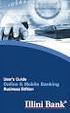 Internet Banking User Guide Contents Introduction... 1 Verification Methods... 1 General User Guide... 1 Login... 1 Change Password... 2 Reissue password... 2 Digital Signature Manual... 2 Install BKAV
Internet Banking User Guide Contents Introduction... 1 Verification Methods... 1 General User Guide... 1 Login... 1 Change Password... 2 Reissue password... 2 Digital Signature Manual... 2 Install BKAV
Internet Banking - FAQ -
 Internet Banking - FAQ - About Hong Leong Connect services Q1. What is Hong Leong Connect? A1. Hong Leong Connect brings you a host of digital banking services offered by Hong Leong Bank (Cambodia) Plc.
Internet Banking - FAQ - About Hong Leong Connect services Q1. What is Hong Leong Connect? A1. Hong Leong Connect brings you a host of digital banking services offered by Hong Leong Bank (Cambodia) Plc.
Global Online User Manual Table of Contents
 Table of Contents 1. Logging In for the First Time:... 2 a. Security Measures and Features:... 2 b. Menu Access:... 3 c. Accounts and Transactions:... 3 2. Account:... 4 a. Account - > Information:...
Table of Contents 1. Logging In for the First Time:... 2 a. Security Measures and Features:... 2 b. Menu Access:... 3 c. Accounts and Transactions:... 3 2. Account:... 4 a. Account - > Information:...
Contents. Park Sterling Bank 2
 Contents View Accounts... 4 Account Summary... 4 Details and Transactions... 5 Download Transactions... 6 Download Types... 7 Transfer Funds... 8 Making a Loan Payment... 9 Pending Transfers and History...
Contents View Accounts... 4 Account Summary... 4 Details and Transactions... 5 Download Transactions... 6 Download Types... 7 Transfer Funds... 8 Making a Loan Payment... 9 Pending Transfers and History...
Deutsche Bank Global Transaction Banking. Internet Bankieren. Entering Payments and Collections. www.deutschebank.nl
 Deutsche Bank Global Transaction Banking Internet Bankieren Entering Payments and Collections www.deutschebank.nl Internet Bankieren Entering Payments and Collections 2 Entering payments and collections
Deutsche Bank Global Transaction Banking Internet Bankieren Entering Payments and Collections www.deutschebank.nl Internet Bankieren Entering Payments and Collections 2 Entering payments and collections
Choosing estatements is a smart, safe and environmentally-friendly way to receive and manage your monthly account information.
 U.S. Online Banking Frequently Asked Questions How do I enroll in estatements? Choosing estatements is a smart, safe and environmentally-friendly way to receive and manage your monthly account information.
U.S. Online Banking Frequently Asked Questions How do I enroll in estatements? Choosing estatements is a smart, safe and environmentally-friendly way to receive and manage your monthly account information.
Client s Guide to Enhanced Banking Services
 Client s Guide to Enhanced Banking Services FCB IS UPGRADING OUR TECHNOLOGY SYSTEMS TO PROVIDE OUR CLIENTS WITH A BETTER BANKING EXPERIENCE. UPGRADES WILL TAKE PLACE THE WEEKEND OF OCTOBER 11-14. THIS
Client s Guide to Enhanced Banking Services FCB IS UPGRADING OUR TECHNOLOGY SYSTEMS TO PROVIDE OUR CLIENTS WITH A BETTER BANKING EXPERIENCE. UPGRADES WILL TAKE PLACE THE WEEKEND OF OCTOBER 11-14. THIS
Wires. z Go to https://www.bellbanks.com z From the Secure login to drop-down, select Business Online Banking z Enter Username and Password
 Wires This tab allows you to perform all the necessary functions to create and submit domestic and international wires online. For companies utilizing the online wire function, all business online banking
Wires This tab allows you to perform all the necessary functions to create and submit domestic and international wires online. For companies utilizing the online wire function, all business online banking
Basic ebusiness Banking User Guide
 Basic ebusiness Banking User Guide 1 Welcome: Welcome to Chemical Bank s ebusiness Banking system. With ebusiness Banking, you can access your accounts 24-hours a day, seven days a week; anywhere an Internet
Basic ebusiness Banking User Guide 1 Welcome: Welcome to Chemical Bank s ebusiness Banking system. With ebusiness Banking, you can access your accounts 24-hours a day, seven days a week; anywhere an Internet
PAYLINE USER GUIDE. 1 Logging into Payline. 2 - Processing a Purchase
 PAYLINE USER GUIDE Payline is a web-based payment management client that can be used to process credit card transactions manually, process refunds, set up recurring payments and generate reports to name
PAYLINE USER GUIDE Payline is a web-based payment management client that can be used to process credit card transactions manually, process refunds, set up recurring payments and generate reports to name
Reporting User Guide. Version Oct 2011 Page 1 of 65
 Version Oct 2011 Page 1 of 65 Table of Contents Purpose...3 1. Quick Balances...3 1.1. Quick Balances Setup...3 2. Scheduled Statement Reporting...5 2.1. Scheduled Daily Operating Account Statement...5
Version Oct 2011 Page 1 of 65 Table of Contents Purpose...3 1. Quick Balances...3 1.1. Quick Balances Setup...3 2. Scheduled Statement Reporting...5 2.1. Scheduled Daily Operating Account Statement...5
NHSP:Online. Uploading Agency Rates. NHSP:Online. Agency Rates Admin V2.2 Issued December 2012 Page 1 of 31
 Uploading Agency Rates Page 1 of 31 Contents Page 1.0 Getting Started...3 2.0 Notifications...6 3.0 Downloading a Blank Template...7 4.0 Filling out your rates template...8 5.0 Uploading your completed
Uploading Agency Rates Page 1 of 31 Contents Page 1.0 Getting Started...3 2.0 Notifications...6 3.0 Downloading a Blank Template...7 4.0 Filling out your rates template...8 5.0 Uploading your completed
BANKOH BUSINESS CONNECTIONS WIRE TRANSFER GUIDE
 BANKOH BUSINESS CONNECTIONS WIRE TRANSFER GUIDE Revision 2/2013 1 of 35 Contents GENERAL INFORMATION... 3 Wire Transfers... 3 Types of Wires... 3 Wire Templates... 3 Bankoh Business Connections Wire Cut-off
BANKOH BUSINESS CONNECTIONS WIRE TRANSFER GUIDE Revision 2/2013 1 of 35 Contents GENERAL INFORMATION... 3 Wire Transfers... 3 Types of Wires... 3 Wire Templates... 3 Bankoh Business Connections Wire Cut-off
Online Services User Guide
 Online Services User Guide Welcome to online banking! Whether you re online or using a mobile device, access your accounts whenever and wherever it s convenient for you. Log In: BankMidwest.com Online
Online Services User Guide Welcome to online banking! Whether you re online or using a mobile device, access your accounts whenever and wherever it s convenient for you. Log In: BankMidwest.com Online
Gate City Bank Online Business Banking i
 Gate City Bank Online Business Banking i Table Of Contents Table of Contents Online Business Banking... 5 Online Business Banking Overview... 5 Features and Services... 5 FREE* Online Business Banking...
Gate City Bank Online Business Banking i Table Of Contents Table of Contents Online Business Banking... 5 Online Business Banking Overview... 5 Features and Services... 5 FREE* Online Business Banking...
Residential and Business
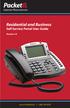 Internet Phone Service Residential and Business Self Service Portal User Guide Version 2.0 www.packet8.net 1.866.TRY.VOIP Contents Introduction to the Packet8 Self Service Portal... 3 How to use your new
Internet Phone Service Residential and Business Self Service Portal User Guide Version 2.0 www.packet8.net 1.866.TRY.VOIP Contents Introduction to the Packet8 Self Service Portal... 3 How to use your new
Published by Murphy & Company, Inc. 13610 Barrett Office Dr Suite 206 St. Louis, MO 63012 www.mcompany.com
 Published by Murphy & Company, Inc. 60 Barrett Office Dr Suite 06 St. Louis, MO 60 www.mcompany.com 007-05 Murphy & Company, Inc. Microsoft, Windows, Excel, and Internet Explorer are registered trademarks
Published by Murphy & Company, Inc. 60 Barrett Office Dr Suite 06 St. Louis, MO 60 www.mcompany.com 007-05 Murphy & Company, Inc. Microsoft, Windows, Excel, and Internet Explorer are registered trademarks
Vodafone Bulk Text. User Guide. Copyright Notice. Copyright Phonovation Ltd
 Vodafone Bulk Text User Guide Copyright Notice Copyright Phonovation Ltd Important Notice: The Information contained in this document is subject to change without notice and should not be construed as
Vodafone Bulk Text User Guide Copyright Notice Copyright Phonovation Ltd Important Notice: The Information contained in this document is subject to change without notice and should not be construed as
Online Banking Frequently Asked Questions
 HOME BANKING Q. What is Freedom's Home Banking? A. Freedom s Home Banking allows you to bank anywhere, at any time, electronically. Our system allows you to securely access your accounts by way of any
HOME BANKING Q. What is Freedom's Home Banking? A. Freedom s Home Banking allows you to bank anywhere, at any time, electronically. Our system allows you to securely access your accounts by way of any
This document is designed to help you get started. It also describes the functionality and options available to you.
 Welcome to Suncor Energy s Pay My Bills website. QUICK START Browser requirements: We strongly recommend you upgrade your browser to one of the following browsers for the best user experience on our site.
Welcome to Suncor Energy s Pay My Bills website. QUICK START Browser requirements: We strongly recommend you upgrade your browser to one of the following browsers for the best user experience on our site.
A Quick and Easy Guide to Consumer Online Banking and Bill Pay
 upbnk.com Have a question? Contact us at 800.905.775. A Quick and Easy Guide to Consumer Online Banking and Bill Pay Welcome Published by Murphy & Company, Inc. 60 Barrett Office Drive Suite 06 St. Louis,
upbnk.com Have a question? Contact us at 800.905.775. A Quick and Easy Guide to Consumer Online Banking and Bill Pay Welcome Published by Murphy & Company, Inc. 60 Barrett Office Drive Suite 06 St. Louis,
National Finance Center Office of the Chief Financial Officer U.S. Department of Agriculture December 2012. webta Employee Training Guide
 National Finance Center Office of the Chief Financial Officer U.S. Department of Agriculture December 2012 webta Employee Training Guide Table of Contents Training Objectives and webta Navigation Overview...
National Finance Center Office of the Chief Financial Officer U.S. Department of Agriculture December 2012 webta Employee Training Guide Table of Contents Training Objectives and webta Navigation Overview...
ONLINE BANKING - FAQ -
 ONLINE BANKING - FAQ - About Hong Leong Connect services... 3 Registering for Hong Leong Connect Online Banking... 5 Login Hong Leong Connect Online Banking... 9 Manage My Accounts... 12 Payments & Transfers...
ONLINE BANKING - FAQ - About Hong Leong Connect services... 3 Registering for Hong Leong Connect Online Banking... 5 Login Hong Leong Connect Online Banking... 9 Manage My Accounts... 12 Payments & Transfers...
Welcome to Business Internet Banking
 Welcome to Business Internet Banking Member FDIC Table of Contents Logging On to Business Internet Banking. 3 Viewing Balances. 6 Viewing Transaction Information. 7 Issuing Stop Payments. 9 Viewing estatements.
Welcome to Business Internet Banking Member FDIC Table of Contents Logging On to Business Internet Banking. 3 Viewing Balances. 6 Viewing Transaction Information. 7 Issuing Stop Payments. 9 Viewing estatements.
Business Online Banking
 Business Online Banking User Guide Rev. 01/11 Table of Contents Logging In... 1 Viewing the Online Banking Agreement... 3 Changing Your Company Password... 4 Cash User Login Screen... 5 Changing Your Cash
Business Online Banking User Guide Rev. 01/11 Table of Contents Logging In... 1 Viewing the Online Banking Agreement... 3 Changing Your Company Password... 4 Cash User Login Screen... 5 Changing Your Cash
Ease-E-Club Client Management Software by Computerease
 Ease-E-Club Client Management Software by Computerease Bluefin Payment Setup and Processing The Bank Export, Point of Sale and Client file are integrated with Bluefin Payment Systems: http://bluefin.com/computerease.
Ease-E-Club Client Management Software by Computerease Bluefin Payment Setup and Processing The Bank Export, Point of Sale and Client file are integrated with Bluefin Payment Systems: http://bluefin.com/computerease.
Any symbols displayed within these pages are for illustrative purposes only, and are not intended to portray any recommendation.
 User Access Rights Guide for Account Management December 2015 2015 Interactive Brokers LLC. All Rights Reserved Any symbols displayed within these pages are for illustrative purposes only, and are not
User Access Rights Guide for Account Management December 2015 2015 Interactive Brokers LLC. All Rights Reserved Any symbols displayed within these pages are for illustrative purposes only, and are not
Zenith Bank Corporate Internet Banking User Guide. Zenith Bank Corporate Internet Banking User Guide
 Zenith Bank Corporate Internet Banking User Guide 1 STEP-BY-STEP USER GUIDE The following information will help you make the most of your Corporate Internet Banking (CIB). Table of Contents i. Brief on
Zenith Bank Corporate Internet Banking User Guide 1 STEP-BY-STEP USER GUIDE The following information will help you make the most of your Corporate Internet Banking (CIB). Table of Contents i. Brief on
Scotia Bill Payment Remittance Reporting Service
 Payment Services Getting Started Scotia Bill Payment Remittance Reporting Service July 2010 Table of Contents 1 Registration & Login...........................................................3 a. Your
Payment Services Getting Started Scotia Bill Payment Remittance Reporting Service July 2010 Table of Contents 1 Registration & Login...........................................................3 a. Your
Code of Conduct on the Switching of Current Accounts with Credit Institutions
 Code of Conduct on the Switching of Current Accounts with Credit Institutions CHAPTER 1 SCOPE This Code applies to current accounts held by consumers and that are denominated in euros. This Code applies
Code of Conduct on the Switching of Current Accounts with Credit Institutions CHAPTER 1 SCOPE This Code applies to current accounts held by consumers and that are denominated in euros. This Code applies
e-ambiz User Guide N A V I G A T I O N INTRODUCTION Page 1 from 35
 INTRODUCTION Page 1 from 35 e-ambiz is your Online Banking facility that keeps you up to date on your company s account status. It also gives you the control you need to manage your day-to-day transactions
INTRODUCTION Page 1 from 35 e-ambiz is your Online Banking facility that keeps you up to date on your company s account status. It also gives you the control you need to manage your day-to-day transactions
CitiDirect Guide. User manual. > CitiDirect and Your Card. > Logon to CitiDirect. > Payment instructions. > Account information. May 2010.
 CitiDirect Guide User manual > CitiDirect and Your Card > Logon to CitiDirect > Payment instructions > Account information May 00 Dear User, We glad that you have decided to use CitiDirect Online Banking
CitiDirect Guide User manual > CitiDirect and Your Card > Logon to CitiDirect > Payment instructions > Account information May 00 Dear User, We glad that you have decided to use CitiDirect Online Banking
Cathay Business Online Banking
 Cathay Business Online Banking A QUICK GUIDE TO CATHAY BUSINESS ONLINE BANKING R6119 CATHAY 8_5x11 Cover V2.indd 1 6/11/13 5:50 PM Welcome Welcome to Cathay Business Online Banking (formerly known as Cathay
Cathay Business Online Banking A QUICK GUIDE TO CATHAY BUSINESS ONLINE BANKING R6119 CATHAY 8_5x11 Cover V2.indd 1 6/11/13 5:50 PM Welcome Welcome to Cathay Business Online Banking (formerly known as Cathay
