Cash Management. Getting Started Guide
|
|
|
- Ambrose Watts
- 8 years ago
- Views:
Transcription
1 Cash Management Getting Started Guide
2 Table of Contents Accessing Cash Management Online... 3 Multifactor Authentication... 3 Navigation... 5 Administration... 5 Manage Users... 6 User Activity Reports... 7 Account Activities & Reporting... 7 Account Reporting... 7 Payments & Transfers... 8 Manage Sweeps... 9 Wire Transfer... 9 ACH (Automated Clearing House Origination) Federal Tax Payments Help Page 2
3 Getting Started With AZSTCU Business Services Accessing Cash Management Online Access the online Business Services system using AZSTCU s Web site. From AZSTCU s web site, click the graphic or text that indicates a link to the online Business Services system. The online Business Services login screen appears. 1. Enter your company ID as assigned by AZSTCU 2. Enter your user ID as assigned by your company administrator. 3. Enter your user password. Click the Log In button to log into the online banking system. Note: If this is the first time your organization is logging onto the online banking system, enter the password or passwords as assigned by AZSTCU. The system will require you to change the password immediately after login. Special password characteristics are imposed by AZSTCU to provide a greater degree of security. If an invalid password is entered a message will appear with further instructions. Multifactor Authentication Login Challenges This security feature provides a two-factor authentication to access the online business application. After valid login credentials are entered, if the system does not recognize the computer, sites enabled for multifactor authentication (MFA) will challenge the user to provide additional security data in order to access their account. A user is challenged on the following enabled MFA Security Option: One-time Passcode (OTP) - you will be sent a security code to either your address or a phone destination that you choose. You must retrieve the code and then enter that code on the challenge page in order to continue the login process. Page 3
4 Once the security data has been validated, users will have the option to enroll their computer for future use on the MFA system. Note: Pre-paid mobile phones will not support text message delivery of the OTP. Once the user clicks the continue button, he or she is presented with a screen that allows them to enroll the computer. Once this computer is enrolled, the user does not receive this challenge again as long as he or she is logging in from the same computer. Page 4
5 Note: If you are logging in from a public or shared computer, it is recommended that you do not register this type of computer. You should only register computers that you plan to use on a regular basis to access the online Business Services system. Navigation The online Business Services system features a navigation menu at the top of the main screen. The display of specific menu items is customized to the individual who is signed on and will only list the options available to him or her. Two levels of control determine which options are displayed: 1. AZSTCU specifies the options available to the customer and these options are made available to the company administrator 2. The company administrator specifies the options that are available to the individual end users. Only those options are displayed to the end user. For example, if AZSTCU did not offer the Wire Transfer service to a customer, it would not be listed in the company administrator s list of available options. If AZSTCU did offer Stop Payments, Stop Payments would appear in the company administrator s available options. However, if the company administrator did not allow an end user to access that service, then it would not appear on that end user s list of options. Each option on the main navigation bar represents an online Business Services system category. Within that category are sub-options that further define the functionality. To access a sub-option, rest the cursor on the menu bar and click on one of the sub-options. Administration Administration The Administration menu option provides access to high-level system functions. The options available on this menu include: Manage Users - This group only displays for company admin users and administrative users. The following functions appear under this section: Add/Change/Remove Users - Create and manage a "profile" for each user. Along with a unique ID and secure password, define each of the user's permissions for access to accounts and specific services. Or, update / delete an existing user profile, or reset login credentials. Approve User Updates - If the Dual Control feature is enabled, approve or deny a new user. View User Activity Reporting - View users' activity in the system by querying account activity logs. Define criteria and select information from available transaction logs for reporting purposes, or download the information for use in another application Page 5
6 Manage Company - This group only displays for company admin users and administrative users. The following functions appear under this section: Set Account Name - Assign a more descriptive name to any of the available accounts. Change Timeout - Set the amount of time a user's computer may be inactive before the online business session is terminated. Change Company Password - Only authorized administrators may change the company password. Change Company PIN - Change the PIN setting in the online Business Services system. (This feature is dependent on AZSTCU s host system. If the PIN is changed on the host system, it will be necessary to also update this field in the online banking system to match.) My Profile - This group displays to all users. The settings available within the My Profile section control only what that user sees. Change My Password - Allows users to change their passwords. Change Address - Users may update their contact address Manage Security Code Delivery (optional) - Allows users to manage their multifactor authentication (MFA) delivery options and remove extra security protection (cookies) from computers. Users can manage delivery (Voice and/or Text) of the one-time security code to previously established phone numbers. Unenroll Computers (optional) - Allows users to remove cookies (for stronger security) from their computer that were placed there so that their computer would be recognized by the security system. Set Main Page - Allows users to select the first page they want to see upon logging into the online banking system. Manage Users Add/Change/Remove Users The Add/Change/Remove Users option is used to view, add, modify and delete end users and determine the services and accounts they can access. This function, available to administrative users, lets you create a "profile" for each user. This profile includes a unique ID and secure password, as well as permission settings that allow the user to access certain accounts and use specific services. The controls are arranged in three logical groups: User Information (basic identifying data), Account List (account access and service restrictions) and Features/Services. If Multifactor Authentication is enabled for a customer, a Security Options section displays between the User Information and the Account List. Only the company administrator created by AZSTCU has the ability to modify other users who are designated as Administrators. An administrative user created by the company administrator can view, add, delete, and modify non-administrative users. Note: Changes to a user's profile do not affect sessions that are already underway. Users with active sessions must log out and back on to see modifications made in User Information and Features/Services. Unlocking a User If a user enters three invalid logins, the system will lock out that user, preventing him or her from logging in. If this should happen, the Company Administrator will need to use the Unlock User button on the Page 6
7 Add/Change/Remove Users page. Clicking this button resets the invalid login count back to zero and thereby allows the user to log in. Unlocking the user does not change any of the login credentials, so you may need to reset the password as well. Note: If Multifactor Authentication (Enhanced Login Security) is enabled, an invalid entry of a one-time pass code will also count toward the invalid login count. User Activity Reports User Activity Reporting The User Activity Reporting service lets you select information from available transaction logs to download for purposes of importing the information into another application or to display the information on the screen. Common query selections can be saved for later reuse. IMPORTANT NOTE: If the number of returned records for a query exceeds 200, the first 200 records will be displayed followed by a message recommending that you download the file to your computer. You must download the file in order to access all results returned. To display the User Activity Reporting screen: From the Administration menu, select the User Activity Reporting option under the Manage Users group. The User Activity Reporting screen displays. This screen has four distinct sections: Saved Reports, Date Selection, Query Selection and Presentation Selection. The Saved Reports section displays, in a drop-down list, report queries that have been previously saved for future use. Select the report from the drop-down and click the Submit button. To create a new search query, select a defined date from the Search by Log File drop-down or Search by Range of Dates by entering a from and to date. Under Query Selection, select All Activities to see the activities for the specified date range, or define the query by selecting the transaction type and possible values to search. Once you have defined the search query, in the Presentation Selection section, you may assign a name and save the search query for future use or choose to display the query results on a new page. Click the Submit button when you are finished defining your query. Account Activities & Reporting Account Reporting The Account Reporting function gives an overview of all account information and also provides the means to see details, to filter by account or activity type, and to view your account statements online. Account Summary - Provides complete information at a glance and also provides access to Account Details (record of activity) for each account, loan and investment. Create Reports - Lets you create report definitions, specifying which accounts and what types of activity are to be displayed. Run Selected Report - Displays a filtered version of the Account Summary page, based on the report definition. Account Statements - Allows you to view your account statement online without having to wait for a paper copy in the mail. The service lets you select the account and period (date range) for the statements you would like to view. Page 7
8 Balance Alerts - Specify alert conditions by defining unique criteria for individual accounts; then set the system to send an message when an account reaches a specified monetary level. Note: All balances displayed throughout cash management will have an asterisk ( * ) appended to indicate when a real-time balance is not available. This asterisk will be displayed on a per-account basis, indicating status for individual accounts (in case real-time balances are available for certain accounts but not all) Account Details The Account Details screen provides detailed transaction information for the selected account. To navigate to the Account Details screen: Select View Account Summary from the Account Reporting group under Account Activities & Reporting. The Account Summary screen appears Click one of the Account or Investment links in the Description column to display its details. Account Activities & Reporting The Account Activities & Reporting menu provides access to account management functions. The options available from this menu may include: Reconciliation Services Upload Issued Checks allows you to upload an issue file to cash management Enter Issued Checks allows you to manually enter issue items. View Issued Check Register - displays a history of the issues you have submitted (input or uploaded) and, may allow you to reconcile account information and view exceptions. Positive Pay Exception Decision Positive Pay Exceptions allows you to view exceptions and submit decisions (Pay or Return) through the online business channel. Exception items are updated with decision information. Stop Payments Add Stop Payment Allows you to enter a stop payment request on a single check or range of checks. View Stop Payment Activity Allows you to view stop payment transaction status. Payments & Transfers The Payments & Transfers menu provides you with options for the following services: ACH allows you to create and send batch files which contain information pertinent to the movement of funds between accounts Account Transfer - allows you to move funds between accounts within AZSTCU. Federal Tax Payments allows you to use Electronic Federal Tax Payment System (EFTPS ) as the method to submit tax payments Wire Transfer - allows you to move funds between accounts at different financial institutions Sweeps - Set up automated sweeps on accounts to keep their balances within certain limits. Page 8
9 Manage Sweeps The Manage Sweeps function provides the ability to set up automated sweeps on accounts, to keep their balances within certain limits. When a limit is reached, the system transfers money between the specified accounts (just enough to bring the monitored account back to the threshold amount) and sends an message to indicate the activity. The Manage Sweeps function operates by running an automated program up to five times a day. AZSTCU can define the times the sweeps will occur. The sweep times defined by AZSTCU are 9:00am and 2:00pm AZT. The program checks all account balances against the sweep definitions and the online business system; it then initiates transfers as needed. (The balance-checking program is the same one used for Balance Alerts.) Wire Transfer Adding a wire transfer with a predefined template is a straightforward process. However, you must have set up a template beforehand, specifying all the necessary information for the beneficiary that is to receive the transfer. Maintain Template A template is required for each non-freeform wire transfer. The system is designed to store these templates so that you can save time by defining them once and reusing them later. Rest your cursor on the Payments & Transfers option on the main menu and then click Maintain Template. The Maintain Template screen displays. Select a Company to populate the Debit Account drop-down. You can select a Saved Template, Add New Template or List all templates. Maintain Template Group The Maintain Template Group function lets you create, modify and delete template groups. Template groups are named collections of predefined wire transfer templates that are bundled for convenience. A typical use for a template group is to collect together several templates that are usually initiated at or around the same time on a recurring basis (e.g., suppliers bills that are paid via wire transfer on the same day every month). Note: If a wire template that is part of a group is modified then that template will disappear and not be part of the group if it requires approval. The template will re-display when it gets approved. To display the Maintain Template Group screen: Rest your cursor on the Payments & Transfers main menu and select the Maintain Template Group option under the Wire Transfer group. The Maintain Template Group screen appears. Initiate Freeform Template The Initiate Freeform function accomplishes exactly the same function as the Initiate Template. However, Initiate Freeform does not require the use of a wire template. Instead, it allows you to fill in all of the information that otherwise would reside in the template. Most financial institutions use an ABA number as their only routing type. The online business system provides a search mechanism to let you look up ABA numbers. Please note the Receiving Bank and Intermediary Bank sections are optional and are displayed by clicking on the "+" symbol which expands the section. See Using the ABA Search Feature for details. To initiate a freeform transfer: Rest the cursor on the Payments & Transfers main menu and then click Initiate Freeform under the Wire Processing menu group. The Initiate Freeform screen displays. Page 9
10 Initiate Template Group The Initiate Template Group function lets you submit a Wire Template Group for processing. This is equivalent to submitting each of the templates in the group individually but is far more convenient, especially if you have recurring transfers. In order to use this function, you must have defined at least one Wire Template Group beforehand. A template group definition is essentially a subset of your defined wire transfer templates with some saved (but modifiable) initial values. For details, see Maintain Template Groups. To initiate a template group: Approve Wires Rest the cursor on the Payments & Transfers main menu and then click Initiate Template Group under the Wire Processing menu group. The Initiate Template Group screen displays. The Approve/View Wire Activity screen displays all pending, denied and completed transfers for the last ten calendar days, and provides you with the ability to approve, delete or deny pending transfers. You must be a designated company administrator or wire administrator to use this function. To display the Approve/View Wire Activity screen: Rest your cursor on the Payments & Transfers option on the main menu and then click the Approve/View Wire Activity option under the Wire Transfer group. The Approve/View Wire Activity screen appears. The Wire Activity screen shows all of your pending, denied and sent wire transfer activity for the past ten calendar days. (The system filters wire transfer activity based on your user ID.) All end users with wire transfer privileges may view the system s records of their wire transfer activity. To display the Wire Activity screen: Resting your cursor on the Payments & Transfers main menu, select the View Wire Activity option below the Wire Processing menu group. The Wire Activity screen appears. Note: A Token Challenge is enabled for wires, and Approval is required, upon selecting the approve action you will be asked to enter a Security Code on the Wire Approval Review screen. ACH (Automated Clearing House Origination) ACH Example We ll use net payroll origination as a simple example to show how ACH is used. First, the employees within a company are added as participants, using the Maintain Participant screen. Next, a template is created using the Maintain Batch Template screen. It is possible that more than one template would be used. For example, if you want separate processing for exempt and non-exempt employees. Now that there s a template and a set of participants, you can set up an ACH batch by using the Assign Participant to Batch screen to add transactions (i.e., participants, with account info and dollar amounts) to the template. The ACH batch is inactive until it is Initiated and the ACH file is created. To process the net payroll amounts, select the template on the Initiate Batch screen, and then review all of the transactions and specify an effective date. When you are satisfied that the information is correct, you submit the batch. Page 10
11 Send ACH File The Send ACH File function allows you to send a complete ACH file to AZSTCU. Note that batches contained within the uploaded file will be stored the same as initiated, and added to the system pending Approval'. To display the Send ACH File screen: Rest your cursor on the Payments & Transfers menu and then select the Send ACH File option under the ACH Processing group. The Send ACH File screen displays. The Company drop-down list displays at the top of the page. Import ACH Data The Import ACH Data function allows you to create new or update existing Batch Templates and Participant records using a file created by another application. You may import a Standard ACH file (formatted to NACHA specifications) to add new batches to the system. The Import ACH Data function may also be used to update existing batch templates and participates based on criteria defined in Delimited Map or Fixed Map instructions used when importing text files created by another application. To display the Import ACH Data screen: Select the ACH option on the Funds Transfer menu and then click Import ACH Data. The Import ACH Data screen appears. Approve/View ACH Activity The Approve/View ACH Activity function lets you review recent and pending ACH activity. If you are an ACH administrator, you can approve, delete or deny pending batches. Uploaded batches will be displayed in the Completed ACH Activity table. To display the Approve/View ACH Activity screen: Rest your cursor over the Payments & Transfers main menu and then select the Approve/View ACH Activity option under the ACH Processing group. Note: A Token Challenge is enabled for ACH, and Approval is required, upon selecting the approve action you will be asked to enter a Security Code on the ACH Approval Review screen. Federal Tax Payments Add Federal Tax Payments Many businesses are required to use Electronic Federal Tax Payment System (EFTPS ) as the method to submit their tax payments. Our system provides tools that let you manage your EFTPS usage in much the same way that you manage ACH and Wire Transfer usage. The Federal Tax Payments service lets you create a payment file that can be submitted to AZSTCU. To Create a Federal Tax Payment: Rest the cursor on the Payments & Transfers main menu and select the Add Tax Payment option under the Federal Tax Payments group. The Add Federal Tax Payment screen appears. Page 11
12 Approve/View Federal Tax Payment Activity The Approve/View Federal Tax Payment Activity function for EFTPS activity is intended for use by Tax Payment administrators. It is similar to the View Tax Payment Activity function, but adds the capability to approve or deny pending tax payment submittals. To display the Approve/View Federal Tax Payment Activity screen: Rest your cursor on the Payments & Transfers main menu and then select the Approve/View Payments Activity option under the Federal Tax Payments group. The Approve/View Payment Activity screen appears. Note: Token Challenge is enabled for Tax Payments, and Approval is required. Upon selecting the approve action you will be asked to enter a Security Code on the Approve/View Federal Tax Payment Review screen. The function is used as a direct link between you and AZSTCU. To display the screen, click the menu option at the top right of the page. The screen displays. 1. The Originating Contact, Company Name, Phone Number and Address fields are pre-filled. You may change them if necessary. 2. If you prefer to be contacted by Fax, enter your Fax number and then select the Fax Number option under the Preferred Method of Contact. 3. The Preferred Method of Contact will default to Phone Number. If you prefer or Fax, be sure to change the selection here. 4. Enter the subject line of the . (Limit 40 characters.) 5. In the Message field, enter the text of the Click the Submit button to send the message to AZSTCU. A confirmation screen displays to let you know that your message was sent. 7. Click the Reset button at any time to clear the information you have entered. Help - This option is always visible in the upper right corner of the screen. Clicking the Help link opens a new window containing help for the various screens. You can use the table of contents, index or search to pinpoint the page or topic you wish to find. *For more information on Business Services procedures, see the Customer User Guide. Business Services Support Team: business.services@azstcu.org Page 12
Gate City Bank Online Business Banking i
 Gate City Bank Online Business Banking i Table Of Contents Table of Contents Online Business Banking... 5 Online Business Banking Overview... 5 Features and Services... 5 FREE* Online Business Banking...
Gate City Bank Online Business Banking i Table Of Contents Table of Contents Online Business Banking... 5 Online Business Banking Overview... 5 Features and Services... 5 FREE* Online Business Banking...
Cash Management 5.0 User Guide
 Cash Management 5.0 User Guide Accessing Cash Management Online Banking Access Cash Management using www.busey.com as you always have. 1. Enter your company ID as assigned by your financial institution
Cash Management 5.0 User Guide Accessing Cash Management Online Banking Access Cash Management using www.busey.com as you always have. 1. Enter your company ID as assigned by your financial institution
Quickstart Guide. Pro Online. Suite
 Quickstart Guide Pro Online Suite Welcome to Midland States Bank Pro Online Suite. Let s get started. You will access your Midland Pro Online account through www.midlandsb.com. Hover your mouse over Sign
Quickstart Guide Pro Online Suite Welcome to Midland States Bank Pro Online Suite. Let s get started. You will access your Midland Pro Online account through www.midlandsb.com. Hover your mouse over Sign
Published by Murphy & Company, Inc. 13610 Barrett Office Dr Suite 206 St. Louis, MO 63012 www.mcompany.com
 Published by Murphy & Company, Inc. 60 Barrett Office Dr Suite 06 St. Louis, MO 60 www.mcompany.com 007-05 Murphy & Company, Inc. Microsoft, Windows, Excel, and Internet Explorer are registered trademarks
Published by Murphy & Company, Inc. 60 Barrett Office Dr Suite 06 St. Louis, MO 60 www.mcompany.com 007-05 Murphy & Company, Inc. Microsoft, Windows, Excel, and Internet Explorer are registered trademarks
Premium ebusiness Banking User Guide
 Premium ebusiness Banking User Guide Welcome: Welcome to Chemical Bank s ebusiness Banking system. With ebusiness Banking, you can access your accounts 24-hours a day, seven days a week; anywhere an Internet
Premium ebusiness Banking User Guide Welcome: Welcome to Chemical Bank s ebusiness Banking system. With ebusiness Banking, you can access your accounts 24-hours a day, seven days a week; anywhere an Internet
ESL Business Internet Banking ONLINE GUIDE. Revised 05/15
 ESL Business Internet Banking ONLINE GUIDE Revised 05/15 Offering convenience and ease is part of being a better business partner. WELCOME TO ESL BUSINESS INTERNET BANKING. Throughout this guide, we will
ESL Business Internet Banking ONLINE GUIDE Revised 05/15 Offering convenience and ease is part of being a better business partner. WELCOME TO ESL BUSINESS INTERNET BANKING. Throughout this guide, we will
Basic ebusiness Banking User Guide
 Basic ebusiness Banking User Guide 1 Welcome: Welcome to Chemical Bank s ebusiness Banking system. With ebusiness Banking, you can access your accounts 24-hours a day, seven days a week; anywhere an Internet
Basic ebusiness Banking User Guide 1 Welcome: Welcome to Chemical Bank s ebusiness Banking system. With ebusiness Banking, you can access your accounts 24-hours a day, seven days a week; anywhere an Internet
Cathay Business Online Banking
 Cathay Business Online Banking A QUICK GUIDE TO CATHAY BUSINESS ONLINE BANKING R6119 CATHAY 8_5x11 Cover V2.indd 1 6/11/13 5:50 PM Welcome Welcome to Cathay Business Online Banking (formerly known as Cathay
Cathay Business Online Banking A QUICK GUIDE TO CATHAY BUSINESS ONLINE BANKING R6119 CATHAY 8_5x11 Cover V2.indd 1 6/11/13 5:50 PM Welcome Welcome to Cathay Business Online Banking (formerly known as Cathay
Business Online Banking Quick Users Guide
 Business Online Banking Quick Users Guide Business Online Banking Quick Users Guide Table of Contents Overview 2 First Time Login 2 Security 4 Contact Points 4 Registering your Browser / Computer 5 Adding,
Business Online Banking Quick Users Guide Business Online Banking Quick Users Guide Table of Contents Overview 2 First Time Login 2 Security 4 Contact Points 4 Registering your Browser / Computer 5 Adding,
Table of Contents. 2 Copyright 2009 Bank of American Fork. All Rights Reserved.
 Table of Contents Logging In... 3 Changing Your Password... 4 Cash User Login Screen... 5 Navigation... 6 Account Access Page... 7 Account Activity Options... 8 Transactions... 9 Download... 10 Statements...
Table of Contents Logging In... 3 Changing Your Password... 4 Cash User Login Screen... 5 Navigation... 6 Account Access Page... 7 Account Activity Options... 8 Transactions... 9 Download... 10 Statements...
Business Mobile Banking
 Business Mobile Banking Union Bank & Trust Business Mobile Application User Guide Contents Overview... 2 Security... 2 Requirements... 3 Downloading the App... 3 Logging In... 4 One-time Passcode Entry...
Business Mobile Banking Union Bank & Trust Business Mobile Application User Guide Contents Overview... 2 Security... 2 Requirements... 3 Downloading the App... 3 Logging In... 4 One-time Passcode Entry...
Business Manager Company Administrator s Guide Peoples Bank Customer Support 800.584.8859
 Peoples Bank Business Manager Company Administrator s Guide Peoples Bank Customer Support 800.584.8859 Revised 08/2012 Table of Contents About Business Manager... 4 Overview... 4 Access Business Manager...
Peoples Bank Business Manager Company Administrator s Guide Peoples Bank Customer Support 800.584.8859 Revised 08/2012 Table of Contents About Business Manager... 4 Overview... 4 Access Business Manager...
How do I contact someone if my question is not answered in this FAQ?
 Help Where may I find the answers to my Internet Banking questions? How do I contact someone if my question is not answered in this FAQ? Enrolling How do I enroll in Internet Banking? Logging In How do
Help Where may I find the answers to my Internet Banking questions? How do I contact someone if my question is not answered in this FAQ? Enrolling How do I enroll in Internet Banking? Logging In How do
Cathay Business Online Banking. User Guide. Version 1.0
 Cathay Business Online Banking User Guide Version 1.0 07/2013 Disclaimer: The information and materials in these pages, including text, graphics, links, or other items are provided as is and available.
Cathay Business Online Banking User Guide Version 1.0 07/2013 Disclaimer: The information and materials in these pages, including text, graphics, links, or other items are provided as is and available.
Administering the Customer Platform
 Administering the Customer Platform Business Banking Certification Training Section Objectives By the end of this section, you will know how to: access the Customer Platform support your business users
Administering the Customer Platform Business Banking Certification Training Section Objectives By the end of this section, you will know how to: access the Customer Platform support your business users
ACH Manager User Guide 2015
 Login to Business Online Banking Choose Business Online Banking > Enter the Access ID > Unlock the Token > Enter OTP + PIN If you experience any login issues, refer to the procedures in the Security Token
Login to Business Online Banking Choose Business Online Banking > Enter the Access ID > Unlock the Token > Enter OTP + PIN If you experience any login issues, refer to the procedures in the Security Token
User Guide ACH and Wire Transfer
 ONLINE CASH MANAGEMENT User Guide ACH and Wire Transfer Put the power to manage your business accounts where it should be... in your hands. TABLE OF CONTENTS Log In Process... 1 Company Login... 1 Cash
ONLINE CASH MANAGEMENT User Guide ACH and Wire Transfer Put the power to manage your business accounts where it should be... in your hands. TABLE OF CONTENTS Log In Process... 1 Company Login... 1 Cash
Customer ACH Guide. Creating an ACH File in Online Banking
 Customer ACH Guide Customer ACH Guide ACH transactions include payroll files, debiting single/multiple account(s) (Ex: A gym collecting money for a gym membership), and crediting single/multiple account(s)
Customer ACH Guide Customer ACH Guide ACH transactions include payroll files, debiting single/multiple account(s) (Ex: A gym collecting money for a gym membership), and crediting single/multiple account(s)
Business Online. Quick Reference Guide
 Business Online Quick Reference Guide . All rights reserved. This work is confidential and its use is strictly limited. Use is permitted only in accordance with the terms of the agreement under which it
Business Online Quick Reference Guide . All rights reserved. This work is confidential and its use is strictly limited. Use is permitted only in accordance with the terms of the agreement under which it
BUSINESS NETTELLER ONLINE BANKING USER GUIDE
 BUSINESS NETTELLER ONLINE BANKING USER GUIDE Revised 6.5.2013 TABLE OF CONTENTS Login Process...1 Cash Management User Login...2 Cash Management User Single Sign-on...3 Multi-Factor Authentication...4
BUSINESS NETTELLER ONLINE BANKING USER GUIDE Revised 6.5.2013 TABLE OF CONTENTS Login Process...1 Cash Management User Login...2 Cash Management User Single Sign-on...3 Multi-Factor Authentication...4
ACHieve Access 4.3 User Guide for Corporate Customers
 ACHieve Access 4.3 User Guide for Corporate Customers January 2015 Citizens Bank 1 February 2015 Table of Contents SECTION 1: OVERVIEW... 4 Chapter 1: Introduction... 5 How to Use This Manual... 5 Overview
ACHieve Access 4.3 User Guide for Corporate Customers January 2015 Citizens Bank 1 February 2015 Table of Contents SECTION 1: OVERVIEW... 4 Chapter 1: Introduction... 5 How to Use This Manual... 5 Overview
Business Online Banking & Bill Pay Guide to Getting Started
 Business Online Banking & Bill Pay Guide to Getting Started What s Inside Contents Security at Vectra Bank... 4 Getting Started Online... 5 Welcome to Vectra Bank Business Online Banking. Whether you re
Business Online Banking & Bill Pay Guide to Getting Started What s Inside Contents Security at Vectra Bank... 4 Getting Started Online... 5 Welcome to Vectra Bank Business Online Banking. Whether you re
www.cathaybank.com Cathay Business Online Banking Quick Guide
 www.cathaybank.com Cathay Business Online Banking Quick Guide Effective 06/2016 Disclaimer: The information and materials in these pages, including text, graphics, links, or other items are provided as
www.cathaybank.com Cathay Business Online Banking Quick Guide Effective 06/2016 Disclaimer: The information and materials in these pages, including text, graphics, links, or other items are provided as
Cash Management User Manual
 Product Overview This manual contains instructions for setting up your Administrator access as well as establishing access for those who will have access to your account information through Online Banking
Product Overview This manual contains instructions for setting up your Administrator access as well as establishing access for those who will have access to your account information through Online Banking
User Manual. Online Treasury Manager: ACH Initiation
 User Manual Online Treasury Manager: ACH Initiation Table of Contents OVERVIEW...1 System Access... 1 Login/Logout Procedures... 2 Online Treasury Manager Modules... 2 Accessing Images... 3 System Availability
User Manual Online Treasury Manager: ACH Initiation Table of Contents OVERVIEW...1 System Access... 1 Login/Logout Procedures... 2 Online Treasury Manager Modules... 2 Accessing Images... 3 System Availability
Updated 08/2015. Wire Transfer User Guide
 Updated 08/2015 Wire Transfer User Guide Wire Transfers The Wire section provides you with the ability to create one-time wires or set up template-based wires for ongoing use. Wiring Funds The tasks you
Updated 08/2015 Wire Transfer User Guide Wire Transfers The Wire section provides you with the ability to create one-time wires or set up template-based wires for ongoing use. Wiring Funds The tasks you
ACH USER GUIDE. Creating an ACH Batch CASH MANAGEMENT SERVICES
 Creating an ACH Batch 1. Once you are logged into your Online Banking account, select Cash Management, ACH, and then ACH Batch on the main navigation menu. Then follow the easy steps below to create a
Creating an ACH Batch 1. Once you are logged into your Online Banking account, select Cash Management, ACH, and then ACH Batch on the main navigation menu. Then follow the easy steps below to create a
Business ebanking - User Sign On & Set Up
 About Sign On Business ebanking has two authentication methods that reduce the risk of online identity theft: secure token authentication and out-of-band authentication. The authentication method companies
About Sign On Business ebanking has two authentication methods that reduce the risk of online identity theft: secure token authentication and out-of-band authentication. The authentication method companies
Wire Transfer. itreasury Module User Guide. It s time to expect more. Regions Bank 032013. Member FDIC
 Wire Transfer itreasury Module User Guide It s time to expect more. Regions Bank 032013 Member FDIC 1 Welcome to Regions itreasury Welcome to Regions itreasury online banking. The itreasury suite of services
Wire Transfer itreasury Module User Guide It s time to expect more. Regions Bank 032013 Member FDIC 1 Welcome to Regions itreasury Welcome to Regions itreasury online banking. The itreasury suite of services
VA Funding Fee Payment System v2.5 User s Guide
 VA Funding Fee Payment System v2.5 User s Guide April 23, 2007 Financial Management Service Revision History Date Author Description February 27, 2007 D. Kirchgesler FRB Cleveland Initial version March
VA Funding Fee Payment System v2.5 User s Guide April 23, 2007 Financial Management Service Revision History Date Author Description February 27, 2007 D. Kirchgesler FRB Cleveland Initial version March
Business Online Banking ACH Reference Guide
 Business Online Banking ACH Reference Guide Creating an ACH Batch Select ACH Payments on the left-hand side of the screen. On the Database List screen, locate the Database to be processed, and place a
Business Online Banking ACH Reference Guide Creating an ACH Batch Select ACH Payments on the left-hand side of the screen. On the Database List screen, locate the Database to be processed, and place a
Electronic Banking Cash Manager User Guide
 Electronic Banking Cash Manager User Guide Table of Contents Logging In... 1 Changing Your Password... 2 Cash User Login Screen... 3 Cash Management User Single Sign On... 4 Navigation... 5 Account Listing
Electronic Banking Cash Manager User Guide Table of Contents Logging In... 1 Changing Your Password... 2 Cash User Login Screen... 3 Cash Management User Single Sign On... 4 Navigation... 5 Account Listing
WIRE TRANSFER ENROLLMENT QUICK REFERENCE GUIDE
 Online Banking WIRE TRANSFER ENROLLMENT QUICK REFERENCE GUIDE Overview WIRE TRANSFERS (also referred to as Wire Transfer Payments) is an instrument for Consumer and Small Business customers to initiate,
Online Banking WIRE TRANSFER ENROLLMENT QUICK REFERENCE GUIDE Overview WIRE TRANSFERS (also referred to as Wire Transfer Payments) is an instrument for Consumer and Small Business customers to initiate,
Cash Management Administration Users Guide
 Cash Management Administration Users Guide 1 Cash Management Administration Guide Corporate Log On: All users log into the system using the corporate ID and Password. The screen requesting the ID will
Cash Management Administration Users Guide 1 Cash Management Administration Guide Corporate Log On: All users log into the system using the corporate ID and Password. The screen requesting the ID will
BUSINESS ONLINE BANKING CASH MANAGEMENT USER GUIDE
 BUSINESS ONLINE BANKING CASH MANAGEMENT USER GUIDE TABLE OF CONTENTS LogIn Process...1 Company Login... 1 Cash User Login... 3 Cash Management User Single Sign On... 4 Navigation...5 Account Listing Page...6
BUSINESS ONLINE BANKING CASH MANAGEMENT USER GUIDE TABLE OF CONTENTS LogIn Process...1 Company Login... 1 Cash User Login... 3 Cash Management User Single Sign On... 4 Navigation...5 Account Listing Page...6
Business Online Banking
 Business Online Banking User Guide Rev. 01/11 Table of Contents Logging In... 1 Viewing the Online Banking Agreement... 3 Changing Your Company Password... 4 Cash User Login Screen... 5 Changing Your Cash
Business Online Banking User Guide Rev. 01/11 Table of Contents Logging In... 1 Viewing the Online Banking Agreement... 3 Changing Your Company Password... 4 Cash User Login Screen... 5 Changing Your Cash
Wires. z Go to https://www.bellbanks.com z From the Secure login to drop-down, select Business Online Banking z Enter Username and Password
 Wires This tab allows you to perform all the necessary functions to create and submit domestic and international wires online. For companies utilizing the online wire function, all business online banking
Wires This tab allows you to perform all the necessary functions to create and submit domestic and international wires online. For companies utilizing the online wire function, all business online banking
Contact Treasury Management Support: 866-563-1010 (toll free) Monday through Friday, 7:30 am 5:30 pm (Pacific Time) TreasuryManagement@umpquabank.
 Contact Treasury Management Support: 866-563-1010 (toll free) Monday through Friday, 7:30 am 5:30 pm (Pacific Time) TreasuryManagement@umpquabank.com Updated October 2013 - TreasuryPro 3.8 Contents Welcome...
Contact Treasury Management Support: 866-563-1010 (toll free) Monday through Friday, 7:30 am 5:30 pm (Pacific Time) TreasuryManagement@umpquabank.com Updated October 2013 - TreasuryPro 3.8 Contents Welcome...
Personal Online Banking & Bill Pay. Guide to Getting Started
 Personal Online Banking & Bill Pay Guide to Getting Started What s Inside Contents Security at Vectra Bank... 4 Getting Started Online... 5 Welcome to Vectra Bank Online Banking. Whether you re at home,
Personal Online Banking & Bill Pay Guide to Getting Started What s Inside Contents Security at Vectra Bank... 4 Getting Started Online... 5 Welcome to Vectra Bank Online Banking. Whether you re at home,
Online Banking Business Payments Guide
 Online Banking Business Payments Guide Version 6.3 3/2015 The Bank that Service Built Member FDIC Table of Contents Benefits, Terms and Definitions... 4 Administration... 5 Adding A New Business User...
Online Banking Business Payments Guide Version 6.3 3/2015 The Bank that Service Built Member FDIC Table of Contents Benefits, Terms and Definitions... 4 Administration... 5 Adding A New Business User...
Direct Deposit of Payroll Cash Concentration and Disbursement Consumer Debits and Credits. About ACH
 Automated Clearing House (ACH) Payments Use ACH to make a wide variety of payment types. Each data entry screen is specifically designed for a different kind of payment. Payment types, also called applications,
Automated Clearing House (ACH) Payments Use ACH to make a wide variety of payment types. Each data entry screen is specifically designed for a different kind of payment. Payment types, also called applications,
Virtual Code Authentication User s Guide. June 25, 2015
 Virtual Code Authentication User s Guide June 25, 2015 Virtual Code Authentication User s Guide Overview of New Security Modern technologies call for higher security standards as practiced among many other
Virtual Code Authentication User s Guide June 25, 2015 Virtual Code Authentication User s Guide Overview of New Security Modern technologies call for higher security standards as practiced among many other
Security Token User Guide
 TABLE OF CONTENTS 1 INTRODUCTION... 3 1.1 FUNCTIONS OF THE TOKEN... 3 1.2 SECURITY FEATURES OF THE TOKENS... 3 1.3 TOKEN INTERFACE... 3 1.4 VASCO TOKEN REPLACEMENT... 4 1.5 DEFINITIONS AND ACRONYMS...
TABLE OF CONTENTS 1 INTRODUCTION... 3 1.1 FUNCTIONS OF THE TOKEN... 3 1.2 SECURITY FEATURES OF THE TOKENS... 3 1.3 TOKEN INTERFACE... 3 1.4 VASCO TOKEN REPLACEMENT... 4 1.5 DEFINITIONS AND ACRONYMS...
Section VIII: ACH Payment Processing
 Section VIII: ACH Payment Processing Contents About ACH Payments... 2 About the Automated Clearing House... 2 ACH Terms and Features... 2 Workflow Example: ACH Payroll Application... 4 To Add a Database...
Section VIII: ACH Payment Processing Contents About ACH Payments... 2 About the Automated Clearing House... 2 ACH Terms and Features... 2 Workflow Example: ACH Payroll Application... 4 To Add a Database...
Once you are logged in to Online Banking Cash Management, you will be directed to the Online Banking main page.
 Online ACH Once you are logged in to Online Banking Cash Management, you will be directed to the Online Banking main page. Click on the ACH tab to navigate between ACH functions. This will direct you to
Online ACH Once you are logged in to Online Banking Cash Management, you will be directed to the Online Banking main page. Click on the ACH tab to navigate between ACH functions. This will direct you to
Business Online ACH User Guide
 Table of Contents ACH Definitions... 2 Managing Payees... 5 Importing an ACH File... 7 Editing a Payee s Details... 9 Sending a Prenote... 10 Deleting a Payee... 11 Submitting the ACH File... 12 Viewing
Table of Contents ACH Definitions... 2 Managing Payees... 5 Importing an ACH File... 7 Editing a Payee s Details... 9 Sending a Prenote... 10 Deleting a Payee... 11 Submitting the ACH File... 12 Viewing
CONSUMER PORTAL QUICKSTART GUIDE: HSA
 CONSUMER PORTAL QUICKSTART GUIDE: HSA Welcome to your Benefit Strategies Consumer Portal. This one-stop portal gives you 24/7 access to view information and manage your Health Savings Account. Our one-stop
CONSUMER PORTAL QUICKSTART GUIDE: HSA Welcome to your Benefit Strategies Consumer Portal. This one-stop portal gives you 24/7 access to view information and manage your Health Savings Account. Our one-stop
Commercial Online Banking Frequently Asked Questions Bryn Mawr Trust Company
 Commercial Online Banking Frequently Asked Questions Bryn Mawr Trust Company Bryn Mawr Trust Company August 2015 Page 1 of 9 CONTENTS Contents... 2 IMPORTANT NEWS!... 3 Fees and Enrollment... 3 Q&A: Commercial
Commercial Online Banking Frequently Asked Questions Bryn Mawr Trust Company Bryn Mawr Trust Company August 2015 Page 1 of 9 CONTENTS Contents... 2 IMPORTANT NEWS!... 3 Fees and Enrollment... 3 Q&A: Commercial
Business Banking Customer Login Experience for Enhanced Login Security
 Business Banking Customer Login Experience for Enhanced Login Security User credentials uniquely identify each person who uses the banking platform. The intent of authentication is unequivocal verification
Business Banking Customer Login Experience for Enhanced Login Security User credentials uniquely identify each person who uses the banking platform. The intent of authentication is unequivocal verification
Bank OnLine Commercial Administrator User s Guide
 Bank OnLine Commercial Administrator User s Guide Rev12-15 P.O. Box 6469 Corpus Christi, Texas 78466-6469 Cash Management E-mail: CashManagement@AmericanBank.com Support Team: (361) 653-5296 Sales Team:
Bank OnLine Commercial Administrator User s Guide Rev12-15 P.O. Box 6469 Corpus Christi, Texas 78466-6469 Cash Management E-mail: CashManagement@AmericanBank.com Support Team: (361) 653-5296 Sales Team:
Enhanced Login Security Frequently Asked Questions
 Enhanced Login Security Frequently Asked Questions Below are Frequently Asked Questions to assist you and you can also contact Customer Service at 903-657-8525 or 800-962-1610. Q: What is Enhanced Login
Enhanced Login Security Frequently Asked Questions Below are Frequently Asked Questions to assist you and you can also contact Customer Service at 903-657-8525 or 800-962-1610. Q: What is Enhanced Login
Virtual Code Authentication User Guide for Administrators
 Virtual Code Authentication User Guide for Administrators Virtual Code Authentication - User Guide for Administrators Document No.: 05-001 2001-2015 All rights reserved. Under copyright laws, this document
Virtual Code Authentication User Guide for Administrators Virtual Code Authentication - User Guide for Administrators Document No.: 05-001 2001-2015 All rights reserved. Under copyright laws, this document
Straight2Bank Payments Initiation User Guide
 Straight2Bank Payments Initiation User Guide Last Updated: June 2014 Table of Contents PURPOSE... 4 1. OVERVIEW OF PAYMENT SERVICES ON STRAIGHT2BANK... 5 2. MAKING PAYMENTS ON STRAIGHT2BANK... 7 3. USING
Straight2Bank Payments Initiation User Guide Last Updated: June 2014 Table of Contents PURPOSE... 4 1. OVERVIEW OF PAYMENT SERVICES ON STRAIGHT2BANK... 5 2. MAKING PAYMENTS ON STRAIGHT2BANK... 7 3. USING
Online Banking User Guide
 TABLE OF CONTENTS TABLE OF CONTENTS... 1 INTRODUCTION... 4 QUICK REFERENCE... 4 LOG ON... 4 SECURITY PROFILE... 4 ENTITLEMENTS... 4 LOG ON... 5 ENTER YOUR USERNAME... 5 REVIEW SECURE IMAGE AND PHRASE,
TABLE OF CONTENTS TABLE OF CONTENTS... 1 INTRODUCTION... 4 QUICK REFERENCE... 4 LOG ON... 4 SECURITY PROFILE... 4 ENTITLEMENTS... 4 LOG ON... 5 ENTER YOUR USERNAME... 5 REVIEW SECURE IMAGE AND PHRASE,
MyState Business Internet Banking User Guide
 MyState Business Internet Banking User Guide 1 Welcome to MyState Business Internet Banking The following links and information will help you make the most of your MyState Business Internet Banking. Contents
MyState Business Internet Banking User Guide 1 Welcome to MyState Business Internet Banking The following links and information will help you make the most of your MyState Business Internet Banking. Contents
Error! Bookmark not defined. Error! Bookmark not defined. Resetting Cash Users
 F I RST SOUTH BANK C A S H MANAGEMENT USER GUIDE TABLE OF CONTENTS LogIn Process... Error! Bookmark not defined. Company Login... Error! Bookmark not defined. Cash User Login... 2 Cash Management User
F I RST SOUTH BANK C A S H MANAGEMENT USER GUIDE TABLE OF CONTENTS LogIn Process... Error! Bookmark not defined. Company Login... Error! Bookmark not defined. Cash User Login... 2 Cash Management User
Business Internet Banking System Customers User Guide
 Business Internet Banking System Customers User Guide Version 1.1 Table of Contents Table of Contents... 2 Introduction... 3 Using Business Internet Banking... 4 Accessing the Website... 4 Logging onto
Business Internet Banking System Customers User Guide Version 1.1 Table of Contents Table of Contents... 2 Introduction... 3 Using Business Internet Banking... 4 Accessing the Website... 4 Logging onto
Payments & Transfers ACH
 Payments & Transfers ACH Online Banking Payments & Transfers ACH Online Banking / 2 Module Outline Introduction... 1 Slide 1: Module Overview... 3 Payments & Transfers - ACH... 4 Slide 2: ACH General Information...
Payments & Transfers ACH Online Banking Payments & Transfers ACH Online Banking / 2 Module Outline Introduction... 1 Slide 1: Module Overview... 3 Payments & Transfers - ACH... 4 Slide 2: ACH General Information...
SYSTEM LOGIN/PASSWORD SUPPORT
 SYSTEM LOGIN/PASSWORD SUPPORT Why am I unable to log into the system? What if I forgot my password? Why do I need to create Security Questions/Answers? Why does it ask me if I want to remember this computer?
SYSTEM LOGIN/PASSWORD SUPPORT Why am I unable to log into the system? What if I forgot my password? Why do I need to create Security Questions/Answers? Why does it ask me if I want to remember this computer?
User Guide for Payroll Service (APS+)
 User Guide for Payroll Service (APS+) Sept 2015 No part of this document may be reproduced, stored in a retrieval system of transmitted in any form or by any means, electronic, mechanical, chemical, photocopy,
User Guide for Payroll Service (APS+) Sept 2015 No part of this document may be reproduced, stored in a retrieval system of transmitted in any form or by any means, electronic, mechanical, chemical, photocopy,
First Financial Bank Online Banking Quick Reference. February, 2013
 February, 2013 PURPOSE... 2 SUPPORT... 2 ACCESSING ONLINE BANKING... 2 Getting to the Online Banking Site... 2 Requesting Enrollment in Online Banking... 2 Logging in for the First Time... 2 Registering
February, 2013 PURPOSE... 2 SUPPORT... 2 ACCESSING ONLINE BANKING... 2 Getting to the Online Banking Site... 2 Requesting Enrollment in Online Banking... 2 Logging in for the First Time... 2 Registering
peoplesbancorp.com 800.374.6123 Option 6 Business Online Banking User Guide
 peoplesbancorp.com 800.374.6123 Option 6 Business Online Banking User Guide BUSINESS ONLINE BANKING USER GUIDEQuickBooks Windows 2009-2011 OVERVIEW The information in this User Guide will concentrate on
peoplesbancorp.com 800.374.6123 Option 6 Business Online Banking User Guide BUSINESS ONLINE BANKING USER GUIDEQuickBooks Windows 2009-2011 OVERVIEW The information in this User Guide will concentrate on
Apple Bank Online Banking Guide
 Apple Bank Online Banking Guide 24/7 Banking Financial Management Funds Transfer Bill Payment Convenient, Easy to Use Secure Table of Contents Online Banking Overview - Convenient, Easy, Secure 1 Registration
Apple Bank Online Banking Guide 24/7 Banking Financial Management Funds Transfer Bill Payment Convenient, Easy to Use Secure Table of Contents Online Banking Overview - Convenient, Easy, Secure 1 Registration
Account Access User Guide
 Account Access User Guide Available within AgriPoint How to manage your accounts online, anytime, anywhere. Rev. 10/12/2015 This guide is designed to familiarize you with the features and options available
Account Access User Guide Available within AgriPoint How to manage your accounts online, anytime, anywhere. Rev. 10/12/2015 This guide is designed to familiarize you with the features and options available
Vodafone Bulk Text. User Guide. Copyright Notice. Copyright Phonovation Ltd
 Vodafone Bulk Text User Guide Copyright Notice Copyright Phonovation Ltd Important Notice: The Information contained in this document is subject to change without notice and should not be construed as
Vodafone Bulk Text User Guide Copyright Notice Copyright Phonovation Ltd Important Notice: The Information contained in this document is subject to change without notice and should not be construed as
Contents. Park Sterling Bank 2
 Contents View Accounts... 4 Account Summary... 4 Details and Transactions... 5 Download Transactions... 6 Download Types... 7 Transfer Funds... 8 Making a Loan Payment... 9 Pending Transfers and History...
Contents View Accounts... 4 Account Summary... 4 Details and Transactions... 5 Download Transactions... 6 Download Types... 7 Transfer Funds... 8 Making a Loan Payment... 9 Pending Transfers and History...
Internet Banking Basics. Online Banking Basics. Welcome
 Online Banking Basics Welcome Internet Banking Basics Welcome to online banking, Please take a moment to acquaint yourself with this online help system. General topics are presented below as jump links
Online Banking Basics Welcome Internet Banking Basics Welcome to online banking, Please take a moment to acquaint yourself with this online help system. General topics are presented below as jump links
Security Upgrade FAQs
 EMFA FAQs Security Upgrade FAQs Your online security is important to us. Soon, we ll be upgrading your online banking experience to include a new security service, which is known in the online security
EMFA FAQs Security Upgrade FAQs Your online security is important to us. Soon, we ll be upgrading your online banking experience to include a new security service, which is known in the online security
Online Services User Guide
 Online Services User Guide Welcome to online banking! Whether you re online or using a mobile device, access your accounts whenever and wherever it s convenient for you. Log In: BankMidwest.com Online
Online Services User Guide Welcome to online banking! Whether you re online or using a mobile device, access your accounts whenever and wherever it s convenient for you. Log In: BankMidwest.com Online
Account Activity. Transfers/Bill Pay. Maintenance/Services. Business Entitlements. Business ACH Payments
 Online Banking Frequently Asked Questions What s changed? Account Activity Transfers/Bill Pay Maintenance/Services Business Entitlements 1 2 3..4..5 Business ACH Payments..6 We are excited to share our
Online Banking Frequently Asked Questions What s changed? Account Activity Transfers/Bill Pay Maintenance/Services Business Entitlements 1 2 3..4..5 Business ACH Payments..6 We are excited to share our
Welcome to Business Internet Banking
 Welcome to Business Internet Banking Member FDIC Table of Contents Logging On to Business Internet Banking. 3 Viewing Balances. 6 Viewing Transaction Information. 7 Issuing Stop Payments. 9 Viewing estatements.
Welcome to Business Internet Banking Member FDIC Table of Contents Logging On to Business Internet Banking. 3 Viewing Balances. 6 Viewing Transaction Information. 7 Issuing Stop Payments. 9 Viewing estatements.
Netteller: Online Banking User Guide
 Netteller: Online Banking User Guide Welcome to Manhattan Bank s Online Banking System Netteller. Netteller is a safe, secure and reliable way to access your account any time and anywhere you choose. Now,
Netteller: Online Banking User Guide Welcome to Manhattan Bank s Online Banking System Netteller. Netteller is a safe, secure and reliable way to access your account any time and anywhere you choose. Now,
Payco, Inc. Evolution and Employee Portal. Payco Services, Inc.., 2013. 1 Home
 Payco, Inc. Evolution and Employee Portal Payco Services, Inc.., 2013 1 Table of Contents Payco Services, Inc.., 2013 Table of Contents Installing Evolution... 4 Commonly Used Buttons... 5 Employee Information...
Payco, Inc. Evolution and Employee Portal Payco Services, Inc.., 2013 1 Table of Contents Payco Services, Inc.., 2013 Table of Contents Installing Evolution... 4 Commonly Used Buttons... 5 Employee Information...
Account Activity. Transfers/Bill Pay. Maintenance/Services. Business Entitlements. Business ACH Payments
 Online Banking Frequently Asked Questions What s changed? Account Activity Transfers/Bill Pay 1 2 3 Maintenance/Services Business Entitlements Business ACH Payments..4..5..6 We are excited to share our
Online Banking Frequently Asked Questions What s changed? Account Activity Transfers/Bill Pay 1 2 3 Maintenance/Services Business Entitlements Business ACH Payments..4..5..6 We are excited to share our
Internet Banking User Guide
 Internet Banking User Guide Jack Henry & Associates, Inc. 2011.11 Contents Login... 1 Login Screen... 1 Password Change... 2 Watermark Selection... 2 Multi-Factor Authentication Security Question Selection...
Internet Banking User Guide Jack Henry & Associates, Inc. 2011.11 Contents Login... 1 Login Screen... 1 Password Change... 2 Watermark Selection... 2 Multi-Factor Authentication Security Question Selection...
Resource Online User Guide JUNE 2013
 Resource Online User Guide JUNE 2013 CHASE PAYMENTECH SOLUTIONS MAKES NO WARRANTY OF ANY KIND, EITHER EXPRESSED OR IMPLIED, WITH REGARD TO THIS MATERIAL, INCLUDING, BUT NOT LIMITED TO, THE IMPLIED WARRANTIES
Resource Online User Guide JUNE 2013 CHASE PAYMENTECH SOLUTIONS MAKES NO WARRANTY OF ANY KIND, EITHER EXPRESSED OR IMPLIED, WITH REGARD TO THIS MATERIAL, INCLUDING, BUT NOT LIMITED TO, THE IMPLIED WARRANTIES
The Wells Fargo Payment Gateway Business Center. User Guide
 The Wells Fargo Payment Gateway Business Center User Guide Contents 1 Introduction 1 About the Wells Fargo Payment Gateway service Business Center 1 About this guide 2 Access the Business Center 2 Log
The Wells Fargo Payment Gateway Business Center User Guide Contents 1 Introduction 1 About the Wells Fargo Payment Gateway service Business Center 1 About this guide 2 Access the Business Center 2 Log
Online Services through My Direct Care www.mydirectcare.com
 Online Services through My Direct Care www.mydirectcare.com WEB PORTAL Employers and Employees associated with Consumer Direct have access to online services available through a secure website www.mydirectcare.com.
Online Services through My Direct Care www.mydirectcare.com WEB PORTAL Employers and Employees associated with Consumer Direct have access to online services available through a secure website www.mydirectcare.com.
U.S. Bank Secure Mail
 U.S. Bank Secure Mail @ Table of Contents Getting Started 3 Logging into Secure Mail 5 Opening Your Messages 7 Replying to a Message 8 Composing a New Message 8 1750-All Introduction: The use of email
U.S. Bank Secure Mail @ Table of Contents Getting Started 3 Logging into Secure Mail 5 Opening Your Messages 7 Replying to a Message 8 Composing a New Message 8 1750-All Introduction: The use of email
wire transfer user guide
 business gateway Wealth Management wire transfer user guide TABLE OF CONTENTS User Administration... 2 Routing Numbers... 2 Wire Templates... 3 Wire Template Approval... 4 Wire Template Groups... 5 Wire
business gateway Wealth Management wire transfer user guide TABLE OF CONTENTS User Administration... 2 Routing Numbers... 2 Wire Templates... 3 Wire Template Approval... 4 Wire Template Groups... 5 Wire
Common Questions about NetTeller Internet Banking
 Common Questions about NetTeller Internet Banking 1. What is NetTeller Online Banking? NetTeller Online Banking allows our customers a secure and convenient access to their accounts using the Internet
Common Questions about NetTeller Internet Banking 1. What is NetTeller Online Banking? NetTeller Online Banking allows our customers a secure and convenient access to their accounts using the Internet
i-mobile Multi-Factor Authentication
 i-mobile Multi-Factor Authentication Introduction... 1 i-mobile Multi-Factor Authentication... 1 i-mobile WAP MFA Enrollment... 2 i-mobile Application MFA Enrollment... 4 Error Conditions and Resolutions...
i-mobile Multi-Factor Authentication Introduction... 1 i-mobile Multi-Factor Authentication... 1 i-mobile WAP MFA Enrollment... 2 i-mobile Application MFA Enrollment... 4 Error Conditions and Resolutions...
D&B SafeTransPort Tutorial YOUR MANAGED FILE TRANSFER SOLUTION FOR SECURE FILE TRANSFERS WITH D&B
 Tutorial YOUR MANAGED FILE TRANSFER SOLUTION FOR SECURE FILE TRANSFERS WITH D&B Overview Overview Topics Covered overview, features and benefits Account activation and password maintenance Using the User
Tutorial YOUR MANAGED FILE TRANSFER SOLUTION FOR SECURE FILE TRANSFERS WITH D&B Overview Overview Topics Covered overview, features and benefits Account activation and password maintenance Using the User
Business Online Banking User Guide
 Welcome to online business banking at Lewiston State Bank. If you have not enrolled for online business banking yet, please visit one of our locations or contact customer service toll free at (800) 233
Welcome to online business banking at Lewiston State Bank. If you have not enrolled for online business banking yet, please visit one of our locations or contact customer service toll free at (800) 233
Provider OnLine. Log-In Guide
 Provider OnLine Log-In Guide Table of Contents 1 LOG-IN ACCESS... 3 1.1 ENTERING THE USER ID AND PASSWORD... 4 1.2 OVERVIEW AND PURPOSE OF TRICIPHER... 5 1.2.1 Log-in for Users Who Are Active, But Not
Provider OnLine Log-In Guide Table of Contents 1 LOG-IN ACCESS... 3 1.1 ENTERING THE USER ID AND PASSWORD... 4 1.2 OVERVIEW AND PURPOSE OF TRICIPHER... 5 1.2.1 Log-in for Users Who Are Active, But Not
DigiCert User Guide. Version 4.1
 DigiCert User Guide Version 4.1 Contents 1 User Management... 7 1.1 Roles and Account Access... 7 1.1.1 Administrator Role... 7 1.1.2 User Role... 7 1.1.3 CS Verified User... 7 1.1.4 EV Verified User...
DigiCert User Guide Version 4.1 Contents 1 User Management... 7 1.1 Roles and Account Access... 7 1.1.1 Administrator Role... 7 1.1.2 User Role... 7 1.1.3 CS Verified User... 7 1.1.4 EV Verified User...
End User Training Guide
 End User Training Guide October 2013 2005-2013 ExpenseWire LLC. All rights reserved. 1 expensewire.com Use of this user documentation is subject to the terms and conditions of the applicable End- User
End User Training Guide October 2013 2005-2013 ExpenseWire LLC. All rights reserved. 1 expensewire.com Use of this user documentation is subject to the terms and conditions of the applicable End- User
Security Upgrade FAQs
 Security Upgrade FAQs Your online security is important to us. Soon, we ll be upgrading your online banking experience to include a new security service, which is known in the online security industry
Security Upgrade FAQs Your online security is important to us. Soon, we ll be upgrading your online banking experience to include a new security service, which is known in the online security industry
I. Simplifying Payment Processing. II. Authorizing Your Transactions Correctly page 6
 Welcome to PaySimple! Congratulations on choosing PaySimple for all your payment processing needs! You will quickly notice that billing and collections is transformed into an effortless process. With PaySimple,
Welcome to PaySimple! Congratulations on choosing PaySimple for all your payment processing needs! You will quickly notice that billing and collections is transformed into an effortless process. With PaySimple,
Commercial Online Banking
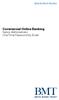 Commercial Online Banking Senior One Time Password by Email Quick Start Guide for the First Time 1. In the Access ID field, enter your Access ID, and click. 2. In the Password field, enter the password
Commercial Online Banking Senior One Time Password by Email Quick Start Guide for the First Time 1. In the Access ID field, enter your Access ID, and click. 2. In the Password field, enter the password
The Union Bank Marksville, LA Bonjour Banking. Quick Reference Guide
 The Union Bank Marksville, LA Bonjour Banking Quick Reference Guide Login When customer accesses the bank s website (www.union-bank.com), customer will notice the above logon box in the top left hand side
The Union Bank Marksville, LA Bonjour Banking Quick Reference Guide Login When customer accesses the bank s website (www.union-bank.com), customer will notice the above logon box in the top left hand side
A SMART WAY TO PAY. AN EASY WAY TO SAVE. Fifth Third Bank Health Savings Account
 A SMART WAY TO PAY. AN EASY WAY TO SAVE. Fifth Third Bank Health Savings Account Contents Welcome 3 Getting Started 4 Logging in for the First Time 4 Forget your Username or Password? 4 Home Page 5 Make
A SMART WAY TO PAY. AN EASY WAY TO SAVE. Fifth Third Bank Health Savings Account Contents Welcome 3 Getting Started 4 Logging in for the First Time 4 Forget your Username or Password? 4 Home Page 5 Make
Online banking user guide
 Welcome Peoples Federal Savings Bank customers Online banking user guide IMPORTANT INFORMATION about your online banking account. Important information Your online banking accounts with Peoples Federal
Welcome Peoples Federal Savings Bank customers Online banking user guide IMPORTANT INFORMATION about your online banking account. Important information Your online banking accounts with Peoples Federal
A Business Signer who has the Manage Users feature assigned to them can create other users on the User Management page in DFCU OnLine.
 MANAGING USERS A Business Signer who has the Manage Users feature assigned to them can create other users on the User Management page in DFCU OnLine. To add a user and configure rights: 1. In the Menu,
MANAGING USERS A Business Signer who has the Manage Users feature assigned to them can create other users on the User Management page in DFCU OnLine. To add a user and configure rights: 1. In the Menu,
BMO HARRIS ONLINE BANKING SM FOR SMALL BUSINESS. Automated Clearing House (ACH) User Guide
 BMO HARRIS ONLINE BANKING SM FOR SMALL BUSINESS Automated Clearing House (ACH) User Guide TABLE OF CONTENTS WELCOME...6 Who should use this guide...6 What it covers...6 How it is organized...6 What the
BMO HARRIS ONLINE BANKING SM FOR SMALL BUSINESS Automated Clearing House (ACH) User Guide TABLE OF CONTENTS WELCOME...6 Who should use this guide...6 What it covers...6 How it is organized...6 What the
Add a Bank Account. Set Up Recurring Payments
 **IMPORTANT** Before you can set up recurring payments, you MUST set up your account information under the Payment Accounts tab. If it is between the 1 st and 3 rd of the month, you should WAIT to set
**IMPORTANT** Before you can set up recurring payments, you MUST set up your account information under the Payment Accounts tab. If it is between the 1 st and 3 rd of the month, you should WAIT to set
EFT Processing. (Automatic Electronic Payment Processing) Section Contents
 EFT Processing Accounts Receivable (Automatic Electronic Payment Processing) Section Contents EFT Processing Concepts & Terminology Related Setup Tables User Group Security Options How To Setup customer
EFT Processing Accounts Receivable (Automatic Electronic Payment Processing) Section Contents EFT Processing Concepts & Terminology Related Setup Tables User Group Security Options How To Setup customer
Your Guide to setting up Sage One Accounting from your Accountant. Setting Up Sage One Accounting
 Your Guide to setting up Sage One Accounting from your Accountant Setting Up Sage One Accounting 1 Contents Introduction Introduction...3 Quick Start Guide entering key business information...4 Set Up
Your Guide to setting up Sage One Accounting from your Accountant Setting Up Sage One Accounting 1 Contents Introduction Introduction...3 Quick Start Guide entering key business information...4 Set Up
BANKOH BUSINESS CONNECTIONS WIRE TRANSFER GUIDE
 BANKOH BUSINESS CONNECTIONS WIRE TRANSFER GUIDE Revision 2/2013 1 of 35 Contents GENERAL INFORMATION... 3 Wire Transfers... 3 Types of Wires... 3 Wire Templates... 3 Bankoh Business Connections Wire Cut-off
BANKOH BUSINESS CONNECTIONS WIRE TRANSFER GUIDE Revision 2/2013 1 of 35 Contents GENERAL INFORMATION... 3 Wire Transfers... 3 Types of Wires... 3 Wire Templates... 3 Bankoh Business Connections Wire Cut-off
Dart Express Net Cash Management User Manual
 Dart Express Net Cash Management User Manual Table of Contents Logging In...1 Changing Your Password...2 Cash User Login Screen...3 Cash Management User Single Sign On...4 Navigation...5 Account Listing
Dart Express Net Cash Management User Manual Table of Contents Logging In...1 Changing Your Password...2 Cash User Login Screen...3 Cash Management User Single Sign On...4 Navigation...5 Account Listing
