User's manual for OTPdirekt Internet Banking. v.1.0
|
|
|
- Emily Tate
- 8 years ago
- Views:
Transcription
1 User's manual for OTPdirekt Internet Banking v.1.0 1
2 Contents General... 4 Log in... 4 Logging out... 4 Home page... 5 Accounts... 5 Accounts - Overview of movements... 6 Accounts - OTPdirekt transactions... 7 Accounts - Payment details... 7 OTPdirekt transactions... 8 Accounts Loans... 9 Accounts - Loans - Account details... 9 Accounts - Loans - Overview of movements Accounts - Loans - Overview/Details Payments Payments - OTP EURO Payments - OTP EURO - Single Payments - OTP EURO - Single - Entry Payments - OTP EURO - Single - Change/Cancellation Payments - OTP EURO - Single - Payment from a FCY account Payments - OTP EURO - Batch Payments - OTP EURO - Standing orders Payments - OTP EURO - Standing orders - Details Payments - OTP EURO - Standing orders - Entry Payments - OTP EURO - Standing orders - Change/Cancellation Payments - OTP EURO - Deposit Payments - OTP EURO - Deposit - Deposit in EUR Payments - OTP EURO - Deposit - Deposit in FCY Payments - OTP EURO - Deposit - Intra-bank transfer in FCY Payments - OTP SWIFT Payments - OTP SWIFT - Entry Payments - OTP SWIFT - Debit notices Payments - OTP SWIFT - Credit notices Payments - OTP SWIFT - Change/cancellation
3 Payments - OTP EXPRESS Payment cards Payment cards - Overview / Details Payment cards - Card use Payment cards - Limits / Change limits Payment cards - Payment card issuing Payment cards - Blocking Requests Requests - Notifications Applications - Payment card issuing Applications - Open a sub-account Current account Savings account Time deposit Change of a TD sub-account Applications - Universal application Settings Settings - Predefined beneficiaries Settings - Change password Settings - Block access Settings - Accounts available in EB Settings - Set account name Settings - Favourites Settings - Home screen settings
4 General Correct display of the Internet Banking page requires the following browser versions: Internet Explorer 8 - or higher - Firefox 4 - or higher - Opera or higher - Win Safari 4. - or higher - Mac Safari or higher - Chrome 9 - or higher Browser settings: permission for the SSL/TLS 3.0 encryption protocol, min. 128 bits permission for cookies for the page permission of JavaScript If you have any questions you can write to otpdirekt@otpbanka.sk, or use the services of the OTPdirekt Call Centre on number for the price of a local phone call; our operators will provide you with necessary assistance during working days from 08:00 to 20:00. Log in - language - you can choose from Slovak, English and Hungarian languages - ID - the customer name specified in the electronic banking agreement as the log-in name. - password - the log-in password - secondary authentication GRID card - enter the code given on your GRID card at the row and column coordinates specified in the challenge. E.g. the challenge B6 refers to the coordinates row "B" and column "6". DIGIPASS GO 1/3 - Enter the authentication code generated by your authentication device. SMS authentication enter the code that you receive via SMS DIGIPASS DP Enter the authentication code generated by your authentication device. DIGIPASS DP Enter the authentication code generated by your authentication device. Manuals for authentication devices can be found at After three unsuccessful attempts to enter the password/authentication code, your password/authentication device for accessing Internet Banking access will be blocked. If this happens, please visit your branch of OTP Banka Slovensko, a.s. and ask them to unblock your password/authentication device. When you log in successfully the screen will show information about your identification, a list of accounts held in your name or business name and a summary of available funds (the amount of funds available to you = the balance of the account reduced by the minimum balance and any blocked amounts, and increased by a permitted overdraft or credit facility) for each listed account. If you would like more detailed information on a selected account, click on account status. Logging out You can log out by clicking on the text "log out". If you are inactive for more than a set period, you will be logged out automatically. Information on time remaining can be found in the top right corner of the internet banking screen. Clicking on the OTPdirekt log or the text "Home page" will return you to the starting page of OTPdirekt Internet Banking without logging off. 4
5 Home page When you log in successfully the screen will show a list of accounts held in your name or business name and the corresponding account balance and balance available to you (the amount of funds available to you = the balance of the account reduced by the minimum balance and any blocked amounts, and increased by a permitted overdraft or credit facility) for each listed account. A summary in EUR of all the account balances of the listed accounts and a list of the last 10 transactions on the default account (the basic EB account or a preferred account set by the client). Accounts that you have opened through electronic banking are identified in the "Product Type" field by the name "CA Sub-account in EUR" or CA Sub-account City, CA Sub-account Fund, "CA Subaccount in FCY" (HUF, CZK or USD) or "TD Sub-account in EUR", "TD Sub-account in FCY" (HUF, CZK or USD), or Savings Account. If you want to go from the home page directly to: detailed information on a selected account, choose the option "Details" next to the account. information on account transactions, choose the option "Overview of movements". Accounts Account details The detailed overview includes the following information on the selected account: the product type and the amount of funds available the account number IBAN - Your account number in IBAN format (the International Bank Account Number, permitting unique identification of the account, country and banking institution) BIC code the bank's identification code. the account's name Product type - the product according to the agreement concluded in the branch of OTP Banka Slovensko, a.s., or the product "CA Sub-account in EUR", CA Sub-account City, CA Sub-account Fund, or "TD Sub-account in EUR", which you have established via electronic channels Account balance - the amount recorded in the books (the client's own funds excluding permitted overdraft, credit facility, minimum balance and any blocked amounts) Available funds - the amount that is available to you - the account balance reduced by the compulsory minimum balance and any blocked amounts and increased by a permitted overdraft or credit facility Compulsory minimum balance the amount that the client is obliged to keep on the account Currency - the currency of the account Permanent blocked amount a sum that you cannot dispose of. The amount may be blocked at your request or pursuant to applicable law. The amount of any OTP SWIFT payment to a foreign country is blocked until the settlement date. If a block is placed on an account due to use of a payment card, this amount blocked is counted in the item "permanent blocked amount". Amount blocked due to payment card use - an amount that you cannot dispose of, because you have made transactions using a payment card. When the transactions made using the payment card have been settled, the block will be lifted. Interest rate - the current interest rate for the given product Interest next posted - the nearest interest settlement date Interest accrued - the amount of interest not yet settled at the present date (before tax) Interest tax for current year - the amount of interest tax deducted from interest paid to the current date Fees next charged - the nearest fee settlement date Overdraft limit - the maximum amount by which you can be overdrawn, if this option has been specified in your agreement (applicable to current accounts) 5
6 Account opened on Maturity date - the date when a term deposit matures. On this date it is possible to dispose of the funds in the term deposit at any branch of the bank. (applicable to deposit accounts) Term deposit - the period for which a term deposit is close, (applicable to deposit accounts) Interest disbursement option - the field can contain the options "Credit interest to the term deposit principal" or "Transfer interest to another account (applicable to deposit accounts) Account number for interest transfer - this field is only filled if the previous field contains the option to transfer interest to another account. The account must be in the same currency as the term deposit in OTP bank. (applicable to deposit accounts) Action at maturity - this field can contain the options "Automatic revolving"or "Transfer term deposit balance and close account" (applicable to deposit accounts) Account number for balance transfer - this field is only filled if the previous field contains the option "Transfer term deposit balance and close account" The account must be in the same currency as the term deposit in OTP bank. (applicable to deposit accounts) Fee holiday - the period in which you can make withdrawals from a 12M saving account without withdrawal fees Accounts - Overview of movements To display an overview of movements on your account, enter: Account number the account whose movements you want to display Period: choose from the menu by selecting a period on the time axis by defining: from - the start date of the period for displaying account movements to - the end date of the period for displaying account movements transfer type - credit transfers, debit transfers or all movements To obtain an overview of movements on your account based on more detailed criteria, enter "More criteria". You will then be able to obtain an overview of movements on the account based on: counter-account / bank code the account to/from which payment was sent/received amount from - display movements from a specific amount amount to - display movements up to a specific amount constant symbol - display movements with a particular constant symbol variable symbol - display movements with a particular variable symbol specific symbol - display movements with a particular specific symbol Display without details - display a list of movements on the chosen account carried out using various channels, i.e. in person at the branch, via EB or from the side of the bank (fees, interest) during a chosen time period or for a given date, showing the following information: Settlement date - the date when the transaction was settled Value date - the date to which the transaction relates in terms of accounting Amount DB/CR debit/credit New balance after transaction The button Details enables you to view additional details on the given transaction and to print the given details. Tabular display - display all movements with the following information: Settlement date - the date when the transaction was settled Value date - the date to which the transaction relates in terms of accounting Transaction contains the description of the transaction Amount DB/CR debit/credit 6
7 Counter-account / bank code - the account number of the counterparty (beneficiary) of a cashless transfer Comment - a description of the type of transaction carried out CS - a numeric code entered by the client, a 4-digit code without dashes or slashes VS - a numeric code entered by the client, a 10-digit code without dashes or slashes SS - a numeric code entered by the client, a 10-digit code without dashes or slashes, in an OTP SWIFT payment to/from a foreign country it is the payment reference number The button Details enables you to view additional details on the given transaction and to print the given details. In both cases you will be able to see movements on the account in the period between the entered dates with the option to export data in.xls and PDF format. Accounts - OTPdirekt transactions This function provides an overview of transactions executed via OTPdirekt. The screen is also used to give additional approval to an entered order (within 1 hour after entry). To display an overview of transactions enter: Account number the account whose movements you want to display The period for which you want to view transactions Transaction type choose the type of transaction you want to see All transactions - display a list of transactions on the selected account executed via OTPdirekt in the selected time period or on the given date with the following information: Date the date of entry Name of transaction the name of the transaction entered via OTPdirekt Amount Counter-account Transaction status the transaction status can be "processed" or "rejected during processing" The button Details enables you to view additional details on the given transaction and to print the given details. Waiting for approval - a list of transactions for the chosen account that are waiting for approval is displayed with the following information: Date the date of entry Name of transaction the name of the transaction entered via OTPdirekt Amount Counter-account The button Details enables you to view additional details on the given transaction and to print the given details. The button Approval allows you to give additional authorisation for transactions using an authentication code. Accounts - Payment details An overview of payment orders (PO) from the given account(s) submitted at a branch or via EB channels. You can select a view according to the following criteria: By account - the account number for which you want to display the overview of payment orders, or all accounts By effective date - payment orders with effective date in a chosen period, including future periods By payment type - you can display only PO of particular transaction types, i.e. single payment in EUR, intra-bank transfer for payment in FCY, collection order, standing payment order, OTP SWIFT payment By status - the processing status of the payment order. The following options are available: waiting - PO waiting in the bank system with an effective date in the future 7
8 not cleared - accepted by Internet Banking, sent to the bank but rejected by the bank during processing e.g. due to insufficient funds on the account, restrictions on the account etc. (in this case please contact the bank) another attempt (repeat) - accepted by Internet Banking, sent to the bank but rejected by the bank during processing, e.g. due to insufficient funds on the account but a repeat attempt (through the branch) has been requested and another attempt at clearing can be made deleted before clearing - PO that was waiting in the bank system and then deleted before clearing. This status is also given to sequences that have been "technically" deleted (i.e. the result of a change to a PO in which the original PO is cancelled and a new one is created including the required change) cancelled - a cleared PO that has been cancelled from a branch cleared - the PO has been carried out rejected - PO rejected by the bank system. The reason for rejection is indicated numerically. Reasons for rejection can be identified by staff of the OTP call centre. all - show PO with all statuses including the payment type "OTP SWIFT" and statuses related to its processing in OTP Banka Slovensko, a.s. (e.g. "verified, approved, modified"). Click on "Submit" to display the list of payment orders submitted via EB or the branch that match the selected criteria. The display includes the following information: Sequence - the unique number allocated to the payment order by IB Account - the account number from which the payment ordered Counter-account / bank code - the account number/iban of the counterparty / bank code / BIC Amount - the transferred amount Currency - the transaction currency Status - the processing status of the payment order Click on a sequence to display a detailed description of a particular payment order containing the particulars of the payment order. If a payment has been rejected, the system will also specify a number that can be used to determine the reason for rejection. Further information will be provided by staff of the OTP call centre. OTPdirekt transactions This overview of payment orders shows: all orders rejected during processing due to formal errors - status "rejected" all orders prepared for processing but suspended due to non-availability of the bank system - status "waiting" all sent OTP SWIFT payment orders have the status "sent CP" regardless of subsequent processing The overview can be filtered by the following items: by account - you can request an overview for all your accounts or just for a selected account by submission date - if you choose this criterion, you will have to specify a period (from-to, at most 90 in the past) for which you wish to generate an overview by effective date - if you wish to show PO by their effective date, enter a from-to period covering the effective dates of the required PO. The date can also be in the future. by payment type - you can generate a PO overview for a specific payment type (.e.g. single payment orders in EUR) or for all payment types; if a request is submitted to change/cancel an OTP SWIFT payment the request is kept only in this folder (table). by status - "rejected during processing" or "processed". A message is deemed processed if it has been received by the bank and accepted. It does not mean that it has also been cleared (this applies only to certain types of message). The screen overview/details shows the current status of OTP SWIFT payments - "verified", "modified", "approved" or "settled". Click on the "submit" button to display the currently processed PO according to your specified criteria. Clicking on the sequence number of a selected order, e.g. for an OTP SWIFT payment, will show full details of the payment as entered by the client on the screen payments/otp SWIFT. You will also find the date and time of submission that the client has sent from the Internet Banking application. 8
9 Accounts Loans Accounts - Loans - Account details Alt. for corporate clients Your loan accounts are shown with information on the account number, product type, loan balance and the currency in which the account is kept. Click on the button "Details" to show the following information for the selected account: Loan account number IBAN - Your account number in IBAN format. You must provide the account number to your partners in this format if you expect to receive payment from abroad or in foreign currency from another financial institution in Slovakia. Product type - the type of loan provided Loan amount granted - the amount of the loan granted to you Loan balance - the portion of the loan used Available credit - the amount still available to you (the unused amount minus any blocked amount) Unused loan amount - the amount indicating the unused part of the loan including blocked amounts Interest rate - the interest rate applicable to the loan Interest accrued - the amount of interest accrued within the given period Account opened on - the date when the loan was granted Loan maturity date - the date by which you are obliged to repay the loan If you are past due on a loan payment, the following details of outstanding balances will also be displayed: Principal outstanding - the amount of the principal that you failed to pay by the agreed date Interest outstanding - the amount of interest that you failed to pay by the agreed date Fees - various types of fees charged by the bank but not paid by the client Penalty interest - interest applied to the outstanding principal Total amount outstanding - the total of the outstanding principal, outstanding interest, penalty interest and unpaid fees Number of days overdue - counted from the oldest unpaid part of the loan Alt. for retail clients Your loans are shown with information on the number of the loan agreement (account), product type, loan balance and the currency in which the account is provided. Click on the button "Details" to show the following information for the selected loan: Number of the loan agreement Product type - the type of loan provided Account number for repayment of the loan IBAN - account number for repayment of the loan in IBAN format Loan amount granted - the amount of the loan granted to you Loan balance - the portion of the loan used Available credit - the amount still available to you (the unused amount minus any blocked amount) Unused loan amount - the amount indicating the unused part of the loan including blocked amounts Interest rate - the interest rate applicable to the loan Amount of regular loan payments Interest accrued - the amount of interest accrued within the given period Loan account opened on Loan agreement signed on Loan maturity date - the date by which you are obliged to repay the loan 9
10 If you are past due on a loan payment, the following details of outstanding balances will also be displayed: Principal outstanding - the amount of the principal that you failed to pay by the agreed date Interest outstanding - the amount of interest that you failed to pay by the agreed date Fees - various types of fees charged by the bank but not paid by the client Penalty interest - interest applied to the outstanding principal Total amount outstanding - the total of the outstanding principal, outstanding interest, penalty interest and unpaid fees Number of days overdue - counted from the oldest unpaid part of the loan Accounts - Loans - Overview of movements Alt. for corporate clients To display an overview of movements on your account, enter: Account number the account whose movements you want to display, For the time period choose either the offer in the field "predefined period" or select another period by moving the time axis, Choose from the options credit, debit or all Then press the button "Refresh" An overview of movements in the given period will be displayed on your monitor The overview will include the settlement/value date = the actual data of the transaction / transaction = a description of the transaction / amount / new balance = balance after the transaction/ For each transaction it is possible to launch a "Details" window with full details of the transaction PARTICULARS OF TRANSACTIONS ON AN ACCOUNT Account number Movement type - credit/debit Settlement date - the date when the transaction was settled Value date - the real date of the transaction Amount Principal Interest Fee Penalty interest Old balance New balance Counter-account number - - the account number of the counterparty (beneficiary) of a cashless transfer Bank code Name of counter-account Constant symbol - a numeric code entered by the client, a 4-digit code without dashes or slashes Variable symbol - a numeric code entered by the client, a 10-digit code without dashes or slashes Specific symbol - a numeric code entered by the client, a 10-digit code without dashes or slashes Payer's reference - for a clean payment to/from a foreign country the payment reference number Comment - a description of the type of transaction carried out The account history can be exported to an Excel file by means of the "Export" button, The account history can be printed using the "Print" button 10
11 Alt. for retail clients To display an overview of movements on your loan, enter: The number of the loan agreement (account) for which you want to display movements, For the time period choose either the offer in the field "predefined period" or select another period by moving the time axis, Choose from the options credit, debit or all Then press the button "Refresh" An overview of movements in the given period will be displayed on the screen The overview will include the settlement/value date = the actual data of the transaction / transaction = a description of the transaction / amount / new balance = balance after the transaction/ For each transaction it is possible to launch a "Details" window with full details of the transaction PARTICULARS OF TRANSACTIONS ON AN ACCOUNT Movement type - credit/debit Settlement date - the date when the transaction was settled Value date - the real date of the transaction Amount Principal Interest Fee Penalty interest Old balance New balance Counter-account number - - the account number of the counterparty of a cashless transfer Bank code Name of counter-account Constant symbol - a numeric code entered by the client, a 4-digit code without dashes or slashes Variable symbol - a numeric code entered by the client, a 10-digit code without dashes or slashes Specific symbol - a numeric code entered by the client, a 10-digit code without dashes or slashes Payer's reference - for a clean payment to/from a foreign country the payment reference number Comment - a description of the type of transaction carried out The loan history can be exported to a file in Excel format using the button "Export" The loan history can be printed using the "Print" button Accounts - Loans - Overview/Details Statement group: accounts that are defined in this group and whose statements are generated with the same parameters. When you select a statement group number, the parameters of the statement group will be displayed including all account numbers for which statements are generated with these parameters. Statement group parameters: Method of receiving: you can choose to collect statements in person or receive them by post or by . If you choose to receive statements by post, they will be sent to the correspondence address that you provide. If you collect your statements in person, they will be available at your branch of the bank. Correspondence address: your correspondence address, to which statements will be sent if you choose to have them delivered by post. 11
12 Statement generation frequency: this item determines how often statements will be generated. Statement format: standard (A4) Statement group account: a list of accounts assigned to the statement group including the number and date of the last statement. Payments Payments - OTP EURO Payments - OTP EURO - Single Payments - OTP EURO - Single - Entry SEPA payment order in EUR Single (EUR account) - transfer of funds (in EUR only) where the sender's account is kept in EUR (payer's account) and the beneficiary's account is in Slovakia or in a SEPA country. The order includes the following items: Sender - sender's account - the account from which funds are to be transferred Order format choose the format in which the order will be made out: Standard (transfer to account in BBAN format) SEPA (transfer to account in IBAN format) Beneficiary - the account to which the funds will be transferred. The account can also be selected from a database of predefined beneficiaries (templates). The beneficiary's account must be entered in BBAN or IBAN format depending on the option chosen for "Order format". If a transfer is ordered to an account in Slovakia using the IBAN format, the BIC need not be completed. The beneficiary's account name is also added in processing and in the sender's account statement Amount Effective date - the date when the transfer is to be made Constant symbol - always a 4-digit numeric code without dashes or slashes, only for Variable symbol - a maximum 10-digit numeric code without dashes or slashes, only for Specific symbol - a maximum 10-digit numeric code without dashes or slashes, only for Payer's reference - additional information on the payment, if completed it is not possible to enter constant, variable or specific symbols Message for beneficiary When you have confirmed the accuracy of each item of the order and after additional authentication based on the type of your authentication device, the confirmed order will be sent for processing. Sending information on acceptance of a transaction for processing via you can choose to have an sent to a predefined address or an address that you enter to receive confirmation of receipt of a transaction for processing. This confirmation is not a guarantee of execution of the payment order. This can also be used to transfer funds in EUR from an account kept in EUR to an internal account of the bank (use the BBAN format with the account prefix for the beneficiary's account and the bank code 5200). After entering all items and confirming the order, a warning. "General ledger (GL) account" will be displayed. You must accept the warning to send the payment order to the bank. 12
13 Payments - OTP EURO - Single - Change/Cancellation You can change or cancel a single payment order only while it has the status "waiting", i.e. if it has an effective date in the future, and therefore this table shows only waiting orders. After choosing the account number you will be offered a list of payment orders waiting for processing (including orders entered through other EB channels or directly at the branch). When you choose "Change" you will be shown details of the selected payment order including the following information: Sender - sender's account - the account from which funds are to be transferred Beneficiary - the account to which the funds will be transferred. The account can also be selected from a database of predefined accounts. The beneficiary's account name is also added in processing and in the sender's account statement Amount Effective date - this item cannot be changed through Internet Banking. If you need to change the effective date, cancel the order and enter a new order with the required effective date Constant symbol - always a 4-digit numeric code without dashes or slashes, only for Variable symbol - a maximum 10-digit numeric code without dashes or slashes, only for Specific symbol - a maximum 10-digit numeric code without dashes or slashes, only for Payer's reference - additional information on the payment, if completed it is not possible to enter constant, variable or specific symbols Message for beneficiary Sequence - completed After you make the required changes, provide additional authentication according to your type of authentication device and send the order, the payment order will be changed. The originally entered order will receive the status "deleted before clearing" and the new order will continue to have the status "waiting". Both entries can be seen in the table Payment details, where they have the same sequence. Choose "Cancel" to cancel a payment order, i.e. to prevent clearing of the payment order. After providing additional authentication according to your type of authentication device, the payment order will be excluded from processing and will have the status "deleted before clearing". Payments - OTP EURO - Single - Payment from a FCY account Single (FCY account) - transfer of funds (in EUR only) where the sender's account is kept in a foreign currency (payer's account) and the beneficiary's account is in Slovakia or in a SEPA country (the beneficiary's bank must make use of the SEPA payment scheme). In view of the possibility to carry out a currency transaction and the possibility to assign an individual exchange rate, these transactions are carried out in off-line mode (cleared in end-of-day processing). The order includes the following items: Sender - sender's account - the account from which funds are to be transferred Order format choose the format in which the order will be made out: Standard (transfer to account in BBAN format) SEPA (transfer to account in IBAN format) Beneficiary - the account to which the funds will be transferred. The account can also be selected from a database of predefined accounts. The beneficiary's account must be entered in BBAN or IBAN format depending on the option chosen for "Order format". If a transfer is ordered to an account in Slovakia using the IBAN format, the BIC need not be completed. The beneficiary's account name is also added in processing and in the sender's account statement Amount Agreed exchange rate 13
14 Yes - if you are carrying out a forex transaction based on a general agreement; exchange rate - specify the agreed value to 5 decimal places No - if you are not carrying out a forex transaction based on a general agreement Effective date - the date when the transfer is to be made Constant symbol - always a 4-digit numeric code without dashes or slashes, only for Variable symbol - a maximum 10-digit numeric code without dashes or slashes, only for Specific symbol - a maximum 10-digit numeric code without dashes or slashes, only for Payer's reference - if completed it is not possible to enter constant, variable or specific symbols Message for beneficiary After you check the accuracy of the items in the order, provide additional authentication according to your type of authentication device and confirm the order, it will be sent for processing Sending information on acceptance of a transaction for processing via you can choose to have an sent to a predefined address or an address that you enter to receive confirmation of receipt of a transaction for processing. This confirmation is not a guarantee of execution of the payment order. Note: Payments cannot be made from loan accounts. Payments - OTP EURO - Batch - Multiple SEPA payment orders - single transfers (EUR account) from one payer's account to a beneficiary's account in Slovakia or a SEPA country (the beneficiary's bank must make use of the SEPA payment scheme). The header of the batch order includes the following items: Sender - sender's account - the account from which funds are to be transferred Effective date - the same (identical) date for all transfers in the batch order Number of transfers - the number of transfers in the batch order (max. 10) total amount leave blank; the application will complete it after all transfers have been entered in the batch order Transfer 1 / x - the first of the total number of transfers (x, max. 10) in the batch order. Further payment orders follow up to the set number; these are completed in the same way as OTP EURO - single orders (EUR account). When a batch order is sent it is divided into single payment orders which means that in overviews the payment orders are displayed separately - as single payment orders (Payment details - OTP EURO - Single payments in EUR or Payments - OTP EURO - Single - Change/Cancellation). Sending information on acceptance of a transaction for processing via you can choose to have an sent to a predefined address or an address that you enter to receive confirmation of receipt of a transaction for processing. This confirmation is not a guarantee of execution of the payment order. Note: With respect to loan accounts, batch payment orders are subject to the same conditions as single payment orders. 14
15 Payments - OTP EURO - Standing orders Payments - OTP EURO - Standing orders - Details Payments - OTP EURO - Standing orders - Entry A regular transfer of funds (in EUR only) between the sender's (payer's) account and the beneficiary's account (both accounts must be in EUR), where the beneficiary's account is in Slovakia or a SEPA country (the beneficiary's bank must make use of the SEPA payment scheme). The order includes the following items: Sender - sender's account - the account from which funds are to be transferred Order format choose the format in which the order will be made out: Standard (transfer to account in BBAN format) SEPA (transfer to account in IBAN format) Beneficiary - the account to which the funds will be transferred. The beneficiary's account must be entered in BBAN or IBAN format depending on the option chosen for "Order format". If a transfer is ordered to an account in Slovakia using the IBAN format, the BIC need not be completed. The account can also be selected from a database of predefined beneficiaries. The beneficiary's account name is also added in processing and in the sender's account statement Comments - any text you wish to enter - will be disregarded in processing Amount First payment date Expiration date - if no date is entered, the standing order will be effective until it is deleted Frequency - the available options are daily, monthly (based on the first payment date), monthly on a set day in the month, other (based on defined criteria), every n-th day (e.g. every second day or the like) Constant symbol - always a 4-digit numeric code without dashes or slashes, only for Variable symbol - a maximum 10-digit numeric code without dashes or slashes, only for Specific symbol - a maximum 10-digit numeric code without dashes or slashes, only for Payer's reference - if completed it is not possible to enter constant, variable or specific symbols Message for beneficiary Date of entry - completed When you have confirmed the accuracy of each item of the order and after additional authentication based on the type of your authentication device, the confirmed order will be sent for processing. Sending information on acceptance of a transaction for processing via you can choose to have an sent to a predefined address or an address that you enter to receive confirmation of receipt of a transaction for processing. This confirmation is not a guarantee of execution of the payment order. Note: Standing orders do not apply for loan accounts, accounts kept in FCY, internal accounts of the bank (with a prefix and bank code 5200). Payments - OTP EURO - Standing orders - Change/Cancellation When you enter an account number for which standing orders (SO) have been established, a tabular overview of the orders will be shown. The overview includes standing orders submitted via a branch of the bank or other EB channels. Change When you choose "Change" you will be shown details of the selected standing order including the following information: 15
16 Sender - sender's account - Your account to which the standing order applies Beneficiary Prefix of the beneficiary's account, max. 6 digits Number of the beneficiary's account, max. 10 digits Beneficiary's bank code, 4 digits Name of the beneficiary's account - added in processing and in the sender's account statement Comments - the text, which serves for your purposes and is not forwarded with the standing order Amount Next payment date - this item cannot be changed through Internet Banking. If you need to change the effective date, cancel the SO and enter a new order with the required effective date Expiration date - if no date is entered, the standing order will be effective until it is deleted Frequency - the available options are daily, monthly (based on the first payment date), monthly on a set day in the month, other (based on defined criteria), every n-th day (e.g. every second day or the like) Constant symbol - always a 4-digit numeric code without dashes or slashes, only for Variable symbol - a maximum 10-digit numeric code without dashes or slashes, only for Specific symbol - a maximum 10-digit numeric code without dashes or slashes, only for Payer's reference - if completed it is not possible to enter constant, variable or specific symbols Message for beneficiary Date of entry of change - completed Sequence - completed After you have made the changes, reviewed the check screen and given confirmation, the standing order will be changed. The original entry will receive the status "deleted before clearing" and the new order will receive the status "waiting". Both entries can be seen in the table overview/details for an SO with status "waiting" but you must set the period for the overview, i.e. the effective date "to", to include the date when the next pay is carried out according to the SO frequency. Cancellation When you click on "Cancel" the selected standing order is displayed and when you give confirmation this order will be cancelled. The cancelled SO will be given the status "deleted before clearing" and you can see it in the table overview/details. Payments - OTP EURO - Deposit Payments - OTP EURO - Deposit - Deposit in EUR Deposit on account in EUR is a one-off transfer of funds (in EUR only) between accounts of one owner, i.e. the sender (payer) and beneficiary are the same person. The accounts must be defined in Internet Banking. This type of payment order can be made only between accounts kept in EUR and no transaction limits are applied. The order includes the following items: Sender - sender's account - the account from which funds are to be transferred Beneficiary - the account to which the funds will be transferred. The account can also be chosen from a database of accounts defined for Internet Banking. Amount - the payment amount in EUR Effective date - the date when the transfer is to be made Constant symbol - a numeric code entered by the client, a 4-digit code without dashes or slashes 16
17 Variable symbol - a numeric code entered by the client, a 10-digit code without dashes or slashes Specific symbol - a numeric code entered by the client, a 10-digit code without dashes or slashes Message for beneficiary After you check the accuracy of the items in the payment order and give confirmation, the payment order will be sent for processing. If you have entered any data incorrectly or not filled in any compulsory items, the system will notify you in an error message and highlight the items that contain errors or do not contain compulsory information. Sending information on acceptance of a transaction for processing via you can choose to have an sent to a predefined address or an address that you enter to receive confirmation of receipt of a transaction for processing. This confirmation is not a guarantee of execution of the payment order. The possibility to enter deposit orders does not apply to loan accounts. Payments - OTP EURO - Deposit - Deposit in FCY Deposit on account in foreign currency Deposit on account in FCY is a one-off transfer of funds (in FCY only) between accounts of one owner, i.e. the sender (payer) and beneficiary are the same person. The accounts must be defined in Internet Banking. This type of payment order can be made only between accounts kept in FCY and no transaction limits are applied. The order includes the following items: Sender - sender's account - the account from which funds are to be transferred Beneficiary - the FCY account to which the funds will be transferred. The account can be chosen only from a database of accounts defined in Internet Banking. Account name - the beneficiary's name is added automatically Amount - the payment amount in foreign currency Predefined as the current bank business day. This date cannot be changed! Constant symbol - a numeric code entered by the client, a 4-digit code without dashes or slashes Variable symbol - a numeric code entered by the client, a 10-digit code without dashes or slashes Specific symbol - a numeric code entered by the client, a 10-digit code without dashes or slashes Message for beneficiary - text information - max. 35 characters. After you check the accuracy of the items in the payment order and give confirmation, the payment order will be sent for processing. If you have entered any data incorrectly or not filled in any compulsory items, the system will notify you in an error message and highlight the items that contain errors or do not contain compulsory information. Sending information on acceptance of a transaction for processing via you can choose to have an sent to a predefined address or an address that you enter to receive confirmation of receipt of a transaction for processing. This confirmation is not a guarantee of execution of the payment order. Note: The possibility to enter deposit orders does not apply to loan accounts. Payments - OTP EURO - Deposit - Intra-bank transfer in FCY Transfer/payment in FCY within OTP Banka - both the sender's and beneficiary's accounts are kept in OTP Banka Slovensko, a.s. The order includes the following items: Sender - sender's account - the account from which funds are to be transferred Beneficiary - the account to which the funds will be transferred. The account can also be selected from a database of predefined beneficiaries. Predefined beneficiaries must be entered in advance using the form "Bank transfer within OTP in FCY" in the section Predefined beneficiaries Account name - the beneficiary's name can be entered Amount - the payment amount in foreign currency 17
18 Predefined as the current bank business day. This date cannot be changed! Constant symbol - a numeric code entered by the client, a 4-digit code without dashes or slashes Variable symbol - a numeric code entered by the client, a 10-digit code without dashes or slashes Specific symbol - a numeric code entered by the client, a 10-digit code without dashes or slashes Message for beneficiary - text information - max. 35 characters. When you have confirmed the accuracy of each item of the order and after additional authentication based on the type of your authentication device, the confirmed order will be sent for processing. If you have entered any data incorrectly or not filled in any compulsory items, the system will notify you in an error message and highlight the items that contain errors or do not contain compulsory information. Sending information on acceptance of a transaction for processing via you can choose to have an sent to a predefined address or an address that you enter to receive confirmation of receipt of a transaction for processing. This confirmation is not a guarantee of execution of the payment order. Note: The possibility to enter orders for intra-bank transfer in foreign currency does not apply to loan accounts. Payments - OTP SWIFT Payments - OTP SWIFT - Entry This form is used to enter a cross-border payment (an "OTP SWIFT payment" to a foreign country) which is not a SEPA payment - a payment/transfer in foreign currency or EUR to a foreign country or in foreign currency to another bank in Slovakia. The payment order includes fields for information about you as the sender of the payment and also certain other mandatory and optional information. You must complete these using only alphanumeric characters, i.e. the payment may be rejected if the text fields include quotation marks, section signs and the like. The payment order includes the following items: Sender - sender's account, name (business name) and address (registered office) - the account from which funds are to be transferred. Beneficiary - the name (business name) and full address (registered office). If you check the field "predefined" and select from the available list, the items for the beneficiary, the beneficiary's bank and the correspondent bank will be completed using information in the Predefined Beneficiaries section. account number/iban - the complete account number in basic format (BBAN) or IBAN format as provided by the beneficiary. It can contain alphanumeric characters (up to 34 characters) e.g. basic format: , IBAN: IT40X We recommend that you ask the beneficiary for the account number in IBAN format so that you avoid additional fees charged by the beneficiary's bank. Account numbers in IBAN format are obligatory for beneficiary accounts in EEA countries and for SEPA payments. The application checks that the account has the correct IBAN format; a payment can be sent without a correct IBAN account but there is a risk that foreign banks will charge additional fees. The IBAN account format must not include dashes, slashes or periods; it must be entered consecutively without spaces. Beneficiary's bank: SWIFT/BIC code - the SWIFT address code of the beneficiary's bank in 8 or 11 characters (capital letters and/or numbers e.g. the BIC code for OTP Banka Slovensko, a.s. is OTPVSKBX. Bank's name - the full name of the beneficiary's bank Bank's address - town, street if available and state National clearing code - if you have received this code in the payment instructions, e.g. for banks in Germany the format is "BL + 8 digits", for the USA "FW + 9 digits", for Italy "ABI+5", "CAB+5") 18
19 Correspondent bank (the bank through which the transaction is to be executed, if the beneficiary specifies one in the payment instructions): SWIFT/BIC code - the SWIFT address code for the beneficiary's correspondent bank (optional information) Bank's name - the full name of the correspondent bank Bank's address - town, state, possibly national clearing code and account number in this bank (if specified in the payment instructions) - a mandatory item if the bank's name is stated National clearing code - if specified in the payment instructions Other instructions: Payment currency - the currency in which the transfer is to be made Payment amount - the amount to two decimal places (except HUF and JPY, which must be specified in whole numbers) Effective date - the date when payment is to be debited from the sender's account, at most 5 bank business days in advance. If the effective date is a Saturday, Sunday or public holiday, the payment will be processed on the following bank business day. If a payment order is received after 13:30 on the effective date, the payment will be processed on the following bank business day. Payment purpose - an accurate, detailed description of the transaction, e.g. invoice for machine repair, invoice for transport etc. This information is sent to the beneficiary. Payment title - a numeric identification of the payment purpose, which must be consistent with the payment purpose text; you can select a number from the list Details for charges - indicates who will pay the fees of the sender's and beneficiary's bank and the correspondent banks. Options can be selected from a list. Priority N = Normal - spot rate (2 bank business days) for settlement of payment to the correspondent bank's account U = Urgent - settlement earlier than with spot rate (a surcharge applies) Agreed exchange rate Yes - if you are carrying out a forex transaction based on a general agreement; exchange rate - specify the agreed value to 5 decimal places No - if you are not carrying out a forex transaction based on a general agreement Additional information give any information related to the payment e.g. other information from the payment instruction regarding routing of the payment. The content of this field will not be communicated to the beneficiary. Contact person - the name of the contact person Telephone, - telephone or contact When you have confirmed the accuracy of each item of the order and after additional authentication based on the type of your authentication device, the confirmed order will be sent for processing. If you have entered any data incorrectly or not filled in any compulsory items, the system will notify you in an error message and highlight the items that contain errors or do not contain compulsory information. A submitted OTP SWIFT payment order cannot be cancelled or changed in on-line mode. The payment order detail view on the OTPdirekt transaction screen shows the "Submission date and time" allowing checking of the executed payment. Sending information on acceptance of a transaction for processing via you can choose to have an sent to a predefined address or an address that you enter to receive confirmation of receipt of a transaction for processing. This confirmation is not a guarantee of execution of the payment order. Note: The option to enter OTP WIFT payment orders does not apply for loan accounts and savings accounts. Payments - OTP SWIFT - Debit notices Enter the account number and the period for which you wish to receive debit notices for cross-border OTP SWIFT payments ("settled" status) and the screen will display an overview of debit notices for the given account. If you do not specify the precise account number, debit notices will be shown for all cross-border payments from all your accounts defined in IB. Click on "Details" to show more detailed information on the selected payment sent to a beneficiary. 19
20 Payments - OTP SWIFT - Credit notices Enter the account number and the period for which you wish to receive credit notices for cross-border OTP SWIFT payments (credited to your account) and the screen will display an overview of credit notices for the given account. If you do not specify the precise account number, credit notices will be shown for all cross-border payments credited to your accounts defined in IB. Click on "Details" to show more detailed information on incoming cross-border payments based on the corresponding SWIFT message. Payments - OTP SWIFT - Change/cancellation You can send a request to change or cancel and OTP SWIFT payment order only if the effective date is: the given day, in the future, or less than the given day by at most 30 calendar days. You can send a request to change or cancel an OTP SWIFT payment from the list of payments shown in the overview under the account number for which the original payment order was submitted regardless of the payment status. After choosing the account number you will be offered a list of payment orders submitted through other EB channels or directly at the branch. After choosing "Change" or "Cancel" you will be shown details of the selected payment order containing the items entered in original payment order and possibly other items completed by the bank, if it has already processed the OTP SWIFT payment. Every payment order also includes a payment reference number assigned by the bank system which is unique to each OTP SWIFT payment (in the account statement it is shown as the specific symbol). After confirmation of the required option, your request will be sent to the bank and displayed in the overview of payment orders under a new transaction ID in the section "OTPdirekt transactions" (shown by transfer type); the detail view will show the original sequence and payment reference number. The original payment order will continue to be displayed in the table overview/details under the original sequence with the original data. A request to change or cancel a clean payment delivered to the bank will be accepted and dealt with according to the stage of processing that the payment is at, as shown by its status: if the clean payment order does not have the status "settled/cleared" (status is "verify" or "approve"), i.e. the payment is being processed in the bank system and has not yet been sent abroad, the original payment order will be changed according to your request and then settled, or cancelled (status: cancelled before settlement) if the clean payment order has the "settled/cleared" status, i.e. the original payment has already been sent abroad, the request for change or cancellation will be dealt with according to the applicable interbank practices, where all additional requests concerning the sent payment are charged by OTP as well by foreign banks. Payments - OTP EXPRESS Please use the OTP SWIFT payment if the beneficiary's bank has a BIC code in the list of OTP Group banks in the table below and the payment currency is EUR or USD (in the case of OTP HU also HUF), the payment will be executed as an OTP Express payment with favourable (OTP Express) conditions. BANK NAME OTP Bank Nyrt Budapest, Hungary OTP Banka Slovensko as, Slovakia DSK Bank EAD Sofia, Bulgaria OTP Bank Romania SA Bucharest, Romania BIC OTPVHUHB OTPVSKBX STSABGSF OTPVROBU 20
BT 24 User Manual 1. Useful information... 4 2. Application access... 6 2.1 First log into BT24... 6 2.2 Subsequent logins into BT 24... 6 2.
 BT 24 User Manual 1. Useful information... 4 2. Application access... 6 2.1 First log into BT24... 6 2.2 Subsequent logins into BT 24... 6 2.3 Password changing... 7 2.4 How I reset the password... 8 2.5
BT 24 User Manual 1. Useful information... 4 2. Application access... 6 2.1 First log into BT24... 6 2.2 Subsequent logins into BT 24... 6 2.3 Password changing... 7 2.4 How I reset the password... 8 2.5
Complete Citibank Online Internet Banking Manual
 Complete Citibank Online Internet Banking Manual 2 Contents 1. INTRODUCTION... 5 2. STARTING AT CITIBANK ONLINE... 5 2.1. REGISTER FOR THE FIRST TIME... 5 2.2. EASY SIGN ON... 6 2.2.1. ACCESS BLOCKING,
Complete Citibank Online Internet Banking Manual 2 Contents 1. INTRODUCTION... 5 2. STARTING AT CITIBANK ONLINE... 5 2.1. REGISTER FOR THE FIRST TIME... 5 2.2. EASY SIGN ON... 6 2.2.1. ACCESS BLOCKING,
Swedbank Business Internet Banking User Manual
 Swedbank Business Internet Banking User Manual Content Introduction 1. HOW TO START 1.1 USING INTERNET BANKING 1.2 TERMINATING INTERNET BANKING SESSION 2. INTERNET BANKING SECURITY 2.1 PASSWORD SYSTEM
Swedbank Business Internet Banking User Manual Content Introduction 1. HOW TO START 1.1 USING INTERNET BANKING 1.2 TERMINATING INTERNET BANKING SESSION 2. INTERNET BANKING SECURITY 2.1 PASSWORD SYSTEM
Entering payment order abroad and payment order in a foreign currency in the Czech Republic via electronic banking service ČSOB InternetBanking 24
 Entering payment order abroad and payment order in a foreign currency in the Czech Republic via electronic banking service ČSOB InternetBanking 24 Content 1. Payment order abroad... 2 1.1. Entering payment
Entering payment order abroad and payment order in a foreign currency in the Czech Republic via electronic banking service ČSOB InternetBanking 24 Content 1. Payment order abroad... 2 1.1. Entering payment
BUSINESS ONLINE USER MANUAL
 BUSINESS ONLINE USER MANUAL Version, date: June 2015 Table of Contents INTRODUCTION... 3 SECURITY... 4 WHAT IS DHB BUSINESS ONLINE?... 5 User Profiles... 5 APPLICATION... 6 If you are already using DHB
BUSINESS ONLINE USER MANUAL Version, date: June 2015 Table of Contents INTRODUCTION... 3 SECURITY... 4 WHAT IS DHB BUSINESS ONLINE?... 5 User Profiles... 5 APPLICATION... 6 If you are already using DHB
Internet Banking - FAQ -
 Internet Banking - FAQ - About Hong Leong Connect services Q1. What is Hong Leong Connect? A1. Hong Leong Connect brings you a host of digital banking services offered by Hong Leong Bank (Cambodia) Plc.
Internet Banking - FAQ - About Hong Leong Connect services Q1. What is Hong Leong Connect? A1. Hong Leong Connect brings you a host of digital banking services offered by Hong Leong Bank (Cambodia) Plc.
ipko biznes Administrator s Guide
 ipko biznes Administrator s Guide 1 1. GLOSSARY Client an entity that entered into e-banking agreement with the Bank. User a representative entitled to use e-banking services, that is a person appointed
ipko biznes Administrator s Guide 1 1. GLOSSARY Client an entity that entered into e-banking agreement with the Bank. User a representative entitled to use e-banking services, that is a person appointed
INTERNET BANK SERVICE USER MANUAL
 SERVICE 2014 INDEX 1. KEY QUESTIONS... 4 2. GENERAL INFORMATION... 6 3. SECURITY... 6 4. ACCESS TO THE SYSTEM... 7 4.1 MAIN STEPS TO CONNECT TO THE SYSTEM... 7 4.2. LOGIN BY IDENTIFICATION CARD NUMBER...
SERVICE 2014 INDEX 1. KEY QUESTIONS... 4 2. GENERAL INFORMATION... 6 3. SECURITY... 6 4. ACCESS TO THE SYSTEM... 7 4.1 MAIN STEPS TO CONNECT TO THE SYSTEM... 7 4.2. LOGIN BY IDENTIFICATION CARD NUMBER...
BZWBK24 Internet. How to access the Bank? Logging on to BZWBK24 Internet: Step-by-step instruction
 BZWBK24 Internet BZWBK24 Internet is a service which offers quick and easy access to bank accounts using a personal computer connected to the Internet. This service ensures the most comprehensive access
BZWBK24 Internet BZWBK24 Internet is a service which offers quick and easy access to bank accounts using a personal computer connected to the Internet. This service ensures the most comprehensive access
About Connect by Hong Leong Bank
 About Connect by Hong Leong Bank Q1. What is Connect? A1. Connect brings you a host of digital banking services offered by Hong Leong Bank Vietnam (HLBVN) to its customers. At present, Connect offers Online
About Connect by Hong Leong Bank Q1. What is Connect? A1. Connect brings you a host of digital banking services offered by Hong Leong Bank Vietnam (HLBVN) to its customers. At present, Connect offers Online
Creating international money transfers
 Creating international money transfers About this guide This guide takes you through the process of creating international money transfers (IMT) through CommBiz. Important information If you are making
Creating international money transfers About this guide This guide takes you through the process of creating international money transfers (IMT) through CommBiz. Important information If you are making
Cathay Business Online Banking. User Guide. Version 1.0
 Cathay Business Online Banking User Guide Version 1.0 07/2013 Disclaimer: The information and materials in these pages, including text, graphics, links, or other items are provided as is and available.
Cathay Business Online Banking User Guide Version 1.0 07/2013 Disclaimer: The information and materials in these pages, including text, graphics, links, or other items are provided as is and available.
User manual for the Sberbank Online Banking application
 User manual for the Sberbank Online Banking application Manual version: 1.12 June 2015. Sberbank d.d. Page 1 TABLE OF CONTENTS 1 INTRODUCTION... 3 2 FIRST LOGIN... 4 3 USAGE OF THE SBERBANK ONLINE BANKING
User manual for the Sberbank Online Banking application Manual version: 1.12 June 2015. Sberbank d.d. Page 1 TABLE OF CONTENTS 1 INTRODUCTION... 3 2 FIRST LOGIN... 4 3 USAGE OF THE SBERBANK ONLINE BANKING
Internet Bank with certificates First steps
 Internet Bank with certificates First steps 2 Content BEFORE YOU START...3 Minimum requirements for your computer...3 Support for service Internet Bank...3 Useful links...3 Security...3 Parameters of certificates...3
Internet Bank with certificates First steps 2 Content BEFORE YOU START...3 Minimum requirements for your computer...3 Support for service Internet Bank...3 Useful links...3 Security...3 Parameters of certificates...3
User Manual. CitiDirect \ CitiDirect EB - Citi Trade Portal. InfoTrade Phone No. 0 801 258 369 infotrade@citi.com
 CitiDirect \ CitiDirect EB - Citi Trade Portal User Manual InfoTrade Phone No. 0 801 258 369 infotrade@citi.com CitiDirect HelpDesk Phone No. 0 801 343 978, +48 (22) 690 15 21 Monday Friday 8.00 17.00
CitiDirect \ CitiDirect EB - Citi Trade Portal User Manual InfoTrade Phone No. 0 801 258 369 infotrade@citi.com CitiDirect HelpDesk Phone No. 0 801 343 978, +48 (22) 690 15 21 Monday Friday 8.00 17.00
Straight2Bank Invoice Finance
 Straight2Bank Invoice Finance Client User Guide Import & Export Invoice Finance Version April 2015 Overview This guide contains information which will help users navigate and familiarise with the functions
Straight2Bank Invoice Finance Client User Guide Import & Export Invoice Finance Version April 2015 Overview This guide contains information which will help users navigate and familiarise with the functions
Ljubljana, November 2012
 RECOMMENDATIONS FOR CONDUCTING PAYMENT TRANSACTIONS THROUGH ELECTRONIC BANKING SYSTEMS FOR LEGAL ENTITIES, ENTREPRENEURS AND INDEPENDENT PROFESSIONAL OCCUPATION AT UNICREDIT BANKA SLOVENIJA D.D. Ljubljana,
RECOMMENDATIONS FOR CONDUCTING PAYMENT TRANSACTIONS THROUGH ELECTRONIC BANKING SYSTEMS FOR LEGAL ENTITIES, ENTREPRENEURS AND INDEPENDENT PROFESSIONAL OCCUPATION AT UNICREDIT BANKA SLOVENIJA D.D. Ljubljana,
How To Use Danske Internet Bank
 Short description of services offered to business customers in Danske Internet Bank Field of activity Entry to Danske Internet Bank Accounts Services Agreements Security elements Account balance Account
Short description of services offered to business customers in Danske Internet Bank Field of activity Entry to Danske Internet Bank Accounts Services Agreements Security elements Account balance Account
User s guide OTPdirekt service
 User s guide OTPdirekt service 1 Chapter 1 OTPdirekt Contact Center, Internet Banking, SmartBank and SMS Alerts... 5 1. General information... 5 2. OTPdirekt users... 5 3. The OTPdirekt service contract...
User s guide OTPdirekt service 1 Chapter 1 OTPdirekt Contact Center, Internet Banking, SmartBank and SMS Alerts... 5 1. General information... 5 2. OTPdirekt users... 5 3. The OTPdirekt service contract...
Business On Line Payments Plus Guide
 Business On Line Payments Plus Guide This document is published by Bank of Ireland, and both it, and its contents, are the property of Bank of Ireland. This document may not be reproduced or further distributed,
Business On Line Payments Plus Guide This document is published by Bank of Ireland, and both it, and its contents, are the property of Bank of Ireland. This document may not be reproduced or further distributed,
ONLINE BANKING - FAQ -
 ONLINE BANKING - FAQ - About Hong Leong Connect services... 3 Registering for Hong Leong Connect Online Banking... 5 Login Hong Leong Connect Online Banking... 9 Manage My Accounts... 12 Payments & Transfers...
ONLINE BANKING - FAQ - About Hong Leong Connect services... 3 Registering for Hong Leong Connect Online Banking... 5 Login Hong Leong Connect Online Banking... 9 Manage My Accounts... 12 Payments & Transfers...
SANTANDER ONLINE CORPORATE BANKING ACCOUNT REPORTING Your guide to getting started
 SANTANDER ONLINE CORPORATE BANKING ACCOUNT REPORTING Your guide to getting started FUELLING BUSINESS AMBITION September 2013 Contents Welcome 03 How to get started 04 Administrator role 05 Managing users
SANTANDER ONLINE CORPORATE BANKING ACCOUNT REPORTING Your guide to getting started FUELLING BUSINESS AMBITION September 2013 Contents Welcome 03 How to get started 04 Administrator role 05 Managing users
Version 2.0 01.10.15. BSP Personal Internet Banking Online Help
 BSP Personal Internet Banking FAQ Version 2.0 01.10.15 Version 1.0_ 24.09.15 BSP Personal Internet Banking Online Help Table of Contents 1. What is BSP Internet Banking?... 5 2. How do I apply for BSP
BSP Personal Internet Banking FAQ Version 2.0 01.10.15 Version 1.0_ 24.09.15 BSP Personal Internet Banking Online Help Table of Contents 1. What is BSP Internet Banking?... 5 2. How do I apply for BSP
How To Create An Overseas Telegraphic Transfer
 VELOCITY@OCBC 2.0 BUSINESS INTERNET BANKING USER GUIDE 1 of 131 1 Contents 1. Log in to Velocity@ocbc 2.0 4 2. View Trade Finance portfolio 12 3. View and download a bank statement 15 4. Create a Letter
VELOCITY@OCBC 2.0 BUSINESS INTERNET BANKING USER GUIDE 1 of 131 1 Contents 1. Log in to Velocity@ocbc 2.0 4 2. View Trade Finance portfolio 12 3. View and download a bank statement 15 4. Create a Letter
e - zaba PAYMENTS, COLLECTIONS, PURCHASE AND SALE OF FOREIGN CURRENCIES AND FOREIGN CURRENCY TRANSFERS INSTRUCTIONS FOR USE
 e - zaba PAYMENTS, COLLECTIONS, PURCHASE AND SALE OF FOREIGN CURRENCIES AND FOREIGN CURRENCY TRANSFERS INSTRUCTIONS FOR USE CONTENTS: 1. INTRODUCTION... 2 2. LOGGING IN TO e - zaba... 2 3. FOREIGN CURRENCY
e - zaba PAYMENTS, COLLECTIONS, PURCHASE AND SALE OF FOREIGN CURRENCIES AND FOREIGN CURRENCY TRANSFERS INSTRUCTIONS FOR USE CONTENTS: 1. INTRODUCTION... 2 2. LOGGING IN TO e - zaba... 2 3. FOREIGN CURRENCY
Deutsche Bank Global Transaction Banking. Internet Bankieren. Entering Payments and Collections. www.deutschebank.nl
 Deutsche Bank Global Transaction Banking Internet Bankieren Entering Payments and Collections www.deutschebank.nl Internet Bankieren Entering Payments and Collections 2 Entering payments and collections
Deutsche Bank Global Transaction Banking Internet Bankieren Entering Payments and Collections www.deutschebank.nl Internet Bankieren Entering Payments and Collections 2 Entering payments and collections
How do I contact someone if my question is not answered in this FAQ?
 Help Where may I find the answers to my Internet Banking questions? How do I contact someone if my question is not answered in this FAQ? Enrolling How do I enroll in Internet Banking? Logging In How do
Help Where may I find the answers to my Internet Banking questions? How do I contact someone if my question is not answered in this FAQ? Enrolling How do I enroll in Internet Banking? Logging In How do
Account Management System Guide
 Account Management System Guide Version 2.2 March 2015 Table of Contents Introduction...5 What is the Account Management System?...5 Accessing the Account Management System...5 Forgotten Password...5 Account
Account Management System Guide Version 2.2 March 2015 Table of Contents Introduction...5 What is the Account Management System?...5 Accessing the Account Management System...5 Forgotten Password...5 Account
Price list for legal person (resident) Effective as of 01.12.2015
 Price list for legal person (resident) Effective as of 01.12.2015 OPENING ACCOUNTS Opening a current account incl.opening a start account Current account interest 0,01%* Opening a deposit account * per
Price list for legal person (resident) Effective as of 01.12.2015 OPENING ACCOUNTS Opening a current account incl.opening a start account Current account interest 0,01%* Opening a deposit account * per
Supply Chain Finance WinFinance
 Supply Chain Finance WinFinance Customer User Guide Westpac Banking Corporation 2009 This document is copyright protected. Apart from any fair dealing for the purpose of private study, research criticism
Supply Chain Finance WinFinance Customer User Guide Westpac Banking Corporation 2009 This document is copyright protected. Apart from any fair dealing for the purpose of private study, research criticism
Online Business Banking FREQUENTLY ASKED QUESTIONS
 Online Business Banking FREQUENTLY ASKED QUESTIONS» BSP Online Business Banking» Frequently Asked Questions GENERAL Q. What is BSP Online? A. BSP Online allows customers to securely access their BSP Bank
Online Business Banking FREQUENTLY ASKED QUESTIONS» BSP Online Business Banking» Frequently Asked Questions GENERAL Q. What is BSP Online? A. BSP Online allows customers to securely access their BSP Bank
How To Use Sterling Bank On A Mobile Device
 Business Internet Banking Online banking for your business Managing the Service Guide Version 21 December 2014 Contents 1 Service Features 3 2 Service Availability 4 3 Online Security 4 4 Primary Users
Business Internet Banking Online banking for your business Managing the Service Guide Version 21 December 2014 Contents 1 Service Features 3 2 Service Availability 4 3 Online Security 4 4 Primary Users
User Manual Internet Banking Enter and Send Orders
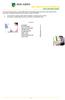 This manual of ABN AMRO Internet Banking describes how to enter payment orders, stock orders, investment orders and how to send your orders to the bank. You can enter a maximum of 45 orders for dispatch.
This manual of ABN AMRO Internet Banking describes how to enter payment orders, stock orders, investment orders and how to send your orders to the bank. You can enter a maximum of 45 orders for dispatch.
Contact Treasury Management Support: 866-563-1010 (toll free) Monday through Friday, 7:30 am 5:30 pm (Pacific Time) TreasuryManagement@umpquabank.
 Contact Treasury Management Support: 866-563-1010 (toll free) Monday through Friday, 7:30 am 5:30 pm (Pacific Time) TreasuryManagement@umpquabank.com Updated October 2013 - TreasuryPro 3.8 Contents Welcome...
Contact Treasury Management Support: 866-563-1010 (toll free) Monday through Friday, 7:30 am 5:30 pm (Pacific Time) TreasuryManagement@umpquabank.com Updated October 2013 - TreasuryPro 3.8 Contents Welcome...
Electronic foreign currency payments, LUM2
 Electronic foreign currency payments, LUM2 Contents 1 Electronic foreign currency payment service... 3 2 Service agreement and testing... 3 2.1 Agreement... 3 2.2 Testing... 4 2.2.1 File transfer and processing...
Electronic foreign currency payments, LUM2 Contents 1 Electronic foreign currency payment service... 3 2 Service agreement and testing... 3 2.1 Agreement... 3 2.2 Testing... 4 2.2.1 File transfer and processing...
PAYMENT CONDITIONS. Effective as of 10.06.2014 1
 1. Definitions In addition to the terms and conditions provided in the Current Account Contract Conditions and the General Conditions of the Bank, the following definitions are used in these Payment Conditions:
1. Definitions In addition to the terms and conditions provided in the Current Account Contract Conditions and the General Conditions of the Bank, the following definitions are used in these Payment Conditions:
WHAT DOES PROFIBANKA OFFER YOU?
 Profibanka Dear Client, please allow us to welcome you as a user of the Profibanka service a modern direct banking system offered by Komerční banka. Profibanka combines the convenience and performance
Profibanka Dear Client, please allow us to welcome you as a user of the Profibanka service a modern direct banking system offered by Komerční banka. Profibanka combines the convenience and performance
Click the Entries tab to enter transactions that originated at the bank.
 Reconciling Bank Statements If this is the first time you have reconciled a bank statement for this company, you must prepare your bank accounts. See Chapter 4, Setting Up Bank Services, in the Tax and
Reconciling Bank Statements If this is the first time you have reconciled a bank statement for this company, you must prepare your bank accounts. See Chapter 4, Setting Up Bank Services, in the Tax and
MOBILKINCSTAR ONLINE SECURITIES TRADING TERMS AND CONDITIONS OF USE
 MOBILKINCSTAR ONLINE SECURITIES TRADING TERMS AND CONDITIONS OF USE The Hungarian State Treasury (hereinafter: Distributor) provides general information, executes securities trading and investment transactions
MOBILKINCSTAR ONLINE SECURITIES TRADING TERMS AND CONDITIONS OF USE The Hungarian State Treasury (hereinafter: Distributor) provides general information, executes securities trading and investment transactions
Business On Line Payments Plus Customer Support Guide
 Business On Line Payments Plus Customer Support Guide This document is published by Bank of Ireland, and both it, and its contents, are the property of Bank of Ireland. This document may not be reproduced
Business On Line Payments Plus Customer Support Guide This document is published by Bank of Ireland, and both it, and its contents, are the property of Bank of Ireland. This document may not be reproduced
Mini-Guide for Using MyBRD Net
 Mini-Guide for Using MyBRD Net BANCA TA. ECHIPA TA Contents: 1. Introduction 2. Conditions of Use and Security 3. Accesing the MyBRD Net Service 4. Autentification and Transaction Signing 5. Main Menu
Mini-Guide for Using MyBRD Net BANCA TA. ECHIPA TA Contents: 1. Introduction 2. Conditions of Use and Security 3. Accesing the MyBRD Net Service 4. Autentification and Transaction Signing 5. Main Menu
CIB INTERNET BANK...4 Using the service... 4 SECURITY...5
 USER GUIDE CIB INTERNET BANK...4 Using the service... 4 SECURITY...5 LAUNCHING THE CIB INTERNET BANK SYSTEM...7 Minimum system requirements... 7 Downloading the internet banking system (program)... 8 Logging
USER GUIDE CIB INTERNET BANK...4 Using the service... 4 SECURITY...5 LAUNCHING THE CIB INTERNET BANK SYSTEM...7 Minimum system requirements... 7 Downloading the internet banking system (program)... 8 Logging
User manual. BUSINESS 24 Mobile Bank for iphone or Android users
 User manual A non-stop available modern form of internet banking. The BUSINESS 24 service is available to you from www.business24.cz BUSINESS 24 Mobile Bank for iphone or Android users Telephone support
User manual A non-stop available modern form of internet banking. The BUSINESS 24 service is available to you from www.business24.cz BUSINESS 24 Mobile Bank for iphone or Android users Telephone support
Intra-day payment Frequently asked questions
 Intra-day payment Frequently asked questions Contents 1. THE MEANING, advantages and scope of intra-day payment... 3 1.1. What does the launch of intra-day payment mean?... 3 1.2. What advantages does
Intra-day payment Frequently asked questions Contents 1. THE MEANING, advantages and scope of intra-day payment... 3 1.1. What does the launch of intra-day payment mean?... 3 1.2. What advantages does
USER MANUAL FOR INTERNET BANKING (IB) SERVICE
 USER MANUAL FOR INTERNET BANKING (IB) SERVICE Content: Introduction and General questions. Accessing and using Internet Banking. 1. Log In, Log Out and Printing screen/transaction information 2. Inquiries
USER MANUAL FOR INTERNET BANKING (IB) SERVICE Content: Introduction and General questions. Accessing and using Internet Banking. 1. Log In, Log Out and Printing screen/transaction information 2. Inquiries
USER GUIDE INTERNET BANKING FOR CORPORATES REVIEW OF TRANSACTIONS AND REPORTS. Zagreb, June 2015. Privredna banka Zagreb d.d.
 USER GUIDE INTERNET BANKING FOR CORPORATES REVIEW OF TRANSACTIONS AND REPORTS Zagreb, June 2015 Privredna banka Zagreb d.d. TABLE OF CONTENTS: SAFETY WARNING... 2 TRANSACTION ACCOUNT BALANCE AND MOVEMENTS...
USER GUIDE INTERNET BANKING FOR CORPORATES REVIEW OF TRANSACTIONS AND REPORTS Zagreb, June 2015 Privredna banka Zagreb d.d. TABLE OF CONTENTS: SAFETY WARNING... 2 TRANSACTION ACCOUNT BALANCE AND MOVEMENTS...
Raiffeisen Connect User Manual
 Internet Banking System Raiffeisen Connect User Manual Version (February 2014) 1. Introduction... 2 1.1 Services... 2 2. Raiffeisen Connect User Manual... 3 2.1 Getting Started... 3 2.2 General View, Personal
Internet Banking System Raiffeisen Connect User Manual Version (February 2014) 1. Introduction... 2 1.1 Services... 2 2. Raiffeisen Connect User Manual... 3 2.1 Getting Started... 3 2.2 General View, Personal
Web Business Banking. Getting Started Guide: Payments and Transfers Version 8.05.22
 Web Business Banking Getting Started Guide: Payments and Transfers Version 8.05.22 Contents Contents...2 Introduction...3 Need Help?... 3 System Requirements... 4 Supported Browsers...4 Supported Operating
Web Business Banking Getting Started Guide: Payments and Transfers Version 8.05.22 Contents Contents...2 Introduction...3 Need Help?... 3 System Requirements... 4 Supported Browsers...4 Supported Operating
1.0 Registration on EBankig 8. 0.0. Registration on EBankig 7
 1 Contents: 1.0. Registration on EBankig 5 1.0. Registration on EBankig 6 0.0. Registration on EBankig 7 1.0 Registration on EBankig 8 1.0. Login on Ebanking.9 2.0. Login on Ebanking......10 2.0. Login
1 Contents: 1.0. Registration on EBankig 5 1.0. Registration on EBankig 6 0.0. Registration on EBankig 7 1.0 Registration on EBankig 8 1.0. Login on Ebanking.9 2.0. Login on Ebanking......10 2.0. Login
Straight2Bank Receivables Services
 Straight2Bank Receivables Services Client User Guide Document-Level Financing Version April 2015 Overview This guide contains information which will help users navigate and familiarise with the functions
Straight2Bank Receivables Services Client User Guide Document-Level Financing Version April 2015 Overview This guide contains information which will help users navigate and familiarise with the functions
OPERATING RULES FOR INTERBANK CLEARING OF PAYMENTS IN FOREIGN EXCHANGE
 Pursuant to Section 4, paragraph 1 of the Decision on Interbank Clearing of Payments in Foreign Exchange (''RS Official Gazette'', No. 31/2007 and 93/2007), the Governor of the National Bank of Serbia
Pursuant to Section 4, paragraph 1 of the Decision on Interbank Clearing of Payments in Foreign Exchange (''RS Official Gazette'', No. 31/2007 and 93/2007), the Governor of the National Bank of Serbia
TERMS AND CONDITIONS APPLICABLE TO CREDIT INSTITUTIONS
 ERSTE BANK HUNGARY ZRT TERMS AND CONDITIONS APPLICABLE TO CREDIT INSTITUTIONS Effective from: 01 September 2014 1. General Provisions 1.1. These Terms and Conditions (hereinafter TC ) apply to all correspondent
ERSTE BANK HUNGARY ZRT TERMS AND CONDITIONS APPLICABLE TO CREDIT INSTITUTIONS Effective from: 01 September 2014 1. General Provisions 1.1. These Terms and Conditions (hereinafter TC ) apply to all correspondent
General terms and conditions for American Express Business credit card service
 General terms and conditions for American Express Business credit card service This document presents the rules for American Express Business credit card service and overdraft usage provisions (afterwards
General terms and conditions for American Express Business credit card service This document presents the rules for American Express Business credit card service and overdraft usage provisions (afterwards
TERMS AND CONDITIONS OF PAYMENT ORDER IN FOREIGN EXCHANGE TRANSACTIONS AT PKO BP SA BANK
 TERMS AND CONDITIONS OF PAYMENT ORDER IN FOREIGN EXCHANGE TRANSACTIONS AT PKO BP SA BANK TABLE OF CONTENTS SECTION 1 General provisions... 1 I. General rules for payment execution in foreign exchange transactions...
TERMS AND CONDITIONS OF PAYMENT ORDER IN FOREIGN EXCHANGE TRANSACTIONS AT PKO BP SA BANK TABLE OF CONTENTS SECTION 1 General provisions... 1 I. General rules for payment execution in foreign exchange transactions...
Westpac Live Quick Reference Guides
 Westpac Live Quick Reference Guides Accounts Overview How do I conduct a transaction search? How do I generate an online service fees report? How do I look up a merchant for a transaction? How do I dispute
Westpac Live Quick Reference Guides Accounts Overview How do I conduct a transaction search? How do I generate an online service fees report? How do I look up a merchant for a transaction? How do I dispute
smile current account Terms and Conditions
 smile current account Terms and Conditions Terms and Conditions of the smile current account, overdraft and debit card (incorporating smilemore and smile student) With effect from 5 July 2015 Terms and
smile current account Terms and Conditions Terms and Conditions of the smile current account, overdraft and debit card (incorporating smilemore and smile student) With effect from 5 July 2015 Terms and
Security First Bank Consumer Online Banking Information Sheet, Access Agreement and Disclosures
 Security First Bank Consumer Online Banking Information Sheet, Access Agreement and Disclosures Welcome to Online Banking with Security First. This Online Banking Agreement and Disclosure (Agreement) discusses
Security First Bank Consumer Online Banking Information Sheet, Access Agreement and Disclosures Welcome to Online Banking with Security First. This Online Banking Agreement and Disclosure (Agreement) discusses
A GUIDE TO BZWBK24 SERVICES
 A GUIDE TO BZWBK24 SERVICES FOR BUSINESSES BZ WBK Bank Zachodni WBK S.A. Convenient Online Banking for Businesses MY COMPANY Plus extended BZWBK24 package A GUIDE TO BZWBK24 SERVICES FOR BUSINESSES BZ
A GUIDE TO BZWBK24 SERVICES FOR BUSINESSES BZ WBK Bank Zachodni WBK S.A. Convenient Online Banking for Businesses MY COMPANY Plus extended BZWBK24 package A GUIDE TO BZWBK24 SERVICES FOR BUSINESSES BZ
BEST client format supported by KB (valid from 28th November 2015)
 supported by KB (valid from 28th November 2015) 1/19 List of contents: 1 Introduction... 4 1.1 Purpose of this document... 4 1.2 Characteristics of BEST format... 4 2 Formal check of BEST format... 4 2.1
supported by KB (valid from 28th November 2015) 1/19 List of contents: 1 Introduction... 4 1.1 Purpose of this document... 4 1.2 Characteristics of BEST format... 4 2 Formal check of BEST format... 4 2.1
Form Payments statistics (formerly form-9006)
 Form Payments statistics (formerly form-9006) General The report contains data on payments, specifically payments between consumers, businesses and the government. As of July 2014, this report implements
Form Payments statistics (formerly form-9006) General The report contains data on payments, specifically payments between consumers, businesses and the government. As of July 2014, this report implements
MPCB E-Banking CORPORATE USER MANUAL
 MPCB E-Banking CORPORATE USER MANUAL - 1 - LOGIN TO MPCB E-BANKING o How do I access to MPCB E-Banking? Connect to our MPCB Website: www.mpcb.mu Upon click on Corporate Sign-in, MPCB E-Banking login page
MPCB E-Banking CORPORATE USER MANUAL - 1 - LOGIN TO MPCB E-BANKING o How do I access to MPCB E-Banking? Connect to our MPCB Website: www.mpcb.mu Upon click on Corporate Sign-in, MPCB E-Banking login page
FAQ TrustPay internet banking
 FAQ TrustPay internet banking General Information What is the difference between TrustPay account and a bank account? TrustPay account is a payment account under the Law 492/2009 of payment services. This
FAQ TrustPay internet banking General Information What is the difference between TrustPay account and a bank account? TrustPay account is a payment account under the Law 492/2009 of payment services. This
Current Account, Current Account Plus, Student Current Account, Privilege Current Account, Privilege Premier Current Account. Terms and conditions
 Current Account, Current Account Plus, Student Current Account, Privilege Current Account, Privilege Premier Current Account. Terms and conditions With effect from 5 July 2015 Terms and conditions of the
Current Account, Current Account Plus, Student Current Account, Privilege Current Account, Privilege Premier Current Account. Terms and conditions With effect from 5 July 2015 Terms and conditions of the
Refer to the Integration Guides for the Connect solution and the Web Service API for integration instructions and issues.
 Contents 1 Introduction 4 2 Processing Transactions 5 2.1 Transaction Terminology 5 2.2 Using Your Web Browser as a Virtual Point of Sale Machine 6 2.2.1 Processing Sale transactions 6 2.2.2 Selecting
Contents 1 Introduction 4 2 Processing Transactions 5 2.1 Transaction Terminology 5 2.2 Using Your Web Browser as a Virtual Point of Sale Machine 6 2.2.1 Processing Sale transactions 6 2.2.2 Selecting
Raiffeisen DirektNet Internet Banking. Users Manual
 Raiffeisen DirektNet Internet Banking Users Manual 05. aug. 2011 Table of Contents TABLE OF CONTENTS INTRODUCTION... 4 1. TECHNICAL PREREQUISITES... 5 2. ACTIVATION, LOGIN... 6 3. RAIFFEISEN DIREKTNET
Raiffeisen DirektNet Internet Banking Users Manual 05. aug. 2011 Table of Contents TABLE OF CONTENTS INTRODUCTION... 4 1. TECHNICAL PREREQUISITES... 5 2. ACTIVATION, LOGIN... 6 3. RAIFFEISEN DIREKTNET
BUSINESS 24 Banking BCR. User manual
 BUSINESS 24 Banking BCR User manual Contents 1. Description of the service 2. Definitions 3. The TOKEN DIGIPASS device 3.1. PIN code 3.2. OTP code 3.3. DS code 3.4. Synchronization of the TOKEN device
BUSINESS 24 Banking BCR User manual Contents 1. Description of the service 2. Definitions 3. The TOKEN DIGIPASS device 3.1. PIN code 3.2. OTP code 3.3. DS code 3.4. Synchronization of the TOKEN device
Raiffeisen DirektNet Internet Banking Users Manual
 Raiffeisen DirektNet Internet Banking Users Manual 05 Aug. 2011. Table of Contents TABLE OF CONTENTS INTRODUCTION... 4 1. TECHNICAL PREREQUISITES... 5 2. ACTIVATION, LOGIN... 6 3. RAIFFEISEN DIREKTNET
Raiffeisen DirektNet Internet Banking Users Manual 05 Aug. 2011. Table of Contents TABLE OF CONTENTS INTRODUCTION... 4 1. TECHNICAL PREREQUISITES... 5 2. ACTIVATION, LOGIN... 6 3. RAIFFEISEN DIREKTNET
User guide for the MojeBanka Business application
 User guide for the MojeBanka Business application List of contents 1. Login... 5 1.1. Log in using the certificate saved in the browser... 5 1.2. Logging in using the certificate on smart card... 5 2.
User guide for the MojeBanka Business application List of contents 1. Login... 5 1.1. Log in using the certificate saved in the browser... 5 1.2. Logging in using the certificate on smart card... 5 2.
Wire Transfer. Business Link. Creating a Wire Transfer Template. Wire Transfer Types. Wire Transfer Templates and Transactions
 Wire Transfer Funds Mgmt Check Mgmt Reporting Administration Wire Transfers The Wire Transfer module provides a convenient and secure way to transfer funds between your accounts, or between your accounts
Wire Transfer Funds Mgmt Check Mgmt Reporting Administration Wire Transfers The Wire Transfer module provides a convenient and secure way to transfer funds between your accounts, or between your accounts
smile current accounts account charges
 smile current accounts account charges 1 Your guide to the charges on smile current accounts The services, charges and rates detailed are effective from 5 July 2015. We can vary or amend these charges
smile current accounts account charges 1 Your guide to the charges on smile current accounts The services, charges and rates detailed are effective from 5 July 2015. We can vary or amend these charges
Solar Eclipse Accounts Receivable. Release 8.7.2
 Solar Eclipse Accounts Receivable Release 8.7.2 Legal Notices 2011 Epicor Software Corporation. All rights reserved. Unauthorized reproduction is a violation of applicable laws. Epicor and the Epicor logo
Solar Eclipse Accounts Receivable Release 8.7.2 Legal Notices 2011 Epicor Software Corporation. All rights reserved. Unauthorized reproduction is a violation of applicable laws. Epicor and the Epicor logo
2013 Eon Technologies. 24 Banking Personal Internet Banking U S E R G U I D E
 24 Banking Personal Internet Banking U S E R G U I D E CONFIDENTIALITY STATEMENT All materials on this document are protected as the copyrights, trademarks and/ or other intellectual properties owned by
24 Banking Personal Internet Banking U S E R G U I D E CONFIDENTIALITY STATEMENT All materials on this document are protected as the copyrights, trademarks and/ or other intellectual properties owned by
10 Step Guide to Getting Started with BOI Business On Line. Business On Line. 10 Step Guide to Getting Started. A BOL Setup Guide. v.
 Business On Line 10 Step Guide to Getting Started A BOL Setup Guide v.11/13 This Document is published by Bank of Ireland, and both it, and its contents, are the property of Bank of Ireland. Page 1 of
Business On Line 10 Step Guide to Getting Started A BOL Setup Guide v.11/13 This Document is published by Bank of Ireland, and both it, and its contents, are the property of Bank of Ireland. Page 1 of
BUSINESS TERMS AND CONDITIONS FOR PROVIDING AND USING ELECTRONIC BANKING
 BUSINESS TERMS AND CONDITIONS FOR PROVIDING AND USING ELECTRONIC BANKING ČSOB ELECTRONIC BANKING ČSOB MULTICASH 24 SERVICE I. INTRODUCTION 1., registered office Radlická 333/150, 150 57 Praha 5, ID No.:
BUSINESS TERMS AND CONDITIONS FOR PROVIDING AND USING ELECTRONIC BANKING ČSOB ELECTRONIC BANKING ČSOB MULTICASH 24 SERVICE I. INTRODUCTION 1., registered office Radlická 333/150, 150 57 Praha 5, ID No.:
CitiDirect Guide. User manual. > CitiDirect and Your Card. > Logon to CitiDirect. > Payment instructions. > Account information. May 2010.
 CitiDirect Guide User manual > CitiDirect and Your Card > Logon to CitiDirect > Payment instructions > Account information May 00 Dear User, We glad that you have decided to use CitiDirect Online Banking
CitiDirect Guide User manual > CitiDirect and Your Card > Logon to CitiDirect > Payment instructions > Account information May 00 Dear User, We glad that you have decided to use CitiDirect Online Banking
BANKOH BUSINESS CONNECTIONS WIRE TRANSFER GUIDE
 BANKOH BUSINESS CONNECTIONS WIRE TRANSFER GUIDE Revision 2/2013 1 of 35 Contents GENERAL INFORMATION... 3 Wire Transfers... 3 Types of Wires... 3 Wire Templates... 3 Bankoh Business Connections Wire Cut-off
BANKOH BUSINESS CONNECTIONS WIRE TRANSFER GUIDE Revision 2/2013 1 of 35 Contents GENERAL INFORMATION... 3 Wire Transfers... 3 Types of Wires... 3 Wire Templates... 3 Bankoh Business Connections Wire Cut-off
User Manual Internet Banking
 This manual describes the main functions of ABN AMRO Internet Banking. It tells you how to enter a payment order or fund order, explains order statuses and account balance overviews and also how to respond
This manual describes the main functions of ABN AMRO Internet Banking. It tells you how to enter a payment order or fund order, explains order statuses and account balance overviews and also how to respond
Nordea Bank AB Lithuania branch Price List for corporate customers Valid from 1 st of September, 2016. Contents
 Contents DAILY BANKING... 2 BANK ACCOUNTS...2 ELECTRONIC SERVICES...2 Nordea Electronic Banking... 2 Nordea Internetbank for... 2 Package of daily banking services for corporate... 2 Web Service channel...
Contents DAILY BANKING... 2 BANK ACCOUNTS...2 ELECTRONIC SERVICES...2 Nordea Electronic Banking... 2 Nordea Internetbank for... 2 Package of daily banking services for corporate... 2 Web Service channel...
Bank of Kirksville Internet Banking Application
 Internet Banking Application A Free Service for our Valued Customers 214 S. Franklin St., P.O. Box 787, (660) 665-7766, www.bankofkirksville.com, email: bofk@bankofkirksville.com NOTE: requires internet
Internet Banking Application A Free Service for our Valued Customers 214 S. Franklin St., P.O. Box 787, (660) 665-7766, www.bankofkirksville.com, email: bofk@bankofkirksville.com NOTE: requires internet
10 Step Guide to Getting Started with BOI Business On Line. Business On Line. 10 Step Guide to Getting Started. A BOL Setup Guide. ROI Only. v.
 Business On Line 10 Step Guide to Getting Started A BOL Setup Guide ROI Only v.01/14 This Document is published by Bank of Ireland, and both it, and its contents, are the property of Bank of Ireland. Page
Business On Line 10 Step Guide to Getting Started A BOL Setup Guide ROI Only v.01/14 This Document is published by Bank of Ireland, and both it, and its contents, are the property of Bank of Ireland. Page
M&S CURRENT ACCOUNT AND M&S MONTHLY SAVER. Terms and conditions EFFECTIVE FROM 8 JANUARY 2015 NEW FASHIONED BANKING
 M&S CURRENT ACCOUNT AND M&S MONTHLY SAVER Terms and conditions EFFECTIVE FROM 8 JANUARY 2015 1 NEW FASHIONED BANKING Contents Page Page Summary of our M&S Current Account Terms and Conditions 3 Contact
M&S CURRENT ACCOUNT AND M&S MONTHLY SAVER Terms and conditions EFFECTIVE FROM 8 JANUARY 2015 1 NEW FASHIONED BANKING Contents Page Page Summary of our M&S Current Account Terms and Conditions 3 Contact
BUSINESS INTERNET BANKING SERVICE (BIBS) FREQUENTLY ASKED QUESTIONS (FAQs)
 BUSINESS INTERNET BANKING SERVICE (BIBS) FREQUENTLY ASKED QUESTIONS (FAQs) Business Internet Banking Service (BIBS) Frequently Asked Questions (FAQs) Below you can find answers to the most frequently asked
BUSINESS INTERNET BANKING SERVICE (BIBS) FREQUENTLY ASKED QUESTIONS (FAQs) Business Internet Banking Service (BIBS) Frequently Asked Questions (FAQs) Below you can find answers to the most frequently asked
Our website Internet Banking
 Our website Internet Banking A safe and efficient way of accessing your People s Choice Credit Union accounts, paying bills and transferring money. 1 Contents 1. Security, system requirements and cookies...3
Our website Internet Banking A safe and efficient way of accessing your People s Choice Credit Union accounts, paying bills and transferring money. 1 Contents 1. Security, system requirements and cookies...3
Introduction to Client Online. Factoring Guide
 Introduction to Client Online Factoring Guide Contents Introduction 3 Preparing for Go live 3 If you have any questions 4 Logging In 5 Welcome Screen 6 Navigation 7 Navigation continued 8 Viewing Your
Introduction to Client Online Factoring Guide Contents Introduction 3 Preparing for Go live 3 If you have any questions 4 Logging In 5 Welcome Screen 6 Navigation 7 Navigation continued 8 Viewing Your
Our website Internet Banking
 Our website Internet Banking A safe and efficient way of accessing your People s Choice Credit Union accounts, paying bills and transferring money. 1 Contents 1. Security, system requirements and cookies...3
Our website Internet Banking A safe and efficient way of accessing your People s Choice Credit Union accounts, paying bills and transferring money. 1 Contents 1. Security, system requirements and cookies...3
Foreign Payment Operations in Direct Banking of UniCredit Bank Czech Republic and Slovakia, a.s.
 Foreign Payment Operations in Direct Banking of UniCredit Bank Czech Republic and Slovakia, a.s. BusinessNet User Handbook April 2015 2 3 INTRODUCTION Dear Client Foreign payment operations have developed
Foreign Payment Operations in Direct Banking of UniCredit Bank Czech Republic and Slovakia, a.s. BusinessNet User Handbook April 2015 2 3 INTRODUCTION Dear Client Foreign payment operations have developed
WEBKINCSTAR ONLINE SECURITIES TRADING - TERMS AND CONDITIONS OF USE
 WEBKINCSTAR ONLINE SECURITIES TRADING - TERMS AND CONDITIONS OF USE The Hungarian State Treasury (hereinafter: Distributor) provides general information (on its website) and executes securities trading
WEBKINCSTAR ONLINE SECURITIES TRADING - TERMS AND CONDITIONS OF USE The Hungarian State Treasury (hereinafter: Distributor) provides general information (on its website) and executes securities trading
Format Description. SWIFT MT103 Single Customer Credit Transfer
 De Format Description SWIFT MT103 Single Customer Credit Transfer COLOPHON Title Format Description SWIFT MT103 Version, date 1.3, June 2015 On behalf of Contact address Corporate Client Channels Rabobank
De Format Description SWIFT MT103 Single Customer Credit Transfer COLOPHON Title Format Description SWIFT MT103 Version, date 1.3, June 2015 On behalf of Contact address Corporate Client Channels Rabobank
Select a topic below to be automatically directed to that section:
 Select a topic below to be automatically directed to that section: Account Transfers Address Change Bill Payment Check Orders Contact Information Cutoff Times Email address changes Enrolling in Online
Select a topic below to be automatically directed to that section: Account Transfers Address Change Bill Payment Check Orders Contact Information Cutoff Times Email address changes Enrolling in Online
Current account. Internet banking. Authorization SMS to confirm an active transaction. Savings account CZK, EUR, USD
 Price List INDIVIDUALS ENTREPRENEURS AND LEGAL ENTITIES Valid from February 01, 2015 Account opening Account maintenance (monthly) CZK 99 CZK 149 CZK 369 Account closing in EUR, USD Escrow account for
Price List INDIVIDUALS ENTREPRENEURS AND LEGAL ENTITIES Valid from February 01, 2015 Account opening Account maintenance (monthly) CZK 99 CZK 149 CZK 369 Account closing in EUR, USD Escrow account for
TERMS AND CONDITIONS (TARIFF) of First Investment Bank Ltd. Cyprus Branch (Fibank Cyprus Branch)
 TERMS AND CONDITIONS (TARIFF) of First Investment Bank Ltd. Cyprus Branch (Fibank Cyprus Branch) I. GENERAL PROVISIONS Art. 4 The present Terms and Conditions regulates the standard fees and commissions
TERMS AND CONDITIONS (TARIFF) of First Investment Bank Ltd. Cyprus Branch (Fibank Cyprus Branch) I. GENERAL PROVISIONS Art. 4 The present Terms and Conditions regulates the standard fees and commissions
The Windward Islands Bank Ltd. Clem Labega Square, P.O. Box 220 Phlipsburg, St. Maarten Tel.: (721) 546 2WIB Fax: (721) 542 4761 www.wib-bank.
 The Windward Islands Bank Ltd. Clem Labega Square, P.O. Box 220 Phlipsburg, St. Maarten Tel.: (721) 546 2WIB Fax: (721) 542 4761 www.wib-bank.net The Windward Islands Bank Ltd. Clem Labega Square, P.O.
The Windward Islands Bank Ltd. Clem Labega Square, P.O. Box 220 Phlipsburg, St. Maarten Tel.: (721) 546 2WIB Fax: (721) 542 4761 www.wib-bank.net The Windward Islands Bank Ltd. Clem Labega Square, P.O.
PRICE LIST FOR CORPORATE CLIENTS AND FINANCIAL INSTITUTIONS. published by Československá obchodná banka, a.s.
 PRICE LIST FOR CORPORATE CLIENTS AND FINANCIAL INSTITUTIONS published by Československá obchodná banka, a.s. Table of contents: 1. Current and deposit accounts 2 2. Payment transactions 3 3. Payment cards
PRICE LIST FOR CORPORATE CLIENTS AND FINANCIAL INSTITUTIONS published by Československá obchodná banka, a.s. Table of contents: 1. Current and deposit accounts 2 2. Payment transactions 3 3. Payment cards
User Manual Internet Banking Sundries
 This manual of ABN AMRO Internet Banking describes how to find and export transactions, how to maintain the address book, how to solve error messages after log on and error messages concerning the e-dentifier
This manual of ABN AMRO Internet Banking describes how to find and export transactions, how to maintain the address book, how to solve error messages after log on and error messages concerning the e-dentifier
Merchant Administration
 Merchant Administration User Guide Version 4.2.0 For TNSPay 4.2 Disclaimer Copyright 2010 TNS Payment Technologies Pty Ltd ("TNS"). All rights reserved. This document is provided by TNS on the basis that
Merchant Administration User Guide Version 4.2.0 For TNSPay 4.2 Disclaimer Copyright 2010 TNS Payment Technologies Pty Ltd ("TNS"). All rights reserved. This document is provided by TNS on the basis that
User manual UniCredit Online
 ver. 1.0.0 I TABLE OF CONTENTS Topic I Introduction 1 Topic II System requirements 1 Topic III Quick start 2 Topic IV Connection 3 1 One-time passwords... 3 2 Registration... 4 Topic V Work with the system
ver. 1.0.0 I TABLE OF CONTENTS Topic I Introduction 1 Topic II System requirements 1 Topic III Quick start 2 Topic IV Connection 3 1 One-time passwords... 3 2 Registration... 4 Topic V Work with the system
Tariff of Banking Fees and Commissions for Customers in CaixaBank, S.A. (Spółka Akcyjna) Oddział w Polsce
 Tariff of Banking Fees and Commissions for Customers in CaixaBank, S.A. (Spółka Akcyjna) Oddział w Polsce () www.lacaixa.pl TABLE OF CONTENTS: 1. GENERAL CONDITIONS 3 2. CURRENT ACCOUNTS 5 3. DOMESTIC
Tariff of Banking Fees and Commissions for Customers in CaixaBank, S.A. (Spółka Akcyjna) Oddział w Polsce () www.lacaixa.pl TABLE OF CONTENTS: 1. GENERAL CONDITIONS 3 2. CURRENT ACCOUNTS 5 3. DOMESTIC
Mojebanka. First steps with Mojebanka service
 Mojebanka First steps with Mojebanka service CONTENTS: What Mojebanka offers to you 3 Login 4 How to display transaction history 5 Sending a payment 5 Multiple authorizations of payment orders 7 How to
Mojebanka First steps with Mojebanka service CONTENTS: What Mojebanka offers to you 3 Login 4 How to display transaction history 5 Sending a payment 5 Multiple authorizations of payment orders 7 How to
Retail Banking. General Tariff of Charges
 Retail General Tariff of Charges Retail General Tariff of Charges BANKING SERVICE CHARGES Account Charges Savings Accounts Monthly minimum balance (monthly average) 20.000 or equivalent amount in foreign
Retail General Tariff of Charges Retail General Tariff of Charges BANKING SERVICE CHARGES Account Charges Savings Accounts Monthly minimum balance (monthly average) 20.000 or equivalent amount in foreign
