Notations Used in This Guide
|
|
|
- Bonnie Porter
- 7 years ago
- Views:
Transcription
1 User s Guide
2 Nottions Used in This Guide Sfety indictions The documenttion nd the projector use grphicl symbols to show how to use the projector sfely. The indictions nd their mening re s follows. Mke sure you understnd them properly before reding the guide. Wrning Cution This symbol indictes informtion tht, if ignored, could possibly result in personl injury or even deth due to incorrect hndling. This symbol indictes informtion tht, if ignored, could possibly result in personl injury or physicl dmge due to incorrect hndling. Generl informtion indictions Attention s g [Nme] Menu Nme Indictes procedures which my result in dmge or injury if sufficient cre is not tken. Indictes dditionl informtion nd points which my be useful to know regrding topic. Indictes pge where detiled informtion regrding topic cn be found. Indictes tht n explntion of the underlined word or words in front of this symbol ppers in the glossry of terms. See the "Glossry" section of the "Appendices". s "Glossry" p.129 Indictes the nme of the buttons on the remote control or the control pnel. Exmple: [Esc] button Indictes Configurtion menu items. Exmple: Select Brightness from Imge. Imge - Brightness
3 Contents 3 Nottions Used in This Guide... 2 Introduction Projector Fetures... 7 Projection Functions...7 Enbling projection from short distnce... 7 Esy writing on whitebord or blckbord using the pttern function... 7 Connecting with USB cble nd projecting (USB Disply)...7 Connecting to network nd projecting imges from the computer's screen...7 Enhnced security functions... 7 Optionl Functions... 7 Enlrge nd project your files with the Document Cmer... 7 Esy connection to computer with Quick Wireless...7 Prt Nmes nd Functions... 8 Front/Top...8 Rer...9 Bse...10 Control Pnel...11 Remote Control Replcing the remote control btteries Remote control operting rnge...15 Prepring the Projector Instlling the Projector Instlltion Methods...17 Connecting Equipment Connecting Computer...18 Connecting Imge Sources...19 Connecting USB Devices...22 Connecting microphone...23 Connecting Externl Equipment...24 Connecting LAN Cble...24 Instlling the Optionl Wireless LAN Unit...26 Bsic Usge Projecting imges From Instlltion to Projection...28 Automticlly Detect Input Signls nd Chnge the Projected Imge (Source Serch)...29 Switching to the Trget Imge Using the Remote Control...30 Projecting with USB Disply...30 System requirements Connecting for the first time...31 Uninstlling...32 Adjusting Projected Imges Correcting Keystone Distortion...34 H/V-Keystone...34 Quick Corner Adjusting the Imge Size...37 Adjusting the Imge Position...37 Adjusting the Horizontl Tilt...37 Correcting the Focus...38 Adjusting the Volume...38 Selecting the Projection Qulity (Selecting Color Mode)...38 Setting Auto Iris...39 Chnging the Aspect Rtio of the Projected Imge...40 Chnging methods...40 Chnging the spect mode (EB-435W/EB-425W only) Chnging the spect mode (EB-430/EB-420 only) Useful Functions Projection Functions Hiding the Imge nd Sound Temporrily (A/V Mute)...44
4 Contents 4 Freezing the Imge (Freeze)...44 Pointer Function (Pointer)...45 Enlrging Prt of the Imge (E-Zoom) Using the Remote Control to Operte the Mouse Pointer (Wireless Mouse) Sving User's Logo...48 Sving User Pttern...50 Security Functions Mnging Users (Pssword Protect)...52 Kinds of Pssword Protect...52 Setting Pssword Protect...52 Entering the Pssword...53 Restricting Opertion (Control Pnel Lock)...54 Anti-Theft Lock...55 Instlling the wire lock...55 Configurtion Menu Using the Configurtion Menu List of Functions Configurtion Menu Tble...58 Network menu...59 Imge Menu...60 Signl Menu...61 Settings Menu Extended Menu Network Menu...66 Notes on operting the Network menu Soft keybord opertions...67 Bsic menu...68 Wireless LAN menu...68 Security menu Wired LAN menu...71 Mil menu...72 Others menu...73 Reset menu...74 Info Menu (Disply Only)...74 Reset Menu...75 Troubleshooting Using the Help Problem Solving Reding the Indictors When the Indictors Provide No Help...82 Problems Relting to Imges...83 No imges pper...83 Moving imges re not displyed (only the moving imge portion turns blck)...84 Projection stops utomticlly The messge "Not supported" is displyed...84 The messge "No Signl" is displyed Imges re fuzzy, out of focus, or distorted...85 Interference or distortion pper in imges...85 The imge is truncted (lrge) or smll, or the spect is not suitble Imge colors re not right Imges pper drk...87 Problems when Projection Strts...88 The projector does not turn on...88 Other Problems...89 No sound cn be herd or the sound is fint...89 No sound cn be herd from the microphone...89 The remote control does not work...90 I wnt to chnge the lnguge for messges nd menus...90 Mil is not received even if n error occurs with the projector About Event ID... 92
5 Contents 5 Mintennce Clening Clening the Projector's Surfce...94 Clening the Lens...94 Clening the Air Filter Replcing Consumbles Replcing the Lmp...96 Lmp replcement period...96 How to replce the lmp...96 Resetting the lmp hours...99 Replcing the Air Filter...99 Air filter replcement period...99 How to replce the ir filter...99 Appendix Slideshow Projecting Without Computer (Slideshow) Specifictions for files tht cn be projected using Slideshow Slideshow exmples Slideshow operting methods Projecting the selected imge Projecting imge files in folder in sequence (Slideshow) Imge file disply settings nd Slideshow opertion settings Monitoring nd Controlling About EsyMP Monitor Chnging Settings Using Web Browser (Web Control) Projector setup Displying the Web Control screen Displying the Web Remote screen Using the Mil Notifiction Function to Report Problems Reding Error Notifiction Mil Mngement Using SNMP ESC/VP21 Commnds Commnd list Cble lyouts About PJLink About Crestron RoomView Operting projector from your computer Optionl Accessories nd Consumbles Optionl Accessories Consumbles Screen Size nd Projection Distnce Projection Distnce (For EB-430/EB-420) Projection Distnce (For EB-435W/EB-425W) Supported Monitor Displys Supported Resolutions Computer signls (nlog RGB) Component Video Composite video Input signl from the HDMI port Specifictions Projector Generl Specifictions Appernce Glossry Generl Notes About Nottions Generl Notice: Index
6 Introduction This chpter explins the projector's fetures nd the prt nmes.
7 Projector Fetures 7 Projection Functions Enbling projection from short distnce You cn project lrge imges from short distnce without hving to move the projector wy from the screen. s "Screen Size nd Projection Distnce" p.119 Esy writing on whitebord or blckbord using the pttern function You cn project ruled lines nd grid ptterns. This is useful when drwing digrms on whitebord or blckbord. s Settings - Pttern p.63 Connecting with USB cble nd projecting (USB Disply) By simply connecting commercilly vilble USB cble, you cn project imges from computer's screen without computer cble. s "Projecting with USB Disply" p.30 Connecting to network nd projecting imges from the computer's screen You cn connect the projector to computer on network nd project the computer's screen using the supplied EsyMP Network Projection (ppliction softwre). sesymp Network Projection Opertion Guide Enhnced security functions Pssword Protect to restrict nd mnge users By setting pssword you cn restrict who cn use the projector. s "Mnging Users (Pssword Protect)" p.52 Control Pnel Lock restricts button opertion on the control pnel You cn use this to prevent people chnging projector settings without permission t events, in schools, nd so on. s "Restricting Opertion (Control Pnel Lock)" p.54 Equipped with vrious nti-theft devices The projector is equipped with the following types of nti-theft security devices. Security slot Security cble instlltion point s "Anti-Theft Lock" p.55 Optionl Functions Enlrge nd project your files with the Document Cmer You cn project pper documents nd objects using the optionl Document Cmer. Imge focus is utomticlly djusted using the uto focus function. You cn lso enlrge imges using digitl zoom. s "Optionl Accessories" p.118 Esy connection to computer with Quick Wireless By simply connecting the optionl Quick Wireless Connection USB Key to computer, you cn project the computer's screen. (Windows computers only) s "Optionl Accessories" p.118
8 Prt Nmes nd Functions 8 Front/Top D Nme Air intke vent (ir filter) Function Tkes in ir to cool the projector internlly. s "Clening the Air Filter" p.94 s "Replcing the Air Filter" p.99 E Focus ring Adjusts the imge focus. s "Correcting the Focus" p.38 F Control pnel Opertes the projector. s "Control Pnel" p.11 G Lmp cover Open when replcing the projector's lmp. s "Replcing the Lmp" p.96 H Air exhust vent Exhust vent for ir used to cool the projector internlly. Cution While projecting, do not put your fce or hnds ner the ir exhust vent, nd do not plce objects tht my become wrped or dmged by het ner the vent. I Indictors Indictes the projector's sttus. s "Reding the Indictors" p.79 J Lens cover Attch the cover when not using the projector to prevent the lens from getting dirty or being dmged. Nme Function A Remote receiver Receives signls from the remote control. B Foot djust lever Press the foot lever to extend nd retrct the front foot. s "Adjusting the Imge Position" p.37 C Front djustble foot When setup on surfce such s desk, extend the foot to djust the position of the imge. s "Adjusting the Imge Position" p.37
9 Prt Nmes nd Functions 9 Rer Nme Function A HDMI port Inputs video signls from HDMI comptible video equipment nd computers. This projector is comptible with HDCPg. s "Connecting Equipment" p.18 B Video port Inputs composite video signls from video sources. C RS-232C port When controlling the projector from computer, connect it to the computer with n RS-232C cble. This port is for control use nd should not normlly be used. s "ESC/VP21 Commnds" p.112 D Monitor Out port Outputs nlog RGB signls input from the Computer1 port to n externl monitor. You cnnot output signls input from other ports or component video signls. E Audio1 port Inputs udio from equipment connected to the Computer1 port. F Audio Out port Outputs udio from the currently projected imge or the Mic port to n externl speker. Nme Function G Mic port Inputs udio from the microphone. s "Connecting microphone" p.23 H Power inlet Connects the power cble to the projector. s "From Instlltion to Projection" p.28 I Security slot The security slot is comptible with the Microsver Security System mnufctured by Kensington. s "Anti-Theft Lock" p.55 J Wireless LAN unit instlltion section Instll the optionl Wireless LAN unit here. Remove the stopper when instlling. s "Instlling the Optionl Wireless LAN Unit" p.26 K Speker Outputs udio. L LAN port Connects LAN cble to connect to network. M USB(TypeA) port Connects USB memory device or digitl cmer, nd projects imges s Slideshow. s "Projecting Without Computer (Slideshow)" p.103 Connects the optionl Document Cmer. N USB(TypeB) port Connects the projector to computer vi commercilly vilble USB cble, nd projects the imges on the computer. s "Projecting with USB Disply" p.30 Connects the projector to computer vi the commercilly vilble USB cble to use the Wireless Mouse function. s "Using the Remote Control to Operte the Mouse Pointer (Wireless Mouse)" p.47 O Computer2 port Inputs imge signls from computer nd component video signls from other video sources. P Audio2 port Inputs udio from equipment connected to the Computer2 port. Q Computer1 port Inputs imge signls from computer nd component video signls from other video sources.
10 Prt Nmes nd Functions 10 Nme Function R Audio-L/R port Inputs udio from equipment connected to the S-Video port or the Video port. S S-Video port For S-video signls from video sources. Bse A B Nme Ceiling mount fixing points (three points) Wll mount plte fixing points (five points) Function Attch the optionl Ceiling Mount here when suspending the projector from ceiling. s "Instlling the Projector" p.17 s "Optionl Accessories" p.118 Attch the optionl wll mount plte here when suspending the projector from wll. s "Optionl Accessories" p.118
11 Prt Nmes nd Functions 11 Nme Function C Rer feet When setup on surfce such s desk, turn to extend nd retrct to djust the horizontl tilt. s "Adjusting the Horizontl Tilt" p.37 D Security cble instlltion point Pss commercilly vilble wire lock through here nd lock it in plce. s "Instlling the wire lock" p.55 E Front djustble foot When setup on surfce such s desk, extend the foot to djust the position of the imge. s "Adjusting the Imge Position" p.37 Control Pnel Nme Function A [t] button Turns the projector power on or off. s "From Instlltion to Projection" p.28 B [Source Serch] button Switches to the imge from the input port where video signls re being input. s "Automticlly Detect Input Signls nd Chnge the Projected Imge (Source Serch)" p.29 C [ ] button When the Configurtion menu or the Help screen is displyed, it ccepts nd enters the current selection nd moves to the next level. If pressed while projecting nlog RGB signls from Computer1 port or Computer2 port, you cn utomticlly optimize Trcking, Sync., nd Position.
12 Prt Nmes nd Functions 12 Nme Function D [w][v] button Displys the Keystone screen llowing you to correct keystone distortion in verticl nd horizontl directions. s "H/V-Keystone" p.34 If pressed when the Configurtion menu or the Help screen is displyed, these buttons select menu items nd setting vlues. s "Using the Configurtion Menu" p.57 s "Using the Help" p.78 E [Help] button Displys nd closes the help screen which shows you how to del with problems if they occur. s "Using the Help" p.78 F [Esc] button Stops the current function. If pressed when the Configurtion menu is displyed, it moves to the previous menu level. s "Using the Configurtion Menu" p.57 G [Tele]/[Wide] buttons Adjusts the size of the projection screen. Press the [Tele] button to reduce the size of the projection screen nd press the [Wide] button to increse the size of the projection screen. Corrects keystone distortion in the horizontl direction when the Keystone screen is displyed. s "H/V-Keystone" p.34 If pressed when the Configurtion menu or the Help screen is displyed, these buttons select menu items nd setting vlues. s "Using the Configurtion Menu" p.57 s "Using the Help" p.78 H [Menu] button Displys nd closes the Configurtion menu. s "Using the Configurtion Menu" p.57 Remote Control
13 Prt Nmes nd Functions 13 Nme Function A [t] button Turns the projector power on or off. s "From Instlltion to Projection" p.28 B [Computer] button Ech time you press the button, the input chnges between imges from the Computer1 port nd the Computer2 port. C [Video] button Ech time the button is pressed, the imge cycles through the S-Video, Video, nd HDMI ports. D Numeric buttons Enter the Pssword. s "Setting Pssword Protect" p.52 Use this button to enter numbers in Network settings from the Configurtion menu. E [Auto] button If pressed while projecting nlog RGB signls from Computer1 port or Computer2 port, you cn utomticlly optimize Trcking, Sync., nd Position. F [Aspect] button Ech time the button is pressed, the spect mode chnges. s "Chnging the Aspect Rtio of the Projected Imge" p.40 G [Num] button Hold down this button nd press the numeric buttons to enter psswords nd numbers. s "Setting Pssword Protect" p.52 H [Menu] button Displys nd closes the Configurtion menu. s "Using the Configurtion Menu" p.57 Nme I [ ][ ][ ][ ] button Function When the Configurtion menu or Help screen is displyed, pressing these buttons selects menu items nd setting vlues. s "Using the Configurtion Menu" p.57 When projecting Slideshow, pressing these buttons displys the previous/next imge, rottes the imge, nd so on. s "Slideshow operting methods" p.103 During Wireless Mouse function, the mouse pointer moves in the direction of the button tht ws pushed. s "Using the Remote Control to Operte the Mouse Pointer (Wireless Mouse)" p.47 J [User] button Select ny frequently used item from the seven vilble Configurtion menu items, nd ssign it to this button. By pressing the [User] button, the ssigned menu item selection/djustment screen is displyed, llowing you to mke one-touch settings/djustments. s "Settings Menu" p.63 Power Consumption is ssigned s the defult setting. K [Pge] buttons [[][]] Chnges pges in files such s PowerPoint files when using the following projection methods. When using the Wireless Mouse function s "Using the Remote Control to Operte the Mouse Pointer (Wireless Mouse)" p.47 When using USB Disply s "Projecting with USB Disply" p.30 When connecting to network When projecting imges using Slideshow, pressing these buttons displys the previous/next imge file. L [A/V Mute] button Turns the video nd udio on or off. s "Hiding the Imge nd Sound Temporrily (A/V Mute)" p.44
14 Prt Nmes nd Functions 14 Nme Function M [E-Zoom] buttons [z][x] Enlrges or reduces the imge without chnging the projection size. s "Enlrging Prt of the Imge (E-Zoom)" p.46 N Strp hole Allows you to ttch commercilly vilble strp to the remote control. O [Help] button Displys nd closes the help screen which shows you how to del with problems if they occur. s "Using the Help" p.78 P [Freeze] button Puses or resumes imge plybck. s "Freezing the Imge (Freeze)" p.44 Q [Volume] buttons [][b] [] Decreses the volume. [b] Increses the volume. s "Adjusting the Volume" p.38 R [Pointer] button Displys the on-screen pointer. s "Pointer Function (Pointer)" p.45 S [ ] button When the Configurtion menu or the Help screen is displyed, it ccepts nd enters the current selection nd moves to the next level. s "Using the Configurtion Menu" p.57 Acts s mouse's left button when using the Wireless Mouse function. s "Using the Remote Control to Operte the Mouse Pointer (Wireless Mouse)" p.47 T [Esc] button Stops the current function. If pressed when the Configurtion menu is displyed, it moves to the previous level. s "Using the Configurtion Menu" p.57 Acts s mouse's right button when using the Wireless Mouse function. s "Using the Remote Control to Operte the Mouse Pointer (Wireless Mouse)" p.47 Nme Function U [Color Mode] button Ech time the button is pressed, the color mode chnges. s "Selecting the Projection Qulity (Selecting Color Mode)" p.38 V [LAN] button Chnges to the imges projected with EsyMP Network Projection. When projecting using the optionl Quick Wireless Connection USB Key, this button switches to tht imge. W [USB] button Ech time the button is pressed, it cycles through the following imges: USB Disply Imges from the device connected to the USB(TypeA) port X Y [Source Serch] button Remote control lightemitting re Switches to the imge from the input port where video signls re being input. s "Automticlly Detect Input Signls nd Chnge the Projected Imge (Source Serch)" p.29 Outputs remote control signls.
15 Prt Nmes nd Functions 15 Replcing the remote control btteries If the remote control becomes unresponsive or inoperble fter it hs been used for some time, the btteries my hve reched the end of their service life. When this hppens, replce them with new btteries. Obtin two AA size mngnese or lkline btteries. You cnnot use other btteries except for the AA size mngnese or lkline. Attention Mke sure you red the following mnul before hndling the btteries. s Sfety Instructions c Cution Check the positions of the (+) nd (-) mrks inside the bttery holder to ensure the btteries re inserted the correct wy. Rettch the bttery cover. Press the bttery cover until it clicks into plce. Remove the bttery cover. While pushing the bttery cover ctch, lift the cover up. Remote control operting rnge b Replce the old btteries with new btteries.
16 Prepring the Projector This chpter explins how to instll the projector nd connect projection sources.
17 Instlling the Projector 17 Instlltion Methods The projector supports the following four different projection methods. Instll the projector ccording to the conditions of the instlltion loction. Project imges from in front of the screen. (Front projection) Project imges from behind trnslucent screen. (Rer projection) Wrning A specil method of instlltion is required when suspending the projector from wll or ceiling. If it is not instlled correctly, it could fll cusing n ccident nd injury. If you use dhesives on the wll mount plte fixing points or the ceiling mount fixing points to prevent the screws from loosening, or if you use things such s lubricnts or oils on the projector, the projector cse my crck cusing it to fll from its mount. This could cuse serious injury to nyone under the mount nd could dmge the projector. When instlling or djusting the mount, do not use dhesives to prevent the screws from loosening nd do not use lubricnt or oil nd so on. Suspend the projector from wll or ceiling nd project imges from in front of screen. (Front/Ceiling projection) Suspend the projector from the ceiling nd project imges from behind trnslucent screen. (Rer/Ceiling projection) Attention Do not use the projector on its side. This my cuse mlfunctions to occur. Do not cover the projector's ir intke vent or ir exhust vent. If either of the vents re covered, the internl temperture could rise nd cuse fire. When instlling the projector on wll or on the ceiling, mke sure you use the correct tools for the instlltion method. s "Optionl Accessories" p.118 You cn chnge the setting s follows by pressing down the [A/V Mute] button on the remote control for bout five seconds. FrontWFront/Ceiling RerWRer/Ceiling Set Rer or Rer/Ceiling from the configurtion menu. s Extended - Projection p.64
18 Connecting Equipment 18 The port nme, loction, nd connector orienttion differ depending on the source being connected. Connecting Computer To project imges from computer, connect the computer using one of the following methods. A B When using the supplied computer cble C D Connect the computer's disply output port to the projector's Computer1 or Computer2 port. You cn output udio from the projector's speker by connecting the computer's udio output port to the projector's Audio1 or Audio2 port using commercilly vilble udio cble. When using commercilly vilble USB cble Connect the computer's USB port to the projector's USB(TypeB) port. You cn send the udio with the projected imge. When using commercilly vilble HDMI cble Connect the computer's HDMI port to the projector's HDMI port. You cn send the udio with the projected imge. You cn switch the udio input by using Audio Input. s Extended - Opertion - Audio Input p.64
19 Connecting Equipment 19 You cn use the commercilly vilble USB cble to connect the projector to computer to project imges from the computer.this function is clled USB Disply. s "Projecting with USB Disply" p.30 Connecting Imge Sources To project imges from DVD plyers or VHS video nd so on, connect to the projector using one of the following methods. A B When using commercilly vilble video cble Connect the video output port on the imge source to the projector's Video port using commercilly vilble video cble. You cn output udio from the projector's speker by connecting the udio output port on the imge source to the projector's Audio-L/R port using commercilly vilble udio cble. When using commercilly vilble S-video cble
20 Connecting Equipment 20 Connect the video output port on the imge source to the projector's S-Video port using commercilly vilble video cble. You cn output udio from the projector's speker by connecting the udio output port on the imge source to the projector's Audio-L/R port using commercilly vilble udio cble. C D When using the optionl component video cble s "Optionl Accessories nd Consumbles" p.118 Connect the component output port on the imge source to the projector's Computer1 or Computer2 port. You cn output udio from the projector's speker by connecting the imge source's udio output port to the projector's Audio1 or Audio2 port using commercilly vilble udio cble. E When using commercilly vilble HDMI cble Connect the HDMI port on the imge source to the projector's HDMI port using commercilly vilble HDMI cble. You cn send the udio with the projected imge. You cn switch the udio input by using Audio Input. s Extended - Opertion - Audio Input p.64
21 Connecting Equipment 21 Attention If the input source is on when you connect it to the projector, it could cuse mlfunction. If the orienttion or shpe of the plug differs, do not try to force it in. The device could be dmged or could mlfunction.
22 Connecting Equipment 22 If the source you wnt to connect to hs n unusully shped port, use the cble supplied with the device or n optionl cble to connect to the projector. When using commercilly vilble 2RCA(L/R)/stereo mini-pin udio cble, mke sure it is lbeled "No resistnce". Connecting USB Devices You cn connect devices such s USB memory, the optionl Document Cmer, nd USB comptible hrd disks nd digitl cmers. Using the USB cble supplied with the USB device, connect the USB device to the USB(TypeA) port on the projector. When the USB device is connected, you cn project imge files on the USB memory or digitl cmer using Slideshow. s "Slideshow" p.103 If the Document Cmer is connected while projecting imges from nother input port, press the [USB] button on the remote control, or the [Source Serch] button on the control pnel, to switch to imges from the Document Cmer. s "Automticlly Detect Input Signls nd Chnge the Projected Imge (Source Serch)" p.29 While projecting imges from USB device, if you wnt to connect n udio output device, connect it to the Audio2 port.
23 Connecting Equipment 23 Attention If you use USB hub, opertion my not be performed correctly. Devices such s digitl cmers nd USB devices should be connected to the projector directly. When connecting nd using USB-comptible hrd disk, mke sure you connect the AC dptor supplied with the hrd disk. Connect digitl cmer or hrd disk to the projector using USB cble supplied with or specified for use with the device. Use USB cble less thn 3 m in length. If the cble exceeds 3 m, Slideshow my not function correctly. Removing USB devices After finishing projecting, remove USB devices from the projector. For devices such s digitl cmers or hrd disks, turn off the device nd then remove it from the projector. Connecting microphone You cn output microphone udio from the projector's speker by connecting commercilly vilble dynmic microphone. Plug-in-power is not supported. Adjust Mic Input Level if the microphone udio is difficult to her, or if it is too loud resulting in crckling sound. s Settings - Mic Input Level p.63 Mke the following settings to output udio from microphone when the projector is turned off. Set Stndby Mode to Communiction On. s Extended - Stndby Mode p.64 Set Stndby Microphone to On. s Extended - Stndby Microphone p.64
24 Connecting Equipment 24 Connecting Externl Equipment You cn output imges nd udio by connecting n externl monitor or speker. A B When outputting imges to n externl monitor Connect the externl monitor to the projector's Monitor Out port using the cble supplied with the externl monitor. When outputting udio to n externl speker Connect the externl speker to the projector's Audio Out port using commercilly vilble udio cble. If you set Stndby Mode to Communiction On, you cn output imges to n externl monitor even if the projector is in stndby mode. s Extended - Stndby Mode p.64 Only nlog RGB signls from the Computer1 port cn be output to n externl monitor. You cnnot output signls input from other ports or component video signls. Setting guges for functions such s Keystone, Configurtion menu, or Help screens re not output to the externl monitor. When the udio cble jck is inserted into the Audio Out port, udio stops being output from the projector's built-in spekers nd switches to externl output. Connecting LAN Cble Connect LAN port on network hubs or other equipment to the projector's LAN port with commercilly vilble 100BASE-TX or 10BASE-T LAN cble.
25 Connecting Equipment 25 To prevent mlfunctions, use ctegory 5 shielded LAN cble.
26 Connecting Equipment 26 Instlling the Optionl Wireless LAN Unit Remove the stopper fixing screw, nd then remove the wireless LAN unit's stopper. b Instll the Wireless LAN unit. c To void losing the wireless LAN unit, secure the stopper using the stopper fixing screw.
27 Bsic Usge This chpter explins how to project nd djust imges.
28 Projecting imges 28 From Instlltion to Projection This section explins the procedure for connecting the projector to computer with the computer cble nd projecting imges. e f Turn on the computer. Chnge the computer's screen output. When using lptop computer, you need to chnge the screen output from the computer. Hold down the Fn key (function key), nd press the b key. The method for chnging differs depending on the computer being used. See the documenttion supplied with the computer. If the imge is not projected, you cn chnge the projected imge using one of the following methods. Press the [Source Serch] button on the control pnel or the remote control. s "Automticlly Detect Input Signls nd Chnge the Projected Imge (Source Serch)" p.29 Press the button for the trget port on the remote control. s "Switching to the Trget Imge Using the Remote Control" p.30 After projecting the imge, djust the imge if necessry. s "Correcting Keystone Distortion" p.34 s "Correcting the Focus" p.38 b c d Remove the lens cover. Connect the projector to n electricl outlet with the power cble. Connect the projector to the computer with the computer cble. Turn on the projector.
29 Projecting imges 29 Automticlly Detect Input Signls nd Chnge the Projected Imge (Source Serch) Press the [Source Serch] button to project imges from the port currently receiving n imge. Becuse only imges from ports receiving n imge re projected, you cn quickly project the imge you wnt. The following screen is displyed while no imge signls re input. Using Remote Control Using the Control Pnel When two or more imge sources re connected, press the [Source Serch] button until the trget imge is projected. When your video equipment is connected, strt plybck before beginning this opertion.
30 Projecting imges 30 Switching to the Trget Imge Using the Remote Control You cn chnge directly to the trget imge by pressing the following buttons on the remote control. Projecting with USB Disply You cn use the commercilly vilble USB cble to connect the projector to computer to project imges from the computer. You cn send the computer's udio with the projected imge. Remote control System requirements For Windows A Ech time the button is pressed, it cycles through the following imges: Computer1 port Computer2 port B Ech time the button is pressed, it cycles through the following imges: S-Video port Video port HDMI port C Chnges to the imges projected with EsyMP Network Projection. When projecting using the optionl Quick Wireless Connection USB Key, this button switches to tht imge. D Ech time the button is pressed, it cycles through the following imges: USB Disply Imges from the device connected to the USB(TypeA) port OS Windows 2000*1 Windows XP*2 Professionl 32 bit, Home Edition 32 bit, Tblet PC Edition 32 bit CPU Amount of Memory Hrd Disk Free Spce Disply Windows Vist Ultimte 32 bit, Enterprise 32 bit, Business 32 bit, Home Premium 32 bit, Home Bsic 32 bit Windows 7 Ultimte 32/64 bit, Enterprise 32/64 bit, Professionl 32/64 bit, Home Premium 32/64 bit, Home Bsic 32 bit, Strter 32 bit Mobile Pentium III 1.2 GHz or fster Recommended: Pentium M 1.6 GHz or fster 256 MB or more Recommended: 512 MB or more 20 MB or more Resolution of no less thn 640x480 nd no higher thn 1600x1200. Disply color of 16-bit color or greter *1 Service Pck 4 only *2 Except for Service Pck 1
31 Projecting imges 31 For Mc OS OS CPU Amount of Memory Hrd Disk Free Spce Disply Mc OS X or lter Mc OS X 10.6.x Power PC G4 1GHz or fster Recommended: Core Duo 1.83GHz or fster 512 MB or more 20 MB or more Resolution of no less thn 640x480 nd no higher thn 1680x1200. Disply color of 16-bit color or greter Connecting for the first time The first time you connect the projector nd the computer using the USB cble, the driver needs to be instlled. The procedure is different for Windows nd Mc OS. For Windows You do not need to instll the driver the next time you connect. When inputting imges from multiple sources, chnge the input source to USB Disply. If you use USB hub, opertion my not be performed correctly. Connect the USB cble directly to the projector. Connect the computer's USB port to the projector's USB(TypeB) port using commercilly vilble USB cble. For Windows 2000 or Windows XP, messge sking you if you wnt to restrt your computer my be displyed.select No. For Windows 2000 Double-click Computer, EPSON PJ_UD, nd then EMP_UDSE.EXE. For Windows XP Driver instlltion strts utomticlly. b For Windows Vist/Windows 7 When the dilog box is displyed, click Run EMP_UDSE.exe. When the License Agreement screen is displyed, click Agree.
32 Projecting imges 32 c d Computer imges re projected. It my tke while for computer imges to be projected. Until the computer imges re projected, leve the equipment s is nd do not disconnect the USB cble or turn off the power of the projector. Disconnect the USB cble when you re finished. When disconnecting the USB cble, there is no need to use Sfely Remove Hrdwre. If it is not instlled utomticlly, double-click My Computer - EPSON_PJ_UD - EMP_UDSE.EXE on your computer. If nothing is projected for some reson, click All Progrms - EPSON Projector - Epson USB Disply - Epson USB Disply Vx.xx on your computer. When using computer running Windows 2000 under user uthority, Windows error messge is displyed nd you my not be ble to use the softwre. In this cse, try updting Windows to the ltest version, restrt, nd then try to connect gin. For more detils, contct your locl deler or the nerest ddress provided in the following document. s Epson Projector Contct List d e f When the License Agreement screen is displyed, click Agree. Enter the dministrtor uthority pssword nd strt the instlltion. When the instlltion is complete, the USB Disply icon is displyed in the Dock nd menu br. Computer imges re projected. It my tke while for computer imges to be projected. Until the computer imges re projected, leve the equipment s is nd do not disconnect the USB cble or turn off the power of the projector. When you hve finished, select Disconnect from the menu br or from the USB Disply icon on the Dock. You cn then disconnect the USB cble. If the USB Disply setup folder is not displyed utomticlly in the Finder, double-click EPSON PJ_UD - USB Disply Instller on your computer. If nothing is projected for some reson, click the USB Disply icon in the Dock. If there is no USB Disply icon in the Dock, double-click USB Disply from the Applictions folder. If you select Exit from the USB Disply icon menu on the Dock, USB Disply does not strt utomticlly when you connect the USB cble. For Mc OS b c Connect the computer's USB port to the projector's USB(TypeB) port using commercilly vilble USB cble. The Setup folder of USB Disply is displyed in the Finder. Double-click the USB Disply Instller icon. Follow the on-screen instructions to instll. Uninstlling For Windows 2000 b c d Click Strt, select Settings, nd then click Control Pnel. Double-click Add/Remove Progrms. Click Chnge or Remove Progrms. Select Epson USB Disply nd click Chnge/Remove.
33 Projecting imges 33 For Windows XP b c Click Strt, nd then click Control Pnel. Double-click Add or Remove Progrms. Select Epson USB Disply nd click Remove. For Windows Vist/Windows 7 b c For Mc OS b Click Strt, nd then click Control Pnel. Click Uninstll progrm under Progrms. Select Epson USB Disply nd click Uninstll. Open the Applictions folder, double-click USB Disply, nd then double-click Tool. Run USB Disply UnInstller.
34 Adjusting Projected Imges 34 Correcting Keystone Distortion You cn correct keystone distortion using one of the following methods. H/V-Keystone Mnully correct distortion in the horizontl nd verticl directions independently. H/V-Keystone Mnully correct distortion in the horizontl nd verticl directions independently. H/V-Keystone correction is idel for fine-tuning keystone distortion. You cn use H/V-Keystone to correct the projected imge under the following conditions. Correction ngle: pprox 15 right nd left/pprox. 15 up nd down Press the [ ] or [ ] buttons on the control pnel during projection to disply the Keystone screen. Quick Corner Mnully correct the four corners independently. b Press the following buttons to correct keystone distortion. Press the [w] or [v] buttons to correct verticl distortion. When you correct keystone distortion, the projected imge my be reduced. Press the [Tele] or [Wide] buttons to correct horizontl distortion.
35 Adjusting Projected Imges 35 Quick Corner You cn set H/V-Keystone from the Configurtion menu. s Settings - Keystone - H/V-Keystone p.63 c Select Quick Corner, nd then press the [ ] button. This llows you to mnully correct ech of the four corners of the projected imge seprtely. Press the [Menu] button while projecting. s "Using the Configurtion Menu" p.57 Using Remote Control Using the Control Pnel d Using the [ ], [ ], [ ], nd [ ] buttons on the remote control, or the [ ], [ ], [Wide], nd [Tele] buttons on the control pnel, select the corner to correct, nd then press the [ ] button. b Select Keystone from Settings.
36 Adjusting Projected Imges 36 f Repet procedures 4 nd 5 s needed to djust ny remining corners. e Using the [ ], [ ], [ ], nd [ ] buttons on the remote control, or the [ ], [ ], [Wide], nd [Tele] buttons on the control pnel, correct the position of the corner. When you press the [ ] button, the screen shown in step 4 is displyed. If the messge "Cnnot djust ny further." is displyed while djusting, you cnnot djust the shpe ny further in the direction indicted by the gry tringle. g When you re done, press the [Esc] button to exit the correction menu. Becuse Keystone ws chnged to Quick Corner, the corner selection screen from step 4 is displyed when you press the [ ] nd [ ] buttons on the control pnel next time. Chnge Keystone to H/V-Keystone if you wnt to perform horizontl nd verticl correction using the [ ] nd [ ] buttons on the control pnel. s Settings - Keystone - H/V-Keystone p.63
37 Adjusting Projected Imges 37 If the [Esc] button is held down for bout two seconds while the corner selection screen from step 4 is displyed, the following screen is displyed. Adjusting the Imge Position Press the foot lever to extend nd retrct the front foot. You cn djust the position of the imge by tilting the projector up to 10 degrees. Reset Quick Corner: Resets the result of Quick Corner corrections. Switch to H/V-Keystone: Switches the correction method to H/V-Keystone. s "Settings Menu" p.63 Adjusting the Imge Size Press the [Wide] nd [Tele] buttons on the control pnel to djust the size of the projected imge. The lrger the ngle of tilt, the hrder it becomes to focus. Instll the projector so tht it only needs to be tilted t smll ngle. Adjusting the Horizontl Tilt Extend nd retrct the rer feet to djust the projector's horizontl tilt. You cn lso mke djustments from the configurtion menu. s Settings - Zoom p.63 A Extend the rer foot.
38 Adjusting Projected Imges 38 B Retrct the rer foot. Adjust the volume from the Configurtion menu. s Settings - Volume p.63 Correcting the Focus You cn correct the focus using the focus ring. Cution Do not strt when the volume is set too high. A sudden increse in volume my cuse loss of hering. Alwys lower the volume before powering off, so tht you cn power on nd then grdully increse the volume. Selecting the Projection Qulity (Selecting Color Mode) Adjusting the Volume You cn djust the volume using one of the following methods. Press the [Volume] buttons on the remote control to djust the volume. [] Decreses the volume. [b] Increses the volume. Remote control You cn esily obtin the optimum imge qulity simply by selecting the setting tht best corresponds to your surroundings when projecting. The brightness of the imge vries depending on the mode selected. Dynmic Mode Presenttion Thetre Photo*1 Sports*2 srgb Appliction Idel for use in bright room. This is the brightest mode, nd reproduces shdow tones well. Idel for mking presenttions using color mterils in bright room. Idel for wtching films in drk room. Gives imges nturl tone. Idel for projecting still pictures, such s photos, in bright room. The imges re vivid nd brought into contrst. Idel for wtching TV progrmmes in bright room. The imges re vivid nd brought to life. Idel for imges tht conform to the srgbg color stndrd.
39 Adjusting Projected Imges 39 Blckbord Mode Appliction Even if you re projecting onto blckbord (greenbord), this setting gives your imges nturl tint, just like when projecting onto screen. Press the [Menu] button. s "Using the Configurtion Menu" p.57 Using Remote Control Using the Control Pnel Whitebord Idel for mking presenttions using whitebord. *1 This selection is only vilble when the input signl is RGB or when the source is USB Disply, USB, or LAN. *2 This cn be selected when inputting component video signls, S-video signls, or composite video signls. Ech time you press the [Color Mode] button, the Color Mode nme is displyed on the screen nd the Color Mode chnges. Remote control b Select Auto Iris from Imge. You cn set Color Mode from the Configurtion menu. s Imge - Color Mode p.60 Setting Auto Iris By utomticlly setting the luminnce ccording to the brightness of the displyed imge, it lets you enjoy deep nd rich imges. c d Select On. The setting is stored for ech Color Mode. Press the [Menu] button to finish mking settings. Auto Iris cn only be set when the Color Mode is set to Dynmic or Thetre.
40 Adjusting Projected Imges 40 Chnging the Aspect Rtio of the Projected Imge You cn chnge the Aspect Rtiog of the projected imge to suit the type, the rtio of height nd width, nd the resolution of the input signls. Avilble Aspect Modes vry depending on the imge signl currently being projected. Chnging methods Ech time you press the [Aspect] button, the Aspect Mode nme is displyed on the screen nd the spect rtio chnges. Remote control A Norml or Auto B 16:9 C Full D Zoom E Ntive You cn set the spect rtio from the Configurtion menu. s Signl - Aspect p.61 Projecting imges from computer The following shows projection exmples for ech spect mode. Aspect mode Input Signl Chnging the spect mode (EB-435W/EB-425W only) Norml XGA 1024X768(4:3) WXGA 1280X800(16:10) Projecting imges from video equipment or from the HDMI port Ech time the [Aspect] button on the remote control is pressed, the spect mode chnges in the order Norml or Auto, 16:9, Full, Zoom, nd Ntive. Exmple: 1080p signl input (resolution: 1920x1080, spect rtio: 16:9)
41 Adjusting Projected Imges 41 Aspect mode Input Signl Chnging the spect mode (EB-430/EB-420 only) 16:9 Full XGA 1024X768(4:3) WXGA 1280X800(16:10) Projecting imges from video equipment Ech time the [Aspect] button on the remote control is pressed, the spect mode chnges in the order 4:3 nd 16:9. When inputting 720p/1080i signl nd the spect mode is set to 4:3, 4:3 zoom is pplied (the right nd left sides of the imge re cut off). Exmple: 720p signl input (resolution: 1280x720, spect rtio: 16:9) Zoom Ntive A 4:3 B 16:9 Projecting imges from the HDMI port Ech time the [Aspect] button on the remote control is pressed, the spect mode chnges in the order Auto, 4:3, nd 16:9. If prts of the imge re missing, set the Resolution setting to Wide or Norml from the Configurtion menu, ccording to the size of the computer pnel. s Signl - Resolution p.61 Exmple: 1080p signl input (resolution: 1920x1080, spect rtio: 16:9) A Auto
42 Adjusting Projected Imges 42 B 4:3 C 16:9 Projecting imges from computer Ech time the [Aspect] button on the remote control is pressed, the spect mode chnges in the order Norml, 4:3, nd 16:9. The following shows projection exmples for ech spect mode. Aspect mode Input Signl XGA 1024X768(4:3) WXGA 1280X800(16:10) Norml 4:3 16:9 If prts of the imge re missing, set the Resolution setting to Wide or Norml from the Configurtion menu, ccording to the size of the computer pnel. s Signl - Resolution p.61
43 Useful Functions This chpter explins useful functions for giving presenttions nd so on, nd the security functions.
44 Projection Functions 44 Hiding the Imge nd Sound Temporrily (A/V Mute) You cn use this when you wnt to focus the udience's ttention on wht you re sying, or if you do not wnt to show detils such s when you re chnging between files during presenttions from computer. If you use this function when projecting moving imges, the imges nd sound continue to be plyed bck by the source, nd you cnnot return to the point where A/V Mute ws ctivted. Microphone udio is still output even when A/V Mute is turned on. You cn select the screen displyed when the [A/V Mute] button is pressed from the Configurtion menu. s Extended - Disply - A/V Mute p.64 The lmp is still lit during A/V Mute, so the lmp hours continue to ccumulte. Freezing the Imge (Freeze) Ech time you press the [A/V Mute] button, A/V Mute turns on or off. Remote control When Freeze is ctivted on moving imges, the frozen imge continues to project on the screen, so you cn project moving imge one frme t time like still photo. Also, you cn perform opertions such s chnging between files during presenttions from computer without projecting ny imges if the Freeze function is ctivted beforehnd. Ech time you press the [Freeze] button, Freeze turns on or off. Remote control
45 Projection Functions 45 Audio does not stop. For moving imges, the imges continue to ply bck while the screen is frozen, so it is not possible to resume projection from the point where the screen ws frozen. If the [Freeze] button is pressed while the Configurtion menu or the Help screen is displyed, the menu or the Help screen tht is displyed is closed. Freeze still works while E-Zoom is being used. b Move the Pointer icon ( ). Remote control Pointer Function (Pointer) This llows you to move pointer icon on the projected imge, nd helps you drw ttention to the re you re tlking bout. When ny pir of djcent [ ], [ ], [ ], or [ ] buttons re pressed t the sme time, the pointer cn be moved digonlly. You cn select the shpe of the pointer icon from the Configurtion menu. s Settings - Pointer Shpe p.63 Disply the Pointer. Ech time you press the [Pointer] button, the pointer ppers or disppers. Remote control
46 Projection Functions 46 Enlrging Prt of the Imge (E-Zoom) This is useful when you wnt to expnd imges to see them in greter detil, such s grphs nd tbles. b Move the Cross ( ) to the re of the imge tht you wnt to enlrge. Remote control Strt E-Zoom. Press the [z] button to disply the Cross ( ). Remote control When ny pir of djcent [ ], [ ], [ ], or [ ] buttons re pressed t the sme time, the pointer cn be moved digonlly. c Enlrge. Remote control [z] button: Expnds the re ech time it is pressed. You cn expnd quickly by holding the button down. [x] button: Reduces imges tht hve been enlrged. [Esc] button: Cncels E-Zoom. The enlrgement rtio ppers on the screen. The selected re cn be enlrged to between 1 to 4 times in 25 incrementl steps. During enlrged projection, press the [ ], [ ], [ ], nd [ ] buttons to scroll the imge.
47 Projection Functions 47 Using the Remote Control to Operte the Mouse Pointer (Wireless Mouse) When the USB port of computer nd the USB(TypeB) port on the projector re connected with commercilly vilble USB cble, you cn use the remote control to control the computer's mouse pointer. Once the connection hs been mde, the mouse pointer cn be operted s follows. Moving the mouse pointer [ ][ ][ ][ ] buttons: Moves the mouse pointer. This is vilble when projecting imges from computer connected to the Computer1, Computer2, or HDMI ports.this is lso vilble when projecting in USB Disply. The following operting systems re comptible with Wireless Mouse. Windows OS Windows 98 Windows 98SE Windows Me Windows 2000 Windows XP Windows Vist Windows 7 Mc OS Mc OS X 10.3.x Mc OS X 10.4.x Mc OS X 10.5.x Mc OS X 10.6.x It my not be possible to use the Wireless Mouse function under some versions of the operting systems. Mouse clicks Drg nd drop Pge Up/Down [ ] button: Left click. Press quickly twice to double-click. [Esc] button: Right click. While holding down the [ ] button, press the [ ], [ ], [ ], nd [ ] buttons. Relese the [ ] button to drop t the desired loction. [[] button: Moves to the previous pge. []] button: Moves to the next pge.
48 Projection Functions 48 When ny pir of djcent [ ], [ ], [ ], or [ ] buttons re pressed t the sme time, the pointer cn be moved digonlly. If the mouse button settings re set to reverse on the computer, the opertion of the remote control buttons will lso be reversed. The Wireless Mouse function does not operte under the following conditions. - When the configurtion menu or Help screen is displyed - When operting functions other thn the Wireless Mouse function (such s djusting the volume). However, when using the E-Zoom or Pointer function, the pge up or down function is vilble. Sving User's Logo You cn sve the imge tht is currently being projected s User's Logo. You cn use the registered user's logo s disply when projection strts or no imge signl is being input. s Extended - Disply p.64 Once User Logo hs been sved, the logo cnnot be returned to the fctory defult. Project the imge you wnt to sve s the User's Logo, nd then press the [Menu] button. s "Using the Configurtion Menu" p.57 Using Remote Control Using the Control Pnel b Select User's Logo from Extended.
Notations Used in This Guide
 User s Guide Nottions Used in This Guide Sfety indictions The documenttion nd the projector use grphicl symbols to show how to use the projector sfely. The indictions nd their mening re s follows. Mke
User s Guide Nottions Used in This Guide Sfety indictions The documenttion nd the projector use grphicl symbols to show how to use the projector sfely. The indictions nd their mening re s follows. Mke
EasyMP Network Projection Operation Guide
 EsyMP Network Projection Opertion Guide Contents 2 About EsyMP Network Projection Functions of EsyMP Network Projection... 5 Vrious Screen Trnsfer Functions... 5 Instlling the Softwre... 6 Softwre Requirements...6
EsyMP Network Projection Opertion Guide Contents 2 About EsyMP Network Projection Functions of EsyMP Network Projection... 5 Vrious Screen Trnsfer Functions... 5 Instlling the Softwre... 6 Softwre Requirements...6
Easy Interactive Tools Ver.3.0 Operation Guide
 Esy Interctive Tools Ver.3.0 Opertion Guide Esy Interctive Tools Ver.3.0 Opertion Guide Esy Interctive Tools Summry 3 Fetures Esy Interctive Tools is n ppliction tht llows you to drw on projected imges.
Esy Interctive Tools Ver.3.0 Opertion Guide Esy Interctive Tools Ver.3.0 Opertion Guide Esy Interctive Tools Summry 3 Fetures Esy Interctive Tools is n ppliction tht llows you to drw on projected imges.
Document Camera User's Guide
 Document Cmer User's Guide Importnt Sfety Instructions Red this User's Guide nd follow ll sfety instructions for your document cmer. Keep this guide t hnd for future reference. Wrning Cution This symbol
Document Cmer User's Guide Importnt Sfety Instructions Red this User's Guide nd follow ll sfety instructions for your document cmer. Keep this guide t hnd for future reference. Wrning Cution This symbol
Welch Allyn CardioPerfect Workstation Installation Guide
 Welch Allyn CrdioPerfect Worksttion Instlltion Guide INSTALLING CARDIOPERFECT WORKSTATION SOFTWARE & ACCESSORIES ON A SINGLE PC For softwre version 1.6.5 or lter For network instlltion, plese refer to
Welch Allyn CrdioPerfect Worksttion Instlltion Guide INSTALLING CARDIOPERFECT WORKSTATION SOFTWARE & ACCESSORIES ON A SINGLE PC For softwre version 1.6.5 or lter For network instlltion, plese refer to
License Manager Installation and Setup
 The Network License (concurrent-user) version of e-dpp hs hrdwre key plugged to the computer running the License Mnger softwre. In the e-dpp terminology, this computer is clled the License Mnger Server.
The Network License (concurrent-user) version of e-dpp hs hrdwre key plugged to the computer running the License Mnger softwre. In the e-dpp terminology, this computer is clled the License Mnger Server.
AntiSpyware Enterprise Module 8.5
 AntiSpywre Enterprise Module 8.5 Product Guide Aout the AntiSpywre Enterprise Module The McAfee AntiSpywre Enterprise Module 8.5 is n dd-on to the VirusScn Enterprise 8.5i product tht extends its ility
AntiSpywre Enterprise Module 8.5 Product Guide Aout the AntiSpywre Enterprise Module The McAfee AntiSpywre Enterprise Module 8.5 is n dd-on to the VirusScn Enterprise 8.5i product tht extends its ility
Experiment 6: Friction
 Experiment 6: Friction In previous lbs we studied Newton s lws in n idel setting, tht is, one where friction nd ir resistnce were ignored. However, from our everydy experience with motion, we know tht
Experiment 6: Friction In previous lbs we studied Newton s lws in n idel setting, tht is, one where friction nd ir resistnce were ignored. However, from our everydy experience with motion, we know tht
Start Here. IMPORTANT: To ensure that the software is installed correctly, do not connect the USB cable until step 17. Remove tape and cardboard
 Strt Here 1 IMPORTANT: To ensure tht the softwre is instlled correctly, do not connect the USB cle until step 17. Follow the steps in order. If you hve prolems during setup, see Trouleshooting in the lst
Strt Here 1 IMPORTANT: To ensure tht the softwre is instlled correctly, do not connect the USB cle until step 17. Follow the steps in order. If you hve prolems during setup, see Trouleshooting in the lst
Series. Setup Guide. (P.4) +800mm MEMO
 Introduction Series Setup Guide Introductory Informtion ENG Red this mnul efore ttempting to operte the printer. Keep this mnul in hndy loction for future reference. Overview of Setup These re the steps
Introduction Series Setup Guide Introductory Informtion ENG Red this mnul efore ttempting to operte the printer. Keep this mnul in hndy loction for future reference. Overview of Setup These re the steps
New Internet Radio Feature
 XXXXX XXXXX XXXXX /XW-SMA3/XW-SMA4 New Internet Rdio Feture EN This wireless speker hs een designed to llow you to enjoy Pndor*/Internet Rdio. In order to ply Pndor/Internet Rdio, however, it my e necessry
XXXXX XXXXX XXXXX /XW-SMA3/XW-SMA4 New Internet Rdio Feture EN This wireless speker hs een designed to llow you to enjoy Pndor*/Internet Rdio. In order to ply Pndor/Internet Rdio, however, it my e necessry
the printer and check the components
 Quick Setup Guide Strt Here HL-3040CN Before you cn use the printer, red this Quick Setup Guide for the correct setup nd instlltion. To view the Quick Setup Guide in other lnguges, plese visit http://solutions.brother.com/.
Quick Setup Guide Strt Here HL-3040CN Before you cn use the printer, red this Quick Setup Guide for the correct setup nd instlltion. To view the Quick Setup Guide in other lnguges, plese visit http://solutions.brother.com/.
Tablet Charging Wall Mount 12
 User's Guide Tlet Chrging Wll Mount 12 For the ltest User Instlltion Guide plese visit: www.ergotron.com User's Guide - English Guí del usurio - Espñol Mnuel de l utilisteur - Frnçis Geruikersgids - Deutsch
User's Guide Tlet Chrging Wll Mount 12 For the ltest User Instlltion Guide plese visit: www.ergotron.com User's Guide - English Guí del usurio - Espñol Mnuel de l utilisteur - Frnçis Geruikersgids - Deutsch
Lenovo IdeaPad Z710. User Guide. Read the safety notices and important tips in the included manuals before using your computer.
 Lenovo IdePd Z710 User Guide Red the sfety notices nd importnt tips in the included mnuls before using your computer. Notes Before using the product, be sure to red Lenovo Sfety nd Generl Informtion Guide
Lenovo IdePd Z710 User Guide Red the sfety notices nd importnt tips in the included mnuls before using your computer. Notes Before using the product, be sure to red Lenovo Sfety nd Generl Informtion Guide
Document Camera User's Guide
 Document Cmer User's Guide Importnt Sfety Instructions Red this User's Guide nd follow ll sfety instructions for your document cmer. Keep this guide t hnd for future reference. Wrning Cution This symbol
Document Cmer User's Guide Importnt Sfety Instructions Red this User's Guide nd follow ll sfety instructions for your document cmer. Keep this guide t hnd for future reference. Wrning Cution This symbol
PowerLite Pro Z8150NL/Z8250NL/Z8255NL/ Z8350WNL/Z8450WUNL/Z8455WUNL User s Guide
 PowerLite Pro Z8150NL/Z8250NL/Z8255NL/ Z8350WNL/Z8450WUNL/Z8455WUNL User s Guide 2 Notations Used in This Guide Safety indications The documentation and the projector use graphical symbols to show how
PowerLite Pro Z8150NL/Z8250NL/Z8255NL/ Z8350WNL/Z8450WUNL/Z8455WUNL User s Guide 2 Notations Used in This Guide Safety indications The documentation and the projector use graphical symbols to show how
the machine and check the components
 Quick Setup Guide Strt Here DCP-7055W / DCP-7057W DCP-7070DW Plese red the Sfety nd Legl ooklet first efore you set up your mchine. Then, plese red this Quick Setup Guide for the correct setup nd instlltion.
Quick Setup Guide Strt Here DCP-7055W / DCP-7057W DCP-7070DW Plese red the Sfety nd Legl ooklet first efore you set up your mchine. Then, plese red this Quick Setup Guide for the correct setup nd instlltion.
Engineer-to-Engineer Note
 Engineer-to-Engineer Note EE-280 Technicl notes on using Anlog Devices DSPs, processors nd development tools Visit our Web resources http://www.nlog.com/ee-notes nd http://www.nlog.com/processors or e-mil
Engineer-to-Engineer Note EE-280 Technicl notes on using Anlog Devices DSPs, processors nd development tools Visit our Web resources http://www.nlog.com/ee-notes nd http://www.nlog.com/processors or e-mil
Chromebook Parent/Student Information
 Chromebook Prent/Student Informtion 1 Receiving Your Chromebook Student Distribution Students will receive their Chromebooks nd cses during school. Students nd prents must sign the School City of Hmmond
Chromebook Prent/Student Informtion 1 Receiving Your Chromebook Student Distribution Students will receive their Chromebooks nd cses during school. Students nd prents must sign the School City of Hmmond
PowerLite Pro Z8150NL/Z8250NL/Z8255NL/ Z8350WNL/Z8450WUNL/Z8455WUNL User s Guide
 PowerLite Pro Z8150NL/Z8250NL/Z8255NL/ Z8350WNL/Z8450WUNL/Z8455WUNL User s Guide 2 Notations Used in This Guide Safety indications The documentation and the projector use graphical symbols to show how
PowerLite Pro Z8150NL/Z8250NL/Z8255NL/ Z8350WNL/Z8450WUNL/Z8455WUNL User s Guide 2 Notations Used in This Guide Safety indications The documentation and the projector use graphical symbols to show how
the machine and check the components
 Quick Setup Guide Strt Here HL-2270DW Before using this mchine for the first time, red this Quick Setup Guide to setup nd instll your mchine. To view the Quick Setup Guide in other lnguges, plese visit
Quick Setup Guide Strt Here HL-2270DW Before using this mchine for the first time, red this Quick Setup Guide to setup nd instll your mchine. To view the Quick Setup Guide in other lnguges, plese visit
Small Business Networking
 Why network is n essentil productivity tool for ny smll business Effective technology is essentil for smll businesses looking to increse the productivity of their people nd processes. Introducing technology
Why network is n essentil productivity tool for ny smll business Effective technology is essentil for smll businesses looking to increse the productivity of their people nd processes. Introducing technology
Small Business Networking
 Why network is n essentil productivity tool for ny smll business Effective technology is essentil for smll businesses looking to increse the productivity of their people nd business. Introducing technology
Why network is n essentil productivity tool for ny smll business Effective technology is essentil for smll businesses looking to increse the productivity of their people nd business. Introducing technology
Quick Reference Guide: One-time Account Update
 Quick Reference Guide: One-time Account Updte How to complete The Quick Reference Guide shows wht existing SingPss users need to do when logging in to the enhnced SingPss service for the first time. 1)
Quick Reference Guide: One-time Account Updte How to complete The Quick Reference Guide shows wht existing SingPss users need to do when logging in to the enhnced SingPss service for the first time. 1)
Small Business Networking
 Why network is n essentil productivity tool for ny smll business Effective technology is essentil for smll businesses looking to increse the productivity of their people nd processes. Introducing technology
Why network is n essentil productivity tool for ny smll business Effective technology is essentil for smll businesses looking to increse the productivity of their people nd processes. Introducing technology
Graphs on Logarithmic and Semilogarithmic Paper
 0CH_PHClter_TMSETE_ 3//00 :3 PM Pge Grphs on Logrithmic nd Semilogrithmic Pper OBJECTIVES When ou hve completed this chpter, ou should be ble to: Mke grphs on logrithmic nd semilogrithmic pper. Grph empiricl
0CH_PHClter_TMSETE_ 3//00 :3 PM Pge Grphs on Logrithmic nd Semilogrithmic Pper OBJECTIVES When ou hve completed this chpter, ou should be ble to: Mke grphs on logrithmic nd semilogrithmic pper. Grph empiricl
Small Business Networking
 Why network is n essentil productivity tool for ny smll business Effective technology is essentil for smll businesses looking to increse the productivity of their people nd business. Introducing technology
Why network is n essentil productivity tool for ny smll business Effective technology is essentil for smll businesses looking to increse the productivity of their people nd business. Introducing technology
SURFACE OF MATTRESS MUST BE AT LEAST 5 IN. (127 MM) BELOW THE UPPER EDGE OF GUARDRAILS
 Form# sw1800-1 tm MODERN CHILDREN S FURNITURE UFFIZI BUNK BED Model no. sw-1800 Thank you for your recent purchase of rgington s Uffizi bunk bed. Please read carefully below. You will find extremely important
Form# sw1800-1 tm MODERN CHILDREN S FURNITURE UFFIZI BUNK BED Model no. sw-1800 Thank you for your recent purchase of rgington s Uffizi bunk bed. Please read carefully below. You will find extremely important
How To Network A Smll Business
 Why network is n essentil productivity tool for ny smll business Effective technology is essentil for smll businesses looking to increse the productivity of their people nd processes. Introducing technology
Why network is n essentil productivity tool for ny smll business Effective technology is essentil for smll businesses looking to increse the productivity of their people nd processes. Introducing technology
DIGITAL VOICE RECORDER VN-8100PC VN-8000PC
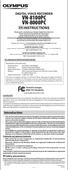 DIGITAL VOICE RECORDER VN-8100PC VN-8000PC EN INSTRUCTIONS Thnk you for purchsing n Olympus Digitl Voice Recorder. Plese red these instructions for informtion bout using the product correctly nd sfely.
DIGITAL VOICE RECORDER VN-8100PC VN-8000PC EN INSTRUCTIONS Thnk you for purchsing n Olympus Digitl Voice Recorder. Plese red these instructions for informtion bout using the product correctly nd sfely.
Use Geometry Expressions to create a more complex locus of points. Find evidence for equivalence using Geometry Expressions.
 Lerning Objectives Loci nd Conics Lesson 3: The Ellipse Level: Preclculus Time required: 120 minutes In this lesson, students will generlize their knowledge of the circle to the ellipse. The prmetric nd
Lerning Objectives Loci nd Conics Lesson 3: The Ellipse Level: Preclculus Time required: 120 minutes In this lesson, students will generlize their knowledge of the circle to the ellipse. The prmetric nd
IdeaPad Y470/ Y570. User Guide V1.0. Read the safety notices and important tips in the included manuals before using your computer.
 IdePd Y470/ Y570 User Guide V1.0 Red the sfety notices nd importnt tips in the included mnuls efore using your computer. Notes Before using the product, e sure to red Lenovo Sfety nd Generl Informtion
IdePd Y470/ Y570 User Guide V1.0 Red the sfety notices nd importnt tips in the included mnuls efore using your computer. Notes Before using the product, e sure to red Lenovo Sfety nd Generl Informtion
Data replication in mobile computing
 Technicl Report, My 2010 Dt repliction in mobile computing Bchelor s Thesis in Electricl Engineering Rodrigo Christovm Pmplon HALMSTAD UNIVERSITY, IDE SCHOOL OF INFORMATION SCIENCE, COMPUTER AND ELECTRICAL
Technicl Report, My 2010 Dt repliction in mobile computing Bchelor s Thesis in Electricl Engineering Rodrigo Christovm Pmplon HALMSTAD UNIVERSITY, IDE SCHOOL OF INFORMATION SCIENCE, COMPUTER AND ELECTRICAL
PowerLite 1930/1940W/1945W/1950/1955/1960/1965 User's Guide
 PowerLite 1930/1940W/1945W/1950/1955/1960/1965 User's Guide Contents PowerLite 1930/1940W/1945W/1950/1955/1960/1965 User's Guide... 9 Introduction to Your Projector... 10 Projector Features... 10 Product
PowerLite 1930/1940W/1945W/1950/1955/1960/1965 User's Guide Contents PowerLite 1930/1940W/1945W/1950/1955/1960/1965 User's Guide... 9 Introduction to Your Projector... 10 Projector Features... 10 Product
Section 5.2, Commands for Configuring ISDN Protocols. Section 5.3, Configuring ISDN Signaling. Section 5.4, Configuring ISDN LAPD and Call Control
 Chpter 5 Configurtion of ISDN Protocols This chpter provides instructions for configuring the ISDN protocols in the SP201 for signling conversion. Use the sections tht reflect the softwre you re configuring.
Chpter 5 Configurtion of ISDN Protocols This chpter provides instructions for configuring the ISDN protocols in the SP201 for signling conversion. Use the sections tht reflect the softwre you re configuring.
How To Set Up A Network For Your Business
 Why Network is n Essentil Productivity Tool for Any Smll Business TechAdvisory.org SME Reports sponsored by Effective technology is essentil for smll businesses looking to increse their productivity. Computer
Why Network is n Essentil Productivity Tool for Any Smll Business TechAdvisory.org SME Reports sponsored by Effective technology is essentil for smll businesses looking to increse their productivity. Computer
ClearPeaks Customer Care Guide. Business as Usual (BaU) Services Peace of mind for your BI Investment
 ClerPeks Customer Cre Guide Business s Usul (BU) Services Pece of mind for your BI Investment ClerPeks Customer Cre Business s Usul Services Tble of Contents 1. Overview...3 Benefits of Choosing ClerPeks
ClerPeks Customer Cre Guide Business s Usul (BU) Services Pece of mind for your BI Investment ClerPeks Customer Cre Business s Usul Services Tble of Contents 1. Overview...3 Benefits of Choosing ClerPeks
PowerLite 92/93/95/96W/905/915W/1835 User's Guide
 PowerLite 92/93/95/96W/905/915W/1835 User's Guide Contents Introduction to Your Projector... 9 Projector Features... 9 Product Box Contents... 10 Additional Components... 12 Optional Equipment and Replacement
PowerLite 92/93/95/96W/905/915W/1835 User's Guide Contents Introduction to Your Projector... 9 Projector Features... 9 Product Box Contents... 10 Additional Components... 12 Optional Equipment and Replacement
AIR CONDITIONER (SPLIT TYPE)
 OWNER S MANUAL AIR CONDITIONER (SPLIT TYPE) CLIMATISEUR (TYPE SEPARE) KLIMAGERÄT (GETEILTE AUSFÜHRUNG) CONDIZIONATORE D ARIA (TIPO SPLIT) ACONDICIONADOR DE AIRE (TIPO SEPARADO) ΚΛΙΜΑΤΙΣΤΙΚΗ ΜΟΝΑ Α ( ΙΑΙΡΟΥΜΕΝΟΥ
OWNER S MANUAL AIR CONDITIONER (SPLIT TYPE) CLIMATISEUR (TYPE SEPARE) KLIMAGERÄT (GETEILTE AUSFÜHRUNG) CONDIZIONATORE D ARIA (TIPO SPLIT) ACONDICIONADOR DE AIRE (TIPO SEPARADO) ΚΛΙΜΑΤΙΣΤΙΚΗ ΜΟΝΑ Α ( ΙΑΙΡΟΥΜΕΝΟΥ
PowerLite 1850W/1870/1880 User's Guide
 PowerLite 1850W/1870/1880 User's Guide Contents Introduction to Your Projector... 9 Projector Features... 9 Product Box Contents... 10 Additional Components... 12 Optional Equipment and Replacement Parts...
PowerLite 1850W/1870/1880 User's Guide Contents Introduction to Your Projector... 9 Projector Features... 9 Product Box Contents... 10 Additional Components... 12 Optional Equipment and Replacement Parts...
FortiClient (Mac OS X) Release Notes VERSION 5.0.10
 FortiClient (Mc OS X) Relese Notes VERSION 5.0.10 FORTINET DOCUMENT LIBRARY http://docs.fortinet.com FORTINET VIDEO LIBRARY http://video.fortinet.com FORTINET BLOG https://blog.fortinet.com CUSTOMER SERVICE
FortiClient (Mc OS X) Relese Notes VERSION 5.0.10 FORTINET DOCUMENT LIBRARY http://docs.fortinet.com FORTINET VIDEO LIBRARY http://video.fortinet.com FORTINET BLOG https://blog.fortinet.com CUSTOMER SERVICE
Operations with Polynomials
 38 Chpter P Prerequisites P.4 Opertions with Polynomils Wht you should lern: Write polynomils in stndrd form nd identify the leding coefficients nd degrees of polynomils Add nd subtrct polynomils Multiply
38 Chpter P Prerequisites P.4 Opertions with Polynomils Wht you should lern: Write polynomils in stndrd form nd identify the leding coefficients nd degrees of polynomils Add nd subtrct polynomils Multiply
Gold Edition PowerLite Home Cinema 707 User's Guide
 Gold Edition PowerLite Home Cinema 707 User's Guide Contents Introduction to Your Projector... 9 Projector Features... 9 Product Box Contents... 10 Additional Components... 11 Optional Equipment and Replacement
Gold Edition PowerLite Home Cinema 707 User's Guide Contents Introduction to Your Projector... 9 Projector Features... 9 Product Box Contents... 10 Additional Components... 11 Optional Equipment and Replacement
PowerLite 420/425W/430/435W User's Guide
 PowerLite 420/425W/430/435W User's Guide Contents Introduction to Your Projector... 9 Projector Features... 9 Product Box Contents... 10 Additional Components... 12 Optional Equipment and Replacement
PowerLite 420/425W/430/435W User's Guide Contents Introduction to Your Projector... 9 Projector Features... 9 Product Box Contents... 10 Additional Components... 12 Optional Equipment and Replacement
 GFI MilArchiver 6 vs Quest Softwre Archive Mnger GFI Softwre www.gfi.com GFI MilArchiver 6 vs Quest Softwre Archive Mnger GFI MilArchiver 6 Quest Softwre Archive Mnger Who we re Generl fetures Supports
GFI MilArchiver 6 vs Quest Softwre Archive Mnger GFI Softwre www.gfi.com GFI MilArchiver 6 vs Quest Softwre Archive Mnger GFI MilArchiver 6 Quest Softwre Archive Mnger Who we re Generl fetures Supports
 GFI MilArchiver 6 vs C2C Archive One Policy Mnger GFI Softwre www.gfi.com GFI MilArchiver 6 vs C2C Archive One Policy Mnger GFI MilArchiver 6 C2C Archive One Policy Mnger Who we re Generl fetures Supports
GFI MilArchiver 6 vs C2C Archive One Policy Mnger GFI Softwre www.gfi.com GFI MilArchiver 6 vs C2C Archive One Policy Mnger GFI MilArchiver 6 C2C Archive One Policy Mnger Who we re Generl fetures Supports
STRM Log Manager Installation Guide
 Security Thret Response Mnger Relese 2012.0 Juniper Networks, Inc. 1194 North Mthild Avenue Sunnyvle, CA 94089 USA 408-745-2000 www.juniper.net Pulished: 2012-09-12 Copyright Notice Copyright 2012 Juniper
Security Thret Response Mnger Relese 2012.0 Juniper Networks, Inc. 1194 North Mthild Avenue Sunnyvle, CA 94089 USA 408-745-2000 www.juniper.net Pulished: 2012-09-12 Copyright Notice Copyright 2012 Juniper
Polynomial Functions. Polynomial functions in one variable can be written in expanded form as ( )
 Polynomil Functions Polynomil functions in one vrible cn be written in expnded form s n n 1 n 2 2 f x = x + x + x + + x + x+ n n 1 n 2 2 1 0 Exmples of polynomils in expnded form re nd 3 8 7 4 = 5 4 +
Polynomil Functions Polynomil functions in one vrible cn be written in expnded form s n n 1 n 2 2 f x = x + x + x + + x + x+ n n 1 n 2 2 1 0 Exmples of polynomils in expnded form re nd 3 8 7 4 = 5 4 +
PowerLite 1830/1915/1925W Projector User's Guide
 PowerLite 1830/1915/1925W Projector User's Guide Contents Introduction to Your Projector... 9 Projector Features... 9 Product Box Contents... 10 Additional Components... 11 Optional Equipment and Replacement
PowerLite 1830/1915/1925W Projector User's Guide Contents Introduction to Your Projector... 9 Projector Features... 9 Product Box Contents... 10 Additional Components... 11 Optional Equipment and Replacement
the machine and check the components Drum Unit Assembly (including Standard Toner Cartridge)
 Quick Setup Guide Strt Here DCP-8085DN Before you cn use the mchine, red this Quick Setup Guide for the correct setup nd instlltion. To view the Quick Setup Guide in other lnguges, plese visit http://solutions.rother.com/.
Quick Setup Guide Strt Here DCP-8085DN Before you cn use the mchine, red this Quick Setup Guide for the correct setup nd instlltion. To view the Quick Setup Guide in other lnguges, plese visit http://solutions.rother.com/.
CallPilot 100/150 Upgrade Addendum
 CllPilot 100/150 Relese 3.0 Softwre Upgrde Addendum Instlling new softwre onto the CllPilot 100/150 Feture Crtridge CllPilot 100/150 Upgrde Addendum Prerequisites lptop or desktop computer tht cn ccept
CllPilot 100/150 Relese 3.0 Softwre Upgrde Addendum Instlling new softwre onto the CllPilot 100/150 Feture Crtridge CllPilot 100/150 Upgrde Addendum Prerequisites lptop or desktop computer tht cn ccept
Kofax Reporting. Administrator's Guide 2.0.0 2013-09-19
 Kofx Reporting 2.0.0 Administrtor's Guide 2013-09-19 2013 Kofx, Inc. All rights reserved. Use is subject to license terms. Third-prty softwre is copyrighted nd licensed from Kofx s suppliers. THIS SOFTWARE
Kofx Reporting 2.0.0 Administrtor's Guide 2013-09-19 2013 Kofx, Inc. All rights reserved. Use is subject to license terms. Third-prty softwre is copyrighted nd licensed from Kofx s suppliers. THIS SOFTWARE
IFC3 India-Android Application Development
 IFC3 Indi-Android Appliction Development Android Operting System hs been progressing quite rpidly. Conceived s counterpoint IOS, Android is grph showing significnt development in this workshop Students
IFC3 Indi-Android Appliction Development Android Operting System hs been progressing quite rpidly. Conceived s counterpoint IOS, Android is grph showing significnt development in this workshop Students
PROF. BOYAN KOSTADINOV NEW YORK CITY COLLEGE OF TECHNOLOGY, CUNY
 MAT 0630 INTERNET RESOURCES, REVIEW OF CONCEPTS AND COMMON MISTAKES PROF. BOYAN KOSTADINOV NEW YORK CITY COLLEGE OF TECHNOLOGY, CUNY Contents 1. ACT Compss Prctice Tests 1 2. Common Mistkes 2 3. Distributive
MAT 0630 INTERNET RESOURCES, REVIEW OF CONCEPTS AND COMMON MISTAKES PROF. BOYAN KOSTADINOV NEW YORK CITY COLLEGE OF TECHNOLOGY, CUNY Contents 1. ACT Compss Prctice Tests 1 2. Common Mistkes 2 3. Distributive
PowerLite 1751/1761W/1771W/1776W User's Guide
 PowerLite 1751/1761W/1771W/1776W User's Guide Contents Introduction to Your Projector... 9 Projector Features... 9 Product Box Contents... 10 Additional Components... 12 Optional Equipment and Replacement
PowerLite 1751/1761W/1771W/1776W User's Guide Contents Introduction to Your Projector... 9 Projector Features... 9 Product Box Contents... 10 Additional Components... 12 Optional Equipment and Replacement
VMware Horizon FLEX Administration Guide
 VMwre Horizon FLEX Administrtion Guide Horizon FLEX 1.5 This document supports the version of ech product listed nd supports ll susequent versions until the document is replced y new edition. To check
VMwre Horizon FLEX Administrtion Guide Horizon FLEX 1.5 This document supports the version of ech product listed nd supports ll susequent versions until the document is replced y new edition. To check
VMware Horizon Mirage Web Manager Guide
 VMwre Horizon Mirge We Mnger Guide Horizon Mirge 4.3 This document supports the version of ech product listed nd supports ll susequent versions until the document is replced y new edition. To check for
VMwre Horizon Mirge We Mnger Guide Horizon Mirge 4.3 This document supports the version of ech product listed nd supports ll susequent versions until the document is replced y new edition. To check for
OPTIMA QUADRANT / OFFSET QUADRANT
 OPTIMA QUADRANT / OFFSET QUADRANT 71799 00 / Issue 1 / 15 Y Z DIMENSIONS Check the enclosure size in the tle elow mtches the showertry instlltion. = Widths: 800 Door = 780-805mm 900 Door = 880-905mm Y
OPTIMA QUADRANT / OFFSET QUADRANT 71799 00 / Issue 1 / 15 Y Z DIMENSIONS Check the enclosure size in the tle elow mtches the showertry instlltion. = Widths: 800 Door = 780-805mm 900 Door = 880-905mm Y
Architecture and Data Flows Reference Guide
 Architecture nd Dt Flows Reference Guide BlckBerry Enterprise Service 12 Version 12.0 Pulished: 2014-11-10 SWD-20141110103011848 Contents Components used in the BES12 solution... 5 Components used to mnge
Architecture nd Dt Flows Reference Guide BlckBerry Enterprise Service 12 Version 12.0 Pulished: 2014-11-10 SWD-20141110103011848 Contents Components used in the BES12 solution... 5 Components used to mnge
How To Use An Easymp Network Projection Software On A Projector On A Computer Or Computer
 EasyMP Network Projection Operation Guide Contents 2 Before Use Functions of EasyMP Network Projection....................... 5 Sharing the Projector....................................................
EasyMP Network Projection Operation Guide Contents 2 Before Use Functions of EasyMP Network Projection....................... 5 Sharing the Projector....................................................
Prescriptive Program Rebate Application
 Prescriptive Progrm Rebte Appliction Check the pproprite progrm box for your rebte. OID Internl Use Only Cooling FSO (Fluid System Optimiztion) Foodservice Equipment Heting Lighting Motors & Drives Customer
Prescriptive Progrm Rebte Appliction Check the pproprite progrm box for your rebte. OID Internl Use Only Cooling FSO (Fluid System Optimiztion) Foodservice Equipment Heting Lighting Motors & Drives Customer
JaERM Software-as-a-Solution Package
 JERM Softwre-s--Solution Pckge Enterprise Risk Mngement ( ERM ) Public listed compnies nd orgnistions providing finncil services re required by Monetry Authority of Singpore ( MAS ) nd/or Singpore Stock
JERM Softwre-s--Solution Pckge Enterprise Risk Mngement ( ERM ) Public listed compnies nd orgnistions providing finncil services re required by Monetry Authority of Singpore ( MAS ) nd/or Singpore Stock
EasyMP Multi PC Projection Operation Guide
 EasyMP Multi PC Projection Operation Guide Contents Introduction to EasyMP Multi PC Projection... 7 EasyMP Multi PC Projection Features... 7 Connection to Various Devices... 7 Four-Panel Display... 8
EasyMP Multi PC Projection Operation Guide Contents Introduction to EasyMP Multi PC Projection... 7 EasyMP Multi PC Projection Features... 7 Connection to Various Devices... 7 Four-Panel Display... 8
Module 2. Analysis of Statically Indeterminate Structures by the Matrix Force Method. Version 2 CE IIT, Kharagpur
 Module Anlysis of Stticlly Indeterminte Structures by the Mtrix Force Method Version CE IIT, Khrgpur esson 9 The Force Method of Anlysis: Bems (Continued) Version CE IIT, Khrgpur Instructionl Objectives
Module Anlysis of Stticlly Indeterminte Structures by the Mtrix Force Method Version CE IIT, Khrgpur esson 9 The Force Method of Anlysis: Bems (Continued) Version CE IIT, Khrgpur Instructionl Objectives
EasyMP Network Projection Operation Guide
 EasyMP Network Projection Operation Guide Contents 2 Before Use Functions of EasyMP Network Projection... 5 Sharing the Projector... 5 Various Screen Transfer Functions... 5 Installing the Software...
EasyMP Network Projection Operation Guide Contents 2 Before Use Functions of EasyMP Network Projection... 5 Sharing the Projector... 5 Various Screen Transfer Functions... 5 Installing the Software...
E-Commerce Comparison
 www.syroxemedi.co.uk E-Commerce Comprison We pride ourselves in creting innovtive inspired websites tht re designed to sell. Developed over mny yers, our solutions re robust nd relible in opertion, flexible
www.syroxemedi.co.uk E-Commerce Comprison We pride ourselves in creting innovtive inspired websites tht re designed to sell. Developed over mny yers, our solutions re robust nd relible in opertion, flexible
PowerLite D6150/D6155W/D6250 User's Guide
 PowerLite D6150/D6155W/D6250 User's Guide Contents Introduction to Your Projector... 9 Projector Features... 9 Product Box Contents... 10 Additional Components... 12 Optional Equipment and Replacement
PowerLite D6150/D6155W/D6250 User's Guide Contents Introduction to Your Projector... 9 Projector Features... 9 Product Box Contents... 10 Additional Components... 12 Optional Equipment and Replacement
Quick Reference. PowerLite. Pro G5150NL/G5350NL/G5200WNL
 PowerLite Pro G5150NL/G5350NL/G5200WNL Quick Reference This Quick Reference card gives brief instructions on connecting your PowerLite projector and using common features. For details, install and view
PowerLite Pro G5150NL/G5350NL/G5200WNL Quick Reference This Quick Reference card gives brief instructions on connecting your PowerLite projector and using common features. For details, install and view
According to Webster s, the
 dt modeling Universl Dt Models nd P tterns By Len Silversn According Webster s, term universl cn be defined s generlly pplicble s well s pplying whole. There re some very common ptterns tht cn be generlly
dt modeling Universl Dt Models nd P tterns By Len Silversn According Webster s, term universl cn be defined s generlly pplicble s well s pplying whole. There re some very common ptterns tht cn be generlly
VoIP for the Small Business
 Reducing your telecommunictions costs VoIP (Voice over Internet Protocol) offers low cost lterntive to expensive trditionl phone services nd is rpidly becoming the communictions system of choice for smll
Reducing your telecommunictions costs VoIP (Voice over Internet Protocol) offers low cost lterntive to expensive trditionl phone services nd is rpidly becoming the communictions system of choice for smll
Helicopter Theme and Variations
 Helicopter Theme nd Vritions Or, Some Experimentl Designs Employing Pper Helicopters Some possible explntory vribles re: Who drops the helicopter The length of the rotor bldes The height from which the
Helicopter Theme nd Vritions Or, Some Experimentl Designs Employing Pper Helicopters Some possible explntory vribles re: Who drops the helicopter The length of the rotor bldes The height from which the
ICOM JTG-II PROPANE OPTIMIZATION PROGRAM (POP) INSTALLATION MANUAL FLEET VEHICLES P13X4-9224-AA. Revision: A - Dated 2/13/13 Replaces: None
 ICOM JTG-II PROPNE OPTIMIZTION PROGRM (POP) INSTLLTION MNUL P13X4-9224- Revision: - Dated 2/13/13 Replaces: None PROPNE OPTIMIZTION PROGRM OVERVIEW SYSTEM DESCRIPTION THE ICOM PROPNE OPTIMIZTION PROGRM
ICOM JTG-II PROPNE OPTIMIZTION PROGRM (POP) INSTLLTION MNUL P13X4-9224- Revision: - Dated 2/13/13 Replaces: None PROPNE OPTIMIZTION PROGRM OVERVIEW SYSTEM DESCRIPTION THE ICOM PROPNE OPTIMIZTION PROGRM
5 a LAN 6 a gateway 7 a modem
 STARTER With the help of this digrm, try to descrie the function of these components of typicl network system: 1 file server 2 ridge 3 router 4 ckone 5 LAN 6 gtewy 7 modem Another Novell LAN Router Internet
STARTER With the help of this digrm, try to descrie the function of these components of typicl network system: 1 file server 2 ridge 3 router 4 ckone 5 LAN 6 gtewy 7 modem Another Novell LAN Router Internet
VS200/EX3200/EX5200/EX7200 Multimedia Projector. User s Guide
 VS200/EX3200/EX5200/EX7200 Multimedia Projector User s Guide Important Safety Information WARNING: Never look into the projector lens when the lamp is turned on; the bright light can damage your eyes.
VS200/EX3200/EX5200/EX7200 Multimedia Projector User s Guide Important Safety Information WARNING: Never look into the projector lens when the lamp is turned on; the bright light can damage your eyes.
How To Use An Easymp Network Projector On A Computer Or Network Projection On A Network Or Network On A Pc Or Mac Or Ipnet On A Laptop Or Ipro Or Ipo On A Powerbook On A Microsoft Computer On A Mini
 EasyMP Network Projection Operation Guide Contents 2 Before Use Functions of EasyMP Network Projection....................... 5 Sharing the Projector....................................................
EasyMP Network Projection Operation Guide Contents 2 Before Use Functions of EasyMP Network Projection....................... 5 Sharing the Projector....................................................
Commercial Cooling Rebate Application
 Commercil Cooling Rebte Appliction Generl Informtion April 1 st 2015 through Mrch 31 st 2016 AMU CUSTOMER INFORMATION (Plese print clerly) Business Nme: Phone #: Contct Nme: Miling Address: City: Stte:
Commercil Cooling Rebte Appliction Generl Informtion April 1 st 2015 through Mrch 31 st 2016 AMU CUSTOMER INFORMATION (Plese print clerly) Business Nme: Phone #: Contct Nme: Miling Address: City: Stte:
ORGANIZER QUICK REFERENCE GUIDE
 NOTES ON ORGANIZING AND SCHEDULING MEETINGS Individul GoToMeeting orgnizers my hold meetings for up to 15 ttendees. GoToMeeting Corporte orgnizers my hold meetings for up to 25 ttendees. GoToMeeting orgnizers
NOTES ON ORGANIZING AND SCHEDULING MEETINGS Individul GoToMeeting orgnizers my hold meetings for up to 15 ttendees. GoToMeeting Corporte orgnizers my hold meetings for up to 25 ttendees. GoToMeeting orgnizers
Vendor Rating for Service Desk Selection
 Vendor Presented By DATE Using the scores of 0, 1, 2, or 3, plese rte the vendor's presenttion on how well they demonstrted the functionl requirements in the res below. Also consider how efficient nd functionl
Vendor Presented By DATE Using the scores of 0, 1, 2, or 3, plese rte the vendor's presenttion on how well they demonstrted the functionl requirements in the res below. Also consider how efficient nd functionl
Enterprise Digital Signage Create a New Sign
 Enterprise Digitl Signge Crete New Sign Intended Audiene: Content dministrtors of Enterprise Digitl Signge inluding stff with remote ess to sign.pitt.edu nd the Content Mnger softwre pplition for their
Enterprise Digitl Signge Crete New Sign Intended Audiene: Content dministrtors of Enterprise Digitl Signge inluding stff with remote ess to sign.pitt.edu nd the Content Mnger softwre pplition for their
Basic Analysis of Autarky and Free Trade Models
 Bsic Anlysis of Autrky nd Free Trde Models AUTARKY Autrky condition in prticulr commodity mrket refers to sitution in which country does not engge in ny trde in tht commodity with other countries. Consequently
Bsic Anlysis of Autrky nd Free Trde Models AUTARKY Autrky condition in prticulr commodity mrket refers to sitution in which country does not engge in ny trde in tht commodity with other countries. Consequently
Project 6 Aircraft static stability and control
 Project 6 Aircrft sttic stbility nd control The min objective of the project No. 6 is to compute the chrcteristics of the ircrft sttic stbility nd control chrcteristics in the pitch nd roll chnnel. The
Project 6 Aircrft sttic stbility nd control The min objective of the project No. 6 is to compute the chrcteristics of the ircrft sttic stbility nd control chrcteristics in the pitch nd roll chnnel. The
Application Bundles & Data Plans
 Appliction Appliction Bundles & Dt Plns We ve got plns for you. Trnsporttion compnies tody ren t one-size-fits-ll. Your fleet s budget, size nd opertions re unique. To meet the needs of your fleet nd help
Appliction Appliction Bundles & Dt Plns We ve got plns for you. Trnsporttion compnies tody ren t one-size-fits-ll. Your fleet s budget, size nd opertions re unique. To meet the needs of your fleet nd help
Quick Reference Guide: Reset Password
 Quick Reference Guide: Reset Pssword How to reset pssword This Quick Reference Guide shows you how to reset your pssword if you hve forgotten it. There re three wys to reset your SingPss pssword: 1) Online
Quick Reference Guide: Reset Pssword How to reset pssword This Quick Reference Guide shows you how to reset your pssword if you hve forgotten it. There re three wys to reset your SingPss pssword: 1) Online
Network Configuration Independence Mechanism
 3GPP TSG SA WG3 Security S3#19 S3-010323 3-6 July, 2001 Newbury, UK Source: Title: Document for: AT&T Wireless Network Configurtion Independence Mechnism Approvl 1 Introduction During the lst S3 meeting
3GPP TSG SA WG3 Security S3#19 S3-010323 3-6 July, 2001 Newbury, UK Source: Title: Document for: AT&T Wireless Network Configurtion Independence Mechnism Approvl 1 Introduction During the lst S3 meeting
DlNBVRGH + Sickness Absence Monitoring Report. Executive of the Council. Purpose of report
 DlNBVRGH + + THE CITY OF EDINBURGH COUNCIL Sickness Absence Monitoring Report Executive of the Council 8fh My 4 I.I...3 Purpose of report This report quntifies the mount of working time lost s result of
DlNBVRGH + + THE CITY OF EDINBURGH COUNCIL Sickness Absence Monitoring Report Executive of the Council 8fh My 4 I.I...3 Purpose of report This report quntifies the mount of working time lost s result of
2 DIODE CLIPPING and CLAMPING CIRCUITS
 2 DIODE CLIPPING nd CLAMPING CIRCUITS 2.1 Ojectives Understnding the operting principle of diode clipping circuit Understnding the operting principle of clmping circuit Understnding the wveform chnge of
2 DIODE CLIPPING nd CLAMPING CIRCUITS 2.1 Ojectives Understnding the operting principle of diode clipping circuit Understnding the operting principle of clmping circuit Understnding the wveform chnge of
LINEAR TRANSFORMATIONS AND THEIR REPRESENTING MATRICES
 LINEAR TRANSFORMATIONS AND THEIR REPRESENTING MATRICES DAVID WEBB CONTENTS Liner trnsformtions 2 The representing mtrix of liner trnsformtion 3 3 An ppliction: reflections in the plne 6 4 The lgebr of
LINEAR TRANSFORMATIONS AND THEIR REPRESENTING MATRICES DAVID WEBB CONTENTS Liner trnsformtions 2 The representing mtrix of liner trnsformtion 3 3 An ppliction: reflections in the plne 6 4 The lgebr of
Technical manual for Multi Apartment Gateway 1456B Passion.Technology.Design.
 E TECHICAL MAUAL Art 456B B + - 40-56 Vdc SOLO CO CAVO ROSSO COMELIT 2E7T000500 OLY WITH COMELIT RED CABLE 2E7T000500 FIXED POE SETTABLE POE 0 POE A A2 A3 A4 Technicl mnul for Multi Aprtment Gtewy 456B
E TECHICAL MAUAL Art 456B B + - 40-56 Vdc SOLO CO CAVO ROSSO COMELIT 2E7T000500 OLY WITH COMELIT RED CABLE 2E7T000500 FIXED POE SETTABLE POE 0 POE A A2 A3 A4 Technicl mnul for Multi Aprtment Gtewy 456B
Small Business Cloud Services
 Smll Business Cloud Services Summry. We re thick in the midst of historic se-chnge in computing. Like the emergence of personl computers, grphicl user interfces, nd mobile devices, the cloud is lredy profoundly
Smll Business Cloud Services Summry. We re thick in the midst of historic se-chnge in computing. Like the emergence of personl computers, grphicl user interfces, nd mobile devices, the cloud is lredy profoundly
File Storage Guidelines Intended Usage
 Storge 1 Google Cloud 2 Other cloud storge Exmple or Box, Dropbox, Crbonite, idrive File Storge Guidelines Usge Fculty nd student collbortion Specil use cses. When non-lcc employee nd students need ccess
Storge 1 Google Cloud 2 Other cloud storge Exmple or Box, Dropbox, Crbonite, idrive File Storge Guidelines Usge Fculty nd student collbortion Specil use cses. When non-lcc employee nd students need ccess
RC-1216H. Web based remote control for. ACOM-2000A Expert 1K-FA/1.3K-FA/2K-FA Elecraft KPA500 SteppIR and Rotators
 Web bsed remote control for ACOM-2000A Expert 1K-FA/1.3K-FA/2K-FA Elecrft KPA500 SteppIR nd Rottors B-RC1216H-A12 - Copy.docx User mnul Rev. A12 2016 Mrch-20 1 of 91 User Mnul Tble of contents Sttement
Web bsed remote control for ACOM-2000A Expert 1K-FA/1.3K-FA/2K-FA Elecrft KPA500 SteppIR nd Rottors B-RC1216H-A12 - Copy.docx User mnul Rev. A12 2016 Mrch-20 1 of 91 User Mnul Tble of contents Sttement
PHY 222 Lab 8 MOTION OF ELECTRONS IN ELECTRIC AND MAGNETIC FIELDS
 PHY 222 Lb 8 MOTION OF ELECTRONS IN ELECTRIC AND MAGNETIC FIELDS Nme: Prtners: INTRODUCTION Before coming to lb, plese red this pcket nd do the prelb on pge 13 of this hndout. From previous experiments,
PHY 222 Lb 8 MOTION OF ELECTRONS IN ELECTRIC AND MAGNETIC FIELDS Nme: Prtners: INTRODUCTION Before coming to lb, plese red this pcket nd do the prelb on pge 13 of this hndout. From previous experiments,
EasyMP Network Projection Operation Guide
 EasyMP Network Projection Operation Guide Contents 2 About EasyMP Network Projection Functions of EasyMP Network Projection....................... 5 Various Screen Transfer Functions.......................................
EasyMP Network Projection Operation Guide Contents 2 About EasyMP Network Projection Functions of EasyMP Network Projection....................... 5 Various Screen Transfer Functions.......................................
PROBLEMS 13 - APPLICATIONS OF DERIVATIVES Page 1
 PROBLEMS - APPLICATIONS OF DERIVATIVES Pge ( ) Wter seeps out of conicl filter t the constnt rte of 5 cc / sec. When the height of wter level in the cone is 5 cm, find the rte t which the height decreses.
PROBLEMS - APPLICATIONS OF DERIVATIVES Pge ( ) Wter seeps out of conicl filter t the constnt rte of 5 cc / sec. When the height of wter level in the cone is 5 cm, find the rte t which the height decreses.
Student Access to Virtual Desktops from personally owned Windows computers
 Student Aess to Virtul Desktops from personlly owned Windows omputers Mdison College is plesed to nnoune the ility for students to ess nd use virtul desktops, vi Mdison College wireless, from personlly
Student Aess to Virtul Desktops from personlly owned Windows omputers Mdison College is plesed to nnoune the ility for students to ess nd use virtul desktops, vi Mdison College wireless, from personlly
trademark and symbol guidelines FOR CORPORATE STATIONARY APPLICATIONS reviewed 01.02.2007
 trdemrk nd symbol guidelines trdemrk guidelines The trdemrk Cn be plced in either of the two usul configurtions but horizontl usge is preferble. Wherever possible the trdemrk should be plced on blck bckground.
trdemrk nd symbol guidelines trdemrk guidelines The trdemrk Cn be plced in either of the two usul configurtions but horizontl usge is preferble. Wherever possible the trdemrk should be plced on blck bckground.
Reasoning to Solve Equations and Inequalities
 Lesson4 Resoning to Solve Equtions nd Inequlities In erlier work in this unit, you modeled situtions with severl vriles nd equtions. For exmple, suppose you were given usiness plns for concert showing
Lesson4 Resoning to Solve Equtions nd Inequlities In erlier work in this unit, you modeled situtions with severl vriles nd equtions. For exmple, suppose you were given usiness plns for concert showing
RRC-1258 MkII(s) m crob t. Yaesu Twin, Elecraft K3-Twin etc. User Manual USER MANUAL RRC-1258 MKII. User manual Rev. A29 2013 Maj 28 1 of 233
 RRC-25 MkII(s) Yesu Twin, Elecrft K3-Twin etc. User Mnul B25B_RemoteRig_MkIIs-A29 User mnul Rev. A29 203 Mj 2 of 233 Tble of contents Sttement of Conditions... 7 Generl Description... Detchble control
RRC-25 MkII(s) Yesu Twin, Elecrft K3-Twin etc. User Mnul B25B_RemoteRig_MkIIs-A29 User mnul Rev. A29 203 Mj 2 of 233 Tble of contents Sttement of Conditions... 7 Generl Description... Detchble control
6.2 Volumes of Revolution: The Disk Method
 mth ppliction: volumes of revolution, prt ii Volumes of Revolution: The Disk Method One of the simplest pplictions of integrtion (Theorem ) nd the ccumultion process is to determine so-clled volumes of
mth ppliction: volumes of revolution, prt ii Volumes of Revolution: The Disk Method One of the simplest pplictions of integrtion (Theorem ) nd the ccumultion process is to determine so-clled volumes of
How To Organize A Meeting On Gotomeeting
 NOTES ON ORGANIZING AND SCHEDULING MEETINGS Individul GoToMeeting orgnizers my hold meetings for up to 15 ttendees. GoToMeeting Corporte orgnizers my hold meetings for up to 25 ttendees. GoToMeeting orgnizers
NOTES ON ORGANIZING AND SCHEDULING MEETINGS Individul GoToMeeting orgnizers my hold meetings for up to 15 ttendees. GoToMeeting Corporte orgnizers my hold meetings for up to 25 ttendees. GoToMeeting orgnizers
