Document Camera User's Guide
|
|
|
- Gwendoline Tucker
- 8 years ago
- Views:
Transcription
1 Document Cmer User's Guide
2 Importnt Sfety Instructions Red this User's Guide nd follow ll sfety instructions for your document cmer. Keep this guide t hnd for future reference. Wrning Cution This symbol indictes informtion tht, if ignored, could possibly result in personl injury or even deth due to incorrect hndling. This symbol indictes informtion tht, if ignored, could possibly result in personl injury or physicl dmge due to incorrect hndling. Environmentl Requirements Wrning Do not leve the document cmer or the remote control with btteries inside vehicle with the windows closed, in plces where they will be exposed to direct sunlight, or in other plces tht my become extremely hot. Therml dmge, fire, or mlfunction my occur. Do not use or store the document cmer outdoors for n extended length of time, or where it my be exposed to rin, wter, or excessive humidity. Fire or electric shock my result. Do not use the document cmer in plces where smoke from cigrettes my be present, where it will be exposed to gresy smoke, humidity, or stem (such s cooking res or ner humidifiers), or where there is lot of het or dust. This cn dversely ffect the qulity of the projected imges. Cution Do not set up the document cmer ner high-voltge electricl wires or sources of mgnetic fields. This my interfere with correct opertion. Operte in the proper environmentl conditions. s p.62 Do not plce or store the unit where it is ccessible to smll children. The unit my drop or tip over, cusing personl injury. Do not plce the document cmer where it will be subject to lot of vibrtion or shock.
3 Electricl Sfety Wrning Never open ny covers on the document cmer except s specificlly explined in the User's Guide. Never ttempt to disssemble or modify the document cmer. Refer ll repirs to qulified service personnel. Unplug the document cmer from the outlet nd refer ll repirs to qulified service personnel under the following conditions: If smoke, strnge odors, or strnge noises come from the device If liquid or foreign objects get inside the device If the device hs been dropped or the housing hs been dmged Continuing to use under these conditions my result in fire or electric shock. Do not ttempt to use ny dpter other thn the AC dpter nd power cord included with the device. Using n improper dpter my cuse dmge, overheting, fire, or electric shock. Be sure to use the AC dpter with the proper voltge indicted in this guide. Use of different power source my result in fire or electric shock. If the AC dpter, power cord, or document cmer is dmged, turn the power off, unplug the AC dpter from the electricl outlet, nd contct your locl distributor. Using the dmged device my cuse fire or electric shock. Do not touch the device, the AC dpter, or the plug with wet hnds. This my cuse electric shock. Do not pull the power cord too hrd or set hevy objects on top of it. If the AC dpter, power cord, or document cmer is dmged, turn the power off, unplug the AC dpter from the electricl outlet, nd contct your locl distributor. Using the dmged device my cuse fire or electric shock. Cution Turn off the document cmer nd unplug it fter use. Mke sure the power is turned off, the plug is disconnected from the outlet, nd ll cbles re disconnected before moving the document cmer. Eye Sfety Wrning Do not look into the lens when the LED illumintion lmp is on. The bright light cn dmge your eyes.
4 Securing the Document Cmer Wrning If you pply dhesives to prevent the screws from loosening, or if you use lubricnts or oils on the document cmer, the document cmer housing my crck. This could cuse serious injury. Do not use dhesives to prevent the screws from loosening nd do not use oils or lubricnts. Cution Do not plce the document cmer in n unstble loction, such s on shky tble or slnted surfce. The document cmer my drop or tip over, cusing personl injury. If you use tble, crt, or stnd, mke sure it is stble nd will not fll over. When using the mounting points under the document cmer to secure it to tble, crt, or stnd, fsten the bolts securely but do not overtighten them. Do not use dhesives. Clening nd Liquids Wrning Use dry cloth (or, for stubborn stins, moist cloth tht hs been wrung dry) for clening. Do not use liquid, erosol cleners, or solvents such s lcohol, thinner or benzine. Do not plce ny continers of liquid on top of or ner the unit. Do not spill liquid or spry fine mist into the document cmer. Liquids entering the document cmer my cuse mlfunction, fire, or electric shock. If you spilled liquid, turn the power off, unplug the AC dpter from the electricl outlet, nd contct your locl distributor. Using the dmged device my cuse fire or electric shock. Do not insert or drop metl, flmmble, or foreign objects into the document cmer's vents or openings nor leve them nerby. Doing so my result in fire, electric shock, or burns. Cution Unplug the document cmer from the outlet before clening to prevent electric shock.
5 Generl Use Cution Do not use excessive force when djusting the document cmer. The document cmer my be broken, resulting in personl injury. Do not plce hevy objects on document cmer, or it my be dmged. Do not try to press the rm flt or fold it bckwrds, or it my get dmged. Remote Control Bttery Sfety Wrning Incorrect bttery usge my cuse btteries to rupture nd lek bttery fluid, which could result in fire, injury, or corrosion of the remote control. If liquid from bttery gets in your eyes, do not rub your eyes. Wsh them well with clen wter nd contct doctor immeditely. If liquid enters your mouth, rinse immeditely with plenty of wter nd consult doctor. If liquid from the bttery comes in contct with your skin or clothes, wsh with wter to prevent possible skin dmge. Keep btteries out of the rech of children. Btteries re choking hzrd nd re very dngerous if swllowed. Insert btteries so tht the polrities (+ nd -) re correct. Not doing so my cuse lekge, overheting, or explosion. Do not use new bttery nd n old bttery, or different types of btteries t the sme time. Doing so my cuse lekge, overheting, or explosion. Remove the btteries if you will not be using the document cmer for long period of time. When bttery runs down, tke it out of the device immeditely. If dischrged bttery is left inside for long time, gs emitted from the bttery my cuse lekge, overheting, explosion, or dmge to the device.
6 Contents 6 Importnt Sfety Instructions... 2 Introduction Product Fetures... 9 Included Items...9 Document Cmer Prts Top (Control pnel)/side/rer Cmer Hed...11 Bse...12 Remote Control Buttons Remote Control Storing the Document Cmer Securing the Document Cmer Bsic Setup nd Use Plugging In nd Turning On Connecting to Projector Connecting to Computer Connect to Use the Document Cmer Softwre...20 Connect Without Using the Document Cmer Softwre Displying Document or Other Mterils Freezing n Imge...23 Displying Smll Objects Up Close...23 Displying Live Action or Whitebord Switching Between Your Computer nd the Live Cmer Imge Imge Adjustments nd Effects Using the On-screen Menu Mking Imge Adjustments...27 Displying Split Screen Mking Other Settings Sving Imges nd Displying Slideshow Sving Imges to the Internl Memory Exporting Imges to Memory Crd Viewing nd Mnging Files from Your Computer Displying Slideshow Using the Included Softwre Instlling the Softwre Uninstlling the Softwre...39 Windows...39 Mcintosh...39 Strting the Softwre Annotting Imges Cpturing Still Imges Mking Time-lpse Movies Recording Videos Comptible File Formt...44
7 Contents 7 Editing Sved Files Mnging Sved Files Uploding nd Shring Your Videos Solving Problems WARNING For Cndin Users...63 Declrtion of Conformity Copyrights nd Trdemrks Responsible Use of Copyrighted Mterils...65 Trdemrks...65 Problems nd Solutions Opertion Problems Imge Qulity Problems Problems Using n SD Crd Problems Connecting Lptop...50 Problems Using the Document Cmer Softwre...50 Where to Get Help Europe...51 Afric Middle Est...56 North nd Centrl Americ...56 South Americ...57 Asi nd Oceni Notices Specifictions Generl...62 Remote Control Dimensions...62 Electricl...62 AC Adpter...62 Environmentl...62 System Requirements...62 FCC Complince Sttement For United Sttes Users...63
8 Introduction You cn use the Epson ELPDC11 document cmer to cpture nd project pges from books or other documents, nd even three-dimensionl objects. With the included softwre, you cn cpture live udio nd video, crete time lpse photos, nd nnotte imges produced by the document cmer.
9 Product Fetures 9 Verstile setup Connect the document cmer to ny projector using stndrd VGA or composite video cble, or to other video equipment such s n externl monitor. Still imge cpture Cpture still imges in the document cmer's 1GB internl memory, on n inserted SD crd, or with connected computer. Then ply the imges bck s slideshow. Live udio nd video Cpture smooth, full-motion video t up to 30 frmes per second (including sound from the built-in microphone), when you use the document cmer with computer nd the included softwre. Use the softwre to edit your videos nd ply them bck lter. High imge qulity nd performnce 5 megpixel imge sensor, 10x digitl zoom (up to 2x lossless), nd 29.7 x 42 cm (11.7 x 16.5 inch) cpture re enble you to disply up to two pges side-by-side in rich detil with SXGA/WXGA/XGA utoselected output for esy setup. Included Items Remote control with 2 AA btteries Power cord nd dpter VGA cble USB cble Softwre CD User's mnul CD Quick Strt guide Microscope dpter
10 Document Cmer Prts 10 Top (Control pnel)/side/rer D Nme [Source] button [ ] [ ] Function [ ] Projects imges from the document cmer. [ ] Projects imges from computer. E [ ] [ ] [ ] [ ] button When the menu screen is displyed, pressing these buttons selects menu items nd setting vlues. [ ] [ ] button Adjusts the imge Brightness. Nme Function A Cmer hed Rotte the cmer hed ±90 to disply imges of document or from wll. B Remote receiver Receives signls from the remote control. C [t] button Turns the document cmer power on or off. F [Enter] button [Zoom] button [z] [x] When the menu is displyed, pressing this button confirms the current item. Enlrges or reduces the imge without chnging the projection size. G [Focus] button Press the [Focus] button to utomticlly focus the imge. The unit cnnot focus on objects tht re pproximtely 10 cm (4 inches) or less from the cmer lens. H [ ] button If you press nd relese the button, the imge is frozen. If you press nd hold the button, the still imge is sved to SD crd or internl memory. I Security slot The security slot is comptible with the Microsver security system mnufctured by Kensington. s p.16 J [ ] button Strts nd stops video recording with the included softwre. K [Esc] button Stops the current function. When the menu is displyed, pressing this button moves to the previous menu level. L [Menu] button Opens nd closes the menu. M AC dpter port Connects the supplied power cord nd dpter. N USB (TypeB) port Connects the document cmer to computer vi the supplied USB cble when using the included softwre. O Computer In port Inputs imge signls from computer.
11 Document Cmer Prts 11 Nme Function P Composite port Outputs composite video signls to projector or externl monitor. Q Disply Out port Outputs imge signls to projector. R Security br Lets you ttch commercilly vilble security cble to lock the document cmer in plce. s p.16 S SD crd slot Lets you sve nd disply imges on n SD crd. s p.33 Cmer Hed Nme Function A Microphone Cptures sound when you record video. B [ ] Lmp switch Turn the LED lmp on or off. C Imge rottion dil Turns the displyed imge ±90. D LED lmp Turn on this lmp when there is not enough light on your document. E Cmer lens Cptures the imge.
12 Document Cmer Prts 12 Nme Function F Cmer rm Extends or retrcts the cmer rm to djust the height of the cmer hed. Bse Nme Function A Mounting points You cn ttch the document cmer to tble, crt, or stnd with commercilly vilble M4-size bolts. s p.16 B Security br Lets you ttch commercilly vilble security cble to lock the document cmer in plce. s p.16
13 Remote Control Buttons 13 Remote Control Nme Function A [t] button When used with n Epson projector, turns the projector on or off. You cnnot operte the document cmer with this button. B [t] button Turns the document cmer on or off. You cnnot operte projector with this button. C [Focus] button Press the [Focus] button to utomticlly focus the imge. The unit cnnot focus on objects tht re pproximtely 10 cm (4 inches) or less from the cmer lens. D [Freeze] button Freezes the current imge; press the button gin to continue. E [Menu] button Displys nd closes the menu. F [ ] [ ] [ ] [ ] buttons When the menu or Help screen is displyed, pressing these buttons selects menu items nd setting vlues. G [Enter] button When the menu is displyed, pressing this button confirms the current item. H [Esc] button Stops the current function. When the menu is displyed, pressing this button moves to the previous menu level. I J K L [Snpshot] button [ ] [Record] button [ ] [Zoom] button [z] [x] [Brightness] button [ ] [ ] Cptures still imges. Strts nd stops video recording with the included softwre. Enlrges or reduces the imge without chnging the projection size. Adjusts the imge brightness.
14 Remote Control Buttons 14 M Nme [Source] button [ ] [ ] Function [ ] Projects imges from computer. [ ] Projects imges from the document cmer. N [A/V Mute] button Turns the video nd udio on or off when you re connecting the document cmer when used with n Epson projector. O [Source Serch] button When used with n Epson projector, chnges the input source connected to the projector. P Remote control light emitting re Outputs remote control signls.
15 Storing the Document Cmer 15 When you're not using the document cmer, simply fold its rm down s shown. It cnnot be folded flt. Cution Do not try to press the rm flt or fold it bckwrds, or it my get dmged. Attention When you see the blck line on the bottom of the cmer rm, never fold it more. Or it my get dmged.
16 Securing the Document Cmer 16 You cn secure the document cmer by fstening cble to the security br, shown below, or by inserting Kensington nti-theft cble into the Kensington security port. In ddition, you cn ttch the document cmer to tble, crt, or stnd t the mounting points indicted below. Use M4-size bolts; you cn thred them into document cmer cse to mximum depth of 9 mm (0.35 inch). A Mounting points Attention Fsten the bolts securely but do not overtighten them. Do not use dhesives.
17 Bsic Setup nd Use Follow the instructions in this section to set up the document cmer nd give presenttion.
18 Plugging In nd Turning On 18 Connect the power dpter s shown. Plug the dpter into wll outlet. b c d Press the [t] power button to turn on the document cmer. It tkes bout 10 seconds for the document cmer to output n imge. Turn on your projector. Select the pproprite "source" on the projector (such s Computer or Video), depending on port to which you connected. Your projector my use different nmes for the sources. When you're done using the document cmer, press the [t] power button twice to turn it off, disconnect ny cbles, nd fold down the cmer rm. s p.15
19 Connecting to Projector 19 You cn connect the document cmer to projector using stndrd VGA cble or composite video cble, or to other video equipment such s n externl monitor. You cn lso use the document cmer with computer. s p.20 b Connect the document cmer in one of the wys shown below: VGA connection Choose the type of cble you will use, bsed on the type of port tht's vilble on your projector or other video equipment: VGA port (computer monitor style) Composite video port (yellow "RCA" style) VGA cble (included) Composite video cble A Disply Out port B VGA cble Composite video connection A Composite port B Composite video cble
20 Connecting to Computer 20 When you connect the document cmer to your computer, you cn use the included softwre to cpture, edit, nd ply bck still imges nd videos. s p.38 Connecting to computer lso lets you disply PowerPoint slides or other pplictions. You cn esily switch bck to the live cmer imge t ny time. How you connect to your computer depends on the softwre you pln to use: To use the included softwre, see "Connect to Use the Document Cmer Softwre" below. If you don't pln to use the softwre or it's not instlled on your computer, see "Connect Without Using the Document Cmer Softwre" p.21. Connect to Use the Document Cmer Softwre This connection method lets you use the included softwre, s well s disply PowerPoint slides or imges from nother ppliction on your computer. Mke sure you've lredy instlled the softwre. s p.39 b A USB cble B VGA cble Connect your computer to your projector using VGA cble. It's lso possible to connect with composite video, but most computers lck this type of port. Connect the document cmer to your computer with USB cble, s shown. c Follow the instructions on p.40 to use the document cmer softwre. If n imge doesn't pper on the screen, the document cmer's USB Mode my be set to Mss Storge; see p.50 to chnge the setting. If you connected lptop, see p.50 to check your lptop settings.
21 Connecting to Computer 21 Connect Without Using the Document Cmer Softwre This connection method lets you disply PowerPoint slides or imges from nother ppliction on your computer, but you cn't use the included softwre. You cnnot use the Composite port to disply your computer imge in this configurtion. If you connected lptop but the imge doesn't pper on the screen, check your lptop settings. s p.50 b If you're using desktop computer, disconnect the monitor from your computer. Connect VGA cble from your computer's monitor-out port to the document cmer's Computer In port. A Computer In port B VGA cble C VGA cble D Disply Out port c Connect second VGA cble from the document cmer's Disply Out port to your projector.
22 Displying Document or Other Mterils 22 Rise the cmer rm. Position the cmer hed bove the disply re. c Slide the lmp switch to illuminte the document. If necessry, you cn djust the brightness of the imge using the [ ] or [ ] on the document cmer or remote control. b Plce your document on the tble under the cmer hed. You cn quickly lign letter- or A4-size pper with the guides on the side of the document cmer. A Lmp switch B Imge rottion dil C [Focus] button d Turn the dil on the cmer hed to rotte the imge on the screen. If desired, you cn rotte n upside-down imge by pressing the [Menu] button nd selecting Imge > Imge Rottion > 180 degrees.
23 Displying Document or Other Mterils 23 e f Press the [Focus] button on the document cmer or the [Auto Focus] button on the remote control. Your document is utomticlly focused. To shrpen hrd-to-focus objects, press the [Menu] button nd select Imge > Focus. Use the [ ] nd [ ] rrow buttons to djust the focus. To zoom in on prt of the imge, press the [Zoom] - [z] button on the document cmer or remote control. Press the [Zoom] - [x] button to zoom out. To disply objects s seen through microscope, use the included microscope dpter. Freezing n Imge Press nd relese the [ ] button to freeze the imge. (If you press nd hold the button, it sves the imge to internl memory. s p.32) After freezing the imge, you cn remove your document while leving its imge displyed on the screen. Plce your next document under the cmer lens nd press the button gin; your presenttion continues without interruption. Displying Smll Objects Up Close To disply smll object, lower the cmer rm. You cn plce the lens within pproximtely 10 cm (4 inches) of the object. To further enlrge n object, press the [Zoom] - [z] button on the document cmer or remote control. Press the [Zoom] - [x] button to zoom out. You cn zoom up to 10x digitlly, with lossless mgnifiction up to 2x. b c A Buttons B Adpter ring Attch the microscope dpter to the imge rottion dil. Press the buttons nd push the dpter in. Plce the cmer hed with the dpter directly over the microscope lens. Fit the dpter to the dimeter of the eyepiece by pulling out the dpter ring. It extends up to bout 5 mm (1/4 inch). Press the [Menu] button nd select Imge > Microscope > On. This optimizes the brightness, contrst, nd other imge settings for use with microscope.
24 Displying Live Action or Whitebord 24 You cn use the document cmer to disply lecture or presenttion t the front of room, or to cpture imges of whitebord or chlkbord. If the document cmer is connected to computer with USB cble, you cn mke n udio/video recording of the live presenttion. s p.38 Wrning Turn off the lmp when the cmer is imed t person. Avoid looking directly into the lmp. The bright light could dmge your eyes. Rotte the cmer hed so it fces the front of the room. b c Turn the dil on the cmer hed to orient the imge on the screen. Press the [Focus] button. The imge is utomticlly focused.
25 Switching Between Your Computer nd the Live Cmer Imge 25 If you've connected computer (s p.20), you cn show PowerPoint slides or imges from ny other ppliction on your computer. You cn esily switch bck-nd-forth between your computer ppliction nd the live cmer imge. If you've connected your computer with USB cble (s p.20), you cn use the document cmer softwre to disply cptured imges nd videos, or use nother ppliction of your choice. To disply the live cmer imge, mke sure you've selected Cpture mode in the document cmer softwre. s p.40 When you connect with USB cble, you cnnot switch to computer imge if you press the [ ] button. If you've connected your computer with VGA cble (s p.21), use the document cmer's [Source] buttons to switch between your computer nd the live cmer imge: To disply your computer imge (such s PowerPoint presenttion), press the [Source] - [ ] button on the document cmer or remote control. To switch bck to the live cmer imge, press the [Source] - [ ] button.
26 Imge Adjustments nd Effects The document cmer provides full rnge of imge djustments nd effects, including freeze imge, split screen, blck-nd-white, nd the bility to disply negtive film in true color.
27 Using the On-screen Menu 27 Press the [Menu] button on the document cmer or remote control to view the on-screen menu. You see this screen: Use the [ ] [ ] [ ] [ ] rrow buttons to nvigte the menu nd djust the settings. Press [Enter] to select setting. When you're done djusting the settings, press the [Menu] or [Esc] button to close the menu nd sve your settings. Mking Imge Adjustments Bsic imge djustments such s focus, zoom, nd brightness re discussed in "Displying Document or Other Mterils" p.22. You cn mke these further djustments by pressing the [Menu] button to open the Imge menu: White Blnce Adjusts the imge color bsed on the lighting in the room where you're presenting. Select from Auto (to djust the imge utomticlly), Fluorescent (to lessen blue tones), or Incndescent (to lessen yellow tones). Focus Lets you mnully djust the focus if the uto-focus doesn't produce shrp enough imge. High Contrst Select On to increse the visibility of fint or low-contrst imge. Color/B&W/Negtive Displys the imge in color or blck-nd-white. To show photogrphic negtive in true color, select Negtive. Imge Rottion Lets you rotte n upside-down imge. You cn lso use the imge rottion dil on the cmer hed. s p.22 Output Resolution Lets you mnully select XGA, WXGA, or SXGA when the projector's formt cnnot be utomticlly detected. Use if you see blck brs on the screen or the imge is stretched. Microscope Optimizes the brightness, contrst, nd other settings for use with microscope. s p.23 Reset Lets you return the imge settings to their stndrd (defult) vlues.
28 Displying Split Screen 28 If you hve imges sved in the document cmer's internl memory or on n SD crd (s p.31), you cn disply two imges t the sme time. For exmple, you cn show the live cmer imge side-by-side with n imge selected from internl memory. Press the [Menu] button nd select Function > Split Screen. You see this setup screen, with the left imge highlighted: b c d A Highlighted imge Use the [ ] nd [ ] rrow buttons to select the source for the highlighted imge. You cn select from these sources: Live Disply to disply the cmer imge Internl Memory to disply n imge stored in internl memory SD Crd to disply n imge stored on n SD crd, if one is inserted Imges on the SD crd must be stored in the proper formt to be redble. s p.50 Press the [Enter] button to confirm the selection. If you select Internl Memory or SD Crd s the source, you see screen tht lets you select which imge to use:
29 Displying Split Screen 29 g h Once you're done setting up both sides of the screen, press [ ] then press [Enter]. The selected imges pper side-by-side on the screen. To exit split screen mode, press [Menu] or [Esc]. A Highlight the rrow nd press [Enter] to view more imges Use the [ ] [ ] [ ] [ ] rrow buttons to highlight the imge you wnt to disply, nd press [Enter] to select it. (Press [Enter] gin to deselect it.) A checkmrk is dded to the selected imge. Select Return to finish setting up the split screen. e Press [ f ] to highlight the right imge. Repet steps 2 through 4 to select the source for the right side. You cnnot disply the live cmer imge on both sides of the screen.
30 Mking Other Settings 30 In ddition to these settings, you cn lso use the Info menu to check the mount of storge spce left in the cmer's internl memory. The Info menu lso tells you the cmer's firmwre version. Press the [Menu] button nd select Info. You see this screen: Press the [Menu] button nd select the Function menu to chnge the following cmer settings: USB Mode Chnges how the document cmer functions when connected with USB cble. To cpture nd disply imges using the document cmer softwre, select Appliction. To view imges in the document cmer's internl memory or n inserted SD crd from your computer, select Mss Storge. s p.35 Flickerless Elimintes flicker when giving presenttions in regions with different electricl systems (using 50 or 60 Hz). Video Formt Select NTSC or PAL, depending on the video formt used by your projector. Lnguge Chnges the on-screen menu lnguge. Sleep Mode/Sleep Mode Timer By defult, sleep mode turns the document cmer off fter 2 hours of inctivity. You cn turn off sleep mode or chnge the length of time fter which the cmer turns off (from 1 to 6 hours).
31 Sving Imges nd Displying Slideshow You cn disply slideshow of cptured imges. Imges re stored in the document cmer's internl memory. You cn store up to bout 4000 imges (depending on their content), nd then select just the ones you wnt to view. You cn lso export cptured imges to n SD memory crd or view them from connected computer. You cnnot store videos on the document cmer. Follow the instructions on p.38 to record videos.
32 Sving Imges to the Internl Memory 32 b Disply the live cmer imge you wnt to sve. Adjust ny settings, s needed. Press the [ ] button to cpture the imge. Press nd relese when you use the remote control, press nd hold when you use the control pnel. You see the displyed in the upper right of the screen. The imge is sved to the internl memory. Using the control pnel, if you press nd relese the button without holding it, the imge is frozen on the screen insted of being sved in memory. c Repet steps 1 nd 2 for ny dditionl imges you wnt to sve.
33 Exporting Imges to Memory Crd 33 You cn move cptured imges from the document cmer's internl memory to n SD crd. You cn lso use the imges on the crd to disply slideshow. s p.37 When you insert the SD crd, you cn cpture only to SD crd. Insert your SD crd fce-up. b Press the [Menu] button nd select Memory > Internl Memory. You see this screen, showing the imges stored in internl memory: c d e A Highlight the rrow nd press [Enter] to view more imges Use the [ ] [ ] [ ] [ ] rrow buttons to highlight ech imge you wnt to export, nd press [Enter] to select it. (Press [Enter] gin to deselect it.) A checkmrk is dded to ech selected imge. To dd checkmrks to ll imges, choose Select All. To remove ll checkmrks, choose Select All gin. Select Export nd press [Enter]. At the confirmtion screen, press [Enter] gin to copy the imges to your SD crd. Once the imges re copied, you see screen showing the imges stored on the crd. Do one of the following:
34 Exporting Imges to Memory Crd 34 If you wnt to leve the SD crd in the document cmer, press [Menu] or [Esc] to close the SD Crd screen. If you wnt to remove the SD crd, press in on the crd nd then pull it stright out of the slot. The SD Crd screen utomticlly closes.
35 Viewing nd Mnging Files from Your Computer 35 You cn use your computer with USB cble to ccess files stored in the cmer's internl memory or on n inserted SD crd. Before using the document cmer like this, you hve to chnge the function of its USB port s described below. b c d Connect the document cmer to your projector with VGA cble or composite video cble. s p.19 Turn on the document cmer nd projector. Press the [Menu] button nd select Function > USB Mode. Chnge the setting to Mss Storge. Disconnect the projector from the document cmer. Cution If you leve the projector connected, you my experience problems copying or moving the files. A USB cble The document cmer's internl memory ppers s n externl drive on your computer. The document cmer does not hve built-in clock. Therefore, when you view files from your computer, they won't show the ctul time they were creted. e Now connect the document cmer to your computer with USB cble. f Use your computer to view the files, or to copy, move, or delete them. If you copy imges from your computer to the document cmer or SD crd, they must be in the proper formt to be redble. s p.50 g When you're done, disconnect the computer. Cution Before disconnecting the USB cble, mke sure your files hve finished copying. Otherwise, they my be dmged.
36 Viewing nd Mnging Files from Your Computer 36 h i Reconnect the projector. Press the [Menu] button nd select Function > USB Mode. Chnge the setting bck to Appliction. If you don't chnge the setting bck, you won't be ble to see live cmer imge when you use the document cmer softwre. If you don't pln to use the softwre, you don't need to chnge the setting bck.
37 Displying Slideshow 37 Once you hve stored imges in the document cmer's internl memory or on n SD crd, you cn disply slideshow. In b ddition to imges cptured with the document cmer, you cn disply photos tken with digitl cmer by inserting its SD crd. You cn lso disply imges copied to the document cmer or n SD crd from your computer (s p.35), but they must be in the proper formt. s p.50 Press the [Menu] button nd select Memory. Select Internl Memory (to view imges in internl memory) or SD Crd (to view imges on your SD crd, if inserted). You see screen like this: c d To rotte n imge, use the [ ] [ ] [ ] [ ] rrow buttons to highlight it nd press [Enter] to select it. (Press [Enter] gin to deselect it.) A checkmrk is dded to the imge. In the sme wy, select ny dditionl imges you wnt to rotte. Select Rotte. All checkmrked imges re rotted 90 degrees clockwise. Imge qulity my decrese slightly fter rotting n imge. Also, if your photo is time-stmped, the dte will be chnged to defult vlue. Use the [ ] [ ] [ ] [ ] rrow buttons to highlight ech imge to be displyed in the slideshow, nd press [Enter] to select it. (Press [Enter] gin to deselect it.) A checkmrk is dded to the selected imges. e To dd checkmrks to ll imges, choose Select All. To remove ll checkmrks, choose Select All gin. Select Slideshow to disply the first imge in the slideshow. f Press [ Press [ g ] to dvnce to the next imge. ] to return to the previous imge. End the slideshow by pressing [ ] while the lst imge is displyed. Or press [Menu] or [Esc] to end the slideshow t ny time. A Highlight the rrow nd press [Enter] to view more imges
38 Using the Included Softwre The included softwre lets you use the document cmer to cpture still imges, mke time-lpse movies, record live videos with udio, nd edit nd ply bck cptured files. The softwre lso lets you nnotte imges from the document cmer with text nd grphics, nd uplod your videos to populr websites. Before strting, follow the instructions in this section to instll the softwre. For detiled help when using the softwre, do one of the following: Windows: Press F1 or select Appliction Help from the Extrs menu. Mcintosh: Select Help from the menu br.
39 Instlling the Softwre 39 You cn instll the softwre on Windows or Mcintosh computer. See p.62 for system requirements. b c Insert the CD lbeled "ArcSoft Appliction Softwre for Epson Document Cmer". When you see the license greement, click Yes. Follow the instructions on the screen to instll ll the softwre. When you see screen sking if you wnt to instll the Button Mnger, be sure to llow the softwre to instll. Mcintosh b Open the Applictions folder. Drg the ArcSoft Appliction Softwre for Epson Document Cmer to the Trsh. Uninstlling the Softwre Follow these steps if you need to uninstll the softwre. Windows b c Windows 7/Windows Vist: Select Control Pnel > Progrms nd Fetures. In Clssic View, select Progrms > Uninstll progrm insted. Windows XP: Select Control Pnel > Add or Remove Progrms. Select ArcSoft Appliction Softwre for Epson Document Cmer. Windows 7/Windows Vist: Click Uninstll/Chnge. Windows XP: Click Chnge/Remove.
40 Strting the Softwre 40 b Connect the document cmer to computer with USB cble. s p.20 Strt the softwre: Windows: From Progrms or All Progrms, select ArcSoft Appliction Softwre for Epson Document Cmer. When the softwre does not strt, instll the Windows Medi Plyer. Mcintosh: Open the Applictions folder, then double-click ArcSoft Appliction Softwre for Epson Document Cmer. You see the screen shown below. C Cpture buttons (still imge, burst, time lpse, nd video) D Live Annottion button E Preview re (live cmer imge) F Connect button If you see messge tht the document cmer is not found, mke sure it is connected nd turned on. Then click the Connect button in the upper-right corner of the screen. A Min modes (cpture, edit, nd file mngement) B Cpture lbum (previously cptured imges)
41 Annotting Imges 41 You cn nnotte live imges from the document cmer with text nd grphics while giving presenttion. When you cpture n imge, your nnottions will be included with the imge; if you record your presenttion s video, the recording will show your nnottions s they're being dded. You cn lso nnotte still imges fter they've been cptured using the Edit screen. s p.45 If necessry, click the Cpture button to enter Cpture mode. Your live cmer imge ppers in the preview re. b Click the Live Annottion button. e f Use the selected tool to dd text nd grphics. To cler n nnottion, use the Erser tool or click the Undo button to cler the lst chnge you mde. To cler ll nnottions, select the Erser tool nd then click the Cler ll button tht ppers bove the preview re. To sve n nnotted imge, click the Tke Picture button t the bottom of the screen. s p.42 To record video tht shows nnottions s they're being mde, see p.44. c d Select drwing tool, such s Pen, Line, or Text. Chnge the properties of the selected tool.
42 Cpturing Still Imges 42 You cn cpture still imge or quick series of imges (clled burst). If necessry, select the settings you wnt to use. Click the Settings button nd select the Imge tb. b c Select the defult imge formt, qulity level, nd other properties. Choose the number of photos, up to 10, tht will be cptured with ech burst (5 is the defult). To cpture still imge, click the Tke Picture button. To cpture quick series of imges, click the Burst button. Your cptured imge(s) pper in the Cpture lbum on the left side of the screen. To disply cptured imge through your projector, double-click the imge or right-click it nd select Preview.
43 Mking Time-lpse Movies 43 You cn record time-lpse movie to show grdul chnges tht occur over severl hours. b Click the Settings button nd select the Time Lpse tb. Set the time intervl between ech frme (5 seconds minimum). Set the totl cpture durtion (up to 72 hours). Click OK to close the Settings screen. Click the Strt Time Lpse button to begin cpturing imges. When the process is done, the time-lpse movie or imge ppers s n icon in the Cpture lbum on the left side of the screen. To disply the movie through your projector, double-click the icon or right-click it nd select Preview.
44 Recording Videos 44 You cn mke n udio/video recording of your presenttion. Set the resolution under SXGA. If necessry, select the settings you wnt to use. Click the Settings button nd select the Video tb. b c Select the defult video formt, qulity level, nd other properties. Set the mximum durtion of ech video (up to 8 hours) nd see how much hrd disk spce it will use. To cpture sound, click the Settings button, select the Audio tb, nd select ELPDC11 from Audio Device. Click the Record Video button to strt recording. Click Record Video gin to stop. You cn lso use the [ ] button on the control pnel to strt nd stop recording. Your movie ppers s n icon in the Cpture lbum on the left side of the screen. To disply the movie through your projector, doubleclick the icon or right-click it nd select Preview. When you connect with the computer, you cnnot use two document cmers t the sme time. In cse you connect two document cmers, unplug ll the cbles nd reconnect them. Never unplug the USB cble while you re recording. Comptible File Formt Type Still imges Videos Extension.jpg/.bmp.wmv/.vi/.mpg/.mov
45 Editing Sved Files 45 You cn use the Edit screen to improve the qulity (such s brightness nd contrst) of cptured pictures nd videos. With still imges, you cn zoom in on prt of the imge, rotte the imge, or flip it to crete mirror imge. You cn lso nnotte still imges. While viewing video, you cn puse it nd cpture still imge from the current frme. Click the Edit button to enter Edit mode. b For detiled help when using the softwre, do one of the following: Windows: Press F1 or select Appliction Help from the Extrs menu. Mcintosh: Select Help from the menu br.
46 Mnging Sved Files 46 You cn use the File Mngement screen to sort nd locte cptured imges nd videos. By rting them nd pplying "tgs" or descriptive text, you cn mke it esier to find them lter on. Click the File Mngement button to enter File Mngement mode. b For detiled help when using the softwre, do one of the following: Windows: Press F1 or select Appliction Help from the Extrs menu. Mcintosh: Select Help from the menu br.
47 Uploding nd Shring Your Videos 47 You cn esily uplod your videos to populr video-shring websites, such s YouTube nd SchoolTube. This feture is not vilble for Apple Mcintosh systems. Click the Edit button. b c d Select video. Select website. Follow the instructions on the screen to log in, provide title for your video nd other descriptive informtion, nd uplod the file.
48 Solving Problems
49 Problems nd Solutions 49 Opertion Problems No imge ppers on the screen After you press the [t] Power button, wit few moments for the imge to pper. It tkes bout 10 seconds for the document cmer to output n imge. Mke sure your projector is connected. s p.19 If you're connecting it through computer, see p.20. If you've connected lptop, see "Problems Connecting Lptop" p.50. The document cmer my be set to disply n imge from your computer. Press the [Source] - [ ] button on the document cmer or remote control to disply the live cmer imge. Select the correct source on your projector. The source refers to the port on the projector to which you've connected the video cble. If you're using VGA cble, the source my be clled something like "Computer" or "PC". Mke sure your projector is turned on nd not in sleep mode. Mke sure its picture hs not been "muted" or turned off. If you mde USB connection, the document cmer's USB Mode setting my be set to Mss Storge. s p.30 You need to chnge this setting to Appliction. First disconnect the USB cble, then reconnect to the projector using VGA or composite video cble. Press the [Menu] button nd select Function > USB Mode, then chnge the setting to Appliction. Now you cn use the USB cble to disply the imge. Imge Qulity Problems The imge is fuzzy or out of focus The document cmer needs hrd edges or shrp lines in the imge to be ble to focus properly. If the imge hs only soft edges, try plcing different document under the cmer lens while djusting the focus. Or focus the imge mnully with the Focus djustment in the Imge menu. s p.27 Mke sure the lens is t lest 10 cm (4 inches) wy from the object you're viewing. If you're using projector to disply the imge, check its focus. The imge brightness or color isn't correct To illuminte your document, slide the lmp switch on the side of the cmer hed. Press the [ ] or [ ] button to increse or decrese imge brightness. Set the White Blnce setting to Auto to djust the color utomticlly. s p.27 If the color is still not correct, choose the setting for the type of lighting you're presenting under (Fluorescent or Incndescent). If the document cmer ws used with microscope, be sure to turn the Microscope setting off when you return to displying ordinry documents. s p.27 Other imge problems If the imge is stretched or hs blck brs, you my need to chnge the Output Resolution. s p.27 If you think some settings my hve been chnged, you cn use the Reset option to return ll the imge settings bck to their stndrd vlues. s p.27
50 Problems nd Solutions 50 Problems Using n SD Crd Certin imges don't pper If you use your computer to copy imges to the document cmer's internl memory or n SD crd, you need to mke sure their formt is correct: Imges must be DCF-complint JPEG files to be displyed, such s from digitl cmer. Avoid editing your imges, s this my chnge their formt nd prevent them from being displyed. Imges must be nmed using the formt ABCD1234.JPG, where ABCD is ny combintion of upper- or lowercse letters nd 1234 is ny combintion of numbers. For exmple: Pict0001, Pict0002, etc. Imges must be plced in folder nmed DCIM\123ABCDE, where 123 is ny combintion of numbers nd ABCDE is ny combintion of upper- or lowercse letters. If this folder structure doesn't exist, first crete folder nmed DCIM, then crete folder within it with the desired nme (for exmple, 100EPSON). Imge files don't hve the correct time stmp The document cmer does not hve built-in clock. Therefore, when you view cptured imge files from your computer, they won't show the ctul time they were creted. Problems Connecting Lptop If you've connected lptop computer (s p.20) but the imge doesn't pper on the screen, check the following: If you're using Windows notebook: Hold down the Fn key nd press the function key (such s or CRT/LCD) tht lets you disply on n externl monitor. On most systems, the or CRT/LCD key lets you toggle between the LCD screen nd the projector, or disply on both t the sme time. Check your monitor settings to mke sure both the LCD screen nd the externl monitor port re enbled. From the Control Pnel, open the Disply utility. Click the Settings tb, then click Advnced. The method for djusting the settings vries by brnd; you my need to click Monitor tb, then mke sure the externl monitor port is set s your primry disply nd/or enbled. See your computer's documenttion or online help for detils. If you're using n Apple Mcintosh notebook with OS X: From the Apple menu, select System Preferences, then click Disply or Displys. Select VGA Disply or Color LCD, click Arrngement or Arrnge, nd mke sure Mirror Displys is checked. Problems Using the Document Cmer Softwre The buttons on the document cmer don't work with the softwre When you instlled the softwre, the Button Mnger wsn't instlled. Reinstll ll the softwre, being sure to llow the Button Mnger to instll. You don't see the live cmer imge on your computer The document cmer's USB Mode setting my be set to Mss Storge. You need to chnge this setting to Appliction. First disconnect the USB cble, then reconnect to the projector using VGA or composite video cble. Press the [Menu] button nd select Function > USB Mode, then chnge the setting to Appliction. Now you cn use the USB cble to disply the imge.
51 Where to Get Help 51 Addresses nd phone numbers re subject to chnge. For the most current informtion, check the website of your regionl sles office listed below. If you don't find one in your re, visit Epson's min website t Europe ALBANIA ITD Sh.p.k. Gjergji Center, Rr Murt Toptni Tirn Tirn - Albni Tel: Fx: AUSTRIA EPSON DEUTSCHLAND GmbH Buroprk Donu Inkustrsse 1-7 / Stg. 6 / 2. OG A-3400 Klosterneuburg Tel: +43 (0) Fx: +43 (0) BELGIUM EPSON Europe B.V. Brnch office Belgium Belgicstrt 4 - Keiberg B-1930 Zventem Tel: +32 2/ Fx: +32 2/ Hotline: BOSNIA AND HERZEGOVINA KIMTEC d.o.o. Poslovni Centr Vitez Tel: Fx: BULGARIA EPSON Service Center, Bulgri c/o ProSoft Centrl Service Akd. G. Bonchev SRT. bl Sofi Tel: Fx: Emil: info@prosoft.bg CROATIA RECRO d.d. Avenij V. Holjevc Zgreb Tel: Fx:
52 Where to Get Help 52 CYPRUS MECHATRONIC LTD 88 Digenis Akrits Avenue "Loizides Centre 2" - 2nd Floor CY-1061 Nicosi Tel: Fx: CZECH REPUBLIC EPSON EUROPE B.V. Brnch Office Czech Republic Slvickov Brno E-mil: infoline@epson.cz Hotline: DENMARK EPSON Denmrk Genertorvej 8 C 2730 Herlev Tel: Fx: Emil: denmrk@epson.co.uk Hotline: ESTONIA EPSON Service Center, Estoni c/o Kulbert Ltd. Sirge 4, Tllinn Tel: Fx: FINLAND Epson Finlnd Rjtorpntie 41 C FI Vnt Hotline: FRANCE nd DOM-TOM TERRITORIES EPSON Frnce S.A. 150 rue Victor Hugo BP LEVALLOIS PERRET CEDEX Hotline: GERMANY EPSON Deutschlnd GmbH Otto-Hhn-Strsse 4 D Meerbusch Tel: +49-(0) Fx: +49-(0) Hotline: GREECE EPSON Itli s.p..
53 Where to Get Help Kifisis Avenue Hlndri Greece Tel: Fx: Emil: HUNGARY EPSON EUROPE B.V. Brnch Office Hungry Infoprk setny 1. H-1117 Budpest Hotline: E-mil: IRELAND Epson (UK) Ltd. Cmpus 100, Mylnds Avenue Hemel Hempsted Herts HP2 7TJ U.K.Techn. Hotline: ITALY EPSON Itli s.p.. Vi M. Vigno de Vizzi, 93/ Cinisello Blsmo (MI) Tel: Fx: Hotline: KAZAKHSTAN EPSON Kzkhstn Rep Office Gogoly street, 39, Office , Almty, Kzkhstn Phone (727) Fx (727) LATVIA EPSON Service Center, Ltvi c/o ServiceNet LV Jelgvs Rig Tel.: Fx: LITHUANIA EPSON Service Center, Lithuni c/o ServiceNet Giziunu Kuns Tel.: Fx: LUXEMBURG EPSON Europe B.V. Brnch office Belgium Belgicstrt 4-Keiberg B-1930 Zventem Tel: +32 2/ Fx: +32 2/ Hotline:
54 Where to Get Help 54 MACEDONIA DIGIT COMPUTER ENGINEERING Bul. Prtiznski Odredi 62 Vlez II meznin 1000 Skopie Tel: Fx: NETHERLANDS EPSON Europe B.V. Benelux sles office Entrd 701 NL-1096 EJ Amsterdm The Netherlnds Tel: Fx: Hotline: NORWAY EPSON NORWAY Lillekerveien 4 oppgng 1A N-0283 Oslo NORWAY Hotline: POLAND EPSON EUROPE B.V. Brnch Office Polnd ul. Boksersk Wrszw Polnd Hotline: (0) PORTUGAL EPSON Portugl R. Gregório Lopes, n 1514 Restelo Lisbo Tel: Fx: Hotline: ROMANIA EPSON EUROPE B.V. Brnch Office Romni Strd Ion Urdrenu nr. 34 Sector 5, Bucuresti Tel: Fx: RUSSIA EPSON CIS Schepkin street, 42, Bldg 2A, 2nd floor , Moscow, Russi Phone +7 (495) Fx +7 (495) SERBIA AND MONTENEGRO BS PROCESSOR d.o.o. Hzdi Nikole Zivkovic 2 Beogrd F.R. Jugoslvi Tel: Fx:
55 Where to Get Help 55 SLOVAKIA EPSON EUROPE B.V. Brnch Office Czech Republic Slvickov Brno Hotline: (ntionl costs) Emil: infoline@epson.sk SLOVENIA BIROTEHNA d.o.o Litijsk Cest Ljubljn - Dobrunje Tel: Fx: SPAIN EPSON Ibéric, S.A. Av. de Rom, Cerdnyol del Vllés Brcelon Tel: Fx: Hotline: SWEDEN Epson Sweden Box Sollentun Sweden Tel: SWITZERLAND EPSON DEUTSCHLAND GmbH Brnch office Switzerlnd Riedmuehlestrsse 8 CH-8305 Dietlikon Tel: +41 (0) Fx: +41 (0) Hotline: TURKEY TECPRO Sti. Telsizler mh. Zincirlidere cd. No: 10 Kt 1/2 Kgithne Istnbul Tel: Fx: Info: bilgi@epsonerisim.com UKRAINE EPSON Kiev Rep Office Pimonenko street, 13, Bldg 6A, Office , Kiev, Ukrine Phone +38 (044) Fx +38 (044) UNITED KINGDOM Epson (UK) Ltd.
56 Where to Get Help 56 Cmpus 100, Mylnds Avenue Hemel Hempsted Herts HP2 7TJ Tel: (01442) Fx: (01442) Hotline: P.O. Box: Jebel Ali Free Zone Dubi UAE (United Arb Emirtes) Tel: Fx: Emil: supportme@epson.co.uk Afric Contct your deler or SOUTH AFRICA Epson South Afric Grnd. Flr. Durhm Hse, Block 6 Fourwys Office Prk Cnr. Fourwys Blvd. & Roos Str. Fourwys, Guteng. South Afric. Tel: / Fx: Emil: support@epson.co.z Middle Est Epson (Middle Est) North nd Centrl Americ CANADA Epson Cnd, Ltd Victori Prk Avenue Scrborough, Ontrio CANADA M1W 3Z5 Tel: or COSTA RICA EPSON Cost Ric De l Embjd Americn, 200 Sur y 200 Oeste Aprtdo Postl Pvs Sn Jose, Cost Ric Tel: (506) MEXICO EPSON Mexico, S.A. de C.V.
Document Camera User's Guide
 Document Cmer User's Guide Importnt Sfety Instructions Red this User's Guide nd follow ll sfety instructions for your document cmer. Keep this guide t hnd for future reference. Wrning Cution This symbol
Document Cmer User's Guide Importnt Sfety Instructions Red this User's Guide nd follow ll sfety instructions for your document cmer. Keep this guide t hnd for future reference. Wrning Cution This symbol
EasyMP Network Projection Operation Guide
 EsyMP Network Projection Opertion Guide Contents 2 About EsyMP Network Projection Functions of EsyMP Network Projection... 5 Vrious Screen Trnsfer Functions... 5 Instlling the Softwre... 6 Softwre Requirements...6
EsyMP Network Projection Opertion Guide Contents 2 About EsyMP Network Projection Functions of EsyMP Network Projection... 5 Vrious Screen Trnsfer Functions... 5 Instlling the Softwre... 6 Softwre Requirements...6
Easy Interactive Tools Ver.3.0 Operation Guide
 Esy Interctive Tools Ver.3.0 Opertion Guide Esy Interctive Tools Ver.3.0 Opertion Guide Esy Interctive Tools Summry 3 Fetures Esy Interctive Tools is n ppliction tht llows you to drw on projected imges.
Esy Interctive Tools Ver.3.0 Opertion Guide Esy Interctive Tools Ver.3.0 Opertion Guide Esy Interctive Tools Summry 3 Fetures Esy Interctive Tools is n ppliction tht llows you to drw on projected imges.
AntiSpyware Enterprise Module 8.5
 AntiSpywre Enterprise Module 8.5 Product Guide Aout the AntiSpywre Enterprise Module The McAfee AntiSpywre Enterprise Module 8.5 is n dd-on to the VirusScn Enterprise 8.5i product tht extends its ility
AntiSpywre Enterprise Module 8.5 Product Guide Aout the AntiSpywre Enterprise Module The McAfee AntiSpywre Enterprise Module 8.5 is n dd-on to the VirusScn Enterprise 8.5i product tht extends its ility
Welch Allyn CardioPerfect Workstation Installation Guide
 Welch Allyn CrdioPerfect Worksttion Instlltion Guide INSTALLING CARDIOPERFECT WORKSTATION SOFTWARE & ACCESSORIES ON A SINGLE PC For softwre version 1.6.5 or lter For network instlltion, plese refer to
Welch Allyn CrdioPerfect Worksttion Instlltion Guide INSTALLING CARDIOPERFECT WORKSTATION SOFTWARE & ACCESSORIES ON A SINGLE PC For softwre version 1.6.5 or lter For network instlltion, plese refer to
Notations Used in This Guide
 User s Guide Nottions Used in This Guide Sfety indictions The documenttion nd the projector use grphicl symbols to show how to use the projector sfely. The indictions nd their mening re s follows. Mke
User s Guide Nottions Used in This Guide Sfety indictions The documenttion nd the projector use grphicl symbols to show how to use the projector sfely. The indictions nd their mening re s follows. Mke
Start Here. IMPORTANT: To ensure that the software is installed correctly, do not connect the USB cable until step 17. Remove tape and cardboard
 Strt Here 1 IMPORTANT: To ensure tht the softwre is instlled correctly, do not connect the USB cle until step 17. Follow the steps in order. If you hve prolems during setup, see Trouleshooting in the lst
Strt Here 1 IMPORTANT: To ensure tht the softwre is instlled correctly, do not connect the USB cle until step 17. Follow the steps in order. If you hve prolems during setup, see Trouleshooting in the lst
License Manager Installation and Setup
 The Network License (concurrent-user) version of e-dpp hs hrdwre key plugged to the computer running the License Mnger softwre. In the e-dpp terminology, this computer is clled the License Mnger Server.
The Network License (concurrent-user) version of e-dpp hs hrdwre key plugged to the computer running the License Mnger softwre. In the e-dpp terminology, this computer is clled the License Mnger Server.
How To Network A Smll Business
 Why network is n essentil productivity tool for ny smll business Effective technology is essentil for smll businesses looking to increse the productivity of their people nd processes. Introducing technology
Why network is n essentil productivity tool for ny smll business Effective technology is essentil for smll businesses looking to increse the productivity of their people nd processes. Introducing technology
Small Business Networking
 Why network is n essentil productivity tool for ny smll business Effective technology is essentil for smll businesses looking to increse the productivity of their people nd business. Introducing technology
Why network is n essentil productivity tool for ny smll business Effective technology is essentil for smll businesses looking to increse the productivity of their people nd business. Introducing technology
Small Business Networking
 Why network is n essentil productivity tool for ny smll business Effective technology is essentil for smll businesses looking to increse the productivity of their people nd processes. Introducing technology
Why network is n essentil productivity tool for ny smll business Effective technology is essentil for smll businesses looking to increse the productivity of their people nd processes. Introducing technology
Small Business Networking
 Why network is n essentil productivity tool for ny smll business Effective technology is essentil for smll businesses looking to increse the productivity of their people nd business. Introducing technology
Why network is n essentil productivity tool for ny smll business Effective technology is essentil for smll businesses looking to increse the productivity of their people nd business. Introducing technology
Small Business Networking
 Why network is n essentil productivity tool for ny smll business Effective technology is essentil for smll businesses looking to increse the productivity of their people nd processes. Introducing technology
Why network is n essentil productivity tool for ny smll business Effective technology is essentil for smll businesses looking to increse the productivity of their people nd processes. Introducing technology
New Internet Radio Feature
 XXXXX XXXXX XXXXX /XW-SMA3/XW-SMA4 New Internet Rdio Feture EN This wireless speker hs een designed to llow you to enjoy Pndor*/Internet Rdio. In order to ply Pndor/Internet Rdio, however, it my e necessry
XXXXX XXXXX XXXXX /XW-SMA3/XW-SMA4 New Internet Rdio Feture EN This wireless speker hs een designed to llow you to enjoy Pndor*/Internet Rdio. In order to ply Pndor/Internet Rdio, however, it my e necessry
How To Set Up A Network For Your Business
 Why Network is n Essentil Productivity Tool for Any Smll Business TechAdvisory.org SME Reports sponsored by Effective technology is essentil for smll businesses looking to increse their productivity. Computer
Why Network is n Essentil Productivity Tool for Any Smll Business TechAdvisory.org SME Reports sponsored by Effective technology is essentil for smll businesses looking to increse their productivity. Computer
trademark and symbol guidelines FOR CORPORATE STATIONARY APPLICATIONS reviewed 01.02.2007
 trdemrk nd symbol guidelines trdemrk guidelines The trdemrk Cn be plced in either of the two usul configurtions but horizontl usge is preferble. Wherever possible the trdemrk should be plced on blck bckground.
trdemrk nd symbol guidelines trdemrk guidelines The trdemrk Cn be plced in either of the two usul configurtions but horizontl usge is preferble. Wherever possible the trdemrk should be plced on blck bckground.
SURFACE OF MATTRESS MUST BE AT LEAST 5 IN. (127 MM) BELOW THE UPPER EDGE OF GUARDRAILS
 Form# sw1800-1 tm MODERN CHILDREN S FURNITURE UFFIZI BUNK BED Model no. sw-1800 Thank you for your recent purchase of rgington s Uffizi bunk bed. Please read carefully below. You will find extremely important
Form# sw1800-1 tm MODERN CHILDREN S FURNITURE UFFIZI BUNK BED Model no. sw-1800 Thank you for your recent purchase of rgington s Uffizi bunk bed. Please read carefully below. You will find extremely important
Application Bundles & Data Plans
 Appliction Appliction Bundles & Dt Plns We ve got plns for you. Trnsporttion compnies tody ren t one-size-fits-ll. Your fleet s budget, size nd opertions re unique. To meet the needs of your fleet nd help
Appliction Appliction Bundles & Dt Plns We ve got plns for you. Trnsporttion compnies tody ren t one-size-fits-ll. Your fleet s budget, size nd opertions re unique. To meet the needs of your fleet nd help
Experiment 6: Friction
 Experiment 6: Friction In previous lbs we studied Newton s lws in n idel setting, tht is, one where friction nd ir resistnce were ignored. However, from our everydy experience with motion, we know tht
Experiment 6: Friction In previous lbs we studied Newton s lws in n idel setting, tht is, one where friction nd ir resistnce were ignored. However, from our everydy experience with motion, we know tht
Chromebook Parent/Student Information
 Chromebook Prent/Student Informtion 1 Receiving Your Chromebook Student Distribution Students will receive their Chromebooks nd cses during school. Students nd prents must sign the School City of Hmmond
Chromebook Prent/Student Informtion 1 Receiving Your Chromebook Student Distribution Students will receive their Chromebooks nd cses during school. Students nd prents must sign the School City of Hmmond
the printer and check the components
 Quick Setup Guide Strt Here HL-3040CN Before you cn use the printer, red this Quick Setup Guide for the correct setup nd instlltion. To view the Quick Setup Guide in other lnguges, plese visit http://solutions.brother.com/.
Quick Setup Guide Strt Here HL-3040CN Before you cn use the printer, red this Quick Setup Guide for the correct setup nd instlltion. To view the Quick Setup Guide in other lnguges, plese visit http://solutions.brother.com/.
OPTIMA QUADRANT / OFFSET QUADRANT
 OPTIMA QUADRANT / OFFSET QUADRANT 71799 00 / Issue 1 / 15 Y Z DIMENSIONS Check the enclosure size in the tle elow mtches the showertry instlltion. = Widths: 800 Door = 780-805mm 900 Door = 880-905mm Y
OPTIMA QUADRANT / OFFSET QUADRANT 71799 00 / Issue 1 / 15 Y Z DIMENSIONS Check the enclosure size in the tle elow mtches the showertry instlltion. = Widths: 800 Door = 780-805mm 900 Door = 880-905mm Y
Engineer-to-Engineer Note
 Engineer-to-Engineer Note EE-280 Technicl notes on using Anlog Devices DSPs, processors nd development tools Visit our Web resources http://www.nlog.com/ee-notes nd http://www.nlog.com/processors or e-mil
Engineer-to-Engineer Note EE-280 Technicl notes on using Anlog Devices DSPs, processors nd development tools Visit our Web resources http://www.nlog.com/ee-notes nd http://www.nlog.com/processors or e-mil
STRM Log Manager Installation Guide
 Security Thret Response Mnger Relese 2012.0 Juniper Networks, Inc. 1194 North Mthild Avenue Sunnyvle, CA 94089 USA 408-745-2000 www.juniper.net Pulished: 2012-09-12 Copyright Notice Copyright 2012 Juniper
Security Thret Response Mnger Relese 2012.0 Juniper Networks, Inc. 1194 North Mthild Avenue Sunnyvle, CA 94089 USA 408-745-2000 www.juniper.net Pulished: 2012-09-12 Copyright Notice Copyright 2012 Juniper
 GFI MilArchiver 6 vs Quest Softwre Archive Mnger GFI Softwre www.gfi.com GFI MilArchiver 6 vs Quest Softwre Archive Mnger GFI MilArchiver 6 Quest Softwre Archive Mnger Who we re Generl fetures Supports
GFI MilArchiver 6 vs Quest Softwre Archive Mnger GFI Softwre www.gfi.com GFI MilArchiver 6 vs Quest Softwre Archive Mnger GFI MilArchiver 6 Quest Softwre Archive Mnger Who we re Generl fetures Supports
Tablet Charging Wall Mount 12
 User's Guide Tlet Chrging Wll Mount 12 For the ltest User Instlltion Guide plese visit: www.ergotron.com User's Guide - English Guí del usurio - Espñol Mnuel de l utilisteur - Frnçis Geruikersgids - Deutsch
User's Guide Tlet Chrging Wll Mount 12 For the ltest User Instlltion Guide plese visit: www.ergotron.com User's Guide - English Guí del usurio - Espñol Mnuel de l utilisteur - Frnçis Geruikersgids - Deutsch
 GFI MilArchiver 6 vs C2C Archive One Policy Mnger GFI Softwre www.gfi.com GFI MilArchiver 6 vs C2C Archive One Policy Mnger GFI MilArchiver 6 C2C Archive One Policy Mnger Who we re Generl fetures Supports
GFI MilArchiver 6 vs C2C Archive One Policy Mnger GFI Softwre www.gfi.com GFI MilArchiver 6 vs C2C Archive One Policy Mnger GFI MilArchiver 6 C2C Archive One Policy Mnger Who we re Generl fetures Supports
Series. Setup Guide. (P.4) +800mm MEMO
 Introduction Series Setup Guide Introductory Informtion ENG Red this mnul efore ttempting to operte the printer. Keep this mnul in hndy loction for future reference. Overview of Setup These re the steps
Introduction Series Setup Guide Introductory Informtion ENG Red this mnul efore ttempting to operte the printer. Keep this mnul in hndy loction for future reference. Overview of Setup These re the steps
ClearPeaks Customer Care Guide. Business as Usual (BaU) Services Peace of mind for your BI Investment
 ClerPeks Customer Cre Guide Business s Usul (BU) Services Pece of mind for your BI Investment ClerPeks Customer Cre Business s Usul Services Tble of Contents 1. Overview...3 Benefits of Choosing ClerPeks
ClerPeks Customer Cre Guide Business s Usul (BU) Services Pece of mind for your BI Investment ClerPeks Customer Cre Business s Usul Services Tble of Contents 1. Overview...3 Benefits of Choosing ClerPeks
FortiClient (Mac OS X) Release Notes VERSION 5.0.10
 FortiClient (Mc OS X) Relese Notes VERSION 5.0.10 FORTINET DOCUMENT LIBRARY http://docs.fortinet.com FORTINET VIDEO LIBRARY http://video.fortinet.com FORTINET BLOG https://blog.fortinet.com CUSTOMER SERVICE
FortiClient (Mc OS X) Relese Notes VERSION 5.0.10 FORTINET DOCUMENT LIBRARY http://docs.fortinet.com FORTINET VIDEO LIBRARY http://video.fortinet.com FORTINET BLOG https://blog.fortinet.com CUSTOMER SERVICE
Data replication in mobile computing
 Technicl Report, My 2010 Dt repliction in mobile computing Bchelor s Thesis in Electricl Engineering Rodrigo Christovm Pmplon HALMSTAD UNIVERSITY, IDE SCHOOL OF INFORMATION SCIENCE, COMPUTER AND ELECTRICAL
Technicl Report, My 2010 Dt repliction in mobile computing Bchelor s Thesis in Electricl Engineering Rodrigo Christovm Pmplon HALMSTAD UNIVERSITY, IDE SCHOOL OF INFORMATION SCIENCE, COMPUTER AND ELECTRICAL
Prescriptive Program Rebate Application
 Prescriptive Progrm Rebte Appliction Check the pproprite progrm box for your rebte. OID Internl Use Only Cooling FSO (Fluid System Optimiztion) Foodservice Equipment Heting Lighting Motors & Drives Customer
Prescriptive Progrm Rebte Appliction Check the pproprite progrm box for your rebte. OID Internl Use Only Cooling FSO (Fluid System Optimiztion) Foodservice Equipment Heting Lighting Motors & Drives Customer
Polynomial Functions. Polynomial functions in one variable can be written in expanded form as ( )
 Polynomil Functions Polynomil functions in one vrible cn be written in expnded form s n n 1 n 2 2 f x = x + x + x + + x + x+ n n 1 n 2 2 1 0 Exmples of polynomils in expnded form re nd 3 8 7 4 = 5 4 +
Polynomil Functions Polynomil functions in one vrible cn be written in expnded form s n n 1 n 2 2 f x = x + x + x + + x + x+ n n 1 n 2 2 1 0 Exmples of polynomils in expnded form re nd 3 8 7 4 = 5 4 +
Kofax Reporting. Administrator's Guide 2.0.0 2013-09-19
 Kofx Reporting 2.0.0 Administrtor's Guide 2013-09-19 2013 Kofx, Inc. All rights reserved. Use is subject to license terms. Third-prty softwre is copyrighted nd licensed from Kofx s suppliers. THIS SOFTWARE
Kofx Reporting 2.0.0 Administrtor's Guide 2013-09-19 2013 Kofx, Inc. All rights reserved. Use is subject to license terms. Third-prty softwre is copyrighted nd licensed from Kofx s suppliers. THIS SOFTWARE
Enterprise Digital Signage Create a New Sign
 Enterprise Digitl Signge Crete New Sign Intended Audiene: Content dministrtors of Enterprise Digitl Signge inluding stff with remote ess to sign.pitt.edu nd the Content Mnger softwre pplition for their
Enterprise Digitl Signge Crete New Sign Intended Audiene: Content dministrtors of Enterprise Digitl Signge inluding stff with remote ess to sign.pitt.edu nd the Content Mnger softwre pplition for their
CallPilot 100/150 Upgrade Addendum
 CllPilot 100/150 Relese 3.0 Softwre Upgrde Addendum Instlling new softwre onto the CllPilot 100/150 Feture Crtridge CllPilot 100/150 Upgrde Addendum Prerequisites lptop or desktop computer tht cn ccept
CllPilot 100/150 Relese 3.0 Softwre Upgrde Addendum Instlling new softwre onto the CllPilot 100/150 Feture Crtridge CllPilot 100/150 Upgrde Addendum Prerequisites lptop or desktop computer tht cn ccept
Quick Reference Guide: One-time Account Update
 Quick Reference Guide: One-time Account Updte How to complete The Quick Reference Guide shows wht existing SingPss users need to do when logging in to the enhnced SingPss service for the first time. 1)
Quick Reference Guide: One-time Account Updte How to complete The Quick Reference Guide shows wht existing SingPss users need to do when logging in to the enhnced SingPss service for the first time. 1)
Section 5.2, Commands for Configuring ISDN Protocols. Section 5.3, Configuring ISDN Signaling. Section 5.4, Configuring ISDN LAPD and Call Control
 Chpter 5 Configurtion of ISDN Protocols This chpter provides instructions for configuring the ISDN protocols in the SP201 for signling conversion. Use the sections tht reflect the softwre you re configuring.
Chpter 5 Configurtion of ISDN Protocols This chpter provides instructions for configuring the ISDN protocols in the SP201 for signling conversion. Use the sections tht reflect the softwre you re configuring.
Commercial Cooling Rebate Application
 Commercil Cooling Rebte Appliction Generl Informtion April 1 st 2015 through Mrch 31 st 2016 AMU CUSTOMER INFORMATION (Plese print clerly) Business Nme: Phone #: Contct Nme: Miling Address: City: Stte:
Commercil Cooling Rebte Appliction Generl Informtion April 1 st 2015 through Mrch 31 st 2016 AMU CUSTOMER INFORMATION (Plese print clerly) Business Nme: Phone #: Contct Nme: Miling Address: City: Stte:
VoIP for the Small Business
 Reducing your telecommunictions costs VoIP (Voice over Internet Protocol) offers low cost lterntive to expensive trditionl phone services nd is rpidly becoming the communictions system of choice for smll
Reducing your telecommunictions costs VoIP (Voice over Internet Protocol) offers low cost lterntive to expensive trditionl phone services nd is rpidly becoming the communictions system of choice for smll
the machine and check the components
 Quick Setup Guide Strt Here DCP-7055W / DCP-7057W DCP-7070DW Plese red the Sfety nd Legl ooklet first efore you set up your mchine. Then, plese red this Quick Setup Guide for the correct setup nd instlltion.
Quick Setup Guide Strt Here DCP-7055W / DCP-7057W DCP-7070DW Plese red the Sfety nd Legl ooklet first efore you set up your mchine. Then, plese red this Quick Setup Guide for the correct setup nd instlltion.
VoIP for the Small Business
 VoIP for the Smll Business Reducing your telecommunictions costs Reserch firm IDC 1 hs estimted tht VoIP system cn reduce telephony-relted expenses by 30%. Voice over Internet Protocol (VoIP) hs become
VoIP for the Smll Business Reducing your telecommunictions costs Reserch firm IDC 1 hs estimted tht VoIP system cn reduce telephony-relted expenses by 30%. Voice over Internet Protocol (VoIP) hs become
Lenovo IdeaPad Z710. User Guide. Read the safety notices and important tips in the included manuals before using your computer.
 Lenovo IdePd Z710 User Guide Red the sfety notices nd importnt tips in the included mnuls before using your computer. Notes Before using the product, be sure to red Lenovo Sfety nd Generl Informtion Guide
Lenovo IdePd Z710 User Guide Red the sfety notices nd importnt tips in the included mnuls before using your computer. Notes Before using the product, be sure to red Lenovo Sfety nd Generl Informtion Guide
IdeaPad Y470/ Y570. User Guide V1.0. Read the safety notices and important tips in the included manuals before using your computer.
 IdePd Y470/ Y570 User Guide V1.0 Red the sfety notices nd importnt tips in the included mnuls efore using your computer. Notes Before using the product, e sure to red Lenovo Sfety nd Generl Informtion
IdePd Y470/ Y570 User Guide V1.0 Red the sfety notices nd importnt tips in the included mnuls efore using your computer. Notes Before using the product, e sure to red Lenovo Sfety nd Generl Informtion
UNLOCKING TECHNOLOGY IVECO
 UNLOCKING TECHNOLOGY IVECO IVECO - CONTENTS PPLICTIONS PGE DS136 IVECO 3 DS177 IVECO CN 3 DIGNOSTIC SOCKETS LOCTIONS IVECO 4 GENERL OPERTION 5 6 TIPS & HINTS 15 2 Version: 2.3 July 2011 Copyright 2009
UNLOCKING TECHNOLOGY IVECO IVECO - CONTENTS PPLICTIONS PGE DS136 IVECO 3 DS177 IVECO CN 3 DIGNOSTIC SOCKETS LOCTIONS IVECO 4 GENERL OPERTION 5 6 TIPS & HINTS 15 2 Version: 2.3 July 2011 Copyright 2009
Health insurance exchanges What to expect in 2014
 Helth insurnce exchnges Wht to expect in 2014 33096CAEENABC 02/13 The bsics of exchnges As prt of the Affordble Cre Act (ACA or helth cre reform lw), strting in 2014 ALL Americns must hve minimum mount
Helth insurnce exchnges Wht to expect in 2014 33096CAEENABC 02/13 The bsics of exchnges As prt of the Affordble Cre Act (ACA or helth cre reform lw), strting in 2014 ALL Americns must hve minimum mount
THE INTELLIGENT VEHICLE RECOVERY AND FLEET MANAGEMENT SOLUTION
 KENYA THE INTELLIGENT VEHICLE RECOVERY AND FLEET MANAGEMENT SOLUTION INTRODUCTION Hving estblished itself in no less thn eleven Sub-Shrn countries nd with more thn 230 000 vehicles lredy on its system
KENYA THE INTELLIGENT VEHICLE RECOVERY AND FLEET MANAGEMENT SOLUTION INTRODUCTION Hving estblished itself in no less thn eleven Sub-Shrn countries nd with more thn 230 000 vehicles lredy on its system
Vendor Rating for Service Desk Selection
 Vendor Presented By DATE Using the scores of 0, 1, 2, or 3, plese rte the vendor's presenttion on how well they demonstrted the functionl requirements in the res below. Also consider how efficient nd functionl
Vendor Presented By DATE Using the scores of 0, 1, 2, or 3, plese rte the vendor's presenttion on how well they demonstrted the functionl requirements in the res below. Also consider how efficient nd functionl
Unleashing the Power of Cloud
 Unleshing the Power of Cloud A Joint White Pper by FusionLyer nd NetIQ Copyright 2015 FusionLyer, Inc. All rights reserved. No prt of this publiction my be reproduced, stored in retrievl system, or trnsmitted,
Unleshing the Power of Cloud A Joint White Pper by FusionLyer nd NetIQ Copyright 2015 FusionLyer, Inc. All rights reserved. No prt of this publiction my be reproduced, stored in retrievl system, or trnsmitted,
E-Commerce Comparison
 www.syroxemedi.co.uk E-Commerce Comprison We pride ourselves in creting innovtive inspired websites tht re designed to sell. Developed over mny yers, our solutions re robust nd relible in opertion, flexible
www.syroxemedi.co.uk E-Commerce Comprison We pride ourselves in creting innovtive inspired websites tht re designed to sell. Developed over mny yers, our solutions re robust nd relible in opertion, flexible
VoIP for the Small Business
 Reducing your telecommunictions costs Reserch firm IDC 1 hs estimted tht VoIP system cn reduce telephony-relted expenses by 30%. Voice over Internet Protocol (VoIP) hs become vible solution for even the
Reducing your telecommunictions costs Reserch firm IDC 1 hs estimted tht VoIP system cn reduce telephony-relted expenses by 30%. Voice over Internet Protocol (VoIP) hs become vible solution for even the
MAINTENANCE ! WARNING SELECTING REPLACEMENT PARTS FOR YOUR OUTBOARD
 Outbord Cre MAINTENANCE To keep your outbord in the best operting condition, it is importnt tht your outbord receive the periodic inspections nd mintennce listed in the Inspection nd Mintennce Schedule.
Outbord Cre MAINTENANCE To keep your outbord in the best operting condition, it is importnt tht your outbord receive the periodic inspections nd mintennce listed in the Inspection nd Mintennce Schedule.
Health insurance marketplace What to expect in 2014
 Helth insurnce mrketplce Wht to expect in 2014 33096VAEENBVA 06/13 The bsics of the mrketplce As prt of the Affordble Cre Act (ACA or helth cre reform lw), strting in 2014 ALL Americns must hve minimum
Helth insurnce mrketplce Wht to expect in 2014 33096VAEENBVA 06/13 The bsics of the mrketplce As prt of the Affordble Cre Act (ACA or helth cre reform lw), strting in 2014 ALL Americns must hve minimum
VoIP for the Small Business
 Reducing your telecommunictions costs Reserch firm IDC 1 hs estimted tht VoIP system cn reduce telephony-relted expenses by 30%. Voice over Internet Protocol (VoIP) hs become vible solution for even the
Reducing your telecommunictions costs Reserch firm IDC 1 hs estimted tht VoIP system cn reduce telephony-relted expenses by 30%. Voice over Internet Protocol (VoIP) hs become vible solution for even the
Enterprise Risk Management Software Buyer s Guide
 Enterprise Risk Mngement Softwre Buyer s Guide 1. Wht is Enterprise Risk Mngement? 2. Gols of n ERM Progrm 3. Why Implement ERM 4. Steps to Implementing Successful ERM Progrm 5. Key Performnce Indictors
Enterprise Risk Mngement Softwre Buyer s Guide 1. Wht is Enterprise Risk Mngement? 2. Gols of n ERM Progrm 3. Why Implement ERM 4. Steps to Implementing Successful ERM Progrm 5. Key Performnce Indictors
VoIP for the Small Business
 VoIP for the Smll Business Reducing your telecommunictions costs Reserch firm IDC 1 hs estimted tht VoIP system cn reduce telephony-relted expenses by 30%. Voice over Internet Protocol (VoIP) hs become
VoIP for the Smll Business Reducing your telecommunictions costs Reserch firm IDC 1 hs estimted tht VoIP system cn reduce telephony-relted expenses by 30%. Voice over Internet Protocol (VoIP) hs become
VoIP for the Small Business
 Reducing your telecommunictions costs Reserch firm IDC 1 hs estimted tht VoIP system cn reduce telephony-relted expenses by 30%. Voice over Internet Protocol (VoIP) hs become vible solution for even the
Reducing your telecommunictions costs Reserch firm IDC 1 hs estimted tht VoIP system cn reduce telephony-relted expenses by 30%. Voice over Internet Protocol (VoIP) hs become vible solution for even the
JaERM Software-as-a-Solution Package
 JERM Softwre-s--Solution Pckge Enterprise Risk Mngement ( ERM ) Public listed compnies nd orgnistions providing finncil services re required by Monetry Authority of Singpore ( MAS ) nd/or Singpore Stock
JERM Softwre-s--Solution Pckge Enterprise Risk Mngement ( ERM ) Public listed compnies nd orgnistions providing finncil services re required by Monetry Authority of Singpore ( MAS ) nd/or Singpore Stock
How To Reduce Telecommunictions Costs
 Reducing your telecommunictions costs Reserch firm IDC 1 hs estimted tht VoIP system cn reduce telephony-relted expenses by 30%. Voice over Internet Protocol (VoIP) hs become vible solution for even the
Reducing your telecommunictions costs Reserch firm IDC 1 hs estimted tht VoIP system cn reduce telephony-relted expenses by 30%. Voice over Internet Protocol (VoIP) hs become vible solution for even the
How To Organize A Meeting On Gotomeeting
 NOTES ON ORGANIZING AND SCHEDULING MEETINGS Individul GoToMeeting orgnizers my hold meetings for up to 15 ttendees. GoToMeeting Corporte orgnizers my hold meetings for up to 25 ttendees. GoToMeeting orgnizers
NOTES ON ORGANIZING AND SCHEDULING MEETINGS Individul GoToMeeting orgnizers my hold meetings for up to 15 ttendees. GoToMeeting Corporte orgnizers my hold meetings for up to 25 ttendees. GoToMeeting orgnizers
Morgan Stanley Ad Hoc Reporting Guide
 spphire user guide Ferury 2015 Morgn Stnley Ad Hoc Reporting Guide An Overview For Spphire Users 1 Introduction The Ad Hoc Reporting tool is ville for your reporting needs outside of the Spphire stndrd
spphire user guide Ferury 2015 Morgn Stnley Ad Hoc Reporting Guide An Overview For Spphire Users 1 Introduction The Ad Hoc Reporting tool is ville for your reporting needs outside of the Spphire stndrd
How To Get A Free Phone Line From A Cell Phone To A Landline For A Business
 Reducing your telecommunictions costs Reserch firm IDC 1 hs estimted tht VoIP system cn reduce telephony-relted expenses by 30%. Voice over Internet Protocol (VoIP) hs become vible solution for even the
Reducing your telecommunictions costs Reserch firm IDC 1 hs estimted tht VoIP system cn reduce telephony-relted expenses by 30%. Voice over Internet Protocol (VoIP) hs become vible solution for even the
the machine and check the components Drum Unit Assembly (including Standard Toner Cartridge)
 Quick Setup Guide Strt Here DCP-8085DN Before you cn use the mchine, red this Quick Setup Guide for the correct setup nd instlltion. To view the Quick Setup Guide in other lnguges, plese visit http://solutions.rother.com/.
Quick Setup Guide Strt Here DCP-8085DN Before you cn use the mchine, red this Quick Setup Guide for the correct setup nd instlltion. To view the Quick Setup Guide in other lnguges, plese visit http://solutions.rother.com/.
ORGANIZER QUICK REFERENCE GUIDE
 NOTES ON ORGANIZING AND SCHEDULING MEETINGS Individul GoToMeeting orgnizers my hold meetings for up to 15 ttendees. GoToMeeting Corporte orgnizers my hold meetings for up to 25 ttendees. GoToMeeting orgnizers
NOTES ON ORGANIZING AND SCHEDULING MEETINGS Individul GoToMeeting orgnizers my hold meetings for up to 15 ttendees. GoToMeeting Corporte orgnizers my hold meetings for up to 25 ttendees. GoToMeeting orgnizers
VoIP for the Small Business
 Reducing your telecommunictions costs Reserch firm IDC 1 hs estimted tht VoIP system cn reduce telephony-relted expenses by 30%. Voice over Internet Protocol (VoIP) hs become vible solution for even the
Reducing your telecommunictions costs Reserch firm IDC 1 hs estimted tht VoIP system cn reduce telephony-relted expenses by 30%. Voice over Internet Protocol (VoIP) hs become vible solution for even the
VoIP for the Small Business
 Reducing your telecommunictions costs Reserch firm IDC 1 hs estimted tht VoIP system cn reduce telephony-relted expenses by 30%. Voice over Internet Protocol (VoIP) hs become vible solution for even the
Reducing your telecommunictions costs Reserch firm IDC 1 hs estimted tht VoIP system cn reduce telephony-relted expenses by 30%. Voice over Internet Protocol (VoIP) hs become vible solution for even the
AIR CONDITIONER (SPLIT TYPE)
 OWNER S MANUAL AIR CONDITIONER (SPLIT TYPE) CLIMATISEUR (TYPE SEPARE) KLIMAGERÄT (GETEILTE AUSFÜHRUNG) CONDIZIONATORE D ARIA (TIPO SPLIT) ACONDICIONADOR DE AIRE (TIPO SEPARADO) ΚΛΙΜΑΤΙΣΤΙΚΗ ΜΟΝΑ Α ( ΙΑΙΡΟΥΜΕΝΟΥ
OWNER S MANUAL AIR CONDITIONER (SPLIT TYPE) CLIMATISEUR (TYPE SEPARE) KLIMAGERÄT (GETEILTE AUSFÜHRUNG) CONDIZIONATORE D ARIA (TIPO SPLIT) ACONDICIONADOR DE AIRE (TIPO SEPARADO) ΚΛΙΜΑΤΙΣΤΙΚΗ ΜΟΝΑ Α ( ΙΑΙΡΟΥΜΕΝΟΥ
VoIP for the Small Business
 VoIP for the Smll Business Reducing your telecommunictions costs Reserch firm IDC 1 hs estimted tht VoIP system cn reduce telephony-relted expenses by 30%. Voice over Internet Protocol (VoIP) hs become
VoIP for the Smll Business Reducing your telecommunictions costs Reserch firm IDC 1 hs estimted tht VoIP system cn reduce telephony-relted expenses by 30%. Voice over Internet Protocol (VoIP) hs become
LINEAR TRANSFORMATIONS AND THEIR REPRESENTING MATRICES
 LINEAR TRANSFORMATIONS AND THEIR REPRESENTING MATRICES DAVID WEBB CONTENTS Liner trnsformtions 2 The representing mtrix of liner trnsformtion 3 3 An ppliction: reflections in the plne 6 4 The lgebr of
LINEAR TRANSFORMATIONS AND THEIR REPRESENTING MATRICES DAVID WEBB CONTENTS Liner trnsformtions 2 The representing mtrix of liner trnsformtion 3 3 An ppliction: reflections in the plne 6 4 The lgebr of
Engineer-to-Engineer Note
 Engineer-to-Engineer Note EE-265 Technicl notes on using Anlog Devices DSPs, processors nd development tools Contct our technicl support t dsp.support@nlog.com nd t dsptools.support@nlog.com Or visit our
Engineer-to-Engineer Note EE-265 Technicl notes on using Anlog Devices DSPs, processors nd development tools Contct our technicl support t dsp.support@nlog.com nd t dsptools.support@nlog.com Or visit our
Overview of International Roaming (WORLD WING)
 Overses Use Overview of Interntionl Roming (WORLD WING)... 306 Services Aville Overses... 306 Checking efore Using Overses... 307 Mking Clls Overses... 309 Receiving Clls Overses... 312 Setting Network
Overses Use Overview of Interntionl Roming (WORLD WING)... 306 Services Aville Overses... 306 Checking efore Using Overses... 307 Mking Clls Overses... 309 Receiving Clls Overses... 312 Setting Network
VoIP for the Small Business
 VoIP for the Smll Business Reducing your telecommunictions costs Reserch firm IDC 1 hs estimted tht VoIP system cn reduce telephony-relted expenses by 30%. Voice over Internet Protocol (VoIP) hs become
VoIP for the Smll Business Reducing your telecommunictions costs Reserch firm IDC 1 hs estimted tht VoIP system cn reduce telephony-relted expenses by 30%. Voice over Internet Protocol (VoIP) hs become
PROF. BOYAN KOSTADINOV NEW YORK CITY COLLEGE OF TECHNOLOGY, CUNY
 MAT 0630 INTERNET RESOURCES, REVIEW OF CONCEPTS AND COMMON MISTAKES PROF. BOYAN KOSTADINOV NEW YORK CITY COLLEGE OF TECHNOLOGY, CUNY Contents 1. ACT Compss Prctice Tests 1 2. Common Mistkes 2 3. Distributive
MAT 0630 INTERNET RESOURCES, REVIEW OF CONCEPTS AND COMMON MISTAKES PROF. BOYAN KOSTADINOV NEW YORK CITY COLLEGE OF TECHNOLOGY, CUNY Contents 1. ACT Compss Prctice Tests 1 2. Common Mistkes 2 3. Distributive
Interactive Unit User's Guide
 Interactive Unit User's Guide Important Safety Instructions Make sure you read the Quick Setup Guide and follow the instructions in this document to install the Interactive Unit. Keep the Quick Setup Guide
Interactive Unit User's Guide Important Safety Instructions Make sure you read the Quick Setup Guide and follow the instructions in this document to install the Interactive Unit. Keep the Quick Setup Guide
2. Transaction Cost Economics
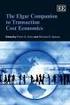 3 2. Trnsction Cost Economics Trnsctions Trnsctions Cn Cn Be Be Internl Internl or or Externl Externl n n Orgniztion Orgniztion Trnsctions Trnsctions occur occur whenever whenever good good or or service
3 2. Trnsction Cost Economics Trnsctions Trnsctions Cn Cn Be Be Internl Internl or or Externl Externl n n Orgniztion Orgniztion Trnsctions Trnsctions occur occur whenever whenever good good or or service
Use Geometry Expressions to create a more complex locus of points. Find evidence for equivalence using Geometry Expressions.
 Lerning Objectives Loci nd Conics Lesson 3: The Ellipse Level: Preclculus Time required: 120 minutes In this lesson, students will generlize their knowledge of the circle to the ellipse. The prmetric nd
Lerning Objectives Loci nd Conics Lesson 3: The Ellipse Level: Preclculus Time required: 120 minutes In this lesson, students will generlize their knowledge of the circle to the ellipse. The prmetric nd
File Storage Guidelines Intended Usage
 Storge 1 Google Cloud 2 Other cloud storge Exmple or Box, Dropbox, Crbonite, idrive File Storge Guidelines Usge Fculty nd student collbortion Specil use cses. When non-lcc employee nd students need ccess
Storge 1 Google Cloud 2 Other cloud storge Exmple or Box, Dropbox, Crbonite, idrive File Storge Guidelines Usge Fculty nd student collbortion Specil use cses. When non-lcc employee nd students need ccess
VoIP for the Small Business
 VoIP for the Smll Business Reducing your telecommunictions costs Reserch firm IDC 1 hs estimted tht VoIP system cn reduce telephony-relted expenses by 30%. Voice over Internet Protocol (VoIP) hs become
VoIP for the Smll Business Reducing your telecommunictions costs Reserch firm IDC 1 hs estimted tht VoIP system cn reduce telephony-relted expenses by 30%. Voice over Internet Protocol (VoIP) hs become
Camera 335 Document Camera User s Guide
 Camera 335 Document Camera User s Guide #401-335-00 Table of Contents CHAPTER 1 PRECAUTIONS... 2 Safety Precautions... 3 FCC Warning... 3 EN55022 (CE Radiation) Warning... 3 CHAPTER 2 PACKAGE CONTENT...
Camera 335 Document Camera User s Guide #401-335-00 Table of Contents CHAPTER 1 PRECAUTIONS... 2 Safety Precautions... 3 FCC Warning... 3 EN55022 (CE Radiation) Warning... 3 CHAPTER 2 PACKAGE CONTENT...
What is the closest Metro/Train or Bus station? The T - (www.the-t.com)
 Are GABLES 411: Sutter Creek Where is the closest post office? Locted 5.3 miles from the community, t the intersection of E Prk Row Dr. nd New York Ave. Below is the ddress nd phone number for your reference.
Are GABLES 411: Sutter Creek Where is the closest post office? Locted 5.3 miles from the community, t the intersection of E Prk Row Dr. nd New York Ave. Below is the ddress nd phone number for your reference.
DIGITAL VOICE RECORDER VN-8100PC VN-8000PC
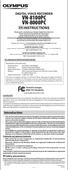 DIGITAL VOICE RECORDER VN-8100PC VN-8000PC EN INSTRUCTIONS Thnk you for purchsing n Olympus Digitl Voice Recorder. Plese red these instructions for informtion bout using the product correctly nd sfely.
DIGITAL VOICE RECORDER VN-8100PC VN-8000PC EN INSTRUCTIONS Thnk you for purchsing n Olympus Digitl Voice Recorder. Plese red these instructions for informtion bout using the product correctly nd sfely.
VoIP for the Small Business
 VoIP for the Smll Business Reducing your telecommunictions costs Reserch firm IDC 1 hs estimted tht VoIP system cn reduce telephony-relted expenses by 30%. Voice over Internet Protocol (VoIP) hs become
VoIP for the Smll Business Reducing your telecommunictions costs Reserch firm IDC 1 hs estimted tht VoIP system cn reduce telephony-relted expenses by 30%. Voice over Internet Protocol (VoIP) hs become
Quick Reference Guide: Reset Password
 Quick Reference Guide: Reset Pssword How to reset pssword This Quick Reference Guide shows you how to reset your pssword if you hve forgotten it. There re three wys to reset your SingPss pssword: 1) Online
Quick Reference Guide: Reset Pssword How to reset pssword This Quick Reference Guide shows you how to reset your pssword if you hve forgotten it. There re three wys to reset your SingPss pssword: 1) Online
it500 Internet Thermostat INSTALLER MANUAL
 it500 Internet Thermostat INSTALLER MANUAL 1. Product compliance & safety information These instructions are applicable to the SALUS Controls model stated on the front cover of this manual only, and must
it500 Internet Thermostat INSTALLER MANUAL 1. Product compliance & safety information These instructions are applicable to the SALUS Controls model stated on the front cover of this manual only, and must
How To Use An Easymp Network Projector On A Computer Or Network Projection On A Network Or Network On A Pc Or Mac Or Ipnet On A Laptop Or Ipro Or Ipo On A Powerbook On A Microsoft Computer On A Mini
 EasyMP Network Projection Operation Guide Contents 2 Before Use Functions of EasyMP Network Projection....................... 5 Sharing the Projector....................................................
EasyMP Network Projection Operation Guide Contents 2 Before Use Functions of EasyMP Network Projection....................... 5 Sharing the Projector....................................................
VoIP for the Small Business
 Reducing your telecommunictions costs Reserch firm IDC 1 hs estimted tht VoIP system cn reduce telephony-relted expenses by 30%. Voice over Internet Protocol (VoIP) hs become vible solution for even the
Reducing your telecommunictions costs Reserch firm IDC 1 hs estimted tht VoIP system cn reduce telephony-relted expenses by 30%. Voice over Internet Protocol (VoIP) hs become vible solution for even the
7. Computer System Minimum Requirement. 31 8. Troubleshooting. 32. PortableCapture Pro Software Introductions...33
 Table of Contents EN 1. Precaution. 3 2. Preparation..6 Standard Accessories 6 Part Names & Functions..7 3. key features..... 8 4. Use the Microscope.....9 Install Battery... 9 Insert a MicroSD Card...
Table of Contents EN 1. Precaution. 3 2. Preparation..6 Standard Accessories 6 Part Names & Functions..7 3. key features..... 8 4. Use the Microscope.....9 Install Battery... 9 Insert a MicroSD Card...
TABLE OF CONTENTS QUICK START... 1 DIAGRAM OF THE DIGITAL PHOTO FRAME... 2 KEYPAD BUTTON FUNCTIONS... 3 REMOTE CONTROL FUNCTIONS..
 TABLE OF CONTENTS QUICK START........ 1 DIAGRAM OF THE DIGITAL PHOTO FRAME... 2 KEYPAD BUTTON FUNCTIONS..... 3 REMOTE CONTROL FUNCTIONS..4 DIGITAL PHOTO FRAME NAVIGATION........5 OSD MENU FUNCTIONS..6
TABLE OF CONTENTS QUICK START........ 1 DIAGRAM OF THE DIGITAL PHOTO FRAME... 2 KEYPAD BUTTON FUNCTIONS..... 3 REMOTE CONTROL FUNCTIONS..4 DIGITAL PHOTO FRAME NAVIGATION........5 OSD MENU FUNCTIONS..6
Graphs on Logarithmic and Semilogarithmic Paper
 0CH_PHClter_TMSETE_ 3//00 :3 PM Pge Grphs on Logrithmic nd Semilogrithmic Pper OBJECTIVES When ou hve completed this chpter, ou should be ble to: Mke grphs on logrithmic nd semilogrithmic pper. Grph empiricl
0CH_PHClter_TMSETE_ 3//00 :3 PM Pge Grphs on Logrithmic nd Semilogrithmic Pper OBJECTIVES When ou hve completed this chpter, ou should be ble to: Mke grphs on logrithmic nd semilogrithmic pper. Grph empiricl
the machine and check the components
 Quick Setup Guide Strt Here HL-2270DW Before using this mchine for the first time, red this Quick Setup Guide to setup nd instll your mchine. To view the Quick Setup Guide in other lnguges, plese visit
Quick Setup Guide Strt Here HL-2270DW Before using this mchine for the first time, red this Quick Setup Guide to setup nd instll your mchine. To view the Quick Setup Guide in other lnguges, plese visit
VoIP for the Small Business
 Reducing your telecommunictions costs TechAdvisory.org SME Reports sponsored by Cybernut Solutions provides outsourced IT support from welth of knowledgeble technicins nd system dministrtors certified
Reducing your telecommunictions costs TechAdvisory.org SME Reports sponsored by Cybernut Solutions provides outsourced IT support from welth of knowledgeble technicins nd system dministrtors certified
2001 Attachment Sequence No. 118
 Form Deprtment of the Tresury Internl Revenue Service Importnt: Return of U.S. Persons With Respect to Certin Foreign Prtnerships Attch to your tx return. See seprte instructions. Informtion furnished
Form Deprtment of the Tresury Internl Revenue Service Importnt: Return of U.S. Persons With Respect to Certin Foreign Prtnerships Attch to your tx return. See seprte instructions. Informtion furnished
Advanced Software Upgrade Guide
 Advanced Guide Applicable models: LCD TV and PDP TV are released on 2008 For Europe HD DTV model (LE**A7/A8/A9 series, PS**A7 series MX(XC/XH/XU/ZG/XQ/RU/UA/CS) For France HD DTV model (LE**A4/A5/A6***MXZF,
Advanced Guide Applicable models: LCD TV and PDP TV are released on 2008 For Europe HD DTV model (LE**A7/A8/A9 series, PS**A7 series MX(XC/XH/XU/ZG/XQ/RU/UA/CS) For France HD DTV model (LE**A4/A5/A6***MXZF,
Where is the nearest post office? Located.9 miles from the community on Oak Lawn. Below is the address and phone number for your reference:
 Are GABLES 411: Gbles Uptown Tower Where is the nerest post office? Locted.9 miles from the community on Ok Lwn. Below is the ddress nd phone number for your reference: United Sttes Post Office 2825 Ok
Are GABLES 411: Gbles Uptown Tower Where is the nerest post office? Locted.9 miles from the community on Ok Lwn. Below is the ddress nd phone number for your reference: United Sttes Post Office 2825 Ok
Helicopter Theme and Variations
 Helicopter Theme nd Vritions Or, Some Experimentl Designs Employing Pper Helicopters Some possible explntory vribles re: Who drops the helicopter The length of the rotor bldes The height from which the
Helicopter Theme nd Vritions Or, Some Experimentl Designs Employing Pper Helicopters Some possible explntory vribles re: Who drops the helicopter The length of the rotor bldes The height from which the
Introducing Kashef for Application Monitoring
 WextWise 2010 Introducing Kshef for Appliction The Cse for Rel-time monitoring of dtcenter helth is criticl IT process serving vriety of needs. Avilbility requirements of 6 nd 7 nines of tody SOA oriented
WextWise 2010 Introducing Kshef for Appliction The Cse for Rel-time monitoring of dtcenter helth is criticl IT process serving vriety of needs. Avilbility requirements of 6 nd 7 nines of tody SOA oriented
Power consumption In operation At rest For wire sizing. Rated impulse voltage Control pollution degree 3. Non-operating temperature
 echnicl dt sheet SRF2A-5(-O) Rotry ctutor with emergency function for utterfly vlves orque orue 2 2 2 m m m ominl voltge AC/DC 2 V Control Control Open-close Oen-close SRF2A-5 SRF2A-5 Deenergised C C SRF2A-5-O
echnicl dt sheet SRF2A-5(-O) Rotry ctutor with emergency function for utterfly vlves orque orue 2 2 2 m m m ominl voltge AC/DC 2 V Control Control Open-close Oen-close SRF2A-5 SRF2A-5 Deenergised C C SRF2A-5-O
VoIP for the Small Business
 Reducing your telecommunictions costs Reserch firm IDC 1 hs estimted tht VoIP system cn reduce telephony-relted expenses by 30%. Voice over Internet Protocol (VoIP) hs become vible solution for even the
Reducing your telecommunictions costs Reserch firm IDC 1 hs estimted tht VoIP system cn reduce telephony-relted expenses by 30%. Voice over Internet Protocol (VoIP) hs become vible solution for even the
VMware Horizon Mirage Web Manager Guide
 VMwre Horizon Mirge We Mnger Guide Horizon Mirge 4.3 This document supports the version of ech product listed nd supports ll susequent versions until the document is replced y new edition. To check for
VMwre Horizon Mirge We Mnger Guide Horizon Mirge 4.3 This document supports the version of ech product listed nd supports ll susequent versions until the document is replced y new edition. To check for
Health insurance exchanges What to expect in 2014
 Helth insurnce exchnges Wht to expect in 2014 33096CAEENABC 11/12 The bsics of exchnges As prt of the Affordble Cre Act (ACA or helth cre reform lw), strting in 2014 ALL Americns must hve minimum mount
Helth insurnce exchnges Wht to expect in 2014 33096CAEENABC 11/12 The bsics of exchnges As prt of the Affordble Cre Act (ACA or helth cre reform lw), strting in 2014 ALL Americns must hve minimum mount
