Notes for ORCAD PSpice ECE 65 Created by: Kristi Tsukida (Spring 2006) Edited by: Eldridge Alcantara (Winter 2009) Updated (Fall 2009)
|
|
|
- Homer Fleming
- 7 years ago
- Views:
Transcription
1 Notes for ORCAD PSpice ECE 65 Created by: Kristi Tsukida (Spring 2006) Edited by: Eldridge Alcantara (Winter 2009) Updated (Fall 2009) 1 OVERVIEW This tutorial will teach you all you need to know about PSpice for ECE 65. You will learn how to do the following: Start a Project Draw a schematic Simulate circuit Graph data Each part will be discussed in more detail in the next five sections. Here is a detailed list of topics covered in each section: 2 STARTING A PROJECT 3 DRAWING A SCHEMATIC 1. Summary of PSpice Parts for ECE What your Schematic Needs 3. Adding Parts to your Circuit 4. Using Wires 5. Adding a Ground 6. Changing the Value of a Part 7. Other Notes: Unique Names and Labeling Nodes 4 SIMULATING YOUR CIRCUIT 1. General Instructions 2. Bias Point (DC Calculations) 3. DC Sweep on Input Source, V i 4. Parametric Sweep 5. AC Sweep (Frequency Domain Simulation) 6. Transient Analysis (Time Domain Simulation) 5 GRAPHING IN PSPICE 1. General Instructions 2. Bode Plot 6 MISCELLANEOUS ITEMS 1. Creating an IV Plot (for Lab #1) 2. Using the Zener Diode (for Lab #3) 3. Creating a Potentiometer (for Lab #5) 4. Family of Curves Option for Resistance (for Lab #3) 5. Using the OpAmp (for Lab #3 and Lab #4)
2 2 STARTING A PROJECT 1) To Open PSPICE, go to folder ORCAD 16.0 and choose the program OrCAD Capture CIS 2) Choose OrCAD Designer PSCPICE as your Cadence Product Choice. 3) Go to File => New => Project 4) Enter a name (i.e. Ece65_Kristi_Lab1) 5) Choose "Analog or Mixed A/D" 6) Set the location. (You should create a new directory for your project since PSpice will generate a bunch of project files in this folder.) 7) Click OK 8) Choose "Create blank project" and click OK 9) You should now see a window where you can draw the schematic (i.e., your circuit diagram).
3 3 DRAWING A SCHEMATIC 3.1 Summary of PSpice Parts for ECE 65 PART PART NAME PICTURE NOTES DC Source VDC / SOURCE AC Source VAC / SOURCE Sine Wave Source VSIN / SOURCE See Section 4.6 for more instructions Triangle Wave Source Square Wave Source VPULSE / SOURCE See Section 4.7 for more instructions Ground (ref. voltage) 0 / SOURCE Resistor R / ANALOG Capacitor C / ANALOG Inductor L / ANALOG 741 OpAmp ua741 / OPAMP See Section 6.2 for more instructions Diode Zener Diode npn BJT D1N4148 / DIODE D1N5232 / EVAL Q2N3904 / BIPOLAR See Section 6.4 for more instructions
4 3.2 What your Schematic Needs All schematics you draw on PSpice will need the following: a voltage source, components, wires, and a ground. The next couple of sections will instruct you on how to draw a full circuit. 3.3 Adding Parts to your Circuit 1) Go to Place => Parts 2) Click on the library you want to use, or select multiple libraries by holding Ctrl or dragging the mouse. In the parts window you should see at least the ANALOG, BIPOLAR, OPAMP, DIODE, and SOURCE libraries. If you don't see these libraries already listed, you will need to add them: a. Click Add Library b. Navigate to C:\Program Files\OrCad_Demo\Capture\Library\Pspice (This is the location in the PSpice lab computers. The location may be different if you install PSpice on your own computer, but find the...\capture\library\pspice folder) c. Highlight all the *.olb files in this folder. You can hold Ctrl and click on the files, or drag the mouse to select multiple files. d. Click Open. You should now see a list of libraries in the "Libraries:" section. 3) Find the part you want to add and press OK. 4) Click where you want to place the part on your schematic. (Press R to rotate the part by 90 degrees) 5) When you are finished with the part, right click and select End Mode to return to the pointer. 3.4 Using Wires 1) Select Parts => Wire. The pointer changes to a cross-hair. 2) Drag cursor from one connection point to another. Clicking on any valid connection will end the wire. 3) Continue connecting the rest of the circuit.
5 4) When you are finished, right click the mouse and select End Wire to return to the pointer. An example circuit from Lab 1 is shown below. 3.5 Adding a Ground There are many types of grounds (common points in the circuit, noise reduction, etc.) PSpice uses node-voltage method for circuit simulation and, therefore, needs a reference node with zero voltage. This is the 0/source ground. You need to have it in your circuits! (It looks like a ground symbol with a zero.) If you don't, PSpice may complain of "floating nodes" even if you have a ground. To place the ground on the circuit: 1) Go to Place => Ground. The ground you want to use is either listed as 0 or 0/source. If you don't see the 0/source ground, you will need to add the "source" library: a. Click Add Library b. Navigate to C:\Program Files\OrCad_Demo\Capture\Library\Pspice (This is the location in the PSpice lab computers. The location may be different if you install PSpice on your own computer, but find the...\capture\library\pspice folder) c. Highlight source.olb.
6 d. Click Open. You should now see the source library and the 0/source ground. 2) Connect the ground to your circuit. 3.6 Changing the Value of a Part For the parts above, V2 and R4 are the names of the components, while 0Vdc and 1k are the values. To change a part s value, double-click the value of the part. A new window will pop up where you can type in the value you want. Special Characters Meaning Example What to Type M milli (10-3 ) 10 mh 10m K kilo (10 3 ) 1 kω 1k MEG mega (10 6 ) 10 MΩ 10MEG
7 3.7 Other Notes 1) All parts must have unique names. You can't have two parts named "R1" in your circuit. If you are copying and pasting parts or circuits from another project, you will need to rename your parts because PSpice doesn't do this automatically. 2) Labeling Nodes. I recommend you use aliases to label your input and output nodes. This makes your node easier to find when you start plotting out your data. V(Vout) is simpler than finding V(R1:1) a. Go to Place => Net Alias b. Enter a name, i.e., Vout or Vin c. Place the label on the wire connected to the node. An example of labeling from Lab 1 is shown below. 4 SIMULATING YOUR CIRCUIT 4.1 General Instructions 1) Go to PSpice => New Simulation Profile. Or if you already have a profile and would like to edit it, go to Edit Simulation Profile 2) Choose the analysis type from the drop down menu.
8 3) Adjust the settings on the right hand side. More instructions are given in the next four sections. 4) Press OK. 5) Go PSpice => Run. Or press the play button. 6) A new window (the simulation window) will pop up. Any errors from your circuit will be displayed on the bottom left text window. Fix those errors before you continue. If there are no errors, you are now ready to do one of two things: plot data on the simulation window or display the DC calculations on your schematic. 4.2 Bias Point (DC Calculations) 1) Analysis Type: Bias Point 2) Options: General Settings a. For Lab #6, you will also need to select Temperature (Sweep) to run the simulation at different temperatures. 3) Output File Options: None 4) Press OK and then simulate your circuit. 5) To display DC bias voltages and currents on your circuit after you run the simulation, go to PSpice => Bias Points, and check Enable, Enable Bias Current Display, and/or Enable Bias Voltage Display. You should now see values on your circuit representing current and/or voltage. 4.3 DC Sweep on Input Source V i 1) Analysis type: DC Sweep 2) Options: Primary Sweep 3) Sweep Variable: Voltage Source 4) Type in the name of the source you are sweeping. 5) Sweep Type: Linear (this is so you can sweep through a range of values) 6) Fill in the Start, End, and Increment Values. Type in 0.1V for the increment value to get a nice smooth plot. 7) Press OK and simulate. The simulation window should now include a place for you to plot your data. See Section 5 on how to make plots. 4.4 Parametric Sweep for Resistance You will need to make the following changes to your circuit first: 1) Change the value of the part (not the name!) to {RL} (use curly braces, name is arbitrary) 2) Go to Place => Part 3) Add the part PARAM/SPECIAL to your schematic 4) Double click on the PARAM part 5) Click "New Row..." 6) Set the name to RL (same name as in a but with no curly braces) 7) Set the value to something, e.g., 1k (this is the value that is used in calculating DC bias values, choose somewhere in the range of your sweep) and then press OK. 8) Select the RL column (do not double click!) so that it is highlighted and then click Display 9) Select "Name and Value" and press OK. 10) Go back to the schematic window. 11) An example schematic from Lab 1 is shown below:
9 Simulation Settings: 1) Analysis type: DC Sweep 2) Options: Primary Sweep (not Parametric Sweep!) 3) Sweep variable: Global parameter 4) Parameter name: RL (or name of the parameter you used without curly braces) 5) Sweep Type: Linear 6) Fill in the Start, End, and Increment values. Note for resistance, the start value cannot be 0! Use 0.1 instead. Press OK and simulate. The simulation window should now include a place for you to plot your data. See Section 5 on how to make plots. 4.5 AC Sweep (Frequency Domain Simulation) 1) Set up your circuit with VAC voltage sources. 2) Go to PSpice => New or Edit Simulation Profile 3) Analysis Type: AC Sweep/Noise 4) Sweep Type: choose logarithmic and decade. Then select the frequency range of interest. Don't start frequency sweeps at 0! 5) Set the Points/Decade to be at least 20. Press OK and simulate. The simulation window should now include a place for you to plot your data. See Section 5 on how to make plots. 4.6 Transient Analysis (Time Domain Simulation) 1) For a sine wave, use VSIN for your voltage source instead of VAC (VOFF is the DC offset, VAMPL is the amplitude, and FREQ is the frequency of the sine wave). 2) For a square or triangular wave, use VPULSE (Set delay time, TD = 0, for simulations in ECE65). The values you type in for V1 and V2 will depend on the amplitude specified on the lab instructions. If a 5V amplitude signal is specified, then V1 = 5V and V2 = -5V.
10 a. Square Wave is the VPLUSE function in the limit of TR = TF = 0 and PW = 0.5 * PER (PER is the period of the wave). This limit case, however, causes numerical difficulties in calculations. In any case, we can never make such a square function in practice. In reality, square waves have very small TR and TF. Typically, we use a symmetric function, i.e., we set TR = TF and PW = 0.5 * PER - 2 * TR. Thus, for a given frequency we can set up the square function if we choose TR. If we choose TR too large, the function does not look like a square wave. If we choose TR too small, the program will take a long time to simulate the circuit and for TR smaller than a certain value, the simulation will not converge numerically. A good choice for TR is to set it to be 1% of the PER (a period): TR = TF = 0.01 * PER, PW = 0.48 * PER. This usually results in a nice signal without a huge amount of computational need. Note that TR does not have to be exactly 1% of PER. You can choose nice round numbers for TR, TF, and PW. b. Triangular Wave is the VPLUSE function in the limit of TR = TF = 0.5* PER and PW = 0 (convince yourself that this is the case). As before, the limit case of PW = 0 causes numerical difficulties in calculations. So we have to choose PW to be a reasonably small value. A good choice for PW is to be set at 1% of the PER (period): PW = 0.01* PER, TR = TF = 0.49 * PER (and not TR = TF = * PER so that we get a symmetric function). This usually results in a nice signal without a huge amount of computational need. Again, note that PW does not have to be exactly 1% of PER. You can choose nice round numbers for TR, TF, and PW. 3) Simulation settings: a. Analysis Type: Time Domain (Transient) b. Options: General Settings c. Enter a Run to time so that a few periods will be displayed. Remember that the period (seconds) = 1/frequency (Hz), i.,e, if you are using a 1kHz sine wave, it has a 1/1kHz=1ms period, so use a Run to time of 5ms for 5 periods d. Set the Maximum step size to be much smaller than the period. i.,e, for a 1kHz sine wave: It has a 1ms period, so set a maximum step size of approx.01ms. (This works out to 100 data points per period). If you don't set the maximum step size, PSpice may choose one which is too big, making your sine wave look angular and ugly. Press OK and simulate. The simulation window should now include a place for you to plot your data. See Section 5.
11 5 GRAPHING IN PSPICE 5.1 General Instructions On the simulation window, 1) Go to Trace => Add Trace 2) Select the variable you want to plot on the simulation window. Or type in an expression on the Trace Expression prompt at the bottom of the window. Press OK 3) To mark points: a. Click the "Toggle Cursor" button. (Or go through the menu, Trace => Cursor => Display.) You will now be able to move the cursor along your plot. b. Click the "Mark Label" button to label that point. (Or go through the menu, Plot => Label => Mark.) 5.3 Bode Plots 1) For the magnitude plot, use the PSpice DB() function to convert the transfer function to decibels. For example, you could type in DB(V(Vout)/V(Vin)) as your Trace Expression, assuming you have labeled your output and input nodes with "Vout" and "Vin" aliases. Note that DB(Vout) is NOT the transfer function in db. 2) Next, mark the cutoff frequency on the magnitude plot. To find the cutoff frequency, remember the cutoff frequency is 3dB below the highest point (NOT always at -3dB). Here are some instructions on how to label the cutoff frequencies. a. Click the "Toggle Cursor" button. (Or go through the menu, Trace => Cursor => Display.) b. Click the "Cursor Max" button to find the highest point. (Or go through the menu, Trace => Cursor => Max.) c. Click the "Mark Label" button to label the max point. (Or go through the menu, Plot => Label => Mark.) This point is the center frequency f o for a bandpass filter. d. Click the "Cursor Search" button (Or go through the menu, Trace => Cursor =>Search Commands ) e. Select 1 for Cursor To Move to search along the y-axis f. To find the cutoff frequency f c (or cutoff frequencies f cl and f cu for a bandpass filter), enter "search forward level (max-3)" (don't enter the quotation marks) to move the cursor to the right to the point which is 3dB below the max. Or enter "search back level (max-3)" (don't enter the quotation marks) to move the cursor to the left
12 f. Click the "Mark Label" button to label that cutoff point. Unclick the Toggle Cursor button to disable the cursor so you can move the label. Double click on the label to edit the text (to add units, or to name the point) 3) Once you have completed the magnitude plot, you will now need to create a phase plot. To put the plot on the same window for convenience, go to Plot => Add Plot to Window. To graph the phase plot, use the PSpice P() function. For example, P(V(Vout)/V(Vin)). 4) To label the cutoff frequencies on the phase plot, simply search for the angles that correspond to each cutoff frequency. You can find these in the class lecture notes. For example, for a passive lowpass filter, the cutoff frequency is located where the phase shift is -45 degrees. So on the plot, you would search for -45 and then label that point. 5) It may help to increase the width of the lines in the plot: a. The colored symbol at the bottom of the graph, or on the graph line. b. Note you can select all of the lines by going to Edit => Select All. c. Right click on the line. Make sure the selection list has Information, Properties, Cursor 1, and Cursor 2. (If it lists Settings and Properties, you clicked on the background, not on the line). d. Select Properties. e. You can change the width and other settings of that trace. 6) An example of a complete Bode plot with labels is shown below:
13 6 MISCELLANEUOUS ITEMS 6.1 Creating an IV Plot (e.g., for Lab #1) Here, you will need to make a plot of current vs. voltage. 1) Use the same schematic and settings you made for a parametric sweep on the resistance. 2) Simulate the circuit. 3) On the simulation window, go to Trace => Add Trace. 4) Select the current through the load resistance. If the name of your parametric resistor is R3, the variable you want to choose is I(R3). 5) Add a negative sign in the trace expression, so that you have I(R3). You will need to do this because you want the current going into the voltage divider circuit. Without the negative sign, you will be plotting the current coming out of the voltage divider circuit. 6) Change the x-axis variable from resistance to voltage: a. Go to Plot => Axis Setting b. Under the X Axis tab, click Axis Variable c. Select the voltage across the load. This will probably be V2(R3) if R3 is the name of your parametric resistor. 7) Press OK. Your graph should now be a plot of I vs. V. 6.2 Using the Zener Diode (for Lab #3) PSpice Lab computers have the full version of ORCAD PSpice. You can find 1N5232 zener diode in the diode library. If you are using the Demo version of ORCAD PSpice, follow the instructions below 1) You need 2 files (posted on the Web site): a. D1N5232.lib (PSpice library file) b. D1N5232.olb (Orcad Capture library file) 2) PSpice Instructions: a. Go to the menu: 'PSpice => Edit Simulation Settings' b. Go to the 'Libraries' tab. Click the 'Browse...' button. Open the D1N5323.lib file c. Click 'Add as Global' d. Press 'OK' to exit the simulation settings. e. Now go to the menu: 'Place => Part...' f. Click 'Add Library' g. Open the D1N5232.olb file h. You should now see a part named D1N5232. Select it and press OK to use the part. 6.3 Creating a Potentiometer You will not need to use a special part for this. Simply perform a parametric sweep on a regular resistor. Follow the same instruction on parametric sweep, which can be found in Section 4.4.
14 6.4 Family of Curves Option for Resistance First, you will need to make changes to your circuit so that your resistance RE is now a parametric variable. Follow the first part of the instructions in section 4.4 on how to do this. Do not follow the instructions for the simulation settings. You will need to follow these instructions: 1) Analysis type: AC Sweep 2) Options: General Settings and Parametric Sweep 3) For General Settings, a. AC Sweep Type: Logarithmic Decade b. Fill in Start, End, and Points/Decade 4) For Parametric Sweep, a. Sweep variable: Global parameter b. Parameter name: R (or name of the parameter you used on the schematic minus the curly braces) c. Sweep type: Value list d. Fill in the list box. Make sure to separate each value with a space and not a comma. For example, you would type in 1k 2k 3k and not 1k, 2k, 3k. Once you have set up the Sweep Type, press OK and then simulate your circuit. The simulation window should now include a place for you to plot your data. See Section Using the OpAmp 1) Connection points 2, 3, and 6 should be self-explanatory. See the circuit diagram in your lab instructions to figure what to connect to these points. 2) Connection point 7: attach a VDC to supply power to the OpAmp and change the value to 15V. Don t forget to ground the DC source by attaching the 0/source to the negative terminal. 3) Connection point 4: attach a VDC to supply power to the OpAmp and change the value to -15V. Don t forget to ground the DC source by attaching the 0/source to the negative terminal. 4) Do not connect anything to connection points 1 and 5. 5) An example circuit is shown on the next stage:
15
Lab 1: Introduction to PSpice
 Lab 1: Introduction to PSpice Objectives A primary purpose of this lab is for you to become familiar with the use of PSpice and to learn to use it to assist you in the analysis of circuits. The software
Lab 1: Introduction to PSpice Objectives A primary purpose of this lab is for you to become familiar with the use of PSpice and to learn to use it to assist you in the analysis of circuits. The software
EE 242 EXPERIMENT 5: COMPUTER SIMULATION OF THREE-PHASE CIRCUITS USING PSPICE SCHEMATICS 1
 EE 242 EXPERIMENT 5: COMPUTER SIMULATION OF THREE-PHASE CIRCUITS USING PSPICE SCHEMATICS 1 Objective: To build, simulate, and analyze three-phase circuits using OrCAD Capture Pspice Schematics under balanced
EE 242 EXPERIMENT 5: COMPUTER SIMULATION OF THREE-PHASE CIRCUITS USING PSPICE SCHEMATICS 1 Objective: To build, simulate, and analyze three-phase circuits using OrCAD Capture Pspice Schematics under balanced
PSPICE TUTORIAL (BASIC)
 Department of Electrical & Computer Engineering PSPICE TUTORIAL (BASIC) Professor: Dr. Subbarao V. Wunnava Teaching Assistant: Rafael Romero COURTESY: ED LULE/ BORIS LINO/ORCAD Updated: Spring.2006, 07
Department of Electrical & Computer Engineering PSPICE TUTORIAL (BASIC) Professor: Dr. Subbarao V. Wunnava Teaching Assistant: Rafael Romero COURTESY: ED LULE/ BORIS LINO/ORCAD Updated: Spring.2006, 07
Lab #9: AC Steady State Analysis
 Theory & Introduction Lab #9: AC Steady State Analysis Goals for Lab #9 The main goal for lab 9 is to make the students familar with AC steady state analysis, db scale and the NI ELVIS frequency analyzer.
Theory & Introduction Lab #9: AC Steady State Analysis Goals for Lab #9 The main goal for lab 9 is to make the students familar with AC steady state analysis, db scale and the NI ELVIS frequency analyzer.
SIMULATIONS OF PARALLEL RESONANT CIRCUIT POWER ELECTRONICS COLORADO STATE UNIVERSITY
 SIMULATIONS OF PARALLEL RESONANT CIRCUIT POWER ELECTRONICS COLORADO STATE UNIVERSITY Page 1 of 25 PURPOSE: The purpose of this lab is to simulate the LCC circuit using MATLAB and ORCAD Capture CIS to better
SIMULATIONS OF PARALLEL RESONANT CIRCUIT POWER ELECTRONICS COLORADO STATE UNIVERSITY Page 1 of 25 PURPOSE: The purpose of this lab is to simulate the LCC circuit using MATLAB and ORCAD Capture CIS to better
Introduction to OrCAD Capture and PSpice
 Introduction to OrCAD Capture and PSpice Professor John H. Davies September 18, 2008 Abstract This handout explains how to get started with Cadence OrCAD to draw a circuit (schematic capture) and simulate
Introduction to OrCAD Capture and PSpice Professor John H. Davies September 18, 2008 Abstract This handout explains how to get started with Cadence OrCAD to draw a circuit (schematic capture) and simulate
3. On the top menu bar, click on File > New > Project as shown in Fig. 2 below: Figure 2 Window for Orcad Capture CIS
 Department of Electrical Engineering University of North Texas Denton, TX. 76207 EENG 2920 Quickstart PSpice Tutorial Tutorial Prepared by Oluwayomi Adamo 1. To run the PSpice program, click on Start >
Department of Electrical Engineering University of North Texas Denton, TX. 76207 EENG 2920 Quickstart PSpice Tutorial Tutorial Prepared by Oluwayomi Adamo 1. To run the PSpice program, click on Start >
Copyright 2011 Linear Technology. All rights reserved.
 Copyright. All rights reserved. LTspice IV Getting Started Guide 2 Benefits of Using LTspice IV Stable SPICE circuit simulation with Unlimited number of nodes Schematic/symbol editor Waveform viewer Library
Copyright. All rights reserved. LTspice IV Getting Started Guide 2 Benefits of Using LTspice IV Stable SPICE circuit simulation with Unlimited number of nodes Schematic/symbol editor Waveform viewer Library
Experiment #11: LRC Circuit (Power Amplifier, Voltage Sensor)
 Experiment #11: LRC Circuit (Power Amplifier, Voltage Sensor) Concept: circuits Time: 30 m SW Interface: 750 Windows file: RLC.SWS EQUIPMENT NEEDED Science Workshop Interface Power Amplifier (2) Voltage
Experiment #11: LRC Circuit (Power Amplifier, Voltage Sensor) Concept: circuits Time: 30 m SW Interface: 750 Windows file: RLC.SWS EQUIPMENT NEEDED Science Workshop Interface Power Amplifier (2) Voltage
Electronic WorkBench tutorial
 Electronic WorkBench tutorial Introduction Electronic WorkBench (EWB) is a simulation package for electronic circuits. It allows you to design and analyze circuits without using breadboards, real components
Electronic WorkBench tutorial Introduction Electronic WorkBench (EWB) is a simulation package for electronic circuits. It allows you to design and analyze circuits without using breadboards, real components
1Meg. 11.A. Resistive Circuit Nodal Analysis
 11. Creating and Using Netlists PART 11 Creating and Using Netlists For this entire text, we have created circuits schematically and then run simulations. Behind the scenes, Capture generates a netlist
11. Creating and Using Netlists PART 11 Creating and Using Netlists For this entire text, we have created circuits schematically and then run simulations. Behind the scenes, Capture generates a netlist
LABORATORY 2 THE DIFFERENTIAL AMPLIFIER
 LABORATORY 2 THE DIFFERENTIAL AMPLIFIER OBJECTIVES 1. To understand how to amplify weak (small) signals in the presence of noise. 1. To understand how a differential amplifier rejects noise and common
LABORATORY 2 THE DIFFERENTIAL AMPLIFIER OBJECTIVES 1. To understand how to amplify weak (small) signals in the presence of noise. 1. To understand how a differential amplifier rejects noise and common
TINA-TI. Analog circuit simulation made easy! Thomas Kuehl Senior Applications Engineer HPA Linear Products
 TINA-TI Analog circuit simulation made easy! Thomas Kuehl Senior Applications Engineer HPA Linear Products Welcome to the Texas Instruments TINA-TI session. TINA-TI is easy to use circuit simulation software
TINA-TI Analog circuit simulation made easy! Thomas Kuehl Senior Applications Engineer HPA Linear Products Welcome to the Texas Instruments TINA-TI session. TINA-TI is easy to use circuit simulation software
Circuit Simulation: Here are some of ADS analysis:
 Advanced Design System (ADS) Tutorial: ADS is a simulator like spice, cadence. But it focuses on the RF and microwave design, so most of its devices on the library are microwave devices. Circuit Simulation:
Advanced Design System (ADS) Tutorial: ADS is a simulator like spice, cadence. But it focuses on the RF and microwave design, so most of its devices on the library are microwave devices. Circuit Simulation:
Lab 3: Introduction to Data Acquisition Cards
 Lab 3: Introduction to Data Acquisition Cards INTRODUCTION: In this lab, you will be building a VI to display the input measured on a channel. However, within your own VI you will use LabVIEW supplied
Lab 3: Introduction to Data Acquisition Cards INTRODUCTION: In this lab, you will be building a VI to display the input measured on a channel. However, within your own VI you will use LabVIEW supplied
ε: Voltage output of Signal Generator (also called the Source voltage or Applied
 Experiment #10: LR & RC Circuits Frequency Response EQUIPMENT NEEDED Science Workshop Interface Power Amplifier (2) Voltage Sensor graph paper (optional) (3) Patch Cords Decade resistor, capacitor, and
Experiment #10: LR & RC Circuits Frequency Response EQUIPMENT NEEDED Science Workshop Interface Power Amplifier (2) Voltage Sensor graph paper (optional) (3) Patch Cords Decade resistor, capacitor, and
Laboratory 4: Feedback and Compensation
 Laboratory 4: Feedback and Compensation To be performed during Week 9 (Oct. 20-24) and Week 10 (Oct. 27-31) Due Week 11 (Nov. 3-7) 1 Pre-Lab This Pre-Lab should be completed before attending your regular
Laboratory 4: Feedback and Compensation To be performed during Week 9 (Oct. 20-24) and Week 10 (Oct. 27-31) Due Week 11 (Nov. 3-7) 1 Pre-Lab This Pre-Lab should be completed before attending your regular
MATERIALS. Multisim screen shots sent to TA.
 Page 1/8 Revision 0 9-Jun-10 OBJECTIVES Learn new Multisim components and instruments. Conduct a Multisim transient analysis. Gain proficiency in the function generator and oscilloscope. MATERIALS Multisim
Page 1/8 Revision 0 9-Jun-10 OBJECTIVES Learn new Multisim components and instruments. Conduct a Multisim transient analysis. Gain proficiency in the function generator and oscilloscope. MATERIALS Multisim
Introduction to LTspice IV Workshop
 Introduction to LTspice IV Workshop Presented by: Steve Knudtsen FAE Linear Technology sknudtsen@linear.com Copyright 2009 Linear Technology. All rights reserved. Why Use LTspice? Stable SPICE circuit
Introduction to LTspice IV Workshop Presented by: Steve Knudtsen FAE Linear Technology sknudtsen@linear.com Copyright 2009 Linear Technology. All rights reserved. Why Use LTspice? Stable SPICE circuit
Frequency Response of Filters
 School of Engineering Department of Electrical and Computer Engineering 332:224 Principles of Electrical Engineering II Laboratory Experiment 2 Frequency Response of Filters 1 Introduction Objectives To
School of Engineering Department of Electrical and Computer Engineering 332:224 Principles of Electrical Engineering II Laboratory Experiment 2 Frequency Response of Filters 1 Introduction Objectives To
Pulse Width Modulation (PWM) LED Dimmer Circuit. Using a 555 Timer Chip
 Pulse Width Modulation (PWM) LED Dimmer Circuit Using a 555 Timer Chip Goals of Experiment Demonstrate the operation of a simple PWM circuit that can be used to adjust the intensity of a green LED by varying
Pulse Width Modulation (PWM) LED Dimmer Circuit Using a 555 Timer Chip Goals of Experiment Demonstrate the operation of a simple PWM circuit that can be used to adjust the intensity of a green LED by varying
OrCAD Capture with PSpice and Allegro DE CIS with AMS Simulator. Describes how to create a PSpice Archive File with Capture
 Title: Product: Summary: Creating a Project Archive OrCAD Capture with PSpice and Allegro DE CIS with AMS Simulator Describes how to create a PSpice Archive File with Capture Author/Date: Wei Ling / 03.08.2009
Title: Product: Summary: Creating a Project Archive OrCAD Capture with PSpice and Allegro DE CIS with AMS Simulator Describes how to create a PSpice Archive File with Capture Author/Date: Wei Ling / 03.08.2009
Laboratory 2. Exercise 2. Exercise 2. PCB Design
 Exercise 2. PCB Design Aim of the measurement Introducing to the PCB design Creating a schematic of an analog circuit, making simulations on it and designing a Printed circuit board for it. Keywords Printed
Exercise 2. PCB Design Aim of the measurement Introducing to the PCB design Creating a schematic of an analog circuit, making simulations on it and designing a Printed circuit board for it. Keywords Printed
LAB 12: ACTIVE FILTERS
 A. INTRODUCTION LAB 12: ACTIVE FILTERS After last week s encounter with op- amps we will use them to build active filters. B. ABOUT FILTERS An electric filter is a frequency-selecting circuit designed
A. INTRODUCTION LAB 12: ACTIVE FILTERS After last week s encounter with op- amps we will use them to build active filters. B. ABOUT FILTERS An electric filter is a frequency-selecting circuit designed
Op-Amp Simulation EE/CS 5720/6720. Read Chapter 5 in Johns & Martin before you begin this assignment.
 Op-Amp Simulation EE/CS 5720/6720 Read Chapter 5 in Johns & Martin before you begin this assignment. This assignment will take you through the simulation and basic characterization of a simple operational
Op-Amp Simulation EE/CS 5720/6720 Read Chapter 5 in Johns & Martin before you begin this assignment. This assignment will take you through the simulation and basic characterization of a simple operational
Lab 7: Operational Amplifiers Part I
 Lab 7: Operational Amplifiers Part I Objectives The objective of this lab is to study operational amplifier (op amp) and its applications. We will be simulating and building some basic op amp circuits,
Lab 7: Operational Amplifiers Part I Objectives The objective of this lab is to study operational amplifier (op amp) and its applications. We will be simulating and building some basic op amp circuits,
Creating a new project: Choose File> New Project. A dialog box appears and asking about the work directory that by default
 Advanced Design System (ADS) Tutorial: ADS is a simulator like spice, cadence. But it focuses on the RF and microwave design, so most of its devices on the library are microwave devices. Circuit Simulation:
Advanced Design System (ADS) Tutorial: ADS is a simulator like spice, cadence. But it focuses on the RF and microwave design, so most of its devices on the library are microwave devices. Circuit Simulation:
RLC Series Resonance
 RLC Series Resonance 11EM Object: The purpose of this laboratory activity is to study resonance in a resistor-inductor-capacitor (RLC) circuit by examining the current through the circuit as a function
RLC Series Resonance 11EM Object: The purpose of this laboratory activity is to study resonance in a resistor-inductor-capacitor (RLC) circuit by examining the current through the circuit as a function
LM 358 Op Amp. If you have small signals and need a more useful reading we could amplify it using the op amp, this is commonly used in sensors.
 LM 358 Op Amp S k i l l L e v e l : I n t e r m e d i a t e OVERVIEW The LM 358 is a duel single supply operational amplifier. As it is a single supply it eliminates the need for a duel power supply, thus
LM 358 Op Amp S k i l l L e v e l : I n t e r m e d i a t e OVERVIEW The LM 358 is a duel single supply operational amplifier. As it is a single supply it eliminates the need for a duel power supply, thus
Chapter 19 Operational Amplifiers
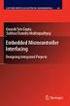 Chapter 19 Operational Amplifiers The operational amplifier, or op-amp, is a basic building block of modern electronics. Op-amps date back to the early days of vacuum tubes, but they only became common
Chapter 19 Operational Amplifiers The operational amplifier, or op-amp, is a basic building block of modern electronics. Op-amps date back to the early days of vacuum tubes, but they only became common
University of California, Berkeley Department of Electrical Engineering and Computer Sciences EE 105: Microelectronic Devices and Circuits
 University of California, Berkeley Department of Electrical Engineering and Computer Sciences EE 105: Microelectronic Devices and Circuits LTSpice LTSpice is a free circuit simulator based on Berkeley
University of California, Berkeley Department of Electrical Engineering and Computer Sciences EE 105: Microelectronic Devices and Circuits LTSpice LTSpice is a free circuit simulator based on Berkeley
Electrical Resonance
 Electrical Resonance (R-L-C series circuit) APPARATUS 1. R-L-C Circuit board 2. Signal generator 3. Oscilloscope Tektronix TDS1002 with two sets of leads (see Introduction to the Oscilloscope ) INTRODUCTION
Electrical Resonance (R-L-C series circuit) APPARATUS 1. R-L-C Circuit board 2. Signal generator 3. Oscilloscope Tektronix TDS1002 with two sets of leads (see Introduction to the Oscilloscope ) INTRODUCTION
OrCAD Flow Tutorial. Product Version 10.0 Februaruy 2004
 OrCAD Flow Tutorial Product Version 10.0 Februaruy 2004 2003-2004 Cadence Design Systems, Inc. All rights reserved. Printed in the United States of America. Cadence Design Systems, Inc., 555 River Oaks
OrCAD Flow Tutorial Product Version 10.0 Februaruy 2004 2003-2004 Cadence Design Systems, Inc. All rights reserved. Printed in the United States of America. Cadence Design Systems, Inc., 555 River Oaks
ENGR-4300 Electronic Instrumentation Quiz 4 Spring 2011 Name Section
 ENGR-4300 Electronic Instrumentation Quiz 4 Spring 2011 Name Section Question I (20 points) Question II (20 points) Question III (20 points) Question IV (20 points) Question V (20 points) Total (100 points)
ENGR-4300 Electronic Instrumentation Quiz 4 Spring 2011 Name Section Question I (20 points) Question II (20 points) Question III (20 points) Question IV (20 points) Question V (20 points) Total (100 points)
Analog signals are those which are naturally occurring. Any analog signal can be converted to a digital signal.
 3.3 Analog to Digital Conversion (ADC) Analog signals are those which are naturally occurring. Any analog signal can be converted to a digital signal. 1 3.3 Analog to Digital Conversion (ADC) WCB/McGraw-Hill
3.3 Analog to Digital Conversion (ADC) Analog signals are those which are naturally occurring. Any analog signal can be converted to a digital signal. 1 3.3 Analog to Digital Conversion (ADC) WCB/McGraw-Hill
Bipolar Transistor Amplifiers
 Physics 3330 Experiment #7 Fall 2005 Bipolar Transistor Amplifiers Purpose The aim of this experiment is to construct a bipolar transistor amplifier with a voltage gain of minus 25. The amplifier must
Physics 3330 Experiment #7 Fall 2005 Bipolar Transistor Amplifiers Purpose The aim of this experiment is to construct a bipolar transistor amplifier with a voltage gain of minus 25. The amplifier must
Qucs. A Tutorial. Getting Started with Qucs. Stefan Jahn Juan Carlos Borrás
 Qucs A Tutorial Getting Started with Qucs Stefan Jahn Juan Carlos Borrás Copyright c 2007 Stefan Jahn Copyright c 2007 Juan Carlos Borrás Permission is granted to
Qucs A Tutorial Getting Started with Qucs Stefan Jahn Juan Carlos Borrás Copyright c 2007 Stefan Jahn Copyright c 2007 Juan Carlos Borrás Permission is granted to
EXPERIMENT NUMBER 8 CAPACITOR CURRENT-VOLTAGE RELATIONSHIP
 1 EXPERIMENT NUMBER 8 CAPACITOR CURRENT-VOLTAGE RELATIONSHIP Purpose: To demonstrate the relationship between the voltage and current of a capacitor. Theory: A capacitor is a linear circuit element whose
1 EXPERIMENT NUMBER 8 CAPACITOR CURRENT-VOLTAGE RELATIONSHIP Purpose: To demonstrate the relationship between the voltage and current of a capacitor. Theory: A capacitor is a linear circuit element whose
Designing a Schematic and Layout in PCB Artist
 Designing a Schematic and Layout in PCB Artist Application Note Max Cooper March 28 th, 2014 ECE 480 Abstract PCB Artist is a free software package that allows users to design and layout a printed circuit
Designing a Schematic and Layout in PCB Artist Application Note Max Cooper March 28 th, 2014 ECE 480 Abstract PCB Artist is a free software package that allows users to design and layout a printed circuit
Transistor Amplifiers
 Physics 3330 Experiment #7 Fall 1999 Transistor Amplifiers Purpose The aim of this experiment is to develop a bipolar transistor amplifier with a voltage gain of minus 25. The amplifier must accept input
Physics 3330 Experiment #7 Fall 1999 Transistor Amplifiers Purpose The aim of this experiment is to develop a bipolar transistor amplifier with a voltage gain of minus 25. The amplifier must accept input
Annex: VISIR Remote Laboratory
 Open Learning Approach with Remote Experiments 518987-LLP-1-2011-1-ES-KA3-KA3MP Multilateral Projects UNIVERSITY OF DEUSTO Annex: VISIR Remote Laboratory OLAREX project report Olga Dziabenko, Unai Hernandez
Open Learning Approach with Remote Experiments 518987-LLP-1-2011-1-ES-KA3-KA3MP Multilateral Projects UNIVERSITY OF DEUSTO Annex: VISIR Remote Laboratory OLAREX project report Olga Dziabenko, Unai Hernandez
Summary of important mathematical operations and formulas (from first tutorial):
 EXCEL Intermediate Tutorial Summary of important mathematical operations and formulas (from first tutorial): Operation Key Addition + Subtraction - Multiplication * Division / Exponential ^ To enter a
EXCEL Intermediate Tutorial Summary of important mathematical operations and formulas (from first tutorial): Operation Key Addition + Subtraction - Multiplication * Division / Exponential ^ To enter a
Lab 1: Full Adder 0.0
 Lab 1: Full Adder 0.0 Introduction In this lab you will design a simple digital circuit called a full adder. You will then use logic gates to draw a schematic for the circuit. Finally, you will verify
Lab 1: Full Adder 0.0 Introduction In this lab you will design a simple digital circuit called a full adder. You will then use logic gates to draw a schematic for the circuit. Finally, you will verify
FREQUENCY RESPONSE OF AN AUDIO AMPLIFIER
 2014 Amplifier - 1 FREQUENCY RESPONSE OF AN AUDIO AMPLIFIER The objectives of this experiment are: To understand the concept of HI-FI audio equipment To generate a frequency response curve for an audio
2014 Amplifier - 1 FREQUENCY RESPONSE OF AN AUDIO AMPLIFIER The objectives of this experiment are: To understand the concept of HI-FI audio equipment To generate a frequency response curve for an audio
School of Electrical and Information Engineering. The Remote Laboratory System. Electrical and Information Engineering Project 2006.
 School of Electrical and Information Engineering The Remote Laboratory System Electrical and Information Engineering Project 2006 By Ben Loud Project Number: Supervisors: 2006A Jan Machotka Zorica Nedic
School of Electrical and Information Engineering The Remote Laboratory System Electrical and Information Engineering Project 2006 By Ben Loud Project Number: Supervisors: 2006A Jan Machotka Zorica Nedic
See Horenstein 4.3 and 4.4
 EE 462: Laboratory # 4 DC Power Supply Circuits Using Diodes by Drs. A.V. Radun and K.D. Donohue (2/14/07) Department of Electrical and Computer Engineering University of Kentucky Lexington, KY 40506 Updated
EE 462: Laboratory # 4 DC Power Supply Circuits Using Diodes by Drs. A.V. Radun and K.D. Donohue (2/14/07) Department of Electrical and Computer Engineering University of Kentucky Lexington, KY 40506 Updated
DIODE CIRCUITS LABORATORY. Fig. 8.1a Fig 8.1b
 DIODE CIRCUITS LABORATORY A solid state diode consists of a junction of either dissimilar semiconductors (pn junction diode) or a metal and a semiconductor (Schottky barrier diode). Regardless of the type,
DIODE CIRCUITS LABORATORY A solid state diode consists of a junction of either dissimilar semiconductors (pn junction diode) or a metal and a semiconductor (Schottky barrier diode). Regardless of the type,
How To Use Multiisim On A Computer Or A Circuit Design Suite 10.0 (Aero)
 MULTISIM TUTORIAL Start Click on Start All Programs National Instruments Circuit Design Suite 10.0 Multisim. Component Toolbar Ammeter/ Voltmeter Toolbar Virtual Component Toolbar Simulation Toolbar Instrument
MULTISIM TUTORIAL Start Click on Start All Programs National Instruments Circuit Design Suite 10.0 Multisim. Component Toolbar Ammeter/ Voltmeter Toolbar Virtual Component Toolbar Simulation Toolbar Instrument
Lab 5 Operational Amplifiers
 Lab 5 Operational Amplifiers By: Gary A. Ybarra Christopher E. Cramer Duke University Department of Electrical and Computer Engineering Durham, NC. Purpose The purpose of this lab is to examine the properties
Lab 5 Operational Amplifiers By: Gary A. Ybarra Christopher E. Cramer Duke University Department of Electrical and Computer Engineering Durham, NC. Purpose The purpose of this lab is to examine the properties
Introduction to Simulink
 Introduction to Simulink MEEN 364 Simulink is a software package for modeling, simulating, and analyzing dynamical systems. It supports linear and nonlinear systems, modeled in continuous time, sampled
Introduction to Simulink MEEN 364 Simulink is a software package for modeling, simulating, and analyzing dynamical systems. It supports linear and nonlinear systems, modeled in continuous time, sampled
Plots, Curve-Fitting, and Data Modeling in Microsoft Excel
 Plots, Curve-Fitting, and Data Modeling in Microsoft Excel This handout offers some tips on making nice plots of data collected in your lab experiments, as well as instruction on how to use the built-in
Plots, Curve-Fitting, and Data Modeling in Microsoft Excel This handout offers some tips on making nice plots of data collected in your lab experiments, as well as instruction on how to use the built-in
Common-Emitter Amplifier
 Common-Emitter Amplifier A. Before We Start As the title of this lab says, this lab is about designing a Common-Emitter Amplifier, and this in this stage of the lab course is premature, in my opinion,
Common-Emitter Amplifier A. Before We Start As the title of this lab says, this lab is about designing a Common-Emitter Amplifier, and this in this stage of the lab course is premature, in my opinion,
Beginner s Guide to LTSpice
 Beginner s Guide to LTSpice Pages 1&2 Pages 3 4 Page 4 Pages 5 9 Pages 10 11 Page 11 Commands & techniques for drawing the circuit Commands and methods for analysis of the circuit Additional notes (crystals
Beginner s Guide to LTSpice Pages 1&2 Pages 3 4 Page 4 Pages 5 9 Pages 10 11 Page 11 Commands & techniques for drawing the circuit Commands and methods for analysis of the circuit Additional notes (crystals
Inductors in AC Circuits
 Inductors in AC Circuits Name Section Resistors, inductors, and capacitors all have the effect of modifying the size of the current in an AC circuit and the time at which the current reaches its maximum
Inductors in AC Circuits Name Section Resistors, inductors, and capacitors all have the effect of modifying the size of the current in an AC circuit and the time at which the current reaches its maximum
CIRCUITS LABORATORY EXPERIMENT 3. AC Circuit Analysis
 CIRCUITS LABORATORY EXPERIMENT 3 AC Circuit Analysis 3.1 Introduction The steady-state behavior of circuits energized by sinusoidal sources is an important area of study for several reasons. First, the
CIRCUITS LABORATORY EXPERIMENT 3 AC Circuit Analysis 3.1 Introduction The steady-state behavior of circuits energized by sinusoidal sources is an important area of study for several reasons. First, the
EXPERIMENT NUMBER 5 BASIC OSCILLOSCOPE OPERATIONS
 1 EXPERIMENT NUMBER 5 BASIC OSCILLOSCOPE OPERATIONS The oscilloscope is the most versatile and most important tool in this lab and is probably the best tool an electrical engineer uses. This outline guides
1 EXPERIMENT NUMBER 5 BASIC OSCILLOSCOPE OPERATIONS The oscilloscope is the most versatile and most important tool in this lab and is probably the best tool an electrical engineer uses. This outline guides
Designing a Graphical User Interface
 Designing a Graphical User Interface 1 Designing a Graphical User Interface James Hunter Michigan State University ECE 480 Design Team 6 5 April 2013 Summary The purpose of this application note is to
Designing a Graphical User Interface 1 Designing a Graphical User Interface James Hunter Michigan State University ECE 480 Design Team 6 5 April 2013 Summary The purpose of this application note is to
Fundamentals of Signature Analysis
 Fundamentals of Signature Analysis An In-depth Overview of Power-off Testing Using Analog Signature Analysis www.huntron.com 1 www.huntron.com 2 Table of Contents SECTION 1. INTRODUCTION... 7 PURPOSE...
Fundamentals of Signature Analysis An In-depth Overview of Power-off Testing Using Analog Signature Analysis www.huntron.com 1 www.huntron.com 2 Table of Contents SECTION 1. INTRODUCTION... 7 PURPOSE...
Tutorial 2: Using Excel in Data Analysis
 Tutorial 2: Using Excel in Data Analysis This tutorial guide addresses several issues particularly relevant in the context of the level 1 Physics lab sessions at Durham: organising your work sheet neatly,
Tutorial 2: Using Excel in Data Analysis This tutorial guide addresses several issues particularly relevant in the context of the level 1 Physics lab sessions at Durham: organising your work sheet neatly,
Building a Simulink model for real-time analysis V1.15.00. Copyright g.tec medical engineering GmbH
 g.tec medical engineering GmbH Sierningstrasse 14, A-4521 Schiedlberg Austria - Europe Tel.: (43)-7251-22240-0 Fax: (43)-7251-22240-39 office@gtec.at, http://www.gtec.at Building a Simulink model for real-time
g.tec medical engineering GmbH Sierningstrasse 14, A-4521 Schiedlberg Austria - Europe Tel.: (43)-7251-22240-0 Fax: (43)-7251-22240-39 office@gtec.at, http://www.gtec.at Building a Simulink model for real-time
Reading: HH Sections 4.11 4.13, 4.19 4.20 (pgs. 189-212, 222 224)
 6 OP AMPS II 6 Op Amps II In the previous lab, you explored several applications of op amps. In this exercise, you will look at some of their limitations. You will also examine the op amp integrator and
6 OP AMPS II 6 Op Amps II In the previous lab, you explored several applications of op amps. In this exercise, you will look at some of their limitations. You will also examine the op amp integrator and
How to Create your own.lib File:
 How to Create your own.lib File: Open any library file (.lib file ) in PSpice Model Editor, type in the net list for the sub circuit and save as a file with the same name as the sub circuit. Then use Create
How to Create your own.lib File: Open any library file (.lib file ) in PSpice Model Editor, type in the net list for the sub circuit and save as a file with the same name as the sub circuit. Then use Create
Microsoft Access Rollup Procedure for Microsoft Office 2007. 2. Click on Blank Database and name it something appropriate.
 Microsoft Access Rollup Procedure for Microsoft Office 2007 Note: You will need tax form information in an existing Excel spreadsheet prior to beginning this tutorial. 1. Start Microsoft access 2007. 2.
Microsoft Access Rollup Procedure for Microsoft Office 2007 Note: You will need tax form information in an existing Excel spreadsheet prior to beginning this tutorial. 1. Start Microsoft access 2007. 2.
Making Accurate Voltage Noise and Current Noise Measurements on Operational Amplifiers Down to 0.1Hz
 Author: Don LaFontaine Making Accurate Voltage Noise and Current Noise Measurements on Operational Amplifiers Down to 0.1Hz Abstract Making accurate voltage and current noise measurements on op amps in
Author: Don LaFontaine Making Accurate Voltage Noise and Current Noise Measurements on Operational Amplifiers Down to 0.1Hz Abstract Making accurate voltage and current noise measurements on op amps in
Basic Op Amp Circuits
 Basic Op Amp ircuits Manuel Toledo INEL 5205 Instrumentation August 3, 2008 Introduction The operational amplifier (op amp or OA for short) is perhaps the most important building block for the design of
Basic Op Amp ircuits Manuel Toledo INEL 5205 Instrumentation August 3, 2008 Introduction The operational amplifier (op amp or OA for short) is perhaps the most important building block for the design of
AC CIRCUITS - CAPACITORS AND INDUCTORS
 EXPRIMENT#8 AC CIRCUITS - CAPACITORS AND INDUCTORS NOTE: Two weeks are allocated for this experiment. Before performing this experiment, review the Proper Oscilloscope Use section of Experiment #7. Objective
EXPRIMENT#8 AC CIRCUITS - CAPACITORS AND INDUCTORS NOTE: Two weeks are allocated for this experiment. Before performing this experiment, review the Proper Oscilloscope Use section of Experiment #7. Objective
What you will do. Build a 3-band equalizer. Connect to a music source (mp3 player) Low pass filter High pass filter Band pass filter
 Audio Filters What you will do Build a 3-band equalizer Low pass filter High pass filter Band pass filter Connect to a music source (mp3 player) Adjust the strength of low, high, and middle frequencies
Audio Filters What you will do Build a 3-band equalizer Low pass filter High pass filter Band pass filter Connect to a music source (mp3 player) Adjust the strength of low, high, and middle frequencies
Lab 4 - Data Acquisition
 Spring 11 Lab 4 - Data Acquisition Lab 4-1 Lab 4 - Data Acquisition Format This lab will be conducted during your regularly scheduled lab time in a group format. Each student is responsible for learning
Spring 11 Lab 4 - Data Acquisition Lab 4-1 Lab 4 - Data Acquisition Format This lab will be conducted during your regularly scheduled lab time in a group format. Each student is responsible for learning
Sample Table. Columns. Column 1 Column 2 Column 3 Row 1 Cell 1 Cell 2 Cell 3 Row 2 Cell 4 Cell 5 Cell 6 Row 3 Cell 7 Cell 8 Cell 9.
 Working with Tables in Microsoft Word The purpose of this document is to lead you through the steps of creating, editing and deleting tables and parts of tables. This document follows a tutorial format
Working with Tables in Microsoft Word The purpose of this document is to lead you through the steps of creating, editing and deleting tables and parts of tables. This document follows a tutorial format
Lab Report No.1 // Diodes: A Regulated DC Power Supply Omar X. Avelar Omar de la Mora Diego I. Romero
 Instituto Tecnológico y de Estudios Superiores de Occidente (ITESO) Periférico Sur Manuel Gómez Morín 8585, Tlaquepaque, Jalisco, México, C.P. 45090 Analog Electronic Devices (ESI038 / SE047) Dr. Esteban
Instituto Tecnológico y de Estudios Superiores de Occidente (ITESO) Periférico Sur Manuel Gómez Morín 8585, Tlaquepaque, Jalisco, México, C.P. 45090 Analog Electronic Devices (ESI038 / SE047) Dr. Esteban
Fig. 1 :Block diagram symbol of the operational amplifier. Characteristics ideal op-amp real op-amp
 Experiment: General Description An operational amplifier (op-amp) is defined to be a high gain differential amplifier. When using the op-amp with other mainly passive elements, op-amp circuits with various
Experiment: General Description An operational amplifier (op-amp) is defined to be a high gain differential amplifier. When using the op-amp with other mainly passive elements, op-amp circuits with various
EE 1202 Experiment #4 Capacitors, Inductors, and Transient Circuits
 EE 1202 Experiment #4 Capacitors, Inductors, and Transient Circuits 1. Introduction and Goal: Exploring transient behavior due to inductors and capacitors in DC circuits; gaining experience with lab instruments.
EE 1202 Experiment #4 Capacitors, Inductors, and Transient Circuits 1. Introduction and Goal: Exploring transient behavior due to inductors and capacitors in DC circuits; gaining experience with lab instruments.
In this example, Mrs. Smith is looking to create graphs that represent the ethnic diversity of the 24 students in her 4 th grade class.
 Creating a Pie Graph Step-by-step directions In this example, Mrs. Smith is looking to create graphs that represent the ethnic diversity of the 24 students in her 4 th grade class. 1. Enter Data A. Open
Creating a Pie Graph Step-by-step directions In this example, Mrs. Smith is looking to create graphs that represent the ethnic diversity of the 24 students in her 4 th grade class. 1. Enter Data A. Open
Basic Pivot Tables. To begin your pivot table, choose Data, Pivot Table and Pivot Chart Report. 1 of 18
 Basic Pivot Tables Pivot tables summarize data in a quick and easy way. In your job, you could use pivot tables to summarize actual expenses by fund type by object or total amounts. Make sure you do not
Basic Pivot Tables Pivot tables summarize data in a quick and easy way. In your job, you could use pivot tables to summarize actual expenses by fund type by object or total amounts. Make sure you do not
Pspice Tutorial. Class: Power Electronic 2 (EE563) By Colorado State University Student Minh Anh Nguyen
 Pspice Tutorial Class: Power Electronic 2 (EE563) By Colorado State University Student Minh Anh Nguyen Five years ago, during my Circuit Theory class, professor Gary Robinson had introduced and applied
Pspice Tutorial Class: Power Electronic 2 (EE563) By Colorado State University Student Minh Anh Nguyen Five years ago, during my Circuit Theory class, professor Gary Robinson had introduced and applied
CONSTRUCTING A VARIABLE POWER SUPPLY UNIT
 CONSTRUCTING A VARIABLE POWER SUPPLY UNIT Building a power supply is a good way to put into practice many of the ideas we have been studying about electrical power so far. Most often, power supplies are
CONSTRUCTING A VARIABLE POWER SUPPLY UNIT Building a power supply is a good way to put into practice many of the ideas we have been studying about electrical power so far. Most often, power supplies are
Chapter 12: The Operational Amplifier
 Chapter 12: The Operational Amplifier 12.1: Introduction to Operational Amplifier (Op-Amp) Operational amplifiers (op-amps) are very high gain dc coupled amplifiers with differential inputs; they are used
Chapter 12: The Operational Amplifier 12.1: Introduction to Operational Amplifier (Op-Amp) Operational amplifiers (op-amps) are very high gain dc coupled amplifiers with differential inputs; they are used
LabVIEW Day 1 Basics. Vern Lindberg. 1 The Look of LabVIEW
 LabVIEW Day 1 Basics Vern Lindberg LabVIEW first shipped in 1986, with very basic objects in place. As it has grown (currently to Version 10.0) higher level objects such as Express VIs have entered, additional
LabVIEW Day 1 Basics Vern Lindberg LabVIEW first shipped in 1986, with very basic objects in place. As it has grown (currently to Version 10.0) higher level objects such as Express VIs have entered, additional
Tutorials Drawing a 555 timer circuit
 Step 1 of 10: Introduction This tutorial shows you how to make an electronic circuit using Livewire and PCB Wizard 3. You should follow this tutorial to learn the basic skills you will need to use Livewire
Step 1 of 10: Introduction This tutorial shows you how to make an electronic circuit using Livewire and PCB Wizard 3. You should follow this tutorial to learn the basic skills you will need to use Livewire
EXCEL PIVOT TABLE David Geffen School of Medicine, UCLA Dean s Office Oct 2002
 EXCEL PIVOT TABLE David Geffen School of Medicine, UCLA Dean s Office Oct 2002 Table of Contents Part I Creating a Pivot Table Excel Database......3 What is a Pivot Table...... 3 Creating Pivot Tables
EXCEL PIVOT TABLE David Geffen School of Medicine, UCLA Dean s Office Oct 2002 Table of Contents Part I Creating a Pivot Table Excel Database......3 What is a Pivot Table...... 3 Creating Pivot Tables
Steps to PCB design using Orcad.
 Steps to PCB design using Orcad. 1. Design circuit using schematic entry package (Capture). 2. Generate netlist for PCB package. 3. Import netlist into PCB package (LayoutPlus). 4. Place components, route
Steps to PCB design using Orcad. 1. Design circuit using schematic entry package (Capture). 2. Generate netlist for PCB package. 3. Import netlist into PCB package (LayoutPlus). 4. Place components, route
Lab 1: The Digital Oscilloscope
 PHYSICS 220 Physical Electronics Lab 1: The Digital Oscilloscope Object: To become familiar with the oscilloscope, a ubiquitous instrument for observing and measuring electronic signals. Apparatus: Tektronix
PHYSICS 220 Physical Electronics Lab 1: The Digital Oscilloscope Object: To become familiar with the oscilloscope, a ubiquitous instrument for observing and measuring electronic signals. Apparatus: Tektronix
Selected Filter Circuits Dr. Lynn Fuller
 ROCHESTER INSTITUTE OF TECHNOLOGY MICROELECTRONIC ENGINEERING Selected Filter Circuits Dr. Lynn Fuller Webpage: http://people.rit.edu/lffeee 82 Lomb Memorial Drive Rochester, NY 146235604 Tel (585) 4752035
ROCHESTER INSTITUTE OF TECHNOLOGY MICROELECTRONIC ENGINEERING Selected Filter Circuits Dr. Lynn Fuller Webpage: http://people.rit.edu/lffeee 82 Lomb Memorial Drive Rochester, NY 146235604 Tel (585) 4752035
Microsoft Excel Tutorial
 Microsoft Excel Tutorial by Dr. James E. Parks Department of Physics and Astronomy 401 Nielsen Physics Building The University of Tennessee Knoxville, Tennessee 37996-1200 Copyright August, 2000 by James
Microsoft Excel Tutorial by Dr. James E. Parks Department of Physics and Astronomy 401 Nielsen Physics Building The University of Tennessee Knoxville, Tennessee 37996-1200 Copyright August, 2000 by James
Basic Electronics Prof. Dr. Chitralekha Mahanta Department of Electronics and Communication Engineering Indian Institute of Technology, Guwahati
 Basic Electronics Prof. Dr. Chitralekha Mahanta Department of Electronics and Communication Engineering Indian Institute of Technology, Guwahati Module: 2 Bipolar Junction Transistors Lecture-2 Transistor
Basic Electronics Prof. Dr. Chitralekha Mahanta Department of Electronics and Communication Engineering Indian Institute of Technology, Guwahati Module: 2 Bipolar Junction Transistors Lecture-2 Transistor
Scientific Graphing in Excel 2010
 Scientific Graphing in Excel 2010 When you start Excel, you will see the screen below. Various parts of the display are labelled in red, with arrows, to define the terms used in the remainder of this overview.
Scientific Graphing in Excel 2010 When you start Excel, you will see the screen below. Various parts of the display are labelled in red, with arrows, to define the terms used in the remainder of this overview.
Reading assignment: All students should read the Appendix about using oscilloscopes.
 10. A ircuits* Objective: To learn how to analyze current and voltage relationships in alternating current (a.c.) circuits. You will use the method of phasors, or the vector addition of rotating vectors
10. A ircuits* Objective: To learn how to analyze current and voltage relationships in alternating current (a.c.) circuits. You will use the method of phasors, or the vector addition of rotating vectors
QUICK START GUIDE FOR DEMONSTRATION CIRCUIT 956 24-BIT DIFFERENTIAL ADC WITH I2C LTC2485 DESCRIPTION
 LTC2485 DESCRIPTION Demonstration circuit 956 features the LTC2485, a 24-Bit high performance Σ analog-to-digital converter (ADC). The LTC2485 features 2ppm linearity, 0.5µV offset, and 600nV RMS noise.
LTC2485 DESCRIPTION Demonstration circuit 956 features the LTC2485, a 24-Bit high performance Σ analog-to-digital converter (ADC). The LTC2485 features 2ppm linearity, 0.5µV offset, and 600nV RMS noise.
PowerWorld Simulator
 PowerWorld Simulator Quick Start Guide 2001 South First Street Champaign, Illinois 61820 +1 (217) 384.6330 support@powerworld.com http://www.powerworld.com Purpose This quick start guide is intended to
PowerWorld Simulator Quick Start Guide 2001 South First Street Champaign, Illinois 61820 +1 (217) 384.6330 support@powerworld.com http://www.powerworld.com Purpose This quick start guide is intended to
RC & RL Transient Response
 EE 2006 University of Minnesota Duluth ab 8 1. Introduction R & R Transient Response The student will analyze series R and R circuits. A step input will excite these respective circuits, producing a transient
EE 2006 University of Minnesota Duluth ab 8 1. Introduction R & R Transient Response The student will analyze series R and R circuits. A step input will excite these respective circuits, producing a transient
Laboratory Manual. ELEN-325 Electronics
 Laboratory Manual ELEN-325 Electronics Department of Electrical & Computer Engineering Texas A&M University Prepared by: Dr. Jose Silva-Martinez (jsilva@ece.tamu.edu) Rida Assaad (rida@ece.tamu.edu) Raghavendra
Laboratory Manual ELEN-325 Electronics Department of Electrical & Computer Engineering Texas A&M University Prepared by: Dr. Jose Silva-Martinez (jsilva@ece.tamu.edu) Rida Assaad (rida@ece.tamu.edu) Raghavendra
Unit/Standard Number. High School Graduation Years 2010, 2011 and 2012
 1 Secondary Task List 100 SAFETY 101 Demonstrate an understanding of State and School safety regulations. 102 Practice safety techniques for electronics work. 103 Demonstrate an understanding of proper
1 Secondary Task List 100 SAFETY 101 Demonstrate an understanding of State and School safety regulations. 102 Practice safety techniques for electronics work. 103 Demonstrate an understanding of proper
CONCEPT-II. Overview of demo examples
 CONCEPT-II CONCEPT-II is a frequency domain method of moment (MoM) code, under development at the Institute of Electromagnetic Theory at the Technische Universität Hamburg-Harburg (www.tet.tuhh.de). Overview
CONCEPT-II CONCEPT-II is a frequency domain method of moment (MoM) code, under development at the Institute of Electromagnetic Theory at the Technische Universität Hamburg-Harburg (www.tet.tuhh.de). Overview
Impedance Matching of Filters with the MSA Sam Wetterlin 2/11/11
 Impedance Matching of Filters with the MSA Sam Wetterlin 2/11/11 Introduction The purpose of this document is to illustrate the process for impedance matching of filters using the MSA software. For example,
Impedance Matching of Filters with the MSA Sam Wetterlin 2/11/11 Introduction The purpose of this document is to illustrate the process for impedance matching of filters using the MSA software. For example,
Lock - in Amplifier and Applications
 Lock - in Amplifier and Applications What is a Lock in Amplifier? In a nut shell, what a lock-in amplifier does is measure the amplitude V o of a sinusoidal voltage, V in (t) = V o cos(ω o t) where ω o
Lock - in Amplifier and Applications What is a Lock in Amplifier? In a nut shell, what a lock-in amplifier does is measure the amplitude V o of a sinusoidal voltage, V in (t) = V o cos(ω o t) where ω o
EET272 Worksheet Week 9
 EET272 Worksheet Week 9 answer questions 1-5 in preparation for discussion for the quiz on Monday. Finish the rest of the questions for discussion in class on Wednesday. Question 1 Questions AC s are becoming
EET272 Worksheet Week 9 answer questions 1-5 in preparation for discussion for the quiz on Monday. Finish the rest of the questions for discussion in class on Wednesday. Question 1 Questions AC s are becoming
Precision Diode Rectifiers
 by Kenneth A. Kuhn March 21, 2013 Precision half-wave rectifiers An operational amplifier can be used to linearize a non-linear function such as the transfer function of a semiconductor diode. The classic
by Kenneth A. Kuhn March 21, 2013 Precision half-wave rectifiers An operational amplifier can be used to linearize a non-linear function such as the transfer function of a semiconductor diode. The classic
Sophomore Physics Laboratory (PH005/105)
 CALIFORNIA INSTITUTE OF TECHNOLOGY PHYSICS MATHEMATICS AND ASTRONOMY DIVISION Sophomore Physics Laboratory (PH5/15) Analog Electronics Active Filters Copyright c Virgínio de Oliveira Sannibale, 23 (Revision
CALIFORNIA INSTITUTE OF TECHNOLOGY PHYSICS MATHEMATICS AND ASTRONOMY DIVISION Sophomore Physics Laboratory (PH5/15) Analog Electronics Active Filters Copyright c Virgínio de Oliveira Sannibale, 23 (Revision
Years after 2000. US Student to Teacher Ratio 0 16.048 1 15.893 2 15.900 3 15.900 4 15.800 5 15.657 6 15.540
 To complete this technology assignment, you should already have created a scatter plot for your data on your calculator and/or in Excel. You could do this with any two columns of data, but for demonstration
To complete this technology assignment, you should already have created a scatter plot for your data on your calculator and/or in Excel. You could do this with any two columns of data, but for demonstration
Lecture 24. Inductance and Switching Power Supplies (how your solar charger voltage converter works)
 Lecture 24 Inductance and Switching Power Supplies (how your solar charger voltage converter works) Copyright 2014 by Mark Horowitz 1 Roadmap: How Does This Work? 2 Processor Board 3 More Detailed Roadmap
Lecture 24 Inductance and Switching Power Supplies (how your solar charger voltage converter works) Copyright 2014 by Mark Horowitz 1 Roadmap: How Does This Work? 2 Processor Board 3 More Detailed Roadmap
