Beginner s Guide to LTSpice
|
|
|
- Joseph Baker
- 7 years ago
- Views:
Transcription
1 Beginner s Guide to LTSpice Pages 1&2 Pages 3 4 Page 4 Pages 5 9 Pages Page 11 Commands & techniques for drawing the circuit Commands and methods for analysis of the circuit Additional notes (crystals & transformers) Tutorial #1 Draw & Analyze a Transistor Amplifier Tutorial #2 Draw & Analyze a Low Pass Filter Concluding comments Drawing putting circuit components on the drawing: (In each case, the component appears when you move the mouse. Move it to the desired location and click. Press control-r to rotate before placing. After placing, you are ready to place another of the same type. Press a different key or button, or Escape to exit placing that component type.) Resistor: Press R or push the resistor button. Capacitor: Press C or push the capacitor button. Inductor: Press L or push the inductor button. Ground: Press G or push the ground button (triangle ground symbol) Diode: Press D or push the diode button Other component: Press F2 or the component button (has an AND gate on it). A menu comes up. Find your component and double-click. On the left are other sub-menus of parts you may have to check. For example, battery is under misc. Wiring: (You can connect components by aligning their terminals when you place them on the drawing, otherwise use the wire function.) Wire: Press F3 or the wire button (pencil and blue line). Click the first point, click at any intermediate points where you need to make 90 degree turns, click the second terminal point. (LTSpice s wire function is better than most. It doesn t want to stick to everything. But watch out for crossing intermediate terminal points. And if you intended a junction of wires and not a crossing, look for the square that indicates a junction.) Assign values to components: Move the cursor over the component until the pointing finger appears. Right-click and type in the value. For voltage sources, just put in the basic DC value if you are doing DC analysis. For transient analysis, click advanced, go to the left side, click Sine (usually) and enter the amplitude (peak value) and frequency. For AC (frequency response) analysis, go to the Small Signal AC section and put AC in the amplitude block and 1 in the phase block.
2 Units In assigning values, you can use p for pico, n for nano, u (letter U) for micro, k for kilo, m for milli, and MEG for mega. (This isn t intended to be a complete list.) A common mistake would be to say 7.1M for frequency expecting MHz but getting millihertz. Use 7.1MEG instead. You can also use either conventional American 4.7k for a 4.7k-ohm resistor or the European or international 4k7. You don t have to put V for volts, Hz for hertz and so on, but in most cases it will be ignored (no error) if you do. Label components LTSpice labels components as R1, R2, R3, C1, C2, C3 and so on. You can change them for ease of recognition to things like Rc, Rb1, Rb2, Load and so on. Right click the label and type in your new name. Label Nodes Press F4 or the label net button (a box with an A in it). Type in a name. Place the little dot over the wire or node and click. There are a couple of reasons to do this: 1. You can give logical names like out and in to nodes so it s easier to pick out the one you want to plot from a list. 2. If a certain node connects to many points in the circuit, you can eliminate a lot of messy wiring on the drawing by giving all the nodes the same name. For example, call your battery (+) terminal Vcc and then put the same Vcc name on all points connecting to that bus. It has the same effect as connecting them with wires. Text comments: Press T. The comment button should be selected. Type in text, ending each line with Control-M and place on drawing. Under Tools / Control Panel / Drafting Options, you can select the font size. Manipulating components Delete: Press the delete key or F5 or push the scissors button. Move the scissors icon to the desired component or wire or other entity and click. Move: Press move key (hand with spread fingers) or F7. Click component and move to new location. (It is disconnected from any wiring & components.) Copy: F6 or copy button (two sheets of paper). Click, place new component. Rotate: Control-R. If the component is already selected (hasn t been placed), just press control- R. If it has been placed, select Move (F7), select the component, Control-R, and place again. Mirror: Control-E. You can rotate all day and still not get an NPN with the emitter down and the base to the right. For this, you need the mirror function.
3 *** ANALYSIS *** To set-up a simulation, go to menu choice Simulation and choose Edit Simulation Command. In every case after you set it up and choose OK, a text command is attached to your cursor and you must click somewhere on the drawing to make it effective for the next Run command. Use DC operating point for DC circuits and to check biasing and DC levels in electronic circuits. Use Transient analysis to see your waveforms in time domain, see if they are distorted, run spectrum (FFT) analysis, figure actual impedances and powers delivered and dissipated. Use AC analysis to see response versus frequency for amplifiers, attenuators, filters (active or passive) and so on. Response is in db relative to 1 volt on the source. DC op point: No parameters to set. Drop the command on the drawing and pres the Run (man running) button. A window with DC voltages and currents pops up. But you can see them even more easily by closing the box and moving the cursor over wires or nodes and reading voltages at the bottom of the screen, or moving the cursor over devices and reading currents. Even watts are given for resistors and sources. Transient analysis: For the simulation, as a minimum enter the start and stop time, maybe enough to capture 100 cycles or more (you can zoom later). You also must set in your source(s) as a minimum the waveform (normally Sine), magnitude and frequency. Left-click the source and do this on the left side of the dialog box. Click Run, and then double click the value you want plotted from the list. Transient analysis features: From the drawing window: 1. Click a wire or node (a voltmeter probe appears) to plot the voltage. 2. Click a device (current probe appears) to plot the current. 3. Hold down the Alt key and click a device (thermometer appears) to plot power. From the plot window: 1. Click and drag a section of waveform to zoom in 2. Control-click the waveform name at the top of the screen to get the RMS and other calculated values. 3. Alt-click a waveform name to get a cursor you can drag and display values in a box. Right-click a waveform name and you get a drop down box that allows attaching the 1 st, 2 nd, or both cursors. You can move the cursors around with the mouse and read individual values and their differences in time, frequency and magnitude. 4. Right-click a waveform name to do waveform math. For example, you could square V(out) or you could divide V(in) by I(in) to find the input resistance.
4 AC analysis: From menu Simulation / Edit Simulation Command, choose AC analysis. Enter number of points to plot and starting and ending frequencies. You must also have a source with its small signal analysis amplitude set to AC and phase set to 1. Press Run. AC Analysis Features: Magnitude (relative to 1 volt) and phase are displayed. The gain is voltage db. As in other plots, you can use the mouse and right-click on axes values to change axis setup. Some additional notes: Crystals: LTSpice actually uses the same model as for a capacitor, since it allows specifying series C, L, and R, and parallel C, which are the normal crystal parameters. But you get a crystal drawing symbol for it by going to the misc sub-directory on components and choosing xtal. Transformers: LTSpice doesn t have a separate transformer component, but instructs in Help on how to create one with a spice command. First, create two inductors L1 and L2 to be the two windings. Press T to get the enter text dialog and check the SPICE Directive box. In the box, type in K1 L1 L2 k, where k is the coefficient of coupling. Normally use 1 for k in case of a toroid or power transformer. Something smaller is used for air core transformers. Click OK and click in the drawing to put the command on it (suggest near the transformer). Note that polarity dots were added to your inductors after you created the spice command. Use K2 for the next transformer, and so on. The inductances of the windings are in the same ratio as the impedance transformation; the square root of the inductance ratio is the same as the voltage transformation ratio. If you aren t sure of the inductance of the transformer you are modeling, use a value that would give about 10 times the reactance of the connected load at the lowest frequency of interest. A couple things to remember about transformers and spice in general. Every loop containing just a source and inductor (such as a transformer primary circuit) must contain some resistance, however small. And every isolated loop, such as a transformer secondary connected to a load, must have a path to ground, however large its resistance may be. Transformer, center tapped: Similar to above, but create three inductors. Two of them are connected in series to form the center tapped winding. The spice command is K1 L1 L2 L3 1. But note that the inductance of the two inductors forming the center-tapped winding is one fourth of the total winding inductance. For example, a 1:1 (total winding) center tapped RF transformer might be made with inductors of 10uH, 2.5uH, 2.5uH.
5 Adding external SPICE files This goes beyond beginner s guide scope, but most users will get to the point where they need to use a component not included in the LTSpice database. It could be a type of component not included at all, or maybe parameters for a specific transistor not included with the program. There are many variations on how LTSpice may be expanded. I ll describe one simple one involving tying a subcircuit description to a component symbol. I assume the user has found a text description of the desired component, as in my file SCR.SUB for example. LTSpice provides a symbol for an SCR, but no models. Below is a step-by-step method for how I added one. 1. Google searching for SCR SPICE models, I found a SPICE file on EDN s website. It described a complete circuit, so I extracted just the SCR description. You can duplicate this by taking the text at the end of this section and saving it as a file in your LTSpice directory C:\Program Files\LTC\SWCadIII\lib\sub\ with the name SCR.SUB. 2. Start a new LTSpice document, F2, Misc, SCR, OK to insert the SCR symbol. 3. Do a CONTROL-Right-click on the SCR body to open the attribute editor box. 4. Click the prefix field and in the edit box above, put an X in front of the current entry, unless it already is an X. 5. Click the value field and change the current entry to your file name without the extension. In this case, that s SCR. Click OK to close the attribute editor. 6. Now press T to open the text edit box. Click the spice directive button. In the text box, type.inc SCR.SUB without the quotes. Place this statement on the drawing. Now the program knows everything about how to find the information for the SCR. 7. If you were to wire up a circuit with the SCR and run it, the simulation would run but the results would not be as expected. What s wrong? See next step. 8. Again do CONTROL-right-click on the SCR to open the attribute editor. (Actually, just right-click works on this component, but it won t work on all of them.) Press the Open Symbol button in the editor. A window opens with the drawing of the SCR symbol. 9. Right click the anode terminal. The pin/port properties window opens. See in the upper right, the netlist order box and note the number in it. Now do the same for the gate and cathode (banded end) terminals. Take a look again at the text in SCR.SUB. You see the author was good enough to include a comment stating that anode, cathode and trigger (gate) are 1, 2, 3. They don t match the numbers you just checked. 10. You could change the SCR.SUB text or change the netlist order in the LTSpice pin/port box. I found the latter to be easier. Make them match the spice text. You re finished; the SCR is ready to use. 11. Want to see it run in a simple circuit? Add and connect the following. Voltage source, sine wave, 60 Hz, 170 volts. Resistor 50 ohms from source to anode. Resistor 1k ohms from source to gate. Capacitor 2uF from gate to ground. Ground the cathode and other side of the source. Set transient analysis for 0 to 0.05 seconds and run. Plot the current through the 50 ohm resistor. Plot the voltage on the gate to see the firing thresholds. (The 1k resistor and 2uF capacitor create a phase shift to fire the SCR at some point removed from the zero crossing.)
6 Here s the text for the SCR.SUB file: (Be careful that word wraps performed by Word don t result in some comment lines that don t start with an asterisk.) (I m not sure if this is a good general purpose SCR model or not. It looked OK for this demo.) * SCR: * Extracted from PONT_DIPH.CIR file from EDN website. * I renamed that file as SCR_CKT.CIR * * Anode * Cathode * Trigger *.subckt SCR * * Models used by the SCR model:.model STH VSwitch (ROn=0.1,VOff=0.5).model DLG D (Rs =25m) * * We assume that the SCR in the on-state is equivalent to 0.1 ohm: SSCR STH VSCR 4 2 0V * * Trigger to cathode impedance is a 1k ohm resistance - for simplification: RTrig 3 2 1k * * The following circuit locks in the on-state when a 1mA current flows * through the gate to the cathode with a positive anode to cathode voltage. * This circuit locks in the off-state when the current through ths SCR tends * to become negative: VPlus 6 0 2V SiTrig STH CState 5 0 1uF IC=0 DLogic 5 8 DLG HCur 8 0 poly(1) VSCR * * The potential of node 5 reflects the state of the SCR. It is less than 1V * for the off-state and between 1V and 2V in the on-state..ends
7 Tutorial #1 exercise for LTSpice Step by step entry and analysis of A simple transistor Amplifier This exercise steps you through entering (drawing) and analyzing a simple one transistor amplifier. (It s much easier to do than to describe in words.) If you get into trouble, see the section on commands for information on how to delete and move components. 1. Start LTSpice and press the new document icon on the left, a sheet of paper with the LT logo on it. 2. Press the R key or click the resistor icon. Use your mouse to move the resistor to the top center of the page, about one dot below the top, and click. Press ESC to clear the resistor mode. 3. Press the insert component icon that looks like a two-input AND gate (alternate: press F2). A dialog box for components appears. Select npn, then click OK. Use the mouse to align the top (collector) terminal of the transistor with the bottom terminal of the resistor and click. (Aligning terminals is an alternative to connecting them with wires.) 4. Now we ll add five more resistors. Do them in this order so our numbers will match. Press R or click the resistor icon. Put one with its top terminal touching the bottom (emitter) terminal of the transistor. Put another one just below that one with their terminals touching. Next resistor goes to the left of R1, just a little above and to the left of the transistor s base. Next, put R5 directly below R4, with its top terminal just below the level of the transistor s base. Finally, put the last resistor near the far right edge of the screen, about at the same level as the transistor. Now you could press ESC to clear the insert resistor mode, or just select the next desired action and it will be cleared automatically. 5. Now press G or click the ground icon, which is a triangle with a wire coming out of the top. Drop grounds below R5, R3, and R6. Don t bother to align terminals, since we need to practice wiring at some point. 6. Press F3 or click the wire (pencil with line) icon. You add a wire by clicking the starting terminal, moving to the ending terminal, and clicking again. If there s not a direct path that works, click, go to the intermediate point and click again, then turn 90 degrees and go to the destination or next 90 degree turn point. Much easier done than said. OK. Connect R4 to R5. Next, connect the base of Q1 to the wire you just created. A square will indicate the termination point on the wire. Connect each ground you just inserted to the resistor above it, unless you already aligned their terminal points. If any of the other points that were to be aligned have a gap, connect them with wires. (R1 to collector, R2 to emitter, R2 to R3.)
8 7. Capacitors. Press C or push the capacitor icon. Move the mouse and place the capacitor to the right of R2, the first emitter resistor, so it is ready to be wired in parallel with it. Now move the mouse again to start another capacitor, but pause a moment and press control-r to rotate it to horizontal. Place this capacitor so it will be ready to connect to the collector of Q1 and the top of R6. Finally, place another horizontal capacitor just left of the junction of Q1 s base, R4, and R5 so it s ready to connect to them. 8. Battery and signal input sources. Press F2 or click the component icon. First, make sure the scroll bar is fully to the left. The names in brackets are additional parts directories. Double-click Misc and you will open a directory containing battery. Select and hit OK, or double-click the battery. Take it up to the upper left area, left of R4 with the top terminal near the top of the drawing. 9. Now go back to the insert component mode, F2 or icon. Notice that you are still in the misc directory. Click the folder up icon to go back to the root, scroll right, and select voltage. Put this source off to the left and a little lower than C3, ready to connect to it. Now hit G and put grounds below V1 and V Press F3 or the wire icon and hook everything else up. Connect the grounds to V1 and V2. Connect the top of V1 to the top of R1. Connect the top of R4 to the line from V1 to R1. Top of V2 to left of C3. Right end of C3 to the junction of R4, R5, and base of Q1. C1 in parallel with R2. C2 to Q1 s collector and the top of R6. Press Escape to clear the wire mode. 11. Finally, you must give all components values. You do this by moving the cursor over the body of the part until you see a pointing finger and right-clicking. Some information is optional. For resistors R1 through R6, enter 500, 150, 39, 15k, 4k, For capacitors C1 through C3, enter 100u, 47u, 100u. (Letter u works for microfarad.) 13. For Q1, select pick new transistor and then select 2N2222 from the list. 14. For V1, enter 12. For V2, put in 1 for the DC value, which is of no consequence but is required for the DC analysis. Later, we ll put in appropriate values for AC analysis. 15. You may want to put some text comments on the drawing. Press T, select comment and type them in. Drop the comments on the drawing. Adjust font size on menu Tools / Control Panel / Drafting Options. Simulations: So far, all you have is a drawing of a circuit. Now you have to tell the program what kind of simulation to run.
9 1. Start with the DC analysis to see the bias points and steady-state DC values. On the menu bar, click Simulate and choose Edit Simulate Command. Choose the tab that says DC OP PNT and click OK. Now there s something sticking to your mouse pointer. It s the command as a SPICE statement. Click anywhere in the document to place the command on it. 2. Now press the Run icon, which is the little running man. In a short time, a box with a long list of voltages and currents appear. Some of them you can recognize, like emitter current and current through resistors. Some are unfamiliar, like node numbers. But there s an easier way. 3. Close the box and move your cursor to be over the wire that connects to the base. In the information line at the bottom of the screen, text appears telling you the node number and the DC voltage. Move the cursor around to see collector and base voltages in a similar fashion. 4. Now move the cursor over a resistor (cursor changes to a hand) and you will read the current through it and the power being dissipated. Move the cursor over the battery and you see the total supply voltage and power. Nice. You can see that base voltage is 2.39V, collector at 7.6V, and collector current is 8.8mA (cursor over R1 to read this). Next we do transient analysis, which is actually where you see steady-state waveforms in addition to transients. AC Analysis (later) just does gains, but doesn t see what is happening to the actual waveforms. 1. Right-click on signal voltage source V2 and click the advanced button. In the list of Functions on the left, click Sine. In the stack of boxes in the same pane, put in the value of 10m (for 10 millivolts) in the amplitude block and 1000 in the frequency block. Click OK. 2. Now go back to the menu and Simulate / Edit Simulation Command. Click the Transient tab and enter a Stop time of 0.1 and time to start saving data of 0. Click OK and click in the drawing to drop the command statement there. 3. This is a good place to show you how to label a node with a name you can recognize. Press F4 and type out in the box and click OK. Now you find a little symbol attached to your pointer. Carry it to the wire going to the load, to the right of C2. Put the little circle right on the wire and click. Press F4 again and type in. Put that label on the wire coming from the top of signal source V2. Hit ESC to get rid of the label function. 4. Now click the RUN button. The simulation runs and presents you with a list of waveforms you can view. One is V(out). Select and click OK, or double-click. A plot of the output voltage appears. Now we ll play with a few of the features available. Make the plot full sized, if it came up sharing the window with the circuit.
10 5. First you see that choosing 0.1 second gave 100 cycles plotted too much to see detail on. So here s the zoom feature. Put your cursor above the waveform at about 30ms and click & drag to the bottom at about 40ms and release. The screen will zoom to that time range and now you see 10 cycles more clearly. The first useful thing you see is that the waveform appears to be undistorted. At least it s not clipped and doesn t have gross abnormalities. Also note that the peak voltage is about 57 mv. Since you set the source amplitude at 10mV peak, the voltage gain is Put the cursor on the waveform name tag V(out) at the top center and CONTROL-click. A box gives some mathematical information, most interesting of which is the rms value at the bottom. Close the box. (Note that rms is best read on the AC side of a blocking capacitor as we ve done here. Otherwise the DC value is included in the calculation.) 7. Another interesting operation is the FFT, which shows frequency domain products. You can use the View menu and select FFT, or right click the waveform itself and select FFT from the pop-up menu. Have it plot the FFT of V(out). You ll see the larger peak at 1000 Hz and smaller peaks at the harmonics. If you hover your cursor (cross) at each peak, you ll see the db and frequency in the info line at the bottom. You can see that the third harmonic at 3000Hz is about 31dB below the fundamental at 1000Hz. The FFT plot came up in a separate window, which you can now close. Please note that if you close all plot windows, the transient analysis is gone and you ll have to Run it again to see more plots. 8. Click the document tab at the left (with the transistor symbol in it) to return to the circuit drawing. Now move your cursor over various components. You ll see it change to a thing like a pliers which is actually a clamp-on ammeter used by electricians. If you click when this tool is visible, the current through the component will be added to the plot. Try it for collector resistor R1. Click it and go back to the plot tab. 9. Now you see that a new plot I(R1) has been added with its scale on the right. 10. OK, the plot screen can get pretty cluttered with waveforms in a hurry, but it s easy to trim them down. While in the plot window, press the delete key or the scissors icon. Now take the scissors icon up to the I(R1) tag at the top of the plot window and click. It s gone. Press Escape. 11. Go back to the circuit drawing window. Move the cursor over load resistor R6 and press the ALT key. Notice that the cursor turns into a thermometer. Click and go to the plot screen. The instantaneous power is plotted and is tagged V(out)*I(R6). You d probably prefer to know the average power. Control-click the plot s tag and note that in the box the power to the resistor is 3.14uW. You can use this to find the dissipation in the transistor, for example. Very useful. Now delete the power waveform. 12. Back to the circuit. When you move the cursor over a wire, a voltmeter probe appears. Move it to the top of the signal source V2 and click to plot V(in). While you re at it, move the ammeter symbol over the body of V2 and click again. Now go to the plot tab.
11 The voltage V(in) is naturally 10mV peak, as you specified. The current I(V2) is scaled at the right. Now we ll try some waveform math. 13. In the plot window, right click the V(in) tag. A math window opens with V(in) shown. Edit the text in this window to show V(in)/I(V2) (no quotes) and OK. Obviously, this is the Ohm s Law expression for the input resistance from the perspective of the source. You see the plot in ohms. In this case, the range is small, so it s easy to pick out the average. But control-click the plot s name and the box shows you that the average input resistance is 2.36k-ohms. (Ignore the minus sign. It s just a function of assumed directions.) You can use the expression editor to do many other math functions on your signals. 14. Another fun thing to do in transient analysis is to increase the amplitude of the signal input in steps while doing the analysis and looking at the plot. Eventually you reach the point where distortion begins to occur and you see the tops and/or bottoms of the waveform begin to flatten. You can start seeing this at around 600mV input. Now close your plot window to leave the transient analysis behind. AC Analysis This is the analysis you run to see the frequency response of your circuit. 1. Before setting up the simulation, you need to set parameters in the source (V2) for it. Right click on V2 and in the dialog box, on the right side in the Small Signal AC Analysis section type AC 1 (space between AC and 1) and press OK. The amplitude and frequency you put in earlier for transient analysis are ignored. Alternately, you can put AC in the magnitude box and 1 in the phase block. 2. Now go to the menu Simulate / Edit Simulation Command and the AC Analysis tab. You ll want to play with type of sweep, but Octave is fine for now. Likewise, number of points per octave isn t critical, so put in 20. Put in 10 for Start Frequency and 1E6 for Stop Frequency, to get a plot from 10Hz to 1MHz. OK, and click in the page. Press Run and double-click on V(out). 3. Look at the plot and you see a few interesting things. The mid-band gain (the flat part) is 15.2dB. (Note that gain is calculated as voltage gain or 20*Log(Vout/Vin). It would be the same as power gain only if the input and load resistances were equal.) You also see that the roll-off on the low end is at about 60Hz for -3dB. Finally, the circuit is flat to beyond 1Mhz. Can this be real? Well maybe, and it s time to discuss the limitations of Spice. The big capacitors are ideal with no inductance. (You can choose real ones if you wish.) And there s no source resistance. Change these things and you ll see some more realistic effects.
12 Tutorial #2 A passive circuit Low-pass filter Spice type programs excel at analysis of passive networks containing resistors, capacitors, inductors, and crystals, for example. I ll give slightly less detail for this tutorial, since you ve done the one above and learned a few things. We re drawing a ladder type filter, such as might be used as the output of a transmitter. Two horizontal inductors are the backbone and three capacitors are legs extending vertically down from the backbone to ground. A source is at the left and a load resistor at the right. 1. Press L for inductor, then control-r to rotate, and place two inductors in a line, about two or so grid dots apart. 2. Press C and place a capacitor with its top terminal just below the left terminal of the left inductor, a second capacitor with top terminal just below the area between the two inductors, and a third with top terminal just below the right-hand inductor. 3. Press R and put a resistor just to the right of the right-most capacitor. 4. Press F2, choose voltage and put a voltage source left of the circuit with top terminal near the left terminal of the inductor. 5. Press G and put ground terminals below the voltage source, the three capacitors, and the resistor. 6. Press F3 and wire left to right, source to inductor, inductor to inductor, inductor to resistor. Wire the center capacitor to the junction of the two inductors and the end capacitors to the ends of the inductors just above them. Connect each ground to the device above it. Press Escape. 7. Assign values to each component by putting the cursor over it and right clicking, as follows: Resistor, 50. Outside capacitors 606p, inner capacitor 979p, inductors 1.51u. Voltage source, click advanced, then in the small signal AC analysis blocks, put AC in amplitude and 1 in phase. 8. Label the output node. Press F4, type out in the box and OK. Then put the dot on the wire at the top of the right hand resistor. Press Escape. 9. Go to the Menu, Simulation, edit simulation. Select the AC analysis tab. Leave at Octave type simulation. Enter 20 points per octave, 700E3 start frequency, 70E6 stop frequency, and OK. Click in the page to drop the simulate command. 10. Press Run (running man icon). 11. Now double-click on V(out) in the box. Maximize the plot if it s not already full sized. Now you see the plot of the filter response, which is fairly flat at 0 db attenuation from 700kHz to around 7.05MHz and then slopes down to -93dB attenuation at 70MHz. 12. An experiment. You d like to add more attenuation at 21MHz by putting a parallel resonant capacitor across one of the inductors. You d like to know if this would cause
13 problems in the passband or elsewhere. Put a 37p capacitor across the left inductor and run the simulation again. A few more comments If you save your circuit while a plot is still open, the plot data will also be saved. Some of the data files can get pretty large, so consider this when saving and close the plot window before saving if you wish. This file is written for beginners by a beginner. It barely scratches the surface of LTSpice s capability. There s a Yahoo Group for LTSpice at Consider joining as a lurker, as I have. They have a lot of files for download, including an extensive manual. Revised 10/2/2006 Nick Kennedy, WA5BDU kennnick@gmail.com
Copyright 2011 Linear Technology. All rights reserved.
 Copyright. All rights reserved. LTspice IV Getting Started Guide 2 Benefits of Using LTspice IV Stable SPICE circuit simulation with Unlimited number of nodes Schematic/symbol editor Waveform viewer Library
Copyright. All rights reserved. LTspice IV Getting Started Guide 2 Benefits of Using LTspice IV Stable SPICE circuit simulation with Unlimited number of nodes Schematic/symbol editor Waveform viewer Library
EXPERIMENT NUMBER 5 BASIC OSCILLOSCOPE OPERATIONS
 1 EXPERIMENT NUMBER 5 BASIC OSCILLOSCOPE OPERATIONS The oscilloscope is the most versatile and most important tool in this lab and is probably the best tool an electrical engineer uses. This outline guides
1 EXPERIMENT NUMBER 5 BASIC OSCILLOSCOPE OPERATIONS The oscilloscope is the most versatile and most important tool in this lab and is probably the best tool an electrical engineer uses. This outline guides
Introduction to LTspice IV Workshop
 Introduction to LTspice IV Workshop Presented by: Steve Knudtsen FAE Linear Technology sknudtsen@linear.com Copyright 2009 Linear Technology. All rights reserved. Why Use LTspice? Stable SPICE circuit
Introduction to LTspice IV Workshop Presented by: Steve Knudtsen FAE Linear Technology sknudtsen@linear.com Copyright 2009 Linear Technology. All rights reserved. Why Use LTspice? Stable SPICE circuit
Chapter 19 Operational Amplifiers
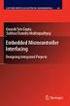 Chapter 19 Operational Amplifiers The operational amplifier, or op-amp, is a basic building block of modern electronics. Op-amps date back to the early days of vacuum tubes, but they only became common
Chapter 19 Operational Amplifiers The operational amplifier, or op-amp, is a basic building block of modern electronics. Op-amps date back to the early days of vacuum tubes, but they only became common
RLC Series Resonance
 RLC Series Resonance 11EM Object: The purpose of this laboratory activity is to study resonance in a resistor-inductor-capacitor (RLC) circuit by examining the current through the circuit as a function
RLC Series Resonance 11EM Object: The purpose of this laboratory activity is to study resonance in a resistor-inductor-capacitor (RLC) circuit by examining the current through the circuit as a function
The 2N3393 Bipolar Junction Transistor
 The 2N3393 Bipolar Junction Transistor Common-Emitter Amplifier Aaron Prust Abstract The bipolar junction transistor (BJT) is a non-linear electronic device which can be used for amplification and switching.
The 2N3393 Bipolar Junction Transistor Common-Emitter Amplifier Aaron Prust Abstract The bipolar junction transistor (BJT) is a non-linear electronic device which can be used for amplification and switching.
LM 358 Op Amp. If you have small signals and need a more useful reading we could amplify it using the op amp, this is commonly used in sensors.
 LM 358 Op Amp S k i l l L e v e l : I n t e r m e d i a t e OVERVIEW The LM 358 is a duel single supply operational amplifier. As it is a single supply it eliminates the need for a duel power supply, thus
LM 358 Op Amp S k i l l L e v e l : I n t e r m e d i a t e OVERVIEW The LM 358 is a duel single supply operational amplifier. As it is a single supply it eliminates the need for a duel power supply, thus
ECEN 1400, Introduction to Analog and Digital Electronics
 ECEN 1400, Introduction to Analog and Digital Electronics Lab 4: Power supply 1 INTRODUCTION This lab will span two lab periods. In this lab, you will create the power supply that transforms the AC wall
ECEN 1400, Introduction to Analog and Digital Electronics Lab 4: Power supply 1 INTRODUCTION This lab will span two lab periods. In this lab, you will create the power supply that transforms the AC wall
Fundamentals of Signature Analysis
 Fundamentals of Signature Analysis An In-depth Overview of Power-off Testing Using Analog Signature Analysis www.huntron.com 1 www.huntron.com 2 Table of Contents SECTION 1. INTRODUCTION... 7 PURPOSE...
Fundamentals of Signature Analysis An In-depth Overview of Power-off Testing Using Analog Signature Analysis www.huntron.com 1 www.huntron.com 2 Table of Contents SECTION 1. INTRODUCTION... 7 PURPOSE...
= V peak 2 = 0.707V peak
 BASIC ELECTRONICS - RECTIFICATION AND FILTERING PURPOSE Suppose that you wanted to build a simple DC electronic power supply, which operated off of an AC input (e.g., something you might plug into a standard
BASIC ELECTRONICS - RECTIFICATION AND FILTERING PURPOSE Suppose that you wanted to build a simple DC electronic power supply, which operated off of an AC input (e.g., something you might plug into a standard
Constructing a precision SWR meter and antenna analyzer. Mike Brink HNF, Design Technologist.
 Constructing a precision SWR meter and antenna analyzer. Mike Brink HNF, Design Technologist. Abstract. I have been asked to put together a detailed article on a SWR meter. In this article I will deal
Constructing a precision SWR meter and antenna analyzer. Mike Brink HNF, Design Technologist. Abstract. I have been asked to put together a detailed article on a SWR meter. In this article I will deal
Lab #9: AC Steady State Analysis
 Theory & Introduction Lab #9: AC Steady State Analysis Goals for Lab #9 The main goal for lab 9 is to make the students familar with AC steady state analysis, db scale and the NI ELVIS frequency analyzer.
Theory & Introduction Lab #9: AC Steady State Analysis Goals for Lab #9 The main goal for lab 9 is to make the students familar with AC steady state analysis, db scale and the NI ELVIS frequency analyzer.
ε: Voltage output of Signal Generator (also called the Source voltage or Applied
 Experiment #10: LR & RC Circuits Frequency Response EQUIPMENT NEEDED Science Workshop Interface Power Amplifier (2) Voltage Sensor graph paper (optional) (3) Patch Cords Decade resistor, capacitor, and
Experiment #10: LR & RC Circuits Frequency Response EQUIPMENT NEEDED Science Workshop Interface Power Amplifier (2) Voltage Sensor graph paper (optional) (3) Patch Cords Decade resistor, capacitor, and
Lab 1: Introduction to PSpice
 Lab 1: Introduction to PSpice Objectives A primary purpose of this lab is for you to become familiar with the use of PSpice and to learn to use it to assist you in the analysis of circuits. The software
Lab 1: Introduction to PSpice Objectives A primary purpose of this lab is for you to become familiar with the use of PSpice and to learn to use it to assist you in the analysis of circuits. The software
Lab 3 - DC Circuits and Ohm s Law
 Lab 3 DC Circuits and Ohm s Law L3-1 Name Date Partners Lab 3 - DC Circuits and Ohm s Law OBJECTIES To learn to apply the concept of potential difference (voltage) to explain the action of a battery in
Lab 3 DC Circuits and Ohm s Law L3-1 Name Date Partners Lab 3 - DC Circuits and Ohm s Law OBJECTIES To learn to apply the concept of potential difference (voltage) to explain the action of a battery in
Transistor Amplifiers
 Physics 3330 Experiment #7 Fall 1999 Transistor Amplifiers Purpose The aim of this experiment is to develop a bipolar transistor amplifier with a voltage gain of minus 25. The amplifier must accept input
Physics 3330 Experiment #7 Fall 1999 Transistor Amplifiers Purpose The aim of this experiment is to develop a bipolar transistor amplifier with a voltage gain of minus 25. The amplifier must accept input
Bipolar Transistor Amplifiers
 Physics 3330 Experiment #7 Fall 2005 Bipolar Transistor Amplifiers Purpose The aim of this experiment is to construct a bipolar transistor amplifier with a voltage gain of minus 25. The amplifier must
Physics 3330 Experiment #7 Fall 2005 Bipolar Transistor Amplifiers Purpose The aim of this experiment is to construct a bipolar transistor amplifier with a voltage gain of minus 25. The amplifier must
EE 242 EXPERIMENT 5: COMPUTER SIMULATION OF THREE-PHASE CIRCUITS USING PSPICE SCHEMATICS 1
 EE 242 EXPERIMENT 5: COMPUTER SIMULATION OF THREE-PHASE CIRCUITS USING PSPICE SCHEMATICS 1 Objective: To build, simulate, and analyze three-phase circuits using OrCAD Capture Pspice Schematics under balanced
EE 242 EXPERIMENT 5: COMPUTER SIMULATION OF THREE-PHASE CIRCUITS USING PSPICE SCHEMATICS 1 Objective: To build, simulate, and analyze three-phase circuits using OrCAD Capture Pspice Schematics under balanced
Common-Emitter Amplifier
 Common-Emitter Amplifier A. Before We Start As the title of this lab says, this lab is about designing a Common-Emitter Amplifier, and this in this stage of the lab course is premature, in my opinion,
Common-Emitter Amplifier A. Before We Start As the title of this lab says, this lab is about designing a Common-Emitter Amplifier, and this in this stage of the lab course is premature, in my opinion,
Lab 3: Introduction to Data Acquisition Cards
 Lab 3: Introduction to Data Acquisition Cards INTRODUCTION: In this lab, you will be building a VI to display the input measured on a channel. However, within your own VI you will use LabVIEW supplied
Lab 3: Introduction to Data Acquisition Cards INTRODUCTION: In this lab, you will be building a VI to display the input measured on a channel. However, within your own VI you will use LabVIEW supplied
LABORATORY 2 THE DIFFERENTIAL AMPLIFIER
 LABORATORY 2 THE DIFFERENTIAL AMPLIFIER OBJECTIVES 1. To understand how to amplify weak (small) signals in the presence of noise. 1. To understand how a differential amplifier rejects noise and common
LABORATORY 2 THE DIFFERENTIAL AMPLIFIER OBJECTIVES 1. To understand how to amplify weak (small) signals in the presence of noise. 1. To understand how a differential amplifier rejects noise and common
Chapter 3. Diodes and Applications. Introduction [5], [6]
![Chapter 3. Diodes and Applications. Introduction [5], [6] Chapter 3. Diodes and Applications. Introduction [5], [6]](/thumbs/40/21801962.jpg) Chapter 3 Diodes and Applications Introduction [5], [6] Diode is the most basic of semiconductor device. It should be noted that the term of diode refers to the basic p-n junction diode. All other diode
Chapter 3 Diodes and Applications Introduction [5], [6] Diode is the most basic of semiconductor device. It should be noted that the term of diode refers to the basic p-n junction diode. All other diode
Understanding Power Impedance Supply for Optimum Decoupling
 Introduction Noise in power supplies is not only caused by the power supply itself, but also the load s interaction with the power supply (i.e. dynamic loads, switching, etc.). To lower load induced noise,
Introduction Noise in power supplies is not only caused by the power supply itself, but also the load s interaction with the power supply (i.e. dynamic loads, switching, etc.). To lower load induced noise,
Power Supplies. 1.0 Power Supply Basics. www.learnabout-electronics.org. Module
 Module 1 www.learnabout-electronics.org Power Supplies 1.0 Power Supply Basics What you ll learn in Module 1 Section 1.0 Power Supply Basics. Basic functions of a power supply. Safety aspects of working
Module 1 www.learnabout-electronics.org Power Supplies 1.0 Power Supply Basics What you ll learn in Module 1 Section 1.0 Power Supply Basics. Basic functions of a power supply. Safety aspects of working
DIODE CIRCUITS LABORATORY. Fig. 8.1a Fig 8.1b
 DIODE CIRCUITS LABORATORY A solid state diode consists of a junction of either dissimilar semiconductors (pn junction diode) or a metal and a semiconductor (Schottky barrier diode). Regardless of the type,
DIODE CIRCUITS LABORATORY A solid state diode consists of a junction of either dissimilar semiconductors (pn junction diode) or a metal and a semiconductor (Schottky barrier diode). Regardless of the type,
EDEXCEL NATIONAL CERTIFICATE/DIPLOMA UNIT 5 - ELECTRICAL AND ELECTRONIC PRINCIPLES NQF LEVEL 3 OUTCOME 4 - ALTERNATING CURRENT
 EDEXCEL NATIONAL CERTIFICATE/DIPLOMA UNIT 5 - ELECTRICAL AND ELECTRONIC PRINCIPLES NQF LEVEL 3 OUTCOME 4 - ALTERNATING CURRENT 4 Understand single-phase alternating current (ac) theory Single phase AC
EDEXCEL NATIONAL CERTIFICATE/DIPLOMA UNIT 5 - ELECTRICAL AND ELECTRONIC PRINCIPLES NQF LEVEL 3 OUTCOME 4 - ALTERNATING CURRENT 4 Understand single-phase alternating current (ac) theory Single phase AC
University of California, Berkeley Department of Electrical Engineering and Computer Sciences EE 105: Microelectronic Devices and Circuits
 University of California, Berkeley Department of Electrical Engineering and Computer Sciences EE 105: Microelectronic Devices and Circuits LTSpice LTSpice is a free circuit simulator based on Berkeley
University of California, Berkeley Department of Electrical Engineering and Computer Sciences EE 105: Microelectronic Devices and Circuits LTSpice LTSpice is a free circuit simulator based on Berkeley
Experiment 2 Diode Applications: Rectifiers
 ECE 3550 - Practicum Fall 2007 Experiment 2 Diode Applications: Rectifiers Objectives 1. To investigate the characteristics of half-wave and full-wave rectifier circuits. 2. To recognize the usefulness
ECE 3550 - Practicum Fall 2007 Experiment 2 Diode Applications: Rectifiers Objectives 1. To investigate the characteristics of half-wave and full-wave rectifier circuits. 2. To recognize the usefulness
FREQUENCY RESPONSE OF AN AUDIO AMPLIFIER
 2014 Amplifier - 1 FREQUENCY RESPONSE OF AN AUDIO AMPLIFIER The objectives of this experiment are: To understand the concept of HI-FI audio equipment To generate a frequency response curve for an audio
2014 Amplifier - 1 FREQUENCY RESPONSE OF AN AUDIO AMPLIFIER The objectives of this experiment are: To understand the concept of HI-FI audio equipment To generate a frequency response curve for an audio
GLOLAB Universal Telephone Hold
 GLOLAB Universal Telephone Hold 1 UNIVERSAL HOLD CIRCUIT If you have touch tone telephone service, you can now put a call on hold from any phone in the house, even from cordless phones and phones without
GLOLAB Universal Telephone Hold 1 UNIVERSAL HOLD CIRCUIT If you have touch tone telephone service, you can now put a call on hold from any phone in the house, even from cordless phones and phones without
Electronic WorkBench tutorial
 Electronic WorkBench tutorial Introduction Electronic WorkBench (EWB) is a simulation package for electronic circuits. It allows you to design and analyze circuits without using breadboards, real components
Electronic WorkBench tutorial Introduction Electronic WorkBench (EWB) is a simulation package for electronic circuits. It allows you to design and analyze circuits without using breadboards, real components
Experiment #11: LRC Circuit (Power Amplifier, Voltage Sensor)
 Experiment #11: LRC Circuit (Power Amplifier, Voltage Sensor) Concept: circuits Time: 30 m SW Interface: 750 Windows file: RLC.SWS EQUIPMENT NEEDED Science Workshop Interface Power Amplifier (2) Voltage
Experiment #11: LRC Circuit (Power Amplifier, Voltage Sensor) Concept: circuits Time: 30 m SW Interface: 750 Windows file: RLC.SWS EQUIPMENT NEEDED Science Workshop Interface Power Amplifier (2) Voltage
Op-Amp Simulation EE/CS 5720/6720. Read Chapter 5 in Johns & Martin before you begin this assignment.
 Op-Amp Simulation EE/CS 5720/6720 Read Chapter 5 in Johns & Martin before you begin this assignment. This assignment will take you through the simulation and basic characterization of a simple operational
Op-Amp Simulation EE/CS 5720/6720 Read Chapter 5 in Johns & Martin before you begin this assignment. This assignment will take you through the simulation and basic characterization of a simple operational
Windows XP Pro: Basics 1
 NORTHWEST MISSOURI STATE UNIVERSITY ONLINE USER S GUIDE 2004 Windows XP Pro: Basics 1 Getting on the Northwest Network Getting on the Northwest network is easy with a university-provided PC, which has
NORTHWEST MISSOURI STATE UNIVERSITY ONLINE USER S GUIDE 2004 Windows XP Pro: Basics 1 Getting on the Northwest Network Getting on the Northwest network is easy with a university-provided PC, which has
KiCad Step by Step Tutorial
 KiCad Step by Step Tutorial Copyright 2006 David Jahshan: kicad at iridec.com.au 2011 Update Copyright 2011 Phil Hutchinson Copyright: Please freely copy and distribute (sell or give away) this document
KiCad Step by Step Tutorial Copyright 2006 David Jahshan: kicad at iridec.com.au 2011 Update Copyright 2011 Phil Hutchinson Copyright: Please freely copy and distribute (sell or give away) this document
Tutorial 2: Using Excel in Data Analysis
 Tutorial 2: Using Excel in Data Analysis This tutorial guide addresses several issues particularly relevant in the context of the level 1 Physics lab sessions at Durham: organising your work sheet neatly,
Tutorial 2: Using Excel in Data Analysis This tutorial guide addresses several issues particularly relevant in the context of the level 1 Physics lab sessions at Durham: organising your work sheet neatly,
Lab 1: The Digital Oscilloscope
 PHYSICS 220 Physical Electronics Lab 1: The Digital Oscilloscope Object: To become familiar with the oscilloscope, a ubiquitous instrument for observing and measuring electronic signals. Apparatus: Tektronix
PHYSICS 220 Physical Electronics Lab 1: The Digital Oscilloscope Object: To become familiar with the oscilloscope, a ubiquitous instrument for observing and measuring electronic signals. Apparatus: Tektronix
CONCEPT-II. Overview of demo examples
 CONCEPT-II CONCEPT-II is a frequency domain method of moment (MoM) code, under development at the Institute of Electromagnetic Theory at the Technische Universität Hamburg-Harburg (www.tet.tuhh.de). Overview
CONCEPT-II CONCEPT-II is a frequency domain method of moment (MoM) code, under development at the Institute of Electromagnetic Theory at the Technische Universität Hamburg-Harburg (www.tet.tuhh.de). Overview
ARRL Morse Code Oscillator, How It Works By: Mark Spencer, WA8SME
 The national association for AMATEUR RADIO ARRL Morse Code Oscillator, How It Works By: Mark Spencer, WA8SME This supplement is intended for use with the ARRL Morse Code Oscillator kit, sold separately.
The national association for AMATEUR RADIO ARRL Morse Code Oscillator, How It Works By: Mark Spencer, WA8SME This supplement is intended for use with the ARRL Morse Code Oscillator kit, sold separately.
W03 Analysis of DC Circuits. Yrd. Doç. Dr. Aytaç Gören
 W03 Analysis of DC Circuits Yrd. Doç. Dr. Aytaç Gören ELK 2018 - Contents W01 Basic Concepts in Electronics W02 AC to DC Conversion W03 Analysis of DC Circuits (self and condenser) W04 Transistors and
W03 Analysis of DC Circuits Yrd. Doç. Dr. Aytaç Gören ELK 2018 - Contents W01 Basic Concepts in Electronics W02 AC to DC Conversion W03 Analysis of DC Circuits (self and condenser) W04 Transistors and
Electrical Resonance
 Electrical Resonance (R-L-C series circuit) APPARATUS 1. R-L-C Circuit board 2. Signal generator 3. Oscilloscope Tektronix TDS1002 with two sets of leads (see Introduction to the Oscilloscope ) INTRODUCTION
Electrical Resonance (R-L-C series circuit) APPARATUS 1. R-L-C Circuit board 2. Signal generator 3. Oscilloscope Tektronix TDS1002 with two sets of leads (see Introduction to the Oscilloscope ) INTRODUCTION
School of Electrical and Information Engineering. The Remote Laboratory System. Electrical and Information Engineering Project 2006.
 School of Electrical and Information Engineering The Remote Laboratory System Electrical and Information Engineering Project 2006 By Ben Loud Project Number: Supervisors: 2006A Jan Machotka Zorica Nedic
School of Electrical and Information Engineering The Remote Laboratory System Electrical and Information Engineering Project 2006 By Ben Loud Project Number: Supervisors: 2006A Jan Machotka Zorica Nedic
Inductors in AC Circuits
 Inductors in AC Circuits Name Section Resistors, inductors, and capacitors all have the effect of modifying the size of the current in an AC circuit and the time at which the current reaches its maximum
Inductors in AC Circuits Name Section Resistors, inductors, and capacitors all have the effect of modifying the size of the current in an AC circuit and the time at which the current reaches its maximum
Basic Electronics Prof. Dr. Chitralekha Mahanta Department of Electronics and Communication Engineering Indian Institute of Technology, Guwahati
 Basic Electronics Prof. Dr. Chitralekha Mahanta Department of Electronics and Communication Engineering Indian Institute of Technology, Guwahati Module: 2 Bipolar Junction Transistors Lecture-2 Transistor
Basic Electronics Prof. Dr. Chitralekha Mahanta Department of Electronics and Communication Engineering Indian Institute of Technology, Guwahati Module: 2 Bipolar Junction Transistors Lecture-2 Transistor
WHY DIFFERENTIAL? instruments connected to the circuit under test and results in V COMMON.
 WHY DIFFERENTIAL? Voltage, The Difference Whether aware of it or not, a person using an oscilloscope to make any voltage measurement is actually making a differential voltage measurement. By definition,
WHY DIFFERENTIAL? Voltage, The Difference Whether aware of it or not, a person using an oscilloscope to make any voltage measurement is actually making a differential voltage measurement. By definition,
Properties of electrical signals
 DC Voltage Component (Average voltage) Properties of electrical signals v(t) = V DC + v ac (t) V DC is the voltage value displayed on a DC voltmeter Triangular waveform DC component Half-wave rectifier
DC Voltage Component (Average voltage) Properties of electrical signals v(t) = V DC + v ac (t) V DC is the voltage value displayed on a DC voltmeter Triangular waveform DC component Half-wave rectifier
Diode Applications. by Kenneth A. Kuhn Sept. 1, 2008. This note illustrates some common applications of diodes.
 by Kenneth A. Kuhn Sept. 1, 2008 This note illustrates some common applications of diodes. Power supply applications A common application for diodes is converting AC to DC. Although half-wave rectification
by Kenneth A. Kuhn Sept. 1, 2008 This note illustrates some common applications of diodes. Power supply applications A common application for diodes is converting AC to DC. Although half-wave rectification
EXPRESS PCB TUTORIAL Author: Lee Morey Revised: JE Feb 2015
 EXPRESS PCB TUTORIAL Author: Lee Morey Revised: JE Feb 2015 Getting Started There are several resources for learning how to layout schematics and PCBs. And there are several popular commercial packages.
EXPRESS PCB TUTORIAL Author: Lee Morey Revised: JE Feb 2015 Getting Started There are several resources for learning how to layout schematics and PCBs. And there are several popular commercial packages.
Create a Poster Using Publisher
 Contents 1. Introduction 1. Starting Publisher 2. Create a Poster Template 5. Aligning your images and text 7. Apply a background 12. Add text to your poster 14. Add pictures to your poster 17. Add graphs
Contents 1. Introduction 1. Starting Publisher 2. Create a Poster Template 5. Aligning your images and text 7. Apply a background 12. Add text to your poster 14. Add pictures to your poster 17. Add graphs
Step Response of RC Circuits
 Step Response of RC Circuits 1. OBJECTIVES...2 2. REFERENCE...2 3. CIRCUITS...2 4. COMPONENTS AND SPECIFICATIONS...3 QUANTITY...3 DESCRIPTION...3 COMMENTS...3 5. DISCUSSION...3 5.1 SOURCE RESISTANCE...3
Step Response of RC Circuits 1. OBJECTIVES...2 2. REFERENCE...2 3. CIRCUITS...2 4. COMPONENTS AND SPECIFICATIONS...3 QUANTITY...3 DESCRIPTION...3 COMMENTS...3 5. DISCUSSION...3 5.1 SOURCE RESISTANCE...3
Hands On ECG. Sean Hubber and Crystal Lu
 Hands On ECG Sean Hubber and Crystal Lu The device. The black box contains the circuit and microcontroller, the mini tv is set on top, the bars on the sides are for holding it and reading hand voltage,
Hands On ECG Sean Hubber and Crystal Lu The device. The black box contains the circuit and microcontroller, the mini tv is set on top, the bars on the sides are for holding it and reading hand voltage,
Universal Simple Control, USC-1
 Universal Simple Control, USC-1 Data and Event Logging with the USB Flash Drive DATA-PAK The USC-1 universal simple voltage regulator control uses a flash drive to store data. Then a propriety Data and
Universal Simple Control, USC-1 Data and Event Logging with the USB Flash Drive DATA-PAK The USC-1 universal simple voltage regulator control uses a flash drive to store data. Then a propriety Data and
How to create PDF maps, pdf layer maps and pdf maps with attributes using ArcGIS. Lynne W Fielding, GISP Town of Westwood
 How to create PDF maps, pdf layer maps and pdf maps with attributes using ArcGIS Lynne W Fielding, GISP Town of Westwood PDF maps are a very handy way to share your information with the public as well
How to create PDF maps, pdf layer maps and pdf maps with attributes using ArcGIS Lynne W Fielding, GISP Town of Westwood PDF maps are a very handy way to share your information with the public as well
Handout: Word 2010 Tips and Shortcuts
 Word 2010: Tips and Shortcuts Table of Contents EXPORT A CUSTOMIZED QUICK ACCESS TOOLBAR... 2 IMPORT A CUSTOMIZED QUICK ACCESS TOOLBAR... 2 USE THE FORMAT PAINTER... 3 REPEAT THE LAST ACTION... 3 SHOW
Word 2010: Tips and Shortcuts Table of Contents EXPORT A CUSTOMIZED QUICK ACCESS TOOLBAR... 2 IMPORT A CUSTOMIZED QUICK ACCESS TOOLBAR... 2 USE THE FORMAT PAINTER... 3 REPEAT THE LAST ACTION... 3 SHOW
Impedance Matching of Filters with the MSA Sam Wetterlin 2/11/11
 Impedance Matching of Filters with the MSA Sam Wetterlin 2/11/11 Introduction The purpose of this document is to illustrate the process for impedance matching of filters using the MSA software. For example,
Impedance Matching of Filters with the MSA Sam Wetterlin 2/11/11 Introduction The purpose of this document is to illustrate the process for impedance matching of filters using the MSA software. For example,
Line Reactors and AC Drives
 Line Reactors and AC Drives Rockwell Automation Mequon Wisconsin Quite often, line and load reactors are installed on AC drives without a solid understanding of why or what the positive and negative consequences
Line Reactors and AC Drives Rockwell Automation Mequon Wisconsin Quite often, line and load reactors are installed on AC drives without a solid understanding of why or what the positive and negative consequences
LabVIEW Day 1 Basics. Vern Lindberg. 1 The Look of LabVIEW
 LabVIEW Day 1 Basics Vern Lindberg LabVIEW first shipped in 1986, with very basic objects in place. As it has grown (currently to Version 10.0) higher level objects such as Express VIs have entered, additional
LabVIEW Day 1 Basics Vern Lindberg LabVIEW first shipped in 1986, with very basic objects in place. As it has grown (currently to Version 10.0) higher level objects such as Express VIs have entered, additional
So you want to create an Email a Friend action
 So you want to create an Email a Friend action This help file will take you through all the steps on how to create a simple and effective email a friend action. It doesn t cover the advanced features;
So you want to create an Email a Friend action This help file will take you through all the steps on how to create a simple and effective email a friend action. It doesn t cover the advanced features;
LAB 7 MOSFET CHARACTERISTICS AND APPLICATIONS
 LAB 7 MOSFET CHARACTERISTICS AND APPLICATIONS Objective In this experiment you will study the i-v characteristics of an MOS transistor. You will use the MOSFET as a variable resistor and as a switch. BACKGROUND
LAB 7 MOSFET CHARACTERISTICS AND APPLICATIONS Objective In this experiment you will study the i-v characteristics of an MOS transistor. You will use the MOSFET as a variable resistor and as a switch. BACKGROUND
MATERIALS. Multisim screen shots sent to TA.
 Page 1/8 Revision 0 9-Jun-10 OBJECTIVES Learn new Multisim components and instruments. Conduct a Multisim transient analysis. Gain proficiency in the function generator and oscilloscope. MATERIALS Multisim
Page 1/8 Revision 0 9-Jun-10 OBJECTIVES Learn new Multisim components and instruments. Conduct a Multisim transient analysis. Gain proficiency in the function generator and oscilloscope. MATERIALS Multisim
LESSON 7: IMPORTING AND VECTORIZING A BITMAP IMAGE
 LESSON 7: IMPORTING AND VECTORIZING A BITMAP IMAGE In this lesson we ll learn how to import a bitmap logo, transform it into a vector and perform some editing on the vector to clean it up. The concepts
LESSON 7: IMPORTING AND VECTORIZING A BITMAP IMAGE In this lesson we ll learn how to import a bitmap logo, transform it into a vector and perform some editing on the vector to clean it up. The concepts
Precision Diode Rectifiers
 by Kenneth A. Kuhn March 21, 2013 Precision half-wave rectifiers An operational amplifier can be used to linearize a non-linear function such as the transfer function of a semiconductor diode. The classic
by Kenneth A. Kuhn March 21, 2013 Precision half-wave rectifiers An operational amplifier can be used to linearize a non-linear function such as the transfer function of a semiconductor diode. The classic
Lab E1: Introduction to Circuits
 E1.1 Lab E1: Introduction to Circuits The purpose of the this lab is to introduce you to some basic instrumentation used in electrical circuits. You will learn to use a DC power supply, a digital multimeter
E1.1 Lab E1: Introduction to Circuits The purpose of the this lab is to introduce you to some basic instrumentation used in electrical circuits. You will learn to use a DC power supply, a digital multimeter
Transistor Characteristics and Single Transistor Amplifier Sept. 8, 1997
 Physics 623 Transistor Characteristics and Single Transistor Amplifier Sept. 8, 1997 1 Purpose To measure and understand the common emitter transistor characteristic curves. To use the base current gain
Physics 623 Transistor Characteristics and Single Transistor Amplifier Sept. 8, 1997 1 Purpose To measure and understand the common emitter transistor characteristic curves. To use the base current gain
Introduction to MS WINDOWS XP
 Introduction to MS WINDOWS XP Mouse Desktop Windows Applications File handling Introduction to MS Windows XP 2 Table of Contents What is Windows XP?... 3 Windows within Windows... 3 The Desktop... 3 The
Introduction to MS WINDOWS XP Mouse Desktop Windows Applications File handling Introduction to MS Windows XP 2 Table of Contents What is Windows XP?... 3 Windows within Windows... 3 The Desktop... 3 The
Tutorial www.loudsoft.com
 Tutorial www.loudsoft.com In this tutorial we show several examples of simple and advanced X-over designs, using FINE X- over. In the first example we create the x-over for two drivers we have previously
Tutorial www.loudsoft.com In this tutorial we show several examples of simple and advanced X-over designs, using FINE X- over. In the first example we create the x-over for two drivers we have previously
Single Transistor FM Transmitter Design
 Single Transistor FM Transmitter Design In telecommunications, frequency modulation (FM) conveys information over a carrier wave by varying its frequency. FM is commonly used at VHF radio frequencies for
Single Transistor FM Transmitter Design In telecommunications, frequency modulation (FM) conveys information over a carrier wave by varying its frequency. FM is commonly used at VHF radio frequencies for
Since any real component also has loss due to the resistive component, the average power dissipated is 2 2R
 Quality factor, Q Reactive components such as capacitors and inductors are often described with a figure of merit called Q. While it can be defined in many ways, it s most fundamental description is: Q
Quality factor, Q Reactive components such as capacitors and inductors are often described with a figure of merit called Q. While it can be defined in many ways, it s most fundamental description is: Q
Unit/Standard Number. High School Graduation Years 2010, 2011 and 2012
 1 Secondary Task List 100 SAFETY 101 Demonstrate an understanding of State and School safety regulations. 102 Practice safety techniques for electronics work. 103 Demonstrate an understanding of proper
1 Secondary Task List 100 SAFETY 101 Demonstrate an understanding of State and School safety regulations. 102 Practice safety techniques for electronics work. 103 Demonstrate an understanding of proper
Building the HVPS High Voltage Power Supply
 Introduction Building the HVPS High Voltage Power Supply Voltages higher than the LVPS provides kilovolts are needed in later experiments to get strong electric fields and to generate microwaves. The high-voltage
Introduction Building the HVPS High Voltage Power Supply Voltages higher than the LVPS provides kilovolts are needed in later experiments to get strong electric fields and to generate microwaves. The high-voltage
Output Ripple and Noise Measurement Methods for Ericsson Power Modules
 Output Ripple and Noise Measurement Methods for Ericsson Power Modules Design Note 022 Ericsson Power Modules Ripple and Noise Abstract There is no industry-wide standard for measuring output ripple and
Output Ripple and Noise Measurement Methods for Ericsson Power Modules Design Note 022 Ericsson Power Modules Ripple and Noise Abstract There is no industry-wide standard for measuring output ripple and
Reading: HH Sections 4.11 4.13, 4.19 4.20 (pgs. 189-212, 222 224)
 6 OP AMPS II 6 Op Amps II In the previous lab, you explored several applications of op amps. In this exercise, you will look at some of their limitations. You will also examine the op amp integrator and
6 OP AMPS II 6 Op Amps II In the previous lab, you explored several applications of op amps. In this exercise, you will look at some of their limitations. You will also examine the op amp integrator and
Physics 623 Transistor Characteristics and Single Transistor Amplifier Sept. 13, 2006
 Physics 623 Transistor Characteristics and Single Transistor Amplifier Sept. 13, 2006 1 Purpose To measure and understand the common emitter transistor characteristic curves. To use the base current gain
Physics 623 Transistor Characteristics and Single Transistor Amplifier Sept. 13, 2006 1 Purpose To measure and understand the common emitter transistor characteristic curves. To use the base current gain
Beginners Guide to the TDS 210 and TDS 220 Oscilloscopes
 Beginners Guide to the TDS 210 and TDS 220 Oscilloscopes By David S. Lay P. Eng Foreword This guide contains information to help you become familiar with using digital oscilloscopes. You should work through
Beginners Guide to the TDS 210 and TDS 220 Oscilloscopes By David S. Lay P. Eng Foreword This guide contains information to help you become familiar with using digital oscilloscopes. You should work through
Introduction to dobe Acrobat XI Pro
 Introduction to dobe Acrobat XI Pro Introduction to Adobe Acrobat XI Pro is licensed under the Creative Commons Attribution-NonCommercial-NoDerivatives 4.0 International License. To view a copy of this
Introduction to dobe Acrobat XI Pro Introduction to Adobe Acrobat XI Pro is licensed under the Creative Commons Attribution-NonCommercial-NoDerivatives 4.0 International License. To view a copy of this
Course Exercises for the Content Management System. Grazyna Whalley, Laurence Cornford June 2014 AP-CMS2.0. University of Sheffield
 Course Exercises for the Content Management System. Grazyna Whalley, Laurence Cornford June 2014 AP-CMS2.0 University of Sheffield PART 1 1.1 Getting Started 1. Log on to the computer with your usual username
Course Exercises for the Content Management System. Grazyna Whalley, Laurence Cornford June 2014 AP-CMS2.0 University of Sheffield PART 1 1.1 Getting Started 1. Log on to the computer with your usual username
Excel -- Creating Charts
 Excel -- Creating Charts The saying goes, A picture is worth a thousand words, and so true. Professional looking charts give visual enhancement to your statistics, fiscal reports or presentation. Excel
Excel -- Creating Charts The saying goes, A picture is worth a thousand words, and so true. Professional looking charts give visual enhancement to your statistics, fiscal reports or presentation. Excel
Getting Started with Excel 2008. Table of Contents
 Table of Contents Elements of An Excel Document... 2 Resizing and Hiding Columns and Rows... 3 Using Panes to Create Spreadsheet Headers... 3 Using the AutoFill Command... 4 Using AutoFill for Sequences...
Table of Contents Elements of An Excel Document... 2 Resizing and Hiding Columns and Rows... 3 Using Panes to Create Spreadsheet Headers... 3 Using the AutoFill Command... 4 Using AutoFill for Sequences...
Table of Contents. The Basics of Electricity 2. Using a Digital Multimeter 4. Testing Voltage 8. Testing Current 10. Testing Resistance 12
 Table of Contents The Basics of Electricity 2 Using a Digital Multimeter 4 IDEAL Digital Multimeters An Introduction The Basics of Digital Multimeters is designed to give you a fundamental knowledge of
Table of Contents The Basics of Electricity 2 Using a Digital Multimeter 4 IDEAL Digital Multimeters An Introduction The Basics of Digital Multimeters is designed to give you a fundamental knowledge of
POWER SUPPLY MODEL XP-15. Instruction Manual ELENCO
 POWER SUPPLY MODEL XP-15 Instruction Manual ELENCO Copyright 2013 by Elenco Electronics, Inc. REV-A 753020 All rights reserved. No part of this book shall be reproduced by any means; electronic, photocopying,
POWER SUPPLY MODEL XP-15 Instruction Manual ELENCO Copyright 2013 by Elenco Electronics, Inc. REV-A 753020 All rights reserved. No part of this book shall be reproduced by any means; electronic, photocopying,
5. Tutorial. Starting FlashCut CNC
 FlashCut CNC Section 5 Tutorial 259 5. Tutorial Starting FlashCut CNC To start FlashCut CNC, click on the Start button, select Programs, select FlashCut CNC 4, then select the FlashCut CNC 4 icon. A dialog
FlashCut CNC Section 5 Tutorial 259 5. Tutorial Starting FlashCut CNC To start FlashCut CNC, click on the Start button, select Programs, select FlashCut CNC 4, then select the FlashCut CNC 4 icon. A dialog
If you know exactly how you want your business forms to look and don t mind
 appendix e Advanced Form Customization If you know exactly how you want your business forms to look and don t mind detail work, you can configure QuickBooks forms however you want. With QuickBooks Layout
appendix e Advanced Form Customization If you know exactly how you want your business forms to look and don t mind detail work, you can configure QuickBooks forms however you want. With QuickBooks Layout
Introduction To Microsoft Office PowerPoint 2007. Bob Booth July 2008 AP-PPT5
 Introduction To Microsoft Office PowerPoint 2007. Bob Booth July 2008 AP-PPT5 University of Sheffield Contents 1. INTRODUCTION... 3 2. GETTING STARTED... 4 2.1 STARTING POWERPOINT... 4 3. THE USER INTERFACE...
Introduction To Microsoft Office PowerPoint 2007. Bob Booth July 2008 AP-PPT5 University of Sheffield Contents 1. INTRODUCTION... 3 2. GETTING STARTED... 4 2.1 STARTING POWERPOINT... 4 3. THE USER INTERFACE...
KiCad Step by Step Tutorial
 KiCad Step by Step Tutorial Copyright 2006 David Jahshan: kicad at iridec.com.au Copyright: Please freely copy and distribute (sell or give away) this document in any format. Send any corrections and comments
KiCad Step by Step Tutorial Copyright 2006 David Jahshan: kicad at iridec.com.au Copyright: Please freely copy and distribute (sell or give away) this document in any format. Send any corrections and comments
Tutorials Drawing a 555 timer circuit
 Step 1 of 10: Introduction This tutorial shows you how to make an electronic circuit using Livewire and PCB Wizard 3. You should follow this tutorial to learn the basic skills you will need to use Livewire
Step 1 of 10: Introduction This tutorial shows you how to make an electronic circuit using Livewire and PCB Wizard 3. You should follow this tutorial to learn the basic skills you will need to use Livewire
6.101 Final Project Report Class G Audio Amplifier
 6.101 Final Project Report Class G Audio Amplifier Mark Spatz 4/3/2014 1 1 Introduction For my final project, I designed and built a 150 Watt audio amplifier to replace the underpowered and unreliable
6.101 Final Project Report Class G Audio Amplifier Mark Spatz 4/3/2014 1 1 Introduction For my final project, I designed and built a 150 Watt audio amplifier to replace the underpowered and unreliable
Create A Collage Of Warped Photos
 Create A Collage Of Warped Photos In this Adobe Photoshop tutorial, we re going to learn how to create a collage of warped photos. Now, don t go letting your imagination run wild here. When I say warped,
Create A Collage Of Warped Photos In this Adobe Photoshop tutorial, we re going to learn how to create a collage of warped photos. Now, don t go letting your imagination run wild here. When I say warped,
Common Emitter BJT Amplifier Design Current Mirror Design
 Common Emitter BJT Amplifier Design Current Mirror Design 1 Some Random Observations Conditions for stabilized voltage source biasing Emitter resistance, R E, is needed. Base voltage source will have finite
Common Emitter BJT Amplifier Design Current Mirror Design 1 Some Random Observations Conditions for stabilized voltage source biasing Emitter resistance, R E, is needed. Base voltage source will have finite
EXCEL PIVOT TABLE David Geffen School of Medicine, UCLA Dean s Office Oct 2002
 EXCEL PIVOT TABLE David Geffen School of Medicine, UCLA Dean s Office Oct 2002 Table of Contents Part I Creating a Pivot Table Excel Database......3 What is a Pivot Table...... 3 Creating Pivot Tables
EXCEL PIVOT TABLE David Geffen School of Medicine, UCLA Dean s Office Oct 2002 Table of Contents Part I Creating a Pivot Table Excel Database......3 What is a Pivot Table...... 3 Creating Pivot Tables
1Meg. 11.A. Resistive Circuit Nodal Analysis
 11. Creating and Using Netlists PART 11 Creating and Using Netlists For this entire text, we have created circuits schematically and then run simulations. Behind the scenes, Capture generates a netlist
11. Creating and Using Netlists PART 11 Creating and Using Netlists For this entire text, we have created circuits schematically and then run simulations. Behind the scenes, Capture generates a netlist
Lab 1: Full Adder 0.0
 Lab 1: Full Adder 0.0 Introduction In this lab you will design a simple digital circuit called a full adder. You will then use logic gates to draw a schematic for the circuit. Finally, you will verify
Lab 1: Full Adder 0.0 Introduction In this lab you will design a simple digital circuit called a full adder. You will then use logic gates to draw a schematic for the circuit. Finally, you will verify
Lab 4 - Data Acquisition
 Spring 11 Lab 4 - Data Acquisition Lab 4-1 Lab 4 - Data Acquisition Format This lab will be conducted during your regularly scheduled lab time in a group format. Each student is responsible for learning
Spring 11 Lab 4 - Data Acquisition Lab 4-1 Lab 4 - Data Acquisition Format This lab will be conducted during your regularly scheduled lab time in a group format. Each student is responsible for learning
ENGINEERING COMMITTEE Interface Practices Subcommittee AMERICAN NATIONAL STANDARD ANSI/SCTE 46 2007. Test Method for AC to DC Power Supplies
 ENGINEERING COMMITTEE Interface Practices Subcommittee AMERICAN NATIONAL STANDARD ANSI/SCTE 46 2007 Test Method for AC to DC Power Supplies NOTICE The Society of Cable Telecommunications Engineers (SCTE)
ENGINEERING COMMITTEE Interface Practices Subcommittee AMERICAN NATIONAL STANDARD ANSI/SCTE 46 2007 Test Method for AC to DC Power Supplies NOTICE The Society of Cable Telecommunications Engineers (SCTE)
Routinely DIYers opt to make themselves a passive preamp - just an input selector and a volume control.
 The First Watt B1 Buffer Preamp Nelson Pass, June 2008 Side A So here we are in the New Millennium, and thanks to Tom Holman and THX we ve got lots of gain in our electronics. More gain than some of us
The First Watt B1 Buffer Preamp Nelson Pass, June 2008 Side A So here we are in the New Millennium, and thanks to Tom Holman and THX we ve got lots of gain in our electronics. More gain than some of us
Introduction to OrCAD Capture and PSpice
 Introduction to OrCAD Capture and PSpice Professor John H. Davies September 18, 2008 Abstract This handout explains how to get started with Cadence OrCAD to draw a circuit (schematic capture) and simulate
Introduction to OrCAD Capture and PSpice Professor John H. Davies September 18, 2008 Abstract This handout explains how to get started with Cadence OrCAD to draw a circuit (schematic capture) and simulate
Circuit Simulation: Here are some of ADS analysis:
 Advanced Design System (ADS) Tutorial: ADS is a simulator like spice, cadence. But it focuses on the RF and microwave design, so most of its devices on the library are microwave devices. Circuit Simulation:
Advanced Design System (ADS) Tutorial: ADS is a simulator like spice, cadence. But it focuses on the RF and microwave design, so most of its devices on the library are microwave devices. Circuit Simulation:
Amplifier Teaching Aid
 Amplifier Teaching Aid Table of Contents Amplifier Teaching Aid...1 Preface...1 Introduction...1 Lesson 1 Semiconductor Review...2 Lesson Plan...2 Worksheet No. 1...7 Experiment No. 1...7 Lesson 2 Bipolar
Amplifier Teaching Aid Table of Contents Amplifier Teaching Aid...1 Preface...1 Introduction...1 Lesson 1 Semiconductor Review...2 Lesson Plan...2 Worksheet No. 1...7 Experiment No. 1...7 Lesson 2 Bipolar
Introduction to Google SketchUp (Mac Version)
 Introduction to Google SketchUp (Mac Version) This guide is handy to read if you need some basic knowledge to get started using SketchUp. You will see how to download and install Sketchup, and learn how
Introduction to Google SketchUp (Mac Version) This guide is handy to read if you need some basic knowledge to get started using SketchUp. You will see how to download and install Sketchup, and learn how
Beginning PowerPoint: Hands-On Exercise (Windows XP) Regent University
 Beginning PowerPoint: Hands-On Exercise (Windows XP) 10/1/02 (Creation Date) 01/08/2004 Regent University The Center for Teaching & Learning 1 Beginning PowerPoint: Hands-On Exercise (Windows XP) 1. Open
Beginning PowerPoint: Hands-On Exercise (Windows XP) 10/1/02 (Creation Date) 01/08/2004 Regent University The Center for Teaching & Learning 1 Beginning PowerPoint: Hands-On Exercise (Windows XP) 1. Open
Pulse Width Modulation (PWM) LED Dimmer Circuit. Using a 555 Timer Chip
 Pulse Width Modulation (PWM) LED Dimmer Circuit Using a 555 Timer Chip Goals of Experiment Demonstrate the operation of a simple PWM circuit that can be used to adjust the intensity of a green LED by varying
Pulse Width Modulation (PWM) LED Dimmer Circuit Using a 555 Timer Chip Goals of Experiment Demonstrate the operation of a simple PWM circuit that can be used to adjust the intensity of a green LED by varying
