TINA-TI. Analog circuit simulation made easy! Thomas Kuehl Senior Applications Engineer HPA Linear Products
|
|
|
- Amice Johns
- 7 years ago
- Views:
Transcription
1 TINA-TI Analog circuit simulation made easy! Thomas Kuehl Senior Applications Engineer HPA Linear Products Welcome to the Texas Instruments TINA-TI session. TINA-TI is easy to use circuit simulation software provided to you by Texas Instruments and DesignSoft. In the session you ll learn how to create a circuit in TINA-TI and run PSpice based simulations on it. Powerful analysis capabilities are provided that will allow you to better understand your circuit s performance before the circuit is ever built and tested on the bench. So sit back and see how easy circuit simulation can be with TINA-TI. 1
2 TINA-TI is a powerful Analog and SMPS circuit simulation tool Screenshot of TINA TM output graphics Texas Instruments teamed up with DesignSoft to provide our customers TINA-TI, a powerful circuit simulation tool well suited for simulating your analog and switch-mode power supply (SMPS) circuits. The tool may be employed to help you design and perfect your circuit ideas, or for troubleshooting circuits that don t quite work as well as you would like. Texas Instruments selected the TINA simulation software over other SPICE based simulators for its combination of powerful analysis capabilities, simple and intuitive graphics based interface, and ease of use; which allows you be to up and running in minimal time. If you have familiarity with another Spice simulator, adapting to TINA-TI should require a minimum of effort. DesignSoft was founded in 1992 with a mission to develop high-tech engineering and educational software including electronics, physics, architectural design, multimedia and 3D-graphics. Please see their website for more information about the company and their products: Although TINA-TI is a feature-reduced version of DesignSoft s more powerful, for purchase, simulation products, it easily handles surprisingly complex circuits. 2
3 TINA-TI schematic editor Second row: File operations, text, hide and wiring feature selection, etc. First row: Operations associated with files, types of analysis, test & measurement options, and help Third & fourth rows: Third row buttons select component type Forth row tabs select component group Circuit Space TINA-TI may be downloaded from the TINA-TI webpage. Simply access the site and enter TINA-TI in the name search. This will bring up a listing of TINA references. Selecting the first listing will take you to the TINA-TI webpage. Contained within the page are several click-on points that initiate the program download. Just follow the easy instruction from there! Once you have TINA-TI loaded, select the program or click on the TINA-TI icon - if installed. The first screen will appear as shown in the accompanying slide. This is the schematic editor screen. The empty space on the sheet is where you will build your circuit. Above that space and below the Schematic Editor title is a line of operational selections; such as file operations, analytical operations, test and measurement equipment selection, etc. And just below that is a row of radio buttons associated with file and TINA-TI tasks. The next lower row of radio buttons allows you to select a particular component within a component group. The tabs below the buttons allow you to select the component group such as basic passive components, semiconductors and even sophisticated device macromodels (simulation models). All of these components will be available when create your circuit schematic. 3
4 Constructing a circuit in TINA-TI an Active Filter example Let s simulate a circuit from the OPA363/364 datasheet 3-Pole, 20kHz, Sallen-Key Low-pass Filter The easiest way to demonstrate TINA-TI is to construct a circuit and then run some simulations. A 3-pole, 20kHz, Sallen-Key low-pass filter included as Figure 12 in the OPA363/364 datasheet will be used for the demonstration. The circuit schematic shown is missing a few essential components such as power supplies, an input source, and a load. They will be added to the TINA-TI schematic. 4
5 Constructing a circuit in TINA-TI selecting an operational amplifier 2. Select op amp symbol list opens 1. Select Spice Macros 3. Scroll list and select op amp - click OK 4. Click on symbol and position in workspace Since a TI OPA363 CMOS op-amp is used in the low-pass filter it will be selected for the simulation. The OPA363 macromodel is readily obtained by clicking on the Spice Macros tab. When the list of op-amp models appears scroll down and click on the highlighted OPA363. Then click on ok. The opamp symbol now appears in the circuit space. Move the mouse until the symbol is in the desired location. It is locked into position on the circuit workspace by a click of the left mouse button. Here are the step details: 1.Click on and select the Spice Macros tab. 2.Click on the op-amp symbol. 3.The op-amp list opens. Select OPA U1, the OPA363 symbol appears. Drag symbol into position. 5.A collection of simulation models may be selected accessing the tab insert > macro within TINA-TI there is a file MACROLIB containing the collection. Other simulation models, some other than those provided within TINA-TI, for operational-amplifiers, instrumentation amplifiers, current-shunt monitors and other TI analog circuits may be available on-line at Do a part number search on the particular model of interest. 5
6 Constructing a circuit in TINA-TI adding passive components 1. Select Basic tab for R, C, L, etc. 2. Select desired component symbol 3. Drag component into place and left click to lock position 4. Double click on component to view parameter table 6. Once the parameter setting are entered click OK 5. Type over the 1kΩ value and insert the new R value, 1.8kΩ. Change other parameters as needed Components are selected by clicking on the third row component labels; Basic, Switches, Meters, etc. Within these tabs are a variety of passive components, sources, meters, relays, semiconductors and the previously mentioned circuit macromodels. Selection is as simple as clicking on the schematic symbol for a particular component and dragging it into position. A left mouse button click locks it into place. A resistor is selected from the Basic tab and positioned by the op-amp symbol. TINA-TI assigns and designates this resistor as R1. The initial value is 1kΩ, but can be changed as needed. A double click with the left mouse button on the R1 symbol produces the associated component table. The resistor value and other characteristics may be altered by selecting the individual parameter boxes and changes the values using a keyboard entry. Once finished setting the parameters click ok to close the table. Similar parameter tables are available for passive components, sources, semiconductors, etc. Here are the steps for adding a component: 1. Select the Basic tab for passive components. 2.Click on the desired passive component, source, jumper, generator, ground, etc. 3. Drag the selection into place. Click to set in position. 4. Double click on the selected component. An information table appears. 5. Type over the existing value and enter the new value and set other parameters as needed. 6. Once parameters are all entered, click OK. 6
7 Constructing a circuit in TINA-TI adding passive components Add other resistors and set their value 1. Select the capacitor symbol to add capacitors. 2. Double click the capacitor to view the parameters 3. Type over the 1uF value and enter the new capacitor value The remaining resistors, capacitors and any passive components are added to the circuit in the same manner as the first resistor. Resistors R2 and R3 are added and their values changed from the nominal 1kΩ, to 19.5kΩ and 150k, respectively. Next a capacitor is selected for entry into the filter circuit. Capacitors are included under the Basic tab, like the resistors. The capacitor symbol is selected from the component row. Drag a capacitor into the desired location. Double-clicking on the capacitor symbol opens its parameter table. The nominal capacitor value is 1uF, and this is easily changed to the desired value by typing over the current value. Other parameters related to the capacitor may be changed as needed. 7
8 Constructing a circuit in TINA-TI adding passive components Complete component placement and ready the circuit for wiring Use rotate and mirror functions, or right click to arrange components Or double right click to access menu The components can be arranged by left clicking on the symbol, holding the click, and then positioning the component as desired. Symbol orientation can be accomplished by accessing the rotation buttons, or mirror radio buttons shown in the second row. Double right clicking on a component symbol opens a menu that includes the rotate and mirror functions. Clicking one of these functions will accomplish the operation selected from the list. 8
9 Constructing a circuit in TINA-TI adding sources and wiring Also activates wiring function Supplies and signal sources selected from Basic or Sources tabs Note! U2 symbol mirrored and rotated End wire Begin wire Meter listed in Meters tab Wire place pointer on component End node (small red x ) and click to start wire. Unclick at desired end node. Common connection symbol in Basic tab - Add label Once all components and sources are in position they then can be wired as together. Each component has node connections where circuit connections are made. TINA-TI displays these node connections with a small red x. The x appears more like two small lines at the component connection node. Wiring components together is easily done by placing the mouse pointer over a starting node connection point, and then depressing and holding the left mouse button down. As the mouse is moved along the circuit space grid a wire will be drawn along the path. Then the mouse button is released when the wire reaches the intended end node connection point. The wiring function also may be accessed from the Insert function, or the radio button that appears as a small pencil. These work in conjunction with the mouse operations. Voltage, current and signal sources are available from both the Basic and Sources tabs. Like passive components their attributes are set by double left clicking on their symbol, that is once they have been added to the schematic work space. A convenient common connection terminal is available in the Basic tab. It appears like a sideways letter T. Selecting and then double clicking on the symbol brings up a parameter box where a name such as V, input, etc, can be placed. All circuit points using like named connection terminals are wired together. This reduces schematic clutter. Here is a summary of these operations: 1. Arrange the components by clicking on the symbol and dragging them into position. 2. Start wiring components together by placing the pointer over the end node (small red x ). 3. Click on the end node and a wire is drawn as the mouse is moved. 4. Release the mouse button to end a wire at a selected endpoint node. 5. Wiring function may be activated using Insert > wire, or the radio button pencil symbol. 9
10 Constructing a circuit in TINA-TI sources and generators Click on the Signal box, then click on the 3 adjacent dots that appear The Signal Editor appears Double click on generator VG1 The parameter table appears Select signal type Double click DC Sources to set up parameters Set the Amplitude, Frequency, Phase, etc. Setting up DC sources and AC signal generators uses similar procedures to those for the passive components. Simply double click on the DC sources and a parameter table will appear. Enter the name label, voltage or current level, internal resistance, and whatever else is applicable and needed. Double clicking on an AC signal opens a parameter menu that defaults to a unit step generator. This may be easily changed to another type of generator. A single click on the box containing unit step brings up a small, adjacent box having 3 dots. A click on the 3 dots box and the Signal Editor window appears. The Signal Editor allows you to select from a variety of different AC signals such as a single pulse, unity step function, sine and cosine waves, square and triangle waves, and a piecewise linear waveform. Each waveform type allows you to set the time, amplitude, frequency, phase, rise time, etc.; whatever is applicable. 10
11 The OPA363 low-pass filter ready for simulation Adding text The low-pass filter circuit entry has been completed. Text boxes may be added to the schematic as needed. Click on the menu bar letter T to bring up a text box. The text box allows you to select font size, color, etc. 11
12 TINA-TI circuits as embedded objects Simulations may be initiated from PowerPoint Tina-TI OP2.TSC Tina-TI OPA363 low-pass filter simulation circuit A double click on the TINA-TI symbol opens the simulation circuit C2 220p R1 1.8k R2 19.5k R3 150k V EN U2 OPA363 VG1 VS1 2.5 C1 3.3n C3 47p - - VM1 V V1 5 C4 100n The procedure for creating the embedded object is provided in the appendix There are times when having the capability to perform real-time simulations is helpful. An example of this is when making an engineering presentation before colleagues or customers. TINA-TI circuits may be handled as an embedded object within a program such as Microsoft's PowerPoint. Once the TINA-TI object is embedded within the PowerPoint slide, it may be accessed by a double click on the assigned TINA-TI icon. TINA-TI is activated, the selected circuit loads, and simulations may be performed in real time. The OPA363 low-pass filter simulation file may be accessed from this slide by double-clicking on the TINA-TI icon. 12
13 Performing Analysis with TINA-TI Electrical Rules Check (ERC) Select: Analysis > ERC Note: performing any Analysis will automatically start an ERC ERC Report This wire intentionally incomplete Click on error line and the error is highlighted in the schematic When the circuit schematic entry has been complete the circuit may be ready for simulation. The first listing under the Analysis function is an Electrical Rules Check (ERC). Selecting this feature will run a test on the circuit and make a determination if everything is satisfactory to perform simulations. If no electrical problems are identified a window will appear indicating that was the finding of the ERC. If the ERC fails the window will list the problems found. When a wiring error is listed in the window, clicking on the error line will cause the circuit error to be highlighted in the schematic. The error window will also list other types of circuit errors. TINA-TI will automatically perform an ERC right before the start of performing any other type of circuit analysis. It will be transparent to the user if no errors are encountered. 13
14 DC Analysis Select: Analysis > DC Analysis > Calculate nodal voltages node 4 highlighted in table Probe point: node 4 The analysis process is started by selecting Analysis from the function tabs. A list of different types of analyses such as AC, DC, transient, noise, and Fourier are listed. Clicking on any one of these analyses will provide additional selections. Upon selecting a particular analysis, another window appears displaying settings selections associated with that analysis. Initially nominal settings are provided, but these may be set as needed for the desired output. Once all of the selections are made simply click OK and the analysis is underway. Often the first analysis performed on a circuit is a DC analysis. This provides a reality check so that normal DC operating conditions can be verified. TINA-TI s DC Analysis can be set to calculate nodal voltages, provide a table of DC voltage and current results, provide a DC sweep of the circuit, or perform a temperature analysis. The temperature analysis works in combination with the Analysis > Mode > temperature stepping selections. Here s a brief rundown of the steps required for TINA-TI to calculate the node voltages: 1.Click on Analysis 2.Highlight and click on DC Analysis 3.Click on Table of DC results 4.The Voltages/Currents table appears. 5.The mouse pointer may be used like a meter probe to probe the circuit nodes. 6.A probed node s measured value is shown in red, in the table. 14
15 AC Analysis AC transfer characteristic Gain/phase vs. frequency Select: Analysis > AC Analysis > AC Transfer Characteristics Enter start & end frequencies Select sweep type and plot diagrams A common AC analysis for an analog circuit involves obtaining the gain, and often both the phase, vs. frequency responses. Since the circuit being evaluated in the example is a filter it is important to understand if the response corresponds with what is expected for the particular filter type. The example filter is supposed to have a Butterworth response, with a 20kHz cutoff frequency, and a -60dB/dec gain roll off. Performing the gain/phase vs. frequency analysis is easy and straightforward with TINA-TI. Simply select: Analysis > AC Analysis > AC Transfer Characteristics from the Analysis tab. An AC Transfer Characteristic box opens where the frequency sweep Start and Stop, Sweep Type linear or log, and the type of Diagrams are selected. Once the OK button is activated TINA-TI starts the analysis. 15
16 AC Analysis AC transfer characteristic Gain/phase vs. frequency Gain-Phase, Bode plot for OPA363 filter Double click on an axis to arrange the scale Set Axis box appears Text entry Enter axis limits and other settings The selected diagrams, gain and phase vs. frequency in this case, are plotted. TINA-TI will automatically set the diagram scales. These may or may not suite the users needs. Double clicking on a scale opens a Set Axis box. The axis parameters may be set as desired. The radio button icons along the top of diagram box provide a number of functions that may be applied to the plots. Labeling, markers, magnification and other features may be applied as needed. Also found there is a powerful post processing capability that will be presented later. 16
17 Select: Analysis > Transient Transient Analysis time domain analysis Enter display Start and End times VG1 set for 1V unit step Start at 20us Select integration method and order Transient Analysis performs a time domain analysis of the simulation circuit. It is accomplished in a manner similar to the AC Analysis, except in this case the AC simulation is with respect to time and not frequency. Select Analysis from the top row selections and then Transient from the pull down. A Transient Analysis window opens. TINA-TI will automatically insert display start and end times, but these may not be what the user wants. Simple enter the desired times. The final display will be referenced to these times even though the analysis starts at zero time. TINA-TI uses the Gear integration method as the default. A Trapezoidal method is an alternate. Use TINA-TI s Help button to obtain more information about the two integration methods and setting the integration order. An important section within the Transient Analysis window allows one to select; calculate operating point, use initial conditions, or zero initial values. Tina-TI sets calculate operating point as the default and is satisfactory for most simulation. However, some digital simulation models won t begin with this option set. An error message such as irregular circuit may be received. Changing the transient analysis to the zero initial conditions option results in a quick starting, smooth simulation. 17
18 Transient Analysis time domain analysis Step response of the OPA363 3 rd -order low-pass filter legend cursors Filter delay at 10kHz The 3 rd -order low-pass has been simulated and a transient analysis completed. Tina-TI has returned the time domain diagram which has received a few scale alterations in the example shown. Initially, the input generator waveform (VG1) and the output (VM1) are combined in a single plot. This may be okay for some uses but it is often more convenient to separate the two waveforms. That was separate scaling can be set up. Click on the View option and then Separate curves, to do so. Several icons are shown along the top of the plot diagram. Text and a legend box may be added to the diagram as desired. There are two small graph icons, one with an a and the other with a b. These are cursor icons that can be used to mark points on a curve. Once the cursor icon is selected clicking on a curve allows you to move the cursor along the curve. The example has cursor b set at the rising edge of VG1, and cursor a set to the midpoint of the rising edge of VM1. A cursor position box opens when a cursor is selected and time and amplitude information at the cursor position is displayed. When two cursors are being used the differences between their times and amplitudes are displayed in the box. The 10kHz delay time of 13.8us is listed in the box. 18
19 Noise Analysis OPA363 resistor noise Select: Analysis > Noise Analysis OPA363 Noise Analysis R1 1k R2 99k V2 2.5 U1 OPA363 - VG1 EN V VM1 Input Noise and Total Noise responses are selected for simulation Noise Analysis is easily accomplished by TINA-TI. It offers output noise, input noise, total noise and signal-to-noise (SNR) simulation capabilities. Noise analysis is accessed by selecting Analysis > Noise Analysis. A Noise Analysis window is presented in which the Start and End frequencies are entered. For the OPA363 example shown in the slide the datasheet frequency range of 10Hz to 100kHz is used. The S/N amplitude is set to the default value of 1. Since TINA-TI develops the circuit transfer function it calculates the output noise spectral density in units of nv/ Hz. Keep in mind that TINA-TI determines the noise contributions from all noise sources in the circuit such as the active components, resistors, etc. The output noise results, which includes the noise gain, is referred back to the input (RTI) providing the input noise spectral density. 19
20 Noise Analysis a comparison between the datasheet and simulation OPA363 RTI datasheet Total noise (Vrms) T 1m 100u Total noise integrated noise from 10Hz to 100kHz 10u k 10k 100k Frequency (Hz) Input noise (V/Hz½) T 1u 100n OPA363 RTI Noise Spectral Density G = 100V/V OPA363 RTI simulation OPA363 Total noise simulation 10n k 10k 100k Frequency (Hz) This shows the OPA363 datasheet input voltage spectral noise density versus frequency plot. Next to it is the TINA-TI simulation result which is remarkably close in terms of the amplitudes and 1/f frequency. The OPA363 macromodel includes voltage and current noise generators that closely mimic the behavior of the actual device. Some amplifier macromodels lack the sophistication found with the OPA363 macromodel and will not accurately reproduce the amplifier s noise behavior on their own. It is best to check if a simulation model includes noise modeling. The modeled parameters are often listed within the simulation model s Spice syntax. That may be accessed from TINA-TI by double clicking on a simulation model s schematic symbol. A new window opens and in the lower right corner is a button Enter macro. The Spice syntax will be listed by clicking on this button. 20
21 Fourier Analysis frequency, amplitude and phase R1 10k Fourier Sawtooth Wave test circuit VG1 R2 10k VG2 R3 10k Tina TI 7.0 U1 OPA355 VG3 R4 10k R6 10k R5 10k V1 2.5 R7 2.5k - EN V VM1 VG4 VG1 5kHz 1Vp-p phase 0deg VG2 10kHz 500mVp-p phase 180deg VG3 15kHz 333mVp p phase 0 deg VG4 20kHz 250mVp-p phase 180deg T Voltage (V) First Step: perform a Transient Analysis Fourier Series for sawtooth wave v x( t) = sinωot sin 2ωo t sin 3ω ot sin 4 π π where Output : waveform ωo = T = period v = Vpeak T Input waveforms - 1st four harmonics ω ot... VG1 VG2 VG3 VG4 VM1 Fourier Series for sawtooth wave 2v x( t) = sinωot sin 2ωo t sin 3ω ot sin 4ωo t... π π where : ωo = T = period v = Vpeak T u 500u 750u 1m Time (s) Result from TINA-TI Transient Analysis TINA-TI s Fourier Analysis function is useful for analyzing the spectral content of a waveform. Information about the frequency, amplitude and phase components can be obtained from the analysis. To illustrate how TINA-TI s Fourier Analysis function operates a waveform will be built from the original Fourier series. A saw tooth waveform has been selected for this purpose and the first 4 frequency harmonics will be used in the waveform s formation. Each of the 4 signal sources correspond to one of the terms in the Fourier series. These separate signal sources will be added together using an OPA355 connected as a non-inverting summing amplifier. The net result is an output waveform that includes each of the 4 frequencies, and a summation of their amplitudes relative to their phases. Added into this could be distortion components contributed by the OPA355. The waveform diagram shows each of the 4 input waveforms and the resulting output waveform. Requirements for a near perfect saw tooth would require many more Fourier terms. But it can be seen from the output waveform that only 4 terms produce a reasonable facsimile of a saw tooth waveform. This output waveform will now be analyzed using TINA-TI s Fourier Analysis capabilities. A fact of life regarding circuit simulators is that they have limited ability to produce precise results when the harmonic levels are low relative to the fundamental frequency. Once the harmonics are roughly -60dB or -70dB below the fundamental level, the accuracy of the results often becomes in question. The distortion levels for many modern day op-amps is tremendously low with numbers as small as %. In such cases the simulator s Fourier analyses capability is quickly exceeded. 21
22 Fourier Analysis frequency, amplitude and phase T m Fourier Analysis > Fourier Series m Voltage (V) m m u u Time (s) T m Press Calculate Then Draw Amplitude [V] m m 50.00m 125m 62.47m 41.58m 15.59m Phase [deg] Base frequency 5k[Hz] Running a Fourier Analysis with TINA-TI is easy. But achieving the intended results requires the user to understand all functions associated with the analysis. The best place to start with the Fourier Analysis is the Fourier Series Help information. It is accessed via a radio button on the Fourier Series panel. The Help information explains each of the inputs that are entered on the Fourier Series panel. These inputs include the Sampling start time, Base frequency, number of samples, number of harmonics, format and what the Calculate and Draw functions accomplish. The Fourier Analysis is started by selecting Fourier Analysis > Fourier Series. Pressing Calculate produces the Fourier Coefficient table, where the amplitude and phase of each harmonic is listed. Pressing Draw produces a number of FFT graphics plots. Examples of the FFT output from the OPA355 saw tooth circuit are shown in the slide. The FFT plot displays the amplitude of each harmonic and their respective phase. Since the Number of Harmonics was intentionally limited to 7, the plot shows the spectral response out to the 7 th harmonic. 22
23 DC Analysis - running a DC sweep a window comparator example Select: Analysis > DC Analysis > DC Transfer Enter start and end sweep voltages Enter input source Sometimes more than just a static DC analysis is required. TINA-TI provides the ability to sweep DC sources and plot the resulting voltage, or the current levels of selected sources. This type of analysis is called DC Transfer Characteristic and is accessed by selecting Analysis > DC Analysis > DC Transfer Characteristic. Once accessed the Input source must be identified. That is Vin in the window comparator example circuit. Even though Vin is an AC voltage generator it may be swept over a DC voltage range. A range of -5V to 5V is selected for the sweep so that the window comparator s input voltage vs. output state may be evaluated. 23
24 DC Analysis - running a DC sweep a window comparator example Vertical scale: The output response Horizontal scale: The input source, V IN, is swept from -5V to 5V The DC input sweep of window comparator shows the regions where the output changes from a low state, to a high state, and back again to a low state. The sweep extended from -5V to 5V and shows that the window comparator output is in the high state as the input is swept from -1V to 1V. 24
25 DC Analysis - Temperature Analysis Select: Analysis > DC Analysis >Temperature Analysis Enter Start and End temperatures INA333 output, G= 60V/V The DC analysis includes a temperature sweep capability that is useful for evaluating temperature sensitive components and their parameters. It is ideal for evaluating temperature sensors such as RTDs, thermistors and passive components that include temperature sensitive coefficients as part of their model description. Also, the simulation model for diodes, transistors and other analog components include temperature sensitive parameters. These temperature sensitivities can alter the electrical performance of the overall circuit. Such effects may be observed by running the DC analysis > temperature analysis sweep. TINA-TI s simulation temperature range is -100ºC to 500ºC. 25
26 Post Processing Analysis A math tool applied after an analysis Goal: Find the difference in the two filter gains across frequency Select the Post Processing function icon Sometimes after a simulation has been completed there is a need to derive additional information from TINA-TI s graphical output. TINA-TI includes a Post Processing Analysis capability that allows mathematical manipulation of the plotted output. Suppose that a decision needs to be made regarding the low-pass filter that precedes and analog-to-digital converter (A/D converter). It will be used as an anti-aliasing filter. The designer is considering a 2 nd -order low-pass filter with either a Butterworth maximally flat response, or a 1dB Chebychev response. They want to determine which one provides the most suitable gain vs. frequency response for their application. The two filters are simulated over the identical frequency range and the responses are plotted by TINA-TI. Each filter s response can be seen in the graph. The designer notes the differences in the amplitude as the frequency approaches 10kHz and wants to determine the difference in their amplitude across frequency. This difference can be determined by using the mathematical operations available in the Post Processing function. The function is accessed by clicking on the icon having 3 cosine waves and a sign. 26
27 Post Processing Analysis A math tool applied after an analysis Select a filter s output voltage Select Outputs Select math operator from Built-in functions Add using down arrow Enter each voltage in the line editor using the down arrow Name new function then Preview and Create Add math function / Finding the gain difference using the Post Processing Analysis involves setting up a simple mathematical function involving the two filter output voltages; Vo(But) and Vo(Cheb), for this example. The gain vs. frequency plots for each filter s output are plotted with the gain in db units. Therefore, since db units are derived from log functions obtaining the difference is accomplished using division. The first output voltage, Vo(But), is selected by clicking on the name listed under the Available curves. Once highlighted it will appear in the Line Edit box by clicking on the large down arrow. Next, the mathematical operator, division, is selected from the Built-in functions. The functions are accessed by clicking on the small down arrow just right of the box. For this example, the division sign /, is selected. It is entered into the Line Edit box by selecting the large down arrow located next to the Built in functions box. Lastly, the second output voltage Vo(Cheb) needs to be selected and entered into the Line Editor, just as the first. Once the equation is set up select the Preview and Create buttons. The difference curve should then appear in the original graph created by TINA-TI. 27
28 Post Processing Analysis A math tool applied after an analysis FilDif is the difference curve created using TINA-TI s Post Processing function This plot shows the added difference curve (FilDif) indicating just how the amplitude varies between the two filter over the frequency range. A cursor has been added to the graph such that it passes through 10kHz. Accessing the Legend icon brings up the legend box that provides the filter amplitudes and the difference at that particular frequency. The Post Processing Analysis may be used to perform even more complex functions on graphical results. 28
29 Select: T&M > Oscilloscope (etc.) Test and Measurement using virtual instruments A circuit measurement point is selected by name Most often the output results from simulations are represented in the form of a table or plot. TINA-TI offers an alternative in the form of virtual instruments that work in conjunction with sources and meters included in the circuit. A virtual oscilloscope presentation may be used to observe the output of an amplifier instead of the usual plot. The T&M virtual instrument selection includes an AC/DC multi-meter, a function generator, an oscilloscope and an X-Y recorder. The virtual function generator may be used in combination with the virtual oscilloscope or analyzer. The virtual instrument capability may be especially useful for presentation purposes where the audience may be more familiar with test instruments and displays. 29
30 Analysis Mode temperature and parameter stepping Select: Analysis > Mode Select: Temperature stepping or Parameter stepping A somewhat more advanced feature provided by TINA-TI is the Analysis mode. This feature allows either temperature or parameter stepping to be performed during one of the previously discussed analyses. This enables one to observe how the circuit reacts to discrete temperature changes or component value changes. 30
31 Analysis Mode temperature stepping applied to a DC sweep Temperature Stepping is selected VS1 is swept using DC Analysis > DC transfer > Characteristic to derive the output span at stepped temperatures Pt100 RTD Temperature Sweep INA333 IA has negligible drift 3V R5 1k The temperature will be stepped across 5 discrete temperature from -100ºC to 100ºC Set RTD Relative Temperature to 0ºC R1 100 R2 100 R7 1.7k R V R3 100 Pt RTD C1 100n I(RTD) = 750uA 2 _ 4 INA3331 INA333 RG V- 1 8 RG V 3 7 V1 1.5 Out Ref 6 VM1 5 - C2 100n V2 1.5 Set R1 R3 Absolute Temperature to 27ºC R6 1k Temperature stepping can be thought of as a secondary operation applied to another analysis. The RTD/ instrumentation amplifier circuit shown is to be analyzed to find its output voltage span as the voltage V S1 that biases the bridge is changed. This could be performed at the default 27ºC temperature, or by using Temperature Stepping, at several different temperatures. In this case, the RTD source V S1 will be swept over a voltage range of 1.5V to 4.5V, at 5 discrete temperatures from ranging -100ºC to 100ºC. Doing so the combined effects of bridge bias and temperature may be observed. Selecting Analysis > Mode brings up the Analysis Mode Selection window from which Temperature stepping is chosen. The Start and Stop temperatures are entered, and the Number of cases (temperatures) is entered. Next, the DC Analysis > DC transfer characteristic is set up for 1.5 to 4.5V as discussed in an earlier slide. 31
32 Analysis Mode temperature stepping applied to a DC sweep 100ºC 50ºC Vm1 output span with V S1 at 1.5V 0ºC -50ºC Vm1 output span with V S1 at 4.5V -100ºC This output diagram shows the simulation results of INA333 output voltage as a function of the RTD bridge bias voltage V S1 and temperature. The temperature has been stepped in 5 increments from -100ºC, to 100ºC, while the voltage V S1 is swept from 1.5V to 4.5V. It can be seen that the output voltage span increases as V S1 is increased. A span of nearly 2.5V is obtained with V S1 equal to 4.5V. The spans could be further increased by increasing the INA333 gain setting and resetting the reference pin voltage. 32
33 Parameter stepping a DC and AC stepping example OPA380 transimpedance amplifier R1 is stepped to affecting gain and AC response Selected control object R1 C2 2p or R1 100k * OPA3801 OPA380 - IG1 C1 20p V2 500m V1 5 - VM1 The Parameter stepping function allows one to step a component through a selected range of values during a simulation. Often this function is applied to passive components such as resistors, capacitors or inductors, but can include specific semiconductor parameters, sources, etc. Any of the different analyses may be performed with the Parameter stepping function engaged. An OPA380 transimpedance amplifier is presented in the slide to illustrate the Parameter stepping feature of Tina. Here the gain setting resistor R1 is established as the control object, and stepped in value to affect the gain. R1 is changed from 10kΩ, 100kΩ to 1MΩ, in 3 logarithmically spaced steps. More than one control object can be established. For example, both the feedback resistor R1, and the feedback capacitor C2, could be stepped through a range of values. This would allow one to observe how the transimpedance gain and bandwidth are affected by these components. 33
34 Parameter stepping a DC and AC stepping example OPA380 transimpedance amplifier example R1 Log stepped 10kΩ, 100kΩ, 1MΩ T Input current swept, R1 stepped Select: AC Analysis > AC transfer characteristic VM (V) VM1[3]: 1M Ohm 2.50 VM1[1]: 10k Ohm 1.50 VM1[2]: 100k Ohm m u 2.00u 3.00u 4.00u Input current (A) Gain (db) T VM1[3]: 1M Ohm VM1[2]: 100k Ohm VM1[1]: 10k Ohm Select: DC Analysis > DC transfer characteristic Phase [deg] Frequency swept, R1 stepped k 10k 100k 1M 10M 100M Frequency (Hz) Shown here are the simulated DC and AC transfer characteristics for the OPA380 transimpedance amplifier. R1, the designated control object, was logarithmically stepped from 10kΩ to 1MΩ. The input current has been swept from 0 to 4uA in the DC transfer characteristic plot. It can be seen that the gain is very low when R1 is 10kΩ, and increases much as it steps to 100kΩ and 1MΩ. The AC transfer characteristic plot displays how the amplifier s gain and phase over frequency is affected by the value of R1. The bandwidth increases and the amplifier gain decreases as R1 decreases in value. 34
35 Where to find TINA-TI Help Help contents, searches, etc Many of TINA-TI s component and Analysis Windows provide a Help button Help sheet on subject Select to get Help on this subject TINA-TI has many more features that have not been covered in this presentation. However, as you become more experienced with TINA-TI you ll want to be able to use all of its features to more design circuits faster, perform more sophisticated simulations, and optimize the output information. Passing the mouse pointer over the radio buttons and viewing the contents of the different subject categories will reveal the many capabilities of TIINA-TI. Should you need assistance with a particular analysis, or in setting the active component parameters, TINA-TI provides Help documentation. Help is accessed by clicking on the? Help button associated with a particular analysis, active component, window, etc. 35
36 Where to download TINA-TI or simply go to enter TINA-TI in the keyword search box and select the first choice that appears TINA-TI is available on the web and can be easily obtained via the TI website. 36
37 TINA-TI - some closing thoughts Have some idea of what the results should be before settling on the results of a simulation Always run a DC circuit simulation first Make sure that the circuit DC operating points are correct before running an AC or Transient analysis Tina s Help features are extensive. Don t forget to consult them when you have a question 37
38 TINA-TI Appendix Here s some additional information about TINA-TI you may find helpful. 38
39 TINA-TI circuits as embedded objects The easy way to embed a TINA-TI file in a PowerPoint slide Tina-TI OP2.TSC A double click on the TINA-TI symbol opens the simulation circuit Tina-TI OPA363 low-pass filter simulation circuit C2 220p V R1 1.8k R2 19.5k R3 150k EN U2 OPA363 VG1 VS1 2.5 C1 3.3n C3 47p - - VM1 V V1 5 C4 100n There are times when having the capability to perform real-time simulations is helpful. An example of this is making an engineering presentation before colleagues or customers. TINA-TI circuits may be handled as an embedded object within a program such as Microsoft's PowerPoint. Once the TINA-TI object is embedded within the PowerPoint slide, it may be accessed by a double click on the TINA-TI icon. TINA-TI is activated, the selected circuit loads, and simulations may be performed real time. 39
40 TINA-TI circuits as embedded objects The easy way to embed a TINA-TI file in a PowerPoint slide Tina-TI OP2.TSC 1. Use Windows Explorer to locate the TINA-TI file you wish to embed 2. Drag, or Copy and Paste the TINA-TI file icon into the slide 3. The file icon will appear in the slide Although a TINA-TI file may be embedded in a PowerPoint presentation using operations associated with a PowerPoint Object, there is an easier way to embed the file. Use Windows Explorer to locate the TINA-TI simulation file of interest. Then either drag, or Copy and Paste, the file icon and name into the PowerPoint slide. A TINA-TI icon bearing file name will appear in the slide. That is it! Clicking on the icon will open the simulation circuit directly from the slide. 40
41 TINA-TI circuits as embedded objects An alternate way to embed a TINA-TI file in a PowerPoint slide Provide path to TINA-TI schematic Select Display as icon And Change icon Select Insert > Object Browse TINA-TI Files for TINA.ICO (icon file) add path Add caption Run TINA-TI Here s another method for setting up a TINA-TI simulation file as an embedded object within PowerPoint. The necessary steps are performed within the PowerPoint program. Select Insert and then Object. An Insert Object window opens. A path to the TINA-TI must be provided. Do this by checking off the Create from File circle and selecting Browse. Search through your files until you identify the path PowerPoint must use to access the specific TINA-TI simulation file. This path must be listed in the provided File box. Check the Display as icon box, and then click on the Change icon box. A Change Icon window opens. Search the installed TINA-TI files until the TINA.ICO file is located. This file contains the TINA icon. Another icon could be used if desired. The file path needs to be established that leads to the selected icon. The caption associated with the icon can be entered in the Caption box provided in the window. In this example the caption Run Tina-TI was selected. Clicking on the Insert Object window OK button will embed the file in the PowerPoint slide. From then on, the simulation may be accessed by clicking on the embedded circuit icon. 41
42 Extracting new TINA-TI macromodels Go to model webpage on the TI website Page down to Simulation models, TINA-TI Spice model Double click on zip Select open Right click on the model file model#.tsm (ex. opa211.tsm) Click on Extract Select path to Tina folder where you ll store the macromodel Click on Extract Repeat process for the model test circuit file model#.tsc (ex. opa211.tsc) Questions often arise regarding how one goes about downloading a new macromodel from the TI website. This brief, line-by-line procedure should help with that process. 42
Lab #9: AC Steady State Analysis
 Theory & Introduction Lab #9: AC Steady State Analysis Goals for Lab #9 The main goal for lab 9 is to make the students familar with AC steady state analysis, db scale and the NI ELVIS frequency analyzer.
Theory & Introduction Lab #9: AC Steady State Analysis Goals for Lab #9 The main goal for lab 9 is to make the students familar with AC steady state analysis, db scale and the NI ELVIS frequency analyzer.
Lab 1: Introduction to PSpice
 Lab 1: Introduction to PSpice Objectives A primary purpose of this lab is for you to become familiar with the use of PSpice and to learn to use it to assist you in the analysis of circuits. The software
Lab 1: Introduction to PSpice Objectives A primary purpose of this lab is for you to become familiar with the use of PSpice and to learn to use it to assist you in the analysis of circuits. The software
Reading: HH Sections 4.11 4.13, 4.19 4.20 (pgs. 189-212, 222 224)
 6 OP AMPS II 6 Op Amps II In the previous lab, you explored several applications of op amps. In this exercise, you will look at some of their limitations. You will also examine the op amp integrator and
6 OP AMPS II 6 Op Amps II In the previous lab, you explored several applications of op amps. In this exercise, you will look at some of their limitations. You will also examine the op amp integrator and
EE 242 EXPERIMENT 5: COMPUTER SIMULATION OF THREE-PHASE CIRCUITS USING PSPICE SCHEMATICS 1
 EE 242 EXPERIMENT 5: COMPUTER SIMULATION OF THREE-PHASE CIRCUITS USING PSPICE SCHEMATICS 1 Objective: To build, simulate, and analyze three-phase circuits using OrCAD Capture Pspice Schematics under balanced
EE 242 EXPERIMENT 5: COMPUTER SIMULATION OF THREE-PHASE CIRCUITS USING PSPICE SCHEMATICS 1 Objective: To build, simulate, and analyze three-phase circuits using OrCAD Capture Pspice Schematics under balanced
RLC Series Resonance
 RLC Series Resonance 11EM Object: The purpose of this laboratory activity is to study resonance in a resistor-inductor-capacitor (RLC) circuit by examining the current through the circuit as a function
RLC Series Resonance 11EM Object: The purpose of this laboratory activity is to study resonance in a resistor-inductor-capacitor (RLC) circuit by examining the current through the circuit as a function
Copyright 2011 Linear Technology. All rights reserved.
 Copyright. All rights reserved. LTspice IV Getting Started Guide 2 Benefits of Using LTspice IV Stable SPICE circuit simulation with Unlimited number of nodes Schematic/symbol editor Waveform viewer Library
Copyright. All rights reserved. LTspice IV Getting Started Guide 2 Benefits of Using LTspice IV Stable SPICE circuit simulation with Unlimited number of nodes Schematic/symbol editor Waveform viewer Library
LM 358 Op Amp. If you have small signals and need a more useful reading we could amplify it using the op amp, this is commonly used in sensors.
 LM 358 Op Amp S k i l l L e v e l : I n t e r m e d i a t e OVERVIEW The LM 358 is a duel single supply operational amplifier. As it is a single supply it eliminates the need for a duel power supply, thus
LM 358 Op Amp S k i l l L e v e l : I n t e r m e d i a t e OVERVIEW The LM 358 is a duel single supply operational amplifier. As it is a single supply it eliminates the need for a duel power supply, thus
ε: Voltage output of Signal Generator (also called the Source voltage or Applied
 Experiment #10: LR & RC Circuits Frequency Response EQUIPMENT NEEDED Science Workshop Interface Power Amplifier (2) Voltage Sensor graph paper (optional) (3) Patch Cords Decade resistor, capacitor, and
Experiment #10: LR & RC Circuits Frequency Response EQUIPMENT NEEDED Science Workshop Interface Power Amplifier (2) Voltage Sensor graph paper (optional) (3) Patch Cords Decade resistor, capacitor, and
EXPERIMENT NUMBER 5 BASIC OSCILLOSCOPE OPERATIONS
 1 EXPERIMENT NUMBER 5 BASIC OSCILLOSCOPE OPERATIONS The oscilloscope is the most versatile and most important tool in this lab and is probably the best tool an electrical engineer uses. This outline guides
1 EXPERIMENT NUMBER 5 BASIC OSCILLOSCOPE OPERATIONS The oscilloscope is the most versatile and most important tool in this lab and is probably the best tool an electrical engineer uses. This outline guides
Op-Amp Simulation EE/CS 5720/6720. Read Chapter 5 in Johns & Martin before you begin this assignment.
 Op-Amp Simulation EE/CS 5720/6720 Read Chapter 5 in Johns & Martin before you begin this assignment. This assignment will take you through the simulation and basic characterization of a simple operational
Op-Amp Simulation EE/CS 5720/6720 Read Chapter 5 in Johns & Martin before you begin this assignment. This assignment will take you through the simulation and basic characterization of a simple operational
Transistor Amplifiers
 Physics 3330 Experiment #7 Fall 1999 Transistor Amplifiers Purpose The aim of this experiment is to develop a bipolar transistor amplifier with a voltage gain of minus 25. The amplifier must accept input
Physics 3330 Experiment #7 Fall 1999 Transistor Amplifiers Purpose The aim of this experiment is to develop a bipolar transistor amplifier with a voltage gain of minus 25. The amplifier must accept input
LABORATORY 2 THE DIFFERENTIAL AMPLIFIER
 LABORATORY 2 THE DIFFERENTIAL AMPLIFIER OBJECTIVES 1. To understand how to amplify weak (small) signals in the presence of noise. 1. To understand how a differential amplifier rejects noise and common
LABORATORY 2 THE DIFFERENTIAL AMPLIFIER OBJECTIVES 1. To understand how to amplify weak (small) signals in the presence of noise. 1. To understand how a differential amplifier rejects noise and common
Excel 2007 Basic knowledge
 Ribbon menu The Ribbon menu system with tabs for various Excel commands. This Ribbon system replaces the traditional menus used with Excel 2003. Above the Ribbon in the upper-left corner is the Microsoft
Ribbon menu The Ribbon menu system with tabs for various Excel commands. This Ribbon system replaces the traditional menus used with Excel 2003. Above the Ribbon in the upper-left corner is the Microsoft
Electronic WorkBench tutorial
 Electronic WorkBench tutorial Introduction Electronic WorkBench (EWB) is a simulation package for electronic circuits. It allows you to design and analyze circuits without using breadboards, real components
Electronic WorkBench tutorial Introduction Electronic WorkBench (EWB) is a simulation package for electronic circuits. It allows you to design and analyze circuits without using breadboards, real components
Plots, Curve-Fitting, and Data Modeling in Microsoft Excel
 Plots, Curve-Fitting, and Data Modeling in Microsoft Excel This handout offers some tips on making nice plots of data collected in your lab experiments, as well as instruction on how to use the built-in
Plots, Curve-Fitting, and Data Modeling in Microsoft Excel This handout offers some tips on making nice plots of data collected in your lab experiments, as well as instruction on how to use the built-in
Making Accurate Voltage Noise and Current Noise Measurements on Operational Amplifiers Down to 0.1Hz
 Author: Don LaFontaine Making Accurate Voltage Noise and Current Noise Measurements on Operational Amplifiers Down to 0.1Hz Abstract Making accurate voltage and current noise measurements on op amps in
Author: Don LaFontaine Making Accurate Voltage Noise and Current Noise Measurements on Operational Amplifiers Down to 0.1Hz Abstract Making accurate voltage and current noise measurements on op amps in
Tutorial 2: Using Excel in Data Analysis
 Tutorial 2: Using Excel in Data Analysis This tutorial guide addresses several issues particularly relevant in the context of the level 1 Physics lab sessions at Durham: organising your work sheet neatly,
Tutorial 2: Using Excel in Data Analysis This tutorial guide addresses several issues particularly relevant in the context of the level 1 Physics lab sessions at Durham: organising your work sheet neatly,
SIGNAL GENERATORS and OSCILLOSCOPE CALIBRATION
 1 SIGNAL GENERATORS and OSCILLOSCOPE CALIBRATION By Lannes S. Purnell FLUKE CORPORATION 2 This paper shows how standard signal generators can be used as leveled sine wave sources for calibrating oscilloscopes.
1 SIGNAL GENERATORS and OSCILLOSCOPE CALIBRATION By Lannes S. Purnell FLUKE CORPORATION 2 This paper shows how standard signal generators can be used as leveled sine wave sources for calibrating oscilloscopes.
Intro to Excel spreadsheets
 Intro to Excel spreadsheets What are the objectives of this document? The objectives of document are: 1. Familiarize you with what a spreadsheet is, how it works, and what its capabilities are; 2. Using
Intro to Excel spreadsheets What are the objectives of this document? The objectives of document are: 1. Familiarize you with what a spreadsheet is, how it works, and what its capabilities are; 2. Using
Pulse Width Modulation (PWM) LED Dimmer Circuit. Using a 555 Timer Chip
 Pulse Width Modulation (PWM) LED Dimmer Circuit Using a 555 Timer Chip Goals of Experiment Demonstrate the operation of a simple PWM circuit that can be used to adjust the intensity of a green LED by varying
Pulse Width Modulation (PWM) LED Dimmer Circuit Using a 555 Timer Chip Goals of Experiment Demonstrate the operation of a simple PWM circuit that can be used to adjust the intensity of a green LED by varying
isim ACTIVE FILTER DESIGNER NEW, VERY CAPABLE, MULTI-STAGE ACTIVE FILTER DESIGN TOOL
 isim ACTIVE FILTER DESIGNER NEW, VERY CAPABLE, MULTI-STAGE ACTIVE FILTER DESIGN TOOL Michael Steffes Sr. Applications Manager 12/15/2010 SIMPLY SMARTER Introduction to the New Active Filter Designer Scope
isim ACTIVE FILTER DESIGNER NEW, VERY CAPABLE, MULTI-STAGE ACTIVE FILTER DESIGN TOOL Michael Steffes Sr. Applications Manager 12/15/2010 SIMPLY SMARTER Introduction to the New Active Filter Designer Scope
Microsoft Excel Tutorial
 Microsoft Excel Tutorial by Dr. James E. Parks Department of Physics and Astronomy 401 Nielsen Physics Building The University of Tennessee Knoxville, Tennessee 37996-1200 Copyright August, 2000 by James
Microsoft Excel Tutorial by Dr. James E. Parks Department of Physics and Astronomy 401 Nielsen Physics Building The University of Tennessee Knoxville, Tennessee 37996-1200 Copyright August, 2000 by James
LAB 12: ACTIVE FILTERS
 A. INTRODUCTION LAB 12: ACTIVE FILTERS After last week s encounter with op- amps we will use them to build active filters. B. ABOUT FILTERS An electric filter is a frequency-selecting circuit designed
A. INTRODUCTION LAB 12: ACTIVE FILTERS After last week s encounter with op- amps we will use them to build active filters. B. ABOUT FILTERS An electric filter is a frequency-selecting circuit designed
PSPICE TUTORIAL (BASIC)
 Department of Electrical & Computer Engineering PSPICE TUTORIAL (BASIC) Professor: Dr. Subbarao V. Wunnava Teaching Assistant: Rafael Romero COURTESY: ED LULE/ BORIS LINO/ORCAD Updated: Spring.2006, 07
Department of Electrical & Computer Engineering PSPICE TUTORIAL (BASIC) Professor: Dr. Subbarao V. Wunnava Teaching Assistant: Rafael Romero COURTESY: ED LULE/ BORIS LINO/ORCAD Updated: Spring.2006, 07
Frequency Response of Filters
 School of Engineering Department of Electrical and Computer Engineering 332:224 Principles of Electrical Engineering II Laboratory Experiment 2 Frequency Response of Filters 1 Introduction Objectives To
School of Engineering Department of Electrical and Computer Engineering 332:224 Principles of Electrical Engineering II Laboratory Experiment 2 Frequency Response of Filters 1 Introduction Objectives To
Precision Diode Rectifiers
 by Kenneth A. Kuhn March 21, 2013 Precision half-wave rectifiers An operational amplifier can be used to linearize a non-linear function such as the transfer function of a semiconductor diode. The classic
by Kenneth A. Kuhn March 21, 2013 Precision half-wave rectifiers An operational amplifier can be used to linearize a non-linear function such as the transfer function of a semiconductor diode. The classic
Laboratory 4: Feedback and Compensation
 Laboratory 4: Feedback and Compensation To be performed during Week 9 (Oct. 20-24) and Week 10 (Oct. 27-31) Due Week 11 (Nov. 3-7) 1 Pre-Lab This Pre-Lab should be completed before attending your regular
Laboratory 4: Feedback and Compensation To be performed during Week 9 (Oct. 20-24) and Week 10 (Oct. 27-31) Due Week 11 (Nov. 3-7) 1 Pre-Lab This Pre-Lab should be completed before attending your regular
Bipolar Transistor Amplifiers
 Physics 3330 Experiment #7 Fall 2005 Bipolar Transistor Amplifiers Purpose The aim of this experiment is to construct a bipolar transistor amplifier with a voltage gain of minus 25. The amplifier must
Physics 3330 Experiment #7 Fall 2005 Bipolar Transistor Amplifiers Purpose The aim of this experiment is to construct a bipolar transistor amplifier with a voltage gain of minus 25. The amplifier must
Lab 3: Introduction to Data Acquisition Cards
 Lab 3: Introduction to Data Acquisition Cards INTRODUCTION: In this lab, you will be building a VI to display the input measured on a channel. However, within your own VI you will use LabVIEW supplied
Lab 3: Introduction to Data Acquisition Cards INTRODUCTION: In this lab, you will be building a VI to display the input measured on a channel. However, within your own VI you will use LabVIEW supplied
QUICK START GUIDE FOR DEMONSTRATION CIRCUIT 956 24-BIT DIFFERENTIAL ADC WITH I2C LTC2485 DESCRIPTION
 LTC2485 DESCRIPTION Demonstration circuit 956 features the LTC2485, a 24-Bit high performance Σ analog-to-digital converter (ADC). The LTC2485 features 2ppm linearity, 0.5µV offset, and 600nV RMS noise.
LTC2485 DESCRIPTION Demonstration circuit 956 features the LTC2485, a 24-Bit high performance Σ analog-to-digital converter (ADC). The LTC2485 features 2ppm linearity, 0.5µV offset, and 600nV RMS noise.
Electrical Resonance
 Electrical Resonance (R-L-C series circuit) APPARATUS 1. R-L-C Circuit board 2. Signal generator 3. Oscilloscope Tektronix TDS1002 with two sets of leads (see Introduction to the Oscilloscope ) INTRODUCTION
Electrical Resonance (R-L-C series circuit) APPARATUS 1. R-L-C Circuit board 2. Signal generator 3. Oscilloscope Tektronix TDS1002 with two sets of leads (see Introduction to the Oscilloscope ) INTRODUCTION
Experiment #11: LRC Circuit (Power Amplifier, Voltage Sensor)
 Experiment #11: LRC Circuit (Power Amplifier, Voltage Sensor) Concept: circuits Time: 30 m SW Interface: 750 Windows file: RLC.SWS EQUIPMENT NEEDED Science Workshop Interface Power Amplifier (2) Voltage
Experiment #11: LRC Circuit (Power Amplifier, Voltage Sensor) Concept: circuits Time: 30 m SW Interface: 750 Windows file: RLC.SWS EQUIPMENT NEEDED Science Workshop Interface Power Amplifier (2) Voltage
Lab 5 Operational Amplifiers
 Lab 5 Operational Amplifiers By: Gary A. Ybarra Christopher E. Cramer Duke University Department of Electrical and Computer Engineering Durham, NC. Purpose The purpose of this lab is to examine the properties
Lab 5 Operational Amplifiers By: Gary A. Ybarra Christopher E. Cramer Duke University Department of Electrical and Computer Engineering Durham, NC. Purpose The purpose of this lab is to examine the properties
Scientific Graphing in Excel 2010
 Scientific Graphing in Excel 2010 When you start Excel, you will see the screen below. Various parts of the display are labelled in red, with arrows, to define the terms used in the remainder of this overview.
Scientific Graphing in Excel 2010 When you start Excel, you will see the screen below. Various parts of the display are labelled in red, with arrows, to define the terms used in the remainder of this overview.
Create Charts in Excel
 Create Charts in Excel Table of Contents OVERVIEW OF CHARTING... 1 AVAILABLE CHART TYPES... 2 PIE CHARTS... 2 BAR CHARTS... 3 CREATING CHARTS IN EXCEL... 3 CREATE A CHART... 3 HOW TO CHANGE THE LOCATION
Create Charts in Excel Table of Contents OVERVIEW OF CHARTING... 1 AVAILABLE CHART TYPES... 2 PIE CHARTS... 2 BAR CHARTS... 3 CREATING CHARTS IN EXCEL... 3 CREATE A CHART... 3 HOW TO CHANGE THE LOCATION
DIODE CIRCUITS LABORATORY. Fig. 8.1a Fig 8.1b
 DIODE CIRCUITS LABORATORY A solid state diode consists of a junction of either dissimilar semiconductors (pn junction diode) or a metal and a semiconductor (Schottky barrier diode). Regardless of the type,
DIODE CIRCUITS LABORATORY A solid state diode consists of a junction of either dissimilar semiconductors (pn junction diode) or a metal and a semiconductor (Schottky barrier diode). Regardless of the type,
Pressure Transducer to ADC Application
 Application Report SLOA05 October 2000 Pressure Transducer to ADC Application John Bishop ABSTRACT Advanced Analog Products/OpAmp Applications A range of bridgetype transducers can measure numerous process
Application Report SLOA05 October 2000 Pressure Transducer to ADC Application John Bishop ABSTRACT Advanced Analog Products/OpAmp Applications A range of bridgetype transducers can measure numerous process
Microsoft Excel Basics
 COMMUNITY TECHNICAL SUPPORT Microsoft Excel Basics Introduction to Excel Click on the program icon in Launcher or the Microsoft Office Shortcut Bar. A worksheet is a grid, made up of columns, which are
COMMUNITY TECHNICAL SUPPORT Microsoft Excel Basics Introduction to Excel Click on the program icon in Launcher or the Microsoft Office Shortcut Bar. A worksheet is a grid, made up of columns, which are
LAB 7 MOSFET CHARACTERISTICS AND APPLICATIONS
 LAB 7 MOSFET CHARACTERISTICS AND APPLICATIONS Objective In this experiment you will study the i-v characteristics of an MOS transistor. You will use the MOSFET as a variable resistor and as a switch. BACKGROUND
LAB 7 MOSFET CHARACTERISTICS AND APPLICATIONS Objective In this experiment you will study the i-v characteristics of an MOS transistor. You will use the MOSFET as a variable resistor and as a switch. BACKGROUND
FREQUENCY RESPONSE OF AN AUDIO AMPLIFIER
 2014 Amplifier - 1 FREQUENCY RESPONSE OF AN AUDIO AMPLIFIER The objectives of this experiment are: To understand the concept of HI-FI audio equipment To generate a frequency response curve for an audio
2014 Amplifier - 1 FREQUENCY RESPONSE OF AN AUDIO AMPLIFIER The objectives of this experiment are: To understand the concept of HI-FI audio equipment To generate a frequency response curve for an audio
Lab E1: Introduction to Circuits
 E1.1 Lab E1: Introduction to Circuits The purpose of the this lab is to introduce you to some basic instrumentation used in electrical circuits. You will learn to use a DC power supply, a digital multimeter
E1.1 Lab E1: Introduction to Circuits The purpose of the this lab is to introduce you to some basic instrumentation used in electrical circuits. You will learn to use a DC power supply, a digital multimeter
Create a Poster Using Publisher
 Contents 1. Introduction 1. Starting Publisher 2. Create a Poster Template 5. Aligning your images and text 7. Apply a background 12. Add text to your poster 14. Add pictures to your poster 17. Add graphs
Contents 1. Introduction 1. Starting Publisher 2. Create a Poster Template 5. Aligning your images and text 7. Apply a background 12. Add text to your poster 14. Add pictures to your poster 17. Add graphs
More Filter Design on a Budget
 Application Report SLOA096 December 2001 More Filter Design on a Budget Bruce Carter High Performance Linear Products ABSTRACT This document describes filter design from the standpoint of cost. Filter
Application Report SLOA096 December 2001 More Filter Design on a Budget Bruce Carter High Performance Linear Products ABSTRACT This document describes filter design from the standpoint of cost. Filter
Interactive Voting System. www.ivsystem.nl. IVS-Basic IVS-Professional 4.4
 Interactive Voting System www.ivsystem.nl IVS-Basic IVS-Professional 4.4 Manual IVS-Basic 4.4 IVS-Professional 4.4 1213 Interactive Voting System The Interactive Voting System (IVS ) is an interactive
Interactive Voting System www.ivsystem.nl IVS-Basic IVS-Professional 4.4 Manual IVS-Basic 4.4 IVS-Professional 4.4 1213 Interactive Voting System The Interactive Voting System (IVS ) is an interactive
Lab Report No.1 // Diodes: A Regulated DC Power Supply Omar X. Avelar Omar de la Mora Diego I. Romero
 Instituto Tecnológico y de Estudios Superiores de Occidente (ITESO) Periférico Sur Manuel Gómez Morín 8585, Tlaquepaque, Jalisco, México, C.P. 45090 Analog Electronic Devices (ESI038 / SE047) Dr. Esteban
Instituto Tecnológico y de Estudios Superiores de Occidente (ITESO) Periférico Sur Manuel Gómez Morín 8585, Tlaquepaque, Jalisco, México, C.P. 45090 Analog Electronic Devices (ESI038 / SE047) Dr. Esteban
Lab 1: The Digital Oscilloscope
 PHYSICS 220 Physical Electronics Lab 1: The Digital Oscilloscope Object: To become familiar with the oscilloscope, a ubiquitous instrument for observing and measuring electronic signals. Apparatus: Tektronix
PHYSICS 220 Physical Electronics Lab 1: The Digital Oscilloscope Object: To become familiar with the oscilloscope, a ubiquitous instrument for observing and measuring electronic signals. Apparatus: Tektronix
Operational Amplifier - IC 741
 Operational Amplifier - IC 741 Tabish December 2005 Aim: To study the working of an 741 operational amplifier by conducting the following experiments: (a) Input bias current measurement (b) Input offset
Operational Amplifier - IC 741 Tabish December 2005 Aim: To study the working of an 741 operational amplifier by conducting the following experiments: (a) Input bias current measurement (b) Input offset
Basic Op Amp Circuits
 Basic Op Amp ircuits Manuel Toledo INEL 5205 Instrumentation August 3, 2008 Introduction The operational amplifier (op amp or OA for short) is perhaps the most important building block for the design of
Basic Op Amp ircuits Manuel Toledo INEL 5205 Instrumentation August 3, 2008 Introduction The operational amplifier (op amp or OA for short) is perhaps the most important building block for the design of
CONCEPT-II. Overview of demo examples
 CONCEPT-II CONCEPT-II is a frequency domain method of moment (MoM) code, under development at the Institute of Electromagnetic Theory at the Technische Universität Hamburg-Harburg (www.tet.tuhh.de). Overview
CONCEPT-II CONCEPT-II is a frequency domain method of moment (MoM) code, under development at the Institute of Electromagnetic Theory at the Technische Universität Hamburg-Harburg (www.tet.tuhh.de). Overview
ECEN 1400, Introduction to Analog and Digital Electronics
 ECEN 1400, Introduction to Analog and Digital Electronics Lab 4: Power supply 1 INTRODUCTION This lab will span two lab periods. In this lab, you will create the power supply that transforms the AC wall
ECEN 1400, Introduction to Analog and Digital Electronics Lab 4: Power supply 1 INTRODUCTION This lab will span two lab periods. In this lab, you will create the power supply that transforms the AC wall
Chapter 19 Operational Amplifiers
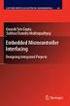 Chapter 19 Operational Amplifiers The operational amplifier, or op-amp, is a basic building block of modern electronics. Op-amps date back to the early days of vacuum tubes, but they only became common
Chapter 19 Operational Amplifiers The operational amplifier, or op-amp, is a basic building block of modern electronics. Op-amps date back to the early days of vacuum tubes, but they only became common
Understanding Power Impedance Supply for Optimum Decoupling
 Introduction Noise in power supplies is not only caused by the power supply itself, but also the load s interaction with the power supply (i.e. dynamic loads, switching, etc.). To lower load induced noise,
Introduction Noise in power supplies is not only caused by the power supply itself, but also the load s interaction with the power supply (i.e. dynamic loads, switching, etc.). To lower load induced noise,
Microsoft Excel 2010 Part 3: Advanced Excel
 CALIFORNIA STATE UNIVERSITY, LOS ANGELES INFORMATION TECHNOLOGY SERVICES Microsoft Excel 2010 Part 3: Advanced Excel Winter 2015, Version 1.0 Table of Contents Introduction...2 Sorting Data...2 Sorting
CALIFORNIA STATE UNIVERSITY, LOS ANGELES INFORMATION TECHNOLOGY SERVICES Microsoft Excel 2010 Part 3: Advanced Excel Winter 2015, Version 1.0 Table of Contents Introduction...2 Sorting Data...2 Sorting
Fig. 1 :Block diagram symbol of the operational amplifier. Characteristics ideal op-amp real op-amp
 Experiment: General Description An operational amplifier (op-amp) is defined to be a high gain differential amplifier. When using the op-amp with other mainly passive elements, op-amp circuits with various
Experiment: General Description An operational amplifier (op-amp) is defined to be a high gain differential amplifier. When using the op-amp with other mainly passive elements, op-amp circuits with various
Annex: VISIR Remote Laboratory
 Open Learning Approach with Remote Experiments 518987-LLP-1-2011-1-ES-KA3-KA3MP Multilateral Projects UNIVERSITY OF DEUSTO Annex: VISIR Remote Laboratory OLAREX project report Olga Dziabenko, Unai Hernandez
Open Learning Approach with Remote Experiments 518987-LLP-1-2011-1-ES-KA3-KA3MP Multilateral Projects UNIVERSITY OF DEUSTO Annex: VISIR Remote Laboratory OLAREX project report Olga Dziabenko, Unai Hernandez
Lab 4 - Data Acquisition
 Spring 11 Lab 4 - Data Acquisition Lab 4-1 Lab 4 - Data Acquisition Format This lab will be conducted during your regularly scheduled lab time in a group format. Each student is responsible for learning
Spring 11 Lab 4 - Data Acquisition Lab 4-1 Lab 4 - Data Acquisition Format This lab will be conducted during your regularly scheduled lab time in a group format. Each student is responsible for learning
Kit 106. 50 Watt Audio Amplifier
 Kit 106 50 Watt Audio Amplifier T his kit is based on an amazing IC amplifier module from ST Electronics, the TDA7294 It is intended for use as a high quality audio class AB amplifier in hi-fi applications
Kit 106 50 Watt Audio Amplifier T his kit is based on an amazing IC amplifier module from ST Electronics, the TDA7294 It is intended for use as a high quality audio class AB amplifier in hi-fi applications
Making Basic Measurements. Publication Number 16700-97020 August 2001. Training Kit for the Agilent Technologies 16700-Series Logic Analysis System
 Making Basic Measurements Publication Number 16700-97020 August 2001 Training Kit for the Agilent Technologies 16700-Series Logic Analysis System Making Basic Measurements: a self-paced training guide
Making Basic Measurements Publication Number 16700-97020 August 2001 Training Kit for the Agilent Technologies 16700-Series Logic Analysis System Making Basic Measurements: a self-paced training guide
Measuring Impedance and Frequency Response of Guitar Pickups
 Measuring Impedance and Frequency Response of Guitar Pickups Peter D. Hiscocks Syscomp Electronic Design Limited phiscock@ee.ryerson.ca www.syscompdesign.com April 30, 2011 Introduction The CircuitGear
Measuring Impedance and Frequency Response of Guitar Pickups Peter D. Hiscocks Syscomp Electronic Design Limited phiscock@ee.ryerson.ca www.syscompdesign.com April 30, 2011 Introduction The CircuitGear
The Calculation of G rms
 The Calculation of G rms QualMark Corp. Neill Doertenbach The metric of G rms is typically used to specify and compare the energy in repetitive shock vibration systems. However, the method of arriving
The Calculation of G rms QualMark Corp. Neill Doertenbach The metric of G rms is typically used to specify and compare the energy in repetitive shock vibration systems. However, the method of arriving
Getting Started with Excel 2008. Table of Contents
 Table of Contents Elements of An Excel Document... 2 Resizing and Hiding Columns and Rows... 3 Using Panes to Create Spreadsheet Headers... 3 Using the AutoFill Command... 4 Using AutoFill for Sequences...
Table of Contents Elements of An Excel Document... 2 Resizing and Hiding Columns and Rows... 3 Using Panes to Create Spreadsheet Headers... 3 Using the AutoFill Command... 4 Using AutoFill for Sequences...
Laboratory Manual. ELEN-325 Electronics
 Laboratory Manual ELEN-325 Electronics Department of Electrical & Computer Engineering Texas A&M University Prepared by: Dr. Jose Silva-Martinez (jsilva@ece.tamu.edu) Rida Assaad (rida@ece.tamu.edu) Raghavendra
Laboratory Manual ELEN-325 Electronics Department of Electrical & Computer Engineering Texas A&M University Prepared by: Dr. Jose Silva-Martinez (jsilva@ece.tamu.edu) Rida Assaad (rida@ece.tamu.edu) Raghavendra
TESTS OF 1 MHZ SIGNAL SOURCE FOR SPECTRUM ANALYZER CALIBRATION 7/8/08 Sam Wetterlin
 TESTS OF 1 MHZ SIGNAL SOURCE FOR SPECTRUM ANALYZER CALIBRATION 7/8/08 Sam Wetterlin (Updated 7/19/08 to delete sine wave output) I constructed the 1 MHz square wave generator shown in the Appendix. This
TESTS OF 1 MHZ SIGNAL SOURCE FOR SPECTRUM ANALYZER CALIBRATION 7/8/08 Sam Wetterlin (Updated 7/19/08 to delete sine wave output) I constructed the 1 MHz square wave generator shown in the Appendix. This
SnagIt Add-Ins User Guide
 Version 8.1 User Guide By TechSmith Corp. User Guide User Guide Contents User s Guide 1 Overview...1 Word, PowerPoint, and Excel Add-Ins...2 Outlook Add-In...2 Internet Explorer / Windows Explorer Add-In...2
Version 8.1 User Guide By TechSmith Corp. User Guide User Guide Contents User s Guide 1 Overview...1 Word, PowerPoint, and Excel Add-Ins...2 Outlook Add-In...2 Internet Explorer / Windows Explorer Add-In...2
Handout: Word 2010 Tips and Shortcuts
 Word 2010: Tips and Shortcuts Table of Contents EXPORT A CUSTOMIZED QUICK ACCESS TOOLBAR... 2 IMPORT A CUSTOMIZED QUICK ACCESS TOOLBAR... 2 USE THE FORMAT PAINTER... 3 REPEAT THE LAST ACTION... 3 SHOW
Word 2010: Tips and Shortcuts Table of Contents EXPORT A CUSTOMIZED QUICK ACCESS TOOLBAR... 2 IMPORT A CUSTOMIZED QUICK ACCESS TOOLBAR... 2 USE THE FORMAT PAINTER... 3 REPEAT THE LAST ACTION... 3 SHOW
Physics 120 Lab 6: Field Effect Transistors - Ohmic region
 Physics 120 Lab 6: Field Effect Transistors - Ohmic region The FET can be used in two extreme ways. One is as a voltage controlled resistance, in the so called "Ohmic" region, for which V DS < V GS - V
Physics 120 Lab 6: Field Effect Transistors - Ohmic region The FET can be used in two extreme ways. One is as a voltage controlled resistance, in the so called "Ohmic" region, for which V DS < V GS - V
PCM Encoding and Decoding:
 PCM Encoding and Decoding: Aim: Introduction to PCM encoding and decoding. Introduction: PCM Encoding: The input to the PCM ENCODER module is an analog message. This must be constrained to a defined bandwidth
PCM Encoding and Decoding: Aim: Introduction to PCM encoding and decoding. Introduction: PCM Encoding: The input to the PCM ENCODER module is an analog message. This must be constrained to a defined bandwidth
CIRCUITS LABORATORY EXPERIMENT 3. AC Circuit Analysis
 CIRCUITS LABORATORY EXPERIMENT 3 AC Circuit Analysis 3.1 Introduction The steady-state behavior of circuits energized by sinusoidal sources is an important area of study for several reasons. First, the
CIRCUITS LABORATORY EXPERIMENT 3 AC Circuit Analysis 3.1 Introduction The steady-state behavior of circuits energized by sinusoidal sources is an important area of study for several reasons. First, the
EE 1202 Experiment #4 Capacitors, Inductors, and Transient Circuits
 EE 1202 Experiment #4 Capacitors, Inductors, and Transient Circuits 1. Introduction and Goal: Exploring transient behavior due to inductors and capacitors in DC circuits; gaining experience with lab instruments.
EE 1202 Experiment #4 Capacitors, Inductors, and Transient Circuits 1. Introduction and Goal: Exploring transient behavior due to inductors and capacitors in DC circuits; gaining experience with lab instruments.
Impedance Matching. Using transformers Using matching networks
 Impedance Matching The plasma industry uses process power over a wide range of frequencies: from DC to several gigahertz. A variety of methods are used to couple the process power into the plasma load,
Impedance Matching The plasma industry uses process power over a wide range of frequencies: from DC to several gigahertz. A variety of methods are used to couple the process power into the plasma load,
0 Introduction to Data Analysis Using an Excel Spreadsheet
 Experiment 0 Introduction to Data Analysis Using an Excel Spreadsheet I. Purpose The purpose of this introductory lab is to teach you a few basic things about how to use an EXCEL 2010 spreadsheet to do
Experiment 0 Introduction to Data Analysis Using an Excel Spreadsheet I. Purpose The purpose of this introductory lab is to teach you a few basic things about how to use an EXCEL 2010 spreadsheet to do
Switch Mode Power Supply Topologies
 Switch Mode Power Supply Topologies The Buck Converter 2008 Microchip Technology Incorporated. All Rights Reserved. WebSeminar Title Slide 1 Welcome to this Web seminar on Switch Mode Power Supply Topologies.
Switch Mode Power Supply Topologies The Buck Converter 2008 Microchip Technology Incorporated. All Rights Reserved. WebSeminar Title Slide 1 Welcome to this Web seminar on Switch Mode Power Supply Topologies.
Introduction To Microsoft Office PowerPoint 2007. Bob Booth July 2008 AP-PPT5
 Introduction To Microsoft Office PowerPoint 2007. Bob Booth July 2008 AP-PPT5 University of Sheffield Contents 1. INTRODUCTION... 3 2. GETTING STARTED... 4 2.1 STARTING POWERPOINT... 4 3. THE USER INTERFACE...
Introduction To Microsoft Office PowerPoint 2007. Bob Booth July 2008 AP-PPT5 University of Sheffield Contents 1. INTRODUCTION... 3 2. GETTING STARTED... 4 2.1 STARTING POWERPOINT... 4 3. THE USER INTERFACE...
NAPIER University School of Engineering. Electronic Systems Module : SE32102 Analogue Filters Design And Simulation. 4 th order Butterworth response
 NAPIER University School of Engineering Electronic Systems Module : SE32102 Analogue Filters Design And Simulation. 4 th order Butterworth response In R1 R2 C2 C1 + Opamp A - R1 R2 C2 C1 + Opamp B - Out
NAPIER University School of Engineering Electronic Systems Module : SE32102 Analogue Filters Design And Simulation. 4 th order Butterworth response In R1 R2 C2 C1 + Opamp A - R1 R2 C2 C1 + Opamp B - Out
Dayton Audio is proud to introduce DATS V2, the best tool ever for accurately measuring loudspeaker driver parameters in seconds.
 Dayton Audio is proud to introduce DATS V2, the best tool ever for accurately measuring loudspeaker driver parameters in seconds. DATS V2 is the latest edition of the Dayton Audio Test System. The original
Dayton Audio is proud to introduce DATS V2, the best tool ever for accurately measuring loudspeaker driver parameters in seconds. DATS V2 is the latest edition of the Dayton Audio Test System. The original
Fundamentals of Signature Analysis
 Fundamentals of Signature Analysis An In-depth Overview of Power-off Testing Using Analog Signature Analysis www.huntron.com 1 www.huntron.com 2 Table of Contents SECTION 1. INTRODUCTION... 7 PURPOSE...
Fundamentals of Signature Analysis An In-depth Overview of Power-off Testing Using Analog Signature Analysis www.huntron.com 1 www.huntron.com 2 Table of Contents SECTION 1. INTRODUCTION... 7 PURPOSE...
MATERIALS. Multisim screen shots sent to TA.
 Page 1/8 Revision 0 9-Jun-10 OBJECTIVES Learn new Multisim components and instruments. Conduct a Multisim transient analysis. Gain proficiency in the function generator and oscilloscope. MATERIALS Multisim
Page 1/8 Revision 0 9-Jun-10 OBJECTIVES Learn new Multisim components and instruments. Conduct a Multisim transient analysis. Gain proficiency in the function generator and oscilloscope. MATERIALS Multisim
EXPERIMENT NUMBER 8 CAPACITOR CURRENT-VOLTAGE RELATIONSHIP
 1 EXPERIMENT NUMBER 8 CAPACITOR CURRENT-VOLTAGE RELATIONSHIP Purpose: To demonstrate the relationship between the voltage and current of a capacitor. Theory: A capacitor is a linear circuit element whose
1 EXPERIMENT NUMBER 8 CAPACITOR CURRENT-VOLTAGE RELATIONSHIP Purpose: To demonstrate the relationship between the voltage and current of a capacitor. Theory: A capacitor is a linear circuit element whose
Lock - in Amplifier and Applications
 Lock - in Amplifier and Applications What is a Lock in Amplifier? In a nut shell, what a lock-in amplifier does is measure the amplitude V o of a sinusoidal voltage, V in (t) = V o cos(ω o t) where ω o
Lock - in Amplifier and Applications What is a Lock in Amplifier? In a nut shell, what a lock-in amplifier does is measure the amplitude V o of a sinusoidal voltage, V in (t) = V o cos(ω o t) where ω o
RC & RL Transient Response
 EE 2006 University of Minnesota Duluth ab 8 1. Introduction R & R Transient Response The student will analyze series R and R circuits. A step input will excite these respective circuits, producing a transient
EE 2006 University of Minnesota Duluth ab 8 1. Introduction R & R Transient Response The student will analyze series R and R circuits. A step input will excite these respective circuits, producing a transient
Use and Application of Output Limiting Amplifiers (HFA1115, HFA1130, HFA1135)
 Use and Application of Output Limiting Amplifiers (HFA111, HFA110, HFA11) Application Note November 1996 AN96 Introduction Amplifiers with internal voltage clamps, also known as limiting amplifiers, have
Use and Application of Output Limiting Amplifiers (HFA111, HFA110, HFA11) Application Note November 1996 AN96 Introduction Amplifiers with internal voltage clamps, also known as limiting amplifiers, have
Current Loop Tuning Procedure. Servo Drive Current Loop Tuning Procedure (intended for Analog input PWM output servo drives) General Procedure AN-015
 Servo Drive Current Loop Tuning Procedure (intended for Analog input PWM output servo drives) The standard tuning values used in ADVANCED Motion Controls drives are conservative and work well in over 90%
Servo Drive Current Loop Tuning Procedure (intended for Analog input PWM output servo drives) The standard tuning values used in ADVANCED Motion Controls drives are conservative and work well in over 90%
Four quadrant diode front end module for the Virgo Linear Alignment 3/ 30 mw, plus configuration
 NI K HEF NATIONAL INSTITUTE FOR NUCLEAR AND HIGH ENERGY PHYSICS Four quadrant diode front end module for the Virgo Linear Alignment 3/ 30 mw, plus configuration Find the most recent files and related files
NI K HEF NATIONAL INSTITUTE FOR NUCLEAR AND HIGH ENERGY PHYSICS Four quadrant diode front end module for the Virgo Linear Alignment 3/ 30 mw, plus configuration Find the most recent files and related files
Technical Note #3. Error Amplifier Design and Applications. Introduction
 Technical Note #3 Error Amplifier Design and Applications Introduction All regulating power supplies require some sort of closed-loop control to force the output to match the desired value. Both digital
Technical Note #3 Error Amplifier Design and Applications Introduction All regulating power supplies require some sort of closed-loop control to force the output to match the desired value. Both digital
The Fourier Analysis Tool in Microsoft Excel
 The Fourier Analysis Tool in Microsoft Excel Douglas A. Kerr Issue March 4, 2009 ABSTRACT AD ITRODUCTIO The spreadsheet application Microsoft Excel includes a tool that will calculate the discrete Fourier
The Fourier Analysis Tool in Microsoft Excel Douglas A. Kerr Issue March 4, 2009 ABSTRACT AD ITRODUCTIO The spreadsheet application Microsoft Excel includes a tool that will calculate the discrete Fourier
Inductors in AC Circuits
 Inductors in AC Circuits Name Section Resistors, inductors, and capacitors all have the effect of modifying the size of the current in an AC circuit and the time at which the current reaches its maximum
Inductors in AC Circuits Name Section Resistors, inductors, and capacitors all have the effect of modifying the size of the current in an AC circuit and the time at which the current reaches its maximum
Output Ripple and Noise Measurement Methods for Ericsson Power Modules
 Output Ripple and Noise Measurement Methods for Ericsson Power Modules Design Note 022 Ericsson Power Modules Ripple and Noise Abstract There is no industry-wide standard for measuring output ripple and
Output Ripple and Noise Measurement Methods for Ericsson Power Modules Design Note 022 Ericsson Power Modules Ripple and Noise Abstract There is no industry-wide standard for measuring output ripple and
SMART NOTEBOOK 10. Instructional Technology Enhancing ACHievement
 SMART NOTEBOOK 10 Instructional Technology Enhancing ACHievement TABLE OF CONTENTS SMART Notebook 10 Themes... 3 Page Groups... 4 Magic Pen... 5 Shape Pen... 6 Tables... 7 Object Animation... 8 Aligning
SMART NOTEBOOK 10 Instructional Technology Enhancing ACHievement TABLE OF CONTENTS SMART Notebook 10 Themes... 3 Page Groups... 4 Magic Pen... 5 Shape Pen... 6 Tables... 7 Object Animation... 8 Aligning
LabVIEW Day 1 Basics. Vern Lindberg. 1 The Look of LabVIEW
 LabVIEW Day 1 Basics Vern Lindberg LabVIEW first shipped in 1986, with very basic objects in place. As it has grown (currently to Version 10.0) higher level objects such as Express VIs have entered, additional
LabVIEW Day 1 Basics Vern Lindberg LabVIEW first shipped in 1986, with very basic objects in place. As it has grown (currently to Version 10.0) higher level objects such as Express VIs have entered, additional
See Horenstein 4.3 and 4.4
 EE 462: Laboratory # 4 DC Power Supply Circuits Using Diodes by Drs. A.V. Radun and K.D. Donohue (2/14/07) Department of Electrical and Computer Engineering University of Kentucky Lexington, KY 40506 Updated
EE 462: Laboratory # 4 DC Power Supply Circuits Using Diodes by Drs. A.V. Radun and K.D. Donohue (2/14/07) Department of Electrical and Computer Engineering University of Kentucky Lexington, KY 40506 Updated
http://school-maths.com Gerrit Stols
 For more info and downloads go to: http://school-maths.com Gerrit Stols Acknowledgements GeoGebra is dynamic mathematics open source (free) software for learning and teaching mathematics in schools. It
For more info and downloads go to: http://school-maths.com Gerrit Stols Acknowledgements GeoGebra is dynamic mathematics open source (free) software for learning and teaching mathematics in schools. It
ARRL Morse Code Oscillator, How It Works By: Mark Spencer, WA8SME
 The national association for AMATEUR RADIO ARRL Morse Code Oscillator, How It Works By: Mark Spencer, WA8SME This supplement is intended for use with the ARRL Morse Code Oscillator kit, sold separately.
The national association for AMATEUR RADIO ARRL Morse Code Oscillator, How It Works By: Mark Spencer, WA8SME This supplement is intended for use with the ARRL Morse Code Oscillator kit, sold separately.
Excel -- Creating Charts
 Excel -- Creating Charts The saying goes, A picture is worth a thousand words, and so true. Professional looking charts give visual enhancement to your statistics, fiscal reports or presentation. Excel
Excel -- Creating Charts The saying goes, A picture is worth a thousand words, and so true. Professional looking charts give visual enhancement to your statistics, fiscal reports or presentation. Excel
Step Response of RC Circuits
 Step Response of RC Circuits 1. OBJECTIVES...2 2. REFERENCE...2 3. CIRCUITS...2 4. COMPONENTS AND SPECIFICATIONS...3 QUANTITY...3 DESCRIPTION...3 COMMENTS...3 5. DISCUSSION...3 5.1 SOURCE RESISTANCE...3
Step Response of RC Circuits 1. OBJECTIVES...2 2. REFERENCE...2 3. CIRCUITS...2 4. COMPONENTS AND SPECIFICATIONS...3 QUANTITY...3 DESCRIPTION...3 COMMENTS...3 5. DISCUSSION...3 5.1 SOURCE RESISTANCE...3
SMART Board Tips & Tricks (version 9.0) Getting Started. SMART Tools vs. SMART Notebook software
 SMART Board Tips & Tricks (version 9.0) Getting Started SMART Tools vs. SMART Notebook software Click the SMART Board icon (in the system tray at the bottom right of your screen) to access the SMART Board
SMART Board Tips & Tricks (version 9.0) Getting Started SMART Tools vs. SMART Notebook software Click the SMART Board icon (in the system tray at the bottom right of your screen) to access the SMART Board
KaleidaGraph Quick Start Guide
 KaleidaGraph Quick Start Guide This document is a hands-on guide that walks you through the use of KaleidaGraph. You will probably want to print this guide and then start your exploration of the product.
KaleidaGraph Quick Start Guide This document is a hands-on guide that walks you through the use of KaleidaGraph. You will probably want to print this guide and then start your exploration of the product.
Introduction to OrCAD Capture and PSpice
 Introduction to OrCAD Capture and PSpice Professor John H. Davies September 18, 2008 Abstract This handout explains how to get started with Cadence OrCAD to draw a circuit (schematic capture) and simulate
Introduction to OrCAD Capture and PSpice Professor John H. Davies September 18, 2008 Abstract This handout explains how to get started with Cadence OrCAD to draw a circuit (schematic capture) and simulate
Microsoft Office. Mail Merge in Microsoft Word
 Microsoft Office Mail Merge in Microsoft Word TABLE OF CONTENTS Microsoft Office... 1 Mail Merge in Microsoft Word... 1 CREATE THE SMS DATAFILE FOR EXPORT... 3 Add A Label Row To The Excel File... 3 Backup
Microsoft Office Mail Merge in Microsoft Word TABLE OF CONTENTS Microsoft Office... 1 Mail Merge in Microsoft Word... 1 CREATE THE SMS DATAFILE FOR EXPORT... 3 Add A Label Row To The Excel File... 3 Backup
Formulas, Functions and Charts
 Formulas, Functions and Charts :: 167 8 Formulas, Functions and Charts 8.1 INTRODUCTION In this leson you can enter formula and functions and perform mathematical calcualtions. You will also be able to
Formulas, Functions and Charts :: 167 8 Formulas, Functions and Charts 8.1 INTRODUCTION In this leson you can enter formula and functions and perform mathematical calcualtions. You will also be able to
Digital to Analog Converter. Raghu Tumati
 Digital to Analog Converter Raghu Tumati May 11, 2006 Contents 1) Introduction............................... 3 2) DAC types................................... 4 3) DAC Presented.............................
Digital to Analog Converter Raghu Tumati May 11, 2006 Contents 1) Introduction............................... 3 2) DAC types................................... 4 3) DAC Presented.............................
