1 Accessing accounts on the Axxess Mail Server
|
|
|
- Andra Stevens
- 8 years ago
- Views:
Transcription
1 1 Accessing accounts on the Axxess Mail Server The Axxess Mail Server provides users with access to their folders through POP3, and IMAP protocols, or OpenWebMail browser interface. The server implements mail server extensions for antivirus and spam filtering. The user can access his/her folders both inside and outside of the local network (e.g. from home). 1.1 OpenWebMail OpenWebMail is a browser interface to services on the Axxess Mail Server. The biggest advantage is that everyone who is using OpenWebMail can check over the Internet. This means that the user can check it from any of the PCs in the Axxess Server local network, from home, from an Internet caffe, from a Library, from a hotel, from a cell-phone OpenWebMail is designed to manage very large mail folder files in a memory efficient way. It also provides a range of features to help users migrate smoothly from Microsoft Outlook to Open WebMail Access to OpenWebMail OpenWebMail provides access to folders through a browser. To access its services on Axxess Server from your local network, type the following URL to the Address box: From the outside of your local network, you will have to type the domain name or IP of the Axxess Server instead of the hostname axxess in the URL: You will get the OfficeAxxess picture in both above cases. Click on Server icon to start OpenWebMail. Your web server administrator can create a Webmail link on your index page which will point to OpenWebMail. The link is /cgibin/openwebmail/openwebmail.pl. Use your Axxess Server UserID and Password to login.
2 1.1.2 First time login If you are using OpenWebMail for the first time, OpenWebMail will open with the following screen: After clicking on the Continue button, your preferences screen will appear in the browser window. Change any options you wish to and then click the Save button. Notice the From option. The name and address from this box will appear in all your e- mails. It will recognize the sender (you). Recipients of your will reply to this address. To change the From option, click on the Edit personal addresses button (right to the From box). Edit the Real Name and Address boxes. Then press Add/Modify to add your new identity. This is an advanced option, ignore it if you will use the OpenWebMail with only one address.
3 You can update your personal OpenWebMail settings any time, clicking on the Prefs ( ) button while browsing your messages OpenWebMail Features OpenWebMail allows users to do the following: o check their receive, read, compose, send messages o send attachments with the messages (the default attachment limit is 5 MB) o check spelling of composed messages o sort received messages into folders o filter received messages o search messages o setup forwarding to another address o setup autoreply o setup more than one sender s identities the user can choose from his/her multiple addresses when sending an o create personal and global address books o manage the daily personal and global activities with calendar tools o setup personal and global filters for incoming mail o download from another servers using POP3 o access personal files on the Axxess File Server If you are having trouble using OpenWebMail and would like to view the online tutorial offered by the designers of OpenWebMail visit the web page Please, contact support@advancedinteractive.com if you want to enable additional features (e.g. multiple global address books, virtual hosts, ) or modify the existing features of OpenWebMail (e.g. attachment size limit, ).
4 1.1.4 Address book The address book is a small database of your regular contacts that you can access through the Address book button ( ) in the main toolbar. You will be redirected to your address books. OpenWebMail shows the list of your contacts from All Addressbooks on default. There may be preset entries already on the list that are part of your Global Address Book. They had been set by the system administrator. You cannot delete, add, or modify entries from the Global Address Book. You can create multiple address books after clicking on the button Addressbooks ( ): 1. Type the name of your new address book into the Address Book Name box (e.g. type Personal); 2. Click the Add button; 3. Return Back to All Adressbooks. Choose your Personal address book created in the previous step to add a new contact. Simply click within the First text field, and enter the necessary information. Use the "Tab" key on the keyboard to jump to the next field. Once you are finished entering the information, click Quick Add. You can now access this quickly for sending. Once you have all your addresses in place, you may want to edit them later. To edit an entry, click the Full Name of the entry, and a form for more contact s details will open. You can click within the text field of the entry information you wish to edit and type what you wish. Once you are finished editing the entry, click Save. You can delete entries as below: 1. Click the check-box To at the right side of the entry you wish to delete. You may also want to choose multiple entries; 2. Select the DELETE- option from the drop down list at the top right;
5 3. Click the Move button Global address, filter, and calendar books The user admin can manage global address, filter, and calendar books from his account. After login to OpenWebMail as the user admin, click on the appropriate button AddrBook, Filters, or Calendar. Modifying the personal filter book or calendar of the user admin, you also make changes in global filter book or calendar. The user admin have all privileges to edit Global Addressbook Mail forwarding To forward mail from your Axxess Mail Server account to any valid address: 1. Login to OpenWebMail 2. Click on User Preferences ( ) button on the toolbar. 3. Type the address to which you want your mail forwarded in the text box next to Forward Mail To: button. PLEASE PROOFREAD what you type! If you enter an incorrect address, all the mail people send to you will bounce back to them as undeliverable. 4. You may check "Keep local copy" to retain a copy of each forwarded message in your Axxess Mail Server account. 5. Scroll to the bottom of the page and click the Save button. 6. At the message Preferences Successfully Saved, click OK POP3 Support Multiple POP3 accounts can be defined, allowing a single user to fetch mails from a number of mail servers. All messages fetched will be stored in the INBOX folder. If you want to download s from your external account to your OpenWebMail INBOX, make sure that your external mail account includes the POP3 feature. Free services like Hotmail don't have pop3 servers. They are typically web-only services. Follow the instructions below: 1. Login to OpenWebMail 2. Click on User Preferences ( ) button on the toolbar. 3. Click on POP3 Setup ( ) button. 4. Fill in the boxes with your personal information and POP3 specifications provided by your external account provider. 5. UNcheck the Del remote mail option, if you want to keep two copies of s - in your external folder and in your Axxess Mail Server INBOX. 6. Click the Add/Modify button. 7. Click the Back to User Preferences ( ) button.
6 8. UNcheck the Auto fetch POP3 at login, if you do not want to download your external automatically on login. 9. Click the Save button on the bottom of the screen. 10. Click the Retrieve POP3 mail button ( ) after you return to your INBOX. 11. Should the download operation exceed 10 seconds (due to a slow link or large message for example), the operation will be put into background to avoid an http timeout. 12. Your mail fetched from the remote POP3 mail server will appear in your OpenWebMail INBOX Logout from OpenWebMail Before leaving the PC, be certain to click the Logout button on the OpenWebMail toolbar to end the session. Otherwise your account is available for the next PC user clients Each client (MS Outlook Express, MS Outlook, Netscape Messenger, Lotus Notes,..) has commands in the menu to setup an account. Read the mail account setup documentation that is included in the client guide to start using the Axxess Mail Server. While a user is setting up an account in an client, the user is prompted with questions about type of the mail server, the mail server address, user s account name and password on the mail server, and the user s address. If the user sets up the account in the Axxess Mail Server local network, below are his/her answers: Type of the Axxess Mail Server: IMAP or POP3. Axxess Mail Server supports both protocols. Each user can afford to keep messages on the Axxess Mail Server itself (IMAP). The default storage space quota is 100 Mbytes. Or the user can always download messages to the PC (POP3). The Axxess IMAP Server allows only logins through SSL protocol. Axxess Mail Server address: Type axxess for both incoming and outgoing mail servers. User s account name and password: Use the Axxess Mail Server userid and password. address: userid@your.server.domain We describe MS Outlook Express set up as a sample Setting MS Outlook Express as Axxess Mail Server IMAP client We advise you to use POP3 server type to receive your messages. The Axxess Server has user quota enabled. If you configure your mail client to use IMAP server type, your s are kept on the server. After your mail inbox reaches the quota, you will not be able to receive any new s. But there are some advantages for IMAP, too. If you download your s with POP3 to a computer in your office, you will not be able to see them in OpenWebMail interface from home. Below is shown, how to configure MS Outlook Express account with IMAP server type. Follow steps below, the last step is very important, because the Axxess IMAP Server only allows connections over SSL: From Outlook Express, click on Tools/Accounts/Mail/Add Mail Define the following options in dialog windows of Internet Connection Wizard
7 o Display name: input your full name o Check I already have an address that I d like to use and write it into the box (for instance rblanks@bcs.sd41.bc.ca)
8 o Choose IMAP characterization for your mail server o The incoming and outgoing servers are the same axxess o Write your account name (e.g. rblanks) at Axxess Server and its password
9 After you finish the Internet Connection Wizard, you still have to adjust the mail account advanced properties and setup IMAP connection over SSL protocol. Choose your new mail account in Tools Accounts Mail, click on the Properties button, switch to the Advanced tab and set your incoming (IMAP) mail server with SSL. Your messages will be kept at the Axxess Server, only their copies will be downloaded to your home mail folder. Ask the Axxess Server administrator to increase your user quota, if necessary SMTP authentication Your Axxess Mail Server is configured to prevent unauthorized senders - in other words, spammers -- from using your Mail Server as a SMTP relay to hide the real origin of their messages. Following Axxess Mail Server restrictions specify who can send mail through the server: - all clients connected from Axxess Server local network; - all users connected through WebMail; - all clients connected from Internet configured with SMTP authentication. If you are connecting from outside of your Axxess Server local network, then Axxess SMTP Server requires an authentication. Below are the steps on how to configure outgoing mail server in Outlook Express with SMTP authentication. 1. Start Outlook Express;
10 2. Once Outlook Express starts click the Tools menu at the top of the window and then click Accounts ; 3. When the Internet Accounts window opens click on the Mail tab at the top of the window. You should see your axxess account listed in the box below. Click on its name to highlight it and then click the Properties button on the right side of the window.
11 4. When the axxess Properties windows opens, click on the servers tab at the top. Insert your Axxess Server domain name (or IP address) as Incoming and Outgoing mail server. At the bottom of that window put the check in the box that says My server requires authentication. Then click the "settings button to the right. 5. In the Outgoing Mail Server window select the Log on using option. Then put your Axxess LDAP Server username and password in the Account name and password boxes, make sure the Remember password option is checked. Then click ok at the bottom of that window. 6. At the bottom of the axxess properties window, click Apply, then click Ok. In the bottom of you Internet Accounts window press the Close button.
12 1.2.3 Axxess Server LDAP Directory Service in MS Outlook Below are the instructions to add and use Axxess Server LDAP Directory Service in your MS Outlook profile. The Axxess Server LDAP Directory Service contains the list of all Axxess Server users. The users attributes can be modified from (see the chapter Adding optional LDAP user attributes for more details). By adding the directory service you can search the Axxess Server directory from within MS Outlook and add addresses directly to your own address book Setting up Directory Service in Outlook These instructions are for Outlook newer versions of Outlook may vary slightly. To ensure that Outlook will work properly with the Directory Service, you must have the latest service packs installed from Microsoft. If you have run Windows Update recently, you should be fine. 1. In MS Outlook, choose Tools - Accounts and select the tab Directory Service.
13 2. Choose Directory Service in the Add button and Enter axxess for Internet directory (LDAP) server. Click Next. 3. Read the instructions in the Check the Addresses dialog window and select one of the options. Click Next.
14 4. Click Finish 5. The axxess directory service will appear on the list of Directory Service tab. Select the axxess directory service and click the Properties button.
15 6. Insert the string dc=advancedinteractive,dc=local into the Search base text box in the Advanced tab. Then click OK button and Close the Internet Accounts window.
16 Using the Directory in Outlook Using the Address Book in the New message window When in the New message window, enter the name you wish to search for in the To: or Cc: field. Then select Check Names from the Tools menu, or click the Check Names button. This can also be accomplished by pressing Ctrl+K. If there is only one match it will replace the To: field with the persons full name, however if there are multiple matches it will bring up a window where you can select the proper person. Note: The LDAP field that contains the user's address is not filled on default when a new LDAP user is created in WebMin, you have to add the value in the attribute mail using phpldapadmin (see the chapter Adding optional LDAP user attributes) Accessing the Address Book anywhere in Outlook Select Address Book from the Tools menu. The Outlook Contacts will be listed. Click the Find People button. Select axxess from the list of directories in the Look in menu. Enter the name you are searching for in the Name box. Click the Find Now button.
17 It will open a window that shows all names that match your criteria.
18 1.2.4 Configure Mozilla Thunderbird Open Thunderbird, and select Tools - Account Settings; Click Account Actions - Add Mail Account;
19 The Mail Account Setup window appears. Enter your full name in the Your Name field. Enter your Axxess Mail Server address in the Address field (e.g. Enter your Axxess LDAP Server Password and click Continue. Mozilla Thunderbird will automatically start to check your account. Click the Stop button, because your configuration is not finished yet. In the Incoming line, select IMAP as your protocol for receiving s, change port number from 143 to 993, select SSL/TLS for security configuration; In the Outgoing line, select domain.name:25 (default), or manually enter port 25 and choose none for security;
20 Click Manual Setup to finish the mail account configuration; Click Outgoing Server (SMTP) in the folder list; Click the Edit button. The SMTP Server window appears; Enter your server domain.name as the Server Name and set the Port to 25; Select User name and password in the Security authentication part and enter your Axxess Server username in the User Name field; Select none from the Connection security list and click OK
21 Click OK to save your changes and exit the Account Settings dialog. Thunderbird will ask you for your password the first time you send and you can optionally save it at that time. 1.3 Antivirus and spam filtering An antivirus and antispam solution package is added to the Axxess Mail Server environment. An opensource antivirus engine is provided. Additional commercial antivirus engines are supported and can be installed if requested. It is recommended to use a combination of two or three antivirus engines. Behavior if a virus is detected: An infected or dangerous attachment is moved into a quarantine area. The mail is forwarded to the recipient without the attachment. Information about the fact that the attachment was removed is added in front of the subject (in curly brackets, e.g {Virus?} or {Filename?}) and at the beginning of the e- mail. Contact support@advancedinteractive.com if the recipient thinks that the attachment should not have been removed and requests to have it sent from the quarantine area. Anti-virus rules: - Extensions in attachments are checked. If the filename of an attachment matches to administrator supplied rule set, the attachment is sent to the quarantine area. The list with Axxess Mail Server default rules will be sent to the Axxess Server administrator by request. - File types are checked. Contact support@advancedinteractive.com for the list of rules
22 - The opensource antivirus engine has the virus pattern database upgraded on daily bases. The engine scans the attachments, including compressed archives, for the patterns in the virus database. - Another 14 antivirus engines are supported and can be installed by request. - The package checks both outgoing and incoming s for viruses. Anti-Spam: All outgoing and incoming messages are checked against a range of tests designed to identify if that message is spam or not. A wide number of tests are provided, including checks to see: If the sender and recipient address are valid; If the message dates are valid; If the body contains any of a list of forbidden words; If any of the sending servers are blacklisted; If the message was sent by either an open mail relay, a known spam source, or was sent directly from a known dial-up line without passing through a proper mail server; If, as a result of these checks, a message looks suspicious, the test adds to a message's overall spam score. A messages over a certain threshold is treated as a spam and is: Either marked with the string **** SPAM **** in the subject and delivered to the recipient (by default, if the score is above 5.0 points). The end-user takes full control over the marked messages. The end-user can for instance decide to store the marked messages automatically to Trash folder; Or is rejected and sent back to the sender (if the score is above 20.0 points). The test rules are updated daily from publicly available databases. In addition, the anti-spam software learns to recognize new spam on the basis of old spam messages. This makes it possible for the software to automatically adapt and identify spam. The auto-whitelist tracks scores for your regular correspondents in a small database. It keeps track of the historical score average of a sender. So a message from someone that never sent you a spam will be scored with negative points. It is also possible to maintain the anti-spam database by the system administrator and add own custom tests, or modify the scoring rules to your own specific requirements. An additional antispam control can be installed by request. Note: No antivirus protection is 100%. New viruses are created first, and then added to the antivirus pattern databases Managing Spam Filter from WebMin Login to your WebMin interface. Choose the Servers SpamAssassin Mail Filter module. The SpamAssassin Mail Filter module makes it easy: To list addresses that you know are valid and senders you do not want to receive s from (Allowed and Denied Addressess); To set the threshold score (Spam Classification);
23 To set rules based on strings found in subject, text, address, attachment or other parts of (Header and Body Tests). Click on Allowed and Denied Addresses to manually manage the sender s white and black lists. Adding senders to From: addresses to never classify as spam white list gives them a -100 negative score, which has the effect of always marking their mail as non-spam. If you add addresses to the From: addresses to always classify as spam black list, then a message from those senders will be scored with +100 score
24 SpamAssassin contains a default ruleset. Custom rules are more for adjusting SpamAssassin to better suit your personal . To check how SpamAssassin scored an in your Inbox, check the header of the (e.g. MS Outlook right click on your choose Options, or OpenWebMail click All Headers at the right top of the window when reading the ). See the X-Spam-Score and X- Spam-Report options. For a sample rule, let's start with the basic "body" rule. This rule search the body of the message for the string WC toilets and if it matches, the corresponding score of 5.1 points is assigned. The three parts of this basic rule would be as below. It is advised to start custom rules names with a common string (e.g. AXXESS_) test AXXESS_BODY1 /WC toilets/ score AXXESS_BODY1 5.1 describe AXXESS_BODY1 WC toilets This rule does a simple case-sensitive search of the body of the for the string "WC toilets" and adds 5.1 points to the score of the if it finds it. Now, this rule is pretty simple as rules go. It will match "test" but also "testing" and "attest". The describe statement is optional and contains the text which will be placed into the header report report. In the test part of the rule the i switch can be used at the end to indicate case-insensitive search. Multiple words matching is enclosed in brackets and divided by the vertical line. Our rule below is made to match multiple pills names. Notice the \b before Cialis. The \b expression indicates a word-break and is made to not match specialist test AXXESS_BODY2 /(Viagra \bcialis Valium Levitra Anatrim)/i Now the rule will match appearance of any of the words Viagra, Cialis, Valium, Levitra, or Anatrim of upper or lower case.
25 Click on Header and Body Tests in WebMin Servers SpamAssassin Mail Filter to add various header and/or body matching filtering rules. After a new rule is added, click the Save button and then the Apply Changes button. If you add a new rule to the Header tests part with Subject in the For header column, only the subject will be matched for the Regular expression. All s that score more than 5.0 points are added the string **** SPAM **** to the subject. A filter rule can be set in MS Outlook, OpenWebMail or any other mail client to move those s to a Junk folder. 1.4 Additional Axxess Mail Server features Individual configuration as uucp, redirection through local network mail relay, additional antivirus and antispam scanning can be enabled on the Axxess Mail Server. Contact support@advancedinteractive.com to get more information UUCP Mail Server setup You wish to use UUCP to gather your from an external UUCP Mail Server, when your ISP does not provide you with a static external IP address, or blocks access to your sendmail port (TCP 25). When your Axxess Server posses a connection to the outside world, but it is not true other way around and the outside world does not now the address of your Axxess Server, then your from the outside world is routed to the UUCP server. The UUCP server is setup to accept the calls initiated from your Axxess Mail Server. Your Axxess Mail Server will connect regularly (each 5 to 30 minutes) to the UUCP server to gather your .
CHARTER BUSINESS custom hosting faqs 2010 INTERNET. Q. How do I access my email? Q. How do I change or reset a password for an email account?
 Contents Page Q. How do I access my email? Q. How do I change or reset a password for an email account? Q. How do I forward or redirect my messages to a different email address? Q. How do I set up an auto-reply
Contents Page Q. How do I access my email? Q. How do I change or reset a password for an email account? Q. How do I forward or redirect my messages to a different email address? Q. How do I set up an auto-reply
Email Migration Manual (For Outlook Express 6)
 Email Migration Manual (For Outlook Express 6) By SYSCOM (USA) May 13, 2013 Version 1.0 1 Contents 1. How to Change POP3/SMTP Setup for Outlook Express... 3 2. How to Login to Webmail... 7 3. How to Change
Email Migration Manual (For Outlook Express 6) By SYSCOM (USA) May 13, 2013 Version 1.0 1 Contents 1. How to Change POP3/SMTP Setup for Outlook Express... 3 2. How to Login to Webmail... 7 3. How to Change
THUNDERBIRD SETUP (STEP-BY-STEP)
 Jim McKnight www.jimopi.net Thunderbird_Setup.lwp revised 12-11-2013 (Note1: Not all sections have been updated for the latest version of Thunderbird available at the time I verified that Section. Each
Jim McKnight www.jimopi.net Thunderbird_Setup.lwp revised 12-11-2013 (Note1: Not all sections have been updated for the latest version of Thunderbird available at the time I verified that Section. Each
Grapevine Mail User Guide
 Grapevine Mail User Guide Table of Contents Accessing Grapevine Mail...2 How to access the Mail portal... 2 How to login... 2 Grapevine Mail user guide... 5 Copying your contacts to the new Grapevine Mail
Grapevine Mail User Guide Table of Contents Accessing Grapevine Mail...2 How to access the Mail portal... 2 How to login... 2 Grapevine Mail user guide... 5 Copying your contacts to the new Grapevine Mail
Configuring your email client to connect to your Exchange mailbox
 Configuring your email client to connect to your Exchange mailbox Contents Use Outlook Web Access (OWA) to access your Exchange mailbox... 2 Use Outlook 2003 to connect to your Exchange mailbox... 3 Add
Configuring your email client to connect to your Exchange mailbox Contents Use Outlook Web Access (OWA) to access your Exchange mailbox... 2 Use Outlook 2003 to connect to your Exchange mailbox... 3 Add
1. Open Thunderbird. If the Import Wizard window opens, select Don t import anything and click Next and go to step 3.
 Thunderbird The changes that need to be made in the email programs will be the following: Incoming mail server: newmail.one-eleven.net Outgoing mail server (SMTP): newmail.one-eleven.net You will also
Thunderbird The changes that need to be made in the email programs will be the following: Incoming mail server: newmail.one-eleven.net Outgoing mail server (SMTP): newmail.one-eleven.net You will also
Outlook Express POP Instructions - Bloomsburg University Students
 1. Open Outlook Express by clicking Start, All Programs, and Outlook Express. 2. Click on the Tools menu and click Accounts. 1 3. Click on Add Mail 4. Enter your name and click Next. 2 5. Enter your full
1. Open Outlook Express by clicking Start, All Programs, and Outlook Express. 2. Click on the Tools menu and click Accounts. 1 3. Click on Add Mail 4. Enter your name and click Next. 2 5. Enter your full
Email Migration Manual (For Outlook 2010)
 Email Migration Manual (For Outlook 2010) By SYSCOM (USA) May 13, 2013 Version 2.2 1 Contents 1. How to Change POP3/SMTP Setting for Outlook 2010... 3 2. How to Login to Webmail... 10 3. How to Change
Email Migration Manual (For Outlook 2010) By SYSCOM (USA) May 13, 2013 Version 2.2 1 Contents 1. How to Change POP3/SMTP Setting for Outlook 2010... 3 2. How to Login to Webmail... 10 3. How to Change
OPS Data Quick Start Guide
 OPS Data Quick Start Guide OPS Data Features Guide Revision: October, 2014 Technical Support (24/7) - (334) 705-1605 http://www.opelikapower.com Quick Start Guide OPS Data: Beginning today, you have access
OPS Data Quick Start Guide OPS Data Features Guide Revision: October, 2014 Technical Support (24/7) - (334) 705-1605 http://www.opelikapower.com Quick Start Guide OPS Data: Beginning today, you have access
If you encounter difficulty or need further assistance the Archdiocesan help desk can be reached at (410) 547-5305, option 1. Email Access Methods:
 ArchMail (www.archbalt.org/archmail) is a centrally hosted email system for the employees of the Archdiocese. To simplify employee access multiple methods for accessing email have been established. This
ArchMail (www.archbalt.org/archmail) is a centrally hosted email system for the employees of the Archdiocese. To simplify employee access multiple methods for accessing email have been established. This
Email Getting Started Guide Unix Platform
 Edition/Issue Email Getting Started Guide Unix Platform One of the most important features of your new Web Hosting account is access to a personalized Email solution that includes individual Email addresses
Edition/Issue Email Getting Started Guide Unix Platform One of the most important features of your new Web Hosting account is access to a personalized Email solution that includes individual Email addresses
Neoteris IVE Integration Guide
 Neoteris IVE Integration Guide NESD-00090-00 CAY051402 The Secure Email Client upgrade option enables Neoteris IVE users to use standardsbased email clients to access corporate email from remote locations.
Neoteris IVE Integration Guide NESD-00090-00 CAY051402 The Secure Email Client upgrade option enables Neoteris IVE users to use standardsbased email clients to access corporate email from remote locations.
PREMIUM MAIL USER GUIDE
 PREMIUM MAIL USER GUIDE WHO THIS USER GUIDE IS FOR This document is for users of BigPond Premium Mail. It describes the features of BigPond Premium Mail from a user s perspective. It contains: A general
PREMIUM MAIL USER GUIDE WHO THIS USER GUIDE IS FOR This document is for users of BigPond Premium Mail. It describes the features of BigPond Premium Mail from a user s perspective. It contains: A general
PREMIUM MAIL ADMINISTRATOR GUIDE
 PREMIUM MAIL ADMINISTRATOR GUIDE WHO THIS USER GUIDE IS FOR This document is for the: Administrator of the BigPond Premium Mail service. Users who have purchased the Solo Manager or a Solo Manager Plus
PREMIUM MAIL ADMINISTRATOR GUIDE WHO THIS USER GUIDE IS FOR This document is for the: Administrator of the BigPond Premium Mail service. Users who have purchased the Solo Manager or a Solo Manager Plus
GUIDEWIRE. Introduction to Using WebMail. macrobatix. Learn how to: august 2008
 macrobatix GUIDEWIRE august 2008 Introduction to Using WebMail Learn how to: Manage Your Inbox Compose a Message Activate Spam Filter Modify Spam Settings Check Held Messages *To download the complete
macrobatix GUIDEWIRE august 2008 Introduction to Using WebMail Learn how to: Manage Your Inbox Compose a Message Activate Spam Filter Modify Spam Settings Check Held Messages *To download the complete
Parallels Panel. Parallels Small Business Panel 10.2: User's Guide. Revision 1.0
 Parallels Panel Parallels Small Business Panel 10.2: User's Guide Revision 1.0 Copyright Notice ISBN: N/A Parallels 660 SW 39 th Street Suite 205 Renton, Washington 98057 USA Phone: +1 (425) 282 6400 Fax:
Parallels Panel Parallels Small Business Panel 10.2: User's Guide Revision 1.0 Copyright Notice ISBN: N/A Parallels 660 SW 39 th Street Suite 205 Renton, Washington 98057 USA Phone: +1 (425) 282 6400 Fax:
What browsers can I use to view my mail?
 How to use webmail. This tutorial is our how-to guide for using Webmail. It does not cover every aspect of Webmail; What browsers can I use to view my mail? Webmail supports the following browsers: Microsoft
How to use webmail. This tutorial is our how-to guide for using Webmail. It does not cover every aspect of Webmail; What browsers can I use to view my mail? Webmail supports the following browsers: Microsoft
Vodafone Hosted Services. Getting your email. User guide
 Vodafone Hosted Services Getting your email User guide Welcome. This guide will show you how to get your email, now that it is hosted by Vodafone Hosted Services. Once you ve set it up, you will be able
Vodafone Hosted Services Getting your email User guide Welcome. This guide will show you how to get your email, now that it is hosted by Vodafone Hosted Services. Once you ve set it up, you will be able
Email Client Configuration Guide
 Email Client Configuration Guide Table of Contents Email Configuration...3 Email settings...3 IMAP...3 POP...3 SMTP...3 Process Overview...5 Account set up wizards...5 Anatomy of an email address...5 Why
Email Client Configuration Guide Table of Contents Email Configuration...3 Email settings...3 IMAP...3 POP...3 SMTP...3 Process Overview...5 Account set up wizards...5 Anatomy of an email address...5 Why
Neoteris IVE Integration Guide
 Neoteris IVE Integration Guide Published Date July 2015 The Secure Email Client upgrade option enables Neoteris IVE users to use standards based email clients to access corporate email from remote locations.
Neoteris IVE Integration Guide Published Date July 2015 The Secure Email Client upgrade option enables Neoteris IVE users to use standards based email clients to access corporate email from remote locations.
Email Client configuration and migration Guide Setting up Thunderbird 3.1
 Email Client configuration and migration Guide Setting up Thunderbird 3.1 1. Open Mozilla Thunderbird. : 1. On the Edit menu, click Account Settings. 2. On the Account Settings page, under Account Actions,
Email Client configuration and migration Guide Setting up Thunderbird 3.1 1. Open Mozilla Thunderbird. : 1. On the Edit menu, click Account Settings. 2. On the Account Settings page, under Account Actions,
Exchange 2010. Outlook Profile/POP/IMAP/SMTP Setup Guide
 Exchange 2010 Outlook Profile/POP/IMAP/SMTP Setup Guide September, 2013 Exchange 2010 Outlook Profile/POP/IMAP/SMTP Setup Guide i Contents Exchange 2010 Outlook Profile Configuration... 1 Outlook Profile
Exchange 2010 Outlook Profile/POP/IMAP/SMTP Setup Guide September, 2013 Exchange 2010 Outlook Profile/POP/IMAP/SMTP Setup Guide i Contents Exchange 2010 Outlook Profile Configuration... 1 Outlook Profile
Follow these steps to configure Outlook Express to access your Staffmail email account:
 Windows Instructions (This documentation is based on Outlook Express version 6). Outlook Express is no longer a recommended email client as it can cause unnecessary network traffic and server overload.
Windows Instructions (This documentation is based on Outlook Express version 6). Outlook Express is no longer a recommended email client as it can cause unnecessary network traffic and server overload.
MailEnable Web Mail End User Manual V 2.x
 MailEnable Web Mail End User Manual V 2.x MailEnable Messaging Services for Microsoft Windows NT/2000/2003 MailEnable Pty. Ltd. 486 Neerim Road Murrumbeena VIC 3163 Australia t: +61 3 9569 0772 f: +61
MailEnable Web Mail End User Manual V 2.x MailEnable Messaging Services for Microsoft Windows NT/2000/2003 MailEnable Pty. Ltd. 486 Neerim Road Murrumbeena VIC 3163 Australia t: +61 3 9569 0772 f: +61
Windows Mail POP Instructions - Bloomsburg University Students
 1. Open Windows Mail from your Start Menu. 2. Click on the Tools menu and click Accounts. 1 3. Click on Add to add your account. 4. Click on Email Account and then click Next. 2 5. Enter your full name
1. Open Windows Mail from your Start Menu. 2. Click on the Tools menu and click Accounts. 1 3. Click on Add to add your account. 4. Click on Email Account and then click Next. 2 5. Enter your full name
Webmail Instruction Guide
 Webmail Instruction Guide This document is setup to guide your through the use of the many features of our Webmail system. You may either visit www.safeaccess.com or webmail.safeaccess.com to login with
Webmail Instruction Guide This document is setup to guide your through the use of the many features of our Webmail system. You may either visit www.safeaccess.com or webmail.safeaccess.com to login with
How to configure your Windows PC post migrating to Microsoft Office 365
 How to configure your Windows PC post migrating to Microsoft Office 365 1 Contents Purpose... 3 Document Support Boundaries... 3 Examples used in this document... 4 Several different Microsoft Office 365
How to configure your Windows PC post migrating to Microsoft Office 365 1 Contents Purpose... 3 Document Support Boundaries... 3 Examples used in this document... 4 Several different Microsoft Office 365
Initial Setup of Mozilla Thunderbird with IMAP for Windows 7
 Initial Setup of Mozilla Thunderbird Concept This document describes the procedures for setting up the Mozilla Thunderbird email client to download messages from Google Mail using Internet Message Access
Initial Setup of Mozilla Thunderbird Concept This document describes the procedures for setting up the Mozilla Thunderbird email client to download messages from Google Mail using Internet Message Access
Plesk for Windows Copyright Notice
 2 Plesk for Windows Copyright Notice ISBN: N/A SWsoft. 13755 Sunrise Valley Drive Suite 325 Herndon VA 20171 USA Phone: +1 (703) 815 5670 Fax: +1 (703) 815 5675 Copyright 1999-2007, SWsoft Holdings, Ltd.
2 Plesk for Windows Copyright Notice ISBN: N/A SWsoft. 13755 Sunrise Valley Drive Suite 325 Herndon VA 20171 USA Phone: +1 (703) 815 5670 Fax: +1 (703) 815 5675 Copyright 1999-2007, SWsoft Holdings, Ltd.
Using Webmail. Technical Manual: User Guide. Document Updated: 1/07. The Webmail Window. Displaying and Hiding the Full Header.
 Using Webmail Technical Manual: User Guide The Webmail Window To save an attachment: 1. Click once on the attachment name. Or, if there are multiple attachments, click the Save icon to save all attachments
Using Webmail Technical Manual: User Guide The Webmail Window To save an attachment: 1. Click once on the attachment name. Or, if there are multiple attachments, click the Save icon to save all attachments
Using Webmail. Document Updated: 11/10. Technical Manual: User Guide. The Webmail Window. Logging In to Webmail. Displaying and Hiding the Full Header
 Using Webmail Technical Manual: User Guide Webmail is supported in the following browsers: Windows Internet Explorer 6, Internet Explorer 7, Firefox 2, and Firefox 3 Mac OSX Safari 2, Safari 3, Firefox
Using Webmail Technical Manual: User Guide Webmail is supported in the following browsers: Windows Internet Explorer 6, Internet Explorer 7, Firefox 2, and Firefox 3 Mac OSX Safari 2, Safari 3, Firefox
Using Your New Webmail
 Using Your New Webmail Table of Contents Composing a New Message... 2 Adding Attachments to a Message... 4 Inserting a Hyperlink... 6 Searching For Messages... 8 Downloading Email from a POP3 Account...
Using Your New Webmail Table of Contents Composing a New Message... 2 Adding Attachments to a Message... 4 Inserting a Hyperlink... 6 Searching For Messages... 8 Downloading Email from a POP3 Account...
Configuring an Email Client to Connect to CASS Mail Servers
 Configuring an Email Client to Connect to CASS Mail Servers Table of Contents Introduction... 2 Webmail... 2 Settings... 2 Forwarding... 2 Email Client Configuration... 3 Outlook 2003... 3 Outlook 2007...
Configuring an Email Client to Connect to CASS Mail Servers Table of Contents Introduction... 2 Webmail... 2 Settings... 2 Forwarding... 2 Email Client Configuration... 3 Outlook 2003... 3 Outlook 2007...
MS Outlook 2002/2003. V1.0 BullsEye Telecom Email
 IMAP Settings Manual Our application allows you to access your email in many different ways. For those of you who do not wish to use the Webmail interface, you may also manage your email and custom folder
IMAP Settings Manual Our application allows you to access your email in many different ways. For those of you who do not wish to use the Webmail interface, you may also manage your email and custom folder
Configuring Your Gateman Email Server
 Configuring Your Gateman Email Server Your Gateman Lifestyle Server includes an Email Server that provides users access to email via an email client and via your web browser using your laptop and mobile
Configuring Your Gateman Email Server Your Gateman Lifestyle Server includes an Email Server that provides users access to email via an email client and via your web browser using your laptop and mobile
Getting Started with University Gmail
 Getting Started with University Gmail USER GUIDE V1.0 User Services IT Services University of Malta 2013 User Services IT Services University of Malta Msida MSD 2080 Malta May only be reproduced with permission
Getting Started with University Gmail USER GUIDE V1.0 User Services IT Services University of Malta 2013 User Services IT Services University of Malta Msida MSD 2080 Malta May only be reproduced with permission
Plesk 7.6 For Windows E-mail User Guide
 SWsoft, Inc. Plesk 7.6 For Windows E-mail User Guide (Revision 1.0) (c) 1999-2006 ISBN: N/A SWsoft, Inc. 13755 Sunrise Valley Drive Suite 325 Herndon VA 20171 USA Phone: +1 (703) 815 5670 Fax: +1 (703)
SWsoft, Inc. Plesk 7.6 For Windows E-mail User Guide (Revision 1.0) (c) 1999-2006 ISBN: N/A SWsoft, Inc. 13755 Sunrise Valley Drive Suite 325 Herndon VA 20171 USA Phone: +1 (703) 815 5670 Fax: +1 (703)
Domains Help Documentation This document was auto-created from web content and is subject to change at any time. Copyright (c) 2016 SmarterTools Inc.
 Help Documentation This document was auto-created from web content and is subject to change at any time. Copyright (c) 2016 SmarterTools Inc. Domains All Domains System administrators can use this section
Help Documentation This document was auto-created from web content and is subject to change at any time. Copyright (c) 2016 SmarterTools Inc. Domains All Domains System administrators can use this section
Emailing from The E2 Shop System EMail address Server Name Server Port, Encryption Protocol, Encryption Type, SMTP User ID SMTP Password
 Emailing from The E2 Shop System With recent releases of E2SS (at least 7.2.7.23), we will be allowing two protocols for EMail delivery. A new protocol for EMail delivery Simple Mail Transfer Protocol
Emailing from The E2 Shop System With recent releases of E2SS (at least 7.2.7.23), we will be allowing two protocols for EMail delivery. A new protocol for EMail delivery Simple Mail Transfer Protocol
Configuring, Customizing, and Troubleshooting Outlook Express
 3 Configuring, Customizing, and Troubleshooting Outlook Express............................................... Terms you ll need to understand: Outlook Express Newsgroups Address book Email Preview pane
3 Configuring, Customizing, and Troubleshooting Outlook Express............................................... Terms you ll need to understand: Outlook Express Newsgroups Address book Email Preview pane
PORTLANDDIOCESE.ORG Email - How to Connect Table of Contents
 1 PORTLANDDIOCESE.ORG Email - How to Connect Table of Contents Email Access via a Web Browser... 2 Email Client Setup... 3 Outlook 2013 for Windows... 3 Outlook for Mac 2011... 4 Mac OS X 10.6+... 4 iphone
1 PORTLANDDIOCESE.ORG Email - How to Connect Table of Contents Email Access via a Web Browser... 2 Email Client Setup... 3 Outlook 2013 for Windows... 3 Outlook for Mac 2011... 4 Mac OS X 10.6+... 4 iphone
BULLGUARD SPAMFILTER
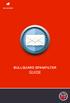 BULLGUARD SPAMFILTER GUIDE Introduction 1.1 Spam emails annoyance and security risk If you are a user of web-based email addresses, then you probably do not need antispam protection as that is already
BULLGUARD SPAMFILTER GUIDE Introduction 1.1 Spam emails annoyance and security risk If you are a user of web-based email addresses, then you probably do not need antispam protection as that is already
Exchange 2010. Outlook Profile/POP/IMAP/SMTP Setup Guide
 Exchange 2010 Outlook Profile/POP/IMAP/SMTP Setup Guide Document Revision Date: Nov. 13, 2013 Exchange 2010 Outlook Profile/POP/IMAP/SMTP Setup Guide i Contents Introduction... 1 Exchange 2010 Outlook
Exchange 2010 Outlook Profile/POP/IMAP/SMTP Setup Guide Document Revision Date: Nov. 13, 2013 Exchange 2010 Outlook Profile/POP/IMAP/SMTP Setup Guide i Contents Introduction... 1 Exchange 2010 Outlook
Zimbra Connector for Microsoft Outlook User Guide 7.1
 Zimbra Connector for Microsoft Outlook User Guide 7.1 March 2011 Legal Notices Copyright 2005-2011 VMware, Inc. All rights reserved. This product is protected by U.S. and international copyright and intellectual
Zimbra Connector for Microsoft Outlook User Guide 7.1 March 2011 Legal Notices Copyright 2005-2011 VMware, Inc. All rights reserved. This product is protected by U.S. and international copyright and intellectual
Parallels Plesk Control Panel
 Parallels Plesk Control Panel Copyright Notice ISBN: N/A Parallels 660 SW 39 th Street Suite 205 Renton, Washington 98057 USA Phone: +1 (425) 282 6400 Fax: +1 (425) 282 6444 Copyright 1999-2008, Parallels,
Parallels Plesk Control Panel Copyright Notice ISBN: N/A Parallels 660 SW 39 th Street Suite 205 Renton, Washington 98057 USA Phone: +1 (425) 282 6400 Fax: +1 (425) 282 6444 Copyright 1999-2008, Parallels,
Student Mail Access. Introduction. Option One: Using an E-mail Client
 Student Mail Access Introduction There are two ways that you will be able to access your e-mail from any location. You can use an e-mail client or a Web browser (p. 11). These options will be accessible
Student Mail Access Introduction There are two ways that you will be able to access your e-mail from any location. You can use an e-mail client or a Web browser (p. 11). These options will be accessible
WineWeb Email Account Services
 As part of WineWeb s website services, we can provide email accounts under your domain name. Although this is optional, almost all of our clients use our mail server for their email accounts. We run the
As part of WineWeb s website services, we can provide email accounts under your domain name. Although this is optional, almost all of our clients use our mail server for their email accounts. We run the
Table of Contents Chapter 1 INTRODUCTION TO MAILENABLE SOFTWARE... 3 MailEnable Webmail Introduction MailEnable Requirements and Getting Started
 Webmail User Manual Table of Contents Chapter 1 INTRODUCTION TO MAILENABLE SOFTWARE... 3 MailEnable Webmail Introduction MailEnable Requirements and Getting Started Chapter 2 MAILENABLE KEY FEATURES OVERVIEW...
Webmail User Manual Table of Contents Chapter 1 INTRODUCTION TO MAILENABLE SOFTWARE... 3 MailEnable Webmail Introduction MailEnable Requirements and Getting Started Chapter 2 MAILENABLE KEY FEATURES OVERVIEW...
TELSTRA BUSINESS MAIL QUICK REFERENCE GUIDE
 1.1 Introduction 01 1.2 The Checklist 02 1.3 Business Mail Requirements 03 1.4 Downloading & Installing Outlook 2003 04 BEFORE YOU START 1.1 INTRODUCTION 1.1.1 Who this Guide is For 1.1.2 What s in this
1.1 Introduction 01 1.2 The Checklist 02 1.3 Business Mail Requirements 03 1.4 Downloading & Installing Outlook 2003 04 BEFORE YOU START 1.1 INTRODUCTION 1.1.1 Who this Guide is For 1.1.2 What s in this
D3 TECHNOLOGIES SPAM FILTER
 D3 TECHNOLOGIES SPAM FILTER The D3 Technologies spam filtering provides virus, attachment, and spam filtering services for email. We check all emails for viruses and malicious content, since we feel these
D3 TECHNOLOGIES SPAM FILTER The D3 Technologies spam filtering provides virus, attachment, and spam filtering services for email. We check all emails for viruses and malicious content, since we feel these
Installation Guide For ChoiceMail Enterprise Edition
 Installation Guide For ChoiceMail Enterprise Edition How to Install ChoiceMail Enterprise On A Server In Front Of Your Company Mail Server August, 2004 Version 2.6x Copyright DigiPortal Software, 2002-2004
Installation Guide For ChoiceMail Enterprise Edition How to Install ChoiceMail Enterprise On A Server In Front Of Your Company Mail Server August, 2004 Version 2.6x Copyright DigiPortal Software, 2002-2004
Mozilla Mail. Created by Holly Robertson and Quinn Stewart Spring 2004 IT Lab, School of Information University of Texas at Austin
 Mozilla Mail Created by Holly Robertson and Quinn Stewart Spring 2004 IT Lab, School of Information University of Texas at Austin Mozilla is an open source suite of applications used for web browsing,
Mozilla Mail Created by Holly Robertson and Quinn Stewart Spring 2004 IT Lab, School of Information University of Texas at Austin Mozilla is an open source suite of applications used for web browsing,
PORTLANDDIOCESE.ORG Email - How to Connect Table of Contents
 1 PORTLANDDIOCESE.ORG Email - How to Connect Table of Contents Email Access via a Web Browser... 2 Email Client Setup... 3 Outlook 2007, 2010 & 2013 for Windows... 3 Outlook for Mac 2011... 5 Mac OS X
1 PORTLANDDIOCESE.ORG Email - How to Connect Table of Contents Email Access via a Web Browser... 2 Email Client Setup... 3 Outlook 2007, 2010 & 2013 for Windows... 3 Outlook for Mac 2011... 5 Mac OS X
How To Configure Email Using Different Email Clients
 How To Configure Email Using Different Email Clients This document will show step by step instructions for setting up and updating email accounts using different Email Clients. Always remember to verify
How To Configure Email Using Different Email Clients This document will show step by step instructions for setting up and updating email accounts using different Email Clients. Always remember to verify
Patented hosting technology protected by U.S.Patents 7,0909,948; 7,076,633. Patents pending in the U.S.
 Copyright Notice ISBN: N/A SWsoft. 13755 Sunrise Valley Drive Suite 600 Herndon VA 20171 USA Phone: +1 (703) 815 5670 Fax: +1 (703) 815 5675 Copyright 1999-2007, SWsoft Holdings, Ltd. All rights reserved
Copyright Notice ISBN: N/A SWsoft. 13755 Sunrise Valley Drive Suite 600 Herndon VA 20171 USA Phone: +1 (703) 815 5670 Fax: +1 (703) 815 5675 Copyright 1999-2007, SWsoft Holdings, Ltd. All rights reserved
USING OUTLOOK WITH ENTERGROUP. Microsoft Outlook
 USING OUTLOOK WITH ENTERGROUP In this tutorial you will learn how to use Outlook with your EnterGroup account. You will learn how to setup an IMAP or POP account, and also how to move your emails and contacts
USING OUTLOOK WITH ENTERGROUP In this tutorial you will learn how to use Outlook with your EnterGroup account. You will learn how to setup an IMAP or POP account, and also how to move your emails and contacts
Parallels Plesk Panel
 Parallels Plesk Panel Copyright Notice ISBN: N/A Parallels 660 SW 39th Street Suite 205 Renton, Washington 98057 USA Phone: +1 (425) 282 6400 Fax: +1 (425) 282 6444 Copyright 1999-2010, Parallels, Inc.
Parallels Plesk Panel Copyright Notice ISBN: N/A Parallels 660 SW 39th Street Suite 205 Renton, Washington 98057 USA Phone: +1 (425) 282 6400 Fax: +1 (425) 282 6444 Copyright 1999-2010, Parallels, Inc.
How to Pop Email to Outlook
 Webmail Access How to Pop Email to Outlook You can access your email account through the following URL: http://webmail.usalocalbiz.com. The login is your full email address and your account password. We
Webmail Access How to Pop Email to Outlook You can access your email account through the following URL: http://webmail.usalocalbiz.com. The login is your full email address and your account password. We
Email -- Reading and Printing Email
 Email -- Reading and Printing Email Checking for New Email By default, webmail checks for new email automatically. If you want to manually check for new email, click the Check Email button. Or, click the
Email -- Reading and Printing Email Checking for New Email By default, webmail checks for new email automatically. If you want to manually check for new email, click the Check Email button. Or, click the
NEVER guess an e-mail address. Your mail will nearly always go to the wrong person.
 16. WebMail (E-mail) E-mail is a mechanism for sending messages and information between computer users. Individuals are identified by their e-mail address, which is used in much the same way as a postal
16. WebMail (E-mail) E-mail is a mechanism for sending messages and information between computer users. Individuals are identified by their e-mail address, which is used in much the same way as a postal
Support for Microsoft Outlook
 Support for Microsoft Outlook Kerio Technologies C 1997-2006 Kerio Technologies. All Rights Reserved. Release Date: July 10, 2006 This guide provides detailed description on Kerio Outlook Connector and
Support for Microsoft Outlook Kerio Technologies C 1997-2006 Kerio Technologies. All Rights Reserved. Release Date: July 10, 2006 This guide provides detailed description on Kerio Outlook Connector and
Sending an Encrypted/Unencrypted Message. Let's Begin: Log In and Set Up Security Questions. Create Additional ProMailSource Accounts:
 Let's Begin: Log In and Set Up Security Questions To start, you can log in from the ProMailSource home page. Sending an Encrypted/Unencrypted Message Every message you send through ProMailSource is automatically
Let's Begin: Log In and Set Up Security Questions To start, you can log in from the ProMailSource home page. Sending an Encrypted/Unencrypted Message Every message you send through ProMailSource is automatically
3. On the E-mail Accounts wizard window, select Add a new e-mail account, and then click Next.
 To Set Up Your E-mail Account in Microsoft Outlook 2003 1. Open Microsoft Outlook 03 3. On the E-mail Accounts wizard window, select Add a new e-mail account, and then click Next. 4. For your server type,
To Set Up Your E-mail Account in Microsoft Outlook 2003 1. Open Microsoft Outlook 03 3. On the E-mail Accounts wizard window, select Add a new e-mail account, and then click Next. 4. For your server type,
Email User Guide. Contents. Information Systems and Technology Dawson College v 1.3, 15 November 2013
 Information Systems and Technology Dawson College v 1.3, 15 November 2013 Contents 1 Overview... 2 2 Access... 2 2.1 Outlook... 2 2.2 Outlook Web Access (OWA)... 3 2.3 Outlook for Mac... 4 2.4 Other email
Information Systems and Technology Dawson College v 1.3, 15 November 2013 Contents 1 Overview... 2 2 Access... 2 2.1 Outlook... 2 2.2 Outlook Web Access (OWA)... 3 2.3 Outlook for Mac... 4 2.4 Other email
Configuring Outlook 2013 For IMAP Connections
 Configuring Outlook 2013 For IMAP Connections VERSION 1.0 1 P a g e U A C o n n e c t C o n f i g u r i n g O u t l o o k 2013 f o r I M A P 12/2013 Configuring Outlook 2013 for IMAP Connections Overview
Configuring Outlook 2013 For IMAP Connections VERSION 1.0 1 P a g e U A C o n n e c t C o n f i g u r i n g O u t l o o k 2013 f o r I M A P 12/2013 Configuring Outlook 2013 for IMAP Connections Overview
AXIGEN Mail Server. Quick Installation and Configuration Guide. Product version: 6.1 Document version: 1.0
 AXIGEN Mail Server Quick Installation and Configuration Guide Product version: 6.1 Document version: 1.0 Last Updated on: May 28, 2008 Chapter 1: Introduction... 3 Welcome... 3 Purpose of this document...
AXIGEN Mail Server Quick Installation and Configuration Guide Product version: 6.1 Document version: 1.0 Last Updated on: May 28, 2008 Chapter 1: Introduction... 3 Welcome... 3 Purpose of this document...
Standard Mailbox Email Software Setup Guide
 Standard Mailbox Email Software Setup Guide Standard Mailbox Setup Guide Setting up a Standard mailbox only takes a few minutes. You can set up any email software to receive email from your mailbox. This
Standard Mailbox Email Software Setup Guide Standard Mailbox Setup Guide Setting up a Standard mailbox only takes a few minutes. You can set up any email software to receive email from your mailbox. This
Email Setup Guide. network support pc repairs web design graphic design Internet services spam filtering hosting sales programming
 Email Setup Guide 1. Entourage 2008 Page 2 2. ios / iphone Page 5 3. Outlook 2013 Page 10 4. Outlook 2007 Page 17 5. Windows Live Mail a. New Account Setup Page 21 b. Change Existing Account Page 25 Entourage
Email Setup Guide 1. Entourage 2008 Page 2 2. ios / iphone Page 5 3. Outlook 2013 Page 10 4. Outlook 2007 Page 17 5. Windows Live Mail a. New Account Setup Page 21 b. Change Existing Account Page 25 Entourage
IceWarp Outlook Connector 4 User Guide
 IceWarp Unified Communications IceWarp Outlook Connector 4 User Guide Version 10.3 Printed on 23 February, 2011 Contents IceWarp Outlook Connector 4 1 Installing IceWarp Connector... 2 Pre-Installation
IceWarp Unified Communications IceWarp Outlook Connector 4 User Guide Version 10.3 Printed on 23 February, 2011 Contents IceWarp Outlook Connector 4 1 Installing IceWarp Connector... 2 Pre-Installation
Reading mail via the Web on Mail.uh.edu
 Reading mail via the Web on Mail.uh.edu Connecting to mail via the Web Once you have obtained your userid and password, go to the Web Site http://mail.uh.edu You will see the following screen: Click Log
Reading mail via the Web on Mail.uh.edu Connecting to mail via the Web Once you have obtained your userid and password, go to the Web Site http://mail.uh.edu You will see the following screen: Click Log
IRMACS E-Mail Setup. Your IRMACS e-mail is available internally by the IMAP protocol. The server settings used are:
 IRMACS E-Mail Setup General Information This document covers both the default Apple OSX mail client and the installed Mozilla s Thunderbird mail client. If you are comfortable setting up your own mail
IRMACS E-Mail Setup General Information This document covers both the default Apple OSX mail client and the installed Mozilla s Thunderbird mail client. If you are comfortable setting up your own mail
Transition from Pegasus Mail To Exchange/Outlook 2003
 Contents: Page(s): Setup Outlook and Exchange 2 4 Prepare Pegasus Mail 5 7 Transferring Emails 7 12 Transferring Address books 13 20 Change Email Routing 21 22 SYSTEMS & TECHNOLOGY Transition from Pegasus
Contents: Page(s): Setup Outlook and Exchange 2 4 Prepare Pegasus Mail 5 7 Transferring Emails 7 12 Transferring Address books 13 20 Change Email Routing 21 22 SYSTEMS & TECHNOLOGY Transition from Pegasus
Zimbra Connector for Microsoft Outlook User Guide. Network Edition 7.0
 Zimbra Connector for Microsoft Outlook User Guide Network Edition 7.0 February 2011 Legal Notices Copyright 2005-2011 VMware, Inc. All rights reserved. This product is protected by U.S. and international
Zimbra Connector for Microsoft Outlook User Guide Network Edition 7.0 February 2011 Legal Notices Copyright 2005-2011 VMware, Inc. All rights reserved. This product is protected by U.S. and international
VPOP3 Your email post office Getting Started Guide
 VPOP3 Your email post office Getting Started Guide VPOP3 Getting Started Guide, version 2.1 1 Copyright Statement This manual is proprietary information of Paul Smith Computer Services and is not to be
VPOP3 Your email post office Getting Started Guide VPOP3 Getting Started Guide, version 2.1 1 Copyright Statement This manual is proprietary information of Paul Smith Computer Services and is not to be
Outlook Web Access User Guide
 Table of Contents Title Page How to login...3 Create a new message/send attachment...5 Remove the reading pane...10 Calendar functions...11 Distribution lists...11 Contacts list...13 Tasks...18 Options...19
Table of Contents Title Page How to login...3 Create a new message/send attachment...5 Remove the reading pane...10 Calendar functions...11 Distribution lists...11 Contacts list...13 Tasks...18 Options...19
EMAIL CONFIGURATION AND SETUP USER GUIDE AND REFERENCE MANUAL
 EMAIL CONFIGURATION AND SETUP USER GUIDE AND REFERENCE MANUAL The following manual will outline the configuration and setup for email access by any staff member. There are multiple ways to configure this
EMAIL CONFIGURATION AND SETUP USER GUIDE AND REFERENCE MANUAL The following manual will outline the configuration and setup for email access by any staff member. There are multiple ways to configure this
BOTTOM UP THINKING EMAIL SETUP INSTRUCTIONS. Unique businesses require unique solutions CLIENT GUIDE
 BOTTOM UP THINKING Unique businesses require unique solutions EMAIL SETUP INSTRUCTIONS CLIENT GUIDE INDEX How to connect a. Deciding on best method (POP or IMAP) Setting up email on devices Webmail a.
BOTTOM UP THINKING Unique businesses require unique solutions EMAIL SETUP INSTRUCTIONS CLIENT GUIDE INDEX How to connect a. Deciding on best method (POP or IMAP) Setting up email on devices Webmail a.
How To Set Up Your Email
 How To Set Up Your Email Contents Page Microsoft Outlook 1 Outlook Express 6 7 Webmail (this is for those who do not use an email programme) 12 Windows Live Mail 22 Mozilla Thunderbird 26 Windows Mail
How To Set Up Your Email Contents Page Microsoft Outlook 1 Outlook Express 6 7 Webmail (this is for those who do not use an email programme) 12 Windows Live Mail 22 Mozilla Thunderbird 26 Windows Mail
NeoMail Guide. Neotel (Pty) Ltd
 NeoMail Guide Neotel (Pty) Ltd NeoMail Connect Guide... 1 1. POP and IMAP Client access... 3 2. Outlook Web Access... 4 3. Outlook (IMAP and POP)... 6 4. Outlook 2007... 16 5. Outlook Express... 24 1.
NeoMail Guide Neotel (Pty) Ltd NeoMail Connect Guide... 1 1. POP and IMAP Client access... 3 2. Outlook Web Access... 4 3. Outlook (IMAP and POP)... 6 4. Outlook 2007... 16 5. Outlook Express... 24 1.
Configuring Thunderbird with UEA Exchange 2007:
 Configuring Thunderbird with UEA Exchange 2007: This document covers Thunderbird v10.0.2 please contact it.linux@uea.ac.uk if you require an upgrade. Mail Account Setup. Step 1: Open Thunderbird, you should
Configuring Thunderbird with UEA Exchange 2007: This document covers Thunderbird v10.0.2 please contact it.linux@uea.ac.uk if you require an upgrade. Mail Account Setup. Step 1: Open Thunderbird, you should
Installing GFI MailSecurity
 Installing GFI MailSecurity Introduction This chapter explains how to install and configure GFI MailSecurity. You can install GFI MailSecurity directly on your mail server or you can choose to install
Installing GFI MailSecurity Introduction This chapter explains how to install and configure GFI MailSecurity. You can install GFI MailSecurity directly on your mail server or you can choose to install
507-214-1000. This information is provided for informational purposes only.
 507-214-1000 This information is provided for informational purposes only. The following guide will show you how to set up email in various email programs. The Basic Email settings for all email addresses
507-214-1000 This information is provided for informational purposes only. The following guide will show you how to set up email in various email programs. The Basic Email settings for all email addresses
Microsoft Outlook 2010
 Microsoft Outlook 2010 a. Open Outlook 2010. b. Click File i. Select Info. ii. Within Account Information, click Add Account. c. Within the Setup wizard select Manually configure server settings or additional
Microsoft Outlook 2010 a. Open Outlook 2010. b. Click File i. Select Info. ii. Within Account Information, click Add Account. c. Within the Setup wizard select Manually configure server settings or additional
Adding the BU IMAP Inbox 1. Along the left side of the screen, there is a Mail column. Look for the All Mail Folders section.
 Basic Guide to Setting up Outlook 2003 for E-Mail Some preliminary setup has already been done, so when you first open Outlook 2003 it will prompt you for your password. You can go ahead and log on at
Basic Guide to Setting up Outlook 2003 for E-Mail Some preliminary setup has already been done, so when you first open Outlook 2003 it will prompt you for your password. You can go ahead and log on at
Initial Setup of Mozilla Thunderbird with IMAP for OS X Lion
 Initial Setup of Mozilla Thunderbird Concept This document describes the procedures for setting up the Mozilla Thunderbird email client to download messages from Google Mail using Internet Message Access
Initial Setup of Mozilla Thunderbird Concept This document describes the procedures for setting up the Mozilla Thunderbird email client to download messages from Google Mail using Internet Message Access
Using Your New Webmail
 1 Using Your New Webmail Contents Compose a New Message... 3 Add an Attachment... 5 Insert a Hyperlink... 6 Forward an Email... 7 Search Email... 8 Download Email from an existing POP3 Account... 9 Move
1 Using Your New Webmail Contents Compose a New Message... 3 Add an Attachment... 5 Insert a Hyperlink... 6 Forward an Email... 7 Search Email... 8 Download Email from an existing POP3 Account... 9 Move
Kerio Connect. Step-by-Step. Kerio Technologies
 Kerio Connect Step-by-Step Kerio Technologies 2011 Kerio Technologies s.r.o. All rights reserved. This guide provides detailed description on Kerio Connect, version 7.2. All additional modifications and
Kerio Connect Step-by-Step Kerio Technologies 2011 Kerio Technologies s.r.o. All rights reserved. This guide provides detailed description on Kerio Connect, version 7.2. All additional modifications and
Parallels Plesk Panel
 Parallels Plesk Panel Copyright Notice ISBN: N/A Parallels 660 SW 39th Street Suite 205 Renton, Washington 98057 USA Phone: +1 (425) 282 6400 Fax: +1 (425) 282 6444 Copyright 1999-2009, Parallels, Inc.
Parallels Plesk Panel Copyright Notice ISBN: N/A Parallels 660 SW 39th Street Suite 205 Renton, Washington 98057 USA Phone: +1 (425) 282 6400 Fax: +1 (425) 282 6444 Copyright 1999-2009, Parallels, Inc.
Help for System Administrators
 Help for System Administrators Help Documentation This document was auto-created from web content and is subject to change at any time. Copyright (c) 2016 SmarterTools Inc. Help for System Administrators
Help for System Administrators Help Documentation This document was auto-created from web content and is subject to change at any time. Copyright (c) 2016 SmarterTools Inc. Help for System Administrators
Instructions for Microsoft Outlook 2003
 ElkhartNet, Inc. is dedicated to providing our email customers with excellent service and support. In a targeted effort to reduce SPAM and to provide more secure and faster email, we are changing our outgoing
ElkhartNet, Inc. is dedicated to providing our email customers with excellent service and support. In a targeted effort to reduce SPAM and to provide more secure and faster email, we are changing our outgoing
Zimbra Connector for Outlook User Guide. Release 6.0
 Zimbra Connector for Outlook User Guide Release 6.0 Network Edition August 2010 Legal Notices Copyright 2005-2010 Zimbra, Inc. All rights reserved. Zimbra and the Zimbra logo are trademarks of Zimbra.
Zimbra Connector for Outlook User Guide Release 6.0 Network Edition August 2010 Legal Notices Copyright 2005-2010 Zimbra, Inc. All rights reserved. Zimbra and the Zimbra logo are trademarks of Zimbra.
How to set up your Secure Email in Outlook 2010*
 How to set up your Secure Email in Outlook 2010* This guide is for hosting clients who are hosting their email with us. If you are using a third party email, you should not use these instructions. 1. Open
How to set up your Secure Email in Outlook 2010* This guide is for hosting clients who are hosting their email with us. If you are using a third party email, you should not use these instructions. 1. Open
Web Mail Classic Web Mail
 April 14 Web Mail Classic Web Mail Version 2.2 Table of Contents 1 Technical Requirements... 4 2 Accessing your Web Mail... 4 3 Web Mail Features... 5 3.1 Home... 5 3.1.1 Mailbox Summary... 5 3.1.2 Announcements...
April 14 Web Mail Classic Web Mail Version 2.2 Table of Contents 1 Technical Requirements... 4 2 Accessing your Web Mail... 4 3 Web Mail Features... 5 3.1 Home... 5 3.1.1 Mailbox Summary... 5 3.1.2 Announcements...
Ans.: Spam Monitor support all popular email programs such as Outlook, Outlook Express, Netscape Mail, Mozilla Mail, Eudora or Opera
 Faqs > Spam Monitor General Q1. What is Spam Monitor? Ans.: Spam Monitor is an easy-to-use spam filter that detects and isolates unsolicited junk mail sent to your mailbox. Designed for computer users,
Faqs > Spam Monitor General Q1. What is Spam Monitor? Ans.: Spam Monitor is an easy-to-use spam filter that detects and isolates unsolicited junk mail sent to your mailbox. Designed for computer users,
Getting Started with Your New E-mail Services
 Getting Started with Your New E-mail Services March 2011 We are pleased to present you with a new e-mail service as a way to thank you for being a loyal customer. You will access your e-mail the same way,
Getting Started with Your New E-mail Services March 2011 We are pleased to present you with a new e-mail service as a way to thank you for being a loyal customer. You will access your e-mail the same way,
Dealer Services. Administrator Guide. DealerMail. *343087* September 15, 2010 64972-02
 Dealer Services Administrator Guide DealerMail *343087* September 15, 2010 64972-02 September 2010 These materials are the property of The Dealer Services Group of ADP, Inc. and are licensed to you for
Dealer Services Administrator Guide DealerMail *343087* September 15, 2010 64972-02 September 2010 These materials are the property of The Dealer Services Group of ADP, Inc. and are licensed to you for
Using Webmail. Document Updated: 9/08. Technical Manual: User Guide. The Webmail Window. Displaying and Hiding the Full Header.
 Using Webmail Technical Manual: User Guide Webmail is supported in the following browsers: Windows Internet Explorer 6, Internet Explorer 7, Firefox 2, and Firefox 3 Mac OSX Safari 2, Safari 3, Firefox
Using Webmail Technical Manual: User Guide Webmail is supported in the following browsers: Windows Internet Explorer 6, Internet Explorer 7, Firefox 2, and Firefox 3 Mac OSX Safari 2, Safari 3, Firefox
Outlook Web Access (OWA) with Exchange Server 2007 (Windows version)
 Outlook Web Access (OWA) with Exchange Server 2007 (Windows version) 1. Login into your Baylor email account via a web browser such as Internet Explorer, Fire Fox, or Netscape. The web URL is still http://mail.baylor.edu/
Outlook Web Access (OWA) with Exchange Server 2007 (Windows version) 1. Login into your Baylor email account via a web browser such as Internet Explorer, Fire Fox, or Netscape. The web URL is still http://mail.baylor.edu/
Mozilla Thunderbird: Setup & Configuration Learning Guide
 Mozilla Thunderbird: Setup & Configuration Learning Guide Exchange Email at Tufts Below you will find some nomenclature to help familiarize you with the Tufts email system. Term UTLN Email Address Exchange
Mozilla Thunderbird: Setup & Configuration Learning Guide Exchange Email at Tufts Below you will find some nomenclature to help familiarize you with the Tufts email system. Term UTLN Email Address Exchange
the barricademx end user interface documentation for barricademx users
 the barricademx end user interface documentation for barricademx users BarricadeMX Plus The End User Interface This short document will show you how to use the end user web interface for the BarricadeMX
the barricademx end user interface documentation for barricademx users BarricadeMX Plus The End User Interface This short document will show you how to use the end user web interface for the BarricadeMX
