Bringing value back to voice. Your guide to LUS Fiber Phone
|
|
|
- Jonathan Lucas
- 8 years ago
- Views:
Transcription
1 Bringing value back to voice Your guide to LUS Fiber Phone 1
2 LUS Fiber puts Lafayette s premier fiber optic phone system right in your hand. You re about to discover the total phone-service satisfaction of 100% fiber optic technology with dozens of digital phone capabilities for your home that you can customize for you and your family. Exclusively from LUS Fiber, the only 100% Fiber-To-The-Home phone, video and Internet services provider in Acadiana. No changes or surprises. You can keep your same phone number. And your LUS Fiber phone local calling area includes unlimited calling to numbers in all of the 337 area code, including Lafayette, Abbeville, Broussard, Carencro, Leesville, Ville Platte, Lake Charles, Duson, New Iberia and Youngsville. You ll also appreciate exceptionally low per-minute long distance rates for the Continental U.S. and 800+ international locations. Now take a look at how fast and easily you can customize and put to work LUS Fiber phone service for you and your family. Whether you ve selected Basic Line Service, with or without one of our features packages, or perhaps added some of our a la carte features, your LUS Fiber phone system is bringing value back to voice. Thanks for talking with LUS Fiber. 2
3 table of contents access star codes 4 setting/changing PIn 5 basic line service 3 Way Calling 8 Call Waiting 8 Anonymous Call Rejection 9 Home Intercom 9 Basic phone features package Automatic Callback 12 Automatic Recall 12 Call Forwarding 12 Selective Call Forwarding 13 Do Not Disturb 13 Selective Call Acceptance 13 Outgoing Call Blocking 14 Selective Call Rejection 14 Speed Dialing 14 premium phone features package Voic 18 Caller ID 27 Caller ID Blocking 27 Call Waiting Caller ID 27 A La carte features Call Forwarding Busy 30 Call Forwarding Do Not Answer 30 Toll Control with PIN 30 Local, national and international dialing Long distance in state and within the Continental U.S., dial 1, then the 10-digit number (for example, ). To access international calling, contact LUS Fiber Customer Service at 99-FIBER ( ). To use calling features that require entering a phone number, always enter the complete telephone number, including the area code. Relay systems for communication between hearing users and deaf, poor hearing or hearing/speech impaired users 1. Activate this relay system by pressing You ll be connected to a relay operator. 3. You ll be asked what number you wish to call. 4. You ll then ring the number. You can access more information at This service is available for local calls only. Reporting and tracing objectionable calls If a severely objectionable call is received, hang up and immediately press 5 7, then report the call to your local law enforcement authority. By pressing 5 7, you authorize LUS Fiber to provide the call s trace information to those authorities, should they need it during an investigation. Please note, an additional charge applies each time you use this feature. LUS Fiber Phone features are easy to activate and operate Whether you ve selected Basic Line Service, the Basic Features Package, the Premium Features Package, or any of our optional a la carte features, just check the table of contents for the pages that list easy-to-follow instructions for everything your LUS Fiber phone service offers. Privacy Defender 31 Teen Line 32 Warm Line 33 business PHONE services 35 Version 15OCT12 2 LUS Fiber Phone Service Customer Service 99-FIBER ( ) LUSFIBER.com LUS Fiber Phone Service 3
4 ACCESS Star Codes for LUS Fiber Phone Features Use this list of access star codes to save time and simplify access and management of many features available with your LUS Fiber phone service. Some features listed require an additional fee, depending on your service package. Contact Customer Service if you have questions. Feature code Note Call Forwarding Activate Deactivate Selective Call Forwarding 6 3 See page 13 for details Call Forwarding Busy Activate Deactivate Call Forwarding Do Not Answer Activate Deactivate Remote Access Call Forwarding PIN number required Automatic Recall 6 9 PIN Change Home Intercom 5 3 Toll Control with PIN National and Mobile Activate Deactivate International Activate Deactivate Operator/Directory Assist Activate Deactivate Call Services Activate (Blocks use of access codes) Deactivate Premium Rate Calls Activate Deactivate Automatic Callback 6 6 Call Trace 5 7 Caller ID Block Activate Deactivate When blocked by default Selective Call Rejection 6 0 See page 14 for details Anonymous Call Rejection Activate Deactivate Do Not Disturb Activate Deactivate Selective Call Acceptance 6 4 See page 13 for details Priority Call 6 1 Voic 9 8 Call Hold 5 2 Call Waiting Disable 7 0 Per Call Speed Dialing One Digit 7 4 Codes 2 9 Two Digit 7 5 Codes setting and changing your pin Your phone service Personal Identification Number (PIN) is preset to This default number must be changed to any four-digit number of your choice the first time you use your PIN. PIN settings are applied per line and are required for Renote Access to Call Forwarding and Toll Control with PIN. To set your PIN for the first time: 1. Press Enter Enter a four-digit PIN. You may change your PIN at any time. To change your PIN: 1. Press Enter your current PIN. 3. Enter a new four-digit PIN. 4 LUS Fiber Phone Service Customer Service 99-FIBER ( ) LUSFIBER.com LUS Fiber Phone Service 5
5 Basic Line Service This package level provides all the essentials of LUS Fiber phone service. In addition to a basic phone line, it includes these additional features at no extra charge: 3-Way Calling Call Waiting Anonymous Call Rejection Home Intercom Of course, you can always upgrade to the LUS Fiber Basic Features Package, Premium Features Package, and/or add any of our A La Carte Features by calling LUS Fiber at 99-FIBER ( ). 6 LUS Fiber Phone Service Customer Service 99-FIBER ( ) LUSFIBER.com LUS Fiber Phone Service 7
6 3-Way Calling 3-Way Calling lets you talk with two people in different locations at the same time. Standard dialing rules apply (1+ area code for long distance numbers only). 1. Dial the number of one of the parties to be included in the call and wait for that party to answer. 2. Add a third party to the active call by pressing flash on your phone. Then dial the number of the third party. If the third party answers, press flash again to add both of you to the original call, connecting all three parties. If the third party doesn t answer or the line is busy, press flash twice to rejoin the original call. If you hang up, you ll receive a ring-back reminder that the original call is still on hold. Rejoin the call by picking up. Anonymous Call Rejection Anonymous Call Rejection automatically rejects calls from individuals/parties who choose to withhold their information from Caller ID. Activate by pressing 7 7. Deactivate by pressing 8 7. An incoming call that s rejected will not appear in any of your call lists. The caller will hear a message that you are not accepting calls at this time. Home Intercom This feature makes it easy to transfer incoming calls to someone else in your home or to contact them yourself from and to any phone in your home. CALL WAITING When you re on the phone, Call Waiting notifies you with a tone that a second call is on the line and allows you to switch between the calls. The new caller continues to hear ring-back until you answer the call. Press flash to switch between the calls. If you don t switch to the new call within approximately 4 rings, it s routed to your Voic if you subscribe to that service. If you hang up after switching to the new call and your original call is still on hold, you ll receive a ring-back reminder to reconnect the call. Call Waiting is always activated. It s deactivated only on a per-call basis using Cancel Call Waiting. Cancel Call Waiting This function allows you to deactivate Call Waiting for an individual call, so important calls aren t interrupted. Use Cancel Call Waiting by dialing 7 0 before or during the call for which Call Waiting is to be cancelled. Cancel Call Waiting for the next call by pressing 7 0 before the call. Call another home extension 1. Pick up a home phone and dial Hang up after you hear the busy signal. 3. All of your home phones will ring. Once someone in your home picks up an extension, your extension will stop ringing. 4. After your phone stops ringing, pick up to connect with the extension you called. If there s no answer on any extension after 10 rings, the intercom call terminates. Transfer an incoming call to another extension 1. While you re on the incoming call, press the flash button on your phone and hang up. 2. All of your home phones will ring. Don t pick up from the home extension from which you called wait for a pick-up on another extension. If there s no answer on any extension after 10 rings, the outside call terminates, requiring the original caller to call again. Cancel Call Waiting during an active call by pressing 7 0 during the call, whether or not 3-Way Calling is activated. 8 LUS Fiber Phone Service Customer Service 99-FIBER ( ) LUSFIBER.com LUS Fiber Phone Service 9
7 Basic Phone Features Package With the Basic Phone Features Package, you receive all the features of LUS Fiber Basic Line Service, plus a wide array of additional features that add even greater value and convenience to your service, including: Automatic Callback Automatic Recall Call Forwarding Selective Call Forwarding Do Not Disturb Selective Call Acceptance Outgoing Call Blocking Selective Call Rejection Speed Dialing Other Call Forwarding options are available as A La Carte Features. See page 29 for more information. 10 LUS Fiber Phone Service Customer Service 99-FIBER ( ) LUSFIBER.com LUS Fiber Phone Service 11
8 Automatic Callback This simple timesaver lets you automatically redial the last outgoing call. Call back the last outgoing number by pressing 6 6. (This feature can be used only if your most recent caller is an LUS Fiber phone subscriber, or a subscriber to certain other phone providers systems.) If the called number s line is busy, callback is performed automatically as soon as the line becomes free. Your phone will ring with a distinctive tone to notify you that your callback attempt is going through to the other party. Cancel all outstanding callback attempts by pressing 8 6. If the called party s line doesn t become free within 5 minutes, the callback attempt is terminated. It is also terminated if your line becomes busy before the Automatic Callback is completed. Automatic Recall Use this service to hear your most recent incoming caller s number and then optionally return the call. Hear your most recent caller s number by pressing 6 9 and then optionally return the call by pressing 1. (The return call feature can be used only if your most recent caller is an LUS Fiber phone subscriber, or a subscriber to certain other phone providers systems.) If the line you call is busy, it recalls as soon it s free. You ll hear a distinctive ring from your phone when the recall is answered. You can then pick up and complete the call. If the line stays busy for more than 5 minutes, recall terminates. Cancel Automatic Recall by pressing 8 9. Call Forwarding When you re not home, you can still answer your calls by activating Call Forwarding and Selective Call Forwarding. Call Forwarding sends all your calls directly to an alternate number you select, bypassing your home phone. To activate: 1. Press Dial the number to which you want your calls forwarded and wait for the confirmation tone. 3. Hang up. Your calls will now be forwarded to the alternate number you entered. Deactivate by pressing 7 3. Selective Call Forwarding With this forwarding service, you can forward calls from up to 10 phone numbers to a single phone number. For instance, if you have LUS Fiber service for multiple phone lines (a main phone line and a child s phone line), you can forward both to an alternate number (a cell phone number, for example). To activate: 1. Press 6 3. You will hear the current status of Selective Call Forwarding. 2. Press 3 to turn Selective Call Forwarding off. Press 0 to hear the main instruction menu. Press # to add a number to the list. Press 1 to review the list of numbers. Press to delete a number from the list. Do Not Disturb Temporarily block all incoming calls with the Do Not Disturb feature. You can still make outgoing calls, but an announcement tells callers that you re not currently taking calls. Activate by pressing 7 8. Deactivate by pressing 7 9. Selective Call Acceptance Working with your Do Not Disturb feature, Selective Call Acceptance temporarily blocks your line from incoming calls, but allows numbers that you ve selected to come through. Outgoing calls can be made as usual. To activate: 1. Press 6 4. You will hear the current status of Selective Call Acceptance. 2. Press 3 to turn Selective Call Acceptance off. Press 0 to hear the main instruction menu. Press # to add a number to the list. Press 1 to review the list of numbers. Press to delete a number from the list. Activating or deactivating Selective Call Acceptance also automatically activates or deactivates your system s Do Not Disturb feature. 12 LUS Fiber Phone Service Customer Service 99-FIBER ( ) LUSFIBER.com LUS Fiber Phone Service 13
9 Outgoing Call Blocking Outgoing Call Blocking allows you to prevent calls being placed from your line. This applies to all calls, except emergency calls (such as 911). Request to activate or deactivate Outgoing Call Blocking by calling our customer service departmant at 99-FIBER. Selective Call RejectioN You can filter out unimportant or unwanted incoming calls by using Selective Call Rejection. It rejects all calls from your list of callers and/or numbers you select, and announces that you re not currently accepting calls. You can enter up to 10 numbers for call rejection. Place a call using Speed Dialing 1. Key in the one-digit or two-digit code you ve assigned to the number you wish to call. 2. Wait four seconds or press #. You can use Speed Dialing with other LUS Fiber phone features. After accessing Call Forwarding or Selective Call Forwarding, you can forward calls using the Speed Dialing codes you ve assigned (either one-digit or two-digit). After pressing flash while on 3-Way Calling, you can use your Speed Dialing codes to set up the three-way call. To activate: 1. Dial the access star code 6 0. You will hear the current status of Selective Call Rejection. 2. Press 3 to turn Selective Call Rejection off. Press 0 to hear the main instruction menu. Press # to add a number to the list. Press 1 to review the list of numbers. Press to delete a number from the list. Speed Dialing This convenience feature lets you use one- or two-digit codes as shortcuts for dialing selected phone numbers. One-key codes must use numbers 2-9, and two-key codes must use numbers Configure Speed Dialing with a one-digit code 1. Press Press the one-digit code you want to assign (keys 2-9). 3. Enter the phone number, including the area code. Configure Speed Dialing with a two-digit code 1. Press Press the two-digit code you want to assign (keys 20-49). 3. Enter the phone number, including the area code. 14 LUS Fiber Phone Service Customer Service 99-FIBER ( ) LUSFIBER.com LUS Fiber Phone Service 15
10 Premium Phone Features Package When you order the Premium Phone Features package, you automatically receive all the features of LUS Fiber Basic Line Service and the Basic Phone Features Package, plus three of our popular premium features: Voic Caller ID Caller ID Blocking Call Waiting Caller ID You also can select any of our A La Carte Features to further enhance your service. See page 29 for more information. 16 LUS Fiber Phone Service Customer Service 99-FIBER ( ) LUSFIBER.com LUS Fiber Phone Service 17
11 Voic LUS Fiber Voic connects you to the easiest, fastest, most complete system for receiving and responding to home phone calls. Activate your Voic account Using your home phone, listen for the dial tone, then enter access star code 9 8. During this initial sign-in, you will be prompted to complete three quick steps: create your PIN, record your name and create a greeting for your callers. Note: Even before you set up your LUS Fiber Voic , callers can leave messages. Your service announces a standard greeting, and messages are saved for access after you set up and activate your Voic box. Note: You can skip first-time sign-in by pressing twice, but you must complete sign-in the next time you access Voic . Create your PIN After pressing 9 8, you re prompted to create your new PIN. It must include four digits. 1. Enter your new PIN, then press #. 2. Confirm your new PIN by re-entering it and pressing #. Record your name Your personally recorded name is used by some of the system-generated announcements, such as when callers are greeted or when you leave messages for others. (To manage these greetings without leaving your name, see page 23; Manage Your Greetings.) 1. Record your name, then press #. 2. You ll hear a playback of your recorded name. You can also: Use a prerecorded, system-generated greeting that includes your recorded name and phone number by pressing 2. Use a prerecorded, system-generated greeting that includes only your phone number by pressing 3. Use a prerecorded, system-generated greeting that doesn t announce your name or phone number by pressing You ll hear a playback of the greeting you created. Save and use the greeting by pressing #. Re-record or select a different greeting by pressing 1. (For advanced Voic Greetings settings, see page 23; Manage Your Greetings.) Keys to accessing Voic features This map points out keys for instant access to many of the valuable capabilities your LUS Fiber Voic service offers. After accessing your account, go immediately to any feature you wish by pressing the corresponding keys even before or during the Main menu announcement. 1 Listen to messages 1 Repeat 2 Save 3 Delete 4 Reply 5 Send a copy # Leave as new Re-record it by pressing 1. Keep it by pressing #. 2 Send message Create your new greeting You can personalize your greeting by recording your own or choosing from several prerecorded options. 1. Record your own greeting by pressing Press # when you are finished. 3 Work with greetings menu 1 Personal greeting 3 System-generated greeting & name recording 5 Busy greeting Exit Note: If your greeting is longer than 10 seconds, you re prompted to record a shorter greeting. 18 LUS Fiber Phone Service Customer Service 99-FIBER ( ) LUSFIBER.com LUS Fiber Phone Service 19
12 4 Mailbox settings 1 Group lists 2 Hands free and timesaver options 3 Security options (PIN, fast login, skip PIN) 5 Notification settings (Outdial notifications) 6 Additional settings (Broadcast options) 9 Live message screening settings Exit 6 Review deleted messages 1 Repeat 2 Restore 3 Delete permanently 4 Reply 5 Send a copy # Next message Exit 7 Exit and log in as different user 0 Help Exit Collect your messages Your LUS Fiber system makes it easy to access your Voic messages no matter what your schedule keeping you up to date on your calls anytime, anywhere. Log in and manage your mailbox 1. Log in and access your mailbox from your own phone by pressing Enter your PIN when prompted. If not calling from your own phone, key in your phone number. When you hear your Voic greeting, press to log in. Enter your PIN when prompted. After accessing Voic , you will go straight to your messages if autoplay is activated. (See page 25 for information on Autoplay.) Otherwise, you will go to the Main menu. Security Note: If the wrong PIN is entered, you ll have three more attempts before the call is terminated. You can redial immediately and try again. But, three more incorrect PIN entries will lock you out for 60 minutes. Navigate the Main menu The Main menu is your guide to all of your LUS Fiber Voic features. When you enter the Main menu, you will hear a welcome message, then a summary of messages in your mailbox. See the Keys to Accessing Voic Features on page 19 for a quick-key map. Check for new Voic messages If your telephone has a message indicator, it will light up when you have one or more new messages. If your phone doesn t have a message indicator, lift the handset. An interrupted dial tone indicates you have one or more new messages. Note: If your mailbox is full or almost full, the system will alert you. Once full, new callers may not be able to leave messages until you delete some of your messages. 20 LUS Fiber Phone Service Customer Service 99-FIBER ( ) LUSFIBER.com LUS Fiber Phone Service 21
13 Listen to your messages Review your messages by pressing 1 from the Main menu. New messages are played first, followed by previously saved messages. Before each message, you will hear related information, including the time it was received and the sender s name or phone number (if available). You will then hear the message. Control playback of each message with these keys 5 Decrease the volume of the message. Repeat for less volume. 6 Increase the volume of the message. Repeat for more volume. 7 Slow the playback of the message. Repeat for slower playback. 8 Pause playback for up to 20 seconds. Press 8 again to resume playback. 9 Speed playback of the message. Repeat for faster playback. 7 7 Go back 5 seconds. 9 9 Go forward 5 seconds. Easily manage your messages with these quick keys After playback of each message, the system announces the following options. You can go to any of the options any time with these quick keys. 1 Repeat the message. Reply to Voic If a caller is a fellow LUS Fiber phone service subscriber, you can reply directly to his or her message from your Voic . You can also send a copy of the message to another phone number or create a new message. 1. After listening to the message, press 4. Record a reply message by pressing 2. Follow the system prompts. Send a copy to someone else by pressing 4. Follow the system prompts. Send a new message by pressing 5. Follow the system prompts. NOTE: Remember to always enter a complete phone number including area code when prompted for a phone number. 2. Exit by pressing twice. Recover a deleted message After you delete a message, you can recover and save it before you disconnect from your Voic box. To save a message deleted during your current connection, press 6 from the Main menu. This plays your current deleted messages. Follow system prompts. Return to the Main menu by pressing. Messages are permanently deleted after you disconnect from your mailbox. 2 Save as a new message. 3 Delete the message. If you change your mind, you can still access the message by pressing 6. 4 Reply to the message. (For messages from fellow LUS Fiber phone subscribers.) 5 Send a copy of the message to another LUS Fiber phone service subscriber. # Leave messages as saved. Manage your greetings Your greeting is the message played to callers when they reach your Voic . You can choose from a selection of different greetings, as well as create specific greetings to fit your personal preferences and schedule. Your personal greeting is your normal message. You recorded your personal greeting when you set up your account. See page 18 for more information. Instead of a personal greeting, you can choose a prerecorded, system-generated greeting. 22 LUS Fiber Phone Service Customer Service 99-FIBER ( ) LUSFIBER.com LUS Fiber Phone Service 23
14 Record a new personal greeting You can change your personal greeting at any time. 1. From the Main menu, press 3 to go to the Greetings menu. 2. Set up your personal greeting by pressing 1. Follow the system prompts. 3. Re-record your personal greeting by pressing 1, then press # when finished. Accept the new greeting by pressing 1. Re-record a new greeting by pressing 2. Exit without saving or re-recording by pressing 3. This saves the greeting you recorded previously. Use an LUS Fiber system greeting Instead of a personal greeting, you can use an LUS Fiber system-generated greeting that includes your recorded name and phone number, or just your phone number. 1. From the Main menu, press 3 to go to the Greetings menu. 2. Set up your system-generated greetings in the Greetings menu by pressing Choose the type of system greeting by pressing 1. Use a greeting that includes your recorded name by pressing 1. Follow the system prompts. Use a greeting that includes your phone number by pressing 2. Follow the system prompts. Use a greeting that does not include your name or phone number by pressing 3. Follow the system prompts. 4. Review or re-record your name by pressing 2. Follow the system prompts. 5. Exit and return to the Main menu by pressing. 3. Press 1 to create a new group list 4. Enter a number (1-99) for the new group list, then press #. Follow the system prompts. Edit a group list 1. From the Main menu, press 4 to access Mailbox Settings. 2. Press 1 for Group Lists. 3. Edit an existing group list by pressing 2. Follow the system prompts. Review a group list 1. From the Main menu, press 4 to access Mailbox Settings. 2. Press 1 for Group Lists.s 3. Review a group list by pressing 3. Follow the system prompts. Change your autoplay settings for messages Your account is set to play the Main menu after you log in. Autoplay takes you past the Main menu and directly to your messages when you enter your mailbox. This Hands Free feature means you don t have to press any buttons to hear your messages. 1. From the Main menu, press 4 to access Mailbox Settings menu. 2. Press 2 to go to Hands Free and Timesaver options. 3. Change the autoplay settings of your standard messages by pressing 1. Follow the system prompts. Mailbox Settings The Mailbox Settings menu allows you to change mailbox settings such as your PIN and other options that help secure your account and save time. Change the playback of message headers and bodies The time and date of each message is always recorded when a caller leaves a message for you. This information is the message header. The message itself is the message body. Group Lists Set up and manage lists of phone numbers of groups of contacts to which you regularly send messages. Once a list is created you can send a message to everyone on the list at the same time. Add a new group list 1. From the Main menu, press 4 to access Mailbox Settings. You can choose whether the message header is played before each message. Note: You can t turn off both the playback of message headers and message bodies. If you turn off the playback of one, the system will automatically activate the other. 1. From the Main menu, press 4 to access Mailbox Settings menu. 2. Press 2 to go to Hands Free and Timesaver options. 3. Change whether the message headers or bodies play for your Voic messages by pressing Press 1 for Group Lists. 24 LUS Fiber Phone Service Customer Service 99-FIBER ( ) LUSFIBER.com LUS Fiber Phone Service 25
15 4. You will hear whether the message header or message body is set to play. Follow the system prompts. Switch playback of the message body on or off by pressing 1. Exit by pressing. Manage your security options You can control important security options on your LUS Fiber Phone service like changing your PIN, activating and deactivating PIN skipping, plus fast log-in. Change your PIN 1. From the Main menu, press 4 to access Mailbox Settings. 2. Press 3 for Security Options. 3. Change your PIN by pressing 1. Follow the system prompts. Skip PIN Skip PIN lets you enter your mailbox without using a PIN when calling from your home phone. Note: Skip PIN significantly reduces the security of your account. Any person with access to your phone will be able to use your Voic services. 1. From the Main menu, press 4 to access Mailbox Settings. 2. Press 3 for Security Options. 3. Press 3 to hear the current setting for PIN requirement. Follow the system prompts. Control Fast Log-In To log into your account from another phone, you must enter your phone number and PIN. Fast Log-In lets you access Voic from your home phone (the phone number associated with your account) without entering your phone number before your PIN. You can deactivate Fast Log-In so that the associated phone s number must always be entered, no matter what phone is used. Caller ID You ll use this popular feature before answering virtually every call you receive. It identifies the incoming caller s name and phone number while the phone is ringing. Caller ID is automatically activated when you subscribe to the Premium Services Package. Caller ID will not display the calling number for: Withheld numbers (Callers wishing to remain anonymous may withhold/block their phone number.) Some international calls Some calls from older parts of the telephone network Caller ID blocking You can withhold your own number by blocking Caller ID for any outgoing call you make. 1. Press 6 7, then dial the number you want to call. 2. Your Caller ID automatically reactivates after you finish your outgoing call and hang up so you must repeat step 1 every time you want to block your Caller ID (withhold your number) on other calls. Note: The LUS Fiber system will override blocking on your outgoing Caller ID if an emergency number (such as 911) is called. If the system identifies a number as an emergency call, the calling number is always delivered. NOTE: If you subscribe to the Caller ID feature, your phone must have a display screen to utilize Caller ID. Call Waiting Caller ID When you re on the phone, Call Waiting with Caller ID notifies you with a tone that a second call is on the line and displays the caller s name and/or phone number. This gives you the information to decide whether to switch between the calls, cancel Call Waiting immediately or take no action, which routes the new call to your Voic if you subscribe to LUS Fiber Voic service. Activate Call Waiting with Caller ID by pressing 6 5. Deactivate Call Waiting with Caller ID by pressing From the Main menu, press 4 to access Mailbox Settings. 2. Press 3 for Security Options. 3. Press 2 to hear whether or not Fast Log-In is active. Follow the system prompts. Follow the same steps above to reactivate Fast Log-In. 26 LUS Fiber Phone Service Customer Service 99-FIBER ( ) LUSFIBER.com LUS Fiber Phone Service 27
16 A La Carte Features Whether your service includes LUS Fiber Basic Line Service, with or without a Basic Phone Features Package or Premium Phone Features Package, you can further upgrade and customize it with any of these a la carte features. To include any of them in your service, just call 99-FIBER ( ). Call Forwarding Busy Call Forwarding Do Not Answer Toll Control with PIN Privacy Defender Teen Line Warm Line 28 LUS Fiber Phone Service Customer Service 99-FIBER ( ) LUSFIBER.com LUS Fiber Phone Service 29
17 Call Forwarding Busy When your own phone line is busy, you can forward additional incoming calls to another number. 1. Press You ll hear a confirmation tone. 3. Enter the number to which you want your busy-line calls forwarded, then hang up. Deactivate Call Forwarding Busy by pressing 9 1. Call Forwarding Do Not Answer This feature is helpful when you are unavailable to answer your phone. You can forward incoming calls to another phone number after a predetermined number of rings. 1. Press You ll hear a confirmation tone. 3. Enter the number to which you want your unanswered calls forwarded, then hang up. Deactivate Call Forwarding Do Not Answer by pressing 9 3. Toll Control with pin Toll Control with PIN enables you to prevent specific types of calls being placed from your line. To activate or deactivate for various call types, use the access star codes in this chart. Please note, you will need to enter your PIN number. (See Setting and Changing Your PIN, page 5.) Call type code note Long distance U.S. and mobile calls Activate Deactivate International calls Activate Deactivate Operator/directory assistance calls Activate Deactivate Calls using access codes Activate Deactivate Premium rate/extra charge calls Activate Deactivate Privacy Defender This safeguard system provides an extra level of privacy from unwanted calls. It will ask your callers to record their names before you answer. This allows you to reject any unwanted calls. To control Privacy Defender, dial the Privacy Defender access number, Privacy Defender first checks your telephone number to ensure that you are subscribed to the service. If you hear a message saying you aren t subscribed to Privacy Defender, call LUS Fiber at 99-FIBER ( ) to subscribe to the Privacy Defender service. If you are subscribed to Privacy Defender, you ll hear a message telling you whether the service is turned on or off, and how to use the keys on your telephone to control it. 1. Press 1 to turn ON or OFF. You will hear a message indicating status. 2. Press 2 to set or clear bypass code. You will hear a message giving new options. Press 1 to change code. Key in new 3-digit code or press 9 to cancel. Press 2 to clear code. 3. Press 3 to change language. You will hear a message giving new options. Press 1 to select English. Other languages are not available with this service at this time. 4. Press 9 to exit. Turn Privacy Defender on or off Turn Privacy Defender on or off by pressing 1 from the Main menu. You ll then hear a message to confirm your latest update of the system. When Privacy Defender is turned off, it allows all calls to your telephone, whether or not they are from anonymous numbers. 30 LUS Fiber Phone Service Customer Service 99-FIBER ( ) LUSFIBER.com LUS Fiber Phone Service 31
18 Manage the bypass code The bypass code allows important calls to get through, even when Privacy Defender is active. To change your bypass or code, or to clear it, press 2 on the Main menu. You ll hear a message stating your current code (if you have one) and giving you another menu of options for managing it. After using any of these options, you re returned to the Privacy Defender menu. Set a new bypass code by pressing 1. Then key in the new three-digit bypass code you ve chosen. To leave the previous bypass code unchanged, press 9, then wait to hear a confirmation before pressing any other keys. (You can use 9 as the first digit of your new bypass code, but you must key in the other two digits of the code immediately after the 9 without pausing.) To clear the bypass code so that callers can t bypass Privacy Defender, press 2. To return to the Privacy Defender menu without changing the bypass code, press 9. The previous bypass code is left unchanged. Note: If you set a new bypass code, remember to give the new code to any callers who need to bypass Privacy Defender. They will need to press followed by the new code when they hear the Privacy Defender prompt. If you clear the bypass code, callers will not be able to bypass Privacy Defender until you set a new code. Exit Privacy Defender Exit Privacy Defender by pressing 9 when you hear the Main menu (before or after using other options) or hanging up. Teen Line This versatile feature allows your main line to support up to three additional numbers. Calls to the additional numbers are sent to your main line, with a distinctive ring for each additional number. Outgoing calls may be made only from the primary number. Using Teen line with other LUS Fiber phone features Teen Line can interact with some additional features, such as Call Forwarding, Caller ID, Incoming Call features and Voic . Note the following details on each service. Call Forwarding allows Teen Line to use all Call Forwarding features. Call Forwarding-Busy treats all lines as busy if any line associated with the main line is busy, including any Teen Line or the main line itself. When a call to a Teen Line is forwarded, the Teen Line number appears as the forwarding number in Caller ID. Caller ID is available on Teen Line and will display the caller s name and number. Automatic Recall, Automatic Callback and Call Trace can be set up only on the main line number, but will use the number of the last caller to the main line or any of its Teen Lines. Selective Call Rejection and Anonymous Call Rejection are available for Teen Line independently of the main line number. However, Teen Line cannot automatically add the last incoming caller to the Call Rejection list. For the main line, the last incoming call to any number on the line, including a Teen Line, can be added to the Call Rejection list. Voic mailboxes are available to Teen Lines as separate mailboxes for each line. If Teen Lines have their own mailbox, a caller using the Voic access star code is prompted to select the appropriate mailbox to access. Call Waiting cannot be set up for a specific Teen Line. However, if it is activated, it will announce Call Waiting calls to the main line and any Teen Line, with a distinctive ring if it is for any Teen Line. Warm Line This service means peace of mind, safety and could be a lifesaver. It automatically calls any number you choose to alert when your phone s handset stays off the hook for more than 16 seconds without a number being dialed. This service can be set to call an emergency number such as 911, or the number of a relative, neighbor or caregiver. Warm Line is automatically activated and the forwarding number is programmed when you subscribe. As the name implies, this feature is popular for identifying calls for the children in a household. Yet, Teen Line has other practical applications, as well. For home businesses, a single line to separate incoming home and business calls. A hotline, with a phone number given only to high-priority callers. Useful as a dedicated number for a fax machine. 32 LUS Fiber Phone Service Customer Service 99-FIBER ( ) LUSFIBER.com LUS Fiber Phone Service 33
19 Business Phone Services from LUS Fiber connect you to affordability and opportunity Reliable and affordable phone service is an important tool in building a successful business. Serving both small and larger businesses, the LUS Fiber business phone service equips you with a full spectrum of business phone capabilities and features. Offering basic and premium feature packages, as well as great long distance and unlimited long distance rates, we have a communications solution for your office. And, it s delivered with the clarity and reliability of Lafayette s only 100% fiber optic network. Call 99-FIBER ( ) or visit LUSFIBER.com for full details. 34 LUS Fiber Phone Service Customer Service 99-FIBER ( ) LUSFIBER.com LUS Fiber Phone Service 35
20 NOTES Bring home everything 100% fiber has to offer with video, Internet and phone service. Congratulations on bringing value back to voice with the clear advantages of LUS Fiber phone service. You can have that same level of quality, functionality and reliability in your home television and Internet services, too. Select from bundled packages offering our most popular service combinations or customize a package to precisely fit your needs and tastes. Either way, you ll have one outstanding services package at one surprisingly affordable price. Thanks for choosing LUS Fiber Lafayette s only 100% fiber optic network.
21 Customer service 1875 W. PINHOOK ROAD OR 705 w. university avenue 99-fiber ( ) lusfiber.com
Bringing value back to voice. Your Guide to Broadband for Business
 BROADBAND FOR BUSINESS Bringing value back to voice. Your Guide to Broadband for Business TELEPHONE Service 1 Business Phone Services from LUS Fiber connect you to affordability and opportunity. You re
BROADBAND FOR BUSINESS Bringing value back to voice. Your Guide to Broadband for Business TELEPHONE Service 1 Business Phone Services from LUS Fiber connect you to affordability and opportunity. You re
For customers in AL, FL, GA, SC, TN. wowforbusiness.com. Business Services PHONE FEATURES. User Guide BPG.U.1303.O
 wowforbusiness.com Business Services PHONE FEATURES User Guide BPG.U.0.O ANONYMOUS CALL REJECTION. It s easy to activate and start blocking anonymous calls. Simply lift the receiver and press *.. When
wowforbusiness.com Business Services PHONE FEATURES User Guide BPG.U.0.O ANONYMOUS CALL REJECTION. It s easy to activate and start blocking anonymous calls. Simply lift the receiver and press *.. When
PHONE USER 1 GUIDE. Morristown (MUS) Local Customer Calling FROM: Morristown (Area Code 423): 307, 317, 318, 522, 581, 585, 586, 587
 PHONE USER 1 GUIDE Local Calling Area Windstream has defined the following local calling area. All calls to these areas are included in your local monthly charge. Calls outside of this area will be billed
PHONE USER 1 GUIDE Local Calling Area Windstream has defined the following local calling area. All calls to these areas are included in your local monthly charge. Calls outside of this area will be billed
Bristol: (276) 821-6200 Abingdon: (276) 698-3210 Toll Free: 877-835-1272 www.bvu-optinet.com
 Bristol: (276) 821-6200 Abingdon: (276) 698-3210 Toll Free: 877-835-1272 www.bvu-optinet.com TABLE OF CONTENTS Contact Information...1 Safety Line...1 Favorite Five...2 Caller ID...2 Call Forwarding...2
Bristol: (276) 821-6200 Abingdon: (276) 698-3210 Toll Free: 877-835-1272 www.bvu-optinet.com TABLE OF CONTENTS Contact Information...1 Safety Line...1 Favorite Five...2 Caller ID...2 Call Forwarding...2
Wightman s. Home Phone. Quick Reference Guide
 Wightman s Home Phone Quick Reference Guide Welcome to Wightman Telecom! We would like to thank you for making the decision to join Wightman Telecom as one of our valued customers. Our goal is to prove
Wightman s Home Phone Quick Reference Guide Welcome to Wightman Telecom! We would like to thank you for making the decision to join Wightman Telecom as one of our valued customers. Our goal is to prove
Note: You will not be notified when or how many calls have been rejected.
 Anonymous Call Rejection When you ve turned this service on, any callers who have blocked their number from your Caller ID display will hear an announcement that you do not accept anonymous calls. All
Anonymous Call Rejection When you ve turned this service on, any callers who have blocked their number from your Caller ID display will hear an announcement that you do not accept anonymous calls. All
For customers in IN, IL, OH, MI. wowforbusiness.com. Business Services PHONE FEATURES. User Guide BPGM.U.1506.R
 wowforbusiness.com Business Services PHONE FEATURES User Guide BPGM.U.1506.R Anonymous Call Rejection 1. It s easy to activate and start blocking anonymous calls. Simply lift the receiver and press *77.
wowforbusiness.com Business Services PHONE FEATURES User Guide BPGM.U.1506.R Anonymous Call Rejection 1. It s easy to activate and start blocking anonymous calls. Simply lift the receiver and press *77.
For customers in AL, FL, GA, KS, SC, TN. wowforbusiness.com. Business Services PHONE FEATURES. User Guide BPGS.U.1506.R
 wowforbusiness.com Business Services PHONE FEATURES User Guide BPGS.U.1506.R Anonymous Call Rejection 1. It s easy to activate and start blocking anonymous calls. Simply lift the receiver and press *77.
wowforbusiness.com Business Services PHONE FEATURES User Guide BPGS.U.1506.R Anonymous Call Rejection 1. It s easy to activate and start blocking anonymous calls. Simply lift the receiver and press *77.
VOICE MAIL USER GUIDE NEVER MISS A MESSAGE. windstream.com 1.877.481.9463
 VOICE MAIL USER GUIDE NEVER MISS A MESSAGE windstream.com 1.877.481.9463 Windstream is a registered service mark of Windstream Corporation. 2009 Windstream Corporation WS VM-METAS 01/09 Table Of Contents
VOICE MAIL USER GUIDE NEVER MISS A MESSAGE windstream.com 1.877.481.9463 Windstream is a registered service mark of Windstream Corporation. 2009 Windstream Corporation WS VM-METAS 01/09 Table Of Contents
Person Calling dials Main line number First additional number Second additional number
 Call Waiting While you re on a call, Call Waiting alerts you that you have another incoming call. s If two calls are on a line at one time, anyone calling will receive a busy signal. The Call Waiting beep
Call Waiting While you re on a call, Call Waiting alerts you that you have another incoming call. s If two calls are on a line at one time, anyone calling will receive a busy signal. The Call Waiting beep
Contents. WOW! Phone Reference Guide
 WOW! Phone Reference Guide Intro to WOW! Phone P-1 WOW! Phone Features P-1 Call Waiting P-1 Call Forwarding P-1 3-Way Calling P-1 Call Return P-1 Anonymous Call Rejection P-2 Caller ID P-2 Caller ID Block
WOW! Phone Reference Guide Intro to WOW! Phone P-1 WOW! Phone Features P-1 Call Waiting P-1 Call Forwarding P-1 3-Way Calling P-1 Call Return P-1 Anonymous Call Rejection P-2 Caller ID P-2 Caller ID Block
Guide to Your Telephone Service
 Guide to Your Telephone Service OPTIONS AND FEATURES AVAILABLE WITH EPLUS BROADBAND TELEPHONE SERVICE 422-7500 Table of Contents Included in this guide is a comprehensive list of features and services
Guide to Your Telephone Service OPTIONS AND FEATURES AVAILABLE WITH EPLUS BROADBAND TELEPHONE SERVICE 422-7500 Table of Contents Included in this guide is a comprehensive list of features and services
VOICE MAIL USER GUIDE NEVER MISS A MESSAGE. windstream.com 1.877.481.9463
 VOICE MAIL USER GUIDE NEVER MISS A MESSAGE windstream.com 1.877.481.9463 Windstream is a registered service mark of Windstream Corporation. 2009 Windstream Corporation WS VM-METAS 01/09 Table Of Contents
VOICE MAIL USER GUIDE NEVER MISS A MESSAGE windstream.com 1.877.481.9463 Windstream is a registered service mark of Windstream Corporation. 2009 Windstream Corporation WS VM-METAS 01/09 Table Of Contents
Calling Features WABASH MUTUAL TELEPHONE COMPANY 419-942-1111
 Calling Features WABASH MUTUAL TELEPHONE COMPANY 419-942-1111 900 NUMBER BLOCKING FREE Blocks 900 or Premium calls from being made from your phone. ANONYMOUS CALL REJECTION $1.00 This service automatically
Calling Features WABASH MUTUAL TELEPHONE COMPANY 419-942-1111 900 NUMBER BLOCKING FREE Blocks 900 or Premium calls from being made from your phone. ANONYMOUS CALL REJECTION $1.00 This service automatically
To activate Anonymous Call Rejection: 1. Lift the receiver and listen for dial tone. 2. Dial *77. 3. Listen for confirmation tone, hang up.
 Anonymous Call Rejection Anonymous Call Rejection allows a customer to deny any calls from ringing the line if the calling party has blocked the identification number. The calling party receives a message
Anonymous Call Rejection Anonymous Call Rejection allows a customer to deny any calls from ringing the line if the calling party has blocked the identification number. The calling party receives a message
Calling FEATURES. User s Guide. Call *123 or 336-463-5022 or visit yadtel.com
 Calling FEATURES User s Guide Call * or 6-6-50 or visit yadtel.com Table of Contents QUICK REFERENCE GUIDE... KEEP IN TOUCH Call Waiting.... 5 Cancel Call Waiting.... 5 Three-Way Calling.... 6 Usage Sensitive
Calling FEATURES User s Guide Call * or 6-6-50 or visit yadtel.com Table of Contents QUICK REFERENCE GUIDE... KEEP IN TOUCH Call Waiting.... 5 Cancel Call Waiting.... 5 Three-Way Calling.... 6 Usage Sensitive
CALL MANAGEMENT SERVICES. User Guide. 1 888 télébec telebec.com
 CALL MANAGEMENT SERVICES User Guide 888 télébec telebec.com QUICK REFERENCE Télébec Call Management Services - Important Codes Service Activation Cancellation Call Blocking 6 7 Call Forwarding 7 2 7 3
CALL MANAGEMENT SERVICES User Guide 888 télébec telebec.com QUICK REFERENCE Télébec Call Management Services - Important Codes Service Activation Cancellation Call Blocking 6 7 Call Forwarding 7 2 7 3
Call Answer Service. User Guide. outside front cover
 Call Answer Service User Guide outside front cover 204 225-9999 toll-free Call Answer access number from anywhere in Manitoba 1 866 GET-MSGS toll-free Call Answer access number from anywhere in Canada
Call Answer Service User Guide outside front cover 204 225-9999 toll-free Call Answer access number from anywhere in Manitoba 1 866 GET-MSGS toll-free Call Answer access number from anywhere in Canada
Custom Calling Features
 Quick Reference HOW TO USE: PRESS: Speed Calling 8 *74 Speed Calling 30 *75 Call Return *69 Repeat Dialing *66 Call Trace *57 Call Forwarding *72 Preferred Call Forwarding *63 Call Forwarding Remove Activation
Quick Reference HOW TO USE: PRESS: Speed Calling 8 *74 Speed Calling 30 *75 Call Return *69 Repeat Dialing *66 Call Trace *57 Call Forwarding *72 Preferred Call Forwarding *63 Call Forwarding Remove Activation
Anonymous Call Rejection Refuse calls from those who have blocked their numbers.
 How to Use Your Digital Voice Features Effective 01/12/15 To learn how to use your voice features, locate your service by selecting from the Quick Links that follow, or, you can find the same instructions
How to Use Your Digital Voice Features Effective 01/12/15 To learn how to use your voice features, locate your service by selecting from the Quick Links that follow, or, you can find the same instructions
Calling Features WABASH MUTUAL TELEPHONE COMPANY 419-942-1111
 Calling Features WABASH MUTUAL TELEPHONE COMPANY 419-942-1111 900 NUMBER BLOCKING FREE Blocks 900 or Premium calls from being made from your phone. ANONYMOUS CALL REJECTION $1.00 This service automatically
Calling Features WABASH MUTUAL TELEPHONE COMPANY 419-942-1111 900 NUMBER BLOCKING FREE Blocks 900 or Premium calls from being made from your phone. ANONYMOUS CALL REJECTION $1.00 This service automatically
YOUR HOME PHONE. Horry Telephone Cooperative, Inc.
 YOUR HOME PHONE Horry Telephone Cooperative, Inc. CONTENTS Calling Features Anonymous Call Rejection page 4 Automatic Busy Redial page 4 Automatic Call Return page 5 Call Forwarding page 6 Call Forwarding
YOUR HOME PHONE Horry Telephone Cooperative, Inc. CONTENTS Calling Features Anonymous Call Rejection page 4 Automatic Busy Redial page 4 Automatic Call Return page 5 Call Forwarding page 6 Call Forwarding
How To Use Fairpoint.Com On A Cell Phone On A Pc Or Landline Phone On An Iphone Or Ipad Or Ipa Or Ipo Or Cell Phone (For A Cell) On A Landline Or Cellphone On A
 Definition FairPoint Communications Hosted PBX is easy to use and manage. Hosted PBX is packed with a wide variety of useful standard, advanced and business group calling features, including voicemail.
Definition FairPoint Communications Hosted PBX is easy to use and manage. Hosted PBX is packed with a wide variety of useful standard, advanced and business group calling features, including voicemail.
Hosted PBX Calling Features and Voice Mail Guide
 Definition FairPoint Communications Hosted PBX is easy to use and manage. Hosted PBX is packed with a wide variety of useful standard, advanced and business group calling features, including voicemail.
Definition FairPoint Communications Hosted PBX is easy to use and manage. Hosted PBX is packed with a wide variety of useful standard, advanced and business group calling features, including voicemail.
Calling Features. Connected. Instructional Manual. Your pathway to the world
 Calling Features Instructional Manual Connected Your pathway to the world 328 W Main St New Auburn, WI 54757 Phone (715)237-2605 Web: www.citizens-tel.net Call Waiting Allows you to never have to miss
Calling Features Instructional Manual Connected Your pathway to the world 328 W Main St New Auburn, WI 54757 Phone (715)237-2605 Web: www.citizens-tel.net Call Waiting Allows you to never have to miss
CUSTOM CALLING FEATURES
 CUSTOM CALLING FEATURES Anonymous Call Rejection (*77 & *87) Blocks a private or anonymous call from ringing onto your line. Callers who block their name and/or phone number from being displayed on a Caller
CUSTOM CALLING FEATURES Anonymous Call Rejection (*77 & *87) Blocks a private or anonymous call from ringing onto your line. Callers who block their name and/or phone number from being displayed on a Caller
Digital Phone @ Home Tutorial
 Digital Phone @ Home Tutorial 2 Table of Contents Quick Start Guide... 4 Making Phone Calls... 5 Voicemail Setup... 6 Setup instructions:... 6 To Check Messages:... 6 Quick Key Reference:... 6 Customer
Digital Phone @ Home Tutorial 2 Table of Contents Quick Start Guide... 4 Making Phone Calls... 5 Voicemail Setup... 6 Setup instructions:... 6 To Check Messages:... 6 Quick Key Reference:... 6 Customer
Reject calls from callers who block their Caller ID information so their calls don't even ring on your line.
 Anonymous Call Rejection Reject calls from callers who block their Caller ID information so their calls don't even ring on your line. TO ACTIVATE ANONYMOUS CALL REJECTION 1. 2. Press *77 (on a rotary phone,
Anonymous Call Rejection Reject calls from callers who block their Caller ID information so their calls don't even ring on your line. TO ACTIVATE ANONYMOUS CALL REJECTION 1. 2. Press *77 (on a rotary phone,
Guide to Your Telephone Service
 Guide to Your Telephone Service OPTIONS AND FEATURES AVAILABLE WITH EPLUS BROADBAND TELEPHONE SERVICE 422-7500 Table of Contents Included in this guide is a comprehensive list of features and services
Guide to Your Telephone Service OPTIONS AND FEATURES AVAILABLE WITH EPLUS BROADBAND TELEPHONE SERVICE 422-7500 Table of Contents Included in this guide is a comprehensive list of features and services
RESIDENTIAL PHONE FEATURES
 RESIDENTIAL PHONE FEATURES User Guide Athens-Dec 9/10 Caller ID The Telephone display screen will show you the caller s name and telephone number, usually after the first complete ring. The service also
RESIDENTIAL PHONE FEATURES User Guide Athens-Dec 9/10 Caller ID The Telephone display screen will show you the caller s name and telephone number, usually after the first complete ring. The service also
Calling Features User Guide
 CONNECTING OUR COMMUNITY WITH THE LATEST COMMUNICATIONS TECHNOLOGY West Central Calling Features User Guide 2 TABLE OF CONTENTS CALL FORWARDING SERVICES 4 4 4 4 Call Forwarding Call Forward Busy Call Forward
CONNECTING OUR COMMUNITY WITH THE LATEST COMMUNICATIONS TECHNOLOGY West Central Calling Features User Guide 2 TABLE OF CONTENTS CALL FORWARDING SERVICES 4 4 4 4 Call Forwarding Call Forward Busy Call Forward
VIP (Traditional) Home Phone Calling Features
 VIP (Traditional) Home Phone Calling Features This document details each calling feature and its usage. Please note that this document applies only to our VIP Home Phone service for Kitchener-Waterloo,
VIP (Traditional) Home Phone Calling Features This document details each calling feature and its usage. Please note that this document applies only to our VIP Home Phone service for Kitchener-Waterloo,
HPUG_1014. Shaw Home Phone. User Guide
 HPUG_1014 Shaw Home Phone. User Guide Hello. Welcome to the wonderful world of Shaw Home Phone. This tiny book tells you every detail you need to know to use all of your new phone features like a superstar.
HPUG_1014 Shaw Home Phone. User Guide Hello. Welcome to the wonderful world of Shaw Home Phone. This tiny book tells you every detail you need to know to use all of your new phone features like a superstar.
BP_UserGuide_0113. Business Phone User Guide
 BP_UserGuide_0113 Business Phone User Guide Contents Welcome to Shaw Business Phone 2 Voicemail 6 Call Forward 7 Call Forward Busy 8 Call Forward No Answer 9 Call Waiting 10 Multi-line Hunting 12 Call
BP_UserGuide_0113 Business Phone User Guide Contents Welcome to Shaw Business Phone 2 Voicemail 6 Call Forward 7 Call Forward Busy 8 Call Forward No Answer 9 Call Waiting 10 Multi-line Hunting 12 Call
BP_UserGuide_1113. Business Phone User Guide
 BP_UserGuide_1113 Business Phone User Guide Contents Welcome to Shaw Business Phone 2 Voicemail 6 Call Forward 7 Call Forward Busy 8 Call Forward No Answer 9 Call Waiting 10 Multi-line Hunting 12 Call
BP_UserGuide_1113 Business Phone User Guide Contents Welcome to Shaw Business Phone 2 Voicemail 6 Call Forward 7 Call Forward Busy 8 Call Forward No Answer 9 Call Waiting 10 Multi-line Hunting 12 Call
Centrex21. Instruction Guide
 Centrex21 Instruction Guide Welcome Thank you for selecting Qwest Centrex 21. Now your business can take advantage of this great package of functions and calling features, no matter what kind of phone
Centrex21 Instruction Guide Welcome Thank you for selecting Qwest Centrex 21. Now your business can take advantage of this great package of functions and calling features, no matter what kind of phone
Custom Calling Features
 Anonymous Call Rejection Anonymous Call Rejection rejects calls from callers who block their Caller ID information, so the calls don t even ring through on your line. To Activate Call Rejection: Pick up
Anonymous Call Rejection Anonymous Call Rejection rejects calls from callers who block their Caller ID information, so the calls don t even ring through on your line. To Activate Call Rejection: Pick up
Digital Phone User Guide. 911 S. Primrose, Suite E, Monrovia, CA 91016 877-899-8898 championbroadband.com
 Digital Phone User Guide 911 S. Primrose, Suite E, Monrovia, CA 91016 877-899-8898 championbroadband.com Champion Digital Phone User Guide Welcome to the Champion Broadband Digital Phone Calling Plan.
Digital Phone User Guide 911 S. Primrose, Suite E, Monrovia, CA 91016 877-899-8898 championbroadband.com Champion Digital Phone User Guide Welcome to the Champion Broadband Digital Phone Calling Plan.
Calling Feature Instructions
 Rainier Connect Calling Feature Instructions Anonymous Call Rejection (*77) Call Forward Busy (*90) Call Forward No Answer (*92) Also known as Block the Blocker and Privacy Block it blocks private or anonymous
Rainier Connect Calling Feature Instructions Anonymous Call Rejection (*77) Call Forward Busy (*90) Call Forward No Answer (*92) Also known as Block the Blocker and Privacy Block it blocks private or anonymous
ACN CALLING PLAN FEATURES ALABAMA GEORGIA FLORIDA KENTUCKY LOUISIANA NORTH CAROLINA SOUTH CAROLINA TENNESSEE
 ACN CALLING PLAN FEATURES ALABAMA GEORGIA FLORIDA KENTUCKY LOUISIANA NORTH CAROLINA SOUTH CAROLINA TENNESSEE USING YOUR NEW FEATURES ACN customers can select from a variety of calling features each designed
ACN CALLING PLAN FEATURES ALABAMA GEORGIA FLORIDA KENTUCKY LOUISIANA NORTH CAROLINA SOUTH CAROLINA TENNESSEE USING YOUR NEW FEATURES ACN customers can select from a variety of calling features each designed
Table of Contents. Troubleshooting Guide... 24 Call Answer Quick Reference Chart... 28 Contacting Us... 29
 Table of Contents Introduction................................ Welcome to MTS Call Answer.................... Call Answer Features at a Glance................ 4 Basic Features.................................
Table of Contents Introduction................................ Welcome to MTS Call Answer.................... Call Answer Features at a Glance................ 4 Basic Features.................................
Anonymous Call Rejection
 Anonymous Call Rejection Don t waste time taking calls you don t want. Anonymous Call Rejection (ACR) allows you to block incoming calls from people who use *67 to block their phone number as well as calls
Anonymous Call Rejection Don t waste time taking calls you don t want. Anonymous Call Rejection (ACR) allows you to block incoming calls from people who use *67 to block their phone number as well as calls
Phone User Guide. Dear FiberNET Phone Customer,
 Phone User Guide Dear FiberNET Phone Customer, Thank you for choosing MUS FiberNET as your broadband services provider. As a FiberNET Telephone service user, you receive your local phone service from Windstream
Phone User Guide Dear FiberNET Phone Customer, Thank you for choosing MUS FiberNET as your broadband services provider. As a FiberNET Telephone service user, you receive your local phone service from Windstream
VZE-RS-E-5/13. user guide. Instructions on Using Verizon Calling Features
 VZE-RS-E-5/13 user guide Instructions on Using Verizon Calling Features Table of Contents *69...2-3 Anonymous Call Rejection...4 Additional Lines...4 Busy Redial...4-5 Call Block...5 Call Forwarding...6
VZE-RS-E-5/13 user guide Instructions on Using Verizon Calling Features Table of Contents *69...2-3 Anonymous Call Rejection...4 Additional Lines...4 Busy Redial...4-5 Call Block...5 Call Forwarding...6
managedip Hosted TDS Table of Contents Calling Features User Guide
 Table of Contents Anonymous Call Rejection... 2 Automatic Callback... 2 Call Forwarding... 3 Call Park/Directed Call Park... 7 Call Park Retrieve... 8 Call Pickup... 8 Call Retrieve... 8 Call Return...
Table of Contents Anonymous Call Rejection... 2 Automatic Callback... 2 Call Forwarding... 3 Call Park/Directed Call Park... 7 Call Park Retrieve... 8 Call Pickup... 8 Call Retrieve... 8 Call Return...
All Rights Reserved. Release 5.6, March 2009
 All Rights Reserved The use, disclosure, modification, transfer or transmittal of this work for any purpose, in any form, or by any means, without the written permission from IDT/Net2Phone is strictly
All Rights Reserved The use, disclosure, modification, transfer or transmittal of this work for any purpose, in any form, or by any means, without the written permission from IDT/Net2Phone is strictly
Home Phone Features User Guide
 Home Phone Features User Guide You re sure when it s Sears Connect. TM Connect to the important things in life Sears Connect home phone service is a great way to stay connected to the important things
Home Phone Features User Guide You re sure when it s Sears Connect. TM Connect to the important things in life Sears Connect home phone service is a great way to stay connected to the important things
Calling Features User Guide 1
 Calling Features User Guide 1 The services listed in this guide are for traditional telephone service and may not be available or work the same on other technologies. Call 611 from your Lumos Networks
Calling Features User Guide 1 The services listed in this guide are for traditional telephone service and may not be available or work the same on other technologies. Call 611 from your Lumos Networks
Getting Started 2. How to Use Voice Mail 4
 Getting Started 2 How to Use Voice Mail 4 Voice Mail Messages 4 Retrieving Voice Mail Messages 4 Reply to a Voice Mail Message 5 Listening Options 5 Forward a Voice Mail Message 6 Record and Send a Voice
Getting Started 2 How to Use Voice Mail 4 Voice Mail Messages 4 Retrieving Voice Mail Messages 4 Reply to a Voice Mail Message 5 Listening Options 5 Forward a Voice Mail Message 6 Record and Send a Voice
WTC Online VoIP Phone Settings (WEB)
 Page 1 WTC Online VoIP Phone Settings (WEB) To access the system, go to www.mywtc.ca and enter the information requested under Online Phone Settings and click on the appropriate "Submit" button. If you
Page 1 WTC Online VoIP Phone Settings (WEB) To access the system, go to www.mywtc.ca and enter the information requested under Online Phone Settings and click on the appropriate "Submit" button. If you
Q (With a rotary dial phone, skip this step R70. Custom Calling Features. Call Waiting. Call Forwarding. Cancel Call Waiting. Long Distance Alert
 www.gctel.com Custom Calling Features There may be a charge for these services. Listen for two beeps. Call Forwarding is now discontinued. Call Forwarding This feature means your phone can transfer incoming
www.gctel.com Custom Calling Features There may be a charge for these services. Listen for two beeps. Call Forwarding is now discontinued. Call Forwarding This feature means your phone can transfer incoming
Orbitel. Residential Digital Phone Service User s Guide
 Orbitel Residential Digital Phone Service User s Guide All Rights Reserved Copyright 2005 The use, disclosure, modification, transfer, or transmittal of this work for any purpose, in any form, or by any
Orbitel Residential Digital Phone Service User s Guide All Rights Reserved Copyright 2005 The use, disclosure, modification, transfer, or transmittal of this work for any purpose, in any form, or by any
Custom Calling Features 3 DEF 5. Custom Calling Features User s Manual
 Custom Calling Features 1 2 4 GHI 7 PQRS ABC 3 DEF 5 JKL 8 TUV * 0 6 MNO 9 WXYZ # Custom Calling Features User s Manual Table of Contents This user guide provides instruction for the following Custom-Advanced
Custom Calling Features 1 2 4 GHI 7 PQRS ABC 3 DEF 5 JKL 8 TUV * 0 6 MNO 9 WXYZ # Custom Calling Features User s Manual Table of Contents This user guide provides instruction for the following Custom-Advanced
CALLING FEATURE USER GUIDE
 CALLING FEATURE USER GUIDE 1801 N Main St, in the Palace Mall ** Mitchell, SD 57301 Phone: (605) 990-1000 Fax: (605) 990-1010 Homepage: www.mitchelltelecom.com Calling Feature User Guide Mitchell Telecom
CALLING FEATURE USER GUIDE 1801 N Main St, in the Palace Mall ** Mitchell, SD 57301 Phone: (605) 990-1000 Fax: (605) 990-1010 Homepage: www.mitchelltelecom.com Calling Feature User Guide Mitchell Telecom
COMCAST DIGITAL VOICE USER GUIDE
 COMCAST DIGITAL VOICE USER GUIDE WELCOME TO COMCAST DIGITAL VOICE Go ahead. Pick up your phone. Call your neighbor. Your best friend across the country. Or your cousin in Europe. Now that you have Comcast
COMCAST DIGITAL VOICE USER GUIDE WELCOME TO COMCAST DIGITAL VOICE Go ahead. Pick up your phone. Call your neighbor. Your best friend across the country. Or your cousin in Europe. Now that you have Comcast
All Rights Reserved. Copyright 2009
 IMPORTANT NOTICE CONCERNING EMERGENCY 911 SERVICES Your service provider, not the manufacturer of the equipment, is responsible for the provision of phone services through this equipment. Any services
IMPORTANT NOTICE CONCERNING EMERGENCY 911 SERVICES Your service provider, not the manufacturer of the equipment, is responsible for the provision of phone services through this equipment. Any services
Cox Digital Telephone Quick Guide
 Cox Digital Telephone Quick Guide Managing Your Calls Voice Mail Phone Tools Quick Reference Guides 2010 CoxCom, Inc. dba Cox Communications Arizona. All rights reserved. Welcome People love choices. Digital
Cox Digital Telephone Quick Guide Managing Your Calls Voice Mail Phone Tools Quick Reference Guides 2010 CoxCom, Inc. dba Cox Communications Arizona. All rights reserved. Welcome People love choices. Digital
Telephone User Guide. Mt. Angel. Telephone
 Telephone User Guide Mt. Angel Telephone 4Welcome Thank You for Choosing Mt. Angel Telephone! Additional information about your telephone service may be found in the white pages of the North Willamette
Telephone User Guide Mt. Angel Telephone 4Welcome Thank You for Choosing Mt. Angel Telephone! Additional information about your telephone service may be found in the white pages of the North Willamette
Home Phone Service Guide calling features and services tips and instructions
 Home Phone Service Guide calling features and services tips and instructions Primus Home Phone Service Inside your guide to Primus Home Phone Service Services included with Primus Home Phone Service: 911,
Home Phone Service Guide calling features and services tips and instructions Primus Home Phone Service Inside your guide to Primus Home Phone Service Services included with Primus Home Phone Service: 911,
Welcome to Meridian Mail Voice Messaging
 Welcome to Meridian Mail Voice Messaging Meridian Mail Voice Messaging from Nortel Networks is an advanced business messaging system that offers convenience and efficiency for managing your incoming and
Welcome to Meridian Mail Voice Messaging Meridian Mail Voice Messaging from Nortel Networks is an advanced business messaging system that offers convenience and efficiency for managing your incoming and
All Rights Reserved. Release 5.5, October 2008
 All Rights Reserved The use, disclosure, modification, transfer or transmittal of this work for any purpose, in any form, or by any means, without the written permission from IDT/Net2Phone is strictly
All Rights Reserved The use, disclosure, modification, transfer or transmittal of this work for any purpose, in any form, or by any means, without the written permission from IDT/Net2Phone is strictly
Calling Features User Guide
 Calling Features User Guide Enjoy Great Pay-Per-Use Features No matter what TDS phone service you have, you can also enjoy these great pay-per-use features: *66 Repeat Dialing Tired of receiving a busy
Calling Features User Guide Enjoy Great Pay-Per-Use Features No matter what TDS phone service you have, you can also enjoy these great pay-per-use features: *66 Repeat Dialing Tired of receiving a busy
Call Waiting. Cancel Call Waiting
 PhoneFeatures 1 Call Waiting Cancel Call Waiting 2 Three-Way Calling Personal Ringing 3 Speed Calling Call Transfer 4 Call Hold Call Forwarding 5 Call Forwarding Don t Answer Call Forwarding Busy Line
PhoneFeatures 1 Call Waiting Cancel Call Waiting 2 Three-Way Calling Personal Ringing 3 Speed Calling Call Transfer 4 Call Hold Call Forwarding 5 Call Forwarding Don t Answer Call Forwarding Busy Line
Businessuserguide eastlink.ca/business
 Maritimes/NL Businessuserguide eastlink.ca/business Thank you, for choosing EastLink - One of Canada s 50 Best Managed Companies. EastLink prides itself on delivering innovative and reliable business
Maritimes/NL Businessuserguide eastlink.ca/business Thank you, for choosing EastLink - One of Canada s 50 Best Managed Companies. EastLink prides itself on delivering innovative and reliable business
Business User Guide. Western. /business
 Business User Guide Western /business Thank You for choosing Eastlink - One of Canada s 50 Best Managed Companies. Eastlink prides itself on delivering innovative and reliable business solutions to our
Business User Guide Western /business Thank You for choosing Eastlink - One of Canada s 50 Best Managed Companies. Eastlink prides itself on delivering innovative and reliable business solutions to our
Custom Calling Features and how they work
 Custom Calling Features and how they work Call Forwarding (Basic) This feature means your phone can transfer incoming calls to another number of your choice. Call Forwarding is great for the business person
Custom Calling Features and how they work Call Forwarding (Basic) This feature means your phone can transfer incoming calls to another number of your choice. Call Forwarding is great for the business person
FEATURE & INFORMATION GUIDE
 FEATURE & INFORMATION GUIDE LOCAL PHONE Windstream is a registered service mark of Windstream Corporation. 2007 WindstreamCorporation WS F&I ENG 07/07 001519 English_F&I_Guide.indd 1-2 7/23/07 4:31:53
FEATURE & INFORMATION GUIDE LOCAL PHONE Windstream is a registered service mark of Windstream Corporation. 2007 WindstreamCorporation WS F&I ENG 07/07 001519 English_F&I_Guide.indd 1-2 7/23/07 4:31:53
Commercial Telephone User Guide
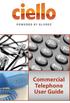 Commercial Telephone User Guide ing WELCOME Packages Welcome to Ciello. We are pleased to provide you with our quality service and support. We value relationships with our customers and look forward to
Commercial Telephone User Guide ing WELCOME Packages Welcome to Ciello. We are pleased to provide you with our quality service and support. We value relationships with our customers and look forward to
A Quick Reference to Telephone Features and Services
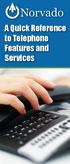 A Quick Reference to Telephone Features and Services Table of Contents I. Individual Features A. Call Waiting B. Cancel Call Waiting C. Three-Way Calling D. Speed Calling E. Call Return F. Repeat Dialing
A Quick Reference to Telephone Features and Services Table of Contents I. Individual Features A. Call Waiting B. Cancel Call Waiting C. Three-Way Calling D. Speed Calling E. Call Return F. Repeat Dialing
How To Use Your Calling Features. A Simple Guide META. 011910sip
 How To Use Your Calling Features A Simple Guide 011910sip META Unconditional Call Forwarding (Call Forwarding) How to activate Unconditional Call Forwarding: 1. 72 followed by the number to which your
How To Use Your Calling Features A Simple Guide 011910sip META Unconditional Call Forwarding (Call Forwarding) How to activate Unconditional Call Forwarding: 1. 72 followed by the number to which your
Contents. Note: Feature commands and/or functionality may vary dependent on the telephone equipment you choose to use with this product.
 Contents Address Book 4 Anonymous Call Rejection 5 Call Block 5 Call Forward 6-7 Call Hold 7 Call Log 8 Call Return 8 Call Waiting 9 Caller ID 10 Outbound Caller ID Block 10 Outbound Caller ID Deactivation
Contents Address Book 4 Anonymous Call Rejection 5 Call Block 5 Call Forward 6-7 Call Hold 7 Call Log 8 Call Return 8 Call Waiting 9 Caller ID 10 Outbound Caller ID Block 10 Outbound Caller ID Deactivation
CENTREX service. user reference guide. Clearly different.
 CENTREX service user reference guide Clearly different. TABLE OF CONTENTS This user s guide provides instructions for using Centrex features. A check in the circle next to a feature means that your Centrex
CENTREX service user reference guide Clearly different. TABLE OF CONTENTS This user s guide provides instructions for using Centrex features. A check in the circle next to a feature means that your Centrex
Centrex CustoPAK USER GUIDE. Telephone Number. Verizon Telephone Number. Switch Type: 1A 5E DMS 100 EWSD DMS 10
 Centrex CustoPAK USER GUIDE Telephone Number Verizon Telephone Number Switch Type: 1A 5E DMS 100 EWSD DMS 10 Table of Contents Introduction to This Guide... 3 Overview of Your CustoPAK System... 5 Terms
Centrex CustoPAK USER GUIDE Telephone Number Verizon Telephone Number Switch Type: 1A 5E DMS 100 EWSD DMS 10 Table of Contents Introduction to This Guide... 3 Overview of Your CustoPAK System... 5 Terms
PHONE SERVICE QUICK GUIDE PHONE SERVICE QUICK GUIDE
 PHONE SERVICE 1 Your new United Phone service is powered by the area s only fiber network, so you ll enjoy crystal-clear call quality and a variety of advanced features. We ve created this handy guide
PHONE SERVICE 1 Your new United Phone service is powered by the area s only fiber network, so you ll enjoy crystal-clear call quality and a variety of advanced features. We ve created this handy guide
ADVANCED PHONE SERVICE
 table of contents ADVANCED PHONE SERVICE USER GUIDE December 2009 Version 1-800-360-8555 northerntel.ca/telephony What is NorthernTel Advanced Phone Service 2 What is included with the NorthernTel Advanced
table of contents ADVANCED PHONE SERVICE USER GUIDE December 2009 Version 1-800-360-8555 northerntel.ca/telephony What is NorthernTel Advanced Phone Service 2 What is included with the NorthernTel Advanced
Calling Features User Guide
 Calling Features User Guide www.etczone.com 866-ETC-4YOU 1 SUNMAN BATESVILLE GREENSBURG BROOKVILLE LIBERTY (812) 623-2122 (812) 932-1000 (812) 222-1000 (765) 547-1000 (765) 223-1000 Today s fast-paced
Calling Features User Guide www.etczone.com 866-ETC-4YOU 1 SUNMAN BATESVILLE GREENSBURG BROOKVILLE LIBERTY (812) 623-2122 (812) 932-1000 (812) 222-1000 (765) 547-1000 (765) 223-1000 Today s fast-paced
Using Verizon Calling Features User Guide
 VZ-CFG-E-07-14 Instructions on Using Verizon Calling Features User Guide Table of Contents Before you begin...2 *69...2-3 Additional Lines... 4 Anonymous Call Rejection/Anonymous Call Block... 4 Busy Redial...4-5
VZ-CFG-E-07-14 Instructions on Using Verizon Calling Features User Guide Table of Contents Before you begin...2 *69...2-3 Additional Lines... 4 Anonymous Call Rejection/Anonymous Call Block... 4 Busy Redial...4-5
Home Voice Mail. User Guide. 2014 Frontier Communications Corporation. HVM_UG_0414
 Home Voice Mail User Guide 2014 Frontier Communications Corporation. HVM_UG_0414 Basic Standard OnePoint Voice Mail Greeting 5 minutes 5 minutes 5 minutes Busy Greeting Message Storage 30 days 30 days
Home Voice Mail User Guide 2014 Frontier Communications Corporation. HVM_UG_0414 Basic Standard OnePoint Voice Mail Greeting 5 minutes 5 minutes 5 minutes Busy Greeting Message Storage 30 days 30 days
User Guide Verizon Centrex CustoPAK
 User Guide Verizon Centrex CustoPAK Telephone Number Verizon Telephone Number Switch Type: 1A 0 EWSD 2008 Verizon. All Rights Reserved. 3001-0708 Table of Contents Introduction to This Guide... 3 Overview
User Guide Verizon Centrex CustoPAK Telephone Number Verizon Telephone Number Switch Type: 1A 0 EWSD 2008 Verizon. All Rights Reserved. 3001-0708 Table of Contents Introduction to This Guide... 3 Overview
This service allows you to talk to the 3rd party before transferring the original called party to them. To use Attended Call transfer:
 Calling Features Attend Call Transfer Auto Redial Anonymous Call Rejection Call Blocking Call Forward Busy Line Call Forward Don't Answer Call Forwarding Remote Access Call Forwarding Universal Call Holding
Calling Features Attend Call Transfer Auto Redial Anonymous Call Rejection Call Blocking Call Forward Busy Line Call Forward Don't Answer Call Forwarding Remote Access Call Forwarding Universal Call Holding
Welcome to Cogeco Business Digital Phone Service
 Welcome Welcome to Cogeco Business Digital Phone Service Congratulations on choosing Cogeco Business Digital Phone Service. 1 Your decision to subscribe to our digital quality phone service is a smart
Welcome Welcome to Cogeco Business Digital Phone Service Congratulations on choosing Cogeco Business Digital Phone Service. 1 Your decision to subscribe to our digital quality phone service is a smart
Reference Guide Table of Contents
 Reference Guide Table of Contents Overview and Quick Start 2 Log in and hear my messages 3 Skip, Forward, Save, or Delete a message 3 Change my PIN number (Passcode) 3 Change my Status while logged in
Reference Guide Table of Contents Overview and Quick Start 2 Log in and hear my messages 3 Skip, Forward, Save, or Delete a message 3 Change my PIN number (Passcode) 3 Change my Status while logged in
Telephone Users Guide. Equipment, Features & Voice Mail
 Telephone Users Guide Equipment, Features & Voice Mail TABLE OF CONTENTS WELCOME TO ARMSTRONG TELEPHONE Our Commitment to You Identifying Our Employees Dialing 911 - Your Safety Is Important HOW TO MAKE
Telephone Users Guide Equipment, Features & Voice Mail TABLE OF CONTENTS WELCOME TO ARMSTRONG TELEPHONE Our Commitment to You Identifying Our Employees Dialing 911 - Your Safety Is Important HOW TO MAKE
User Guide Verizon CentraNet CustoPAK
 User Guide Verizon CentraNet CustoPAK Telephone Number Verizon Telephone Number Switch Type: GTD-5 5ESS DMS 100 DMS 10 2008 Verizon. All Rights Reserved. 3056-0708 Thank You for Selecting Verizon CentraNet
User Guide Verizon CentraNet CustoPAK Telephone Number Verizon Telephone Number Switch Type: GTD-5 5ESS DMS 100 DMS 10 2008 Verizon. All Rights Reserved. 3056-0708 Thank You for Selecting Verizon CentraNet
Address Book. Store all of your contacts in your online Address Book.
 Contents Address Book 4 Anonymous Call Rejection 5 Call Block 5 Call Forward 6-7 Call Logs 7 Call Return 7 Call Waiting 8 Caller ID 9 Do Not Disturb 10 Find Me 11 Outbound Caller ID Block 9 Selective Call
Contents Address Book 4 Anonymous Call Rejection 5 Call Block 5 Call Forward 6-7 Call Logs 7 Call Return 7 Call Waiting 8 Caller ID 9 Do Not Disturb 10 Find Me 11 Outbound Caller ID Block 9 Selective Call
Time Warner Cable Business Class Phone User Guide
 Features of Business Class Phone Caller ID When you receive a call, the name and telephone number of the person calling you is shown on your Caller ID display screen. To use Caller ID: 1. When you receive
Features of Business Class Phone Caller ID When you receive a call, the name and telephone number of the person calling you is shown on your Caller ID display screen. To use Caller ID: 1. When you receive
PLuS get all this InCLuded: Home PHone unconditional Call Forwarding: busy Call Forwarding: Selective Call Forwarding: Selective Call rejection:
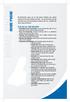 Home PHone Home MI-Connection gives you all the phone features you expect without all the extra charges and fees. For one low price you get unlimited local and long distance calling to the U.S., Canada
Home PHone Home MI-Connection gives you all the phone features you expect without all the extra charges and fees. For one low price you get unlimited local and long distance calling to the U.S., Canada
www.metrocast.com/business
 www.metrocast.com/business All Rights Reserved The use, disclosure, modification, transfer or transmittal of this work for any purpose, in any form, or by any means, without the written permission from
www.metrocast.com/business All Rights Reserved The use, disclosure, modification, transfer or transmittal of this work for any purpose, in any form, or by any means, without the written permission from
Office Voice User Guide. User Guide
 Office Voice User Guide User Guide Contents Anonymous Call Rejection 3 Call Block 3 Call Forward 4 Call Return 5 Call Waiting 5 Caller ID 6 Do Not Disturb 7 Find Me 7 Last Number Redial 8 Selective Call
Office Voice User Guide User Guide Contents Anonymous Call Rejection 3 Call Block 3 Call Forward 4 Call Return 5 Call Waiting 5 Caller ID 6 Do Not Disturb 7 Find Me 7 Last Number Redial 8 Selective Call
BellSouth Complete Choice for Business plan
 BellSouth Complete Choice for Business plan BellSouth Complete Choice for Business plan Customized to your exact business needs Here s the all-in-one local calling plan where you can customize your local
BellSouth Complete Choice for Business plan BellSouth Complete Choice for Business plan Customized to your exact business needs Here s the all-in-one local calling plan where you can customize your local
Business Telephone User Guide
 Business Telephone User Guide Calling WELCOME Packages Welcome to Midwest Connections. We are pleased to provide you with our quality service and support. We value relationships with our customers and
Business Telephone User Guide Calling WELCOME Packages Welcome to Midwest Connections. We are pleased to provide you with our quality service and support. We value relationships with our customers and
Anonymous Call Rejection
 Contents Anonymous Call Rejection 4 Call Block 5 Call Forward 6-7 Call Return 8 Call Waiting 9 Caller ID 10-11 Do Not Disturb 12 Find Me 13 Selective Call Forwarding 14 Speed Dial 15 Three-Way Calling
Contents Anonymous Call Rejection 4 Call Block 5 Call Forward 6-7 Call Return 8 Call Waiting 9 Caller ID 10-11 Do Not Disturb 12 Find Me 13 Selective Call Forwarding 14 Speed Dial 15 Three-Way Calling
Business Phone Service. Calling Features & Instruction Guide
 Business Phone Service Calling Features & Instruction Guide HUNTING Hunting is a system that routes phone calls through your phone lines until an idle line is found. CALLER ID PER CALL BLOCKING (67) Pressing
Business Phone Service Calling Features & Instruction Guide HUNTING Hunting is a system that routes phone calls through your phone lines until an idle line is found. CALLER ID PER CALL BLOCKING (67) Pressing
VOICE MAIL. Record your name. Your name announcement serves as a label for your mailbox. This can be changed as often as you like.
 VOICE MAIL When you order Home Voice Mail, your representative will tell you how to set-up and enter your mailbox. This varies depending on the type of service you select. The first time you call the Voice
VOICE MAIL When you order Home Voice Mail, your representative will tell you how to set-up and enter your mailbox. This varies depending on the type of service you select. The first time you call the Voice
Feature Reference. Features: Call Forwarding Call Waiting Conference Calling Outbound Caller ID Block Last Call Return VoiceMail
 Feature Reference This document will provide you with information on and how to use the following features of your phone service with Standard Broadband. Features: Call Forwarding Call Waiting Conference
Feature Reference This document will provide you with information on and how to use the following features of your phone service with Standard Broadband. Features: Call Forwarding Call Waiting Conference
Welcome to Cogeco Home Phone Service
 Welcome Welcome to Cogeco Home Phone Service By choosing to get your phone service from Cogeco, you have made an important decision about the quality of your connections. Unlike third-party voice over
Welcome Welcome to Cogeco Home Phone Service By choosing to get your phone service from Cogeco, you have made an important decision about the quality of your connections. Unlike third-party voice over
YOUR BUSINESS PHONE IS NOW A BUSINESS TOOL. Welcome to Comcast Business Class Voice
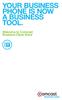 YOUR BUSINESS PHONE IS NOW A BUSINESS TOOL. Welcome to Comcast Business Class Voice Table of Contents Welcome to Comcast Business Class Voice........................................... 4 Messages Online
YOUR BUSINESS PHONE IS NOW A BUSINESS TOOL. Welcome to Comcast Business Class Voice Table of Contents Welcome to Comcast Business Class Voice........................................... 4 Messages Online
D I G I T A L P H O N E S E R V I C E F E A T U R E S G U I D E DIGITAL P H O N E S E R V I C E. ACN 2007 useng_featuresguide_prdpv_w_092507
 D I G I T A L P H O N E S E R V I C E F E A T U R E S G U I D E DIGITAL P H O N E S E R V I C E ACN 2007 useng_featuresguide_prdpv_w_092507 TABLE OF CONTENTS Making Phone Calls... 2 Accessing Your Account
D I G I T A L P H O N E S E R V I C E F E A T U R E S G U I D E DIGITAL P H O N E S E R V I C E ACN 2007 useng_featuresguide_prdpv_w_092507 TABLE OF CONTENTS Making Phone Calls... 2 Accessing Your Account
1 P a g e. Digital Voice Services Business User Guide
 1 P a g e Digital Voice Services Business User Guide Feature Access Codes *62 Voice Portal *86 Direct Voice Mail Retrieval *77 Anonymous Call Rejection Activation *87 Anonymous Call Rejection Deactivation
1 P a g e Digital Voice Services Business User Guide Feature Access Codes *62 Voice Portal *86 Direct Voice Mail Retrieval *77 Anonymous Call Rejection Activation *87 Anonymous Call Rejection Deactivation
VoiceManager User Guide Release 2.0
 VoiceManager User Guide Release 2.0 Table of Contents 2013 by Cox Communications. All rights reserved. No part of this document may be reproduced or transmitted in any form or by any means, electronic,
VoiceManager User Guide Release 2.0 Table of Contents 2013 by Cox Communications. All rights reserved. No part of this document may be reproduced or transmitted in any form or by any means, electronic,
