HPUG_1014. Shaw Home Phone. User Guide
|
|
|
- Emory Freeman
- 8 years ago
- Views:
Transcription
1 HPUG_1014 Shaw Home Phone. User Guide
2 Hello. Welcome to the wonderful world of Shaw Home Phone. This tiny book tells you every detail you need to know to use all of your new phone features like a superstar. Inside you ll find easy-to-follow instructions that will help you use your phone service to its full potential. No matter which phone plan you choose, your features are explained in here. Convenience is what Shaw Home Phone is all about, so we re sure you ll find the whole experience to be quite convenient. With three home phone service plans, Shaw allows you to choose the plan that s right for you. For over 40 years, we ve been working hard to provide you with an everincreasing range of entertainment and communication products, including Shaw Digital TV, Shaw High-Speed Internet and Shaw Home Phone. It s quite a collection for you to enjoy. If you have any questions, a Shaw Customer Service Representative will be happy to help. Please call or visit us online at shaw.ca/phone Index 2 Voic 6 Call Forward 7 Call Waiting 8 Call Display 9 Busy Redial 9 Simultaneous Ring 9 Do Not Disturb 9 3-Way Calling 10 Call Return 11 Anonymous Call Blocking 12 Selective Call Blocking 13 Distinctive Ring 13 Shaw to Shaw Calling and more 13 Long-Distance Calls Flip to page and find out how to manage your directory listing information with Shaw s Online Customer Care. Phone Number: Default Voic Password: Voic Access Number: 1
3 Voic . Busy? Out? Let Voic get the call. Voic answers your calls when you re unable to answer the phone. Your personalized greeting is played and the caller s message is recorded for you to listen to later. It s your very own personal assistant. Getting started. Before you can use Voic , you have to set it up. Step 1 Access the system. Lift the receiver and dial * 9 8 from your home phone. Step 2 Enter your temporary access code. Shaw will provide you with a temporary access code for your first login. Enter your temporary access code and press #. The system will ask you to select a language, change your access code and record your greeting. Step 3 Enter your new access code. For security reasons, please change your access code immediately. You may not reuse your temporary access code and it will no longer be valid once you pick a new access code. The new access code can be 4 to 8 digits long. Enter your new password. Press # to finish. Press * to cancel. Step 4 Record your personal greeting. The system will ask you to record your greeting at the tone. When you are done: Press # to end the recording. Press * to cancel. Step 5 Exit the system. To complete your set-up session, just hang up. Retrieving your messages. When you have a new message waiting, you will hear a stutter dial tone when you pick up the receiver, or your phone s messagewaiting light will be flashing (if your phone has a message-waiting light feature). You can still make and receive calls when you hear the interrupted dial tone. To access your Voic from home: Lift the receiver and dial * 9 8. Enter your access code when prompted, followed by #. To access your Voic while you are away from home: Dial your phone number and press * when your personal greeting begins. Enter your access code. Follow the prompts to check for new or saved messages. To access your Voic from anywhere in Canada or the U.S. using Shaw s toll-free number: Dial the toll-free number at or from anywhere in Canada or the U.S. Enter your mailbox number (your 10-digit phone number) followed by #. Enter your access code, followed by #. Follow the prompts to check for new or saved messages. During playback: Press 0 for help. Press 1 to hear the next message. Press 1 1 to fast forward. Press 3 to go to the previous message. Press 3 3 to rewind. Press 4 replay the message. Press 7 to delete the message. Press 9 to save the message. Press * to skip all messages. After playback: Press 0 for help. Press 6 to forward this message. Press 7 to delete this message. Press 9 to save this message. Press * to cancel the message playback and return to the main menu. Press 8 to archive the message. To review saved messages: Lift the receiver and dial * 9 8 to access the main menu. Press 1 to review saved messages. Setting the amount of rings before Voic pickup. Your phone can be set to ring as few as once, or if you wish, as many as nine times. This can be adjusted on phone.shaw.ca 2 3
4 Advanced Voic features. To customize your Voic service: Lift the receiver and dial * 9 8 to access the main menu. Enter your access code, followed by #. Press 3 for personal options. Press 0 for help. Press 1 to manage your access code. Press 2 to configure message order. Press 3 to manage the automatic playing of messages. Press 4 to manage your distribution lists. Press 5 to enable or disable the date and time stamp. Press 7 for language options. Record and forward a message. Lift the receiver and dial * 9 8 to access the main menu. Press 5 to record and forward a voice message. Press 1 to record and forward a message to a phone number. Press 2 to record and forward a message to a distribution list. To change your access code: Access Voic with * 9 8. Press 3 for personal options. Press 1 to manage your access code. Press 1 to modify your access code. The access code can be 4 to 8 digits long. You will receive confirmation repeating back your new access code. To toggle the access code prompt when accessing Voic from your home phone: Access Voic with * 9 8. Press 3 for personal options. Press 1 to manage your access code. Press 2 to toggle your access code on or off. Change your personal greeting. Access your voic menu with * 9 8 (and access code, if enabled). Press 2 to access the greeting options. Press 1 to record your personal greeting. Press 1 to record your primary greeting. Press 2 to record your secondary greeting. Press 3 to turn the secondary greeting on or off. Press 1 to toggle your secondary greeting on or off. Press 2 to record busy or no answer greetings. Press 1 to record a busy greeting. Press 2 to record a answer greeting. Press 3 to turn the busy greeting on or off. Press 1 to toggle your busy greeting on or off. Press 4 to enable or disable your no answer greeting. Press 1 to toggle your no answer greeting on or off. While recording a greeting: Press # to finish recording. Personal distribution lists. Distribution lists contain the phone numbers of other Shaw Home Phone users. You can use distribution lists to quickly forward Voic messages to all users on the list. Lift the receiver and dial * 9 8 to access the main menu. Press 3 for personal options. Press 4 to manage your personal distributions lists. Press 0 for help. Press 1 add to create a new distribution list. Press 2 to review your distribution lists. Press 3 to modify your distribution lists. Press 4 to delete distribution lists. Press * to return to the previous menu. After finishing a recording: Press 1 to confirm the recording. Press 2 to listen to the recording. Press 3 to try recording the greeting again. Press * to cancel and abort the recording. 4 5
5 Call Forward. Call Waiting. Call Forward gives you the freedom to have your calls follow you. Your calls will follow you anywhere you go when you set up Call Forward. When people dial your number, they will be redirected to any other number you choose. So, go ahead. Go to a friend s house while you wait for some calls. To set up Call Forward: Lift the receiver and dial * 7 2. When you hear the dial tone, dial the 10-digit number where you want your calls forwarded. If you subscribe to Voic and want calls forwarded to your Voic , dial * 9 8. Once your call is answered, you will hear a confirmation tone and you can hang up. Call Forward is now in effect. If the line is busy or no answer hang up. Repeat the initial steps ( * 7 2, wait for normal dial tone and enter the same forwarded to number), then hang up. Call forward is enabled. To cancel Call Forward: Lift the receiver and dial * 7 3. When you hear a series of beeps, this indicates Call Forward has been cancelled. You can only cancel Call Forward from your own home phone or online at phone.shaw.ca While Call Forward is in effect: You may still make calls from your phone. Callers will receive a busy signal when the number that your calls are forwarded to is busy. Calls that are unanswered at the forwarded number will not route to your Voic . Call Waiting is inoperable. You will not receive a Call Waiting signal. You will hear an announcement that the feature is already successfully activated if you try to set up Call Forward when it s already in operation. *Note: Long Distance charges may apply in regards to Call Forwarding. Call Waiting lets you answer calls even when you re on the phone. When you get a call while you re already on the line, Call Waiting allows you to answer it. And if you have a caller ID-equipped phone, you can see who s calling while you re on the phone. When you are on the phone and someone else is calling you: Press the flash or link button on your handset to place your original caller on hold, and switch to the second caller. If your phone does not have one of these buttons, quickly press and release the receiver-disconnect button. You can now speak privately to caller two. Press the flash or link button on your handset (or quickly press and release the receiverdisconnect button) to return to your original caller. To temporarily disable Call Waiting: Lift the receiver and dial * 7 0. Listen for two beeps. Listen until no further beeps are heard and make your call. Call Waiting will be restored when you hang up. What happens when using Call Waiting: If you are already on the phone, callers will hear a normal ring instead of a busy signal. If you have temporarily turned Call Waiting off, the second caller will hear a busy signal or will be routed to your Voic , if you subscribe to Voic . Waiting calls that are not answered will be routed to Voic , if you subscribe to Voic . You can find the telephone number of the second call by using the Call Return service. (See page 10 for more information.) If you lose a call, hang up. The phone will automatically ring and the call will be re-established. Call Waiting does not work when you are using 3-Way Calling (see page 9 for more information). Additional callers will be routed to Voic , if you subscribe to Voic , or will receive a busy signal. 6 7
6 Call Display. More features. Thanks to Call Display, you ll always know who wants to talk to you. Whether you answer is up to you. See all and know all there is to know about incoming phone calls, before you even answer. Call Display will show the caller s name and telephone number (if available) on a caller ID unit, or a caller ID-equipped phone. Call Display really comes in handy when you re in the mood to screen phone calls or pretend to be a spy. To use Call Display: You don t need to do anything to use Call Display just watch the display screen on your caller ID-equipped phone or caller ID unit when a call comes in. After the first full ring, the phone number and name of your caller will appear if the call is from an area where Call Display service is available. Unknown Number and Unknown Name will be displayed if the call is from a pay phone, some cellular phones, areas where Call Display features are not available, or an operator-assisted call where operator-assisted blocking was requested. Private Number and Private Name will be displayed if the caller has activated Call Display Blocking or has an unlisted phone number. To use Call Display Blocking: If you do not want your name and phone number displayed when you make a call, you can activate Call Display Blocking. Lift the receiver and dial * 6 7 before placing a call. Private Number and Private Name will be displayed if the person you are calling has a caller ID phone or unit. If you have a non-published telephone number, but wish to display your name and telephone number for one call, dial * 8 2 before placing a call. Busy signals are no big deal anymore, thanks to Busy Redial. Picking up the phone and redialing over and over isn t necessary here. Just hang up and you ll be notified with a distinctive ring once the line is free. To use Busy Redial: When you get a busy signal, hang up the phone. Lift the receiver and dial * 6 6. You will hear a recording saying the system will check the number for the next 30 minutes. Hang up the phone. When the line is free, you will be notified with a distinctive ring. When you pick up the phone, you will be automatically connected. If you no longer want to place the call, pick up the phone and press * 8 6. You ll hear a message that Busy Redial has been disabled. If you have many different phone lines in different places, make all of them right with simultaneous ring. Callers will just have to remember one phone number, even though that magic number can make up to four different phone lines ring in four different places. So choose your favourites. You can combine your work phone, cell phone, home phone, car phone, laundry phone, secret phone This feature can only be enabled from phone.shaw.ca So many ways to be accessible. And now one way to not be: the Do Not Disturb feature. The Do Not Disturb feature diverts callers to a recording that politely lets them know you re not available to chat at the moment. You can still make outgoing calls while Do Not Disturb is enabled. To turn on Do Not Disturb: Lift the receiver and dial * 5 2. You ll hear a recording confirming that do not disturb has been enabled. This feature can be turned on/off at phone.shaw.ca To turn off Do Not Disturb: Lift the receiver and dial * 5 3. You ll hear a recording confirming that Do Not Disturb has been turned off. This feature can be turn on/off at phone.shaw.ca 8 9
7 3-Way Calling allows you to have conference calls, but they don t have to be the serious kind. You can talk with two other people at the same time during one call. The three of you can discuss gossip or even business. It s really up to you. To use 3-Way Calling: Phone the first person and explain that you re going to bring another participant in. Press the link or flash button on your phone handset to place the first part participant on hold. If your phone does not have a link or flash button, quickly press and release the receiver-disconnect button instead. When you hear the dial tone, call the next participant. When the second participants answers, press the link or flash button on your phone handset (or quickly press the receiver-disconnect button). All three of you will be connected in one call. 3-Way Calling tips: If you are unable to reach the second participant, press the receiver-disconnect (or link or flash) button twice to connect back to the first participant. If you reach a participant s Voic , press * three times to disconnect. As long as you remain on the line, either one of the other participants can hang up and you can continue to talk to the remaining person. During 3-Way Calling, Call Waiting will not work. The caller will receive a busy signal or will be routed to Voic , if you subscribe to Voic . All extension phones must be hung up in order to use 3-Way Calling. Charges will apply for Home Phone Basic and Lite Customers for 3-way Calling feature. Call Return gives you the power of knowing who just called. Call Return lets you know the last number that called you, whether you answered the call or not. It s great because you will always know who is trying to get in touch with you. To use Call Return: Lift the receiver and dial * 6 9 to hear a recording of the phone number of the last incoming call. Note: Call Return will not work when calls are placed from the following: Private number, a blocked number or or numbers. In some cases, Call Return will not work outside your local calling area. A number that has Call Forward activated. In this case, you will receive a message that Call Return does not follow Call Forward. Phones using Call Display Blocking features. You will hear a voice message saying that the call was marked private. Some pay phones, business lines, cell phones, long-distance connections and other operator. Trick the people who try to trick you. Use Anonymous Call Blocking. With Anonymous Call Blocking, you can avoid getting calls from numbers that have a privacy feature activated, like Caller ID Blocking. When Anonymous Call Blocking is activated, your phone won t ring. Instead, the caller will hear a recording that says you don t accept calls from blocked numbers. These callers will then have to hang up and unblock their number before they can talk to you. To use Anonymous Call Blocking: Lift the receiver and dial * 7 7. You will hear a recording confirming that Anonymous Call Blocking is activated. Anyone calling with a blocked number will hear a recorded message indicating that your telephone line is not accepting blocked calls. To cancel Anonymous Call Blocking: Lift the receiver and dial * 8 7. You will hear a recording confirming that Anonymous Call Blocking is deactivated. Note: If you activate Anonymous Call Blocking, you may not receive calls from health care institutions, such as hospitals, as many of these numbers are blocked for privacy reasons. Please consider this before activating Anonymous Call Blocking
8 Even more features. Distinctive Ring and long distance. Filter your calls with Selective Call Blocking. It s no problem at all if you want some privacy from certain callers. Selective Call Blocking lets you enter up to 30 numbers that you don t want to receive calls from. Anyone trying to call you from a number you have blocked will get a recording telling them that you are not presently accepting calls from their number. To add numbers to the Selective Call Block List: Lift the receiver and dial * 6 0 to enter the command options menu. Enter the phone number you want to block (7 to 10 digit local numbers or digit long-distance numbers). Press the # sign. To review which numbers are on the Selective Call Block list: Lift the receiver and dial * 6 0 to enter the command options menu. Press 1 to review numbers. To remove numbers from the Selective Call Block List: Lift the receiver and dial * 6 0 to enter the command options menu. Press the * key. Follow the instructions to delete numbers one at a time or all at once. 12 Note: The number 1 is not required to remove a longdistance number from the block list. Enter long-distance as , not as To block a number (including anonymous numbers) from the last call received: Lift the receiver and dial * 6 0 to enter the command options menu. Key in # 0 1 # to recall the last incoming number and automatically add it to the block list. Note: In order to delete anonymous numbers, you must delete all entries in the list when prompted and then rebuild the list with the numbers you want blocked. Please be aware of this when blocking anonymous number that you may wish to remove later. To activate or deactivate Selective Call Blocking: Lift the receiver and dial * 6 0 to enter the command options menu. Press 3 to activate or deactivate Selective Call Blocking. Know who the call is for without even looking at the phone, or talking on it. Try out Distinctive Ring. With Distinctive Ring you can give out up to three different phone numbers, but they all go to one single phone line. People who want to talk about leisure can call one number, workrelated callers can dial another number and people who want to talk to someone else in your house can call the third number. How you divide it up is up to you. You ll know which number is being dialed by the way your phone rings. It s a good way to know whether to answer in your friend-voice, your work-voice, or to sit still and let someone else get it. To order Distinctive Ring, call or visit shaw.ca/phone today. For the price, Shaw longdistance calls don t seem very long distance at all. All of our phone plans provide you with competitive long-distance rates and services that will help you keep in touch with friends and family around the world. With Shaw Home Phone you will receive 1,000 minutes every month of no-charge calls to Shaw International Calling Destinations in the U.K., Europe, Asia Pacific and South America, plus unlimited calling within Canada and to the U.S. With Shaw Home Phone Lite and Shaw Home Phone Basic, you will benefit from our 4 per minute rate to Shaw International Calling Destinations in the U.K., Europe, Asia Pacific and South America, as well as Canada and the U.S. And even better, you can call China and Hong Kong for just 2 per minute, and India for just 3 per minute. Shaw International Calling. For calls to destinations outside of Canada, the U.S., and Shaw s 50 countries in the U.K., Europe, Asia Pacific and South America, Shaw offers the most competitive calling rates available with no additional administration fees. Find our current rates and dialing information on shaw.ca/phone Shaw to Shaw Calling. All Shaw Home Phone plans come with Shaw to Shaw Calling; unlimited complimentary calling to all Shaw Home Phone and Business Phone customers across Canada. With Shaw to Shaw Calling, every call to a fellow Shaw customer is a local call. Staying in touch just got a whole lot easier. Note: Shaw to Shaw Calling is only available to customers using Shaw as their long distance provider. 13
9 Customer care. International unlimited calling packages. As a Shaw Home Phone customer, you ll feel closer than ever to faraway family and friends when you take advantage of our international unlimited packages. Asia Unlimited Add our Asia Unlimited Calling Package to any Shaw Home Phone package and get unlimited calling to landline and mobile numbers in China, Hong Kong and Singapore, and to landline numbers in Taiwan. India Unlimited Chat with loved ones in India for as long and as often as you d like. With our India Unlimited Calling Package, you can make unlimited calls to landline and mobile numbers anywhere in India. Shaw s Prepaid Calling Plan. Shaw s Prepaid Calling Plan lets you enjoy great international calling rates even when you re not using Shaw Home Phone. You can use Shaw s Prepaid Calling Plan from a cell phone, a pay phone, a hotel room phone virtually any phone, from anywhere. Shaw s Prepaid Calling Plan allows you to prepay as much or as little as you want, and the plan is activated instantly. All of your prepaid amount goes toward your longdistance usage. Visit shaw.ca/phone to order a Prepaid Calling Plan today. My Account. Through Shaw s My Account, you can manage your calling features with your computer. Along with reviewing and paying your bill online, you can also manage your Internet account and Digital Television programming. Simply login at myaccount.shaw.ca To register for My Account: Go to My Account at myaccount.shaw.ca and below Don t have an account? click on Create one now Step 1 Account Info. Enter your account information into the fields presented. If Account Number is showing as one of the required fields, this can be found at the top of your Shaw bill. Step 2 Create User. To manage your calling features: Click on manage home phone features. The Manage Home Phone Features page will display the status (on or off) of several Home Phone features, such as Voic , Voic to , Selective Call Blocking, Anonymous Call Blocking, Busy Redial, Do Not Disturb and Call Forward. It also allows you to set the number of rings before a call is forwarded to Voic and reset your Voic password. Create a username and password then click Sign up and you will receive a message indicating that your account has been activated. To sign in to My Account: Go to My Account at myaccount.shaw.ca Enter your username name and password and click on Sign in
10 To set the number of rings before a call is forwarded to Voic You can easily program Shaw Home Phone to have your calls transferred to Voic after a specific number of rings from the Manage Shaw Home Phone Features page with Online Customer Care. The standard is four rings. You can set it to as few as two, or as many as nine. Click voic rings. Choose a number of rings between two and nine in the drop down menu. Click save to submit your changes, or cancel to start over. To reset your Voic password: Once you are logged in to the Manage Shaw Home Phone Features page with Online Customer Care, you can reset or change your Voic password. This is a convenient feature if you forget your Voic password. Click voic password. Enter your new password. Choose a four to 19 digit password using the same numbers and characters found on your telephone s number pad ( 0-9, * and # ). Confirm your new password by re-entering it. Click save to submit your changes, or cancel to start over. To manage the Voic to feature: Once logged in to the Manage Shaw Home Phone Features page with Online Customer Care, Shaw Home Phone customers can forward their Voic to any address. To manage your Voic to options, click voic to . Enable or disable the Voic to feature by clicking enable or disable. After Voic to is enabled, enter your address in the Forward to box. Confirm your address by entering it again in the Re-enter box. Click save to submit your changes, or cancel to start over. For further information. 24/7/365 support. Technical support is available 24 hours a day, 7 days a week, 365 days a year and service calls are complimentary. Simply dial 611 from your Shaw Home Phone. If calling from another phone, dial Complimentary 411 lookup for numbers in Canada and the U.S. Calling directory assistance is even more convenient with Shaw Home Phone. All calls to directory assistance to look up numbers in Canada and the U.S. are complimentary. Simply dial Message Relay service. To communicate over the phone via teletypewriter, dial 711. To find out more, call or visit shaw.ca/phone, where you ll also find our Terms and Conditions
11 18
BP_UserGuide_0113. Business Phone User Guide
 BP_UserGuide_0113 Business Phone User Guide Contents Welcome to Shaw Business Phone 2 Voicemail 6 Call Forward 7 Call Forward Busy 8 Call Forward No Answer 9 Call Waiting 10 Multi-line Hunting 12 Call
BP_UserGuide_0113 Business Phone User Guide Contents Welcome to Shaw Business Phone 2 Voicemail 6 Call Forward 7 Call Forward Busy 8 Call Forward No Answer 9 Call Waiting 10 Multi-line Hunting 12 Call
BP_UserGuide_1113. Business Phone User Guide
 BP_UserGuide_1113 Business Phone User Guide Contents Welcome to Shaw Business Phone 2 Voicemail 6 Call Forward 7 Call Forward Busy 8 Call Forward No Answer 9 Call Waiting 10 Multi-line Hunting 12 Call
BP_UserGuide_1113 Business Phone User Guide Contents Welcome to Shaw Business Phone 2 Voicemail 6 Call Forward 7 Call Forward Busy 8 Call Forward No Answer 9 Call Waiting 10 Multi-line Hunting 12 Call
Home Phone Features Manual Last Update: March 12, 2010
 Home Phone Features Manual Last Update: March 12, 2010 Table of Contents Introduction... 2 Calling Features Call Display. 3 Call Waiting. 3 Voicemail. 4 Call Return.. 5 3-Way Calling.... 6 Call Forwarding..
Home Phone Features Manual Last Update: March 12, 2010 Table of Contents Introduction... 2 Calling Features Call Display. 3 Call Waiting. 3 Voicemail. 4 Call Return.. 5 3-Way Calling.... 6 Call Forwarding..
COMCAST DIGITAL VOICE USER GUIDE
 COMCAST DIGITAL VOICE USER GUIDE WELCOME TO COMCAST DIGITAL VOICE Go ahead. Pick up your phone. Call your neighbor. Your best friend across the country. Or your cousin in Europe. Now that you have Comcast
COMCAST DIGITAL VOICE USER GUIDE WELCOME TO COMCAST DIGITAL VOICE Go ahead. Pick up your phone. Call your neighbor. Your best friend across the country. Or your cousin in Europe. Now that you have Comcast
Contents. WOW! Phone Reference Guide
 WOW! Phone Reference Guide Intro to WOW! Phone P-1 WOW! Phone Features P-1 Call Waiting P-1 Call Forwarding P-1 3-Way Calling P-1 Call Return P-1 Anonymous Call Rejection P-2 Caller ID P-2 Caller ID Block
WOW! Phone Reference Guide Intro to WOW! Phone P-1 WOW! Phone Features P-1 Call Waiting P-1 Call Forwarding P-1 3-Way Calling P-1 Call Return P-1 Anonymous Call Rejection P-2 Caller ID P-2 Caller ID Block
CALL MANAGEMENT SERVICES. User Guide. 1 888 télébec telebec.com
 CALL MANAGEMENT SERVICES User Guide 888 télébec telebec.com QUICK REFERENCE Télébec Call Management Services - Important Codes Service Activation Cancellation Call Blocking 6 7 Call Forwarding 7 2 7 3
CALL MANAGEMENT SERVICES User Guide 888 télébec telebec.com QUICK REFERENCE Télébec Call Management Services - Important Codes Service Activation Cancellation Call Blocking 6 7 Call Forwarding 7 2 7 3
Digital Telephone User Guide
 Digital Telephone User Guide 1 Proud to provide Conway s Electric, Water, Cable, Internet and Telephone services. Welcome to Conway Corporation Digital Telephone Service We take pride in providing superior
Digital Telephone User Guide 1 Proud to provide Conway s Electric, Water, Cable, Internet and Telephone services. Welcome to Conway Corporation Digital Telephone Service We take pride in providing superior
Home Phone Quick Start Guide. Review these helpful instructions to understand your Midco home phone service and its many convenient features.
 Home Phone Quick Start Guide Review these helpful instructions to understand your Midco home phone service and its many convenient features. 1 Contents Equipment and Features.......................................................
Home Phone Quick Start Guide Review these helpful instructions to understand your Midco home phone service and its many convenient features. 1 Contents Equipment and Features.......................................................
VIP (Traditional) Home Phone Calling Features
 VIP (Traditional) Home Phone Calling Features This document details each calling feature and its usage. Please note that this document applies only to our VIP Home Phone service for Kitchener-Waterloo,
VIP (Traditional) Home Phone Calling Features This document details each calling feature and its usage. Please note that this document applies only to our VIP Home Phone service for Kitchener-Waterloo,
Digital Voice Services Residential User Guide
 Digital Voice Services Residential User Guide 2 P a g e * Feature Access Codes *11 Broadworks Anywhere (pulling call to alternate phone) *62 Access Voicemail *72 Call Forwarding Always Activation *73 Call
Digital Voice Services Residential User Guide 2 P a g e * Feature Access Codes *11 Broadworks Anywhere (pulling call to alternate phone) *62 Access Voicemail *72 Call Forwarding Always Activation *73 Call
Home Phone Service Guide calling features and services tips and instructions
 Home Phone Service Guide calling features and services tips and instructions Primus Home Phone Service Inside your guide to Primus Home Phone Service Services included with Primus Home Phone Service: 911,
Home Phone Service Guide calling features and services tips and instructions Primus Home Phone Service Inside your guide to Primus Home Phone Service Services included with Primus Home Phone Service: 911,
Bristol: (276) 821-6200 Abingdon: (276) 698-3210 Toll Free: 877-835-1272 www.bvu-optinet.com
 Bristol: (276) 821-6200 Abingdon: (276) 698-3210 Toll Free: 877-835-1272 www.bvu-optinet.com TABLE OF CONTENTS Contact Information...1 Safety Line...1 Favorite Five...2 Caller ID...2 Call Forwarding...2
Bristol: (276) 821-6200 Abingdon: (276) 698-3210 Toll Free: 877-835-1272 www.bvu-optinet.com TABLE OF CONTENTS Contact Information...1 Safety Line...1 Favorite Five...2 Caller ID...2 Call Forwarding...2
Feature Reference. Features: Call Forwarding Call Waiting Conference Calling Outbound Caller ID Block Last Call Return VoiceMail
 Feature Reference This document will provide you with information on and how to use the following features of your phone service with Standard Broadband. Features: Call Forwarding Call Waiting Conference
Feature Reference This document will provide you with information on and how to use the following features of your phone service with Standard Broadband. Features: Call Forwarding Call Waiting Conference
ACN CALLING PLAN FEATURES ALABAMA GEORGIA FLORIDA KENTUCKY LOUISIANA NORTH CAROLINA SOUTH CAROLINA TENNESSEE
 ACN CALLING PLAN FEATURES ALABAMA GEORGIA FLORIDA KENTUCKY LOUISIANA NORTH CAROLINA SOUTH CAROLINA TENNESSEE USING YOUR NEW FEATURES ACN customers can select from a variety of calling features each designed
ACN CALLING PLAN FEATURES ALABAMA GEORGIA FLORIDA KENTUCKY LOUISIANA NORTH CAROLINA SOUTH CAROLINA TENNESSEE USING YOUR NEW FEATURES ACN customers can select from a variety of calling features each designed
Home Phone Features User Guide
 Home Phone Features User Guide You re sure when it s Sears Connect. TM Connect to the important things in life Sears Connect home phone service is a great way to stay connected to the important things
Home Phone Features User Guide You re sure when it s Sears Connect. TM Connect to the important things in life Sears Connect home phone service is a great way to stay connected to the important things
Anonymous Call Rejection
 Anonymous Call Rejection Don t waste time taking calls you don t want. Anonymous Call Rejection (ACR) allows you to block incoming calls from people who use *67 to block their phone number as well as calls
Anonymous Call Rejection Don t waste time taking calls you don t want. Anonymous Call Rejection (ACR) allows you to block incoming calls from people who use *67 to block their phone number as well as calls
Digital Voice Services User Guide
 Digital Voice Services User Guide 2 P a g e * Feature Access Codes *11 Broadworks Anywhere (pulling call to alternate phone) *62 Access Voicemail *72 Call Forwarding Always Activation *73 Call Forwarding
Digital Voice Services User Guide 2 P a g e * Feature Access Codes *11 Broadworks Anywhere (pulling call to alternate phone) *62 Access Voicemail *72 Call Forwarding Always Activation *73 Call Forwarding
Clear Choice Communications. Digital Voice Services User Guide
 Clear Choice Communications Digital Voice Services User Guide 2 P a g e * Feature Access Codes *62 Access Voicemail *72 Call Forwarding Always Activation *73 Call Forwarding Always Deactivation *90 Call
Clear Choice Communications Digital Voice Services User Guide 2 P a g e * Feature Access Codes *62 Access Voicemail *72 Call Forwarding Always Activation *73 Call Forwarding Always Deactivation *90 Call
Shaw Business Hosted PBX user guide
 Shaw Business Hosted PBX user guide Contents 4 Welcome 5 AASTRA Hosted IP Phone 7 Handling Calls 9 Voicemail / Greetings 11 Voicemail / Playback Features 12 Additional Voicemail Features 13 Call Forward
Shaw Business Hosted PBX user guide Contents 4 Welcome 5 AASTRA Hosted IP Phone 7 Handling Calls 9 Voicemail / Greetings 11 Voicemail / Playback Features 12 Additional Voicemail Features 13 Call Forward
Business Telephone User Guide
 Business Telephone User Guide 1 Proud to provide Conway s Electric, Water, Cable, Internet and Telephone services. Welcome to Conway Corporation Business Telephone Service We take pride in providing superior
Business Telephone User Guide 1 Proud to provide Conway s Electric, Water, Cable, Internet and Telephone services. Welcome to Conway Corporation Business Telephone Service We take pride in providing superior
Call Answer Service. User Guide. outside front cover
 Call Answer Service User Guide outside front cover 204 225-9999 toll-free Call Answer access number from anywhere in Manitoba 1 866 GET-MSGS toll-free Call Answer access number from anywhere in Canada
Call Answer Service User Guide outside front cover 204 225-9999 toll-free Call Answer access number from anywhere in Manitoba 1 866 GET-MSGS toll-free Call Answer access number from anywhere in Canada
YOUR HOME PHONE. Horry Telephone Cooperative, Inc.
 YOUR HOME PHONE Horry Telephone Cooperative, Inc. CONTENTS Calling Features Anonymous Call Rejection page 4 Automatic Busy Redial page 4 Automatic Call Return page 5 Call Forwarding page 6 Call Forwarding
YOUR HOME PHONE Horry Telephone Cooperative, Inc. CONTENTS Calling Features Anonymous Call Rejection page 4 Automatic Busy Redial page 4 Automatic Call Return page 5 Call Forwarding page 6 Call Forwarding
Table of Contents. Troubleshooting Guide... 24 Call Answer Quick Reference Chart... 28 Contacting Us... 29
 Table of Contents Introduction................................ Welcome to MTS Call Answer.................... Call Answer Features at a Glance................ 4 Basic Features.................................
Table of Contents Introduction................................ Welcome to MTS Call Answer.................... Call Answer Features at a Glance................ 4 Basic Features.................................
Calling Feature Instructions
 Rainier Connect Calling Feature Instructions Anonymous Call Rejection (*77) Call Forward Busy (*90) Call Forward No Answer (*92) Also known as Block the Blocker and Privacy Block it blocks private or anonymous
Rainier Connect Calling Feature Instructions Anonymous Call Rejection (*77) Call Forward Busy (*90) Call Forward No Answer (*92) Also known as Block the Blocker and Privacy Block it blocks private or anonymous
Telephone Users Guide. Equipment, Features & Voice Mail
 Telephone Users Guide Equipment, Features & Voice Mail TABLE OF CONTENTS WELCOME TO ARMSTRONG TELEPHONE Our Commitment to You Identifying Our Employees Dialing 911 - Your Safety Is Important HOW TO MAKE
Telephone Users Guide Equipment, Features & Voice Mail TABLE OF CONTENTS WELCOME TO ARMSTRONG TELEPHONE Our Commitment to You Identifying Our Employees Dialing 911 - Your Safety Is Important HOW TO MAKE
Reference Guide Table of Contents
 Reference Guide Table of Contents Overview and Quick Start 2 Log in and hear my messages 3 Skip, Forward, Save, or Delete a message 3 Change my PIN number (Passcode) 3 Change my Status while logged in
Reference Guide Table of Contents Overview and Quick Start 2 Log in and hear my messages 3 Skip, Forward, Save, or Delete a message 3 Change my PIN number (Passcode) 3 Change my Status while logged in
Analog Business Phone User Guide
 Analog Business Phone User Guide Emergency To dial 911 for emergency service, you must dial the Outside Access Digit first (usually 9) + 911. Customer Service / Technical Support (919) 459-2300, option
Analog Business Phone User Guide Emergency To dial 911 for emergency service, you must dial the Outside Access Digit first (usually 9) + 911. Customer Service / Technical Support (919) 459-2300, option
Calling FEATURES. User s Guide. Call *123 or 336-463-5022 or visit yadtel.com
 Calling FEATURES User s Guide Call * or 6-6-50 or visit yadtel.com Table of Contents QUICK REFERENCE GUIDE... KEEP IN TOUCH Call Waiting.... 5 Cancel Call Waiting.... 5 Three-Way Calling.... 6 Usage Sensitive
Calling FEATURES User s Guide Call * or 6-6-50 or visit yadtel.com Table of Contents QUICK REFERENCE GUIDE... KEEP IN TOUCH Call Waiting.... 5 Cancel Call Waiting.... 5 Three-Way Calling.... 6 Usage Sensitive
Welcome to Comcast Digital Voice
 Welcome to Comcast Digital Voice Go ahead. Pick up your phone. Call your neighbor. Your best friend across the country. Or your cousin in Europe. Now that you have Comcast Digital Voice, you can enjoy
Welcome to Comcast Digital Voice Go ahead. Pick up your phone. Call your neighbor. Your best friend across the country. Or your cousin in Europe. Now that you have Comcast Digital Voice, you can enjoy
CALL FORWARDING (Activate *72 / Deactivate *73) Call Forwarding is a service that automatically forwards all calls to any number you choose.
 St. Joseph Cablevision would like to thank you for making our Digital Phone service part of your home. As a St. Joseph Cablevision customer, you have access to one of the most advanced broadband communications
St. Joseph Cablevision would like to thank you for making our Digital Phone service part of your home. As a St. Joseph Cablevision customer, you have access to one of the most advanced broadband communications
CALL PRIVACY CONTINUED
 TOUCH TONE FEATURES Call Privacy Call Answer Call Answer Message Manager Call Display Call Waiting Visual Call Waiting Call Return Three-Way Calling Ident-A-Call Call Forwarding Call Blocking Call Screen
TOUCH TONE FEATURES Call Privacy Call Answer Call Answer Message Manager Call Display Call Waiting Visual Call Waiting Call Return Three-Way Calling Ident-A-Call Call Forwarding Call Blocking Call Screen
We thank you for being our customer, we take pride in providing superior and reliable Commercial Voice services to our customers.
 Welcome to USA Communications Commercial Voice. We thank you for being our customer, we take pride in providing superior and reliable Commercial Voice services to our customers. This document should answer
Welcome to USA Communications Commercial Voice. We thank you for being our customer, we take pride in providing superior and reliable Commercial Voice services to our customers. This document should answer
IP Phone System: Cisco 7960G and 7940G
 IP Phone System: Cisco 7960G and 7940G Table of Contents: IP Phone System 7940G and 7960G CISCO IP PHONE ROAD MAP...1 NAVIGATE THE PHONE SYSTEM AND USE THE LCD SCREEN...2 SOFT KEYS... 2 USE THE NAVIGATION
IP Phone System: Cisco 7960G and 7940G Table of Contents: IP Phone System 7940G and 7960G CISCO IP PHONE ROAD MAP...1 NAVIGATE THE PHONE SYSTEM AND USE THE LCD SCREEN...2 SOFT KEYS... 2 USE THE NAVIGATION
All Rights Reserved. Release 5.5, October 2008
 All Rights Reserved The use, disclosure, modification, transfer or transmittal of this work for any purpose, in any form, or by any means, without the written permission from IDT/Net2Phone is strictly
All Rights Reserved The use, disclosure, modification, transfer or transmittal of this work for any purpose, in any form, or by any means, without the written permission from IDT/Net2Phone is strictly
YOUR BUSINESS PHONE IS NOW A BUSINESS TOOL. Welcome to Comcast Business Class Voice
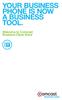 YOUR BUSINESS PHONE IS NOW A BUSINESS TOOL. Welcome to Comcast Business Class Voice Table of Contents Welcome to Comcast Business Class Voice........................................... 4 Messages Online
YOUR BUSINESS PHONE IS NOW A BUSINESS TOOL. Welcome to Comcast Business Class Voice Table of Contents Welcome to Comcast Business Class Voice........................................... 4 Messages Online
All Rights Reserved. Release 5.6, March 2009
 All Rights Reserved The use, disclosure, modification, transfer or transmittal of this work for any purpose, in any form, or by any means, without the written permission from IDT/Net2Phone is strictly
All Rights Reserved The use, disclosure, modification, transfer or transmittal of this work for any purpose, in any form, or by any means, without the written permission from IDT/Net2Phone is strictly
Custom Calling Features
 Anonymous Call Rejection Anonymous Call Rejection rejects calls from callers who block their Caller ID information, so the calls don t even ring through on your line. To Activate Call Rejection: Pick up
Anonymous Call Rejection Anonymous Call Rejection rejects calls from callers who block their Caller ID information, so the calls don t even ring through on your line. To Activate Call Rejection: Pick up
# $ %&' ( $" )% %! $" )$) %! &%& $'('!
 !!" # $ %&' ( $" )% %! $" )$) %! &%& $'('! Contents Anonymous Call Rejection 3 Call Block 3 Call Forward 4 Call Return 5 Call Waiting 5 Caller ID 6 Do Not Disturb 7 Find Me 7 Last Number Redial 8 Selective
!!" # $ %&' ( $" )% %! $" )$) %! &%& $'('! Contents Anonymous Call Rejection 3 Call Block 3 Call Forward 4 Call Return 5 Call Waiting 5 Caller ID 6 Do Not Disturb 7 Find Me 7 Last Number Redial 8 Selective
Features & Instructions Guide For Your New VoIP Services
 Features & Instructions Guide For Your New VoIP Services Coast Communications 349 Damon Rd NE Ocean Shores, WA 98569 Phone: 360-289-2252 Fax: 360-289-2750 Email: sales@coastaccess.com WELCOME This Guide
Features & Instructions Guide For Your New VoIP Services Coast Communications 349 Damon Rd NE Ocean Shores, WA 98569 Phone: 360-289-2252 Fax: 360-289-2750 Email: sales@coastaccess.com WELCOME This Guide
Digital Voice Services User Guide
 Digital Voice Services User Guide * Feature Access Codes *72 Call Forwarding Always Activation *73 Call Forwarding Always Deactivation *90 Call Forwarding Busy Activation *91 Call Forwarding Busy Deactivation
Digital Voice Services User Guide * Feature Access Codes *72 Call Forwarding Always Activation *73 Call Forwarding Always Deactivation *90 Call Forwarding Busy Activation *91 Call Forwarding Busy Deactivation
For customers in AL, FL, GA, SC, TN. wowforbusiness.com. Business Services PHONE FEATURES. User Guide BPG.U.1303.O
 wowforbusiness.com Business Services PHONE FEATURES User Guide BPG.U.0.O ANONYMOUS CALL REJECTION. It s easy to activate and start blocking anonymous calls. Simply lift the receiver and press *.. When
wowforbusiness.com Business Services PHONE FEATURES User Guide BPG.U.0.O ANONYMOUS CALL REJECTION. It s easy to activate and start blocking anonymous calls. Simply lift the receiver and press *.. When
Anonymous Call Rejection
 Contents Anonymous Call Rejection 4 Call Block 5 Call Forward 6-7 Call Return 8 Call Waiting 9 Caller ID 10-11 Do Not Disturb 12 Find Me 13 Selective Call Forwarding 14 Speed Dial 15 Three-Way Calling
Contents Anonymous Call Rejection 4 Call Block 5 Call Forward 6-7 Call Return 8 Call Waiting 9 Caller ID 10-11 Do Not Disturb 12 Find Me 13 Selective Call Forwarding 14 Speed Dial 15 Three-Way Calling
CALLING FEATURE USER GUIDE
 CALLING FEATURE USER GUIDE 1801 N Main St, in the Palace Mall ** Mitchell, SD 57301 Phone: (605) 990-1000 Fax: (605) 990-1010 Homepage: www.mitchelltelecom.com Calling Feature User Guide Mitchell Telecom
CALLING FEATURE USER GUIDE 1801 N Main St, in the Palace Mall ** Mitchell, SD 57301 Phone: (605) 990-1000 Fax: (605) 990-1010 Homepage: www.mitchelltelecom.com Calling Feature User Guide Mitchell Telecom
Verizon Business National Unified Messaging Service Enhanced Service Guide
 USER GUIDE Voice Verizon Business National Unified Messaging Service Enhanced Service Guide What Is Unified Messaging? Verizon Business National Unified Messaging Service is an interactive voicemail system
USER GUIDE Voice Verizon Business National Unified Messaging Service Enhanced Service Guide What Is Unified Messaging? Verizon Business National Unified Messaging Service is an interactive voicemail system
Telephone Users Guide
 Telephone Users Guide T A B L E O F C O N T E N T S 1 WELCOME TO ARMSTRONG TELEPHONE 2 Our Commitment to You Identifying Our Employees Dialing 911 - Your Safety Is Important 3 HOW TO MAKE CALLS Domestic
Telephone Users Guide T A B L E O F C O N T E N T S 1 WELCOME TO ARMSTRONG TELEPHONE 2 Our Commitment to You Identifying Our Employees Dialing 911 - Your Safety Is Important 3 HOW TO MAKE CALLS Domestic
UNLIMITED LOCAL WITH LONG DISTANCE PHONE FEATURES REFERENCE GUIDE
 UNLIMITED LOCAL WITH LONG DISTANCE PHONE FEATURES REFERENCE GUIDE Thank You Thank you for considering Unlimited Local with Long Distance Phone service from MCTV. We appreciate your business, and will continue
UNLIMITED LOCAL WITH LONG DISTANCE PHONE FEATURES REFERENCE GUIDE Thank You Thank you for considering Unlimited Local with Long Distance Phone service from MCTV. We appreciate your business, and will continue
To activate Anonymous Call Rejection: 1. Lift the receiver and listen for dial tone. 2. Dial *77. 3. Listen for confirmation tone, hang up.
 Anonymous Call Rejection Anonymous Call Rejection allows a customer to deny any calls from ringing the line if the calling party has blocked the identification number. The calling party receives a message
Anonymous Call Rejection Anonymous Call Rejection allows a customer to deny any calls from ringing the line if the calling party has blocked the identification number. The calling party receives a message
Digital Voice Services Business User Guide
 Digital Voice Services Business User Guide 2 P a g e * Feature Access Codes *11 Broadworks Anywhere (pulling call to alternate phone) *62 Access Voicemail *72 Call Forwarding Always Activation *73 Call
Digital Voice Services Business User Guide 2 P a g e * Feature Access Codes *11 Broadworks Anywhere (pulling call to alternate phone) *62 Access Voicemail *72 Call Forwarding Always Activation *73 Call
This is a guide to the Vodafone Red Network. This is how to get started
 This is a guide to the Vodafone Red Network This is how to get started Welcome to the Red Network. This uses the latest technology to help us provide your business with faster response times and an even
This is a guide to the Vodafone Red Network This is how to get started Welcome to the Red Network. This uses the latest technology to help us provide your business with faster response times and an even
Office Voice User Guide. User Guide
 Office Voice User Guide User Guide Contents Anonymous Call Rejection 3 Call Block 3 Call Forward 4 Call Return 5 Call Waiting 5 Caller ID 6 Do Not Disturb 7 Find Me 7 Last Number Redial 8 Selective Call
Office Voice User Guide User Guide Contents Anonymous Call Rejection 3 Call Block 3 Call Forward 4 Call Return 5 Call Waiting 5 Caller ID 6 Do Not Disturb 7 Find Me 7 Last Number Redial 8 Selective Call
Welcome to Cogeco Home Phone Service
 Welcome Welcome to Cogeco Home Phone Service By choosing to get your phone service from Cogeco, you have made an important decision about the quality of your connections. Unlike third-party voice over
Welcome Welcome to Cogeco Home Phone Service By choosing to get your phone service from Cogeco, you have made an important decision about the quality of your connections. Unlike third-party voice over
South College VOIP Phone Training
 South College VOIP Phone Training Some of the components of your new telephone system are Cisco IP phones (Series 7945/7962), Call Manager and Unity Express Voice Mail. Some employees will have 7945/7962
South College VOIP Phone Training Some of the components of your new telephone system are Cisco IP phones (Series 7945/7962), Call Manager and Unity Express Voice Mail. Some employees will have 7945/7962
Note: You will not be notified when or how many calls have been rejected.
 Anonymous Call Rejection When you ve turned this service on, any callers who have blocked their number from your Caller ID display will hear an announcement that you do not accept anonymous calls. All
Anonymous Call Rejection When you ve turned this service on, any callers who have blocked their number from your Caller ID display will hear an announcement that you do not accept anonymous calls. All
ADVANCED PHONE SERVICE
 table of contents ADVANCED PHONE SERVICE USER GUIDE December 2009 Version 1-800-360-8555 northerntel.ca/telephony What is NorthernTel Advanced Phone Service 2 What is included with the NorthernTel Advanced
table of contents ADVANCED PHONE SERVICE USER GUIDE December 2009 Version 1-800-360-8555 northerntel.ca/telephony What is NorthernTel Advanced Phone Service 2 What is included with the NorthernTel Advanced
BellSouth Complete Choice for Business plan
 BellSouth Complete Choice for Business plan BellSouth Complete Choice for Business plan Customized to your exact business needs Here s the all-in-one local calling plan where you can customize your local
BellSouth Complete Choice for Business plan BellSouth Complete Choice for Business plan Customized to your exact business needs Here s the all-in-one local calling plan where you can customize your local
Centrex Messaging. User Guide
 Centrex Messaging User Guide Centrex Messaging User Guide Welcome to Centrex Messaging. This guide will get you up and running and help you understand the basic features of this service. We strongly encourage
Centrex Messaging User Guide Centrex Messaging User Guide Welcome to Centrex Messaging. This guide will get you up and running and help you understand the basic features of this service. We strongly encourage
vsuite Home Phone Feature Reference
 vsuite Home Phone Feature Reference Below is a list of features that are included with your new vsuite telephone service. Should you have any questions or problems with a feature please feel free to contact
vsuite Home Phone Feature Reference Below is a list of features that are included with your new vsuite telephone service. Should you have any questions or problems with a feature please feel free to contact
Reject calls from callers who block their Caller ID information so their calls don't even ring on your line.
 Anonymous Call Rejection Reject calls from callers who block their Caller ID information so their calls don't even ring on your line. TO ACTIVATE ANONYMOUS CALL REJECTION 1. 2. Press *77 (on a rotary phone,
Anonymous Call Rejection Reject calls from callers who block their Caller ID information so their calls don't even ring on your line. TO ACTIVATE ANONYMOUS CALL REJECTION 1. 2. Press *77 (on a rotary phone,
Guide to Your Telephone Service
 Guide to Your Telephone Service OPTIONS AND FEATURES AVAILABLE WITH EPLUS BROADBAND TELEPHONE SERVICE 422-7500 Table of Contents Included in this guide is a comprehensive list of features and services
Guide to Your Telephone Service OPTIONS AND FEATURES AVAILABLE WITH EPLUS BROADBAND TELEPHONE SERVICE 422-7500 Table of Contents Included in this guide is a comprehensive list of features and services
Welcome to Cogeco Business Digital Phone Service
 Welcome Welcome to Cogeco Business Digital Phone Service Congratulations on choosing Cogeco Business Digital Phone Service. 1 Your decision to subscribe to our digital quality phone service is a smart
Welcome Welcome to Cogeco Business Digital Phone Service Congratulations on choosing Cogeco Business Digital Phone Service. 1 Your decision to subscribe to our digital quality phone service is a smart
Calling Features User Guide 1
 Calling Features User Guide 1 The services listed in this guide are for traditional telephone service and may not be available or work the same on other technologies. Call 611 from your Lumos Networks
Calling Features User Guide 1 The services listed in this guide are for traditional telephone service and may not be available or work the same on other technologies. Call 611 from your Lumos Networks
VOICE MAIL USER GUIDE NEVER MISS A MESSAGE. windstream.com 1.877.481.9463
 VOICE MAIL USER GUIDE NEVER MISS A MESSAGE windstream.com 1.877.481.9463 Windstream is a registered service mark of Windstream Corporation. 2009 Windstream Corporation WS VM-METAS 01/09 Table Of Contents
VOICE MAIL USER GUIDE NEVER MISS A MESSAGE windstream.com 1.877.481.9463 Windstream is a registered service mark of Windstream Corporation. 2009 Windstream Corporation WS VM-METAS 01/09 Table Of Contents
HELPFUL HINTS FOR VOIP PHONES
 HELPFUL HINTS FOR VOIP PHONES TO LEAVE A MESSAGE IN MAILBOX WITHOUT CALLING THE NUMBER ACCESS THE LINE (GET DIAL TONE) - PRESS STAR DIAL 5 DIGIT NUMBER TO TRANSFER A CALL WITHOUT ANNOUNCING WHOSE CALLING
HELPFUL HINTS FOR VOIP PHONES TO LEAVE A MESSAGE IN MAILBOX WITHOUT CALLING THE NUMBER ACCESS THE LINE (GET DIAL TONE) - PRESS STAR DIAL 5 DIGIT NUMBER TO TRANSFER A CALL WITHOUT ANNOUNCING WHOSE CALLING
It s What We Do. Telephone Get Going Guide
 It s What We Do. Telephone Get Going Guide Welcome and Introduction Welcome to Astound telephone services brought to you by Astound Broadband! This Get Going Guide will familiarize you with our telephone
It s What We Do. Telephone Get Going Guide Welcome and Introduction Welcome to Astound telephone services brought to you by Astound Broadband! This Get Going Guide will familiarize you with our telephone
Calling Features User Guide
 Calling Features User Guide www.etczone.com 866-ETC-4YOU 1 SUNMAN BATESVILLE GREENSBURG BROOKVILLE LIBERTY (812) 623-2122 (812) 932-1000 (812) 222-1000 (765) 547-1000 (765) 223-1000 Today s fast-paced
Calling Features User Guide www.etczone.com 866-ETC-4YOU 1 SUNMAN BATESVILLE GREENSBURG BROOKVILLE LIBERTY (812) 623-2122 (812) 932-1000 (812) 222-1000 (765) 547-1000 (765) 223-1000 Today s fast-paced
VoIP Services User Guide
 VoIP Services User Guide Table of Contents Overview of Services 3 Service Numbers 4 Line Services and Codes 5 Voice Mail 12 Overview of Services This guide is about Tera-Byte's VoIP services for residential
VoIP Services User Guide Table of Contents Overview of Services 3 Service Numbers 4 Line Services and Codes 5 Voice Mail 12 Overview of Services This guide is about Tera-Byte's VoIP services for residential
1 P a g e. Digital Voice Services Business User Guide
 1 P a g e Digital Voice Services Business User Guide Feature Access Codes *62 Voice Portal *86 Direct Voice Mail Retrieval *77 Anonymous Call Rejection Activation *87 Anonymous Call Rejection Deactivation
1 P a g e Digital Voice Services Business User Guide Feature Access Codes *62 Voice Portal *86 Direct Voice Mail Retrieval *77 Anonymous Call Rejection Activation *87 Anonymous Call Rejection Deactivation
Calling Features User Guide
 CONNECTING OUR COMMUNITY WITH THE LATEST COMMUNICATIONS TECHNOLOGY West Central Calling Features User Guide 2 TABLE OF CONTENTS CALL FORWARDING SERVICES 4 4 4 4 Call Forwarding Call Forward Busy Call Forward
CONNECTING OUR COMMUNITY WITH THE LATEST COMMUNICATIONS TECHNOLOGY West Central Calling Features User Guide 2 TABLE OF CONTENTS CALL FORWARDING SERVICES 4 4 4 4 Call Forwarding Call Forward Busy Call Forward
Address Book. Store all of your contacts in your online Address Book.
 Contents Address Book 4 Anonymous Call Rejection 5 Call Block 5 Call Forward 6-7 Call Logs 7 Call Return 7 Call Waiting 8 Caller ID 9 Do Not Disturb 10 Find Me 11 Outbound Caller ID Block 9 Selective Call
Contents Address Book 4 Anonymous Call Rejection 5 Call Block 5 Call Forward 6-7 Call Logs 7 Call Return 7 Call Waiting 8 Caller ID 9 Do Not Disturb 10 Find Me 11 Outbound Caller ID Block 9 Selective Call
Cox Digital Telephone Quick Guide
 Cox Digital Telephone Quick Guide Managing Your Calls Voice Mail Phone Tools Quick Reference Guides 2010 CoxCom, Inc. dba Cox Communications Arizona. All rights reserved. Welcome People love choices. Digital
Cox Digital Telephone Quick Guide Managing Your Calls Voice Mail Phone Tools Quick Reference Guides 2010 CoxCom, Inc. dba Cox Communications Arizona. All rights reserved. Welcome People love choices. Digital
Orbitel. Residential Digital Phone Service User s Guide
 Orbitel Residential Digital Phone Service User s Guide All Rights Reserved Copyright 2005 The use, disclosure, modification, transfer, or transmittal of this work for any purpose, in any form, or by any
Orbitel Residential Digital Phone Service User s Guide All Rights Reserved Copyright 2005 The use, disclosure, modification, transfer, or transmittal of this work for any purpose, in any form, or by any
Welcome home. phone service guide. calling features and services tips and instructions
 Welcome home phone service guide calling features and services tips and instructions Primus Local Home Phone Service Inside your guide to Primus Local Home Phone Service Services included with Primus Local
Welcome home phone service guide calling features and services tips and instructions Primus Local Home Phone Service Inside your guide to Primus Local Home Phone Service Services included with Primus Local
Telephone User Guide. Mt. Angel. Telephone
 Telephone User Guide Mt. Angel Telephone 4Welcome Thank You for Choosing Mt. Angel Telephone! Additional information about your telephone service may be found in the white pages of the North Willamette
Telephone User Guide Mt. Angel Telephone 4Welcome Thank You for Choosing Mt. Angel Telephone! Additional information about your telephone service may be found in the white pages of the North Willamette
TRANS-VIDEO PHONE SERVICE
 TRANS-VIDEO PHONE SERVICE FEATURE GUIDE telephone number username password Manage your account online at: www.trans-video.net/voice.html CONTENTS Address Book Anonymous Call Rejection Call Block Call Logs
TRANS-VIDEO PHONE SERVICE FEATURE GUIDE telephone number username password Manage your account online at: www.trans-video.net/voice.html CONTENTS Address Book Anonymous Call Rejection Call Block Call Logs
VOICE MAIL. Record your name. Your name announcement serves as a label for your mailbox. This can be changed as often as you like.
 VOICE MAIL When you order Home Voice Mail, your representative will tell you how to set-up and enter your mailbox. This varies depending on the type of service you select. The first time you call the Voice
VOICE MAIL When you order Home Voice Mail, your representative will tell you how to set-up and enter your mailbox. This varies depending on the type of service you select. The first time you call the Voice
DO MORE WITH YOUR HOME PHONE
 CALL 13 2200 VISIT A TELSTRA STORE telstra.com/homephone HOME FEATURES USER GUIDE DO MORE WITH YOUR HOME PHONE C020 JAN13 XXXXXXXX PHONE FEATURES THAT MAKE LIFE EASIER Our home features make it easy for
CALL 13 2200 VISIT A TELSTRA STORE telstra.com/homephone HOME FEATURES USER GUIDE DO MORE WITH YOUR HOME PHONE C020 JAN13 XXXXXXXX PHONE FEATURES THAT MAKE LIFE EASIER Our home features make it easy for
VOICE MAIL USER GUIDE NEVER MISS A MESSAGE. windstream.com 1.877.481.9463
 VOICE MAIL USER GUIDE NEVER MISS A MESSAGE windstream.com 1.877.481.9463 Windstream is a registered service mark of Windstream Corporation. 2009 Windstream Corporation WS VM-METAS 01/09 Table Of Contents
VOICE MAIL USER GUIDE NEVER MISS A MESSAGE windstream.com 1.877.481.9463 Windstream is a registered service mark of Windstream Corporation. 2009 Windstream Corporation WS VM-METAS 01/09 Table Of Contents
Custom Calling Features
 Quick Reference HOW TO USE: PRESS: Speed Calling 8 *74 Speed Calling 30 *75 Call Return *69 Repeat Dialing *66 Call Trace *57 Call Forwarding *72 Preferred Call Forwarding *63 Call Forwarding Remove Activation
Quick Reference HOW TO USE: PRESS: Speed Calling 8 *74 Speed Calling 30 *75 Call Return *69 Repeat Dialing *66 Call Trace *57 Call Forwarding *72 Preferred Call Forwarding *63 Call Forwarding Remove Activation
All Rights Reserved. Copyright 2009
 IMPORTANT NOTICE CONCERNING EMERGENCY 911 SERVICES Your service provider, not the manufacturer of the equipment, is responsible for the provision of phone services through this equipment. Any services
IMPORTANT NOTICE CONCERNING EMERGENCY 911 SERVICES Your service provider, not the manufacturer of the equipment, is responsible for the provision of phone services through this equipment. Any services
TalkBroadband TM Quick Feature Guide
 5-way Calling To include an additional party or parties to the current call: Flash (press quickly and release) the receiver button The call is placed on hold and you hear dial tone. Dial the phone number
5-way Calling To include an additional party or parties to the current call: Flash (press quickly and release) the receiver button The call is placed on hold and you hear dial tone. Dial the phone number
Contents How do I gain access to the Horizon website... 2 Logging in as the End User... 2 How do I customise my Dashboard?... 2 How do I initially
 Contents How do I gain access to the Horizon website... 2 Logging in as the End User... 2 How do I customise my Dashboard?... 2 How do I initially configure my user access?... 2 The Dashboard... 3 How
Contents How do I gain access to the Horizon website... 2 Logging in as the End User... 2 How do I customise my Dashboard?... 2 How do I initially configure my user access?... 2 The Dashboard... 3 How
D I G I T A L P H O N E S E R V I C E F E A T U R E S G U I D E DIGITAL P H O N E S E R V I C E. ACN 2007 useng_featuresguide_prdpv_w_092507
 D I G I T A L P H O N E S E R V I C E F E A T U R E S G U I D E DIGITAL P H O N E S E R V I C E ACN 2007 useng_featuresguide_prdpv_w_092507 TABLE OF CONTENTS Making Phone Calls... 2 Accessing Your Account
D I G I T A L P H O N E S E R V I C E F E A T U R E S G U I D E DIGITAL P H O N E S E R V I C E ACN 2007 useng_featuresguide_prdpv_w_092507 TABLE OF CONTENTS Making Phone Calls... 2 Accessing Your Account
IPitomy User Guide Business Phones Conferencing Voice Mail
 IPitomy User Guide Business Phones Conferencing Voice Mail Using Your Telephone Your new telephone is a state of the art IP Telephone instrument. It is manufactured by Aastra, the manufacturers of Northern
IPitomy User Guide Business Phones Conferencing Voice Mail Using Your Telephone Your new telephone is a state of the art IP Telephone instrument. It is manufactured by Aastra, the manufacturers of Northern
Quick Start. Guide. The area s ONLY 100% fiber optic network. epbfi.com
 Quick Start Guide The area s ONLY 100% fiber optic network epbfi.com Welcome to Fi Phone SM from EPB Fiber Optics SM With your new Fi Phone service, you ll enjoy crystal clear call quality and many great
Quick Start Guide The area s ONLY 100% fiber optic network epbfi.com Welcome to Fi Phone SM from EPB Fiber Optics SM With your new Fi Phone service, you ll enjoy crystal clear call quality and many great
Contents. Note: Feature commands and/or functionality may vary dependent on the telephone equipment you choose to use with this product.
 Contents Address Book 4 Anonymous Call Rejection 5 Call Block 5 Call Forward 6-7 Call Hold 7 Call Log 8 Call Return 8 Call Waiting 9 Caller ID 10 Outbound Caller ID Block 10 Outbound Caller ID Deactivation
Contents Address Book 4 Anonymous Call Rejection 5 Call Block 5 Call Forward 6-7 Call Hold 7 Call Log 8 Call Return 8 Call Waiting 9 Caller ID 10 Outbound Caller ID Block 10 Outbound Caller ID Deactivation
Table Of COnTenT. 1 Advanced Cable Communications. Contact Us...2. Welcome...3. Calling Features...4-11. Frequently Asked Questions...
 Table Of COnTenT Contact Us...2 Welcome...3 Calling Features...4-11 Frequently Asked Questions...12-17 Other Services...18 1 Advanced Cable Communications CONTACT US EMAIL US: info@advancedcable.net TelePHOne
Table Of COnTenT Contact Us...2 Welcome...3 Calling Features...4-11 Frequently Asked Questions...12-17 Other Services...18 1 Advanced Cable Communications CONTACT US EMAIL US: info@advancedcable.net TelePHOne
Please let us know if you need anything. Our customer service number is 1-866-311-5900. We re always happy to help.
 Dear Valued Customer, We are proud to welcome you to the EvenLink s Crystal Clear Digital Phone service. Our network reliability, customer support and value pricing are a great combination. We appreciate
Dear Valued Customer, We are proud to welcome you to the EvenLink s Crystal Clear Digital Phone service. Our network reliability, customer support and value pricing are a great combination. We appreciate
Voicemail Plus User Guide
 Voicemail Plus User Guide Version: 2.0_US Revised: 25 September 2007 Notices Copyright 2007 Vonage. All rights reserved. No part of this documentation may be reproduced in any form or by any means or used
Voicemail Plus User Guide Version: 2.0_US Revised: 25 September 2007 Notices Copyright 2007 Vonage. All rights reserved. No part of this documentation may be reproduced in any form or by any means or used
RESIDENTIAL DIGITAL VOICE USER GUIDE
 WELCOME Welcome to USA Communications Digital Voice. We thank you for being our customer; we take pride in providing superior and reliable Residential Digital Voice services to our customers. This document
WELCOME Welcome to USA Communications Digital Voice. We thank you for being our customer; we take pride in providing superior and reliable Residential Digital Voice services to our customers. This document
Digital Phone @ Home Tutorial
 Digital Phone @ Home Tutorial 2 Table of Contents Quick Start Guide... 4 Making Phone Calls... 5 Voicemail Setup... 6 Setup instructions:... 6 To Check Messages:... 6 Quick Key Reference:... 6 Customer
Digital Phone @ Home Tutorial 2 Table of Contents Quick Start Guide... 4 Making Phone Calls... 5 Voicemail Setup... 6 Setup instructions:... 6 To Check Messages:... 6 Quick Key Reference:... 6 Customer
BUSINESSLINE FEATURES USER GUIDE. Do more with your business phone
 BUSINESSLINE FEATURES USER GUIDE Do more with your business phone WELCOME TO TELSTRA BUSINESSLINE FEATURES Telstra BusinessLine Features are the smart way to manage your calls and stay connected to your
BUSINESSLINE FEATURES USER GUIDE Do more with your business phone WELCOME TO TELSTRA BUSINESSLINE FEATURES Telstra BusinessLine Features are the smart way to manage your calls and stay connected to your
www.metrocast.com/business
 www.metrocast.com/business All Rights Reserved The use, disclosure, modification, transfer or transmittal of this work for any purpose, in any form, or by any means, without the written permission from
www.metrocast.com/business All Rights Reserved The use, disclosure, modification, transfer or transmittal of this work for any purpose, in any form, or by any means, without the written permission from
Bringing value back to voice. Your guide to LUS Fiber Phone
 Bringing value back to voice Your guide to LUS Fiber Phone 1 LUS Fiber puts Lafayette s premier fiber optic phone system right in your hand. You re about to discover the total phone-service satisfaction
Bringing value back to voice Your guide to LUS Fiber Phone 1 LUS Fiber puts Lafayette s premier fiber optic phone system right in your hand. You re about to discover the total phone-service satisfaction
Cisco IP Phone Models 7941 and 7945 Quick Reference Guide December 23, 2011
 Emergency Calls Dial 911 or 3 911 Cisco IP Phone Models 7941 and 7945 Quick Reference Guide December 23, 2011 Place a Call Lift handset (or press the Speaker button, the line button, or New Call soft key)
Emergency Calls Dial 911 or 3 911 Cisco IP Phone Models 7941 and 7945 Quick Reference Guide December 23, 2011 Place a Call Lift handset (or press the Speaker button, the line button, or New Call soft key)
Person Calling dials Main line number First additional number Second additional number
 Call Waiting While you re on a call, Call Waiting alerts you that you have another incoming call. s If two calls are on a line at one time, anyone calling will receive a busy signal. The Call Waiting beep
Call Waiting While you re on a call, Call Waiting alerts you that you have another incoming call. s If two calls are on a line at one time, anyone calling will receive a busy signal. The Call Waiting beep
User Guide. for the. Coral. Phone System. and. T3 Voice Mail System
 User Guide for the Coral Phone System and T3 Voice Mail System July 2010 Accessing Help on Using the Phone System Help Desk 581-4000 option 1 The following materials may be found on-line: The Coral User
User Guide for the Coral Phone System and T3 Voice Mail System July 2010 Accessing Help on Using the Phone System Help Desk 581-4000 option 1 The following materials may be found on-line: The Coral User
Ringer Tone ~ Select one of four ringing tones Ringer Status: Press FEATURE [3]
![Ringer Tone ~ Select one of four ringing tones Ringer Status: Press FEATURE [3] Ringer Tone ~ Select one of four ringing tones Ringer Status: Press FEATURE [3]](/thumbs/26/7932683.jpg) COMPLETE TELEPHONE AND VOICEMAIL GUIDE Getting Started... 2 Your Telephone Number Assistance & Problem Reporting Things You Should Know About Your Telephone Service 1 Calling Into the University Emergency
COMPLETE TELEPHONE AND VOICEMAIL GUIDE Getting Started... 2 Your Telephone Number Assistance & Problem Reporting Things You Should Know About Your Telephone Service 1 Calling Into the University Emergency
Cisco 7941 / 7961 IP Phone User Guide
 Cisco 7941 / 7961 IP Phone User Guide Emergency To dial 911 for emergency service, you must dial the Outside Access Digit first (usually 9) + 911. Customer Service / Technical Support (919) 459-2300, option
Cisco 7941 / 7961 IP Phone User Guide Emergency To dial 911 for emergency service, you must dial the Outside Access Digit first (usually 9) + 911. Customer Service / Technical Support (919) 459-2300, option
How To Use A Cell Phone On A Sim Sims 2.2 (Sprinting) And Sims 1 (Cell Phone) With A Sims 3.2.2 On A Iphone Or Ipod) With An Ipod
 LINKSYS SPA941 / SPA942 User Guide Emergency To dial 911 for emergency service, you must dial the Outside Access Digit first (usually 9) + 911. Customer Service / Technical Support (919) 459-2300, option
LINKSYS SPA941 / SPA942 User Guide Emergency To dial 911 for emergency service, you must dial the Outside Access Digit first (usually 9) + 911. Customer Service / Technical Support (919) 459-2300, option
Phone User Guide. Dear FiberNET Phone Customer,
 Phone User Guide Dear FiberNET Phone Customer, Thank you for choosing MUS FiberNET as your broadband services provider. As a FiberNET Telephone service user, you receive your local phone service from Windstream
Phone User Guide Dear FiberNET Phone Customer, Thank you for choosing MUS FiberNET as your broadband services provider. As a FiberNET Telephone service user, you receive your local phone service from Windstream
