ADVANCED PHONE SERVICE
|
|
|
- Abner Austin
- 8 years ago
- Views:
Transcription
1 table of contents ADVANCED PHONE SERVICE USER GUIDE December 2009 Version northerntel.ca/telephony What is NorthernTel Advanced Phone Service 2 What is included with the NorthernTel Advanced Phone Service 3 Additional Call Management Services available 4 Configuration of your new services 5 Step 1 Initializing your Voic 5 Step 2 Configuring rapid access to your message 9 Step 3 Changing the remote access PIN 10 Call Feature Manager 11 What you will find in the Call Feature Manager 11 Activating and deactivating services by Internet 16 Help & Data Refresh 17 Call Management Services How to use them 18 Busy Call Return (activated by phone only) 18 Call Barring 19 Call Display Blocking (activated by phone only) 22 Call Display/Name Display 22 Call Forwarding Busy 23 Call Forwarding Immediate 24 Call Forwarding No Answer 27 Call Forwarding Selective 28 Call Trace (activated by phone only) 29 Call Waiting 30 Do Not Disturb 31 Find-Me-Follow-Me (activated by Internet only) 32 Last Call Return (activated by phone only) 33 Permanent Call Display Blocking (activated by Internet only) 34 Personalized Ring (subscription required) 35 PIN modification 36 Privacy Pack (subscription required) 36 Selective Call Acceptance, Selective Call Rejection, Anonymous Call Rejection, Priority Call Reminder Call 41 Remote Access to Call Forwarding 43 Speed Calling 43 Three-Way Calling (activated by phone only) 45 Voic and Message Waiting Indicator 46 Voic to (configured by Internet only) 48 Redirect message to 48 Notification by and SMS 49 Need help? 50 Forgot your password 50 Technical Assistance & Customer Service 50 Quick Reference 51 Voic at-a-glance 52
2 What is NorthernTel Advanced Phone Service NorthernTel Advanced Phone Service uses an innovative approach and the latest in digital IP technology. With this service, you use the same phones, the same jacks and the same phone number, in addition to enjoying new customizable Call Management Services and a management web tool called the Call Feature Manager. Advantages Many Call Management Services are included free of charge, such as Voic , Call Display, Call Forwarding, Three-Way Calling, and Call Waiting. All direct-dialed long distance calls (1+ area code + number) are FREE and UNLIMITED in Canada and the United States. Activation and deactivation of Call Management Services by Internet or by phone. No additional equipment to install. Use the same phones. Keep the same phone number. Free directory listing for main number 1. Access to Enhanced 911, 411, and 611 service, and to message relay service (TDD). Highly reliable, no backup battery, since you are using your phone line, which is directly connected to the NorthernTel central office. 1 Applicable to a move or a new installation on the NorthernTel territory. What is included with the NorthernTel Advanced Phone Service over 20 call management services Call Forwarding functions Immediate Call Forwarding Busy Call Forwarding Find-Me-Follow-Me No Answer Call Forwarding Selective Call Forwarding Remote Access to Call Forwarding Display functions Call Display (name and number) Call Display Blocking Permanent Call Display Blocking Incoming calls functions Do Not Disturb Call Trace free direct-dialed long distance calls Messages management functions Voic Voic to Message Waiting Indicator Reminder Call Third-party functions Three-Way Calling Call Waiting Visual Call Waiting Outgoing calls functions Speed Calling Call Barring Last Call Return Busy Call Return With Advanced Phone Service, all direct-dialed long distance calls (1+ area code + number) to North America (Canada and United States, including Alaska and Hawaii, excluding Caribbean) are free and unlimited. Charges apply on overseas calls and on long distance calls placed with a NorthernTel Calling Card, as well as on collect calls and calls requiring operator assistance. 2 what is northerntel advanced phone service what is included with the northerntel advanced phone service 3
3 configuration of your new services call feature manager by internet and by phone The Call Feature Manager allows some of the Call Management Services on your phone line to be customized and managed by Internet. By Internet See missed and answered calls View the date and time of each call Listen to your voice messages on your computer Create and edit your list of personal contacts Activate and deactivate certain Call Management Services, such as Do Not Disturb, Call Forwarding, and Find-Me-Follow-Me Change your password and your PIN Access the Call Feature Manager web-tool from any Internet connection (from home, from the office, from a friend s, or while traveling) By phone Activate and deactivate certain Call Management Services from your Touch-tone phone Access your Voic , even when you re away from home or your office Change your password and your PIN You will find a Quick Reference to the main functions that can be activated by phone at the end of this guide. additional call management services available The following additional Call Management Services may be added to your Advanced Phone Service subscription for an additional monthly charge: Personalized Ring Privacy Pack - Includes Selective Call Acceptance, Selective Call Rejection, Anonymous Call Rejection and Priority Call Call our Customer Service at for more details or visit Before you can use the Call Management Services included with your Advanced Phone Service, you must first configure certain functions. Please follow the steps below in the right order: 1) Initializing your Voic (mandatory) 2) Configuring rapid access to your message (recommended) 3) Changing the PIN of the remote access to Call Forwarding options (recommended) step 1 initializing your voic The first thing you must do is initialize the new Voic feature which is included with NorthernTel Advanced Phone Service, so you can use the other voic services. IMPORTANT: This step must be done by phone, from your home or your office. To initialize your Voic , follow these steps: 1. Pick up your telephone receiver and dial *98 (or *99), depending on your area. 2. Enter your temporary password (which consists of your 10-digit telephone number). 3. Change your temporary password (PIN): Choose a password with 6 to 15 digits. Dial it on your telephone keypad, then press #. Write your personal password here: (The new PIN must be different from the old one) IMPORTANT: This PIN will also be used as password for accessing Call Feature Manager through Internet. 4. Record your name. This message will be heard when your line is busy: Press # at the end of your message. Press 1 to change it. or Press # a second time to save it. 4 what is included with the northerntel advanced phone service configuration of your new services 5
4 5. Choose option 1 for Personal greeting. The other possible options are: 1 Personal greeting 2 System generated greeting that includes your name 3 System generated greeting that includes your telephone number 4 System generated greeting that includes neither your name nor your telephone number 6. Record your Personal greeting (maximum 30 seconds). Begin recording at the tone: Press # at the end of your message. Press 1 to change it or Press # a second time to save it. Sample message: Hello, you have reached XXX-XXX-XXXX. We can t take your call right now. Leave a message and we will call you back as soon as possible. Thank you! 7. Press * (star) to exit; or follow the voice prompts to access your voic . Your Voic is now initialized. Voic is now ready to answer your calls automatically. You will not have to repeat this operation unless you want to review your greeting. To change your Personal greeting, follow the instructions below: To record a new Personal greeting: 1. Pick up the receiver. 2. Dial *98 (or *99) depending on your area. 3. When prompted, enter your voic box PIN, followed by #. 4. When you hear the menu, press 3 for Greetings menu. 5. Press 1 to select Personal greeting. 6. Press 1 to record your greeting. 7. At the tone, record your greeting, then press #. 8. You will hear the greeting you just recorded. 9. Press 1 to confirm it, press 2 to change this greeting or press 3 to exit without saving the recording. 10. Press * (star) to exit. 11. Hang up. Even more, your new Voic service allows you to create a Busy Greeting which will play to callers when your phone is already in use by you or another family member. This greeting is not mandatory. If you decide to not configure it, personal greeting that you defined previously will be used. Record Busy greeting: 1. Pick up the receiver. 2. Dial *98 (or *99) depending on your area. 3. When prompted, enter your voic box PIN, followed by #. 4. When you hear the menu, press 3 for Greetings menu. 5. Press 5 to record your Busy greeting. 6. At the tone, record your greeting, then press #. 7. You will hear the greeting you just recorded. 8. Press 1 to confirm it, press 2 to change this greeting or press 3 to exit without saving the recording. 9. Press * (star) to exit. 10. Hang up. 6 configuration of your new services configuration of your new services 7
5 Remote Access to Voic (WHEN YOU RE AWAY) Once you have initialized your Voic , you can access it any time, even when you are away from home or from your office,, in order to listen to, save or delete your voice messages. To access your messages from the outside: 1. Dial your phone number. 2. When you hear the Voic greeting, press * (star). 3. The system will ask you for your PIN. (the same as Voic ) 4. You will then be able to access your messages, as well as all the Voic features. Note: These instructions also apply if you are calling long distance to retrieve your messages. In this event, you can charge the call to your NorthernTel Calling Card. Alternate Remote Access Number (direct dial) If one of these services have been activated on your line, Call Forwarding, Find-Me-Follow-Me or Do Not Disturb, you will have to dial the Remote Access phone number that you were given when you subscribed. Because you might not hear your greeting when these services are activated, this phone number gives you direct access to the Voic instructions. After you input your 10-digit telephone number and your password, just follow the voice prompts as usual. Remote access phone number: (write in the number that you were given when you subscribed) step 2 configuring rapid access to your message This step allows you to configure your voic box which will give you a faster access your voice messages. It includes 3 sub-steps that can be made in whole or in part depending on what you want to keep as service configuration. We suggest you: To enable automatic reading and backup of your messages. To remove the header message (name, time and source of the message). To skip PIN entry when you access from your phone. 1. Pick up the receiver. 2. Dial *98 (or *99) depending on your area. 3. When prompted, enter your voic box PIN, followed by #. 4. When you hear the menu, press 4 for Mailbox settings. 5. Press 2 for Handsfree and Time saver options. 6. Press 1 for Autoplay setting. a. If Autoplay is not activated, press 1 to activate it and press 1 again to confirm. b. If Autoplay is activated, press * to return to Handsfree and Time saver menu. 7. Press 3 for Voic preferences options. 8. Press 1 for removing message header and press 1 again to confirm. Using the Voic system menus Please refer to the Voic at-a-glance table at the end of this guide for an outline of all the Voic system menus. The table is available online on our website at in the User Guide section. 9. Press * to return to Handsfree and Time saver menu. 10. Press * to return to Mailbox settings. 11. Press 3 for Security options. 12. Press 3 for Skip PIN and press 1 to activate it. 13. Hang up. 8 configuration of your new services configuration of your new services 9
6 step 3 changing the pin of the remote access to call forwarding options Call Forwarding functions can be activated and deactivated from your phone, but also when you are away from home or your office (remote access). A PIN is required in the latter case for remote access to the Call Forwarding functions. The default temporary PIN supplied by the system is 1212 (just 4 digits). For security reasons, we advise you to change it as soon as possible. You can change your PIN either by phone or by Internet. To change the PIN by telephone: 1. Pick up the receiver and wait for a dial tone. 2. Dial * When prompted, enter the temporary four-digit PIN (1212). 4. You will then be prompted to input a new four-digit PIN. 5. A message will confirm that your PIN has been correctly modified. To change the PIN by Internet: 1. Access the Call Feature Manager web-tool at: 2. Open the Settings tab and choose the Security sub-tab. 3. In the Change PIN section, enter a 4-digit PIN number beside the Call Services PIN field, and click Change. Write here your personal remote access PIN: (4 digits only) Remote Access to Call Forwarding Now that you have changed your remote access PIN, you can access the Call Forwarding features securely when you are away as well. call feature manager what you will find in the call feature manager Include with your Advanced Phone Service, you have access to an Internet Web site on which you can retreive your voic messages or manage your features include in that service. The name of this Internet Web site is Call Feature Manager. Prerequisite: High Speed Internet access (recommended) One of the following Web browser : Internet Explorer 6.0 or higher Firefox 2.0 or higher Netscape 7.0 or higher The following instructions will help you on how to access Call Feature Manager. Go to the Web address To open a session, enter your Number. This means your 10-digit phone number, without spaces, and your password, then click on Login (consult the Configuration of your new services section if it s not already done). To activate or deactivate Call Forwarding features: Important: 1. Call the Remote Access Number, the one that was provided with As indicated earlier, your temporary password is your 10 digit telephone number. your subscription. We strongly recommend that you change this temporary password as follows: 2. Enter your phone number (10 digits). Go to the Settings tab, and click on the Security sub tab. 3. Enter your 4-digit PIN number. Enter your new Web password. (Note: This new password can be the same password that you defined for 4. Enter the programming code associated with the desired feature. your PIN, however keep in mind that there is no synchronization between the two. Therefore, whenever you change one, you will need to change the To use the Call Forwarding features remotely, dial the same programming other manually in order to use your PIN as your WEB password.) codes described later in this guide for Call Forwarding (immediate, busy, no Confirm this password by entering it a second time answer, selective). Click on the Apply new password button. 10 configuration of your new services configuration call of your feature new services manager 11
7 When you access the Call Feature Manager, you have access to six tabs: DASHBOARD TAB In this tab, you can: See the number of new messages received. See the number of calls missed, as well as the date and time of these calls. Access your personal contacts. See and access the default settings for certain Call Management Services. MESSAGES & CALLS TAB In this tab, you can: Listen to new messages, and see the date and time the calls came in and the duration of each message. View the list of missed calls, as well as the date and time of each call. View the list of dialed calls as well as the date and time of each call. View the list of received calls as well as the date and time of each call. CONTACTS TAB In this tab, you can: See a list of all of your personal contacts. Manage the list of your personal contacts and group them. Associate an abridged code with certain phone numbers (Speed Calling). Import your actual contact list from Outlook (or any other contact manager) 12 call feature manager call feature manager 13
8 CALL MANAGER TAB In this tab, you can: View a summary of the rules applied to the principal services that have been activated or deactivated. Configure your Call Forwarding service. Configure your Find-Me-Follow-Me service. Configure your call screening services. REMINDER CALL TAB In this tab, you can: Configure a Reminder Call on your phone to remind you of an appointment or to wake you up every morning! SETTINGS TAB In this tab, you can: Security tab: Change your Web password and your NIP. Call Barring tab: Set ban outgoing call. Preferences tab: Set your call forwarding features. Messaging tab: Set your Voic settings. Settings tab: Set an address that will be used to receive your voice messages in your mailbox and to listen to them in a.wav format. Voic tab: > Time saver settings - Skip the PIN - Save messages automatically - Change Auto-play features Voice Notification tab: Be notified, at any telephone number, whenever you have a voic message. Notification tab: Set other or SMS (cellular) addresses to which notifications will be sent when voice messages are received in your Voic . Greetings: Allows you to set and to choose the desired greeting. Configure your phone to ring at a certain time, regularly, every week or every day, or only once. Delete Reminder Calls. 14 call feature manager call feature manager 15
9 activating and deactivating services by internet: Remember that certain Call Management Services can be activated and deactivated by Internet and others, by telephone (see Call Management Services How to use them ). When a service is Deactivated in the Call Feature Manager, the word INACTIVE appears at the end of the sentence This service is currently. When a service is Active in the Call Feature Manager, a green checkmark icon is displayed and the word Active appears at the end of the sentence This service is currently. To activate a service, click in the empty box. A green checkmark will appear to indicate that the service is active and the word ACTIVE will appear at the end of the sentence This service is currently. IMPORTANT: The change will not apply until you click on the Apply button. To deactivate a service, click on the green checkmark icon; The checkmark will disappear to indicate that the service is inactive. IMPORTANT: The change will not apply until you click on the Apply button. Conflict between two services: In the Call Feature Manager, when you activate a service, you may occasionally see a (exclamation mark) icon. This generally means that the service is interacting with or has been superseded by another service and that it cannot, consequently, be configured the way you wish. You can hover your mouse over this icon for more information about the conflict. help: An online Help menu is available at all times in Call Feature Manager. Please refer to it for a description of the Call Management Services and to understand how to enable and disable the services. data refresh: If your browser window has been open but inactive for a few minutes, new calls will not be visible in your window. You will need to refresh the web page to update the data and see your new voice messages. end of session: (connection idle) It is recommended that you quit your Web session when you have finished. For a security reason, your Call Feature Manager session will automatically end after 15 minutes of inactivity (when no changes are applied or no pages are clicked or refreshed for 15 minutes). 16 call feature manager call feature manager 17
10 call management services: how to use them To better manage your time, your activities, your displacements, to protect your privacy, to ensure your safety or to have better control of your communications, the Call Management Services included with the NorthernTel Advanced Phone Service can meet all your needs. In this guide, you will find useful information on the Call Management Services features and the procedure to fully benefit from the advantages that they offer you. Note: If you have a telephone with a Flash key or an equivalent button, you can press this button each time it is indicated in this guide to press on the receiver button. busy call return (activated by phone only) When the line you are calling is busy, Busy Call Return monitors the busy line for 30 minutes. You will hear a special ring when the line is free. You can also choose to hear the number and time of the last incoming call before returning the call. How to use Busy Call Return: 1. If the line is busy, hang up. 2. Pick up the receiver and wait for the dial tone. 3. Dial * Hang up and Busy Call Return will monitor the line for 30 minutes. A distinctive ring (two short rings followed by one long one) will let you know when the line is free. 5. Pick up the receiver when you hear the rings and Busy Call Return will automatically dial the number for you. To cancel a Busy Call Return request: 1. Pick up the receiver and wait for the dial tone. 2. Dial * Your Busy Call Return request has been canceled. 4. Hang up. * * * USEFUL INFORMATION ABOUT BUSY CALL RETURN * * * You can still place or receive calls while waiting for the Busy Call Return signal. The Busy Call Return signal only rings when you are not using the phone. The line requested is monitored for 30 minutes. When this line becomes free, five attempts will be made (one every six minutes) to signal you that the line requested is free. If, after 30 minutes, the call cannot be established, the Busy Call Return request will be cancelled. Busy Call Return works for local and direct-dialed long distance calls in areas with Busy Call Return technology. If Busy Call Return cannot be used to return a call, a voice message will let you know. Busy Call Return works with Call Waiting. If you do not respond to the Call Waiting tone, you can dial *66 when you complete your call to find out the number of the waiting call and return the call or, if the line is busy, Busy Call Return will inform you when the line is free. If you have Three-Way Calling, you cannot activate Busy Call Return (*66) while trying to contact the third person. Busy Call Return (*66) works for calls placed with Speed Calling. call barring Allows you to block certain types of outgoing calls, such as overseas long distance calls or calls to numbers. The default setting on this service allows all types of outgoing calls (no features are activated). Here are the programming codes to Activate Call Barring on certain types of calls using your home phone: CODES Dial *341 Dial *342 TYPES OF CALLS BLOCKED All calls To block ALL calls (local, long distance, etc.) with the exception of emergency numbers (911, 811, 611) and toll-free numbers (example 1-800). Long distance phone calls To block long distance calls: national calls (within North America, including Alaska and Hawaii) and international calls (overseas). 18 call management services how to use them call management services how to use them 19
11 (continuation) (continuation) CODES TYPES OF CALLS BLOCKED CODES TYPES OF CALLS BLOCKED Dial *343 International Dial *352 Long distance phone calls To block international (overseas) long distance calls only. TIP: This option can be used if you have dial-up Internet access (by modem) and you want to prevent autodialer software from disconnecting your modem, often without your knowledge, and dialing a long distance number to another server overseas, thus entailing considerable long distance charges on your phone bill. Dial *353 To deactivate Call Barring on long distance calls: national calls (within North America, including Alaska and Hawaii) and international calls (overseas); International To deactivate barring of international (overseas) long distance calls only. Dial *344 Operator Assistance To block calls requiring the assistance of the operator (411 and 0). Dial *354 Operator Assistance To deactivate barring of calls requiring operator assistance (411 and 0). Dial *345 Services with access codes To block calls that allow phone access to Call Management Services, such as *66, *69, *71, etc. Dial *355 Services with access codes To deactivate barring of calls that allow phone access to Call Management Services, such as *66, *69, *71, etc. Dial *346 Toll calls To block calls placed to toll numbers (ex ). Dial *356 Toll calls To deactivate barring of calls placed to toll numbers (ex ). Here are the programming codes to deactivate Call Barring on certain types of calls: IMPORTANT: You will prompt for a PIN before you will be allowed to deactivate these features. This PIN number is the same as the one used for Remote Access to Call Forwarding. Activation by Internet 1. Access the Call Feature Manager web-tool at: 2. Go to the Settings tab. CODES Dial *351 TYPES OF CALLS BLOCKED All calls To deactivate Call Barring on ALL calls (local, long distance, etc.) Emergency numbers (911, 811, 611) and toll-free numbers (example 1-800) are not affected. This function lets you reestablish all type of calls. 3. Call Barring sub-tab. You can block the same types of calls that you can by phone (see table above). Note that the Blocking functions that change the line feature can only be accessed through the Call Feature Manager web-tool. It can be used to block any changes to your phone service. For instance, this feature can prevent someone else from changing your Call Forwarding, Reminder Call and Find-Me-Follow-Me settings. 20 call management services how to use them call management services how to use them 21
12 call display blocking (activated by phone only) To block the display of your name and phone number before you place a call, but not permanently. Dial *67 To temporarily block the display of your name and phone number to the person you are calling. Pick up the receiver and dial *67, then dial the number you wish to call. Display of your name and number will resume when you hang up. call display /name display You can see the caller s number and name before you answer if the phone is equipped with a display window. With Visual Call Waiting, you can see the name and number of the second caller when you are already on the line. And, since you know who is calling, you can decide whether to take the second call or not. Dial *65 Dial *85 To activate Call Display. To deactivate Call Display. With Call Display, you know who is calling before you pick up the receiver so you can personalize your greeting. With this feature, you will see the phone number from where the call is originating by the second ring. So you can decide either to take the call immediately, to return the call at a more appropriate time, or to ignore undesirable calls. With Name Display, both the caller s number and the caller s name are displayed. Name Display is very useful when you don t recognize the caller s number. * * * USEFUL INFORMATION ABOUT CALL DISPLAY AND NAME DISPLAY * * * Call Display and Name Display require a telephone with a display window or a display module added to an existing phone. If Unknown Number appears on the screen, it means that the call was placed with operator assistance or from an area not equipped with Call Display technology. You may not always be able to call back numbers that are displayed as they may have originated from a telephone that cannot receive calls, such as payphones. Call Display and Name Display only work with calls placed from areas with Call Display technology. Certain phones equipped with a display window are not compatible with Visual Call Display. call forwarding busy Allows you to redirect all of your calls to a predetermined number of your choice, only when your line is busy. Activating Busy Call Forwarding: 1. Pick up the receiver and wait for a dial tone. 2. Dial * Listen for three (3) beeps followed by a dial tone. 4. Dial the telephone number where calls are to be forwarded remember to add 1 first for a long distance call, as well as the area code (for all calls). 5. When someone answers, stay on the line for at least five seconds before hanging up. Call Forwarding is now activated. If there is no answer or the line is busy: 1. Repeat preceding steps 1 through Hang up. Call Forwarding is activated even though there was no answer. If you dial a wrong number: 1. Press the receiver button briefly and start over. Private Number or Private Call means that the caller has intentionally blocked the display of his or her number. 22 call management services how to use them call management services how to use them 23
13 To cancel Busy Call Forwarding: 1. Pick up the receiver and wait for a dial tone. 2. Dial * Listen for two (2) beeps. 4. Hang up. Call Forwarding is now cancelled. Activation by Internet 1. Access the Call Feature Manager web-tool at 2. Open the Call Manager tab. 3. Call Forwarding sub-tab. 4. Choose Busy/No Answer. Refer to Online Help for a more detailed explanation. call forwarding immediate Redirects all of your calls to a predetermined number of your choice. With this service, you can have your calls forwarded to the phone number where you are located, and even to your cell phone, your pager, or your voic box, so you won t miss any important calls. When the service is activated, your phone does not receive any calls. Activating Call Forwarding: 1. Pick up the receiver and wait for a dial tone. 2. Dial *72. If there is no answer or the line is busy: 1. Repeat preceding steps 1 through Hang up. Call Forwarding is activated even though there was no answer. If you dial a wrong number: 1. Press the receiver button briefly and start over. To cancel Call Forwarding: 1. Pick up the receiver and wait for a dial tone. 2. Dial * Listen for two (2) beeps. 4. Hang up. Call Forwarding is now cancelled. * * * USEFUL INFORMATION ABOUT CALL FORWARDING * * * If you forward calls to a long distance number, the usual long distance charges apply and will be billed to your account. Should you attempt to establish Call Forwarding when it is already activated, you will hear a fast busy signal. Once Call Forwarding is established, you can place calls but you can t receive any. Your telephone will emit a short ring whenever a call is forwarded. You can choose not to hear this ring by accessing the Call Feature Manager web-tool, opening the Call Forwarding tab, and unchecking Ring my phone once when a call is forwarded?. Call Forwarding remains activated until you cancel it. 3. Listen for three (3) beeps followed by a dial tone. 4. Dial the telephone number where calls are to be forwarded. Remember to add 1 if it is a long distance call, and the area code (for all numbers). 5. When someone answers, stay on the line for at least five seconds before hanging up. Call Forwarding is now activated. 24 call management services how to use them call management services how to use them 25
14 Priority between Call Forwarding and Voic In our system, Call Forwarding (immediate, busy, no answer and selective) is programmed by default to forward calls after 18 seconds. Voic is programmed by default to receive messages after 21 seconds. If your Voic is activated, the Call Forwarding features (immediate, busy, no answer and selective) will have priority. This means that, if you receive a call and a Call Forwarding feature is activated, the call will be redirected to the number you pre-programmed, rather than to your Voic . You can change the number of seconds before your calls are forwarded to your Voic by accessing the Call Feature Manager web-tool, opening the Settings tab, and then Preferences. However, we suggest that you leave your Voic set at 21 seconds (or more), so that when Call Forwarding is active, it will always have priority over your Voic . The number of seconds in Call Forwarding cannot be modified. call forwarding no answer Redirects your calls to a predetermined number of your choice only when the calls are not answered. You still hear the phone ring. Activating No Answer Call Forwarding: 1. Pick up the receiver and wait for a dial tone. 2. Dial * Listen for three (3) beeps followed by a dial tone. 4. Dial the telephone number where calls are to be forwarded remember to add 1 first for a long distance call, as well as the area code (for all calls). 5. When someone answers, stay on the line for at least five seconds before hanging up. Call Forwarding is now activated. If there is no answer or the line is busy: 1. Repeat preceding steps 1 through Hang up. Call Forwarding is activated even though there was no answer. Activation by Internet 1. Access the Call Feature Manager web-tool at: 2. Open the Call Manager tab. 3. the Call Forwarding sub-tab. 4. Choose Immediately. Refer to Online Help for a more detailed explanation. If you dial a wrong number: 1. Press the receiver button briefly and start over. To cancel Call Forwarding: 1. Pick up the receiver and wait for a dial tone. 2. Dial * Listen for two (2) beeps. 4. Hang up. Call Forwarding is now cancelled. 26 call management services how to use them call management services how to use them 27
15 Activation by Internet 1. Access the Call Feature Manager web-tool at: 2. Open the Call Manager tab. 3. The Call Forwarding sub-tab. 4. Choose Busy/No Answer. Refer to Online Help for a more detailed explanation. call forwarding selective Redirects calls from certain numbers only, to a predetermined number of your choice. To access Selective Call Forwarding: 1. Dial * Use the feature codes below: Here is a list of codes to use in the Selective Call Forwarding menu: 0 To hear the Main Menu instructions. 3 To activate and deactivate Selective Call Forwarding. # To add a number to the list, followed by 01 to add the last incoming call to the list, or another number. 1 To review the list of numbers, followed by 07 to remove a number from the list. * To remove a number from the list. 08 To remove all numbers from the list. 09 To remove only anonymous numbers from the list. Note: Always review your list after making any changes, to confirm that your modifications have been saved. Activation by Internet 1. Access the Call Feature Manager web-tool at 2. Open the Call Manager tab. 3. The Call Forwarding sub-tab. 4. Choose Selected Callers. Refer to Online Help for a more detailed explanation. call trace (activated by phone only) Allows you to have the number of the last incoming call traced if it is a harassing or threatening call. Feel safer and ensure your peace of mind with Call Trace. This feature can trace the number of the last incoming call if it is a harassing or threatening call. The number can be recorded and you can, if you wish, call in the police to have steps taken against the caller. Call Trace is admissible as evidence in court. To activate Call Trace: 1. Hang up after receiving a harassing or threatening call. 2. Pick up the receiver and wait for a dial tone. 3. Dial * Stay on the line until you hear the following message: The last incoming call has been traced. The procedure for following up on this trace is to contact your service provider. 5. Hang up. 6. Call your local police station immediately (NorthernTel will only supply the traced number to the police if the latter requests it.) * * * USEFUL INFORMATION ABOUT SELECTIVE CALL FORWARDING * * * The codes may be used while listening to the instructions to speed things up. Telephone numbers may contain 10 or 7 digits only. Selective Call Forwarding has priority over Immediate Call Forwarding, Busy Call Forwarding, as well as No Answer Call Forwarding. 28 call management services how to use them call management services how to use them 29
16 * * *USEFUL INFORMATION ABOUT CALL TRACE * * * Call Trace only works for the last incoming call. If you receive another call or a Call Waiting tone before you activate Call Trace, the last call or the waiting call will be traced rather than the threatening call. NorthernTel records the caller s number and will only release it to the police, if the police so request. You are not informed of the caller s telephone number. You can use Call Trace from any telephone set on your line. Call Trace currently only works for local and direct-dialed long distance calls in areas with Call Trace technology. If Call Trace is unable to trace the call, a voice message will let you know. call waiting You can put one call on hold while you take a second call. This service is always active. No more missed calls thanks to Call Waiting. If you are on the phone and a second call comes in for you, you hear a soft beep. To answer the second call: After you hear the beep warning you that you have a call waiting, press the receiver button briefly. Your first call will be placed on hold and you will automatically be connected with the second caller. To switch from one call to another: Press the receiver button briefly. Your conversations with each caller remain private. To end one of the calls: Press the receiver button briefly and continue your conversation with the remaining caller. To activate Call Waiting Cut-Off: This service also has a Call Waiting Cut-Off feature that allows you to disable Call Waiting temporarily during an important telephone conversation, or during data transmissions by fax or by modem. If you do not disable Call Waiting and you receive a call while you are transmitting data or a fax, your connection will be lost. To cancel Call Waiting temporarily: Before placing a call or connecting your modem or fax: Pick up the receiver and wait for a dial tone. Dial *70. Listen for the dial tone again. Dial the phone number you wish to call. While a call is in progress (excluding Three-Way Calling): 1. Press the receiver button briefly and your caller will be placed on hold. Listen for a dial tone. 2. Dial *70. Listen for the dial tone again. 3. Call Waiting will be temporarily disabled and you will automatically be reconnected with your caller. * * * USEFUL INFORMATION ABOUT CALL WAITING * * * Call Waiting does not work if two or more extensions are in use simultaneously or if Three-Way Calling has been established. With Call Waiting, callers will hear your telephone ringing, not a busy signal. If you do not answer the second call within 10 seconds, you will hear a reminder beep. If you are cut off, hang up. Wait for your phone to ring and pick up the receiver. When Call Waiting Cut-Off is activated, callers will get a busy signal or will be redirected to your Voic . Call Waiting will be restored automatically when you hang up. do not disturb Allows you to block all calls. Callers are automatically directed to your Voic box or, if it is deactivated, they will hear a message stating that you are not taking calls. Dial *78 Dial *79 To block all incoming calls. To cancel the Do Not Disturb option. 30 call management services how to use them call management services how to use them 31
17 * * * USEFUL INFORMATION ABOUT DO NOT DISTURB * * * Do Not Disturb is absent for Privacy Pack subscribers as the service functions in conjunction with Selective Call Acceptance. To achieve the Do Not Disturb effect, simply activate Selective Call Acceptance with no numbers in your selective acceptance list. If you programmed the numbers to ring one after another: To activate consecutive Find-Me-Follow-Me, dial *371. To deactivate consecutive Find-Me-Follow-Me, dial *372. Activation by Internet 1. Access the Call Feature Manager web-tool at 2. Go to the Call Manager tab. 3. Screening sub-tab. Refer to Online Help for a more detailed explanation. * * * USEFUL INFORMATION ABOUT FIND-ME-FOLLOW-ME * * * If you program in a phone number that generates a long distance call from your phone number, be sure to enter 1 before the area code (example: ). When you add Find-Me-Follow-Me rules via the Call Feature Manager web-tool, it is important that your Voic not be entered as the first rule, since it will then take all of the messages without allowing the other phone numbers to ring. find-me-follow-me (activated by internet only) Allows incoming calls to be transferred to one or more other phone numbers. Depending on the rules that you define, the destination phones may ring simultaneously or one after another until someone answers. Configuration and Activation by Internet 1. Access the Call Feature Manager web-tool at: 2. Go to the Call Manager tab. If you want your Voic to take the messages after all of the numbers have rung, you may enter your Voic Remote Access number as the last Find-Me-Follow-Me rule. This is the Voic Remote Access number that you were given when you subscribed to the service. last call return (activated by phone only) Allows you to find out the telephone number of the last person who called you, whether or not you answered the phone, and to automatically return the call. If the line is busy, Last Call Return will monitor the line for 30 minutes and notify you when the line becomes free. 3. Open the Find-Me-Follow-Me sub-tab. Refer to Online Help for a more detailed explanation. Activation by phone: Once you have programmed the Find-Me-Follow-Me feature via the Call Feature Manager web-tool, you will be able to deactivae it completely by phone (as well as turn it on again the same way, with the same settings you programmed online). If you programmed the numbers to ring ALL at the same time (simultaneously): To activate simultaneous Find-Me-Follow-Me, dial *361. To deactivate simultaneous Find-Me-Follow-Me, dial *362. How to use Last Call Return: 1. Pick up the receiver and wait for the dial tone. 2. Dial * A voice message will tell you the number of the last incoming call and ask you whether you wish the number dialed for you. 4. To return the call, press If the line is busy, hang up. Last Call Return will monitor the line for 30 minutes and let you know (two short rings followed by one long one) when the line is free. 6. Pick up the receiver when you hear the rings and Last Call Return will automatically dial the number for you. 32 call management services how to use them call management services how to use them 33
18 To cancel a Last Call Return request (if you had already pressed 1): 1. Pick up the receiver and wait for the dial tone 2. Dial * Your Last Call Return request has been cancelled. 4. Hang up. * * * USEFUL INFORMATION ABOUT LAST CALL RETURN * * * Last Call Return works for local and direct-dialed long distance calls in areas that have this technology. If Last Call Return cannot be used to return a call, a voice message will let you know. Last Call Return cannot be used to return a call if the caller has blocked number display. Last Call Return works with Call Waiting. If you do not respond to the Call Waiting tone, you can dial *69 when you complete your call to find out the number of the waiting call. Last Call Return works for calls placed with Speed Calling. permanent call display blocking (activated by internet only) Allows you to permanently block the display of your name and number before you place a call. This feature may be activated and deactivated according to your needs. UNLISTED NUMBER If you are currently paying for an unlisted telephone number, this option will be checked by default in the Call Feature Manager web-tool. This option MUST REMAIN CHECKED AT ALL TIMES, otherwise your name and phone number will be displayed when you make calls. Activation by Internet 1. Access the Call Feature Manager web-tool at 2. Open the Settings Tab. 3. Preferences sub-tab. 4. Call Display Preferences. 5. Block all the time my caller ID (Call Display) when making calls. option. Refer to the Online Help for a more detailed explanation. Personalized Ring (subscription required) Allows you to add up to three additional telephone numbers to your primary line. Calls to the additional number(s) go through the main phone line, but have a distinct ring tone for each number consisting of short and/or long tones. Not a subscriber yet? If you wish to subscribe to Personalized Ring, just call our Customer Service at or visit our Web site at * * * USEFUL INFORMATION ABOUT PERSONALIZED RING * * * Call Management features for additional phone numbers can only be managed with the Call Feature Manager web-tool. Call Forwarding features activated on an additional phone number cannot be redirected to a long distance phone number. 34 call management services how to use them call management services how to use them 35
19 pin modification This personal identification number (PIN) is used to change certain features of your Call Management Services remotely, by telephone See step 3 of the Configuration of your new services section for more details. To change the PIN by telephone (from home): 1. Pick up the receiver and wait for a dial tone. 2. Dial * When prompted, enter your actual four-digit PIN. 4. You will then be prompted to input a new four-digit PIN. 5. A message will confirm that your PIN has been correctly changed. To change the PIN by Internet The PIN number can also be changed by Internet with the Call Feature Manager tool. 1. Access the Call Feature Manager web-tool at 2. Open the Settings tab. 3. The Security sub-tab Refer to Online Help for a more detailed explanation. Privacy Pack (subscription required) The Privacy Pack includes the following four (4) features that allow you to filter important and/or unwanted calls: Selective Call Acceptance Selective Call Rejection Anonymous Call Rejection Priority Call Already a Privacy Pack subscriber? Please find usage instructions below: SELECTIVE CALL ACCEPTANCE (subscription to Privacy Pack required) Included in the Privacy Pack, this feature allows you to block all incoming calls except for those in your pre-configured list of up to 10 numbers. To access Selective Call Acceptance: 1. Pick up the receiver and wait for the dial tone. 2. Dial * Use the feature codes below: Here is a list of codes to use in the Selective Call Acceptance menu: 0 to hear the Main Menu instructions. 3 to activate and deactivate Selective Call Acceptance. # to add a number to the list, followed by 01 to add the last incoming call to the list, or another number. 1 to review the list of numbers, followed by 07 to remove a number from the list. * to remove a number from the list. 08 to remove all numbers from the list. 09 to remove only anonymous numbers from the list. Note : Always review your list after making any changes, to confirm that your modifications have been saved. * * * USEFUL INFORMATION ABOUT SELECTIVE CALL ACCEPTANCE * * * The codes may be used while listening to the instructions, to speed things up. Selective Call Acceptance works in conjunction with Do Not Disturb. As such, activating or deactivating either service causes the other to be activated or deactivated. A full Do Not Disturb effect is achieved by removing all numbers from your Selective Call Acceptance list. Not a subscriber yet? If you wish to subscribe to Privacy Pack, just call our Customer Service at or visit our Web site at 36 call management services how to use them call management services how to use them 37
20 Activation by Internet 1. Access the Call Feature Management web-tool at 2. Open the Call Manager tab. 3. Go to the Screening sub-tab. 4. Choose Selective Call Acceptance. Refer to Online Help for a more detailed explanation. SELECTIVE CALL REJECTION (subscription to Privacy Pack required) Included in the Privacy Pack, this feature allows you to select a list of up to 10 numbers from which incoming calls will automatically be rejected. Callers will hear a message announcing that incoming calls from the number in question are not being accepted. To access Selective Call Rejection: 1. Pick up the receiver and wait for the dial tone. 2. Dial * Use the feature codes below: Here is a list of codes to use in the Selective Call Rejection menu: 0 to hear the Main Menu instructions. 3 to activate and deactivate Selective Call Rejection. # to add a number to the list, followed by 01 to add the last incoming call to the list, or another number. 1 to review the list of numbers, followed by 07 to remove a number from the list. * To remove a number from the list. 08 to remove all numbers from the list. 09 to remove only anonymous numbers from the list. Note : Always review your list after making any changes, to confirm that your modifications have been saved. * * * USEFUL INFORMATION ABOUT SELECTIVE CALL REJECTION * * * Calls are selectively rejected by this service before any type of forwarding can be applied. Selective Call Rejection takes priority over Anonymous Call Rejection. As such, callers on the selective rejection list will hear the selective rejection announcement. Rejected calls will not appear in any of your calling lists. Activation by Internet 1. Access the Call Feature Management web-tool at 2. Open the Call Manager tab. 3. Go to the Screening sub-tab. 4. Choose Selective Call Rejection. Refer to Online Help for a more detailed explanation. ANONYMOUS CALL REJECTION (subscription to Privacy Pack required) Included in the Privacy Pack, this feature allows you to block incoming calls from withheld names and phone numbers. Callers will hear a message announcing that anonymous calls are not being accepted. Dial *77 Dial *87 Activation by Internet To activate Anonymous Call Rejection. To deactivate Anonymous Call Rejection. 1. Access the Call Feature Management web-tool at 2. Open the Call Manager tab. 3. Go to the Screening sub-tab. 4. Choose Anonymous Call Rejection. Refer to Online Help for a more detailed explanation. 38 call management services how to use them call management services how to use them 39
Voicemail to E-mail (including Voicemail)
 table of contents Configuration of your new services 2 Step 1 Initializing your Voicemail 2 Step 2 Configuring rapid access to your message 6 Call Feature Manager 7 What you will find in the Call Feature
table of contents Configuration of your new services 2 Step 1 Initializing your Voicemail 2 Step 2 Configuring rapid access to your message 6 Call Feature Manager 7 What you will find in the Call Feature
CALL MANAGEMENT SERVICES. User Guide. 1 888 télébec telebec.com
 CALL MANAGEMENT SERVICES User Guide 888 télébec telebec.com QUICK REFERENCE Télébec Call Management Services - Important Codes Service Activation Cancellation Call Blocking 6 7 Call Forwarding 7 2 7 3
CALL MANAGEMENT SERVICES User Guide 888 télébec telebec.com QUICK REFERENCE Télébec Call Management Services - Important Codes Service Activation Cancellation Call Blocking 6 7 Call Forwarding 7 2 7 3
Home Phone Features User Guide
 Home Phone Features User Guide You re sure when it s Sears Connect. TM Connect to the important things in life Sears Connect home phone service is a great way to stay connected to the important things
Home Phone Features User Guide You re sure when it s Sears Connect. TM Connect to the important things in life Sears Connect home phone service is a great way to stay connected to the important things
Contents. WOW! Phone Reference Guide
 WOW! Phone Reference Guide Intro to WOW! Phone P-1 WOW! Phone Features P-1 Call Waiting P-1 Call Forwarding P-1 3-Way Calling P-1 Call Return P-1 Anonymous Call Rejection P-2 Caller ID P-2 Caller ID Block
WOW! Phone Reference Guide Intro to WOW! Phone P-1 WOW! Phone Features P-1 Call Waiting P-1 Call Forwarding P-1 3-Way Calling P-1 Call Return P-1 Anonymous Call Rejection P-2 Caller ID P-2 Caller ID Block
Reject calls from callers who block their Caller ID information so their calls don't even ring on your line.
 Anonymous Call Rejection Reject calls from callers who block their Caller ID information so their calls don't even ring on your line. TO ACTIVATE ANONYMOUS CALL REJECTION 1. 2. Press *77 (on a rotary phone,
Anonymous Call Rejection Reject calls from callers who block their Caller ID information so their calls don't even ring on your line. TO ACTIVATE ANONYMOUS CALL REJECTION 1. 2. Press *77 (on a rotary phone,
Bristol: (276) 821-6200 Abingdon: (276) 698-3210 Toll Free: 877-835-1272 www.bvu-optinet.com
 Bristol: (276) 821-6200 Abingdon: (276) 698-3210 Toll Free: 877-835-1272 www.bvu-optinet.com TABLE OF CONTENTS Contact Information...1 Safety Line...1 Favorite Five...2 Caller ID...2 Call Forwarding...2
Bristol: (276) 821-6200 Abingdon: (276) 698-3210 Toll Free: 877-835-1272 www.bvu-optinet.com TABLE OF CONTENTS Contact Information...1 Safety Line...1 Favorite Five...2 Caller ID...2 Call Forwarding...2
Wightman s. Home Phone. Quick Reference Guide
 Wightman s Home Phone Quick Reference Guide Welcome to Wightman Telecom! We would like to thank you for making the decision to join Wightman Telecom as one of our valued customers. Our goal is to prove
Wightman s Home Phone Quick Reference Guide Welcome to Wightman Telecom! We would like to thank you for making the decision to join Wightman Telecom as one of our valued customers. Our goal is to prove
CALL PRIVACY CONTINUED
 TOUCH TONE FEATURES Call Privacy Call Answer Call Answer Message Manager Call Display Call Waiting Visual Call Waiting Call Return Three-Way Calling Ident-A-Call Call Forwarding Call Blocking Call Screen
TOUCH TONE FEATURES Call Privacy Call Answer Call Answer Message Manager Call Display Call Waiting Visual Call Waiting Call Return Three-Way Calling Ident-A-Call Call Forwarding Call Blocking Call Screen
YOUR HOME PHONE. Horry Telephone Cooperative, Inc.
 YOUR HOME PHONE Horry Telephone Cooperative, Inc. CONTENTS Calling Features Anonymous Call Rejection page 4 Automatic Busy Redial page 4 Automatic Call Return page 5 Call Forwarding page 6 Call Forwarding
YOUR HOME PHONE Horry Telephone Cooperative, Inc. CONTENTS Calling Features Anonymous Call Rejection page 4 Automatic Busy Redial page 4 Automatic Call Return page 5 Call Forwarding page 6 Call Forwarding
Digital Phone @ Home Tutorial
 Digital Phone @ Home Tutorial 2 Table of Contents Quick Start Guide... 4 Making Phone Calls... 5 Voicemail Setup... 6 Setup instructions:... 6 To Check Messages:... 6 Quick Key Reference:... 6 Customer
Digital Phone @ Home Tutorial 2 Table of Contents Quick Start Guide... 4 Making Phone Calls... 5 Voicemail Setup... 6 Setup instructions:... 6 To Check Messages:... 6 Quick Key Reference:... 6 Customer
To activate Anonymous Call Rejection: 1. Lift the receiver and listen for dial tone. 2. Dial *77. 3. Listen for confirmation tone, hang up.
 Anonymous Call Rejection Anonymous Call Rejection allows a customer to deny any calls from ringing the line if the calling party has blocked the identification number. The calling party receives a message
Anonymous Call Rejection Anonymous Call Rejection allows a customer to deny any calls from ringing the line if the calling party has blocked the identification number. The calling party receives a message
BP_UserGuide_0113. Business Phone User Guide
 BP_UserGuide_0113 Business Phone User Guide Contents Welcome to Shaw Business Phone 2 Voicemail 6 Call Forward 7 Call Forward Busy 8 Call Forward No Answer 9 Call Waiting 10 Multi-line Hunting 12 Call
BP_UserGuide_0113 Business Phone User Guide Contents Welcome to Shaw Business Phone 2 Voicemail 6 Call Forward 7 Call Forward Busy 8 Call Forward No Answer 9 Call Waiting 10 Multi-line Hunting 12 Call
BP_UserGuide_1113. Business Phone User Guide
 BP_UserGuide_1113 Business Phone User Guide Contents Welcome to Shaw Business Phone 2 Voicemail 6 Call Forward 7 Call Forward Busy 8 Call Forward No Answer 9 Call Waiting 10 Multi-line Hunting 12 Call
BP_UserGuide_1113 Business Phone User Guide Contents Welcome to Shaw Business Phone 2 Voicemail 6 Call Forward 7 Call Forward Busy 8 Call Forward No Answer 9 Call Waiting 10 Multi-line Hunting 12 Call
Welcome to Cogeco Business Digital Phone Service
 Welcome Welcome to Cogeco Business Digital Phone Service Congratulations on choosing Cogeco Business Digital Phone Service. 1 Your decision to subscribe to our digital quality phone service is a smart
Welcome Welcome to Cogeco Business Digital Phone Service Congratulations on choosing Cogeco Business Digital Phone Service. 1 Your decision to subscribe to our digital quality phone service is a smart
HPUG_1014. Shaw Home Phone. User Guide
 HPUG_1014 Shaw Home Phone. User Guide Hello. Welcome to the wonderful world of Shaw Home Phone. This tiny book tells you every detail you need to know to use all of your new phone features like a superstar.
HPUG_1014 Shaw Home Phone. User Guide Hello. Welcome to the wonderful world of Shaw Home Phone. This tiny book tells you every detail you need to know to use all of your new phone features like a superstar.
VOICE MAIL USER GUIDE NEVER MISS A MESSAGE. windstream.com 1.877.481.9463
 VOICE MAIL USER GUIDE NEVER MISS A MESSAGE windstream.com 1.877.481.9463 Windstream is a registered service mark of Windstream Corporation. 2009 Windstream Corporation WS VM-METAS 01/09 Table Of Contents
VOICE MAIL USER GUIDE NEVER MISS A MESSAGE windstream.com 1.877.481.9463 Windstream is a registered service mark of Windstream Corporation. 2009 Windstream Corporation WS VM-METAS 01/09 Table Of Contents
Home Phone Service Guide calling features and services tips and instructions
 Home Phone Service Guide calling features and services tips and instructions Primus Home Phone Service Inside your guide to Primus Home Phone Service Services included with Primus Home Phone Service: 911,
Home Phone Service Guide calling features and services tips and instructions Primus Home Phone Service Inside your guide to Primus Home Phone Service Services included with Primus Home Phone Service: 911,
Calling Features User Guide
 CONNECTING OUR COMMUNITY WITH THE LATEST COMMUNICATIONS TECHNOLOGY West Central Calling Features User Guide 2 TABLE OF CONTENTS CALL FORWARDING SERVICES 4 4 4 4 Call Forwarding Call Forward Busy Call Forward
CONNECTING OUR COMMUNITY WITH THE LATEST COMMUNICATIONS TECHNOLOGY West Central Calling Features User Guide 2 TABLE OF CONTENTS CALL FORWARDING SERVICES 4 4 4 4 Call Forwarding Call Forward Busy Call Forward
How To Use Fairpoint.Com On A Cell Phone On A Pc Or Landline Phone On An Iphone Or Ipad Or Ipa Or Ipo Or Cell Phone (For A Cell) On A Landline Or Cellphone On A
 Definition FairPoint Communications Hosted PBX is easy to use and manage. Hosted PBX is packed with a wide variety of useful standard, advanced and business group calling features, including voicemail.
Definition FairPoint Communications Hosted PBX is easy to use and manage. Hosted PBX is packed with a wide variety of useful standard, advanced and business group calling features, including voicemail.
Hosted PBX Calling Features and Voice Mail Guide
 Definition FairPoint Communications Hosted PBX is easy to use and manage. Hosted PBX is packed with a wide variety of useful standard, advanced and business group calling features, including voicemail.
Definition FairPoint Communications Hosted PBX is easy to use and manage. Hosted PBX is packed with a wide variety of useful standard, advanced and business group calling features, including voicemail.
VoIP Services User Guide
 VoIP Services User Guide Table of Contents Overview of Services 3 Service Numbers 4 Line Services and Codes 5 Voice Mail 12 Overview of Services This guide is about Tera-Byte's VoIP services for residential
VoIP Services User Guide Table of Contents Overview of Services 3 Service Numbers 4 Line Services and Codes 5 Voice Mail 12 Overview of Services This guide is about Tera-Byte's VoIP services for residential
Welcome to Cogeco Home Phone Service
 Welcome Welcome to Cogeco Home Phone Service By choosing to get your phone service from Cogeco, you have made an important decision about the quality of your connections. Unlike third-party voice over
Welcome Welcome to Cogeco Home Phone Service By choosing to get your phone service from Cogeco, you have made an important decision about the quality of your connections. Unlike third-party voice over
Quick Start. Guide. The area s ONLY 100% fiber optic network. epbfi.com
 Quick Start Guide The area s ONLY 100% fiber optic network epbfi.com Welcome to Fi Phone SM from EPB Fiber Optics SM With your new Fi Phone service, you ll enjoy crystal clear call quality and many great
Quick Start Guide The area s ONLY 100% fiber optic network epbfi.com Welcome to Fi Phone SM from EPB Fiber Optics SM With your new Fi Phone service, you ll enjoy crystal clear call quality and many great
Call Waiting. Cancel Call Waiting
 PhoneFeatures 1 Call Waiting Cancel Call Waiting 2 Three-Way Calling Personal Ringing 3 Speed Calling Call Transfer 4 Call Hold Call Forwarding 5 Call Forwarding Don t Answer Call Forwarding Busy Line
PhoneFeatures 1 Call Waiting Cancel Call Waiting 2 Three-Way Calling Personal Ringing 3 Speed Calling Call Transfer 4 Call Hold Call Forwarding 5 Call Forwarding Don t Answer Call Forwarding Busy Line
Guide to Your Telephone Service
 Guide to Your Telephone Service OPTIONS AND FEATURES AVAILABLE WITH EPLUS BROADBAND TELEPHONE SERVICE 422-7500 Table of Contents Included in this guide is a comprehensive list of features and services
Guide to Your Telephone Service OPTIONS AND FEATURES AVAILABLE WITH EPLUS BROADBAND TELEPHONE SERVICE 422-7500 Table of Contents Included in this guide is a comprehensive list of features and services
managedip Hosted TDS Table of Contents Calling Features User Guide
 Table of Contents Anonymous Call Rejection... 2 Automatic Callback... 2 Call Forwarding... 3 Call Park/Directed Call Park... 7 Call Park Retrieve... 8 Call Pickup... 8 Call Retrieve... 8 Call Return...
Table of Contents Anonymous Call Rejection... 2 Automatic Callback... 2 Call Forwarding... 3 Call Park/Directed Call Park... 7 Call Park Retrieve... 8 Call Pickup... 8 Call Retrieve... 8 Call Return...
Orbitel. Residential Digital Phone Service User s Guide
 Orbitel Residential Digital Phone Service User s Guide All Rights Reserved Copyright 2005 The use, disclosure, modification, transfer, or transmittal of this work for any purpose, in any form, or by any
Orbitel Residential Digital Phone Service User s Guide All Rights Reserved Copyright 2005 The use, disclosure, modification, transfer, or transmittal of this work for any purpose, in any form, or by any
Anonymous Call Rejection Refuse calls from those who have blocked their numbers.
 How to Use Your Digital Voice Features Effective 01/12/15 To learn how to use your voice features, locate your service by selecting from the Quick Links that follow, or, you can find the same instructions
How to Use Your Digital Voice Features Effective 01/12/15 To learn how to use your voice features, locate your service by selecting from the Quick Links that follow, or, you can find the same instructions
Calling Feature Guide
 Calling Feature Guide Automatic Call Back *66 Mid Century Automatic Call Back will continually dial a busy number automatically for up to 30 minutes. When the line becomes free your phone will ring alerting
Calling Feature Guide Automatic Call Back *66 Mid Century Automatic Call Back will continually dial a busy number automatically for up to 30 minutes. When the line becomes free your phone will ring alerting
Clear Choice Communications. Digital Voice Services User Guide
 Clear Choice Communications Digital Voice Services User Guide 2 P a g e * Feature Access Codes *62 Access Voicemail *72 Call Forwarding Always Activation *73 Call Forwarding Always Deactivation *90 Call
Clear Choice Communications Digital Voice Services User Guide 2 P a g e * Feature Access Codes *62 Access Voicemail *72 Call Forwarding Always Activation *73 Call Forwarding Always Deactivation *90 Call
Welcome to Comcast Digital Voice
 Welcome to Comcast Digital Voice Go ahead. Pick up your phone. Call your neighbor. Your best friend across the country. Or your cousin in Europe. Now that you have Comcast Digital Voice, you can enjoy
Welcome to Comcast Digital Voice Go ahead. Pick up your phone. Call your neighbor. Your best friend across the country. Or your cousin in Europe. Now that you have Comcast Digital Voice, you can enjoy
All Rights Reserved. Release 5.6, March 2009
 All Rights Reserved The use, disclosure, modification, transfer or transmittal of this work for any purpose, in any form, or by any means, without the written permission from IDT/Net2Phone is strictly
All Rights Reserved The use, disclosure, modification, transfer or transmittal of this work for any purpose, in any form, or by any means, without the written permission from IDT/Net2Phone is strictly
WTC Online VoIP Phone Settings (WEB)
 Page 1 WTC Online VoIP Phone Settings (WEB) To access the system, go to www.mywtc.ca and enter the information requested under Online Phone Settings and click on the appropriate "Submit" button. If you
Page 1 WTC Online VoIP Phone Settings (WEB) To access the system, go to www.mywtc.ca and enter the information requested under Online Phone Settings and click on the appropriate "Submit" button. If you
PHONE USER 1 GUIDE. Morristown (MUS) Local Customer Calling FROM: Morristown (Area Code 423): 307, 317, 318, 522, 581, 585, 586, 587
 PHONE USER 1 GUIDE Local Calling Area Windstream has defined the following local calling area. All calls to these areas are included in your local monthly charge. Calls outside of this area will be billed
PHONE USER 1 GUIDE Local Calling Area Windstream has defined the following local calling area. All calls to these areas are included in your local monthly charge. Calls outside of this area will be billed
VOICE MAIL USER GUIDE NEVER MISS A MESSAGE. windstream.com 1.877.481.9463
 VOICE MAIL USER GUIDE NEVER MISS A MESSAGE windstream.com 1.877.481.9463 Windstream is a registered service mark of Windstream Corporation. 2009 Windstream Corporation WS VM-METAS 01/09 Table Of Contents
VOICE MAIL USER GUIDE NEVER MISS A MESSAGE windstream.com 1.877.481.9463 Windstream is a registered service mark of Windstream Corporation. 2009 Windstream Corporation WS VM-METAS 01/09 Table Of Contents
Digital Voice Services User Guide
 Digital Voice Services User Guide 2 P a g e * Feature Access Codes *11 Broadworks Anywhere (pulling call to alternate phone) *62 Access Voicemail *72 Call Forwarding Always Activation *73 Call Forwarding
Digital Voice Services User Guide 2 P a g e * Feature Access Codes *11 Broadworks Anywhere (pulling call to alternate phone) *62 Access Voicemail *72 Call Forwarding Always Activation *73 Call Forwarding
www.metrocast.com/business
 www.metrocast.com/business All Rights Reserved The use, disclosure, modification, transfer or transmittal of this work for any purpose, in any form, or by any means, without the written permission from
www.metrocast.com/business All Rights Reserved The use, disclosure, modification, transfer or transmittal of this work for any purpose, in any form, or by any means, without the written permission from
Note: You will not be notified when or how many calls have been rejected.
 Anonymous Call Rejection When you ve turned this service on, any callers who have blocked their number from your Caller ID display will hear an announcement that you do not accept anonymous calls. All
Anonymous Call Rejection When you ve turned this service on, any callers who have blocked their number from your Caller ID display will hear an announcement that you do not accept anonymous calls. All
Anonymous Call Rejection
 Anonymous Call Rejection Don t waste time taking calls you don t want. Anonymous Call Rejection (ACR) allows you to block incoming calls from people who use *67 to block their phone number as well as calls
Anonymous Call Rejection Don t waste time taking calls you don t want. Anonymous Call Rejection (ACR) allows you to block incoming calls from people who use *67 to block their phone number as well as calls
CENTREX service. user reference guide. Clearly different.
 CENTREX service user reference guide Clearly different. TABLE OF CONTENTS This user s guide provides instructions for using Centrex features. A check in the circle next to a feature means that your Centrex
CENTREX service user reference guide Clearly different. TABLE OF CONTENTS This user s guide provides instructions for using Centrex features. A check in the circle next to a feature means that your Centrex
Digital Voice Services Residential User Guide
 Digital Voice Services Residential User Guide 2 P a g e * Feature Access Codes *11 Broadworks Anywhere (pulling call to alternate phone) *62 Access Voicemail *72 Call Forwarding Always Activation *73 Call
Digital Voice Services Residential User Guide 2 P a g e * Feature Access Codes *11 Broadworks Anywhere (pulling call to alternate phone) *62 Access Voicemail *72 Call Forwarding Always Activation *73 Call
All Rights Reserved. Copyright 2009
 IMPORTANT NOTICE CONCERNING EMERGENCY 911 SERVICES Your service provider, not the manufacturer of the equipment, is responsible for the provision of phone services through this equipment. Any services
IMPORTANT NOTICE CONCERNING EMERGENCY 911 SERVICES Your service provider, not the manufacturer of the equipment, is responsible for the provision of phone services through this equipment. Any services
Residential. telephony. DERYtelecom telephony guide. derytele.com
 Residential telephony 1 derytele.com Table of contents Introduction Support Services Customer service Technical support 611 Message relay centre for the deaf Operator service 0 Emergency services 911 Directory
Residential telephony 1 derytele.com Table of contents Introduction Support Services Customer service Technical support 611 Message relay centre for the deaf Operator service 0 Emergency services 911 Directory
All Rights Reserved. Release 5.5, October 2008
 All Rights Reserved The use, disclosure, modification, transfer or transmittal of this work for any purpose, in any form, or by any means, without the written permission from IDT/Net2Phone is strictly
All Rights Reserved The use, disclosure, modification, transfer or transmittal of this work for any purpose, in any form, or by any means, without the written permission from IDT/Net2Phone is strictly
Contents. Note: Feature commands and/or functionality may vary dependent on the telephone equipment you choose to use with this product.
 Contents Address Book 4 Anonymous Call Rejection 5 Call Block 5 Call Forward 6-7 Call Hold 7 Call Log 8 Call Return 8 Call Waiting 9 Caller ID 10 Outbound Caller ID Block 10 Outbound Caller ID Deactivation
Contents Address Book 4 Anonymous Call Rejection 5 Call Block 5 Call Forward 6-7 Call Hold 7 Call Log 8 Call Return 8 Call Waiting 9 Caller ID 10 Outbound Caller ID Block 10 Outbound Caller ID Deactivation
PhoneMail TM, an answering machine for your fixed line
 PhoneMail TM, an answering machine for your fixed line Your callers are routed to your PhoneMail after 5 or 6 ring signals if you are unable to pick up the phone or you are not at home. You can reduce
PhoneMail TM, an answering machine for your fixed line Your callers are routed to your PhoneMail after 5 or 6 ring signals if you are unable to pick up the phone or you are not at home. You can reduce
Residential. phone. Your cable provider
 1 Residential phone Your cable provider 1 Table of Contents Introduction Support Services Customer service Technical support 611 Message relay centre for the deaf Operator service 0 Emergency services
1 Residential phone Your cable provider 1 Table of Contents Introduction Support Services Customer service Technical support 611 Message relay centre for the deaf Operator service 0 Emergency services
VIP (Traditional) Home Phone Calling Features
 VIP (Traditional) Home Phone Calling Features This document details each calling feature and its usage. Please note that this document applies only to our VIP Home Phone service for Kitchener-Waterloo,
VIP (Traditional) Home Phone Calling Features This document details each calling feature and its usage. Please note that this document applies only to our VIP Home Phone service for Kitchener-Waterloo,
We thank you for being our customer, we take pride in providing superior and reliable Commercial Voice services to our customers.
 Welcome to USA Communications Commercial Voice. We thank you for being our customer, we take pride in providing superior and reliable Commercial Voice services to our customers. This document should answer
Welcome to USA Communications Commercial Voice. We thank you for being our customer, we take pride in providing superior and reliable Commercial Voice services to our customers. This document should answer
Commercial Telephone User Guide
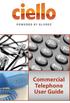 Commercial Telephone User Guide ing WELCOME Packages Welcome to Ciello. We are pleased to provide you with our quality service and support. We value relationships with our customers and look forward to
Commercial Telephone User Guide ing WELCOME Packages Welcome to Ciello. We are pleased to provide you with our quality service and support. We value relationships with our customers and look forward to
CALLING FEATURE USER GUIDE
 CALLING FEATURE USER GUIDE 1801 N Main St, in the Palace Mall ** Mitchell, SD 57301 Phone: (605) 990-1000 Fax: (605) 990-1010 Homepage: www.mitchelltelecom.com Calling Feature User Guide Mitchell Telecom
CALLING FEATURE USER GUIDE 1801 N Main St, in the Palace Mall ** Mitchell, SD 57301 Phone: (605) 990-1000 Fax: (605) 990-1010 Homepage: www.mitchelltelecom.com Calling Feature User Guide Mitchell Telecom
Premium Digital Voice Solution. User Guide
 Premium Digital Voice Solution User Guide Table of Contents How to Log into Account Portal & Changing your Password 1 How to Download Toolbar 2 Utilizing Voice Mail 3 Feature Guide & How to Configure
Premium Digital Voice Solution User Guide Table of Contents How to Log into Account Portal & Changing your Password 1 How to Download Toolbar 2 Utilizing Voice Mail 3 Feature Guide & How to Configure
TalkBroadband TM Quick Feature Guide
 5-way Calling To include an additional party or parties to the current call: Flash (press quickly and release) the receiver button The call is placed on hold and you hear dial tone. Dial the phone number
5-way Calling To include an additional party or parties to the current call: Flash (press quickly and release) the receiver button The call is placed on hold and you hear dial tone. Dial the phone number
PHONE SERVICE QUICK GUIDE PHONE SERVICE QUICK GUIDE
 PHONE SERVICE 1 Your new United Phone service is powered by the area s only fiber network, so you ll enjoy crystal-clear call quality and a variety of advanced features. We ve created this handy guide
PHONE SERVICE 1 Your new United Phone service is powered by the area s only fiber network, so you ll enjoy crystal-clear call quality and a variety of advanced features. We ve created this handy guide
Person Calling dials Main line number First additional number Second additional number
 Call Waiting While you re on a call, Call Waiting alerts you that you have another incoming call. s If two calls are on a line at one time, anyone calling will receive a busy signal. The Call Waiting beep
Call Waiting While you re on a call, Call Waiting alerts you that you have another incoming call. s If two calls are on a line at one time, anyone calling will receive a busy signal. The Call Waiting beep
Calling Features User Guide 1
 Calling Features User Guide 1 The services listed in this guide are for traditional telephone service and may not be available or work the same on other technologies. Call 611 from your Lumos Networks
Calling Features User Guide 1 The services listed in this guide are for traditional telephone service and may not be available or work the same on other technologies. Call 611 from your Lumos Networks
Business Phone Service. Calling Features & Instruction Guide
 Business Phone Service Calling Features & Instruction Guide HUNTING Hunting is a system that routes phone calls through your phone lines until an idle line is found. CALLER ID PER CALL BLOCKING (67) Pressing
Business Phone Service Calling Features & Instruction Guide HUNTING Hunting is a system that routes phone calls through your phone lines until an idle line is found. CALLER ID PER CALL BLOCKING (67) Pressing
VERIZON VOICE MAIL USER GUIDE DC/DE/MD/NJ/PA/VA REGION BUSINESS
 VERIZON VOICE MAIL USER GUIDE DC/DE/MD/NJ/PA/VA REGION BUSINESS ABOUT YOUR VERIZON BUSINESS VOICE MAIL SERVICE Business Voice Mail service can be a benefit to your business and to callers who need to leave
VERIZON VOICE MAIL USER GUIDE DC/DE/MD/NJ/PA/VA REGION BUSINESS ABOUT YOUR VERIZON BUSINESS VOICE MAIL SERVICE Business Voice Mail service can be a benefit to your business and to callers who need to leave
Home Phone Quick Start Guide. Review these helpful instructions to understand your Midco home phone service and its many convenient features.
 Home Phone Quick Start Guide Review these helpful instructions to understand your Midco home phone service and its many convenient features. 1 Contents Equipment and Features.......................................................
Home Phone Quick Start Guide Review these helpful instructions to understand your Midco home phone service and its many convenient features. 1 Contents Equipment and Features.......................................................
Features Phone Access... 1. Features Web Access... 3. emta Quick Reference Guide...14. Troubleshooting...15. Quick Reference Guide...
 Phone TABLE OF CONTENTS Features Phone Access... 1 Features Web Access... 3 emta Quick Reference Guide...14 Troubleshooting...15 Quick Reference Guide...16 Features Phone Access Caller ID Feature that
Phone TABLE OF CONTENTS Features Phone Access... 1 Features Web Access... 3 emta Quick Reference Guide...14 Troubleshooting...15 Quick Reference Guide...16 Features Phone Access Caller ID Feature that
Address Book. Store all of your contacts in your online Address Book.
 Contents Address Book 4 Anonymous Call Rejection 5 Call Block 5 Call Forward 6-7 Call Logs 7 Call Return 7 Call Waiting 8 Caller ID 9 Do Not Disturb 10 Find Me 11 Outbound Caller ID Block 9 Selective Call
Contents Address Book 4 Anonymous Call Rejection 5 Call Block 5 Call Forward 6-7 Call Logs 7 Call Return 7 Call Waiting 8 Caller ID 9 Do Not Disturb 10 Find Me 11 Outbound Caller ID Block 9 Selective Call
# $ %&' ( $" )% %! $" )$) %! &%& $'('!
 !!" # $ %&' ( $" )% %! $" )$) %! &%& $'('! Contents Anonymous Call Rejection 3 Call Block 3 Call Forward 4 Call Return 5 Call Waiting 5 Caller ID 6 Do Not Disturb 7 Find Me 7 Last Number Redial 8 Selective
!!" # $ %&' ( $" )% %! $" )$) %! &%& $'('! Contents Anonymous Call Rejection 3 Call Block 3 Call Forward 4 Call Return 5 Call Waiting 5 Caller ID 6 Do Not Disturb 7 Find Me 7 Last Number Redial 8 Selective
VZE-RS-E-5/13. user guide. Instructions on Using Verizon Calling Features
 VZE-RS-E-5/13 user guide Instructions on Using Verizon Calling Features Table of Contents *69...2-3 Anonymous Call Rejection...4 Additional Lines...4 Busy Redial...4-5 Call Block...5 Call Forwarding...6
VZE-RS-E-5/13 user guide Instructions on Using Verizon Calling Features Table of Contents *69...2-3 Anonymous Call Rejection...4 Additional Lines...4 Busy Redial...4-5 Call Block...5 Call Forwarding...6
COMCAST DIGITAL VOICE USER GUIDE
 COMCAST DIGITAL VOICE USER GUIDE WELCOME TO COMCAST DIGITAL VOICE Go ahead. Pick up your phone. Call your neighbor. Your best friend across the country. Or your cousin in Europe. Now that you have Comcast
COMCAST DIGITAL VOICE USER GUIDE WELCOME TO COMCAST DIGITAL VOICE Go ahead. Pick up your phone. Call your neighbor. Your best friend across the country. Or your cousin in Europe. Now that you have Comcast
BellSouth Complete Choice for Business plan
 BellSouth Complete Choice for Business plan BellSouth Complete Choice for Business plan Customized to your exact business needs Here s the all-in-one local calling plan where you can customize your local
BellSouth Complete Choice for Business plan BellSouth Complete Choice for Business plan Customized to your exact business needs Here s the all-in-one local calling plan where you can customize your local
Features & Instructions Guide For Your New VoIP Services
 Features & Instructions Guide For Your New VoIP Services Coast Communications 349 Damon Rd NE Ocean Shores, WA 98569 Phone: 360-289-2252 Fax: 360-289-2750 Email: sales@coastaccess.com WELCOME This Guide
Features & Instructions Guide For Your New VoIP Services Coast Communications 349 Damon Rd NE Ocean Shores, WA 98569 Phone: 360-289-2252 Fax: 360-289-2750 Email: sales@coastaccess.com WELCOME This Guide
DERYtelecom telephony guide
 1 2 Table of contents Introduction Support Services Customer service Technical support 611 Message relay centre for the deaf Operator service 0 Emergency services 911 Directory assistance service 411 Phone
1 2 Table of contents Introduction Support Services Customer service Technical support 611 Message relay centre for the deaf Operator service 0 Emergency services 911 Directory assistance service 411 Phone
Calling Features User Guide
 Calling Features User Guide www.etczone.com 866-ETC-4YOU 1 SUNMAN BATESVILLE GREENSBURG BROOKVILLE LIBERTY (812) 623-2122 (812) 932-1000 (812) 222-1000 (765) 547-1000 (765) 223-1000 Today s fast-paced
Calling Features User Guide www.etczone.com 866-ETC-4YOU 1 SUNMAN BATESVILLE GREENSBURG BROOKVILLE LIBERTY (812) 623-2122 (812) 932-1000 (812) 222-1000 (765) 547-1000 (765) 223-1000 Today s fast-paced
Calling Features User Guide
 Calling Features User Guide Enjoy Great Pay-Per-Use Features No matter what TDS phone service you have, you can also enjoy these great pay-per-use features: *66 Repeat Dialing Tired of receiving a busy
Calling Features User Guide Enjoy Great Pay-Per-Use Features No matter what TDS phone service you have, you can also enjoy these great pay-per-use features: *66 Repeat Dialing Tired of receiving a busy
Digital Telephone User Guide
 Digital Telephone User Guide 1 Proud to provide Conway s Electric, Water, Cable, Internet and Telephone services. Welcome to Conway Corporation Digital Telephone Service We take pride in providing superior
Digital Telephone User Guide 1 Proud to provide Conway s Electric, Water, Cable, Internet and Telephone services. Welcome to Conway Corporation Digital Telephone Service We take pride in providing superior
1 P a g e. Digital Voice Services Business User Guide
 1 P a g e Digital Voice Services Business User Guide Feature Access Codes *62 Voice Portal *86 Direct Voice Mail Retrieval *77 Anonymous Call Rejection Activation *87 Anonymous Call Rejection Deactivation
1 P a g e Digital Voice Services Business User Guide Feature Access Codes *62 Voice Portal *86 Direct Voice Mail Retrieval *77 Anonymous Call Rejection Activation *87 Anonymous Call Rejection Deactivation
Please let us know if you need anything. Our customer service number is 1-866-311-5900. We re always happy to help.
 Dear Valued Customer, We are proud to welcome you to the EvenLink s Crystal Clear Digital Phone service. Our network reliability, customer support and value pricing are a great combination. We appreciate
Dear Valued Customer, We are proud to welcome you to the EvenLink s Crystal Clear Digital Phone service. Our network reliability, customer support and value pricing are a great combination. We appreciate
Phone User Guide. Dear FiberNET Phone Customer,
 Phone User Guide Dear FiberNET Phone Customer, Thank you for choosing MUS FiberNET as your broadband services provider. As a FiberNET Telephone service user, you receive your local phone service from Windstream
Phone User Guide Dear FiberNET Phone Customer, Thank you for choosing MUS FiberNET as your broadband services provider. As a FiberNET Telephone service user, you receive your local phone service from Windstream
Office Voice User Guide. User Guide
 Office Voice User Guide User Guide Contents Anonymous Call Rejection 3 Call Block 3 Call Forward 4 Call Return 5 Call Waiting 5 Caller ID 6 Do Not Disturb 7 Find Me 7 Last Number Redial 8 Selective Call
Office Voice User Guide User Guide Contents Anonymous Call Rejection 3 Call Block 3 Call Forward 4 Call Return 5 Call Waiting 5 Caller ID 6 Do Not Disturb 7 Find Me 7 Last Number Redial 8 Selective Call
This service allows you to talk to the 3rd party before transferring the original called party to them. To use Attended Call transfer:
 Calling Features Attend Call Transfer Auto Redial Anonymous Call Rejection Call Blocking Call Forward Busy Line Call Forward Don't Answer Call Forwarding Remote Access Call Forwarding Universal Call Holding
Calling Features Attend Call Transfer Auto Redial Anonymous Call Rejection Call Blocking Call Forward Busy Line Call Forward Don't Answer Call Forwarding Remote Access Call Forwarding Universal Call Holding
Big Sandy Res Premium Hosted VoIP Solution. Product Feature Guide
 Big Sandy Res Premium Hosted VoIP Solution Product Feature Guide January 2007 Big Sandy Res Premium Features Alternate Numbers Anonymous Call Rejection Automatic Callback (intragroup) Call Forwarding (Always,
Big Sandy Res Premium Hosted VoIP Solution Product Feature Guide January 2007 Big Sandy Res Premium Features Alternate Numbers Anonymous Call Rejection Automatic Callback (intragroup) Call Forwarding (Always,
Anonymous Call Rejection
 Contents Anonymous Call Rejection 4 Call Block 5 Call Forward 6-7 Call Return 8 Call Waiting 9 Caller ID 10-11 Do Not Disturb 12 Find Me 13 Selective Call Forwarding 14 Speed Dial 15 Three-Way Calling
Contents Anonymous Call Rejection 4 Call Block 5 Call Forward 6-7 Call Return 8 Call Waiting 9 Caller ID 10-11 Do Not Disturb 12 Find Me 13 Selective Call Forwarding 14 Speed Dial 15 Three-Way Calling
RESIDENTIAL DIGITAL VOICE USER GUIDE
 WELCOME Welcome to USA Communications Digital Voice. We thank you for being our customer; we take pride in providing superior and reliable Residential Digital Voice services to our customers. This document
WELCOME Welcome to USA Communications Digital Voice. We thank you for being our customer; we take pride in providing superior and reliable Residential Digital Voice services to our customers. This document
User Guide Verizon CentraNet CustoPAK
 User Guide Verizon CentraNet CustoPAK Telephone Number Verizon Telephone Number Switch Type: GTD-5 5ESS DMS 100 DMS 10 2008 Verizon. All Rights Reserved. 3056-0708 Thank You for Selecting Verizon CentraNet
User Guide Verizon CentraNet CustoPAK Telephone Number Verizon Telephone Number Switch Type: GTD-5 5ESS DMS 100 DMS 10 2008 Verizon. All Rights Reserved. 3056-0708 Thank You for Selecting Verizon CentraNet
Using Verizon Calling Features User Guide
 VZ-CFG-E-07-14 Instructions on Using Verizon Calling Features User Guide Table of Contents Before you begin...2 *69...2-3 Additional Lines... 4 Anonymous Call Rejection/Anonymous Call Block... 4 Busy Redial...4-5
VZ-CFG-E-07-14 Instructions on Using Verizon Calling Features User Guide Table of Contents Before you begin...2 *69...2-3 Additional Lines... 4 Anonymous Call Rejection/Anonymous Call Block... 4 Busy Redial...4-5
Custom Calling Features
 Quick Reference HOW TO USE: PRESS: Speed Calling 8 *74 Speed Calling 30 *75 Call Return *69 Repeat Dialing *66 Call Trace *57 Call Forwarding *72 Preferred Call Forwarding *63 Call Forwarding Remove Activation
Quick Reference HOW TO USE: PRESS: Speed Calling 8 *74 Speed Calling 30 *75 Call Return *69 Repeat Dialing *66 Call Trace *57 Call Forwarding *72 Preferred Call Forwarding *63 Call Forwarding Remove Activation
Calling Features. Connected. Instructional Manual. Your pathway to the world
 Calling Features Instructional Manual Connected Your pathway to the world 328 W Main St New Auburn, WI 54757 Phone (715)237-2605 Web: www.citizens-tel.net Call Waiting Allows you to never have to miss
Calling Features Instructional Manual Connected Your pathway to the world 328 W Main St New Auburn, WI 54757 Phone (715)237-2605 Web: www.citizens-tel.net Call Waiting Allows you to never have to miss
WTC Communications Hosted PBX User Guide
 WTC Communications Hosted PBX User Guide Version 7.13.1 Section Subject Page 3 Making Calls...5 3.1 Internal...5 3.2 External...5 3.3 Emergency Calls...5 3.4 Speaker Phone...5 3.5 Ending Calls...5 4 Answering
WTC Communications Hosted PBX User Guide Version 7.13.1 Section Subject Page 3 Making Calls...5 3.1 Internal...5 3.2 External...5 3.3 Emergency Calls...5 3.4 Speaker Phone...5 3.5 Ending Calls...5 4 Answering
Fi Phone Quick Start Guide
 Quick Start Guide Fi Phone Quick Start Guide This guide answers some frequently asked questions about how to get the most out of your home telephone service. If you find that you need help with your service,
Quick Start Guide Fi Phone Quick Start Guide This guide answers some frequently asked questions about how to get the most out of your home telephone service. If you find that you need help with your service,
TRANS-VIDEO PHONE SERVICE
 TRANS-VIDEO PHONE SERVICE FEATURE GUIDE telephone number username password Manage your account online at: www.trans-video.net/voice.html CONTENTS Address Book Anonymous Call Rejection Call Block Call Logs
TRANS-VIDEO PHONE SERVICE FEATURE GUIDE telephone number username password Manage your account online at: www.trans-video.net/voice.html CONTENTS Address Book Anonymous Call Rejection Call Block Call Logs
Custom Calling Features 3 DEF 5. Custom Calling Features User s Manual
 Custom Calling Features 1 2 4 GHI 7 PQRS ABC 3 DEF 5 JKL 8 TUV * 0 6 MNO 9 WXYZ # Custom Calling Features User s Manual Table of Contents This user guide provides instruction for the following Custom-Advanced
Custom Calling Features 1 2 4 GHI 7 PQRS ABC 3 DEF 5 JKL 8 TUV * 0 6 MNO 9 WXYZ # Custom Calling Features User s Manual Table of Contents This user guide provides instruction for the following Custom-Advanced
Verizon Collaboration Plug-In for Microsoft Outlook User Guide
 Verizon Collaboration Plug-In for Microsoft Outlook User Guide Version 4.11 Last Updated: July 2011 2011 Verizon. All Rights Reserved. The Verizon and Verizon Business names and logos and all other names,
Verizon Collaboration Plug-In for Microsoft Outlook User Guide Version 4.11 Last Updated: July 2011 2011 Verizon. All Rights Reserved. The Verizon and Verizon Business names and logos and all other names,
Centrex CustoPAK USER GUIDE. Telephone Number. Verizon Telephone Number. Switch Type: 1A 5E DMS 100 EWSD DMS 10
 Centrex CustoPAK USER GUIDE Telephone Number Verizon Telephone Number Switch Type: 1A 5E DMS 100 EWSD DMS 10 Table of Contents Introduction to This Guide... 3 Overview of Your CustoPAK System... 5 Terms
Centrex CustoPAK USER GUIDE Telephone Number Verizon Telephone Number Switch Type: 1A 5E DMS 100 EWSD DMS 10 Table of Contents Introduction to This Guide... 3 Overview of Your CustoPAK System... 5 Terms
Ipiphony Phone System. User Manual. 1 P a g e
 Ipiphony Phone System User Manual 1 P a g e About this Guide This guide explains how to use the basic features of your new Aastra phones. Not all features listed are available by default. Contact your
Ipiphony Phone System User Manual 1 P a g e About this Guide This guide explains how to use the basic features of your new Aastra phones. Not all features listed are available by default. Contact your
How To Use Allworx On A Pc Or Mac Or Ipod Or Ipo Or Ipode Or Ipro Or Iporode Or Mac (For A Mac) Or Ipore Or Ipos Or Ipob Or Ipocode (
 Allworx User s Guide (Release 7.2.3.x) No part of this publication may be reproduced, stored in a retrieval system, or transmitted, in any form or by any means, electronic, mechanical, photocopy, recording,
Allworx User s Guide (Release 7.2.3.x) No part of this publication may be reproduced, stored in a retrieval system, or transmitted, in any form or by any means, electronic, mechanical, photocopy, recording,
Welcome to the Family.
 User Guide Welcome to the Family. Now you can call other Rogers customers without paying Long Distance charges. With your new Rogers Home Phone service, you can call friends and family in Canada who have
User Guide Welcome to the Family. Now you can call other Rogers customers without paying Long Distance charges. With your new Rogers Home Phone service, you can call friends and family in Canada who have
Calling Feature Instructions
 Rainier Connect Calling Feature Instructions Anonymous Call Rejection (*77) Call Forward Busy (*90) Call Forward No Answer (*92) Also known as Block the Blocker and Privacy Block it blocks private or anonymous
Rainier Connect Calling Feature Instructions Anonymous Call Rejection (*77) Call Forward Busy (*90) Call Forward No Answer (*92) Also known as Block the Blocker and Privacy Block it blocks private or anonymous
Verizon Collaboration Plug-In for Microsoft Outlook User Guide
 Verizon Collaboration Plug-In for Microsoft Outlook User Guide Version 4.11 Last Updated: July 2011 2011 Verizon. All Rights Reserved. The Verizon and Verizon Business names and logos and all other names,
Verizon Collaboration Plug-In for Microsoft Outlook User Guide Version 4.11 Last Updated: July 2011 2011 Verizon. All Rights Reserved. The Verizon and Verizon Business names and logos and all other names,
User Guide Verizon Centrex CustoPAK
 User Guide Verizon Centrex CustoPAK Telephone Number Verizon Telephone Number Switch Type: 1A 0 EWSD 2008 Verizon. All Rights Reserved. 3001-0708 Table of Contents Introduction to This Guide... 3 Overview
User Guide Verizon Centrex CustoPAK Telephone Number Verizon Telephone Number Switch Type: 1A 0 EWSD 2008 Verizon. All Rights Reserved. 3001-0708 Table of Contents Introduction to This Guide... 3 Overview
Digital Phone User Guide. 911 S. Primrose, Suite E, Monrovia, CA 91016 877-899-8898 championbroadband.com
 Digital Phone User Guide 911 S. Primrose, Suite E, Monrovia, CA 91016 877-899-8898 championbroadband.com Champion Digital Phone User Guide Welcome to the Champion Broadband Digital Phone Calling Plan.
Digital Phone User Guide 911 S. Primrose, Suite E, Monrovia, CA 91016 877-899-8898 championbroadband.com Champion Digital Phone User Guide Welcome to the Champion Broadband Digital Phone Calling Plan.
YOUR BUSINESS PHONE IS NOW A BUSINESS TOOL. Welcome to Comcast Business Class Voice
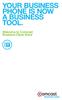 YOUR BUSINESS PHONE IS NOW A BUSINESS TOOL. Welcome to Comcast Business Class Voice Table of Contents Welcome to Comcast Business Class Voice........................................... 4 Messages Online
YOUR BUSINESS PHONE IS NOW A BUSINESS TOOL. Welcome to Comcast Business Class Voice Table of Contents Welcome to Comcast Business Class Voice........................................... 4 Messages Online
DTC 13-6 VZ. Ex. 1. Verizon FioS Digital Voice USer guide
 Verizon FioS Digital Voice USer guide THIS IS THIS IS Welcome to Verizon FiOS Digital Voice Congratulations! Your FiOS Digital Voice service is now working. You are about to experience an exciting new
Verizon FioS Digital Voice USer guide THIS IS THIS IS Welcome to Verizon FiOS Digital Voice Congratulations! Your FiOS Digital Voice service is now working. You are about to experience an exciting new
Digital Voice Services Business User Guide
 Digital Voice Services Business User Guide 2 P a g e * Feature Access Codes *11 Broadworks Anywhere (pulling call to alternate phone) *62 Access Voicemail *72 Call Forwarding Always Activation *73 Call
Digital Voice Services Business User Guide 2 P a g e * Feature Access Codes *11 Broadworks Anywhere (pulling call to alternate phone) *62 Access Voicemail *72 Call Forwarding Always Activation *73 Call
Guide to Your Telephone Service
 Guide to Your Telephone Service OPTIONS AND FEATURES AVAILABLE WITH EPLUS BROADBAND TELEPHONE SERVICE 422-7500 Table of Contents Included in this guide is a comprehensive list of features and services
Guide to Your Telephone Service OPTIONS AND FEATURES AVAILABLE WITH EPLUS BROADBAND TELEPHONE SERVICE 422-7500 Table of Contents Included in this guide is a comprehensive list of features and services
Telephone Users Guide. Equipment, Features & Voice Mail
 Telephone Users Guide Equipment, Features & Voice Mail TABLE OF CONTENTS WELCOME TO ARMSTRONG TELEPHONE Our Commitment to You Identifying Our Employees Dialing 911 - Your Safety Is Important HOW TO MAKE
Telephone Users Guide Equipment, Features & Voice Mail TABLE OF CONTENTS WELCOME TO ARMSTRONG TELEPHONE Our Commitment to You Identifying Our Employees Dialing 911 - Your Safety Is Important HOW TO MAKE
