BP_UserGuide_0113. Business Phone User Guide
|
|
|
- Shannon Blair
- 8 years ago
- Views:
Transcription
1 BP_UserGuide_0113 Business Phone User Guide
2 Contents Welcome to Shaw Business Phone 2 Voic 6 Call Forward 7 Call Forward Busy 8 Call Forward No Answer 9 Call Waiting 10 Multi-line Hunting 12 Call Display and Call Return 13 3-way Calling 14 Managing Business Phone Features Online 15 Anonymous Call Blocking 16 Selective Call Blocking 17 Simultaneous Ring 18 Shaw Long Distance 19 Optional Features 21 Refer a business and save Inside you ll find easy-to-follow instructions for all the features included with your Shaw Business Phone service, depending on what plan you have selected. If you have any questions, a Shaw Customer Service Representative will be happy to help. Please call or visit us online at shaw.ca/business. The following offers are subject to change without notice. Shaw products and services are subject to our terms of service as occasionally amended. Visit SHAW.CA for more details. 1
3 Voic Voic answers your calls when you are unable to answer the phone. Your personalized greeting is played and the caller s message recorded for you to listen to later. Getting started Before you can use the Voic service, you must first initialize your Voic box. Step 1 Access the system Dial 9 8 from your Shaw Business Phone. Step 2 Enter your temporary access code Shaw will provide you with a temporary access code for your initial login. Enter your temporary access code and press. Note: If you enter an incorrect access code, you will be asked for your mailbox number (your ten-digit phone number), followed by the access code again. The system will now prompt you to select a language, change your access code and record your greeting. Step 4 Record your personal greeting The system will request you to record your greeting at the tone. When completed: Press to end the recording. Press to cancel. Step 5 Exiting the system To complete your set-up session, hang up. Accessing the Main Menu options: Your Voic service comes with a variety of features and functions for your convenience. Press 0 for help. Press 1 to retrieve your messages. Press 2 to change greeting. Press 3 to setup and customize your personal options. Press 5 to record and forward a voic To access your Voic from your Shaw Business Phone: Press 9 8. If you have set up the skip access code feature, you will not be prompted for your access code. (See page 5 for instructions on how to set up this feature.) If this feature is not enabled, please enter your access code when prompted. Note: If you enter an incorrect access code, you will be asked for your mailbox number (your ten-digit phone number), followed by the access code again. To access your Voic while you are away from your Shaw Business Phone: Dial your phone number and press when your personal greeting begins. Enter your access code. Note: If you enter an incorrect access code, you will be asked for your mailbox number (your ten-digit phone number), followed by the access code again. Follow the prompts to check for new or saved messages. To access your Voic without calling your Shaw Business Phone: Dial the toll-free number at or from anywhere in Canada or the U.S. Enter your mailbox number (your tendigit phone number) followed by. Enter your access code followed by. Follow the prompts to check for new or saved messages. Step 3 Enter your new access code For security reasons, please change your access code immediately. You may not reuse your temporary access code. The new access code length can be 4 to 19 digits. Enter your new access code. Press to finish. Press to cancel. Retrieving your messages When you have a new message waiting, you will hear an interrupted dial tone when you pick up the receiver, or your phone s message-waiting light will be flashing (on phones with a messagewaiting light feature). You can still make and receive calls when you hear the interrupted dial tone. 2 3
4 Additional Voic features Toll-Free number to access your Voic from anywhere in Canada or the U.S.: Press 1 to review saved messages How to change your personal greeting To skip the access code prompt when accessing Voic from your Shaw Business Phone Press 4 to delete distribution lists. Press to return to the previous menu. Dial the toll-free number at from anywhere in Canada or the United States. Enter your mailbox number (your tendigit phone number) followed by. Enter your access code followed by. Follow the prompts to check for new or saved messages. During playback: Press 0 for help. Press 1 to hear the previous message. Press 1 1 fast forward. Press 2 go to the next message. Press 3 3 rewind. Press 4 replay the message. Press 5 to hear the date and time that the message was left. Press 7 to delete the message. Press 9 to save the message. Press to skip all messages. After playback: Press 0 for help. Press 5 to hear the date and time that the message was left. Press 6 to forward this message. Press 7 to delete this message. Press 9 to save this message. Press to cancel the message playback and return to the main menu. To review saved messages: Dial 9 8 to access your feature management menu. Dial 9 8 to access the main menu. Press 2 for personal options. Press 1 to record a personal greeting. Follow the prompts to record your new greeting. Customize your Voic service Personal Options menu: Dial 9 8 to access the main menu. Press 3 for personal options. Press 0 for help. Press 1 for access code authentication Press 3 to enable or disable message recording. Press 5 to enable or disable the date and time stamp. Press 7 for language options. Press 8 to manage automatic playing of messages. Press 9 to manage distribution lists. Press menu. to go back to the main To change your access code Dial 9 8 to access the main menu. Press 3 for personal options. Press 1 to change your access code. Enter your new access code. The access code can be 4 to 19 digits long. You cannot reuse your old access code. You will hear a message that your new access code is confirmed. Dial 9 8 to access the main menu. Press 3 for personal options. Press 2 for access code authentication. Press 1 to skip the access code prompt. To reactivate the access code prompt when accessing Voic from your Shaw Business Phone Dial 9 8 to access the main menu. Press 3 for personal options. Press 2 for access code authentication. Press 1 to reactivate the access code prompt. Personal distribution lists Distribution lists contain the phone numbers of other Shaw Business Phone service users. You can use distribution lists to quickly forward Voic messages to all users on the list. Dial 9 8 to access the main menu. Press 3 for personal options. Press 9 to manage your personal distributions lists. Press 0 for help. Press 1 create a new distribution list. Press 2 to review your distribution lists. Press 3 to modify your distribution lists. Record and forward a message Dial 9 8 to access the main menu. Press 5 to record and forward a voice message Press 1 to record and forward a message to a phone number. Press 2 to record and forward a message to a distribution list. Voic to Forward your voic messages to your account. It s a great way to manage and save space on your phone. Each voic is sent as an audio file and can be saved for as long as you want. To set up or deactivate the feature on your phone: Login to your personal Online Customer Care account on shaw.ca/occ Select Phone / Manage Phone Features and follow the instructions 4 5
5 Call Forward Call Forward Busy Call Forward redirects your incoming calls to another phone number. You can forward calls to any number you choose. To set up Call Forward: Lift the receiver and dial 7 2. When you hear the dial tone, dial the ten-digit number you want your calls forwarded to. If you want calls forwarded to your Voic , dial 9 8 Once your call is answered, you can hang up. Your call must be answered in order for call forwarding to be initialized. Call Forward is now in effect. If the line is busy repeat the steps above. You will hear a confirmation tone to let you know Call Forward is in effect. To cancel Call Forward: Lift the receiver and dial 7 3. When you hear a series of beeps, this indicates Call Forward has been cancelled. You can only cancel Call Forwarding with the phone from which it was While Call Forward is in effect: You may still make calls from your phone. Callers will receive a busy signal when the number that your calls are forwarded to is busy. Calls that are unanswered at the forwarded number will not route to your Voic . Call Waiting is inoperable. You will not receive a Call Waiting signal, and the call will automatically be forwarded. You will hear an announcement that the feature is already successfully activated if you try to set up Call Forward when it s already in operation. Long-distance charges may apply. Call Forward Busy redirects your incoming calls to another phone number if your line is busy. You can forward calls to any number you choose. To activate Call Forward Busy: Lift the receiver and dial 9 0. Once you hear the dial tone, enter the ten-digit forwarding number. When your call is answered, you can hang up. Call Forward Busy is If the line is busy, or there is no answer: Hang up. Within two minutes, repeat the steps above. You will hear a confirmation tone to let you know that Call Forward Busy is To deactivate Call Forward Busy: Lift the receiver and dial 9 1. When you hear a series of beeps, you can hang up. Call Forward Busy has been de Note: You can only deactivate Call Forward Busy from the phone line on which it was Call Forward Busy cannot be provisioned on any line that is part of a Multi-line Hunting group or on any line that has Voic provisioned. When Call Forward Busy is in effect: You can still make calls from your phone. Callers will receive a busy signal when the forwarding number is busy. Call Waiting is inoperable. Calls that are unanswered at the forwarding number will not route to the original line. You will hear an announcement that the feature is already successfully activated if you try to set up Call Forward Busy when it s already Long-distance charges may apply. 6 Call Forward Busy is only available in certain areas. 7
6 Call Forward No Answer Call Waiting Call Forward No Answer redirects your incoming calls to another phone number if your line goes unanswered. You can forward calls to any number you choose. To activate Call Forward No Answer: Lift the receiver and dial 9 2. When you hear the dial tone, enter the ten-digit forwarding number. When your call is answered, you can hang up. Call Forward No Answer is If the line is busy, or there is no answer: Hang up. Within two minutes, repeat the steps above. You will hear a confirmation tone to let you know that Call Forward No Answer is To deactivate Call Forward No Answer: Lift the receiver and dial 9 3. When you hear a series of beeps, you can hang up. Call Forward No Answer has been de Note: You can only deactivate Call Forward No Answer from the phone line on which it was Call Forward No Answer cannot be provisioned on any line that is part of a Multi-line Hunting group or on any line that has Voic provisioned. When Call Forward No Answer is activated: You can still make calls from your phone. Callers will receive a busy signal when the forwarding number is busy. Call Waiting is inoperable. Calls that are unanswered at the forwarding number will not route to the original line. You will hear an announcement that the feature is already successfully activated if you try to set up Call Forward No Answer when it s already Long-distance charges may apply. With Call Waiting, you ll know if another call is coming in when you re already on the line. If you have a caller ID phone, the names and numbers of incoming calls will be displayed when you are on the phone. When you are on the phone and someone else is calling you: You will hear a single tone when another call is waiting. If you have Call Waiting with Call Display you will hear a series of tones. Press and release the receiverdisconnect button (or link or flash). Caller #1 is now on hold. You can now speak privately to caller #2. Press the receiver-disconnect button again (or link or flash) to return to caller #1. Note: Call Waiting will not work if a phone extension is in use. Extension users must hang up during all switching between calls. To temporarily cancel Call Waiting: Before you make a call: Dial 7 0. Listen for two beeps. Listen until no further beeps are heard and make your call. Call Waiting will be restored when you hang up. What happens when using Call Waiting: Callers will hear a normal ring instead of a busy signal when you are already on the phone. If you have temporarily turned Call Waiting off, second callers will hear a busy signal or be routed to your Voic , if you subscribe to Voic services. Waiting calls that are not answered will be routed to Voic if you subscribe to Voic . You can find the telephone number of the second call by using the Call Return service (See page 14 for more information). Call Waiting does not work when you are on a 3-way call. Additional callers will be routed to Voic or receive a busy signal. 8 Call Forward No Answer is only available in certain areas. 9
7 Multi-line Hunting What is Multi-line Hunting? Multi-line Hunting allows multiple telephone lines in a business to act as a single group, called a hunt group. The hunt group is made up of a Pilot Line and associated Member Lines. When someone calls the Pilot Line and no one answers or the line is busy, the calls will ring sequentially through the Member Lines until answered. If the Pilot Line has Voic provisioned, the call will hunt through the Member Lines, and if the lines are busy or go unanswered, the call will go to Voic . Multi-line Hunting is only activated when a call is placed to the Pilot Line. If a call is placed to a Member Line directly and that line is busy or unanswered, the call will not hunt through any of the other lines. To activate Multi-line Hunting you need to contact a Shaw Customer Service Representative. What are the benefits of having Multi-line Hunting? Multi-line Hunting allows you to have multiple customers calling at the same time, and they will not receive a busy signal. As well, you can have multiple numbers but you only need to advertise one. Never miss a call even when you are not in the office unanswered calls are forwarded to another number or directly to Voic . Call Waiting Call Waiting will activate only when a call comes in directly to the Member Line. Call Forward Busy Call Forward Busy cannot be activated on any line that is part of a hunt group. Call Forward No Answer Call Forward No Answer cannot be activated on any line that is part of a hunt group. Fax/Alarm /Distinctive Ring Neither the Parent Line or Distinctive Ring Line can be part of a hunt group. Voic When a call comes into the Pilot Line of a Multi-line Hunt group, a timer kicks off that determines how long the call will hunt before going to Voic if it is unanswered. Currently this timer is set for 60 seconds, after which the call goes to Voic . The call will spend 14 seconds ringing each line. Call Forward You have the option to set Call Forward on a Multi-line Hunt group, which allows calls coming into the Pilot Line to be sent to Voic or forwarded to a number of your choice, and bypass hunting through the Member Lines. To forward calls to a local number: Lift the receiver and dial 7 2. When you hear the dial tone, enter the ten-digit number that you want your calls forwarded to. If you want calls forwarded to your Voic , dial 9 8 When your call is answered, you can hang up. Call Forward is now To deactivate: Lift the receiver and dial 7 3 When you hear a series of beeps, you can hang up. Call Forward has been de Note: You can only deactivate this feature from the phone line on which it was When Call Forward is activated: You may still make calls from your phone. You will hear a short ring when an incoming call is forwarded to remind you that Call Forward is Callers will receive a busy signal when the number that your calls are forwarded to is busy. Call Waiting is inoperable. Calls that are unanswered at the forwarded number will not route to your Voic . You will hear an announcement that the feature is already successfully activated if you try to set up Call Forward when it s already Call Forward to be activated from the Pilot Line. Long-distance charges may apply. Hunt Make Busy To remove a line from a hunt group temporarily, dial 9 5 to activate Hunt Make Busy. Hunt Make Busy means that calls will skip over the line as if it wasn t part of the hunt group. It can be deactivated by using 9 5 again. 10 Multi-line Hunting requires two lines and is only available in certain areas. 11
8 Call Display and Call Return 3-Way Calling Call Display shows an incoming caller s name and telephone number (if available) on a caller ID unit, or a caller IDequipped phone, before you answer. To use Call Display: You don t need to do anything to use Call Display just watch the display screen on your caller ID-equipped phone or caller ID unit when a call comes in. After the first full ring, the phone number and name will appear if the call is from an area where Call Display service is available. Unknown Number and Unknown Name will be displayed if the call is from a pay phone, some cellular phones, areas where Call Display features are not available, or an operator-assisted call where operator assisted blocking was requested. Private Number and Private Name will be displayed if the caller activated Call Display Blocking. To use Call Display Blocking: If you do not want your name and phone number displayed when you make a call, you can activate Call Display Blocking. Dial 6 7 before placing a call. Private Number and Private Name will be displayed. With Call Return, you can dial the last number that called you whether you answered the call or not. Call Return works with direct-dialed calls from most areas. To use Call Return: Dial 6 9 to hear a recording of the phone number of the last incoming call. Call Return will not work when the call is from a private number, a blocked number, or or numbers. In some cases, Call Return will not work outside of your local calling area. Call Return cannot return a call to a number that has Call Forward You will receive a message that Call Return does not follow Call Forward. Calls cannot be returned when calls are placed from: Phones using Call Display Blocking features you will hear a voice message saying that the call was marked private. Some pay phones, business lines, cell phones and long-distance connections. The operator. 3-way Calling lets you talk with two other people in one call. To use 3-way Calling: Phone the first person and tell them you re going to bring another participant in. Press the receiver-disconnect (or link or flash) button to place them on hold. When you hear the dial tone, call the next participant. When the second participant answers, press the receiver-disconnect button again (or link or flash). All three people will be connected in one call. 3-way Calling tips: If you are unable to reach the second participant, press the receiver disconnect button (or link or flash) twice to connect back with the first person you called. If you reach a participant s Voic , press three times to disconnect. As long as you remain on the line, either one of the other participants can hang up and you can continue to talk to the remaining person. During a 3-way Call, Call Waiting will not work. The caller will be routed to Voic if you subscribe to Voic services, or they will receive a busy signal. All extension phones must be hung up in order to use 3-way Calling. If you have a non-published telephone number, but wish to display your name and telephone number, dial 8 2 before placing a call
9 Managing business phone features online Anonymous Call Blocking Your personal Online Customer Care account is an easy and convenient way to manage multiple phone features. Through this platform you can: Enable or disable your Voic without affecting your personalized greeting, distributions lists or saved messages. Reset your Voic access code Determine and program a specific number of rings before calls are transferred to your Voic . And more. Simply login to Online Customer Care at SHAW.CA/OCC and select the option Manage Digital Phone Features. To set up an account with Online Customer Care: Go to Online Customer Care at shaw.ca/occ and click on NOT REGISTERED YET? Enter your Shaw Account Number (located on your Shaw bill) and postal code. Create a Customer Care login name and password. To login to Online Customer Care: Go to Online Customer Care at shaw.ca/occ Enter your Customer Care login name and password and click SUBMIT. To manage your calling features online * : Login to your personal Online Customer Care account and click on Manage Digital Phone Features. Select the feature you want to manage in the menu on the left-hand side of the page and follow the instructions. With Anonymous Call Blocking you can avoid receiving a call from numbers that have a privacy feature activated such as Caller ID Blocking. When Anonymous Call Blocking is activated your phone will not ring. Instead, the caller will hear a recording that informs them that you do not accept calls from blocked numbers. They will then have to hang up and unblock their number to have their call placed through to you. To use Anonymous Call Blocking: Lift the receiver and dial 7 7. You will hear a recording confirming that Anonymous Call Rejection is Anyone calling with a blocked number will hear a recorded message indicating that your telephone line is not accepting blocked calls. To cancel Anonymous Call Blocking: Lift the receiver and dial 8 7. You will hear a recording confirming that Anonymous Call Blocking is de Note: If you activate Anonymous Call Blocking, you may not receive calls from health care institutions, such as hospitals, as many of these numbers are blocked for privacy reasons. Please consider this before activating Anonymous Call Blocking.Selective Call Blocking lets you enter up to 32 specific numbers that you do not wish to receive calls from. Anyone trying to call your phone from a number that you have blocked will simply get a recording advising them that you are not presently accepting calls from their number. Enter your phone number (with area code) where prompted. 14 Must be a current customer to be able use Online Customer Care. Content is subject to change. *Select features cannot be managed through this platform. 15
10 Selective Call Blocking Simultaneous Ring To add numbers to Selective Call Block List: Lift handset and wait for the dial tone. Press 6 0 to enter the Command Options menu. Press 3 to activate Selective Call Blocking. Key in the sign. Enter the phone number to block (ten-digit local numbers or 1+10 long distance numbers). Press the sign. To remove numbers from Call Block List: Dial 6 0 to enter the command options menu. Press the * key. You can delete numbers one at a time or all at once following the instructions. Note: The number 1 is not required to remove a long-distance number from the block list, enter as: , not as: To block the number from last call received: Dial 6 0 to enter the Command Options menu. Key in 0 1 to automatically recall the last incoming number and add it to the block list. To block an anonymous number from last call received: Dial 6 0 to enter the Command Options menu. Press 0 1 to add to the block list automatically. Note: In order to delete anonymous entries, you must delete all entries in the list when prompted, and then rebuild the list with the numbers you want blocked. Please be aware of this when blocking an anonymous number you may wish to remove at a later time. To deactivate Selective Call Blocking: Lift handset and wait for the dial tone. Press 6 0 to enter the Command Options menu. Press 3 to deactivate Selective Call Blocking. Simultaneous Ring Have calls to your Shaw business phone ring on up to five different phone lines all at the same time. This means your business phone will also ring at home, on your cell, wherever. Your customers, vendors and suppliers only need to remember one number. To set up or deactivate Simultaneous Ring on your phone: Login to your personal Online Customer Care account on shaw.ca/occ. Select Manage Digital Phone Features and follow the instructions
11 Shaw Long Distance Optional features All of our phone plans provide you with competitive long-distance rates and services that will help you keep in touch with business associates around the world. With Shaw Business Phone Plus you will receive 1,000* monthly minutes of no-charge calls to destinations within Canada and to the U.S. Shaw International Calling With all of Shaw s Business Phone plans, you will receive anytime calling at 4 per minute to 50 specified countries in the U.K., Europe, Asia Pacific and South America. And even better, you can call China and Hong Kong for just 2 per minute. For calls to destinations outside of Canada, the U.S., and Shaw s 50 countries in the U.K., Europe, Asia Pacific and South America, Shaw offers the most competitive calling rates available. Find our most current rates and dialing information on shaw.ca. Shaw Prepaid Calling Shaw s Prepaid Calling Plan lets you enjoy great international calling rates even when you re not using Shaw s Business Phone service. You can use Shaw s prepaid plan from a cell phone, a pay phone, a hotel room phone virtually any phone, from anywhere. Shaw s Prepaid Calling Plan allows you to prepay as much or as little as you want, and the plan is activated instantly. Our plan has no hidden fees no connection fee, no monthly fee, and no minimum charge per call. Your prepaid amount goes completely towards your longdistance usage. Visit shaw.ca to order a Prepaid Calling plan today. Shaw Toll-Free Service Shaw Toll-Free Service allows you to receive toll free calls. You can choose from any 888, 866, 877 and vanity toll free numbers. To activate your service* you need to subscribe through a Shaw Customer Service Representative. Shaw Distinctive Ring Distinctive Ring provides additional phone numbers that all ring on your existing Shaw Business Phone line. Each number is given its own distinctive ring tone, allowing the type of incoming call to be identified by its ring. This allows you to assign numbers specifically for faxes, businesses, or other specific callers. With Shaw Distinctive Ring you can have up to three additional phone numbers assigned to your Shaw Business Phone line. To order Shaw Distinctive Ring, call or visit shaw.ca today. Shaw Audio Conferencing Service Shaw s Audio Conferencing service provides on-demand audio conferencing that you can manage online. For detailed instructions on all features and functionality please visit shaw.ca To activate your audio conferencing account* you need to subscribe through a Shaw Customer Service Representative. Shaw to Shaw Calling Make complimentary long-distance calls to all other Shaw phone customers across Canada with unlimited Shaw to Shaw Calling. The feature is automatically included with your Business Phone and/or Business Phone Plus plan and does not need to be 18 *Shaw Business Phone Plus includes 1,000 minutes of international calling per month within Canada and to the U.S. It does not include all regions within these destinations or mobile/cellular/specialty numbers. Some mobile phone and outlying territory terminations are excluded from the Shaw International Calling Destinations. International calls placed outside of the international calling areas are subject to regular Shaw International Calling per-minute calling rates. See SHAW.CA for exclusions. Does not apply for calls to and from former Shaw Business Solutions customers. *Not available with the Shaw Business Phone Basic plan. Billing will be separate from your Shaw invoice. 19
12 For further information Refer a business and get a $50 credit Complimentary Directory Assistance To access directory assistance, dial 411 for local and North American numbers. If you re going to tell your fellow business owners about Shaw s Business Phone, Internet or TV service, the least we can do is thank you. If you send a new customer our way, we ll reward you with a $50 credit on your Shaw bill. Here s how it works: 24/7/365 support Technical support is available 24 hours a day, 7 days a week, 365 days a year simply dial 611 from your Shaw Business Phone. If calling from another phone, dial To find out more call or visit shaw.ca where you ll also find our Terms and Conditions. Protecting your business from Toll Fraud Toll Fraud is the theft of long-distance services by an unknown third party. It takes many forms including unauthorized entry into a customer s phone system or equipment. Businesses that use third party private exchange (PBX) telephone systems and/or third party voic systems are particularly at risk if these systems are not secure. $50 credit Refer your friend s business using the online referral form at shaw.ca/referabusiness All you need is their name, telephone number, address, company name, province and city. We will contact your referral within 72 hours and once they have been a Shaw Business customer for 60 days, your account will be credited $50. There are no limits to the number of referrals you can make, so ther s no limit to the credit you can earn. It s our way of saying thanks for thinking so highly of Shaw and recommending our service. There are several steps you can take to protect yourself: Ensure your phone system equipment is protected and secure. Contact your phone system provider and discuss your security options. Keep an eye out for unusual call activity. Contact Shaw Business if you have any questions or concerns. For details please visit shaw.ca/businesssupport or call us at SHAWBIZ ( ). 20
BP_UserGuide_1113. Business Phone User Guide
 BP_UserGuide_1113 Business Phone User Guide Contents Welcome to Shaw Business Phone 2 Voicemail 6 Call Forward 7 Call Forward Busy 8 Call Forward No Answer 9 Call Waiting 10 Multi-line Hunting 12 Call
BP_UserGuide_1113 Business Phone User Guide Contents Welcome to Shaw Business Phone 2 Voicemail 6 Call Forward 7 Call Forward Busy 8 Call Forward No Answer 9 Call Waiting 10 Multi-line Hunting 12 Call
HPUG_1014. Shaw Home Phone. User Guide
 HPUG_1014 Shaw Home Phone. User Guide Hello. Welcome to the wonderful world of Shaw Home Phone. This tiny book tells you every detail you need to know to use all of your new phone features like a superstar.
HPUG_1014 Shaw Home Phone. User Guide Hello. Welcome to the wonderful world of Shaw Home Phone. This tiny book tells you every detail you need to know to use all of your new phone features like a superstar.
Shaw Business Hosted PBX user guide
 Shaw Business Hosted PBX user guide Contents 4 Welcome 5 AASTRA Hosted IP Phone 7 Handling Calls 9 Voicemail / Greetings 11 Voicemail / Playback Features 12 Additional Voicemail Features 13 Call Forward
Shaw Business Hosted PBX user guide Contents 4 Welcome 5 AASTRA Hosted IP Phone 7 Handling Calls 9 Voicemail / Greetings 11 Voicemail / Playback Features 12 Additional Voicemail Features 13 Call Forward
Anonymous Call Rejection
 Anonymous Call Rejection Don t waste time taking calls you don t want. Anonymous Call Rejection (ACR) allows you to block incoming calls from people who use *67 to block their phone number as well as calls
Anonymous Call Rejection Don t waste time taking calls you don t want. Anonymous Call Rejection (ACR) allows you to block incoming calls from people who use *67 to block their phone number as well as calls
ACN CALLING PLAN FEATURES ALABAMA GEORGIA FLORIDA KENTUCKY LOUISIANA NORTH CAROLINA SOUTH CAROLINA TENNESSEE
 ACN CALLING PLAN FEATURES ALABAMA GEORGIA FLORIDA KENTUCKY LOUISIANA NORTH CAROLINA SOUTH CAROLINA TENNESSEE USING YOUR NEW FEATURES ACN customers can select from a variety of calling features each designed
ACN CALLING PLAN FEATURES ALABAMA GEORGIA FLORIDA KENTUCKY LOUISIANA NORTH CAROLINA SOUTH CAROLINA TENNESSEE USING YOUR NEW FEATURES ACN customers can select from a variety of calling features each designed
Home Phone Features Manual Last Update: March 12, 2010
 Home Phone Features Manual Last Update: March 12, 2010 Table of Contents Introduction... 2 Calling Features Call Display. 3 Call Waiting. 3 Voicemail. 4 Call Return.. 5 3-Way Calling.... 6 Call Forwarding..
Home Phone Features Manual Last Update: March 12, 2010 Table of Contents Introduction... 2 Calling Features Call Display. 3 Call Waiting. 3 Voicemail. 4 Call Return.. 5 3-Way Calling.... 6 Call Forwarding..
Contents. WOW! Phone Reference Guide
 WOW! Phone Reference Guide Intro to WOW! Phone P-1 WOW! Phone Features P-1 Call Waiting P-1 Call Forwarding P-1 3-Way Calling P-1 Call Return P-1 Anonymous Call Rejection P-2 Caller ID P-2 Caller ID Block
WOW! Phone Reference Guide Intro to WOW! Phone P-1 WOW! Phone Features P-1 Call Waiting P-1 Call Forwarding P-1 3-Way Calling P-1 Call Return P-1 Anonymous Call Rejection P-2 Caller ID P-2 Caller ID Block
VIP (Traditional) Home Phone Calling Features
 VIP (Traditional) Home Phone Calling Features This document details each calling feature and its usage. Please note that this document applies only to our VIP Home Phone service for Kitchener-Waterloo,
VIP (Traditional) Home Phone Calling Features This document details each calling feature and its usage. Please note that this document applies only to our VIP Home Phone service for Kitchener-Waterloo,
Home Phone Features User Guide
 Home Phone Features User Guide You re sure when it s Sears Connect. TM Connect to the important things in life Sears Connect home phone service is a great way to stay connected to the important things
Home Phone Features User Guide You re sure when it s Sears Connect. TM Connect to the important things in life Sears Connect home phone service is a great way to stay connected to the important things
COMCAST DIGITAL VOICE USER GUIDE
 COMCAST DIGITAL VOICE USER GUIDE WELCOME TO COMCAST DIGITAL VOICE Go ahead. Pick up your phone. Call your neighbor. Your best friend across the country. Or your cousin in Europe. Now that you have Comcast
COMCAST DIGITAL VOICE USER GUIDE WELCOME TO COMCAST DIGITAL VOICE Go ahead. Pick up your phone. Call your neighbor. Your best friend across the country. Or your cousin in Europe. Now that you have Comcast
Call Answer Service. User Guide. outside front cover
 Call Answer Service User Guide outside front cover 204 225-9999 toll-free Call Answer access number from anywhere in Manitoba 1 866 GET-MSGS toll-free Call Answer access number from anywhere in Canada
Call Answer Service User Guide outside front cover 204 225-9999 toll-free Call Answer access number from anywhere in Manitoba 1 866 GET-MSGS toll-free Call Answer access number from anywhere in Canada
Note: You will not be notified when or how many calls have been rejected.
 Anonymous Call Rejection When you ve turned this service on, any callers who have blocked their number from your Caller ID display will hear an announcement that you do not accept anonymous calls. All
Anonymous Call Rejection When you ve turned this service on, any callers who have blocked their number from your Caller ID display will hear an announcement that you do not accept anonymous calls. All
CALL PRIVACY CONTINUED
 TOUCH TONE FEATURES Call Privacy Call Answer Call Answer Message Manager Call Display Call Waiting Visual Call Waiting Call Return Three-Way Calling Ident-A-Call Call Forwarding Call Blocking Call Screen
TOUCH TONE FEATURES Call Privacy Call Answer Call Answer Message Manager Call Display Call Waiting Visual Call Waiting Call Return Three-Way Calling Ident-A-Call Call Forwarding Call Blocking Call Screen
It s What We Do. Telephone Get Going Guide
 It s What We Do. Telephone Get Going Guide Welcome and Introduction Welcome to Astound telephone services brought to you by Astound Broadband! This Get Going Guide will familiarize you with our telephone
It s What We Do. Telephone Get Going Guide Welcome and Introduction Welcome to Astound telephone services brought to you by Astound Broadband! This Get Going Guide will familiarize you with our telephone
Home Phone Quick Start Guide. Review these helpful instructions to understand your Midco home phone service and its many convenient features.
 Home Phone Quick Start Guide Review these helpful instructions to understand your Midco home phone service and its many convenient features. 1 Contents Equipment and Features.......................................................
Home Phone Quick Start Guide Review these helpful instructions to understand your Midco home phone service and its many convenient features. 1 Contents Equipment and Features.......................................................
Bristol: (276) 821-6200 Abingdon: (276) 698-3210 Toll Free: 877-835-1272 www.bvu-optinet.com
 Bristol: (276) 821-6200 Abingdon: (276) 698-3210 Toll Free: 877-835-1272 www.bvu-optinet.com TABLE OF CONTENTS Contact Information...1 Safety Line...1 Favorite Five...2 Caller ID...2 Call Forwarding...2
Bristol: (276) 821-6200 Abingdon: (276) 698-3210 Toll Free: 877-835-1272 www.bvu-optinet.com TABLE OF CONTENTS Contact Information...1 Safety Line...1 Favorite Five...2 Caller ID...2 Call Forwarding...2
Table of Contents. Troubleshooting Guide... 24 Call Answer Quick Reference Chart... 28 Contacting Us... 29
 Table of Contents Introduction................................ Welcome to MTS Call Answer.................... Call Answer Features at a Glance................ 4 Basic Features.................................
Table of Contents Introduction................................ Welcome to MTS Call Answer.................... Call Answer Features at a Glance................ 4 Basic Features.................................
AVAYA Voicemail Messaging System
 The AVAYA Messaging System is similar to your previous voicemail system with a few added features. The phone will automatically route all incoming calls to your voicemail after the third ring or you may
The AVAYA Messaging System is similar to your previous voicemail system with a few added features. The phone will automatically route all incoming calls to your voicemail after the third ring or you may
Reject calls from callers who block their Caller ID information so their calls don't even ring on your line.
 Anonymous Call Rejection Reject calls from callers who block their Caller ID information so their calls don't even ring on your line. TO ACTIVATE ANONYMOUS CALL REJECTION 1. 2. Press *77 (on a rotary phone,
Anonymous Call Rejection Reject calls from callers who block their Caller ID information so their calls don't even ring on your line. TO ACTIVATE ANONYMOUS CALL REJECTION 1. 2. Press *77 (on a rotary phone,
CALL MANAGEMENT SERVICES. User Guide. 1 888 télébec telebec.com
 CALL MANAGEMENT SERVICES User Guide 888 télébec telebec.com QUICK REFERENCE Télébec Call Management Services - Important Codes Service Activation Cancellation Call Blocking 6 7 Call Forwarding 7 2 7 3
CALL MANAGEMENT SERVICES User Guide 888 télébec telebec.com QUICK REFERENCE Télébec Call Management Services - Important Codes Service Activation Cancellation Call Blocking 6 7 Call Forwarding 7 2 7 3
Feature Reference. Features: Call Forwarding Call Waiting Conference Calling Outbound Caller ID Block Last Call Return VoiceMail
 Feature Reference This document will provide you with information on and how to use the following features of your phone service with Standard Broadband. Features: Call Forwarding Call Waiting Conference
Feature Reference This document will provide you with information on and how to use the following features of your phone service with Standard Broadband. Features: Call Forwarding Call Waiting Conference
CALLING FEATURE USER GUIDE
 CALLING FEATURE USER GUIDE 1801 N Main St, in the Palace Mall ** Mitchell, SD 57301 Phone: (605) 990-1000 Fax: (605) 990-1010 Homepage: www.mitchelltelecom.com Calling Feature User Guide Mitchell Telecom
CALLING FEATURE USER GUIDE 1801 N Main St, in the Palace Mall ** Mitchell, SD 57301 Phone: (605) 990-1000 Fax: (605) 990-1010 Homepage: www.mitchelltelecom.com Calling Feature User Guide Mitchell Telecom
Home Phone Service Guide calling features and services tips and instructions
 Home Phone Service Guide calling features and services tips and instructions Primus Home Phone Service Inside your guide to Primus Home Phone Service Services included with Primus Home Phone Service: 911,
Home Phone Service Guide calling features and services tips and instructions Primus Home Phone Service Inside your guide to Primus Home Phone Service Services included with Primus Home Phone Service: 911,
Anonymous Call Rejection Refuse calls from those who have blocked their numbers.
 How to Use Your Digital Voice Features Effective 01/12/15 To learn how to use your voice features, locate your service by selecting from the Quick Links that follow, or, you can find the same instructions
How to Use Your Digital Voice Features Effective 01/12/15 To learn how to use your voice features, locate your service by selecting from the Quick Links that follow, or, you can find the same instructions
For assistance or questions, call the Voice Messaging Help Desk at (513) 565-6006.
 Welcome to Voice Mail! Cincinnati Bell s Voice Messaging services are the best way for you to keep in contact with family and friends or business associates and customers. We re pleased you have chosen
Welcome to Voice Mail! Cincinnati Bell s Voice Messaging services are the best way for you to keep in contact with family and friends or business associates and customers. We re pleased you have chosen
YOUR BUSINESS PHONE IS NOW A BUSINESS TOOL. Welcome to Comcast Business Class Voice
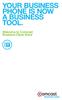 YOUR BUSINESS PHONE IS NOW A BUSINESS TOOL. Welcome to Comcast Business Class Voice Table of Contents Welcome to Comcast Business Class Voice........................................... 4 Messages Online
YOUR BUSINESS PHONE IS NOW A BUSINESS TOOL. Welcome to Comcast Business Class Voice Table of Contents Welcome to Comcast Business Class Voice........................................... 4 Messages Online
Reference Guide Table of Contents
 Reference Guide Table of Contents Overview and Quick Start 2 Log in and hear my messages 3 Skip, Forward, Save, or Delete a message 3 Change my PIN number (Passcode) 3 Change my Status while logged in
Reference Guide Table of Contents Overview and Quick Start 2 Log in and hear my messages 3 Skip, Forward, Save, or Delete a message 3 Change my PIN number (Passcode) 3 Change my Status while logged in
Welcome to Comcast Digital Voice
 Welcome to Comcast Digital Voice Go ahead. Pick up your phone. Call your neighbor. Your best friend across the country. Or your cousin in Europe. Now that you have Comcast Digital Voice, you can enjoy
Welcome to Comcast Digital Voice Go ahead. Pick up your phone. Call your neighbor. Your best friend across the country. Or your cousin in Europe. Now that you have Comcast Digital Voice, you can enjoy
Time Warner Cable Business Class Phone User Guide
 Features of Business Class Phone Caller ID When you receive a call, the name and telephone number of the person calling you is shown on your Caller ID display screen. To use Caller ID: 1. When you receive
Features of Business Class Phone Caller ID When you receive a call, the name and telephone number of the person calling you is shown on your Caller ID display screen. To use Caller ID: 1. When you receive
Businessuserguide eastlink.ca/business
 Maritimes/NL Businessuserguide eastlink.ca/business Thank you, for choosing EastLink - One of Canada s 50 Best Managed Companies. EastLink prides itself on delivering innovative and reliable business
Maritimes/NL Businessuserguide eastlink.ca/business Thank you, for choosing EastLink - One of Canada s 50 Best Managed Companies. EastLink prides itself on delivering innovative and reliable business
All Rights Reserved. Release 5.5, October 2008
 All Rights Reserved The use, disclosure, modification, transfer or transmittal of this work for any purpose, in any form, or by any means, without the written permission from IDT/Net2Phone is strictly
All Rights Reserved The use, disclosure, modification, transfer or transmittal of this work for any purpose, in any form, or by any means, without the written permission from IDT/Net2Phone is strictly
Calling FEATURES. User s Guide. Call *123 or 336-463-5022 or visit yadtel.com
 Calling FEATURES User s Guide Call * or 6-6-50 or visit yadtel.com Table of Contents QUICK REFERENCE GUIDE... KEEP IN TOUCH Call Waiting.... 5 Cancel Call Waiting.... 5 Three-Way Calling.... 6 Usage Sensitive
Calling FEATURES User s Guide Call * or 6-6-50 or visit yadtel.com Table of Contents QUICK REFERENCE GUIDE... KEEP IN TOUCH Call Waiting.... 5 Cancel Call Waiting.... 5 Three-Way Calling.... 6 Usage Sensitive
Calling Features User Guide
 Calling Features User Guide www.etczone.com 866-ETC-4YOU 1 SUNMAN BATESVILLE GREENSBURG BROOKVILLE LIBERTY (812) 623-2122 (812) 932-1000 (812) 222-1000 (765) 547-1000 (765) 223-1000 Today s fast-paced
Calling Features User Guide www.etczone.com 866-ETC-4YOU 1 SUNMAN BATESVILLE GREENSBURG BROOKVILLE LIBERTY (812) 623-2122 (812) 932-1000 (812) 222-1000 (765) 547-1000 (765) 223-1000 Today s fast-paced
All Rights Reserved. Release 5.6, March 2009
 All Rights Reserved The use, disclosure, modification, transfer or transmittal of this work for any purpose, in any form, or by any means, without the written permission from IDT/Net2Phone is strictly
All Rights Reserved The use, disclosure, modification, transfer or transmittal of this work for any purpose, in any form, or by any means, without the written permission from IDT/Net2Phone is strictly
All Rights Reserved. Copyright 2009
 IMPORTANT NOTICE CONCERNING EMERGENCY 911 SERVICES Your service provider, not the manufacturer of the equipment, is responsible for the provision of phone services through this equipment. Any services
IMPORTANT NOTICE CONCERNING EMERGENCY 911 SERVICES Your service provider, not the manufacturer of the equipment, is responsible for the provision of phone services through this equipment. Any services
Quick Start. Guide. The area s ONLY 100% fiber optic network. epbfi.com
 Quick Start Guide The area s ONLY 100% fiber optic network epbfi.com Welcome to Fi Phone SM from EPB Fiber Optics SM With your new Fi Phone service, you ll enjoy crystal clear call quality and many great
Quick Start Guide The area s ONLY 100% fiber optic network epbfi.com Welcome to Fi Phone SM from EPB Fiber Optics SM With your new Fi Phone service, you ll enjoy crystal clear call quality and many great
Business Voice Mail 9 USER GUIDE. Basic Mailbox
 While you re listening to messages... You can move through your messages with the keypad commands shown in red. You ll be able to REWIND (in 5-second increments) to catch something you didn t hear... or
While you re listening to messages... You can move through your messages with the keypad commands shown in red. You ll be able to REWIND (in 5-second increments) to catch something you didn t hear... or
YOUR HOME PHONE. Horry Telephone Cooperative, Inc.
 YOUR HOME PHONE Horry Telephone Cooperative, Inc. CONTENTS Calling Features Anonymous Call Rejection page 4 Automatic Busy Redial page 4 Automatic Call Return page 5 Call Forwarding page 6 Call Forwarding
YOUR HOME PHONE Horry Telephone Cooperative, Inc. CONTENTS Calling Features Anonymous Call Rejection page 4 Automatic Busy Redial page 4 Automatic Call Return page 5 Call Forwarding page 6 Call Forwarding
Calling Feature Instructions
 Rainier Connect Calling Feature Instructions Anonymous Call Rejection (*77) Call Forward Busy (*90) Call Forward No Answer (*92) Also known as Block the Blocker and Privacy Block it blocks private or anonymous
Rainier Connect Calling Feature Instructions Anonymous Call Rejection (*77) Call Forward Busy (*90) Call Forward No Answer (*92) Also known as Block the Blocker and Privacy Block it blocks private or anonymous
Guide to Your Telephone Service
 Guide to Your Telephone Service OPTIONS AND FEATURES AVAILABLE WITH EPLUS BROADBAND TELEPHONE SERVICE 422-7500 Table of Contents Included in this guide is a comprehensive list of features and services
Guide to Your Telephone Service OPTIONS AND FEATURES AVAILABLE WITH EPLUS BROADBAND TELEPHONE SERVICE 422-7500 Table of Contents Included in this guide is a comprehensive list of features and services
Calling Feature Guide
 Calling Feature Guide Automatic Call Back *66 Mid Century Automatic Call Back will continually dial a busy number automatically for up to 30 minutes. When the line becomes free your phone will ring alerting
Calling Feature Guide Automatic Call Back *66 Mid Century Automatic Call Back will continually dial a busy number automatically for up to 30 minutes. When the line becomes free your phone will ring alerting
Calling Features User Guide
 Calling Features User Guide Enjoy Great Pay-Per-Use Features No matter what TDS phone service you have, you can also enjoy these great pay-per-use features: *66 Repeat Dialing Tired of receiving a busy
Calling Features User Guide Enjoy Great Pay-Per-Use Features No matter what TDS phone service you have, you can also enjoy these great pay-per-use features: *66 Repeat Dialing Tired of receiving a busy
Business User Guide. Western. /business
 Business User Guide Western /business Thank You for choosing Eastlink - One of Canada s 50 Best Managed Companies. Eastlink prides itself on delivering innovative and reliable business solutions to our
Business User Guide Western /business Thank You for choosing Eastlink - One of Canada s 50 Best Managed Companies. Eastlink prides itself on delivering innovative and reliable business solutions to our
ADVANCED PHONE SERVICE
 table of contents ADVANCED PHONE SERVICE USER GUIDE December 2009 Version 1-800-360-8555 northerntel.ca/telephony What is NorthernTel Advanced Phone Service 2 What is included with the NorthernTel Advanced
table of contents ADVANCED PHONE SERVICE USER GUIDE December 2009 Version 1-800-360-8555 northerntel.ca/telephony What is NorthernTel Advanced Phone Service 2 What is included with the NorthernTel Advanced
PHONE SERVICE QUICK GUIDE PHONE SERVICE QUICK GUIDE
 PHONE SERVICE 1 Your new United Phone service is powered by the area s only fiber network, so you ll enjoy crystal-clear call quality and a variety of advanced features. We ve created this handy guide
PHONE SERVICE 1 Your new United Phone service is powered by the area s only fiber network, so you ll enjoy crystal-clear call quality and a variety of advanced features. We ve created this handy guide
Calling Feature Instructions Digital Phone By Telephone
 Calling Feature Instructions Digital Phone By Telephone Digital Phone Feature Management By Telephone Instructions This document describes how to manage Digital Phone features using your telephone keypad.
Calling Feature Instructions Digital Phone By Telephone Digital Phone Feature Management By Telephone Instructions This document describes how to manage Digital Phone features using your telephone keypad.
Analog Business Phone User Guide
 Analog Business Phone User Guide Emergency To dial 911 for emergency service, you must dial the Outside Access Digit first (usually 9) + 911. Customer Service / Technical Support (919) 459-2300, option
Analog Business Phone User Guide Emergency To dial 911 for emergency service, you must dial the Outside Access Digit first (usually 9) + 911. Customer Service / Technical Support (919) 459-2300, option
Orbitel. Residential Digital Phone Service User s Guide
 Orbitel Residential Digital Phone Service User s Guide All Rights Reserved Copyright 2005 The use, disclosure, modification, transfer, or transmittal of this work for any purpose, in any form, or by any
Orbitel Residential Digital Phone Service User s Guide All Rights Reserved Copyright 2005 The use, disclosure, modification, transfer, or transmittal of this work for any purpose, in any form, or by any
VOICE MAIL. Record your name. Your name announcement serves as a label for your mailbox. This can be changed as often as you like.
 VOICE MAIL When you order Home Voice Mail, your representative will tell you how to set-up and enter your mailbox. This varies depending on the type of service you select. The first time you call the Voice
VOICE MAIL When you order Home Voice Mail, your representative will tell you how to set-up and enter your mailbox. This varies depending on the type of service you select. The first time you call the Voice
D I G I T A L P H O N E S E R V I C E F E A T U R E S G U I D E DIGITAL P H O N E S E R V I C E. ACN 2007 useng_featuresguide_prdpv_w_092507
 D I G I T A L P H O N E S E R V I C E F E A T U R E S G U I D E DIGITAL P H O N E S E R V I C E ACN 2007 useng_featuresguide_prdpv_w_092507 TABLE OF CONTENTS Making Phone Calls... 2 Accessing Your Account
D I G I T A L P H O N E S E R V I C E F E A T U R E S G U I D E DIGITAL P H O N E S E R V I C E ACN 2007 useng_featuresguide_prdpv_w_092507 TABLE OF CONTENTS Making Phone Calls... 2 Accessing Your Account
CALL FORWARDING (Activate *72 / Deactivate *73) Call Forwarding is a service that automatically forwards all calls to any number you choose.
 St. Joseph Cablevision would like to thank you for making our Digital Phone service part of your home. As a St. Joseph Cablevision customer, you have access to one of the most advanced broadband communications
St. Joseph Cablevision would like to thank you for making our Digital Phone service part of your home. As a St. Joseph Cablevision customer, you have access to one of the most advanced broadband communications
www.metrocast.com/business
 www.metrocast.com/business All Rights Reserved The use, disclosure, modification, transfer or transmittal of this work for any purpose, in any form, or by any means, without the written permission from
www.metrocast.com/business All Rights Reserved The use, disclosure, modification, transfer or transmittal of this work for any purpose, in any form, or by any means, without the written permission from
Custom Calling Features
 Quick Reference HOW TO USE: PRESS: Speed Calling 8 *74 Speed Calling 30 *75 Call Return *69 Repeat Dialing *66 Call Trace *57 Call Forwarding *72 Preferred Call Forwarding *63 Call Forwarding Remove Activation
Quick Reference HOW TO USE: PRESS: Speed Calling 8 *74 Speed Calling 30 *75 Call Return *69 Repeat Dialing *66 Call Trace *57 Call Forwarding *72 Preferred Call Forwarding *63 Call Forwarding Remove Activation
Phone User Guide. Dear FiberNET Phone Customer,
 Phone User Guide Dear FiberNET Phone Customer, Thank you for choosing MUS FiberNET as your broadband services provider. As a FiberNET Telephone service user, you receive your local phone service from Windstream
Phone User Guide Dear FiberNET Phone Customer, Thank you for choosing MUS FiberNET as your broadband services provider. As a FiberNET Telephone service user, you receive your local phone service from Windstream
BellSouth Complete Choice for Business plan
 BellSouth Complete Choice for Business plan BellSouth Complete Choice for Business plan Customized to your exact business needs Here s the all-in-one local calling plan where you can customize your local
BellSouth Complete Choice for Business plan BellSouth Complete Choice for Business plan Customized to your exact business needs Here s the all-in-one local calling plan where you can customize your local
Welcome to Cogeco Business Digital Phone Service
 Welcome Welcome to Cogeco Business Digital Phone Service Congratulations on choosing Cogeco Business Digital Phone Service. 1 Your decision to subscribe to our digital quality phone service is a smart
Welcome Welcome to Cogeco Business Digital Phone Service Congratulations on choosing Cogeco Business Digital Phone Service. 1 Your decision to subscribe to our digital quality phone service is a smart
CALLING FEATURE USER GUIDE
 Quick Start CALLING FEATURE USER GUIDE FEATURE ACTIVATE CANCEL Call Waiting hookswitch (or flash) 3- Way Calling hookswitch (or flash) *69 Call Return (Automatic Recall) *69 *89 Cancel Call Waiting *70
Quick Start CALLING FEATURE USER GUIDE FEATURE ACTIVATE CANCEL Call Waiting hookswitch (or flash) 3- Way Calling hookswitch (or flash) *69 Call Return (Automatic Recall) *69 *89 Cancel Call Waiting *70
Call Waiting. Cancel Call Waiting
 PhoneFeatures 1 Call Waiting Cancel Call Waiting 2 Three-Way Calling Personal Ringing 3 Speed Calling Call Transfer 4 Call Hold Call Forwarding 5 Call Forwarding Don t Answer Call Forwarding Busy Line
PhoneFeatures 1 Call Waiting Cancel Call Waiting 2 Three-Way Calling Personal Ringing 3 Speed Calling Call Transfer 4 Call Hold Call Forwarding 5 Call Forwarding Don t Answer Call Forwarding Busy Line
Digital Phone @ Home Tutorial
 Digital Phone @ Home Tutorial 2 Table of Contents Quick Start Guide... 4 Making Phone Calls... 5 Voicemail Setup... 6 Setup instructions:... 6 To Check Messages:... 6 Quick Key Reference:... 6 Customer
Digital Phone @ Home Tutorial 2 Table of Contents Quick Start Guide... 4 Making Phone Calls... 5 Voicemail Setup... 6 Setup instructions:... 6 To Check Messages:... 6 Quick Key Reference:... 6 Customer
Voice Messaging. Reference Guide
 Voice Messaging Reference Guide Table of Contents Voice Messaging 1 Getting Started 3 To Play a Message 4 To Answer a Message 5 To Make a Message 6 To Give a Message 7 Message Addressing Options 8 User
Voice Messaging Reference Guide Table of Contents Voice Messaging 1 Getting Started 3 To Play a Message 4 To Answer a Message 5 To Make a Message 6 To Give a Message 7 Message Addressing Options 8 User
Telephone Users Guide. Equipment, Features & Voice Mail
 Telephone Users Guide Equipment, Features & Voice Mail TABLE OF CONTENTS WELCOME TO ARMSTRONG TELEPHONE Our Commitment to You Identifying Our Employees Dialing 911 - Your Safety Is Important HOW TO MAKE
Telephone Users Guide Equipment, Features & Voice Mail TABLE OF CONTENTS WELCOME TO ARMSTRONG TELEPHONE Our Commitment to You Identifying Our Employees Dialing 911 - Your Safety Is Important HOW TO MAKE
Bringing value back to voice. Your Guide to Broadband for Business
 BROADBAND FOR BUSINESS Bringing value back to voice. Your Guide to Broadband for Business TELEPHONE Service 1 Business Phone Services from LUS Fiber connect you to affordability and opportunity. You re
BROADBAND FOR BUSINESS Bringing value back to voice. Your Guide to Broadband for Business TELEPHONE Service 1 Business Phone Services from LUS Fiber connect you to affordability and opportunity. You re
Anonymous Call Rejection
 Contents Anonymous Call Rejection 4 Call Block 5 Call Forward 6-7 Call Return 8 Call Waiting 9 Caller ID 10-11 Do Not Disturb 12 Find Me 13 Selective Call Forwarding 14 Speed Dial 15 Three-Way Calling
Contents Anonymous Call Rejection 4 Call Block 5 Call Forward 6-7 Call Return 8 Call Waiting 9 Caller ID 10-11 Do Not Disturb 12 Find Me 13 Selective Call Forwarding 14 Speed Dial 15 Three-Way Calling
Custom Calling Features
 Anonymous Call Rejection Anonymous Call Rejection rejects calls from callers who block their Caller ID information, so the calls don t even ring through on your line. To Activate Call Rejection: Pick up
Anonymous Call Rejection Anonymous Call Rejection rejects calls from callers who block their Caller ID information, so the calls don t even ring through on your line. To Activate Call Rejection: Pick up
managedip Hosted TDS Table of Contents Calling Features User Guide
 Table of Contents Anonymous Call Rejection... 2 Automatic Callback... 2 Call Forwarding... 3 Call Park/Directed Call Park... 7 Call Park Retrieve... 8 Call Pickup... 8 Call Retrieve... 8 Call Return...
Table of Contents Anonymous Call Rejection... 2 Automatic Callback... 2 Call Forwarding... 3 Call Park/Directed Call Park... 7 Call Park Retrieve... 8 Call Pickup... 8 Call Retrieve... 8 Call Return...
VERIZON VOICE MAIL USER GUIDE DC/DE/MD/NJ/PA/VA REGION BUSINESS
 VERIZON VOICE MAIL USER GUIDE DC/DE/MD/NJ/PA/VA REGION BUSINESS ABOUT YOUR VERIZON BUSINESS VOICE MAIL SERVICE Business Voice Mail service can be a benefit to your business and to callers who need to leave
VERIZON VOICE MAIL USER GUIDE DC/DE/MD/NJ/PA/VA REGION BUSINESS ABOUT YOUR VERIZON BUSINESS VOICE MAIL SERVICE Business Voice Mail service can be a benefit to your business and to callers who need to leave
RESIDENTIAL PHONE FEATURES
 RESIDENTIAL PHONE FEATURES User Guide Athens-Dec 9/10 Caller ID The Telephone display screen will show you the caller s name and telephone number, usually after the first complete ring. The service also
RESIDENTIAL PHONE FEATURES User Guide Athens-Dec 9/10 Caller ID The Telephone display screen will show you the caller s name and telephone number, usually after the first complete ring. The service also
How To Use Fairpoint.Com On A Cell Phone On A Pc Or Landline Phone On An Iphone Or Ipad Or Ipa Or Ipo Or Cell Phone (For A Cell) On A Landline Or Cellphone On A
 Definition FairPoint Communications Hosted PBX is easy to use and manage. Hosted PBX is packed with a wide variety of useful standard, advanced and business group calling features, including voicemail.
Definition FairPoint Communications Hosted PBX is easy to use and manage. Hosted PBX is packed with a wide variety of useful standard, advanced and business group calling features, including voicemail.
Hosted PBX Calling Features and Voice Mail Guide
 Definition FairPoint Communications Hosted PBX is easy to use and manage. Hosted PBX is packed with a wide variety of useful standard, advanced and business group calling features, including voicemail.
Definition FairPoint Communications Hosted PBX is easy to use and manage. Hosted PBX is packed with a wide variety of useful standard, advanced and business group calling features, including voicemail.
Fi Phone Quick Start Guide
 Quick Start Guide Fi Phone Quick Start Guide This guide answers some frequently asked questions about how to get the most out of your home telephone service. If you find that you need help with your service,
Quick Start Guide Fi Phone Quick Start Guide This guide answers some frequently asked questions about how to get the most out of your home telephone service. If you find that you need help with your service,
Voicemail Plus User Guide
 Voicemail Plus User Guide Version: 2.0_US Revised: 25 September 2007 Notices Copyright 2007 Vonage. All rights reserved. No part of this documentation may be reproduced in any form or by any means or used
Voicemail Plus User Guide Version: 2.0_US Revised: 25 September 2007 Notices Copyright 2007 Vonage. All rights reserved. No part of this documentation may be reproduced in any form or by any means or used
Contents. Note: Feature commands and/or functionality may vary dependent on the telephone equipment you choose to use with this product.
 Contents Address Book 4 Anonymous Call Rejection 5 Call Block 5 Call Forward 6-7 Call Hold 7 Call Log 8 Call Return 8 Call Waiting 9 Caller ID 10 Outbound Caller ID Block 10 Outbound Caller ID Deactivation
Contents Address Book 4 Anonymous Call Rejection 5 Call Block 5 Call Forward 6-7 Call Hold 7 Call Log 8 Call Return 8 Call Waiting 9 Caller ID 10 Outbound Caller ID Block 10 Outbound Caller ID Deactivation
Table Of COnTenT. 1 Advanced Cable Communications. Contact Us...2. Welcome...3. Calling Features...4-11. Frequently Asked Questions...
 Table Of COnTenT Contact Us...2 Welcome...3 Calling Features...4-11 Frequently Asked Questions...12-17 Other Services...18 1 Advanced Cable Communications CONTACT US EMAIL US: info@advancedcable.net TelePHOne
Table Of COnTenT Contact Us...2 Welcome...3 Calling Features...4-11 Frequently Asked Questions...12-17 Other Services...18 1 Advanced Cable Communications CONTACT US EMAIL US: info@advancedcable.net TelePHOne
Bringing value back to voice. Your guide to LUS Fiber Phone
 Bringing value back to voice Your guide to LUS Fiber Phone 1 LUS Fiber puts Lafayette s premier fiber optic phone system right in your hand. You re about to discover the total phone-service satisfaction
Bringing value back to voice Your guide to LUS Fiber Phone 1 LUS Fiber puts Lafayette s premier fiber optic phone system right in your hand. You re about to discover the total phone-service satisfaction
VoIP Services User Guide
 VoIP Services User Guide Table of Contents Overview of Services 3 Service Numbers 4 Line Services and Codes 5 Voice Mail 12 Overview of Services This guide is about Tera-Byte's VoIP services for residential
VoIP Services User Guide Table of Contents Overview of Services 3 Service Numbers 4 Line Services and Codes 5 Voice Mail 12 Overview of Services This guide is about Tera-Byte's VoIP services for residential
IPitomy User Guide Business Phones Conferencing Voice Mail
 IPitomy User Guide Business Phones Conferencing Voice Mail Using Your Telephone Your new telephone is a state of the art IP Telephone instrument. It is manufactured by Aastra, the manufacturers of Northern
IPitomy User Guide Business Phones Conferencing Voice Mail Using Your Telephone Your new telephone is a state of the art IP Telephone instrument. It is manufactured by Aastra, the manufacturers of Northern
User Guide. for the. Coral. Phone System. and. T3 Voice Mail System
 User Guide for the Coral Phone System and T3 Voice Mail System July 2010 Accessing Help on Using the Phone System Help Desk 581-4000 option 1 The following materials may be found on-line: The Coral User
User Guide for the Coral Phone System and T3 Voice Mail System July 2010 Accessing Help on Using the Phone System Help Desk 581-4000 option 1 The following materials may be found on-line: The Coral User
UNLIMITED LOCAL WITH LONG DISTANCE PHONE FEATURES REFERENCE GUIDE
 UNLIMITED LOCAL WITH LONG DISTANCE PHONE FEATURES REFERENCE GUIDE Thank You Thank you for considering Unlimited Local with Long Distance Phone service from MCTV. We appreciate your business, and will continue
UNLIMITED LOCAL WITH LONG DISTANCE PHONE FEATURES REFERENCE GUIDE Thank You Thank you for considering Unlimited Local with Long Distance Phone service from MCTV. We appreciate your business, and will continue
Wightman s. Home Phone. Quick Reference Guide
 Wightman s Home Phone Quick Reference Guide Welcome to Wightman Telecom! We would like to thank you for making the decision to join Wightman Telecom as one of our valued customers. Our goal is to prove
Wightman s Home Phone Quick Reference Guide Welcome to Wightman Telecom! We would like to thank you for making the decision to join Wightman Telecom as one of our valued customers. Our goal is to prove
Broadview Networks Business Voice Mail
 Broadview Networks Business Voice Mail Welcome to Broadview Networks Voice Mail Service. Our service will allow you to stay in touch when you are either unable or choose not to answer your phone. This
Broadview Networks Business Voice Mail Welcome to Broadview Networks Voice Mail Service. Our service will allow you to stay in touch when you are either unable or choose not to answer your phone. This
Digital Voice Services Residential User Guide
 Digital Voice Services Residential User Guide 2 P a g e * Feature Access Codes *11 Broadworks Anywhere (pulling call to alternate phone) *62 Access Voicemail *72 Call Forwarding Always Activation *73 Call
Digital Voice Services Residential User Guide 2 P a g e * Feature Access Codes *11 Broadworks Anywhere (pulling call to alternate phone) *62 Access Voicemail *72 Call Forwarding Always Activation *73 Call
Office Voice User Guide. User Guide
 Office Voice User Guide User Guide Contents Anonymous Call Rejection 3 Call Block 3 Call Forward 4 Call Return 5 Call Waiting 5 Caller ID 6 Do Not Disturb 7 Find Me 7 Last Number Redial 8 Selective Call
Office Voice User Guide User Guide Contents Anonymous Call Rejection 3 Call Block 3 Call Forward 4 Call Return 5 Call Waiting 5 Caller ID 6 Do Not Disturb 7 Find Me 7 Last Number Redial 8 Selective Call
Digital Voice Services User Guide
 Digital Voice Services User Guide 2 P a g e * Feature Access Codes *11 Broadworks Anywhere (pulling call to alternate phone) *62 Access Voicemail *72 Call Forwarding Always Activation *73 Call Forwarding
Digital Voice Services User Guide 2 P a g e * Feature Access Codes *11 Broadworks Anywhere (pulling call to alternate phone) *62 Access Voicemail *72 Call Forwarding Always Activation *73 Call Forwarding
FEATURE & INFORMATION GUIDE
 FEATURE & INFORMATION GUIDE LOCAL PHONE Windstream is a registered service mark of Windstream Corporation. 2007 WindstreamCorporation WS F&I ENG 07/07 001519 English_F&I_Guide.indd 1-2 7/23/07 4:31:53
FEATURE & INFORMATION GUIDE LOCAL PHONE Windstream is a registered service mark of Windstream Corporation. 2007 WindstreamCorporation WS F&I ENG 07/07 001519 English_F&I_Guide.indd 1-2 7/23/07 4:31:53
PHONE USER 1 GUIDE. Morristown (MUS) Local Customer Calling FROM: Morristown (Area Code 423): 307, 317, 318, 522, 581, 585, 586, 587
 PHONE USER 1 GUIDE Local Calling Area Windstream has defined the following local calling area. All calls to these areas are included in your local monthly charge. Calls outside of this area will be billed
PHONE USER 1 GUIDE Local Calling Area Windstream has defined the following local calling area. All calls to these areas are included in your local monthly charge. Calls outside of this area will be billed
# $ %&' ( $" )% %! $" )$) %! &%& $'('!
 !!" # $ %&' ( $" )% %! $" )$) %! &%& $'('! Contents Anonymous Call Rejection 3 Call Block 3 Call Forward 4 Call Return 5 Call Waiting 5 Caller ID 6 Do Not Disturb 7 Find Me 7 Last Number Redial 8 Selective
!!" # $ %&' ( $" )% %! $" )$) %! &%& $'('! Contents Anonymous Call Rejection 3 Call Block 3 Call Forward 4 Call Return 5 Call Waiting 5 Caller ID 6 Do Not Disturb 7 Find Me 7 Last Number Redial 8 Selective
Record your greetings and name prompt (Page 8)
 POCKET USER REFERENCE GUIDE Welcome Congratulations! You have just purchased an Esnatech voice-mail system. Whether your company has chosen Maverick Mail or Telephony Office-LinX, you have one of the most
POCKET USER REFERENCE GUIDE Welcome Congratulations! You have just purchased an Esnatech voice-mail system. Whether your company has chosen Maverick Mail or Telephony Office-LinX, you have one of the most
Address Book. Store all of your contacts in your online Address Book.
 Contents Address Book 4 Anonymous Call Rejection 5 Call Block 5 Call Forward 6-7 Call Logs 7 Call Return 7 Call Waiting 8 Caller ID 9 Do Not Disturb 10 Find Me 11 Outbound Caller ID Block 9 Selective Call
Contents Address Book 4 Anonymous Call Rejection 5 Call Block 5 Call Forward 6-7 Call Logs 7 Call Return 7 Call Waiting 8 Caller ID 9 Do Not Disturb 10 Find Me 11 Outbound Caller ID Block 9 Selective Call
Centrex21. Instruction Guide
 Centrex21 Instruction Guide Welcome Thank you for selecting Qwest Centrex 21. Now your business can take advantage of this great package of functions and calling features, no matter what kind of phone
Centrex21 Instruction Guide Welcome Thank you for selecting Qwest Centrex 21. Now your business can take advantage of this great package of functions and calling features, no matter what kind of phone
Digital Telephone User Guide
 Digital Telephone User Guide 1 Proud to provide Conway s Electric, Water, Cable, Internet and Telephone services. Welcome to Conway Corporation Digital Telephone Service We take pride in providing superior
Digital Telephone User Guide 1 Proud to provide Conway s Electric, Water, Cable, Internet and Telephone services. Welcome to Conway Corporation Digital Telephone Service We take pride in providing superior
To set up your mailbox and retrieve your messages, you will need the following information:
 Welcome to Voice Mail! Cincinnati Bell s Voice Messaging services are the best way for you to keep in touch with family and friends. We re pleased you have chosen Voice Mail as your voice messaging solution.
Welcome to Voice Mail! Cincinnati Bell s Voice Messaging services are the best way for you to keep in touch with family and friends. We re pleased you have chosen Voice Mail as your voice messaging solution.
Welcome home. phone service guide. calling features and services tips and instructions
 Welcome home phone service guide calling features and services tips and instructions Primus Local Home Phone Service Inside your guide to Primus Local Home Phone Service Services included with Primus Local
Welcome home phone service guide calling features and services tips and instructions Primus Local Home Phone Service Inside your guide to Primus Local Home Phone Service Services included with Primus Local
Getting Started 2. How to Use Voice Mail 4
 Getting Started 2 How to Use Voice Mail 4 Voice Mail Messages 4 Retrieving Voice Mail Messages 4 Reply to a Voice Mail Message 5 Listening Options 5 Forward a Voice Mail Message 6 Record and Send a Voice
Getting Started 2 How to Use Voice Mail 4 Voice Mail Messages 4 Retrieving Voice Mail Messages 4 Reply to a Voice Mail Message 5 Listening Options 5 Forward a Voice Mail Message 6 Record and Send a Voice
All Rights Reserved. Copyright 2007
 All Rights Reserved Copyright 2007 The use, disclosure, modification, transfer, or transmittal of this work for any purpose, in any form, or by any means, without the written permission of the copyright
All Rights Reserved Copyright 2007 The use, disclosure, modification, transfer, or transmittal of this work for any purpose, in any form, or by any means, without the written permission of the copyright
Q (With a rotary dial phone, skip this step R70. Custom Calling Features. Call Waiting. Call Forwarding. Cancel Call Waiting. Long Distance Alert
 www.gctel.com Custom Calling Features There may be a charge for these services. Listen for two beeps. Call Forwarding is now discontinued. Call Forwarding This feature means your phone can transfer incoming
www.gctel.com Custom Calling Features There may be a charge for these services. Listen for two beeps. Call Forwarding is now discontinued. Call Forwarding This feature means your phone can transfer incoming
For customers in AL, FL, GA, SC, TN. wowforbusiness.com. Business Services PHONE FEATURES. User Guide BPG.U.1303.O
 wowforbusiness.com Business Services PHONE FEATURES User Guide BPG.U.0.O ANONYMOUS CALL REJECTION. It s easy to activate and start blocking anonymous calls. Simply lift the receiver and press *.. When
wowforbusiness.com Business Services PHONE FEATURES User Guide BPG.U.0.O ANONYMOUS CALL REJECTION. It s easy to activate and start blocking anonymous calls. Simply lift the receiver and press *.. When
Telephone User Guide. Mt. Angel. Telephone
 Telephone User Guide Mt. Angel Telephone 4Welcome Thank You for Choosing Mt. Angel Telephone! Additional information about your telephone service may be found in the white pages of the North Willamette
Telephone User Guide Mt. Angel Telephone 4Welcome Thank You for Choosing Mt. Angel Telephone! Additional information about your telephone service may be found in the white pages of the North Willamette
VOICE MAIL USER GUIDE NEVER MISS A MESSAGE. windstream.com 1.877.481.9463
 VOICE MAIL USER GUIDE NEVER MISS A MESSAGE windstream.com 1.877.481.9463 Windstream is a registered service mark of Windstream Corporation. 2009 Windstream Corporation WS VM-METAS 01/09 Table Of Contents
VOICE MAIL USER GUIDE NEVER MISS A MESSAGE windstream.com 1.877.481.9463 Windstream is a registered service mark of Windstream Corporation. 2009 Windstream Corporation WS VM-METAS 01/09 Table Of Contents
Cox Digital Telephone Quick Guide
 Cox Digital Telephone Quick Guide Managing Your Calls Voice Mail Phone Tools Quick Reference Guides 2010 CoxCom, Inc. dba Cox Communications Arizona. All rights reserved. Welcome People love choices. Digital
Cox Digital Telephone Quick Guide Managing Your Calls Voice Mail Phone Tools Quick Reference Guides 2010 CoxCom, Inc. dba Cox Communications Arizona. All rights reserved. Welcome People love choices. Digital
It s What We Do. Telephone Get Going Guide
 It s What We Do. Telephone Get Going Guide Welcome and Introduction Welcome to Astound telephone services brought to you by Astound Broadband! This Get Going Guide will familiarize you with our telephone
It s What We Do. Telephone Get Going Guide Welcome and Introduction Welcome to Astound telephone services brought to you by Astound Broadband! This Get Going Guide will familiarize you with our telephone
