CALLING FEATURE USER GUIDE
|
|
|
- Kory Thomas
- 8 years ago
- Views:
Transcription
1 CALLING FEATURE USER GUIDE 1801 N Main St, in the Palace Mall ** Mitchell, SD Phone: (605) Fax: (605) Homepage:
2 Calling Feature User Guide Mitchell Telecom offers a wide selection of Telephone calling features and services. These services offer you convenience, time savings, and greater control in the use of your telephone at a reasonable price. Each available feature or service is explained below and on the following pages. If you wish to add any of these services or require more information, please contact our business office by dialing Several features are available with a basic telephone line, and may be added to your telephone service at no additional monthly fee. Additional features may be added to your telephone service for an additional monthly fee. Please contact our office for pricing or additional information. Features Available with Basic Telephone Service Each subscriber may have the following options available at no monthly charge with your Mitchell Telecom Telephone Service. Customer has the option to ADD or REMOVE from their service, depending on their needs. Call Transfer Manage more than one call at a time by transferring call to a third party, or establish a three-way conference Call Transfer allows you to place a call on Call Hold, establish an additional call and subsequently form a three-way conference between parties. It also provides ability to redirect a call to another line or party, to free up your line. There are several types of Call Transfers supported. With one service, you can utilize this feature in a manner that best meets your specific needs. How to use Call Transfer: To Transfer a Call the subscriber who is in two-way call with another party can depress switchhook for about a second, or Flash, then dials the third party to do one of the following: Add new party, converse privately, then disconnect to transfer the call. This is also known as Supervised Transfer Add Global new party and connections, then depress switchhook local for about a solutions second, or Flash, to make a Three-Way Conference. Add new party and then depress switchhook for about a second, or Flash, to make a Three-Way Conference, and then disconnect to Transfer the Call. Add new party and then depress switchhook for about a second, or Flash, and disconnect BEFORE the new party answers. This is known as a Blind Transfer. Add new party and then depress switchhook for about a second, or Flash, BEFORE new party answers. This is known as a Quick Conference. If the new party s line is busy when the transfer is attempted, the party who is transferring the call may depress the switchhook twice to reconnect the call. 1
3 Call Hold Place an on-going conversation on Hold, to call another or receive another call To Place Call on Hold: While on a call you may depress the switchhook for about a second, or Flash button, then dial *96 to place that call on Hold. Confirmation tone is indication of successful Hold - Dial Tone will follow. Actions Available: You may place a call to another party, OR Utilize other features, OR Retrieve the held party by pressing *96; upon which you will receive confirmation tone and will reestablish call connection. Home Intercom Use your phone line as an intercom within home or business Turn your phone into a home communication system. Use your existing telephones to talk to someone in another part of the house, home office, or garage -- wherever there's an extension. To Use Home Intercom: Dial the 7-digit phone number of the line you are on. A recording will state that you are dialing an extension, and you should hang up the phone. A distinctive ring will be initiated to all phones on that line. Wait for ringing to stop before picking phone up again. This will indicate another party with access to same line has picked up. You may pickup your phone and converse with the other party. Originating 900 Call Block Prevents 900 calls from being placed on your phone This service prevents a phone from being able to call a 900 number. This does not necessarily block international calls that may be used for information type services. This service is included with each telephone line at no charge for our customers and does not require any customer interaction. Should you wish to remove the block and place 900 service calls from your line, please contact Customer Service at
4 Three-Way Calling Talk to two different people at the same time. Add a second party to your existing call or put one on hold to make a second call. Three-Way Calling works with both local and long distance numbers. To Add A Third Party: First, to hold your existing call, depress the switchhook for about a second, or Flash button. Upon receiving dial tone, dial the third number. (Speed Calling codes may be used if you also have this feature) When the third party answers, you may talk privately before completing your 3-way connection. With your third party on the line, depress the switchhook for a second, or Flash button to add the holding party. Your Three-Way Call is now in effect. If for some reason the call to the third party is not completed, depress the switchhook or Flash button twice to get back to your party on hold. If the new party s line is busy when Three-Way Call is attempted, the party who is transferring the call may depress the switchhook twice to reconnect the call. To Disconnect the Third Party: Depress the switchhook for about a second, or the Flash button. You will now have only the original party on the line. To Disconnect Completely: Simply hang up. If either of the other two parties hangs up, you can continue to talk to the one remaining. Note: If you originated a Three Way Call, and you hang up to disconnect, the other two parties will also disconnect unless you utilize the Call Transfer feature listed on page 1. 3
5 Terminating Call Manager Blocks telemarketers and at the same time learns who your friends are so that their calls complete without interference. Dial *95 From your home phone to enter the MAIN MENU The MAIN MENU will give you the following options: Press 1 To ADD a number to your Blocked list Press 2 To Remove a number from your Blocked list. Press 3 To Remove ALL numbers from your Blocked list. Press 4 To ADD a number to your Known list. Press 5 To change the Language of your menu options. Press 6 To turn the Entire service ON. Press 7 To turn the Entire service OFF. Press 8 To Block calls from Private callers. Press 9 To Allow calls from Private callers. Press * To Repeat menu options. Note: If you wish to add the last caller s number to your Blocked list, simply hang up and dial *96. Toll Restriction Prohibits a subscriber from originating toll calls. Any attempted toll call originations are intercepted and routed to an announcement or tone. Calls terminating to a toll-restricted line are processed normally. Local calls and 911 calls are allowed. Two Options for Toll Restriction: 1) Toll Plus The restriction includes toll-free service calls 2) Toll Without 800 Restriction - Toll-free service calls are allowed to originate from the line Warm Line Urgent or emergency phone number automatically dialed if user does not dial Allows subscriber to complete a call or a direct connect to a predefined destination, if user does not dial any digits within a certain period of time. Interval may be set at up to 30 seconds. Upon telephone going off-hook, or being activated, for a period of time it will dial a predetermined phone number. Calls completed to this phone will be treated as normal Once feature is placed on telephone service, no unique subscriber interaction is required for its use. Additional Telephone Calling Features Your Telephone service may contain one or several calling features described below. Unless otherwise indicated, these features and services are available for an additional fee and can compliment your basic telephone service. Please contact Customer Service at for further details. Automatic Callback Redials last number dialed. Keeps trying a busy party. Typically used when you hear a busy signal, depress the switchhook and release quickly, or press Flash button. Listen for a special dial tone. OR If you ve already hung up, pick up the handset and listen for a normal dial tone. Press *66. If the line is still busy, hang up. Your phone will check the number for up to 30 minutes. A special callback ring alerts you if the line becomes free (some phones ring normally). If you have a Caller ID display on telephone, it will display number it is ready to dial. Pick up the handset to automatically place the call. To cancel: Depress the switchhook and release, or press Flash button. Listen for a special dial tone. If you ve already hung up, lift the handset and listen for a normal dial tone. Press *86. Listen for confirmation tone or announcement. Hang up. Note: If Automatic Call Back is performed to a number with Privacy Call Screening, that call may be rejected if the called number is marked Private. If desired, you should press *82, to remove Private call status and send calling information such as name and phone number. 19 4
6 Automatic Recall Redials the last incoming number. How does it work: Pick up the handset and listen for the dial tone OR If you were already on the phone and ignored a call waiting tone, depress the switchhook and release quickly, or press Flash button. Upon dial tone, Press *69. The number of the calling party will be announced along with the date and time of the call. You will be instructed to either dial 1 to return their call, or hang up. If the line is busy: Upon attempt to Automatic recall, you may hear announcement that called party s line is busy. Hang up. Your phone will keep trying the line for up to 30 minutes. A special callback ring alerts you if the line becomes free. Pick up the handset to automatically place the call. To cancel: Press *89. Listen for announcement. Hang up. Notes: Automatic Recall will not call a number back that has been blocked or marked Private. Does not work on 800 numbers, 900 numbers, cellular phone numbers, numbers outside the specified service area, or lines using Call Forward and some other call services. Caller ID When you receive a call, wait until your telephone completes the first ringing signal. The telephone number calling you--and the name associated with that number in telephone company records--will automatically appear on your display screen. If you choose to answer the call, the name and number will remain on the screen until you or the caller hangs up. Notes: In addition to required service subscriptions, Caller ID requires a customer owned, compatible add-on Caller ID display or telephone display at the customer premise. This includes Caller ID on Call Waiting. Name and number will be displayed when available. Not all are available or non-blocked. If you see UNKNOWN, UNAVAILABLE, OUT OF AREA, the person is calling from an area where Caller ID is not available. Caller ID information is available with some Long Distance companies. 5 Speed Calling 8 & 30 Speed Calling allows you to call selected telephone numbers quickly by dialing an assigned code. Add up to 8 or 30 frequently dialed numbers to your Speed Calling list for quick and easy dialing. Once programmed in, your Speed Calling list will be available from any phone on that line. To Establish Your Speed Calling List: Dial *74 for Speed Calling 8, (*75 for 30) Listen for three beeps and a steady dial tone. Dial the code that you wish to store this telephone number. Valid codes are the numbers 2 through 9 (20-49 for 30). Immediately dial the number you wish to program on that Speed Dial number, then press the # key to store.. Tip: Use typical 7- or 10-digit entries just as you would normally place call. For long-distance entries, dial 1 and the area code before the number. If the phone number is valid, there will be a second delay and then regular dial tone. At that time you may initiate any phone call or repeat steps 2 though 5 to add or modify additional Speed Call assignments. To Use Your Speed Calling Feature: Dial the appropriate two-digit access number (2-9) (20-49 for 30) Push the # button. The phone number assigned to that code will be dialed automatically. To Change Your Speed Call List: Simply follow the same steps for establishing your list. A new number automatically cancels out the corresponding existing number. 18
7 Selective Distinctive Ringing/Call Waiting Announces important callers with a special ring or tone. Subscriber defines a list of important phone numbers that can receive a distinctive ring or call waiting tone. Calls from other phone numbers not on the list, will receive normal treatment. How To Use: Pick up the handset and listen for the dial tone. Press *61. Listen for announcement telling you whether the feature is currently on or off. The recorded voice will then tell you how many (if any) numbers are currently stored on your list. Follow the voice instructions and dial 3# to turn the feature ON (if it is currently off), or turn the feature OFF (if it is currently on). To add the last caller to your VIP list: Press #01#. To hear the phone numbers on your VIP list: Dial 1. After the list is read, voice instructions will follow. To ADD a number to your list: Press #. Follow the voice instructions you hear. You can store up to 10 phone numbers on your list. To REMOVE a number from your VIP list: Press *. Follow the voice instructions to remove any or all of those numbers. To hear instructions again: Dial 0 When someone calls: If the call is from someone on your VIP list, you ll hear a special ring. All other calls will have a normal ringing pattern. If you have Call Waiting and get a call from a number on your VIP list while you re on another call, you ll hear a special Call Waiting tone. Caller ID Blocking/UN-Blocking Prevents your number from being displayed to the person receiving your call. Caller ID Delivery and Suppression feature suppresses your directory number delivery so the parties with Calling Number Delivery will not receive that information. If you have blocked your number, the called party s display will show a PRIVATE message. PER CALL BLOCKING capability is on your line for no additional cost, unless you have requested PER LINE BLOCKING (for customers with nonpublished phone numbers). To BLOCK your number from being displayed, on a PER CALL BASIS: Pick up the handset and listen for the dial tone. Press *67. Dial the number you re calling as usual. The person you ve called will not be able to see your name or number displayed on their telephone display screen. Instead, a Blocked description is usually displayed. Notes: You must dial *67 before each call you wish to block. Otherwise, your phone number will be released to the person receiving the call. There is no monthly charge or per-use charge for Caller ID Delivery & Suppression If you have PER LINE BLOCKING (customers with non-published numbers) and want to UNBLOCK your number for display to the called party: Pick up the handset and listen for the dial tone. Press *82. The people you ve called will now be able to see your name and number displayed on their telephone display screen. Notes: You must dial *82 before each call you wish to UN-block. Otherwise, your Global phone number connections, will NOT be released to the local person receiving solutions the call. Display of name and number on the called party s end is contingent upon having compatible Caller ID equipment. Non-Published phone numbers may request to have Per Line Blocking activated for no additional charge. Business customers can subscribe to Per Line Blocking only by demonstrating a need, under criteria set forth in the Mitchell Telecom tariff. The demonstration of need is waived for law enforcement centers, shelters for battered persons, and government agencies engaged in undercover operations. 17 6
8 Call Forward Busy Line If your phone is busy, redirect calls to another telephone. Too many calls to handle all at once? This Call Forward features helps manage your calls so customers don t get a busy tone. If you are a Voice Mail subscriber, this feature is used along with support of Voice Mail and subscriber will not be able to make changes as noted below. Please contact Mitchell Telecom if additional information is required. If you do NOT have Mitchell Telecom s Voice Mail service and subscribe to Call Forward Busy Line feature on a monthly basis, please continue to read use instructions below. How does it work: If an incoming caller receives a busy signal, this feature will forward to another telephone number of your choice. To Activate Call Forward Busy Line: Dial *68 and listen for a dial tone. Now, dial the number where you wish your calls forwarded. (Speed calling codes may be used if you also have this feature.) When destination phone number has been validated, you will hear a confirmation tone, followed by dial tone, confirming your Call Forwarding Busy Line feature is now in effect. If you entered an erroneous phone number you will hear an announcement stating such. If there is no answer or the line is busy, hang up and repeat the previous steps. Once you ve activated Call Forwarding Busy Line, the phone will make one short ring each time a call is forwarded. However, you can still make outgoing calls from this phone. If you wish to change the phone number your calls are being transferred to, just Global deactivate the connections, first (see below), and redirect local your calls solutions using the above steps. Selective Call Rejection Blocks unwanted calls from disturbing you A subscriber maintained list of phone numbers determines which incoming callers will be rejected and redirected to an announcement. Other callers will pass through as normal. Pick up the handset and listen for the dial tone. Press *60 and listen for announcement telling you whether the feature is currently on or off. An announcement will then tell you how many (if any) numbers are currently stored on your rejection list. Follow the voice instructions and dial 3# to turn the feature ON (if it is currently off), or to turn the feature OFF (if it is currently on). Follow the voice instructions you ll hear to add or remove a number from your rejection list. When someone calls: If your service is turned ON, callers who are on your rejection list will hear an announcement that your number is not accepting calls at this time. All other calls will ring through as usual. Note: Toll or long distance charges may be applicable if forwarded to an out of area phone number. To Deactivate: Dial *88. Listen for two beeps. Call Forward Busy Line is now discontinued. 7 16
9 Selective Call Acceptance Gives you control over which calls you ll take. Selective Call Acceptance allows customers to define a list of up to (32) calling directory numbers that will be accepted. Any calling numbers not on that list will be routed to announcements and rejected. The calling party not on the acceptance list will receive an announcement stating that the call is not presently being accepted by the called party. How To Use: Pick up the handset and listen for the dial tone. Press *64 and listen for announcement telling you whether the feature is currently on or off. The recorded voice will then tell you how many (if any) numbers are currently stored on your acceptance list. Follow the voice instructions and dial 3# to turn the feature ON (if it is currently off), or to turn the feature OFF (if it is currently on). Follow the voice prompts to add or remove a number from your list. When someone calls: When your service is turned ON, you ll receive calls only from those on your acceptance list. Callers who are not on your list will hear an announcement that you are not accepting calls at this time. Selective Call Forwarding Selective Call Forwarding will allow the subscriber to have certain terminating calls forwarded to a designated remote station. Pick up the handset and listen for the dial tone. Press *63 and listen for an announcement telling you whether the feature is currently on or off. The recorded voice will then tell you how many (if any) numbers are currently stored on your forward list. Follow the voice instructions and dial 3# to turn the feature ON (if it is currently off), or to turn the feature OFF (if it is currently on). Follow the voice instructions you ll hear to enter or change the current forward Global to number. connections, local solutions Follow the voice instructions to add or remove a number from your list. When someone calls: If your service is turned ON, and caller is on your forward list, the call will be re-routed to your forward-to number. If the caller is not on your forward list, the call will ring at your home as usual. Call Forward Don t Answer If your phone is not answered, redirect call to another telephone. Hard to be in all places at once? This Call Forward features helps manage your calls so customers get through. If you are a Voice Mail subscriber, this feature is used along with support of Voice Mail and subscriber will not be able to make changes as noted below. Please contact Mitchell Telecom if additional information is required. If you do NOT have Mitchell Telecom s Voice Mail service and subscribe to Call Forward Don t Answer feature on a monthly basis, please continue to read instructions below. How does it work: If an incoming call is not answered after a certain number or rings (from 3 to 8), this feature will forward to another telephone number of your choice. To Activate Call Forward Don t Answer: Dial *92 and listen for a dial tone. Now, dial the number where you wish your calls to be forwarded. (Speed calling codes may be used if you also have this feature.) When destination phone number has been validated, you will hear a confirmation tone, followed by dial tone, confirming your Call Forwarding Don t Answer feature is now in effect. If you entered an erroneous phone number you will hear an announcement stating such. If there is no answer or the line is busy, hang up and repeat the previous steps. Once you ve activated Call Forwarding Don t Answer, the phone will make one short ring each time a call is forwarded. However, you can still make outgoing calls from this phone. If you wish to change the phone number your calls are being transferred to, Global just deactivate connections, the first (see below), and redirect local your solutions calls using the above steps. Note: Toll or long distance charges may be applicable if forwarded to an out of area phone number. To Deactivate: Dial *93. Listen for two beeps. Call Forward Don t Answer is now discontinued. 15 8
10 Call Forwarding Variable Redirect all incoming calls to another telephone number. To Forward Your Calls: Dial *72 and listen for a dial tone. Now, dial the number where you wish your calls forwarded. (Speed calling codes may be used if you also have this feature.) When destination phone number has been validated, you will hear a confirmation tone, followed by dial tone, confirming your Call Forwarding Variable feature is now in effect. If there is no answer, or the line is busy, hang up and repeat the previous steps. Once you ve activated Call Forwarding Variable, the phone will make one short ring each time a call is forwarded. However, you can still make outgoing calls from this phone. If you wish to change the phone number your calls are being transferred to, just discontinue the first, (see below), and redirect your calls using the above steps. Note: Toll or long distance charges may be applicable if forwarded to an out of area phone number. This feature takes priority over Call Forward Busy Line or Don t Answer To Deactivate: Dial *73. Listen for two beeps. Call Forwarding Variable is now discontinued. Remote Activation of Call Forwarding Activate or deactivate Call Forwarding from remote telephone Call Forwarding Variable is normally activated on the phone it serves. When you can t be at that phone to administer, it can be activated from another location. Dial the administrator access phone number of (If calling from outside the local area be sure to add 1+605) Voice announcement will prompt you to enter your 10-digit phone number, of which Call Forward is assigned Then enter your 5-digit PIN for Remote Activation of Call Forwarding, provided to you when service was activated. Prompts will be: 1) Activation, 2) Deactivation, 3) Change your PIN (see sub-options for each below) Options require steps above be completed Activation (option #1): Upon selecting 1, enter the destination phone number you wish calls to be forwarded. Voice prompt will confirm its entry and will instruct you to hang-up. Deactivation (option #2): Upon selecting 2, voice prompt will state that Call Forwarding is now inactive and will advise you to hang-up. Change your Personal Identification Number (PIN) (option #3): Upon selecting 3, enter desired NEW Personal Identification Number. Voice prompt will return you to main menu of the three options. You may hang-up to EXIT. 9 14
11 Find Me Ringing Simultaneous or sequential ringing of up to six telephone numbers Be accessible to your family or customers, without them needing to know several contact phone numbers. Incoming calls can be guided to one or up to six different phones, depending on your availability. How it Works: When Find-Me is activated on your line, an incoming call can be guided to another phone for you to take the call. This allows incoming calls to ring on one or several other (up to 6) phones if call is not answered at the phone number originally dialed. Find-Me Ringing supports dialing alternative phone numbers sequentially (one at a time per interval definition) or simultaneously. (optional) Voice announcement can tell caller it is searching for called party and to wait on the line How To Administer: This feature is administered by the customer via the ManageMyPhone.com webpage interface or Phone Central PC interface. It requires a username and password to allow secured entry for user administration. The interface allows the user to activate/deactivate the service, or change how it works. Hot Line Urgent/Emergency phone number automatically dialed by picking up telephone Allows subscriber to complete a call or a direct connect to a predefined destination, with no user dialing required. Upon telephone going off-hook, or activated, it will dial a predetermined phone number. Calls completed to this phone will be treated as normal Once feature is placed on telephone service, no subscriber interaction is required for its use. Global connections, Line Hunting local solutions Directs incoming calls to available lines, reducing customer wait time. Business telephone services where numerous incoming calls to one phone number are distributed to multiple lines. This feature makes best use of existing phone lines without the caller having to know additional phone numbers. How it works: Once the feature is placed on the telephone service, no subscriber interaction is required, and its use is transparent to the caller. Multiple calls completed to a given phone number can be distributed to idle additional lines for completion. Call Waiting Call Waiting alerts you with a special tone during a telephone conversation that another call is waiting to be answered. If you have an incoming call while you are already on the line, the Call Waiting feature will alert you. You may then put the first party on hold while you catch your second call. It will greatly reduce missed calls due to a busy phone. How does it work? A special tone tells you another call is waiting. Only you hear this tone. Another reminder tone will be heard 10 seconds later if the waiting call remains unanswered. The second caller hears the normal ringback tone only. To Answer the Second Call: Depress the switchhook for about one second, or Flash button, to place your first call on hold. You will automatically be connected with the second caller. To Alternate Between Calls: By depressing the switchhook for about a second, or Flash button, you may alternate between calls. Each conversation is private and cannot be heard by the other caller. To Terminate Either Call: Simply hang up. Your telephone will then ring. When you answer it, you ll be connected with the other caller. Cancel Call Waiting (on per call basis) Outgoing Call Lift the receiver, listen for the dial tone and press *70. After confirmation tone, dial number you are calling. Incoming Call Depress switchhook, or Flash button, to put call on hold, listen for dial tone and press *70. After confirmation tone, depress switchhook, or Flash button, to return to caller
12 Customer Originated Trace Lets you track harassing callers through the phone company. Customer Originated Trace allows customers to initiate a trace on the last incoming call for law enforcement purposes, by dialing an activation code. How to Use: When you get a nuisance call, just depress the switchhook and release quickly, or Flash button. Listen for a special dial tone. If you ve already hung up, just pick up the handset again and listen for a normal dial tone. Press *57. A voice prompt will ask you to press 1 to trace the last call received. Listen for a confirmation announcement that the last call has been traced and your account will be invoiced for the successful trace. Hang up. The number you traced will be recorded at the phone company. If you decide to follow up on the matter, Mitchell Telecom will provide that information to the local authorities. Notes: Customer Originated Trace must be used immediately after you hang up on the call you want traced. If you get another call, or hear a Call Waiting Tone first, you will trace the wrong call. Mitchell Telecom ONLY releases Customer Originated Trace information to the local law enforcement agency. Any requests to view trace information should be directed to your legal counsel or law enforcement. Denied Origination Set a particular telephone to not allow outgoing calls Attempt to place a call (other than 911 emergency or 611 Mitchell Telecom business office) will be intercepted with an announcement Calls completed to this phone will be treated as normal Once feature is placed on telephone service, no subscriber interaction is required for its use. Distinctive Ringing (or Teen Service) Allows unique ringing patterns for up to 2 additional numbers on a phone line Know who the call is intended for -- by how it rings -- without having to answer it. Contact Mitchell Telecom to add the service and obtain additional phone number(s) Provide the additional phone number(s) to friends or associates for use When Distinctive Ringing phone number is called, a different ringing pattern is heard through all phones in the house. Only intended recipient of that ring type needs to answer the call. Denied Termination Set a particular telephone to not accept incoming calls Incoming call will be greeted with an intercept message stating calls cannot be accepted. Calls placed from this phone will be treated as normal Once feature is placed on telephone service, no subscriber interaction is required for its use
Note: You will not be notified when or how many calls have been rejected.
 Anonymous Call Rejection When you ve turned this service on, any callers who have blocked their number from your Caller ID display will hear an announcement that you do not accept anonymous calls. All
Anonymous Call Rejection When you ve turned this service on, any callers who have blocked their number from your Caller ID display will hear an announcement that you do not accept anonymous calls. All
Custom Calling Features and how they work
 Custom Calling Features and how they work Call Forwarding (Basic) This feature means your phone can transfer incoming calls to another number of your choice. Call Forwarding is great for the business person
Custom Calling Features and how they work Call Forwarding (Basic) This feature means your phone can transfer incoming calls to another number of your choice. Call Forwarding is great for the business person
Anonymous Call Rejection Refuse calls from those who have blocked their numbers.
 How to Use Your Digital Voice Features Effective 01/12/15 To learn how to use your voice features, locate your service by selecting from the Quick Links that follow, or, you can find the same instructions
How to Use Your Digital Voice Features Effective 01/12/15 To learn how to use your voice features, locate your service by selecting from the Quick Links that follow, or, you can find the same instructions
How To Use Your Calling Features. A Simple Guide META. 011910sip
 How To Use Your Calling Features A Simple Guide 011910sip META Unconditional Call Forwarding (Call Forwarding) How to activate Unconditional Call Forwarding: 1. 72 followed by the number to which your
How To Use Your Calling Features A Simple Guide 011910sip META Unconditional Call Forwarding (Call Forwarding) How to activate Unconditional Call Forwarding: 1. 72 followed by the number to which your
Calling FEATURES. User s Guide. Call *123 or 336-463-5022 or visit yadtel.com
 Calling FEATURES User s Guide Call * or 6-6-50 or visit yadtel.com Table of Contents QUICK REFERENCE GUIDE... KEEP IN TOUCH Call Waiting.... 5 Cancel Call Waiting.... 5 Three-Way Calling.... 6 Usage Sensitive
Calling FEATURES User s Guide Call * or 6-6-50 or visit yadtel.com Table of Contents QUICK REFERENCE GUIDE... KEEP IN TOUCH Call Waiting.... 5 Cancel Call Waiting.... 5 Three-Way Calling.... 6 Usage Sensitive
Reject calls from callers who block their Caller ID information so their calls don't even ring on your line.
 Anonymous Call Rejection Reject calls from callers who block their Caller ID information so their calls don't even ring on your line. TO ACTIVATE ANONYMOUS CALL REJECTION 1. 2. Press *77 (on a rotary phone,
Anonymous Call Rejection Reject calls from callers who block their Caller ID information so their calls don't even ring on your line. TO ACTIVATE ANONYMOUS CALL REJECTION 1. 2. Press *77 (on a rotary phone,
Call Waiting. Cancel Call Waiting
 PhoneFeatures 1 Call Waiting Cancel Call Waiting 2 Three-Way Calling Personal Ringing 3 Speed Calling Call Transfer 4 Call Hold Call Forwarding 5 Call Forwarding Don t Answer Call Forwarding Busy Line
PhoneFeatures 1 Call Waiting Cancel Call Waiting 2 Three-Way Calling Personal Ringing 3 Speed Calling Call Transfer 4 Call Hold Call Forwarding 5 Call Forwarding Don t Answer Call Forwarding Busy Line
Calling Features. Connected. Instructional Manual. Your pathway to the world
 Calling Features Instructional Manual Connected Your pathway to the world 328 W Main St New Auburn, WI 54757 Phone (715)237-2605 Web: www.citizens-tel.net Call Waiting Allows you to never have to miss
Calling Features Instructional Manual Connected Your pathway to the world 328 W Main St New Auburn, WI 54757 Phone (715)237-2605 Web: www.citizens-tel.net Call Waiting Allows you to never have to miss
Calling Features User Guide
 CONNECTING OUR COMMUNITY WITH THE LATEST COMMUNICATIONS TECHNOLOGY West Central Calling Features User Guide 2 TABLE OF CONTENTS CALL FORWARDING SERVICES 4 4 4 4 Call Forwarding Call Forward Busy Call Forward
CONNECTING OUR COMMUNITY WITH THE LATEST COMMUNICATIONS TECHNOLOGY West Central Calling Features User Guide 2 TABLE OF CONTENTS CALL FORWARDING SERVICES 4 4 4 4 Call Forwarding Call Forward Busy Call Forward
User Guide Verizon CentraNet CustoPAK
 User Guide Verizon CentraNet CustoPAK Telephone Number Verizon Telephone Number Switch Type: GTD-5 5ESS DMS 100 DMS 10 2008 Verizon. All Rights Reserved. 3056-0708 Thank You for Selecting Verizon CentraNet
User Guide Verizon CentraNet CustoPAK Telephone Number Verizon Telephone Number Switch Type: GTD-5 5ESS DMS 100 DMS 10 2008 Verizon. All Rights Reserved. 3056-0708 Thank You for Selecting Verizon CentraNet
Custom Calling Features
 Quick Reference HOW TO USE: PRESS: Speed Calling 8 *74 Speed Calling 30 *75 Call Return *69 Repeat Dialing *66 Call Trace *57 Call Forwarding *72 Preferred Call Forwarding *63 Call Forwarding Remove Activation
Quick Reference HOW TO USE: PRESS: Speed Calling 8 *74 Speed Calling 30 *75 Call Return *69 Repeat Dialing *66 Call Trace *57 Call Forwarding *72 Preferred Call Forwarding *63 Call Forwarding Remove Activation
RESIDENTIAL PHONE FEATURES
 RESIDENTIAL PHONE FEATURES User Guide Athens-Dec 9/10 Caller ID The Telephone display screen will show you the caller s name and telephone number, usually after the first complete ring. The service also
RESIDENTIAL PHONE FEATURES User Guide Athens-Dec 9/10 Caller ID The Telephone display screen will show you the caller s name and telephone number, usually after the first complete ring. The service also
Calling Features User Guide
 Calling Features User Guide www.etczone.com 866-ETC-4YOU 1 SUNMAN BATESVILLE GREENSBURG BROOKVILLE LIBERTY (812) 623-2122 (812) 932-1000 (812) 222-1000 (765) 547-1000 (765) 223-1000 Today s fast-paced
Calling Features User Guide www.etczone.com 866-ETC-4YOU 1 SUNMAN BATESVILLE GREENSBURG BROOKVILLE LIBERTY (812) 623-2122 (812) 932-1000 (812) 222-1000 (765) 547-1000 (765) 223-1000 Today s fast-paced
Person Calling dials Main line number First additional number Second additional number
 Call Waiting While you re on a call, Call Waiting alerts you that you have another incoming call. s If two calls are on a line at one time, anyone calling will receive a busy signal. The Call Waiting beep
Call Waiting While you re on a call, Call Waiting alerts you that you have another incoming call. s If two calls are on a line at one time, anyone calling will receive a busy signal. The Call Waiting beep
YOUR HOME PHONE. Horry Telephone Cooperative, Inc.
 YOUR HOME PHONE Horry Telephone Cooperative, Inc. CONTENTS Calling Features Anonymous Call Rejection page 4 Automatic Busy Redial page 4 Automatic Call Return page 5 Call Forwarding page 6 Call Forwarding
YOUR HOME PHONE Horry Telephone Cooperative, Inc. CONTENTS Calling Features Anonymous Call Rejection page 4 Automatic Busy Redial page 4 Automatic Call Return page 5 Call Forwarding page 6 Call Forwarding
Custom Calling Features
 Anonymous Call Rejection Anonymous Call Rejection rejects calls from callers who block their Caller ID information, so the calls don t even ring through on your line. To Activate Call Rejection: Pick up
Anonymous Call Rejection Anonymous Call Rejection rejects calls from callers who block their Caller ID information, so the calls don t even ring through on your line. To Activate Call Rejection: Pick up
Calling Features User Guide
 Calling Features User Guide Enjoy Great Pay-Per-Use Features No matter what TDS phone service you have, you can also enjoy these great pay-per-use features: *66 Repeat Dialing Tired of receiving a busy
Calling Features User Guide Enjoy Great Pay-Per-Use Features No matter what TDS phone service you have, you can also enjoy these great pay-per-use features: *66 Repeat Dialing Tired of receiving a busy
Calling Feature Guide
 Calling Feature Guide Automatic Call Back *66 Mid Century Automatic Call Back will continually dial a busy number automatically for up to 30 minutes. When the line becomes free your phone will ring alerting
Calling Feature Guide Automatic Call Back *66 Mid Century Automatic Call Back will continually dial a busy number automatically for up to 30 minutes. When the line becomes free your phone will ring alerting
Custom Calling Features 3 DEF 5. Custom Calling Features User s Manual
 Custom Calling Features 1 2 4 GHI 7 PQRS ABC 3 DEF 5 JKL 8 TUV * 0 6 MNO 9 WXYZ # Custom Calling Features User s Manual Table of Contents This user guide provides instruction for the following Custom-Advanced
Custom Calling Features 1 2 4 GHI 7 PQRS ABC 3 DEF 5 JKL 8 TUV * 0 6 MNO 9 WXYZ # Custom Calling Features User s Manual Table of Contents This user guide provides instruction for the following Custom-Advanced
Anonymous Call Rejection
 Anonymous Call Rejection Don t waste time taking calls you don t want. Anonymous Call Rejection (ACR) allows you to block incoming calls from people who use *67 to block their phone number as well as calls
Anonymous Call Rejection Don t waste time taking calls you don t want. Anonymous Call Rejection (ACR) allows you to block incoming calls from people who use *67 to block their phone number as well as calls
COMCAST DIGITAL VOICE USER GUIDE
 COMCAST DIGITAL VOICE USER GUIDE WELCOME TO COMCAST DIGITAL VOICE Go ahead. Pick up your phone. Call your neighbor. Your best friend across the country. Or your cousin in Europe. Now that you have Comcast
COMCAST DIGITAL VOICE USER GUIDE WELCOME TO COMCAST DIGITAL VOICE Go ahead. Pick up your phone. Call your neighbor. Your best friend across the country. Or your cousin in Europe. Now that you have Comcast
BellSouth Complete Choice for Business plan
 BellSouth Complete Choice for Business plan BellSouth Complete Choice for Business plan Customized to your exact business needs Here s the all-in-one local calling plan where you can customize your local
BellSouth Complete Choice for Business plan BellSouth Complete Choice for Business plan Customized to your exact business needs Here s the all-in-one local calling plan where you can customize your local
CALLING FEATURES. Speed Calling - 8 Number - Allows you to call any one of the eight frequently called numbers by dialing just one digit.
 Calling features from ToledoTel, offer advanced capabilities that are simple to use. This is a quick reference of the features available for your individual line, and easyto-follow instructions for using
Calling features from ToledoTel, offer advanced capabilities that are simple to use. This is a quick reference of the features available for your individual line, and easyto-follow instructions for using
Calling Features User Guide 1
 Calling Features User Guide 1 The services listed in this guide are for traditional telephone service and may not be available or work the same on other technologies. Call 611 from your Lumos Networks
Calling Features User Guide 1 The services listed in this guide are for traditional telephone service and may not be available or work the same on other technologies. Call 611 from your Lumos Networks
BellSouth Centrex USER GUIDE DMS 5ESS 1AESS EWSD
 BellSouth Centrex USER GUIDE DMS 5ESS 1AESS EWSD INTRODUCTION Welcome to BellSouth Centrex service! Your service has been carefully designed to meet your current communications needs. BellSouth Centrex
BellSouth Centrex USER GUIDE DMS 5ESS 1AESS EWSD INTRODUCTION Welcome to BellSouth Centrex service! Your service has been carefully designed to meet your current communications needs. BellSouth Centrex
managedip Hosted TDS Table of Contents Calling Features User Guide
 Table of Contents Anonymous Call Rejection... 2 Automatic Callback... 2 Call Forwarding... 3 Call Park/Directed Call Park... 7 Call Park Retrieve... 8 Call Pickup... 8 Call Retrieve... 8 Call Return...
Table of Contents Anonymous Call Rejection... 2 Automatic Callback... 2 Call Forwarding... 3 Call Park/Directed Call Park... 7 Call Park Retrieve... 8 Call Pickup... 8 Call Retrieve... 8 Call Return...
To activate Anonymous Call Rejection: 1. Lift the receiver and listen for dial tone. 2. Dial *77. 3. Listen for confirmation tone, hang up.
 Anonymous Call Rejection Anonymous Call Rejection allows a customer to deny any calls from ringing the line if the calling party has blocked the identification number. The calling party receives a message
Anonymous Call Rejection Anonymous Call Rejection allows a customer to deny any calls from ringing the line if the calling party has blocked the identification number. The calling party receives a message
Resale Features Guide (Verizon West Footprint)
 Resale Features Guide (Verizon West Footprint) Here are a few tips to assist you in using this guide The touch call/touch-tone pad is the numbered push button pad you use to dial. With some calling services,
Resale Features Guide (Verizon West Footprint) Here are a few tips to assist you in using this guide The touch call/touch-tone pad is the numbered push button pad you use to dial. With some calling services,
It s What We Do. Telephone Get Going Guide
 It s What We Do. Telephone Get Going Guide Welcome and Introduction Welcome to Astound telephone services brought to you by Astound Broadband! This Get Going Guide will familiarize you with our telephone
It s What We Do. Telephone Get Going Guide Welcome and Introduction Welcome to Astound telephone services brought to you by Astound Broadband! This Get Going Guide will familiarize you with our telephone
CUSTOM CALLING FEATURES
 CUSTOM CALLING FEATURES Anonymous Call Rejection (*77 & *87) Blocks a private or anonymous call from ringing onto your line. Callers who block their name and/or phone number from being displayed on a Caller
CUSTOM CALLING FEATURES Anonymous Call Rejection (*77 & *87) Blocks a private or anonymous call from ringing onto your line. Callers who block their name and/or phone number from being displayed on a Caller
Hawaiian Telcom Calling Services USER GUIDE. qqq qqq. qqq * 69 * 6 9 * 8 9 * 7 7 * 8 7 * 6 6 * 8 6 * 6 0 * 8 0 * 7 2 * 7 3 * 9 0 * 9 1 * 9 2 * 9 3
 Quick Reference Guide Hawaiian Telcom Calling Services USER GUIDE Feature To Use To Cancel * 69 * 6 9 * 8 9 Anonymous Call Rejection * 7 7 * 8 7 Busy Redial * 6 6 * 8 6 Call Block * 6 0 * 8 0 Call Forwarding
Quick Reference Guide Hawaiian Telcom Calling Services USER GUIDE Feature To Use To Cancel * 69 * 6 9 * 8 9 Anonymous Call Rejection * 7 7 * 8 7 Busy Redial * 6 6 * 8 6 Call Block * 6 0 * 8 0 Call Forwarding
VZE-RS-E-5/13. user guide. Instructions on Using Verizon Calling Features
 VZE-RS-E-5/13 user guide Instructions on Using Verizon Calling Features Table of Contents *69...2-3 Anonymous Call Rejection...4 Additional Lines...4 Busy Redial...4-5 Call Block...5 Call Forwarding...6
VZE-RS-E-5/13 user guide Instructions on Using Verizon Calling Features Table of Contents *69...2-3 Anonymous Call Rejection...4 Additional Lines...4 Busy Redial...4-5 Call Block...5 Call Forwarding...6
Guide to Your Telephone Service
 Guide to Your Telephone Service OPTIONS AND FEATURES AVAILABLE WITH EPLUS BROADBAND TELEPHONE SERVICE 422-7500 Table of Contents Included in this guide is a comprehensive list of features and services
Guide to Your Telephone Service OPTIONS AND FEATURES AVAILABLE WITH EPLUS BROADBAND TELEPHONE SERVICE 422-7500 Table of Contents Included in this guide is a comprehensive list of features and services
Calling Features WABASH MUTUAL TELEPHONE COMPANY 419-942-1111
 Calling Features WABASH MUTUAL TELEPHONE COMPANY 419-942-1111 900 NUMBER BLOCKING FREE Blocks 900 or Premium calls from being made from your phone. ANONYMOUS CALL REJECTION $1.00 This service automatically
Calling Features WABASH MUTUAL TELEPHONE COMPANY 419-942-1111 900 NUMBER BLOCKING FREE Blocks 900 or Premium calls from being made from your phone. ANONYMOUS CALL REJECTION $1.00 This service automatically
CENTREX service. user reference guide. Clearly different.
 CENTREX service user reference guide Clearly different. TABLE OF CONTENTS This user s guide provides instructions for using Centrex features. A check in the circle next to a feature means that your Centrex
CENTREX service user reference guide Clearly different. TABLE OF CONTENTS This user s guide provides instructions for using Centrex features. A check in the circle next to a feature means that your Centrex
Using Verizon Calling Features User Guide
 VZ-CFG-E-07-14 Instructions on Using Verizon Calling Features User Guide Table of Contents Before you begin...2 *69...2-3 Additional Lines... 4 Anonymous Call Rejection/Anonymous Call Block... 4 Busy Redial...4-5
VZ-CFG-E-07-14 Instructions on Using Verizon Calling Features User Guide Table of Contents Before you begin...2 *69...2-3 Additional Lines... 4 Anonymous Call Rejection/Anonymous Call Block... 4 Busy Redial...4-5
Guide to Your Telephone Service
 Guide to Your Telephone Service OPTIONS AND FEATURES AVAILABLE WITH EPLUS BROADBAND TELEPHONE SERVICE 422-7500 Table of Contents Included in this guide is a comprehensive list of features and services
Guide to Your Telephone Service OPTIONS AND FEATURES AVAILABLE WITH EPLUS BROADBAND TELEPHONE SERVICE 422-7500 Table of Contents Included in this guide is a comprehensive list of features and services
FEATURE & INFORMATION GUIDE
 FEATURE & INFORMATION GUIDE LOCAL PHONE Windstream is a registered service mark of Windstream Corporation. 2007 WindstreamCorporation WS F&I ENG 07/07 001519 English_F&I_Guide.indd 1-2 7/23/07 4:31:53
FEATURE & INFORMATION GUIDE LOCAL PHONE Windstream is a registered service mark of Windstream Corporation. 2007 WindstreamCorporation WS F&I ENG 07/07 001519 English_F&I_Guide.indd 1-2 7/23/07 4:31:53
For customers in AL, FL, GA, KS, SC, TN. wowforbusiness.com. Business Services PHONE FEATURES. User Guide BPGS.U.1506.R
 wowforbusiness.com Business Services PHONE FEATURES User Guide BPGS.U.1506.R Anonymous Call Rejection 1. It s easy to activate and start blocking anonymous calls. Simply lift the receiver and press *77.
wowforbusiness.com Business Services PHONE FEATURES User Guide BPGS.U.1506.R Anonymous Call Rejection 1. It s easy to activate and start blocking anonymous calls. Simply lift the receiver and press *77.
A Quick Reference to Telephone Features and Services
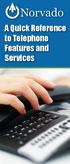 A Quick Reference to Telephone Features and Services Table of Contents I. Individual Features A. Call Waiting B. Cancel Call Waiting C. Three-Way Calling D. Speed Calling E. Call Return F. Repeat Dialing
A Quick Reference to Telephone Features and Services Table of Contents I. Individual Features A. Call Waiting B. Cancel Call Waiting C. Three-Way Calling D. Speed Calling E. Call Return F. Repeat Dialing
Q (With a rotary dial phone, skip this step R70. Custom Calling Features. Call Waiting. Call Forwarding. Cancel Call Waiting. Long Distance Alert
 www.gctel.com Custom Calling Features There may be a charge for these services. Listen for two beeps. Call Forwarding is now discontinued. Call Forwarding This feature means your phone can transfer incoming
www.gctel.com Custom Calling Features There may be a charge for these services. Listen for two beeps. Call Forwarding is now discontinued. Call Forwarding This feature means your phone can transfer incoming
Centrex CustoPAK USER GUIDE. Telephone Number. Verizon Telephone Number. Switch Type: 1A 5E DMS 100 EWSD DMS 10
 Centrex CustoPAK USER GUIDE Telephone Number Verizon Telephone Number Switch Type: 1A 5E DMS 100 EWSD DMS 10 Table of Contents Introduction to This Guide... 3 Overview of Your CustoPAK System... 5 Terms
Centrex CustoPAK USER GUIDE Telephone Number Verizon Telephone Number Switch Type: 1A 5E DMS 100 EWSD DMS 10 Table of Contents Introduction to This Guide... 3 Overview of Your CustoPAK System... 5 Terms
PLAN B. Call Forwarding Allows you to redirect all calls to another telephone number.
 989-453-4321 * 1-800-292-0614 * E-mail: pgntelco@avci.net SERVING: PIGEON, TWINING, ALBA, AND LAKES OF THE NORTH PLAN B Automatic Recall This feature allows a subscriber to place a call to the source of
989-453-4321 * 1-800-292-0614 * E-mail: pgntelco@avci.net SERVING: PIGEON, TWINING, ALBA, AND LAKES OF THE NORTH PLAN B Automatic Recall This feature allows a subscriber to place a call to the source of
For customers in AL, FL, GA, SC, TN. wowforbusiness.com. Business Services PHONE FEATURES. User Guide BPG.U.1303.O
 wowforbusiness.com Business Services PHONE FEATURES User Guide BPG.U.0.O ANONYMOUS CALL REJECTION. It s easy to activate and start blocking anonymous calls. Simply lift the receiver and press *.. When
wowforbusiness.com Business Services PHONE FEATURES User Guide BPG.U.0.O ANONYMOUS CALL REJECTION. It s easy to activate and start blocking anonymous calls. Simply lift the receiver and press *.. When
User Guide Verizon CentraNet Service
 User Guide Verizon CentraNet Service EASY STEPS TO GET YOU STARTED. 2008 Verizon. All Rights Reserved. C9000-0708 Thank You for Selecting Verizon CentraNet Service i Table of Contents switches CENTRANET
User Guide Verizon CentraNet Service EASY STEPS TO GET YOU STARTED. 2008 Verizon. All Rights Reserved. C9000-0708 Thank You for Selecting Verizon CentraNet Service i Table of Contents switches CENTRANET
Businessuserguide eastlink.ca/business
 Maritimes/NL Businessuserguide eastlink.ca/business Thank you, for choosing EastLink - One of Canada s 50 Best Managed Companies. EastLink prides itself on delivering innovative and reliable business
Maritimes/NL Businessuserguide eastlink.ca/business Thank you, for choosing EastLink - One of Canada s 50 Best Managed Companies. EastLink prides itself on delivering innovative and reliable business
User Guide Verizon Centrex CustoPAK
 User Guide Verizon Centrex CustoPAK Telephone Number Verizon Telephone Number Switch Type: 1A 0 EWSD 2008 Verizon. All Rights Reserved. 3001-0708 Table of Contents Introduction to This Guide... 3 Overview
User Guide Verizon Centrex CustoPAK Telephone Number Verizon Telephone Number Switch Type: 1A 0 EWSD 2008 Verizon. All Rights Reserved. 3001-0708 Table of Contents Introduction to This Guide... 3 Overview
Calling Features WABASH MUTUAL TELEPHONE COMPANY 419-942-1111
 Calling Features WABASH MUTUAL TELEPHONE COMPANY 419-942-1111 900 NUMBER BLOCKING FREE Blocks 900 or Premium calls from being made from your phone. ANONYMOUS CALL REJECTION $1.00 This service automatically
Calling Features WABASH MUTUAL TELEPHONE COMPANY 419-942-1111 900 NUMBER BLOCKING FREE Blocks 900 or Premium calls from being made from your phone. ANONYMOUS CALL REJECTION $1.00 This service automatically
Advanced Calling Features Guide
 Advanced Calling Features Guide AUTOMATIC CALLBACK Use: Save time by not calling busy numbers over and over. Description: Calls the last number dialed without having to redial the number. If the redialed
Advanced Calling Features Guide AUTOMATIC CALLBACK Use: Save time by not calling busy numbers over and over. Description: Calls the last number dialed without having to redial the number. If the redialed
This service allows you to talk to the 3rd party before transferring the original called party to them. To use Attended Call transfer:
 Calling Features Attend Call Transfer Auto Redial Anonymous Call Rejection Call Blocking Call Forward Busy Line Call Forward Don't Answer Call Forwarding Remote Access Call Forwarding Universal Call Holding
Calling Features Attend Call Transfer Auto Redial Anonymous Call Rejection Call Blocking Call Forward Busy Line Call Forward Don't Answer Call Forwarding Remote Access Call Forwarding Universal Call Holding
LIST OF EFFECTIVE SHEETS. Sheets listed below are effective as of the date shown on each sheet.
 Oakhurst, California 2nd Revised Check Sheet A Cancels 1 st Revised Check Sheet A LIST OF EFFECTIVE SHEETS Sheets listed below are effective as of the date shown on each sheet. Revision Number Sheet 2
Oakhurst, California 2nd Revised Check Sheet A Cancels 1 st Revised Check Sheet A LIST OF EFFECTIVE SHEETS Sheets listed below are effective as of the date shown on each sheet. Revision Number Sheet 2
BP_UserGuide_0113. Business Phone User Guide
 BP_UserGuide_0113 Business Phone User Guide Contents Welcome to Shaw Business Phone 2 Voicemail 6 Call Forward 7 Call Forward Busy 8 Call Forward No Answer 9 Call Waiting 10 Multi-line Hunting 12 Call
BP_UserGuide_0113 Business Phone User Guide Contents Welcome to Shaw Business Phone 2 Voicemail 6 Call Forward 7 Call Forward Busy 8 Call Forward No Answer 9 Call Waiting 10 Multi-line Hunting 12 Call
Business User Guide. Western. /business
 Business User Guide Western /business Thank You for choosing Eastlink - One of Canada s 50 Best Managed Companies. Eastlink prides itself on delivering innovative and reliable business solutions to our
Business User Guide Western /business Thank You for choosing Eastlink - One of Canada s 50 Best Managed Companies. Eastlink prides itself on delivering innovative and reliable business solutions to our
User Guide for VERIZON CENTREXPLUS CUSTOPAK. Telephone Number. Verizon Telephone Number 1.800.837.4966. Switch Type: 5ESS DMS 100 DMS 10 SIP
 User Guide for VERIZON CENTREXPLUS CUSTOPAK Telephone Number Verizon Telephone Number 1.800.837.4966 Switch Type: SS 0 Thank You for Selecting the Verizon CentrexPlus CustoPAK Package. 1 TABLE OF CONTENTS
User Guide for VERIZON CENTREXPLUS CUSTOPAK Telephone Number Verizon Telephone Number 1.800.837.4966 Switch Type: SS 0 Thank You for Selecting the Verizon CentrexPlus CustoPAK Package. 1 TABLE OF CONTENTS
For customers in IN, IL, OH, MI. wowforbusiness.com. Business Services PHONE FEATURES. User Guide BPGM.U.1506.R
 wowforbusiness.com Business Services PHONE FEATURES User Guide BPGM.U.1506.R Anonymous Call Rejection 1. It s easy to activate and start blocking anonymous calls. Simply lift the receiver and press *77.
wowforbusiness.com Business Services PHONE FEATURES User Guide BPGM.U.1506.R Anonymous Call Rejection 1. It s easy to activate and start blocking anonymous calls. Simply lift the receiver and press *77.
Bristol: (276) 821-6200 Abingdon: (276) 698-3210 Toll Free: 877-835-1272 www.bvu-optinet.com
 Bristol: (276) 821-6200 Abingdon: (276) 698-3210 Toll Free: 877-835-1272 www.bvu-optinet.com TABLE OF CONTENTS Contact Information...1 Safety Line...1 Favorite Five...2 Caller ID...2 Call Forwarding...2
Bristol: (276) 821-6200 Abingdon: (276) 698-3210 Toll Free: 877-835-1272 www.bvu-optinet.com TABLE OF CONTENTS Contact Information...1 Safety Line...1 Favorite Five...2 Caller ID...2 Call Forwarding...2
BP_UserGuide_1113. Business Phone User Guide
 BP_UserGuide_1113 Business Phone User Guide Contents Welcome to Shaw Business Phone 2 Voicemail 6 Call Forward 7 Call Forward Busy 8 Call Forward No Answer 9 Call Waiting 10 Multi-line Hunting 12 Call
BP_UserGuide_1113 Business Phone User Guide Contents Welcome to Shaw Business Phone 2 Voicemail 6 Call Forward 7 Call Forward Busy 8 Call Forward No Answer 9 Call Waiting 10 Multi-line Hunting 12 Call
Centrex21. Instruction Guide
 Centrex21 Instruction Guide Welcome Thank you for selecting Qwest Centrex 21. Now your business can take advantage of this great package of functions and calling features, no matter what kind of phone
Centrex21 Instruction Guide Welcome Thank you for selecting Qwest Centrex 21. Now your business can take advantage of this great package of functions and calling features, no matter what kind of phone
SECTION 8 CUSTOM CALLING SERVICES
 Original Title Page 1 SECTION 8 CUSTOM CALLING SERVICES A. General B. Types of Custom Calling C. Rates Daleville, VA 24083 First Revised Page 2 Cancels Original Page 2 A. GENERAL CUSTOM CALLING FEATURES
Original Title Page 1 SECTION 8 CUSTOM CALLING SERVICES A. General B. Types of Custom Calling C. Rates Daleville, VA 24083 First Revised Page 2 Cancels Original Page 2 A. GENERAL CUSTOM CALLING FEATURES
Home Phone Service Guide calling features and services tips and instructions
 Home Phone Service Guide calling features and services tips and instructions Primus Home Phone Service Inside your guide to Primus Home Phone Service Services included with Primus Home Phone Service: 911,
Home Phone Service Guide calling features and services tips and instructions Primus Home Phone Service Inside your guide to Primus Home Phone Service Services included with Primus Home Phone Service: 911,
Section 7 - Custom Calling Services
 A. TERMS AND CONDITIONS Custom Calling Services are offered only from select central offices where the Company has arranged the facilities for these services and are furnished subject to the availability
A. TERMS AND CONDITIONS Custom Calling Services are offered only from select central offices where the Company has arranged the facilities for these services and are furnished subject to the availability
CALLING FEATURE USER GUIDE
 Quick Start CALLING FEATURE USER GUIDE FEATURE ACTIVATE CANCEL Call Waiting hookswitch (or flash) 3- Way Calling hookswitch (or flash) *69 Call Return (Automatic Recall) *69 *89 Cancel Call Waiting *70
Quick Start CALLING FEATURE USER GUIDE FEATURE ACTIVATE CANCEL Call Waiting hookswitch (or flash) 3- Way Calling hookswitch (or flash) *69 Call Return (Automatic Recall) *69 *89 Cancel Call Waiting *70
CALL MANAGEMENT SERVICES. User Guide. 1 888 télébec telebec.com
 CALL MANAGEMENT SERVICES User Guide 888 télébec telebec.com QUICK REFERENCE Télébec Call Management Services - Important Codes Service Activation Cancellation Call Blocking 6 7 Call Forwarding 7 2 7 3
CALL MANAGEMENT SERVICES User Guide 888 télébec telebec.com QUICK REFERENCE Télébec Call Management Services - Important Codes Service Activation Cancellation Call Blocking 6 7 Call Forwarding 7 2 7 3
Calling Feature Instructions
 Rainier Connect Calling Feature Instructions Anonymous Call Rejection (*77) Call Forward Busy (*90) Call Forward No Answer (*92) Also known as Block the Blocker and Privacy Block it blocks private or anonymous
Rainier Connect Calling Feature Instructions Anonymous Call Rejection (*77) Call Forward Busy (*90) Call Forward No Answer (*92) Also known as Block the Blocker and Privacy Block it blocks private or anonymous
ADVANCED AND CUSTOM CALLING FEATURES
 ADVANCED AND CUSTOM CALLING FEATURES Call Waiting Call Waiting Alert: This feature alerts you of new incoming calls when you are already on a call. You will hear a short beep when the second call is received,
ADVANCED AND CUSTOM CALLING FEATURES Call Waiting Call Waiting Alert: This feature alerts you of new incoming calls when you are already on a call. You will hear a short beep when the second call is received,
Telephony Features and Instructions
 Telephony Features and Instructions Call Forwarding... 1 Call Hold... 1 Call Park... 1 Call Pickup... 2 Call Trace... 2 Consultation Hold... 2 Last Number Redial... 2 Network Speed Dial... 2 Ring Again...
Telephony Features and Instructions Call Forwarding... 1 Call Hold... 1 Call Park... 1 Call Pickup... 2 Call Trace... 2 Consultation Hold... 2 Last Number Redial... 2 Network Speed Dial... 2 Ring Again...
HPUG_1014. Shaw Home Phone. User Guide
 HPUG_1014 Shaw Home Phone. User Guide Hello. Welcome to the wonderful world of Shaw Home Phone. This tiny book tells you every detail you need to know to use all of your new phone features like a superstar.
HPUG_1014 Shaw Home Phone. User Guide Hello. Welcome to the wonderful world of Shaw Home Phone. This tiny book tells you every detail you need to know to use all of your new phone features like a superstar.
Anonymous Call Rejection
 Contents Anonymous Call Rejection 4 Call Block 5 Call Forward 6-7 Call Return 8 Call Waiting 9 Caller ID 10-11 Do Not Disturb 12 Find Me 13 Selective Call Forwarding 14 Speed Dial 15 Three-Way Calling
Contents Anonymous Call Rejection 4 Call Block 5 Call Forward 6-7 Call Return 8 Call Waiting 9 Caller ID 10-11 Do Not Disturb 12 Find Me 13 Selective Call Forwarding 14 Speed Dial 15 Three-Way Calling
How To Use Fairpoint.Com On A Cell Phone On A Pc Or Landline Phone On An Iphone Or Ipad Or Ipa Or Ipo Or Cell Phone (For A Cell) On A Landline Or Cellphone On A
 Definition FairPoint Communications Hosted PBX is easy to use and manage. Hosted PBX is packed with a wide variety of useful standard, advanced and business group calling features, including voicemail.
Definition FairPoint Communications Hosted PBX is easy to use and manage. Hosted PBX is packed with a wide variety of useful standard, advanced and business group calling features, including voicemail.
Hosted PBX Calling Features and Voice Mail Guide
 Definition FairPoint Communications Hosted PBX is easy to use and manage. Hosted PBX is packed with a wide variety of useful standard, advanced and business group calling features, including voicemail.
Definition FairPoint Communications Hosted PBX is easy to use and manage. Hosted PBX is packed with a wide variety of useful standard, advanced and business group calling features, including voicemail.
CALL PRIVACY CONTINUED
 TOUCH TONE FEATURES Call Privacy Call Answer Call Answer Message Manager Call Display Call Waiting Visual Call Waiting Call Return Three-Way Calling Ident-A-Call Call Forwarding Call Blocking Call Screen
TOUCH TONE FEATURES Call Privacy Call Answer Call Answer Message Manager Call Display Call Waiting Visual Call Waiting Call Return Three-Way Calling Ident-A-Call Call Forwarding Call Blocking Call Screen
How Call Forwarding Works
 Learn to use the call forwarding features of you Cox Digital Telephone service. Note: Changing settings for Call Forwarding Busy, Call Forwarding No Answer, and Call Forwarding, is not recommended for
Learn to use the call forwarding features of you Cox Digital Telephone service. Note: Changing settings for Call Forwarding Busy, Call Forwarding No Answer, and Call Forwarding, is not recommended for
Office Voice User Guide. User Guide
 Office Voice User Guide User Guide Contents Anonymous Call Rejection 3 Call Block 3 Call Forward 4 Call Return 5 Call Waiting 5 Caller ID 6 Do Not Disturb 7 Find Me 7 Last Number Redial 8 Selective Call
Office Voice User Guide User Guide Contents Anonymous Call Rejection 3 Call Block 3 Call Forward 4 Call Return 5 Call Waiting 5 Caller ID 6 Do Not Disturb 7 Find Me 7 Last Number Redial 8 Selective Call
User Manual. Everything you need to know about your new digital telephone service!
 User Manual Everything you need to know about your new digital telephone service! Introduction Dear Cox Customer: Welcome to a better choice in local and long distance phone service and a better value!
User Manual Everything you need to know about your new digital telephone service! Introduction Dear Cox Customer: Welcome to a better choice in local and long distance phone service and a better value!
Home Phone Features User Guide
 Home Phone Features User Guide You re sure when it s Sears Connect. TM Connect to the important things in life Sears Connect home phone service is a great way to stay connected to the important things
Home Phone Features User Guide You re sure when it s Sears Connect. TM Connect to the important things in life Sears Connect home phone service is a great way to stay connected to the important things
VoIP Services User Guide
 VoIP Services User Guide Table of Contents Overview of Services 3 Service Numbers 4 Line Services and Codes 5 Voice Mail 12 Overview of Services This guide is about Tera-Byte's VoIP services for residential
VoIP Services User Guide Table of Contents Overview of Services 3 Service Numbers 4 Line Services and Codes 5 Voice Mail 12 Overview of Services This guide is about Tera-Byte's VoIP services for residential
Contents. Note: Feature commands and/or functionality may vary dependent on the telephone equipment you choose to use with this product.
 Contents Address Book 4 Anonymous Call Rejection 5 Call Block 5 Call Forward 6-7 Call Hold 7 Call Log 8 Call Return 8 Call Waiting 9 Caller ID 10 Outbound Caller ID Block 10 Outbound Caller ID Deactivation
Contents Address Book 4 Anonymous Call Rejection 5 Call Block 5 Call Forward 6-7 Call Hold 7 Call Log 8 Call Return 8 Call Waiting 9 Caller ID 10 Outbound Caller ID Block 10 Outbound Caller ID Deactivation
YOUR BUSINESS PHONE IS NOW A BUSINESS TOOL. Welcome to Comcast Business Class Voice
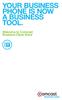 YOUR BUSINESS PHONE IS NOW A BUSINESS TOOL. Welcome to Comcast Business Class Voice Table of Contents Welcome to Comcast Business Class Voice........................................... 4 Messages Online
YOUR BUSINESS PHONE IS NOW A BUSINESS TOOL. Welcome to Comcast Business Class Voice Table of Contents Welcome to Comcast Business Class Voice........................................... 4 Messages Online
CENTREX PLUS User Guide
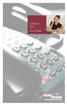 CENTREX PLUS User Guide Welcome to Centrex Plus. With your new network-based system housed and maintained in a FairPoint Central Office you will be able to increase your productivity and reduce your costs.
CENTREX PLUS User Guide Welcome to Centrex Plus. With your new network-based system housed and maintained in a FairPoint Central Office you will be able to increase your productivity and reduce your costs.
VIP (Traditional) Home Phone Calling Features
 VIP (Traditional) Home Phone Calling Features This document details each calling feature and its usage. Please note that this document applies only to our VIP Home Phone service for Kitchener-Waterloo,
VIP (Traditional) Home Phone Calling Features This document details each calling feature and its usage. Please note that this document applies only to our VIP Home Phone service for Kitchener-Waterloo,
PHONE USER 1 GUIDE. Morristown (MUS) Local Customer Calling FROM: Morristown (Area Code 423): 307, 317, 318, 522, 581, 585, 586, 587
 PHONE USER 1 GUIDE Local Calling Area Windstream has defined the following local calling area. All calls to these areas are included in your local monthly charge. Calls outside of this area will be billed
PHONE USER 1 GUIDE Local Calling Area Windstream has defined the following local calling area. All calls to these areas are included in your local monthly charge. Calls outside of this area will be billed
Introducing your Meridian Digital Telephone 1
 Contents Introducing your Meridian Digital Telephone 1 Meridian Digital Telephones 1 M3820 1 M3310 2 M3110 3 Selecting a position for your Meridian Digital Telephone 4 Parts of your Meridian Digital Telephone
Contents Introducing your Meridian Digital Telephone 1 Meridian Digital Telephones 1 M3820 1 M3310 2 M3110 3 Selecting a position for your Meridian Digital Telephone 4 Parts of your Meridian Digital Telephone
Call Forwarding Forward your calls to a number of your choosing. All calls forwarded to a long distance number will be charged to your bill.
 The services listed in this guide are for Integrated Voice Services and may not be available or work the same on other technologies. Some features are web-enabled and others work only through the phone.
The services listed in this guide are for Integrated Voice Services and may not be available or work the same on other technologies. Some features are web-enabled and others work only through the phone.
CALLER I.D. Allows you to see the number and name if available of the incoming call.
 CALLER I.D. Allows you to see the number and name if available of the incoming call. A phone with Caller ID capability or a Caller I.D. box is required. Equipment is available from the telephone company
CALLER I.D. Allows you to see the number and name if available of the incoming call. A phone with Caller ID capability or a Caller I.D. box is required. Equipment is available from the telephone company
PROPRIETARY INFORMATION
 Centrex User Guide Centrex is a central office-based telecommunications system that lets you customize your telephone service to suit your unique business needs. With Centrex, you can grow from two lines
Centrex User Guide Centrex is a central office-based telecommunications system that lets you customize your telephone service to suit your unique business needs. With Centrex, you can grow from two lines
Address Book. Store all of your contacts in your online Address Book.
 Contents Address Book 4 Anonymous Call Rejection 5 Call Block 5 Call Forward 6-7 Call Logs 7 Call Return 7 Call Waiting 8 Caller ID 9 Do Not Disturb 10 Find Me 11 Outbound Caller ID Block 9 Selective Call
Contents Address Book 4 Anonymous Call Rejection 5 Call Block 5 Call Forward 6-7 Call Logs 7 Call Return 7 Call Waiting 8 Caller ID 9 Do Not Disturb 10 Find Me 11 Outbound Caller ID Block 9 Selective Call
WiLine Networks. Phone Feature Guide
 WiLine Networks Phone Feature Guide Copyright Disclaimer Trademarks and patents Copyright 2009, WiLine Networks All rights reserved. This document may not be copied or otherwise reproduced, in whole or
WiLine Networks Phone Feature Guide Copyright Disclaimer Trademarks and patents Copyright 2009, WiLine Networks All rights reserved. This document may not be copied or otherwise reproduced, in whole or
www.metrocast.com/business
 www.metrocast.com/business All Rights Reserved The use, disclosure, modification, transfer or transmittal of this work for any purpose, in any form, or by any means, without the written permission from
www.metrocast.com/business All Rights Reserved The use, disclosure, modification, transfer or transmittal of this work for any purpose, in any form, or by any means, without the written permission from
UNLIMITED LOCAL WITH LONG DISTANCE PHONE FEATURES REFERENCE GUIDE
 UNLIMITED LOCAL WITH LONG DISTANCE PHONE FEATURES REFERENCE GUIDE Thank You Thank you for considering Unlimited Local with Long Distance Phone service from MCTV. We appreciate your business, and will continue
UNLIMITED LOCAL WITH LONG DISTANCE PHONE FEATURES REFERENCE GUIDE Thank You Thank you for considering Unlimited Local with Long Distance Phone service from MCTV. We appreciate your business, and will continue
TRANS-VIDEO PHONE SERVICE
 TRANS-VIDEO PHONE SERVICE FEATURE GUIDE telephone number username password Manage your account online at: www.trans-video.net/voice.html CONTENTS Address Book Anonymous Call Rejection Call Block Call Logs
TRANS-VIDEO PHONE SERVICE FEATURE GUIDE telephone number username password Manage your account online at: www.trans-video.net/voice.html CONTENTS Address Book Anonymous Call Rejection Call Block Call Logs
Wightman s. Home Phone. Quick Reference Guide
 Wightman s Home Phone Quick Reference Guide Welcome to Wightman Telecom! We would like to thank you for making the decision to join Wightman Telecom as one of our valued customers. Our goal is to prove
Wightman s Home Phone Quick Reference Guide Welcome to Wightman Telecom! We would like to thank you for making the decision to join Wightman Telecom as one of our valued customers. Our goal is to prove
PRIMUS HOSTED PBX CALLING FEATURES REFERENCE GUIDE
 PRIMUS HOSTED PBX CALLING FEATURES REFERENCE GUIDE Flash Calls NOTE: Flash calls are available on devices with flash functionality. Call Transfer While engaged in call to be transferred: 1. Press flash
PRIMUS HOSTED PBX CALLING FEATURES REFERENCE GUIDE Flash Calls NOTE: Flash calls are available on devices with flash functionality. Call Transfer While engaged in call to be transferred: 1. Press flash
Special Centrex tones You will hear certain tones as you use the various Centrex features. Dial Tone:
 AT&T Centrex Date: 7/21/09 Customer Instruction Kit Dial 9 Welcome To Centrex Congratulations on your selection of a new customized communications system ATT Centrex. With Centrex, your business will enjoy
AT&T Centrex Date: 7/21/09 Customer Instruction Kit Dial 9 Welcome To Centrex Congratulations on your selection of a new customized communications system ATT Centrex. With Centrex, your business will enjoy
It s What We Do. Telephone Get Going Guide
 It s What We Do. Telephone Get Going Guide Welcome and Introduction Welcome to Astound telephone services brought to you by Astound Broadband! This Get Going Guide will familiarize you with our telephone
It s What We Do. Telephone Get Going Guide Welcome and Introduction Welcome to Astound telephone services brought to you by Astound Broadband! This Get Going Guide will familiarize you with our telephone
PHONE SERVICE QUICK GUIDE PHONE SERVICE QUICK GUIDE
 PHONE SERVICE 1 Your new United Phone service is powered by the area s only fiber network, so you ll enjoy crystal-clear call quality and a variety of advanced features. We ve created this handy guide
PHONE SERVICE 1 Your new United Phone service is powered by the area s only fiber network, so you ll enjoy crystal-clear call quality and a variety of advanced features. We ve created this handy guide
# $ %&' ( $" )% %! $" )$) %! &%& $'('!
 !!" # $ %&' ( $" )% %! $" )$) %! &%& $'('! Contents Anonymous Call Rejection 3 Call Block 3 Call Forward 4 Call Return 5 Call Waiting 5 Caller ID 6 Do Not Disturb 7 Find Me 7 Last Number Redial 8 Selective
!!" # $ %&' ( $" )% %! $" )$) %! &%& $'('! Contents Anonymous Call Rejection 3 Call Block 3 Call Forward 4 Call Return 5 Call Waiting 5 Caller ID 6 Do Not Disturb 7 Find Me 7 Last Number Redial 8 Selective
All Rights Reserved. Release 5.6, March 2009
 All Rights Reserved The use, disclosure, modification, transfer or transmittal of this work for any purpose, in any form, or by any means, without the written permission from IDT/Net2Phone is strictly
All Rights Reserved The use, disclosure, modification, transfer or transmittal of this work for any purpose, in any form, or by any means, without the written permission from IDT/Net2Phone is strictly
AT&T. PARTNER Plus/PARTNER II. Quick Reference for Use with MLS-Series Telephones. Communications System
 AT&T PARTNER Plus/PARTNER II Communications System Quick Reference for Use with MLS-Series Telephones Copyright 1994 AT&T All Rights Reserved Printed in U.S.A. 518-455-327 Issue 1 August 1994 MLS-34D,
AT&T PARTNER Plus/PARTNER II Communications System Quick Reference for Use with MLS-Series Telephones Copyright 1994 AT&T All Rights Reserved Printed in U.S.A. 518-455-327 Issue 1 August 1994 MLS-34D,
Star Access Codes. Feature Access Code Instruction Call Forwarding No Answer Activation
 Automatic Callback Deactivation ex. #8 1. Lift Telephone handset. Press the assigned access code (ex.#8). 2. Replace telephone handset 3. The Automatic Callback Deactivation is now off Call Forwarding
Automatic Callback Deactivation ex. #8 1. Lift Telephone handset. Press the assigned access code (ex.#8). 2. Replace telephone handset 3. The Automatic Callback Deactivation is now off Call Forwarding
Welcome to Comcast Digital Voice
 Welcome to Comcast Digital Voice Go ahead. Pick up your phone. Call your neighbor. Your best friend across the country. Or your cousin in Europe. Now that you have Comcast Digital Voice, you can enjoy
Welcome to Comcast Digital Voice Go ahead. Pick up your phone. Call your neighbor. Your best friend across the country. Or your cousin in Europe. Now that you have Comcast Digital Voice, you can enjoy
