Using Verizon Calling Features User Guide
|
|
|
- Valerie Atkins
- 8 years ago
- Views:
Transcription
1 VZ-CFG-E Instructions on Using Verizon Calling Features User Guide
2 Table of Contents Before you begin...2 * Additional Lines... 4 Anonymous Call Rejection/Anonymous Call Block... 4 Busy Redial Call Block Call Forwarding Call Forwarding Busy Line/Don t Answer... 7 Call Gate Call Intercept Call Trace Call Waiting and Cancel Call Waiting Caller ID Call Waiting ID Call Waiting ID Deluxe Distinctive Ring Do Not Disturb Home Intercom Intercom Extra Selective Blocking Complete Blocking Priority Call Select Call Forwarding Speed Dialing Three-Way Calling Ultra Forward Quick Reference Guide Note: Some calling services described in this guide may not be available in your area and the availability of current services and features is subject to change. To determine if a particular calling service is available, please call your local Verizon Business Office or visit 1
3 Before You Begin Here are a few tips to assist you in using this guide The touch call/touch-tone pad is the numbered push button pad you use to dial. With some calling services, you will be instructed to press either the star key * or the pound key #. These keys are located to the left and right of the zero key on your touch call/touch-tone pad. When using a rotary phone, dial 1.1 instead of pressing * and wait four seconds instead of pressing #. For example, if the instructions say press 7 #, you should dial 7.0, and wait four seconds. The button that disconnects your call when you hang up the telephone is called the switchhook. When the instructions read, press and release the switchhook, press the switchhook down for only one second about the time it takes to say one thousand and one. Then release it. If your phone has a FLASH button, you can use it instead of the switchhook. If your telephone has a pulse/tone switch and you subscribe to touch call/touch-tone service, place the switch on tone. If you have rotary dial service, place the switch on pulse. Some cordless phones and novelty phones are not compatible with calling services that require distinctive ringing. Rates are subject to change without notice. Forwarded calls are subject to local or toll charges. If your line is toll restricted, you cannot forward calls to a toll number. *69 Do you want to get information about and/or automatically return the last call you received? Use *69. It s a fast and convenient way to get information about the last call you received even if you didn t answer it. To Use *69 You can use *69 whether you are a subscriber or not. *69 is available for a monthly subscription fee or a per-activation charge in speciallyequipped areas. To get information about your last call: 1. Lift your phone s receiver and listen for the dial tone. 2. Press * 6 9 (Rotary dial ). 3. Follow the voice prompts through the remaining steps of *69 use. 4. In CA, only call return is allowed when available, so the service will attempt to return the call automatically upon dialing *69. If the call is returned and the number is busy, hang up and *69 will redial the busy number for up to 30 minutes. You will hear a distinctive ringing pattern when the number is available. To cancel the call when the line is busy: 1. Lift your phone s receiver and listen for the dial tone. 2. Press * 8 9 (Rotary dial ). Service Limitations 1. *69 cannot announce a telephone number for all incoming calls. For example, *69 cannot announce a number for calls marked private by the calling party or when the number is not available from the network. 2. *69 cannot return all calls automatically. For example, calls placed from cellular phones or lines equipped with ISDN or PBX service cannot be returned. In some cases, however, you can return the call manually using the announced number. 3. When a number is announced, it does not always identify the party who placed the call and cannot always be used to return the call automatically or manually. 4. Depending on the state and the type of office equipment involved, you will receive an announcement informing you that a call was marked private by the calling party, but will not be able to automatically return the call. 5. In CA, only call return is allowed when available. Announcement of a telephone number is not permitted. Charging 1. If you are using *69 on a per activation basis, you will be charged upon announcement of the telephone number or information associated with the last incoming call. 2. The charge applies regardless of whether you attempt to return the call by dialing 1 or whether the announced number identifies the calling party or can be used to return the call. 3. For incoming calls marked private, in some states you will be charged for the information that the call was marked private. 2 3
4 Additional Lines Additional lines can be used for business, faxing, Internet or as an additional way to stay in touch. To install an additional line, please call your local Verizon Business Office. Anonymous Call Rejection/Anonymous Call Block Note: This feature is not available in NC. If you have Caller ID, Anonymous Call Rejection/Anonymous Call Block allows you to reject calls from people who have blocked the display of their telephone numbers and caller information. When an anonymous caller tries to reach you, they ll hear a message that instructs them to hang up, remove their blocking and call again. To activate Anonymous Call Rejection/Anonymous Call Block 2. Press * 7 7. (Rotary dial ) 3. A recording or confirmation tone will tell you that your Anonymous Call Rejection/Anonymous Call Block is on. To cancel Anonymous Call Rejection/Anonymous Call Block 2. Press * 8 7. (Rotary dial ) 3. A recording or confirmation tone will tell you that your Anonymous Call Rejection/Anonymous Call Block is off. Busy Redial Busy Redial automatically redials the last local telephone number you called for up to 30 minutes, leaving you free to do other things. To activate Busy Redial 2. Press * 6 6. (Rotary dial ). 3. You will hear two normal ringing tones or an announcement. If the called number is still busy, a voice recording will tell you that your call is next in line. 4. Hang up. 5. When the number you called is no longer busy, your telephone will ring with a series of short-short-long rings. 6. Lift the handset and the call will be connected. You will hear normal ringing tones. To cancel Busy Redial 2. Press * 8 6. (Rotary dial ). When you use Busy Redial, you can still make other calls. When your line and the one you are trying to reach are both free, your phone will signal you with a special ring. Busy Redial is automatically cancelled after 30 minutes, even if the call has not been completed. You can use Busy Redial to call back more than one number at a time. Canceling Busy Redial will cancel all the numbers you re trying to reach. Busy Redial is offered in some areas on a pay-per-use basis. Rates vary by state. Call Block Note: These instructions only apply to customers in CA, DC, DE, FL, MD, NC, NJ, PA, TX and VA. Call Block allows you to block calls from specific phone numbers. Blocked callers will hear a voice recording that says you are not presently accepting calls. To activate Call Block 2. Press * 6. (Rotary dial ). 3. Listen to the voice-recorded instructions for Call Block options. The phone numbers you enter on your Call Block list will be repeated to you. 4. The number of the last person who called you may be added to your Call Block list by following the voice-recorded instructions. If you want to add to your list or if your list is full, simply follow the voicerecorded instructions. To cancel Call Block 2. Press * 8. (Rotary dial ). 4 5
5 Call Block (continued) In some areas, you must dial 3 to turn on/off Call Block. Call Block is limited to either 6 or 12 numbers, depending on your region. This service cannot block cell phone numbers, some business numbers or calls from pay phones. Any calls made from outside your defined calling area or through the operator may not be blocked. This is for your protection in case of an emergency. Call Forwarding Call Forwarding allows you to transfer all of your calls to any local or long distance telephone number. It must be activated from your home phone. To activate Call Forwarding 2. Press * 7 2. (Rotary dial ). 3. At the tone, dial the telephone number that you want your calls forwarded to. 4. When the call is answered, the feature has been activated. 5. If the call is not answered or the line is busy, hang up and call the number again within two minutes. You will hear two short tones telling you that Call Forwarding is activated. Then hang up. To cancel Call Forwarding 2. Press * 7 3. (Rotary dial ). (You will hear two short tones that indicate you ve turned off Call Forwarding.) Calls forwarded with this service are subject to local or toll charges. If your line is toll restricted, you cannot forward your calls to a toll number. You can make outgoing calls while Call Forwarding is activated. A short reminder tone will sound on your home phone when a call is being forwarded to another number. You cannot answer the call from home. Call Forwarding Busy Line/Don t Answer (Fixed and Variable Options) Note: This feature is not available in FL or NC. Call Forwarding Busy Line/Don t Answer allows incoming calls to be forwarded to another telephone number when your number is busy or when no one answers within a preset number of rings. Fixed Option With the Fixed Option, the number you forward your calls to will be fixed by your local Business Office. To change the number, you must put in a service order request. Activating/Canceling Fixed Option In most cases, the Call Forwarding Busy Line and/or Don t Answer is always on. In areas where you can turn Call Forwarding on and off Call Forwarding Busy Line is activated using * 9 and deactivated using * 9 1. Call Forwarding Don t Answer is activated using * 9 2 and deactivated using * 9 3. Variable Option (not available in all areas) With the Variable Option, you enter the number that you want your calls forwarded to each time. Call Forwarding Busy Line automatically forwards calls to your designated number when your line is busy. Call Forwarding Don t Answer automatically forwards calls to your designated number when there is no answer after a preset number of rings. Activating/Canceling Variable Option To activate Call Forwarding Busy Line/Don t Answer, dial * 4 1. To cancel, dial * 4 3. Calls forwarded with this service are subject to local or toll charges. You can receive and place calls while Call Forwarding Busy Line/ Don t Answer is activated. 6 7
6 Call Gate Note: This feature is available in DC, DE, MD, NJ, PA and VA. You now have greater control over the outgoing calls dialed from your home phone. Call Gate offers a range of options. Decide how it can work best for you, and then program your phone. Anytime you want to change your Call Gate features, you may access the service from any touch-tone phone. Programming your service the first time 1. From your phone which has Call Gate service, dial Verizon s Advanced Services. 2. Select Call Gate Service. You will reach a special set-up message designed for new Call Gate customers. This message will guide you through the initial set-up of your service. 3. Enter your temporary PIN, which is the last four digits of your phone number. The system will automatically ask you to change your temporary PIN to a new, permanent four-digit PIN. 4. Use the Call Gate Menu to create your list of allowed and/or blocked numbers and customize the service to include the options you select. 5. Press when finished, or simply hang up your phone. 6. Wait 10 minutes and test your service. Making changes in Call Gate 1. Dial to access Verizon s Advanced Services from any touch-tone phone. 2. Enter your 10-digit phone number. 3. Enter your PIN Main Menu Press 1 2 to go to the Call Gate Menu. Press 9 9 to change your PIN. Press to exit the system. Call Gate Menu Press 1 to find out what options are currently activated on your phone. Press 1 1 to allow all outgoing calls. Press 1 2 to block all outgoing calls. Press 1 3 to permit outgoing calls only to numbers on your Allowed Numbers list. Press 1 4 to block outgoing calls to numbers on your Blocked Numbers list while still permitting calls to your Allowed Numbers list. Press 1 5 to block Long Distance, 900/700 and Audiotex calls. Press 2 to set up, review or change International, Directory and/or Operator Assisted or Emergency Options. Press 3 to set up, review or change your Allowed Numbers list. Press 4 to set up, review or change your Blocked Numbers list. Press 9 to return to the Call Gate Menu. Press to exit the Call Gate system. Call VERIZON ( ) for assistance with your PIN. Call Gate does not affect incoming calls. Calls to 911 and Verizon Repair Service can never be blocked. Call Intercept* Note: This feature is available in CT, DC, DE, MA, MD, NJ, NY, PA, RI and VA Call Intercept allows you to manage your calls by screening unidentified incoming calls. Call Intercept answers virtually all calls that do not provide a valid telephone number (numbers which typically appear as anonymous, private, out of area, or unavailable on your Caller ID screen) before your phone rings. Callers will be told that you do not accept unidentified calls and will be asked to record their name. If unidentified callers do not record their name or enter your override code your phone will not ring. This eliminates interruptions from unidentified callers. Recorded names allow you to hear who is calling. You then have several call-handling options. *Must have Caller ID service. Not available for business or rotary dial service. How Call Intercept works Unidentified callers will hear the following announcement: The number you are calling has Call Intercept, a service that requires callers whose telephone numbers do not appear on the Caller ID display to identify themselves before the call can continue. To record your name, please press the pound key or simply stay on the line. 8 9
7 Call Intercept* (continued) If callers have your override code, also referred to as your PIN (see Override Code/PIN section), they must enter it during the announcement to be connected. If callers record their name, the call is connected. You ll hear ringing and callers will hear: Thank you. Please hold. They will then hear music until you choose how to handle the call. You will hear a different ringing pattern from your existing ringing pattern and the words Call Intercept along with the service number will appear on your Caller ID screen. This indicates the call is from your Call Intercept service. When you answer the phone, you ll hear the recorded name and be given the following five options. When you press Callers Hear 1 Accept call Thank you. Please hold. Music, until you answer the phone. 2 Decline the call The person you are calling is not available. Thank you. Good-bye. 3 Refuse a sales call The person you are calling does not accept phone solicitations. Please add the name to your Do Not Call list. Thank you. Good-bye. 4 Send to Verizon Home Connecting to an answering system. Voice Mail* 5 Hear who is calling again Music, until you answer or make a choice. *You must subscribe to Verizon Home Voice Mail service to hear option 4. If no one answers the phone, the caller is connected to your Verizon Home Voice Mail (HVM) service or your answering machine If you do not haw either HVM or an answering machine, callers will hear: The person you are calling is not available at this time. Thank you. Good-bye. Unidentified long distance callers reaching Call Intercept will pay their normal rates for a completed call. You have the ability to turn Call Intercept on and off as necessary by calling Verizon Advanced Services at and following the voice prompts. Override Code/PIN Family members and friends can bypass Call Intercept by entering your four-digit Call Intercept override code. Your code is automatically set to the last four digits of your home telephone number. When your override code is entered, your phone will alert you with a unique ringing pattern (short-short-long ring) and the words Priority Caller will appear on your Caller ID screen. To change the override code, call toll-free from the phone line with Call Intercept and follow the voice prompts. Other Call Intercept features Call Block List You are able to select up to 25 telephone numbers that will always be intercepted by Call Intercept. These numbers can be added to or deleted from the list as necessary. You can even add telemarketers telephone numbers to your own Call Block list. Callers whose numbers are on the Call Block list will hear the following announcement: We are sorry; the person you are calling is not accepting calls from this number. Thank you. Good-bye. To activate or make changes to the Call Block list, call toll-free from your phone line with Call Intercept. From the Main Menu, press 1 4 for the Call Intercept menu and press 9 for More Options, then select option 4 and follow the voice prompts. Press for an explanation of the feature. Priority Caller List You are able to add up to 15 telephone numbers, which will ring through as Priority Caller, even if the telephone number is marked either private or anonymous. This is great for those family members or friends whose telephone numbers are private, but cannot remember the four-digit bypass PIN. To activate or make changes to the Priority Caller list, call toll-free from your phone line with Call Intercept. From the Main Menu, press 1 4 for the Call Intercept menu and press 9 for More Options, then select option 5 and follow the voice prompts. Press for an explanation of the feature
8 Call Intercept* (continued) When Call Intercept is combined with other calling services Anonymous Call Rejection (ACR)/Anonymous Call Block: You cannot use ACR and Call Intercept at the same time. Deactivate ACR first by pressing * 8 7. Call Waiting: Call Waiting calls that are also Call Intercept calls will have the short-short-long ring pattern. Call Waiting ID: Call Intercept will appear on your display unit. Briefly press the switchhook to answer Call Intercept. Call Waiting ID Deluxe: When you have Call Waiting ID Deluxe and Call Intercept, the caller will not hear the Take Message or Busy/Hold Announcements. Distinctive Ring: You cannot have both Distinctive Ring and Call Intercept on the same phone line. *69: If you receive a Call Intercept call, you cannot use *69 to get their name and number. Priority Call, Select Call Forwarding, Do Not Disturb: These services work normally for identified calls. However, they will not work for calls from private callers. (Not available in all areas). Home Voice Mail: Set the ring cycle (the number of rings heard before Home Voice Mail answers your calls) to four rings or less than 42 seconds. In addition, be sure your greeting is 20 seconds or longer to ensure the caller understands when to begin recording his or her message. Please note: you should not use the automated greeting option because it does not last 20 seconds or longer. Call Trace: Customer-originated Call Trace cannot be used on Call Intercept calls. Collect Calls: Calls from prison inmates who use automated collect calling systems (where they do not speak to a live operator) cannot be completed if you have Call Intercept. International Cellular Calls: International calls placed from a cellular telephone may have trouble getting through if you have Call Intercept. If you receive a lot of these calls, you may want to reconsider your subscription. Toll Restrictions: You must have the Toll Restriction/Denial removed from your account for Call Intercept to work. Building Entry Systems: If you live in a building that uses your telephone line to buzz up or allow entry into the building, you should not subscribe to Call Intercept. Call Trace Call Trace allows you to automatically trace unlawful, threatening or harassing phone calls and is available anytime in most areas. Call Trace can record most calls from outside the region as long as you do not receive another call in the interim. Traced calls cannot be blocked. A record of the traced call will be stored at the Verizon Unlawful Call Center. Note: If you are ever threatened with bodily harm or you receive a bomb threat, use Call Trace and contact your local law enforcement agency. To activate Call Trace 1. Hang up (or press and release the switchhook). 2. Lift handset and listen for a dial tone. 3. Press * 5 7 (rotary phones dial ) and follow the voicerecorded instructions. 4. Stay on the line and listen for a recording that tells you if Call Trace was activated and if the call was successfully traced. 5. Once you have successfully traced the required number of calls (differs by area), contact your local law enforcement agency and obtain a complaint number. WARNING: If a Call Waiting call comes through before you activate Call Trace, the system will trace the last call received. Taking further action If you successfully trace a call and choose to take further action, please contact Verizon within one business day at to retrieve the information on the call in question (this information will be stored for a period of 24 hours) In the case that you decide to pursue legal action, please make a note of the exact date and time of the call in question, and contact Verizon within 10 days at the number provided by the Call Trace message. The records of all traced calls will be released only to a law enforcement agency. In some states. Call Trace is a pay-per-use service for each successful activation and charges will appear on your monthly phone bill
9 Call Trace* (continued) In other states, you can subscribe to Call Trace for a monthly fee. Do not use Call Trace for unlawful calls including calls from fax machines, computers and telephone marketing companies. If you receive a lot of misdirected fax/computer calls, the Unlawful Call Center (UCC) may have you trace one call and attempt to contact the business that is bothering you. If the call originates from a residential line, you ll be instructed to trace the required amount of calls and contact your local police. Call Waiting and Cancel Call Waiting Note: Cancel Call Waiting is not available in NC. With Call Waiting, a special tone lets you know when another caller is trying to reach you. You can either answer the new call, or continue talking. With Cancel Call Waiting, you can temporarily deactivate Call Waiting. To use Call Waiting You will hear a Call Waiting tone during a call. The person calling you will hear a normal ring until you answer. Inform your first caller that you have another call. To put the first caller on hold and answer the second call, press and release the switchhook, flash button or recall button whichever your phone has. To return to the first call and put the second call on hold, press and release the recall button again. You can alternate between calls as often as desired. If you hang up when you hear the Call Waiting tone, your phone will ring. If the first person hangs up, you will automatically be connected to the second person within two seconds. To use Cancel Call Waiting (e.g., before using the computer or fax) 2. Press * 7. (Rotary dial ). 3. Listen for three short tones followed by a dial tone, then dial the number you want to call. 4. Cancel Call Waiting works only for the length of one call. When you hang up, Call Waiting returns automatically to your phone. Call Waiting can only be canceled for one call. When you hang up, it is automatically reactivated. In some areas, you can only use Cancel Call Waiting before placing a call. In other areas, if you also subscribe to Three-Way Calling, you can use Cancel Call Waiting during the middle of a call. Caller ID Caller ID lets you see the name and number of the person calling. The information will appear between the first and second rings on a display device. Devices vary in design, available features and the amount of names/numbers that can be stored. Caller ID will display numbers or names and numbers of most calls, including long distance. Some calls may be shown as Out-of-Area or Unavailable. If the person calling you has blocked the display of his/her name and number, the letter P or the word Private or Anonymous will appear. You can block these calls with Anonymous Call Rejection/Anonymous Call Block. The caller s name and number will not be displayed in certain situations, including when the caller is in an area not equipped to pass numbers, the caller uses Caller ID blocking, or for certain numbers for which Verizon does not purchase Caller ID information. Some names and numbers cannot be called back, either because they do not accept incoming calls or they are the main number of a business. Caller ID devices can be used with most answering machines if the machine is set to pick up calls after the second ring. A special Caller ID display device must be purchased separately. Caller ID - Number Only displays only the caller s number. Call Waiting ID Note: This feature is not available in NC. Call Waiting ID displays the name and phone number of the second caller while you re on another call so you can decide whether or not to take the call
10 Call Waiting ID* (continued) This service is similar to Call Waiting; you will hear a special Call Waiting tone during the call. If you choose to answer the incoming call, inform the first caller that you have another call. Press and release the switchhook/flash to put the first person on hold and answer the second call. To return to the first call and put the second call on hold, press and release the switchhook/flash again. You can alternate between calls as often as desired. This service requires Caller ID and Call Waiting, as well as a special display device that supports Caller ID and Call Waiting, which must be purchased separately. Call Waiting ID Deluxe Note: This service is not available in all areas and is not available to residential customers. Call Waiting ID Deluxe gives you the following options for handling incoming calls Connect the incoming caller to the call in progress. Put the current caller on hold and answer the incoming call. Connect the incoming caller to a busy announcement. Forward the incoming call to Home Voice Mail or to another location. Connect the incoming call to a hold announcement. To have Call Waiting ID Deluxe, you must have Caller ID and Call Waiting. Call Waiting ID Deluxe requires a special Type-3 device, which must be purchased separately. Call Waiting ID Deluxe-Number Only displays only the caller s phone number. Distinctive Ring Note: This feature is not available in NC. Distinctive Ring allows you to assign one or two additional numbers to a single line so that each family member can have his or her own ring. You ll know who the call is for before you pick up. A free listing in your local Verizon Directory is available for each Distinctive Ring number at no additional cost. Ring patterns Calls placed to your primary number will ring in the usual way one long ring. Calls placed to your Distinctive Ring number will ring with two short rings. In some areas, you can only receive one additional Distinctive Ring number, which will have a short ring, one long ring and another short ring. Check with your local Verizon Business Office to find out what is available in your area. Even though you may have up to three numbers, you can only make one outgoing call at a time. Your callers will hear only normal ringing. If you have Call Waiting, a special tone that matches each ring pattern will let you know which number the caller is trying to reach. If you have Call Forwarding, you may choose to forward calls to all of your numbers or only to your main number. Check with your local Business Office for details. Do Not Disturb Note: The following instructions only apply to former Bell Atlantic customers in DC, DE. MD. NJ, PA and VA. If you are unsure as to which instructions are applicable in your area, please call your local Verizon Business Office. Do Not Disturb gives you control over when you receive incoming calls. This allows you to prevent unwanted interruptions. This service will not affect your outgoing calls. Do Not Disturb will only work after you call the Advance Services Menu and turn this service on. To program your service the first time 1. From your phone which has Do Not Disturb service, dial Verizon Advanced Services at Select Do Not Disturb Service. You will reach a special set-up message designed for new Do Not Disturb customers. 3. Enter your temporary PIN, which is the last four digits of your phone number. The system will then ask you to change your temporary PIN to a new, permanent four-digit PIN. Making changes in Do Not Disturb service 1. Dial to access Verizon Advanced Services from any touch-tone phone. 2. Enter your 10-digit phone number. 3. Enter your PIN
11 Do Not Disturb (continued) Main Menu Press 1 2 to go to the Do Not Disturb Menu. Press 9 9 to change your PIN. Press to exit the system. Do Not Disturb Menu Press 1 to turn on Do Not Disturb for an unspecified period of time up to 24 hours. If you wish, you may select the number of hours you want the service left on before it automatically shuts off. Press 1 1 to set up the number of hours service (optional). Press 2 to turn off Do Not Disturb. Press 3 1 to set up, review or modify Override Options: Priority Caller List (up to 15 phone numbers). Press 3 2 to set up, review or modify Override Options: Override Code. Press 4 to set up, review or modify Pre-Programmed Schedule. Press 5 1 to select a Do Not Disturb greeting. Press 5 2 to set the Voice Mail Options menu (e.g., Forwarding Number). Press 6 to hear Helpful Hints. Press 9 to return to previous menu. Press to exit the system. Note: The following instructions only apply to CA, FL, TX and former GTE customers in PA and VA. If you are unsure as to which instructions are applicable in your area, please call your local Verizon Business Office. Do Not Disturb (formerly called Special Call Acceptance) allows you to receive calls from a list of approved phone numbers that you create. When it is activated, callers who are not on your list will hear a recording saying you are not presently accepting calls. To turn Do Not Disturb On/Off 2. Press * 6 4. (Rotary dial ). 3. Listen to the recording for instructions on how to turn your service on or off, as well as how to change or review your list. Do Not Disturb stores up to 12 numbers. Home Intercom Note: The following feature is available only in NJ and PA. Speak with the other people anywhere in your home where there s a phone, without shouting. All extensions of a telephone number will ring with a special ringing pattern two short rings. Ringing will stop when any extension is answered, including the extension from which the Home Intercom call was placed. To use Home Intercom 2. Dial your own 7-digit telephone number. 3. Once you hear the busy signal, hang up within 15 seconds. 4. When any extension is picked up, Home Intercom is activated. 5. When all extensions hang up, Home Intercom is deactivated. Allowing the ringing pattern to finish will help to identify the call as a Home Intercom call. Intercom extra Note: The following feature is available only in NJ and PA. Intercom Extra turns your home phones into an intercom system by giving you four ways to improve your household communications: Intercom Code Dialing, Selective Call Transfer, Call Hold and Three-Way Calling. To use Intercom Code Dialing 1. Listen for a dial tone and push the code for the special ringing pattern you wish to use. A. Press * 5 1 Two short rings. (Rotary dial ). B. Press * 5 2 One short ring, one long ring and another short ring. (Rotary dial ). 2. Listen for two short tones followed by a dial tone and hang up within 15 seconds
12 Intercom Extra* (continued) 3. All the extensions of that telephone number will ring with the appropriate ringing pattern. 4. Ringing will stop when any extension is answered, including the extension from which the call was placed. 5. When any extension is answered, the Intercom call is activated. 6. When all extensions hang up, the Intercom call is deactivated. To use Selective Call Transfer 1. To transfer a non-intercom call to another extension, press the switchhook briefly. This puts the party on hold. 2. Listen for three short tones and then a dial tone. 3. Press the intercom code * 5 1 or * 5 2for the special ringing pattern of the person or extension the caller is trying to reach. 4. Listen for two short tones followed by a dial tone and hang up within 15 seconds. 5. All extensions will ring until any extension is answered. The extension that is answered will then be connected with the party on hold. To use Call Hold 1. To place any call on hold (either incoming or outgoing), press the switchhook briefly. This places the party on hold temporarily. 2. Listen for a dial tone. 3. Press the intercom code * 5 3. (Rotary dial ). 4. Listen for two short tones followed by a dial tone and hang up within 15 seconds. 5. The call remains on hold until any extension is answered or the party on hold hangs up. To use Three-Way Calling For Information on Three-Way Calling, see the additional description in this User Guide. No other extension may place or receive a call when an Intercom Extra feature is activated. The ringing patterns can be used in several ways. One is to assign a ringing pattern to a specific person. Another is to assign one ringing pattern to a specific room. Selective Blocking Note: This feature is not available in NC. With Selective Blocking (also known as Per-Call Blocking), you prevent your number from being displayed on other people s Caller ID equipment one call at a time. To block display of your number 2. Press * 6 7. (Rotary dial ). 3. Listen for the confirmation tone, followed by a dial tone. 4. Place the call. Your number will NOT be displayed, for that call only. Calls to 911, toll-free numbers and 700/900 services cannot be blocked. Non-listed and non-published numbers will be displayed unless they are blocked. Complete Blocking Note: This service is not available in all areas: other restrictions apply. With Complete Blocking (also known as Per-Line Blocking) you prevent your number from being displayed on most of the calls you make. However, you can allow your number to be displayed on a call-by-call basis. (Not available in all areas.) You must call the Verizon Business Office to activate this service in your area on your line. To display your number 2. Press * 8 2. (Rotary dial ). 3. Listen for the confirmation tone, followed by a dial tone. 4. Place the call and your number will be displayed for that call only
13 Complete Blocking* (continued) Calls to 911, toll-free numbers and 700/900 services cannot be blocked. Non-listed or non-published numbers will be displayed unless they are blocked. PA customers only: to test your blocking service, call within PA. NY & CT customers only: to test your blocking service, dial your 3-digit area code plus New England customers only: to test your blocking service, call Priority Call With Priority Call, you can assign a special ring to 6 or 12 numbers within your regional calling area. Change the numbers on your list or turn the service off anytime. To turn Priority Call On/Off or change/review your list 2. Press * 6 1.* (Rotary dial ). 3. Listen to the voice recording for instructions on how to turn your service on or off and how to change or review your list. *In some areas, turn Priority Call off by pressing * 8 1. (Rotary dial ). When a Priority Caller tries to reach you, you ll hear a series of shortlong-short rings. If you are in an area where Priority Call stores 6 numbers and you want to remove all numbers at the same time, press * 8. Any calls made to you that are not on your list, from outside your defined calling area or through the operator, will ring normally. Select Call Forwarding Note: This feature is only available in CA, DC, DE, FL, MD, NJ, PA, TX and VA. With Select Call Forwarding, you can designate calls from 6 or 12 phone numbers (depending on region) to be forwarded to a number of your choice anywhere within your regional calling area. Only calls from a list of numbers you select will be forwarded; all other calls will ring at your regular number. You can change the numbers on that list at any time. You can also turn Select Call Forwarding service off temporarily without changing your list. Call your local Verizon Business Office to confirm if Select Call Forwarding in your area allows tor 6 or 12 numbers. To create your Select Call Forwarding list 1. Pick up the handset and listen for a dial tone. 2. Dial * 6 3. (Rotary dial ). 3. Follow the spoken, automated instructions. To turn on/off and update your list 2. Dial * 6 3. (Rotary dial ). 3. Listen for an announcement giving the current status of the service On or Off and how to change or review your Select Call Forwarding list. The phone numbers you enter on your Select Call Forwarding list will be repeated to you. 4. If you need the instructions repeated, dial. When Select Call Forwarding is on You will hear one short ring. You cannot answer a forwarded call at your telephone when Select Call Forwarding is turned on. All other calls not on your Select Call Forwarding list will ring your telephone with a normal ring and can be answered
14 Select Call Forwarding* (continued) In some areas, to turn Select Call Forwarding Off, dial * 8 3. (Rotary dial ). You can store 6 or 12 numbers from within your defined calling area on the Select Call Forwarding list. If your list is full, you must delete one number before you can add another. If you are in an area where 6 numbers can be forwarded, dial 8 to remove all numbers from your list. You may forward calls to any local or long distance number. If you forward to a long distance number, you will be charged for each completed call. If you have measured or message service, the forwarded calls will be included in your phone bill. Speed Dialing Note: Speed Dialing 30 is not available in NC. Speed Dialing lets you place a call to either 8 or 30 local and long distance numbers (depending on your service) from any phone in your home by dialing just one or two digits. Operating procedures differ by state. Lift the receiver and press * 7 4 or * 7 5. (Rotary dial or ). If you have a rotary or pulse phone, dial 74 or 75, in any state. If you have Speed Dialing 8 1. Lift the receiver and listen for a dial tone. 2. Press * 7 4. (Rotary dial 7.4). 3. Listen for a dial tone. 4. Press the speed code (2 through 9). 5. Dial the desired number. 6. Listen for the confirmation tones. 7. Hang up or wait for a dial tone. 8. Repeat these steps until you have assigned a different code to each number on your Speed Dialing list. If you have Speed Dialing Lift the receiver and listen for a dial tone. 2. Press * 7 5. (Rotary dial 7.5). 3. Listen for a dial tone. 4. Press the speed code (20 through 49). 5. Dial the desired number. 6. Listen for the confirmation tone. 7. Hang up or wait for a dial tone. 8. Repeat these steps until you have assigned a different code to each number on your Speed Dialing list. To place a call with Speed Dialing 2. Press the code for the number you want to call (2 through 9, or 20 through 49) and the # sign. If you program long distance numbers, be sure to dial 1 before the area code and number (if required). Do not use the number 0 or 1 as Speed Dialing codes (1 is reserved for long distance access and 0 is reserved for the operator). There is no charge for changing numbers on your Speed Dialing list. Once you assign a phone number to a code, that phone number cannot be deleted. Instead, replace it with another phone number or, if you don t have one, use your own phone number. In most areas, at least seven digits are required to program Speed Dialing. For programming numbers such as 911, check with your local Business Office
15 Three Way Calling Three-Way Calling allows you to add a third person to your conversation, for example a friend or coworker. You can even connect long distance calls. To add a third person to your call 1. Press and release your phone s recall feature (the flash key, switchhook or hang-up button) to put the first call on hold. 2. Listen for three short tones/beeps, followed by a dial tone. 3. Dial the number of the second person you want to add to the conversation. 4. When that person answers, press the recall feature (the flash key, switchhook or hang-up button) once and all three of you will be connected. To disconnect parties Either person can leave the conversation by hanging up. You will still be connected to the other person. You can remove the third person anytime by pressing the recall feature (the flash key, switchhook or hang-up button) once. To disconnect the entire three-way call, simply hang up. The other two people will be automatically disconnected. If the second line is busy or there is no answer, return to the first caller by pressing the recall feature (the flash key, switchhook or hang-up button) twice. Either of your connections can be local or long distance. All local, regional toll and long distance charges apply. Three-Way Calling is offered in some areas on a pay-per-use basis. Rates vary by state. This service is not available to pay phone and Centrex customers. WARNING: To avoid placing a three-way call accidentally, hang up your phone for at least three seconds between every call, whether it s a three-way call or not, to reset your phone line. If you have a fax machine or modem that allows simultaneous dialing, make sure you reprogram it to allow at least three seconds between transmissions. Ultra Forward Note: This feature is only available in DC, DE, MA, MD, NJ, NY, PA and VA. Ultra Forward service lets you forward your calls or change your forwarding number from virtually any touch-tone phone. When using your Ultra Forward Service for the first time 1. Call from your home telephone number. Do not block your number by using either Per-Call Blocking or Line Blocking when placing this call. Press 8 2 to unblock your number if you have Line Blocking service. 2. Listen to the prompts; enter your 10-digit telephone number. 3. Listen to the prompts to establish your Personal Identification Number (PIN). Your PIN must be 4 digits long. 4. The system will then indicate that you have successfully initialized your Ultra Forward Service. Since this is your initial set-up, following security confirmation, you must change your PIN. Please enter your new 4 digit PIN. To forward calls from a remote location 2. Dial the Ultra Forward access telephone number Enter your 10-digit telephone number (the telephone number on which you have subscribed to Ultra Forward). 4. Enter your PIN which you established when initializing your service. 5. You will then hear the Main Menu options. 6. Press 1 to access the Ultra Forward menu
16 Ultra Forward (continued) Ultra Forward Menu: 1. Press 1 to turn on Ultra Forward. 2. Press 2 to turn off Ultra Forward. 3. Press 3 to check the status of Ultra Forward. 4. Press 4 to enter, review or change your forward-to number. 5. Press 9 to return to the Main Menu. 6. Press to exit the system. If your PIN is lost or forgotten, please contact a Verizon service representative to assist you in resetting your PIN. You must call from your home or office phone subscribed to Ultra Forward in order to receive this assistance. The activation number ( ) can be called from the Continental U.S. only, not including Alaska or Hawaii. Outside the Continental U.S., customers may call for activation (after initial set-up), but long distance charges will apply. Ultra Forward has no reminder ring like other Verizon forwarding products. When Ultra Forward is active, it will override all other Verizon call forwarding services, for example Call Forwarding or Call Forwarding Busy Don t Answer. Similarly, when Ultra Forward is deactivated (turned off) on the line, any other call forwarding services on your line will work normally. Please see this user guide for more information on how to activate and deactivate other forms of call forwarding. Ultra Forward will not forward calls placed to a customer s Distinctive Ring phone number(s). Ultra Forward cannot forward calls to international numbers. Be sure to use a 12-button telephone with touch-tone capability. When you forward your calls, you will be charged the appropriate local, regional toll or long distance charges for all calls that are forwarded. If you have Call Waiting, press 7 to turn on Cancel Call Waiting before using Ultra Forward. This will ensure that an incoming call will not interrupt you as you activate or deactivate your forwarding service. Quick Reference Guide Use the switchhook/hang-up button/flash for Call Waiting, Call Waiting ID, Caller ID and Three-Way Calling. When using a rotary dial phone Dial 1.1 instead of pressing *. Wait four seconds instead of pressing #. Feature To Use To Cancel * Anonymous Call Rejection/Anonymous Call Block Busy Redial Call Block 6 8 Call Forwarding Call Forwarding Busy Line Call Forwarding Don t Answer Call Forwarding Busy Line/ Don t Answer (Variable) Call Trace 5 7 Cancel Call Waiting 7 Hang Up Do Not Disturb 6 4 Per Call Blocking (Selective) 6 7 Hang Up Per Line Blocking (Complete) 8 2 Priority Call In some areas Select Call Forwarding In some areas Speed Dialing Speed Dialing For help, call VERIZON ( ). Information in this User Guide is also available online at
VZE-RS-E-5/13. user guide. Instructions on Using Verizon Calling Features
 VZE-RS-E-5/13 user guide Instructions on Using Verizon Calling Features Table of Contents *69...2-3 Anonymous Call Rejection...4 Additional Lines...4 Busy Redial...4-5 Call Block...5 Call Forwarding...6
VZE-RS-E-5/13 user guide Instructions on Using Verizon Calling Features Table of Contents *69...2-3 Anonymous Call Rejection...4 Additional Lines...4 Busy Redial...4-5 Call Block...5 Call Forwarding...6
Resale Features Guide (Verizon West Footprint)
 Resale Features Guide (Verizon West Footprint) Here are a few tips to assist you in using this guide The touch call/touch-tone pad is the numbered push button pad you use to dial. With some calling services,
Resale Features Guide (Verizon West Footprint) Here are a few tips to assist you in using this guide The touch call/touch-tone pad is the numbered push button pad you use to dial. With some calling services,
Resale Features Guide (Verizon East Footprint)
 Resale Features Guide (Verizon East Footprint) Here are a few tips to assist you in using this guide The touch call/touch-tone pad is the numbered push button pad you use to dial. With some calling services,
Resale Features Guide (Verizon East Footprint) Here are a few tips to assist you in using this guide The touch call/touch-tone pad is the numbered push button pad you use to dial. With some calling services,
Hawaiian Telcom Calling Services USER GUIDE. qqq qqq. qqq * 69 * 6 9 * 8 9 * 7 7 * 8 7 * 6 6 * 8 6 * 6 0 * 8 0 * 7 2 * 7 3 * 9 0 * 9 1 * 9 2 * 9 3
 Quick Reference Guide Hawaiian Telcom Calling Services USER GUIDE Feature To Use To Cancel * 69 * 6 9 * 8 9 Anonymous Call Rejection * 7 7 * 8 7 Busy Redial * 6 6 * 8 6 Call Block * 6 0 * 8 0 Call Forwarding
Quick Reference Guide Hawaiian Telcom Calling Services USER GUIDE Feature To Use To Cancel * 69 * 6 9 * 8 9 Anonymous Call Rejection * 7 7 * 8 7 Busy Redial * 6 6 * 8 6 Call Block * 6 0 * 8 0 Call Forwarding
Anonymous Call Rejection
 Anonymous Call Rejection Don t waste time taking calls you don t want. Anonymous Call Rejection (ACR) allows you to block incoming calls from people who use *67 to block their phone number as well as calls
Anonymous Call Rejection Don t waste time taking calls you don t want. Anonymous Call Rejection (ACR) allows you to block incoming calls from people who use *67 to block their phone number as well as calls
YOUR HOME PHONE. Horry Telephone Cooperative, Inc.
 YOUR HOME PHONE Horry Telephone Cooperative, Inc. CONTENTS Calling Features Anonymous Call Rejection page 4 Automatic Busy Redial page 4 Automatic Call Return page 5 Call Forwarding page 6 Call Forwarding
YOUR HOME PHONE Horry Telephone Cooperative, Inc. CONTENTS Calling Features Anonymous Call Rejection page 4 Automatic Busy Redial page 4 Automatic Call Return page 5 Call Forwarding page 6 Call Forwarding
Note: You will not be notified when or how many calls have been rejected.
 Anonymous Call Rejection When you ve turned this service on, any callers who have blocked their number from your Caller ID display will hear an announcement that you do not accept anonymous calls. All
Anonymous Call Rejection When you ve turned this service on, any callers who have blocked their number from your Caller ID display will hear an announcement that you do not accept anonymous calls. All
Calling FEATURES. User s Guide. Call *123 or 336-463-5022 or visit yadtel.com
 Calling FEATURES User s Guide Call * or 6-6-50 or visit yadtel.com Table of Contents QUICK REFERENCE GUIDE... KEEP IN TOUCH Call Waiting.... 5 Cancel Call Waiting.... 5 Three-Way Calling.... 6 Usage Sensitive
Calling FEATURES User s Guide Call * or 6-6-50 or visit yadtel.com Table of Contents QUICK REFERENCE GUIDE... KEEP IN TOUCH Call Waiting.... 5 Cancel Call Waiting.... 5 Three-Way Calling.... 6 Usage Sensitive
BellSouth Complete Choice for Business plan
 BellSouth Complete Choice for Business plan BellSouth Complete Choice for Business plan Customized to your exact business needs Here s the all-in-one local calling plan where you can customize your local
BellSouth Complete Choice for Business plan BellSouth Complete Choice for Business plan Customized to your exact business needs Here s the all-in-one local calling plan where you can customize your local
User Guide Verizon CentraNet CustoPAK
 User Guide Verizon CentraNet CustoPAK Telephone Number Verizon Telephone Number Switch Type: GTD-5 5ESS DMS 100 DMS 10 2008 Verizon. All Rights Reserved. 3056-0708 Thank You for Selecting Verizon CentraNet
User Guide Verizon CentraNet CustoPAK Telephone Number Verizon Telephone Number Switch Type: GTD-5 5ESS DMS 100 DMS 10 2008 Verizon. All Rights Reserved. 3056-0708 Thank You for Selecting Verizon CentraNet
Calling Features User Guide
 Calling Features User Guide Enjoy Great Pay-Per-Use Features No matter what TDS phone service you have, you can also enjoy these great pay-per-use features: *66 Repeat Dialing Tired of receiving a busy
Calling Features User Guide Enjoy Great Pay-Per-Use Features No matter what TDS phone service you have, you can also enjoy these great pay-per-use features: *66 Repeat Dialing Tired of receiving a busy
Reject calls from callers who block their Caller ID information so their calls don't even ring on your line.
 Anonymous Call Rejection Reject calls from callers who block their Caller ID information so their calls don't even ring on your line. TO ACTIVATE ANONYMOUS CALL REJECTION 1. 2. Press *77 (on a rotary phone,
Anonymous Call Rejection Reject calls from callers who block their Caller ID information so their calls don't even ring on your line. TO ACTIVATE ANONYMOUS CALL REJECTION 1. 2. Press *77 (on a rotary phone,
To activate Anonymous Call Rejection: 1. Lift the receiver and listen for dial tone. 2. Dial *77. 3. Listen for confirmation tone, hang up.
 Anonymous Call Rejection Anonymous Call Rejection allows a customer to deny any calls from ringing the line if the calling party has blocked the identification number. The calling party receives a message
Anonymous Call Rejection Anonymous Call Rejection allows a customer to deny any calls from ringing the line if the calling party has blocked the identification number. The calling party receives a message
Custom Calling Features 3 DEF 5. Custom Calling Features User s Manual
 Custom Calling Features 1 2 4 GHI 7 PQRS ABC 3 DEF 5 JKL 8 TUV * 0 6 MNO 9 WXYZ # Custom Calling Features User s Manual Table of Contents This user guide provides instruction for the following Custom-Advanced
Custom Calling Features 1 2 4 GHI 7 PQRS ABC 3 DEF 5 JKL 8 TUV * 0 6 MNO 9 WXYZ # Custom Calling Features User s Manual Table of Contents This user guide provides instruction for the following Custom-Advanced
FEATURE & INFORMATION GUIDE
 FEATURE & INFORMATION GUIDE LOCAL PHONE Windstream is a registered service mark of Windstream Corporation. 2007 WindstreamCorporation WS F&I ENG 07/07 001519 English_F&I_Guide.indd 1-2 7/23/07 4:31:53
FEATURE & INFORMATION GUIDE LOCAL PHONE Windstream is a registered service mark of Windstream Corporation. 2007 WindstreamCorporation WS F&I ENG 07/07 001519 English_F&I_Guide.indd 1-2 7/23/07 4:31:53
Call Waiting. Cancel Call Waiting
 PhoneFeatures 1 Call Waiting Cancel Call Waiting 2 Three-Way Calling Personal Ringing 3 Speed Calling Call Transfer 4 Call Hold Call Forwarding 5 Call Forwarding Don t Answer Call Forwarding Busy Line
PhoneFeatures 1 Call Waiting Cancel Call Waiting 2 Three-Way Calling Personal Ringing 3 Speed Calling Call Transfer 4 Call Hold Call Forwarding 5 Call Forwarding Don t Answer Call Forwarding Busy Line
CALLING FEATURE USER GUIDE
 CALLING FEATURE USER GUIDE 1801 N Main St, in the Palace Mall ** Mitchell, SD 57301 Phone: (605) 990-1000 Fax: (605) 990-1010 Homepage: www.mitchelltelecom.com Calling Feature User Guide Mitchell Telecom
CALLING FEATURE USER GUIDE 1801 N Main St, in the Palace Mall ** Mitchell, SD 57301 Phone: (605) 990-1000 Fax: (605) 990-1010 Homepage: www.mitchelltelecom.com Calling Feature User Guide Mitchell Telecom
CUSTOM CALLING FEATURES
 CUSTOM CALLING FEATURES Anonymous Call Rejection (*77 & *87) Blocks a private or anonymous call from ringing onto your line. Callers who block their name and/or phone number from being displayed on a Caller
CUSTOM CALLING FEATURES Anonymous Call Rejection (*77 & *87) Blocks a private or anonymous call from ringing onto your line. Callers who block their name and/or phone number from being displayed on a Caller
Anonymous Call Rejection Refuse calls from those who have blocked their numbers.
 How to Use Your Digital Voice Features Effective 01/12/15 To learn how to use your voice features, locate your service by selecting from the Quick Links that follow, or, you can find the same instructions
How to Use Your Digital Voice Features Effective 01/12/15 To learn how to use your voice features, locate your service by selecting from the Quick Links that follow, or, you can find the same instructions
Calling Feature Guide
 Calling Feature Guide Automatic Call Back *66 Mid Century Automatic Call Back will continually dial a busy number automatically for up to 30 minutes. When the line becomes free your phone will ring alerting
Calling Feature Guide Automatic Call Back *66 Mid Century Automatic Call Back will continually dial a busy number automatically for up to 30 minutes. When the line becomes free your phone will ring alerting
User Guide Verizon Centrex CustoPAK
 User Guide Verizon Centrex CustoPAK Telephone Number Verizon Telephone Number Switch Type: 1A 0 EWSD 2008 Verizon. All Rights Reserved. 3001-0708 Table of Contents Introduction to This Guide... 3 Overview
User Guide Verizon Centrex CustoPAK Telephone Number Verizon Telephone Number Switch Type: 1A 0 EWSD 2008 Verizon. All Rights Reserved. 3001-0708 Table of Contents Introduction to This Guide... 3 Overview
Guide to Your Telephone Service
 Guide to Your Telephone Service OPTIONS AND FEATURES AVAILABLE WITH EPLUS BROADBAND TELEPHONE SERVICE 422-7500 Table of Contents Included in this guide is a comprehensive list of features and services
Guide to Your Telephone Service OPTIONS AND FEATURES AVAILABLE WITH EPLUS BROADBAND TELEPHONE SERVICE 422-7500 Table of Contents Included in this guide is a comprehensive list of features and services
CALL MANAGEMENT SERVICES. User Guide. 1 888 télébec telebec.com
 CALL MANAGEMENT SERVICES User Guide 888 télébec telebec.com QUICK REFERENCE Télébec Call Management Services - Important Codes Service Activation Cancellation Call Blocking 6 7 Call Forwarding 7 2 7 3
CALL MANAGEMENT SERVICES User Guide 888 télébec telebec.com QUICK REFERENCE Télébec Call Management Services - Important Codes Service Activation Cancellation Call Blocking 6 7 Call Forwarding 7 2 7 3
Centrex CustoPAK USER GUIDE. Telephone Number. Verizon Telephone Number. Switch Type: 1A 5E DMS 100 EWSD DMS 10
 Centrex CustoPAK USER GUIDE Telephone Number Verizon Telephone Number Switch Type: 1A 5E DMS 100 EWSD DMS 10 Table of Contents Introduction to This Guide... 3 Overview of Your CustoPAK System... 5 Terms
Centrex CustoPAK USER GUIDE Telephone Number Verizon Telephone Number Switch Type: 1A 5E DMS 100 EWSD DMS 10 Table of Contents Introduction to This Guide... 3 Overview of Your CustoPAK System... 5 Terms
It s What We Do. Telephone Get Going Guide
 It s What We Do. Telephone Get Going Guide Welcome and Introduction Welcome to Astound telephone services brought to you by Astound Broadband! This Get Going Guide will familiarize you with our telephone
It s What We Do. Telephone Get Going Guide Welcome and Introduction Welcome to Astound telephone services brought to you by Astound Broadband! This Get Going Guide will familiarize you with our telephone
COMCAST DIGITAL VOICE USER GUIDE
 COMCAST DIGITAL VOICE USER GUIDE WELCOME TO COMCAST DIGITAL VOICE Go ahead. Pick up your phone. Call your neighbor. Your best friend across the country. Or your cousin in Europe. Now that you have Comcast
COMCAST DIGITAL VOICE USER GUIDE WELCOME TO COMCAST DIGITAL VOICE Go ahead. Pick up your phone. Call your neighbor. Your best friend across the country. Or your cousin in Europe. Now that you have Comcast
Home Phone Features User Guide
 Home Phone Features User Guide You re sure when it s Sears Connect. TM Connect to the important things in life Sears Connect home phone service is a great way to stay connected to the important things
Home Phone Features User Guide You re sure when it s Sears Connect. TM Connect to the important things in life Sears Connect home phone service is a great way to stay connected to the important things
How To Set Up Your Voice Mail On A Cell Phone
 How to Setup Your Voice Mail Enter your Voice mail access code (see below) from your home phone. Enter password (default is 0000) and press #. The voice mail prompts you to select your language preference.
How to Setup Your Voice Mail Enter your Voice mail access code (see below) from your home phone. Enter password (default is 0000) and press #. The voice mail prompts you to select your language preference.
Calling Features User Guide 1
 Calling Features User Guide 1 The services listed in this guide are for traditional telephone service and may not be available or work the same on other technologies. Call 611 from your Lumos Networks
Calling Features User Guide 1 The services listed in this guide are for traditional telephone service and may not be available or work the same on other technologies. Call 611 from your Lumos Networks
UNLIMITED LOCAL WITH LONG DISTANCE PHONE FEATURES REFERENCE GUIDE
 UNLIMITED LOCAL WITH LONG DISTANCE PHONE FEATURES REFERENCE GUIDE Thank You Thank you for considering Unlimited Local with Long Distance Phone service from MCTV. We appreciate your business, and will continue
UNLIMITED LOCAL WITH LONG DISTANCE PHONE FEATURES REFERENCE GUIDE Thank You Thank you for considering Unlimited Local with Long Distance Phone service from MCTV. We appreciate your business, and will continue
RESIDENTIAL PHONE FEATURES
 RESIDENTIAL PHONE FEATURES User Guide Athens-Dec 9/10 Caller ID The Telephone display screen will show you the caller s name and telephone number, usually after the first complete ring. The service also
RESIDENTIAL PHONE FEATURES User Guide Athens-Dec 9/10 Caller ID The Telephone display screen will show you the caller s name and telephone number, usually after the first complete ring. The service also
Calling Features. Connected. Instructional Manual. Your pathway to the world
 Calling Features Instructional Manual Connected Your pathway to the world 328 W Main St New Auburn, WI 54757 Phone (715)237-2605 Web: www.citizens-tel.net Call Waiting Allows you to never have to miss
Calling Features Instructional Manual Connected Your pathway to the world 328 W Main St New Auburn, WI 54757 Phone (715)237-2605 Web: www.citizens-tel.net Call Waiting Allows you to never have to miss
Home Phone Service Guide calling features and services tips and instructions
 Home Phone Service Guide calling features and services tips and instructions Primus Home Phone Service Inside your guide to Primus Home Phone Service Services included with Primus Home Phone Service: 911,
Home Phone Service Guide calling features and services tips and instructions Primus Home Phone Service Inside your guide to Primus Home Phone Service Services included with Primus Home Phone Service: 911,
CENTREX service. user reference guide. Clearly different.
 CENTREX service user reference guide Clearly different. TABLE OF CONTENTS This user s guide provides instructions for using Centrex features. A check in the circle next to a feature means that your Centrex
CENTREX service user reference guide Clearly different. TABLE OF CONTENTS This user s guide provides instructions for using Centrex features. A check in the circle next to a feature means that your Centrex
Cox Digital Telephone Quick Guide
 Cox Digital Telephone Quick Guide Managing Your Calls Voice Mail Phone Tools Quick Reference Guides 2010 CoxCom, Inc. dba Cox Communications Arizona. All rights reserved. Welcome People love choices. Digital
Cox Digital Telephone Quick Guide Managing Your Calls Voice Mail Phone Tools Quick Reference Guides 2010 CoxCom, Inc. dba Cox Communications Arizona. All rights reserved. Welcome People love choices. Digital
Custom Calling Features
 Quick Reference HOW TO USE: PRESS: Speed Calling 8 *74 Speed Calling 30 *75 Call Return *69 Repeat Dialing *66 Call Trace *57 Call Forwarding *72 Preferred Call Forwarding *63 Call Forwarding Remove Activation
Quick Reference HOW TO USE: PRESS: Speed Calling 8 *74 Speed Calling 30 *75 Call Return *69 Repeat Dialing *66 Call Trace *57 Call Forwarding *72 Preferred Call Forwarding *63 Call Forwarding Remove Activation
Guide to Your Telephone Service
 Guide to Your Telephone Service OPTIONS AND FEATURES AVAILABLE WITH EPLUS BROADBAND TELEPHONE SERVICE 422-7500 Table of Contents Included in this guide is a comprehensive list of features and services
Guide to Your Telephone Service OPTIONS AND FEATURES AVAILABLE WITH EPLUS BROADBAND TELEPHONE SERVICE 422-7500 Table of Contents Included in this guide is a comprehensive list of features and services
Calling Features User Guide
 CONNECTING OUR COMMUNITY WITH THE LATEST COMMUNICATIONS TECHNOLOGY West Central Calling Features User Guide 2 TABLE OF CONTENTS CALL FORWARDING SERVICES 4 4 4 4 Call Forwarding Call Forward Busy Call Forward
CONNECTING OUR COMMUNITY WITH THE LATEST COMMUNICATIONS TECHNOLOGY West Central Calling Features User Guide 2 TABLE OF CONTENTS CALL FORWARDING SERVICES 4 4 4 4 Call Forwarding Call Forward Busy Call Forward
Phone User Guide. Dear FiberNET Phone Customer,
 Phone User Guide Dear FiberNET Phone Customer, Thank you for choosing MUS FiberNET as your broadband services provider. As a FiberNET Telephone service user, you receive your local phone service from Windstream
Phone User Guide Dear FiberNET Phone Customer, Thank you for choosing MUS FiberNET as your broadband services provider. As a FiberNET Telephone service user, you receive your local phone service from Windstream
ACN CALLING PLAN FEATURES ALABAMA GEORGIA FLORIDA KENTUCKY LOUISIANA NORTH CAROLINA SOUTH CAROLINA TENNESSEE
 ACN CALLING PLAN FEATURES ALABAMA GEORGIA FLORIDA KENTUCKY LOUISIANA NORTH CAROLINA SOUTH CAROLINA TENNESSEE USING YOUR NEW FEATURES ACN customers can select from a variety of calling features each designed
ACN CALLING PLAN FEATURES ALABAMA GEORGIA FLORIDA KENTUCKY LOUISIANA NORTH CAROLINA SOUTH CAROLINA TENNESSEE USING YOUR NEW FEATURES ACN customers can select from a variety of calling features each designed
Bristol: (276) 821-6200 Abingdon: (276) 698-3210 Toll Free: 877-835-1272 www.bvu-optinet.com
 Bristol: (276) 821-6200 Abingdon: (276) 698-3210 Toll Free: 877-835-1272 www.bvu-optinet.com TABLE OF CONTENTS Contact Information...1 Safety Line...1 Favorite Five...2 Caller ID...2 Call Forwarding...2
Bristol: (276) 821-6200 Abingdon: (276) 698-3210 Toll Free: 877-835-1272 www.bvu-optinet.com TABLE OF CONTENTS Contact Information...1 Safety Line...1 Favorite Five...2 Caller ID...2 Call Forwarding...2
User Guide Verizon CentraNet Service
 User Guide Verizon CentraNet Service EASY STEPS TO GET YOU STARTED. 2008 Verizon. All Rights Reserved. C9000-0708 Thank You for Selecting Verizon CentraNet Service i Table of Contents switches CENTRANET
User Guide Verizon CentraNet Service EASY STEPS TO GET YOU STARTED. 2008 Verizon. All Rights Reserved. C9000-0708 Thank You for Selecting Verizon CentraNet Service i Table of Contents switches CENTRANET
How To Use Your Calling Features. A Simple Guide META. 011910sip
 How To Use Your Calling Features A Simple Guide 011910sip META Unconditional Call Forwarding (Call Forwarding) How to activate Unconditional Call Forwarding: 1. 72 followed by the number to which your
How To Use Your Calling Features A Simple Guide 011910sip META Unconditional Call Forwarding (Call Forwarding) How to activate Unconditional Call Forwarding: 1. 72 followed by the number to which your
User Manual. Everything you need to know about your new digital telephone service!
 User Manual Everything you need to know about your new digital telephone service! Introduction Dear Cox Customer: Welcome to a better choice in local and long distance phone service and a better value!
User Manual Everything you need to know about your new digital telephone service! Introduction Dear Cox Customer: Welcome to a better choice in local and long distance phone service and a better value!
Calling Feature Instructions
 Rainier Connect Calling Feature Instructions Anonymous Call Rejection (*77) Call Forward Busy (*90) Call Forward No Answer (*92) Also known as Block the Blocker and Privacy Block it blocks private or anonymous
Rainier Connect Calling Feature Instructions Anonymous Call Rejection (*77) Call Forward Busy (*90) Call Forward No Answer (*92) Also known as Block the Blocker and Privacy Block it blocks private or anonymous
Person Calling dials Main line number First additional number Second additional number
 Call Waiting While you re on a call, Call Waiting alerts you that you have another incoming call. s If two calls are on a line at one time, anyone calling will receive a busy signal. The Call Waiting beep
Call Waiting While you re on a call, Call Waiting alerts you that you have another incoming call. s If two calls are on a line at one time, anyone calling will receive a busy signal. The Call Waiting beep
Telephone User Guide. Mt. Angel. Telephone
 Telephone User Guide Mt. Angel Telephone 4Welcome Thank You for Choosing Mt. Angel Telephone! Additional information about your telephone service may be found in the white pages of the North Willamette
Telephone User Guide Mt. Angel Telephone 4Welcome Thank You for Choosing Mt. Angel Telephone! Additional information about your telephone service may be found in the white pages of the North Willamette
For customers in AL, FL, GA, SC, TN. wowforbusiness.com. Business Services PHONE FEATURES. User Guide BPG.U.1303.O
 wowforbusiness.com Business Services PHONE FEATURES User Guide BPG.U.0.O ANONYMOUS CALL REJECTION. It s easy to activate and start blocking anonymous calls. Simply lift the receiver and press *.. When
wowforbusiness.com Business Services PHONE FEATURES User Guide BPG.U.0.O ANONYMOUS CALL REJECTION. It s easy to activate and start blocking anonymous calls. Simply lift the receiver and press *.. When
How To Get At&T Local Service On The Phone
 Your AT&T Local Service Guide INSIDE: Customer Service Information Calling Feature Instructions Keep this guide for future reference. AT&T Local Service CONTENTS General Information 3 Troubleshooting Tip
Your AT&T Local Service Guide INSIDE: Customer Service Information Calling Feature Instructions Keep this guide for future reference. AT&T Local Service CONTENTS General Information 3 Troubleshooting Tip
How To Use Fairpoint.Com On A Cell Phone On A Pc Or Landline Phone On An Iphone Or Ipad Or Ipa Or Ipo Or Cell Phone (For A Cell) On A Landline Or Cellphone On A
 Definition FairPoint Communications Hosted PBX is easy to use and manage. Hosted PBX is packed with a wide variety of useful standard, advanced and business group calling features, including voicemail.
Definition FairPoint Communications Hosted PBX is easy to use and manage. Hosted PBX is packed with a wide variety of useful standard, advanced and business group calling features, including voicemail.
Hosted PBX Calling Features and Voice Mail Guide
 Definition FairPoint Communications Hosted PBX is easy to use and manage. Hosted PBX is packed with a wide variety of useful standard, advanced and business group calling features, including voicemail.
Definition FairPoint Communications Hosted PBX is easy to use and manage. Hosted PBX is packed with a wide variety of useful standard, advanced and business group calling features, including voicemail.
Custom Calling Features
 Anonymous Call Rejection Anonymous Call Rejection rejects calls from callers who block their Caller ID information, so the calls don t even ring through on your line. To Activate Call Rejection: Pick up
Anonymous Call Rejection Anonymous Call Rejection rejects calls from callers who block their Caller ID information, so the calls don t even ring through on your line. To Activate Call Rejection: Pick up
CALL PRIVACY CONTINUED
 TOUCH TONE FEATURES Call Privacy Call Answer Call Answer Message Manager Call Display Call Waiting Visual Call Waiting Call Return Three-Way Calling Ident-A-Call Call Forwarding Call Blocking Call Screen
TOUCH TONE FEATURES Call Privacy Call Answer Call Answer Message Manager Call Display Call Waiting Visual Call Waiting Call Return Three-Way Calling Ident-A-Call Call Forwarding Call Blocking Call Screen
VOICE MAIL. Record your name. Your name announcement serves as a label for your mailbox. This can be changed as often as you like.
 VOICE MAIL When you order Home Voice Mail, your representative will tell you how to set-up and enter your mailbox. This varies depending on the type of service you select. The first time you call the Voice
VOICE MAIL When you order Home Voice Mail, your representative will tell you how to set-up and enter your mailbox. This varies depending on the type of service you select. The first time you call the Voice
Advanced Calling Features Guide
 Advanced Calling Features Guide AUTOMATIC CALLBACK Use: Save time by not calling busy numbers over and over. Description: Calls the last number dialed without having to redial the number. If the redialed
Advanced Calling Features Guide AUTOMATIC CALLBACK Use: Save time by not calling busy numbers over and over. Description: Calls the last number dialed without having to redial the number. If the redialed
Custom Calling Features and how they work
 Custom Calling Features and how they work Call Forwarding (Basic) This feature means your phone can transfer incoming calls to another number of your choice. Call Forwarding is great for the business person
Custom Calling Features and how they work Call Forwarding (Basic) This feature means your phone can transfer incoming calls to another number of your choice. Call Forwarding is great for the business person
Wightman s. Home Phone. Quick Reference Guide
 Wightman s Home Phone Quick Reference Guide Welcome to Wightman Telecom! We would like to thank you for making the decision to join Wightman Telecom as one of our valued customers. Our goal is to prove
Wightman s Home Phone Quick Reference Guide Welcome to Wightman Telecom! We would like to thank you for making the decision to join Wightman Telecom as one of our valued customers. Our goal is to prove
Businessuserguide eastlink.ca/business
 Maritimes/NL Businessuserguide eastlink.ca/business Thank you, for choosing EastLink - One of Canada s 50 Best Managed Companies. EastLink prides itself on delivering innovative and reliable business
Maritimes/NL Businessuserguide eastlink.ca/business Thank you, for choosing EastLink - One of Canada s 50 Best Managed Companies. EastLink prides itself on delivering innovative and reliable business
A Quick Reference to Telephone Features and Services
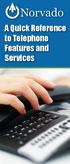 A Quick Reference to Telephone Features and Services Table of Contents I. Individual Features A. Call Waiting B. Cancel Call Waiting C. Three-Way Calling D. Speed Calling E. Call Return F. Repeat Dialing
A Quick Reference to Telephone Features and Services Table of Contents I. Individual Features A. Call Waiting B. Cancel Call Waiting C. Three-Way Calling D. Speed Calling E. Call Return F. Repeat Dialing
All Rights Reserved. Release 5.6, March 2009
 All Rights Reserved The use, disclosure, modification, transfer or transmittal of this work for any purpose, in any form, or by any means, without the written permission from IDT/Net2Phone is strictly
All Rights Reserved The use, disclosure, modification, transfer or transmittal of this work for any purpose, in any form, or by any means, without the written permission from IDT/Net2Phone is strictly
PHONE USER 1 GUIDE. Morristown (MUS) Local Customer Calling FROM: Morristown (Area Code 423): 307, 317, 318, 522, 581, 585, 586, 587
 PHONE USER 1 GUIDE Local Calling Area Windstream has defined the following local calling area. All calls to these areas are included in your local monthly charge. Calls outside of this area will be billed
PHONE USER 1 GUIDE Local Calling Area Windstream has defined the following local calling area. All calls to these areas are included in your local monthly charge. Calls outside of this area will be billed
Anonymous Call Rejection
 Contents Anonymous Call Rejection 4 Call Block 5 Call Forward 6-7 Call Return 8 Call Waiting 9 Caller ID 10-11 Do Not Disturb 12 Find Me 13 Selective Call Forwarding 14 Speed Dial 15 Three-Way Calling
Contents Anonymous Call Rejection 4 Call Block 5 Call Forward 6-7 Call Return 8 Call Waiting 9 Caller ID 10-11 Do Not Disturb 12 Find Me 13 Selective Call Forwarding 14 Speed Dial 15 Three-Way Calling
User Guide for VERIZON CENTREXPLUS CUSTOPAK. Telephone Number. Verizon Telephone Number 1.800.837.4966. Switch Type: 5ESS DMS 100 DMS 10 SIP
 User Guide for VERIZON CENTREXPLUS CUSTOPAK Telephone Number Verizon Telephone Number 1.800.837.4966 Switch Type: SS 0 Thank You for Selecting the Verizon CentrexPlus CustoPAK Package. 1 TABLE OF CONTENTS
User Guide for VERIZON CENTREXPLUS CUSTOPAK Telephone Number Verizon Telephone Number 1.800.837.4966 Switch Type: SS 0 Thank You for Selecting the Verizon CentrexPlus CustoPAK Package. 1 TABLE OF CONTENTS
It s What We Do. Telephone Get Going Guide
 It s What We Do. Telephone Get Going Guide Welcome and Introduction Welcome to Astound telephone services brought to you by Astound Broadband! This Get Going Guide will familiarize you with our telephone
It s What We Do. Telephone Get Going Guide Welcome and Introduction Welcome to Astound telephone services brought to you by Astound Broadband! This Get Going Guide will familiarize you with our telephone
ADVANCED AND CUSTOM CALLING FEATURES
 ADVANCED AND CUSTOM CALLING FEATURES Call Waiting Call Waiting Alert: This feature alerts you of new incoming calls when you are already on a call. You will hear a short beep when the second call is received,
ADVANCED AND CUSTOM CALLING FEATURES Call Waiting Call Waiting Alert: This feature alerts you of new incoming calls when you are already on a call. You will hear a short beep when the second call is received,
Business User Guide. Western. /business
 Business User Guide Western /business Thank You for choosing Eastlink - One of Canada s 50 Best Managed Companies. Eastlink prides itself on delivering innovative and reliable business solutions to our
Business User Guide Western /business Thank You for choosing Eastlink - One of Canada s 50 Best Managed Companies. Eastlink prides itself on delivering innovative and reliable business solutions to our
For customers in AL, FL, GA, KS, SC, TN. wowforbusiness.com. Business Services PHONE FEATURES. User Guide BPGS.U.1506.R
 wowforbusiness.com Business Services PHONE FEATURES User Guide BPGS.U.1506.R Anonymous Call Rejection 1. It s easy to activate and start blocking anonymous calls. Simply lift the receiver and press *77.
wowforbusiness.com Business Services PHONE FEATURES User Guide BPGS.U.1506.R Anonymous Call Rejection 1. It s easy to activate and start blocking anonymous calls. Simply lift the receiver and press *77.
Q (With a rotary dial phone, skip this step R70. Custom Calling Features. Call Waiting. Call Forwarding. Cancel Call Waiting. Long Distance Alert
 www.gctel.com Custom Calling Features There may be a charge for these services. Listen for two beeps. Call Forwarding is now discontinued. Call Forwarding This feature means your phone can transfer incoming
www.gctel.com Custom Calling Features There may be a charge for these services. Listen for two beeps. Call Forwarding is now discontinued. Call Forwarding This feature means your phone can transfer incoming
Welcome to Comcast Digital Voice
 Welcome to Comcast Digital Voice Go ahead. Pick up your phone. Call your neighbor. Your best friend across the country. Or your cousin in Europe. Now that you have Comcast Digital Voice, you can enjoy
Welcome to Comcast Digital Voice Go ahead. Pick up your phone. Call your neighbor. Your best friend across the country. Or your cousin in Europe. Now that you have Comcast Digital Voice, you can enjoy
Calling Features User Guide
 Calling Features User Guide www.etczone.com 866-ETC-4YOU 1 SUNMAN BATESVILLE GREENSBURG BROOKVILLE LIBERTY (812) 623-2122 (812) 932-1000 (812) 222-1000 (765) 547-1000 (765) 223-1000 Today s fast-paced
Calling Features User Guide www.etczone.com 866-ETC-4YOU 1 SUNMAN BATESVILLE GREENSBURG BROOKVILLE LIBERTY (812) 623-2122 (812) 932-1000 (812) 222-1000 (765) 547-1000 (765) 223-1000 Today s fast-paced
BP_UserGuide_0113. Business Phone User Guide
 BP_UserGuide_0113 Business Phone User Guide Contents Welcome to Shaw Business Phone 2 Voicemail 6 Call Forward 7 Call Forward Busy 8 Call Forward No Answer 9 Call Waiting 10 Multi-line Hunting 12 Call
BP_UserGuide_0113 Business Phone User Guide Contents Welcome to Shaw Business Phone 2 Voicemail 6 Call Forward 7 Call Forward Busy 8 Call Forward No Answer 9 Call Waiting 10 Multi-line Hunting 12 Call
Vision Accessibility
 Vision Accessibility Recognizing the critical need for millions of older workers and people with disabilities to have access to connectivity solutions in order to fully participant and maintain gainful
Vision Accessibility Recognizing the critical need for millions of older workers and people with disabilities to have access to connectivity solutions in order to fully participant and maintain gainful
# $ %&' ( $" )% %! $" )$) %! &%& $'('!
 !!" # $ %&' ( $" )% %! $" )$) %! &%& $'('! Contents Anonymous Call Rejection 3 Call Block 3 Call Forward 4 Call Return 5 Call Waiting 5 Caller ID 6 Do Not Disturb 7 Find Me 7 Last Number Redial 8 Selective
!!" # $ %&' ( $" )% %! $" )$) %! &%& $'('! Contents Anonymous Call Rejection 3 Call Block 3 Call Forward 4 Call Return 5 Call Waiting 5 Caller ID 6 Do Not Disturb 7 Find Me 7 Last Number Redial 8 Selective
For customers in IN, IL, OH, MI. wowforbusiness.com. Business Services PHONE FEATURES. User Guide BPGM.U.1506.R
 wowforbusiness.com Business Services PHONE FEATURES User Guide BPGM.U.1506.R Anonymous Call Rejection 1. It s easy to activate and start blocking anonymous calls. Simply lift the receiver and press *77.
wowforbusiness.com Business Services PHONE FEATURES User Guide BPGM.U.1506.R Anonymous Call Rejection 1. It s easy to activate and start blocking anonymous calls. Simply lift the receiver and press *77.
WiLine Networks. Phone Feature Guide
 WiLine Networks Phone Feature Guide Copyright Disclaimer Trademarks and patents Copyright 2009, WiLine Networks All rights reserved. This document may not be copied or otherwise reproduced, in whole or
WiLine Networks Phone Feature Guide Copyright Disclaimer Trademarks and patents Copyright 2009, WiLine Networks All rights reserved. This document may not be copied or otherwise reproduced, in whole or
Home Phone Quick Start Guide. Review these helpful instructions to understand your Midco home phone service and its many convenient features.
 Home Phone Quick Start Guide Review these helpful instructions to understand your Midco home phone service and its many convenient features. 1 Contents Equipment and Features.......................................................
Home Phone Quick Start Guide Review these helpful instructions to understand your Midco home phone service and its many convenient features. 1 Contents Equipment and Features.......................................................
Table Of COnTenT. 1 Advanced Cable Communications. Contact Us...2. Welcome...3. Calling Features...4-11. Frequently Asked Questions...
 Table Of COnTenT Contact Us...2 Welcome...3 Calling Features...4-11 Frequently Asked Questions...12-17 Other Services...18 1 Advanced Cable Communications CONTACT US EMAIL US: info@advancedcable.net TelePHOne
Table Of COnTenT Contact Us...2 Welcome...3 Calling Features...4-11 Frequently Asked Questions...12-17 Other Services...18 1 Advanced Cable Communications CONTACT US EMAIL US: info@advancedcable.net TelePHOne
Welcome to Cogeco Business Digital Phone Service
 Welcome Welcome to Cogeco Business Digital Phone Service Congratulations on choosing Cogeco Business Digital Phone Service. 1 Your decision to subscribe to our digital quality phone service is a smart
Welcome Welcome to Cogeco Business Digital Phone Service Congratulations on choosing Cogeco Business Digital Phone Service. 1 Your decision to subscribe to our digital quality phone service is a smart
Calling Feature Instructions Digital Phone By Telephone
 Calling Feature Instructions Digital Phone By Telephone Digital Phone Feature Management By Telephone Instructions This document describes how to manage Digital Phone features using your telephone keypad.
Calling Feature Instructions Digital Phone By Telephone Digital Phone Feature Management By Telephone Instructions This document describes how to manage Digital Phone features using your telephone keypad.
Time Warner Cable Business Class Phone User Guide
 Features of Business Class Phone Caller ID When you receive a call, the name and telephone number of the person calling you is shown on your Caller ID display screen. To use Caller ID: 1. When you receive
Features of Business Class Phone Caller ID When you receive a call, the name and telephone number of the person calling you is shown on your Caller ID display screen. To use Caller ID: 1. When you receive
BP_UserGuide_1113. Business Phone User Guide
 BP_UserGuide_1113 Business Phone User Guide Contents Welcome to Shaw Business Phone 2 Voicemail 6 Call Forward 7 Call Forward Busy 8 Call Forward No Answer 9 Call Waiting 10 Multi-line Hunting 12 Call
BP_UserGuide_1113 Business Phone User Guide Contents Welcome to Shaw Business Phone 2 Voicemail 6 Call Forward 7 Call Forward Busy 8 Call Forward No Answer 9 Call Waiting 10 Multi-line Hunting 12 Call
managedip Hosted TDS Table of Contents Calling Features User Guide
 Table of Contents Anonymous Call Rejection... 2 Automatic Callback... 2 Call Forwarding... 3 Call Park/Directed Call Park... 7 Call Park Retrieve... 8 Call Pickup... 8 Call Retrieve... 8 Call Return...
Table of Contents Anonymous Call Rejection... 2 Automatic Callback... 2 Call Forwarding... 3 Call Park/Directed Call Park... 7 Call Park Retrieve... 8 Call Pickup... 8 Call Retrieve... 8 Call Return...
Centrex21. Instruction Guide
 Centrex21 Instruction Guide Welcome Thank you for selecting Qwest Centrex 21. Now your business can take advantage of this great package of functions and calling features, no matter what kind of phone
Centrex21 Instruction Guide Welcome Thank you for selecting Qwest Centrex 21. Now your business can take advantage of this great package of functions and calling features, no matter what kind of phone
Contents. Note: Feature commands and/or functionality may vary dependent on the telephone equipment you choose to use with this product.
 Contents Address Book 4 Anonymous Call Rejection 5 Call Block 5 Call Forward 6-7 Call Hold 7 Call Log 8 Call Return 8 Call Waiting 9 Caller ID 10 Outbound Caller ID Block 10 Outbound Caller ID Deactivation
Contents Address Book 4 Anonymous Call Rejection 5 Call Block 5 Call Forward 6-7 Call Hold 7 Call Log 8 Call Return 8 Call Waiting 9 Caller ID 10 Outbound Caller ID Block 10 Outbound Caller ID Deactivation
www.metrocast.com/business
 www.metrocast.com/business All Rights Reserved The use, disclosure, modification, transfer or transmittal of this work for any purpose, in any form, or by any means, without the written permission from
www.metrocast.com/business All Rights Reserved The use, disclosure, modification, transfer or transmittal of this work for any purpose, in any form, or by any means, without the written permission from
VoIP Services User Guide
 VoIP Services User Guide Table of Contents Overview of Services 3 Service Numbers 4 Line Services and Codes 5 Voice Mail 12 Overview of Services This guide is about Tera-Byte's VoIP services for residential
VoIP Services User Guide Table of Contents Overview of Services 3 Service Numbers 4 Line Services and Codes 5 Voice Mail 12 Overview of Services This guide is about Tera-Byte's VoIP services for residential
ADVANCED PHONE SERVICE
 table of contents ADVANCED PHONE SERVICE USER GUIDE December 2009 Version 1-800-360-8555 northerntel.ca/telephony What is NorthernTel Advanced Phone Service 2 What is included with the NorthernTel Advanced
table of contents ADVANCED PHONE SERVICE USER GUIDE December 2009 Version 1-800-360-8555 northerntel.ca/telephony What is NorthernTel Advanced Phone Service 2 What is included with the NorthernTel Advanced
Address Book. Store all of your contacts in your online Address Book.
 Contents Address Book 4 Anonymous Call Rejection 5 Call Block 5 Call Forward 6-7 Call Logs 7 Call Return 7 Call Waiting 8 Caller ID 9 Do Not Disturb 10 Find Me 11 Outbound Caller ID Block 9 Selective Call
Contents Address Book 4 Anonymous Call Rejection 5 Call Block 5 Call Forward 6-7 Call Logs 7 Call Return 7 Call Waiting 8 Caller ID 9 Do Not Disturb 10 Find Me 11 Outbound Caller ID Block 9 Selective Call
Office Voice User Guide. User Guide
 Office Voice User Guide User Guide Contents Anonymous Call Rejection 3 Call Block 3 Call Forward 4 Call Return 5 Call Waiting 5 Caller ID 6 Do Not Disturb 7 Find Me 7 Last Number Redial 8 Selective Call
Office Voice User Guide User Guide Contents Anonymous Call Rejection 3 Call Block 3 Call Forward 4 Call Return 5 Call Waiting 5 Caller ID 6 Do Not Disturb 7 Find Me 7 Last Number Redial 8 Selective Call
AT&T. MERLIN Plus COMMUNICATIONS SYSTEM. Training Manual
 AT&T MERLIN Plus COMMUNICATIONS SYSTEM Training Manual 1986 AT&T All Rights Reserved Printed in USA Issue 1 December 1986 NOTICE The information in this document is subject to change without notice. AT&T
AT&T MERLIN Plus COMMUNICATIONS SYSTEM Training Manual 1986 AT&T All Rights Reserved Printed in USA Issue 1 December 1986 NOTICE The information in this document is subject to change without notice. AT&T
All Rights Reserved. Release 5.5, October 2008
 All Rights Reserved The use, disclosure, modification, transfer or transmittal of this work for any purpose, in any form, or by any means, without the written permission from IDT/Net2Phone is strictly
All Rights Reserved The use, disclosure, modification, transfer or transmittal of this work for any purpose, in any form, or by any means, without the written permission from IDT/Net2Phone is strictly
How Call Forwarding Works
 Learn to use the call forwarding features of you Cox Digital Telephone service. Note: Changing settings for Call Forwarding Busy, Call Forwarding No Answer, and Call Forwarding, is not recommended for
Learn to use the call forwarding features of you Cox Digital Telephone service. Note: Changing settings for Call Forwarding Busy, Call Forwarding No Answer, and Call Forwarding, is not recommended for
Welcome to Cogeco Home Phone Service
 Welcome Welcome to Cogeco Home Phone Service By choosing to get your phone service from Cogeco, you have made an important decision about the quality of your connections. Unlike third-party voice over
Welcome Welcome to Cogeco Home Phone Service By choosing to get your phone service from Cogeco, you have made an important decision about the quality of your connections. Unlike third-party voice over
PHONE SERVICE QUICK GUIDE PHONE SERVICE QUICK GUIDE
 PHONE SERVICE 1 Your new United Phone service is powered by the area s only fiber network, so you ll enjoy crystal-clear call quality and a variety of advanced features. We ve created this handy guide
PHONE SERVICE 1 Your new United Phone service is powered by the area s only fiber network, so you ll enjoy crystal-clear call quality and a variety of advanced features. We ve created this handy guide
Digital Voice Services Residential User Guide
 Digital Voice Services Residential User Guide 2 P a g e * Feature Access Codes *11 Broadworks Anywhere (pulling call to alternate phone) *62 Access Voicemail *72 Call Forwarding Always Activation *73 Call
Digital Voice Services Residential User Guide 2 P a g e * Feature Access Codes *11 Broadworks Anywhere (pulling call to alternate phone) *62 Access Voicemail *72 Call Forwarding Always Activation *73 Call
Bringing value back to voice. Your guide to LUS Fiber Phone
 Bringing value back to voice Your guide to LUS Fiber Phone 1 LUS Fiber puts Lafayette s premier fiber optic phone system right in your hand. You re about to discover the total phone-service satisfaction
Bringing value back to voice Your guide to LUS Fiber Phone 1 LUS Fiber puts Lafayette s premier fiber optic phone system right in your hand. You re about to discover the total phone-service satisfaction
AT&T MERLIN COMMUNICATIONS SYSTEM USER S GUIDE MODELS 206, 410 AND 820 WITH FEATURE PACKAGE 2
 AT&T MERLIN COMMUNICATIONS SYSTEM USER S GUIDE MODELS 206, 410 AND 820 WITH FEATURE PACKAGE 2 Table of Contents Page Page Available Features Key to Symbols Placing and Answering Calls Line Buttons and
AT&T MERLIN COMMUNICATIONS SYSTEM USER S GUIDE MODELS 206, 410 AND 820 WITH FEATURE PACKAGE 2 Table of Contents Page Page Available Features Key to Symbols Placing and Answering Calls Line Buttons and
Contents. WOW! Phone Reference Guide
 WOW! Phone Reference Guide Intro to WOW! Phone P-1 WOW! Phone Features P-1 Call Waiting P-1 Call Forwarding P-1 3-Way Calling P-1 Call Return P-1 Anonymous Call Rejection P-2 Caller ID P-2 Caller ID Block
WOW! Phone Reference Guide Intro to WOW! Phone P-1 WOW! Phone Features P-1 Call Waiting P-1 Call Forwarding P-1 3-Way Calling P-1 Call Return P-1 Anonymous Call Rejection P-2 Caller ID P-2 Caller ID Block
HPUG_1014. Shaw Home Phone. User Guide
 HPUG_1014 Shaw Home Phone. User Guide Hello. Welcome to the wonderful world of Shaw Home Phone. This tiny book tells you every detail you need to know to use all of your new phone features like a superstar.
HPUG_1014 Shaw Home Phone. User Guide Hello. Welcome to the wonderful world of Shaw Home Phone. This tiny book tells you every detail you need to know to use all of your new phone features like a superstar.
PROPRIETARY INFORMATION
 Centrex User Guide Centrex is a central office-based telecommunications system that lets you customize your telephone service to suit your unique business needs. With Centrex, you can grow from two lines
Centrex User Guide Centrex is a central office-based telecommunications system that lets you customize your telephone service to suit your unique business needs. With Centrex, you can grow from two lines
