CENTREX service. user reference guide. Clearly different.
|
|
|
- Steven Reeves
- 8 years ago
- Views:
Transcription
1 CENTREX service user reference guide Clearly different.
2 TABLE OF CONTENTS This user s guide provides instructions for using Centrex features. A check in the circle next to a feature means that your Centrex line has this feature. GETTING STARTED: Introduction 1 Dialing Procedures 2 Special Tones 3 Switch Hook Operation 4 CENTREX STANDARD FEATURES: 3-Way Conference Calling 5 Call Transfer (Internal & External) 6 Consultation Hold 7 Intercom 7 CENTREX SELECTABLE STANDARD FEATURES: Call Forward All Calls 8 Call Forward Busy Line 9 Call Forward Don t Answer 9 Remote Access Call Forward 10 Call Hold 11 Call Waiting 12 Cancel Call Waiting 12 Call Pick-Up 13 Directed Call Pick-Up 13 Speed Calling 8 14
3 TABLE OF CONTENTS (CONT.) OPTIONAL FEATURES: Automatic Callback 15 Automatic Redial 17 Conference Calling (6-Way) 18 Call Trace 19 Call Park 20 Directed Call Park 21 Do Not Disturb 22 Call Screening 23 Speed Call Priority Ringing 25 To add new features, call your TDS Metrocom office at and talk with a Customer Care Advisor. Features are subject to change.
4 INTRODUCTION Centrex offers three feature categories. Each category offers custom features to improve your productivity. standard features Automatically activated for each of your lines when you purchase your Centrex system. selectable standard features Available for each of your Centrex lines at no additional monthly charge, but must be installed to be used.* optional features Available at an additional charge per line and must be installed to be used.* You may select or change features at anytime. Not all the features available with TDS Metrocom's Centrex service are included in this guide. If you need assistance selecting or changing features or require additional features not listed, talk with your TDS Metrocom representative. *Installation charges may apply. TDS Metrocom CENTREX 1
5 GETTING STARTED dialing procedures The following dialing procedures will familiarize you with the use of your Centrex features. to place a call inside your Centrex group: 1. dial the desired intercom number (usually the last four digits of the phone number) to place a call outside your Centrex group: 1. for access to an outside line press.. and listen for dial tone 2. dial the desired telephone number 2
6 special tones Various tones and ringing patterns may be used to help you use your features properly. reorder tone a fast busy signal It is heard when you use an incorrect procedure to activate, cancel or program a feature. Refer to the correct procedure and try again. Distinctive Ringing two short rings It informs you that a call is ringing from outside your Centrex group. Normal ringing is used for calls from within your Centrex group. Distinctive Call Waiting tone These two short beeps heard while the line is in use, inform you that a call from outside your Centrex group is waiting to be answered. A normal Call Waiting tone (one beep) is used for calls from within your Centrex group. TDS Metrocom CENTREX 3
7 GETTING STARTED switch hook operation Many features can only be used by first depressing the switch hook. To do this, depress the switch hook quickly, then release it within a half second. Caution: If you hold the switch hook down too long, your call will be disconnected. Some telephone sets have a special button to perform the above function. This button may be labeled flash, hookflash, link or tap. 4
8 STANDARD FEATURES 3-Way Calling Up to three people can talk on the phone at the same time with 3-Way Conference Calling. setting up a 3-Way Conference: 1. depress the switch hook, then listen for three beeps and a steady dial tone (present call is placed on hold) 2. dial the third party s telephone number 3. after you hear ringing or after the third party answers, depress the switch hook for a three-way call You may privately converse with the third party as long as you wish before pressing the switch hook to establish a three-way call. If the third party s line is busy or there is no answer, depress the switch hook twice to reconnect the first call. After a three-way call is established, you may depress the switch hook to drop the third party at any time. TDS Metrocom CENTREX 5
9 STANDARD FEATURES Call Transfer Transfer calls to a third party. to transfer a call: 1. depress the switch hook, then listen for three beeps and a steady dial tone (Present call is placed on hold.) 2. dial the third party s telephone number, wait for ringing, then hang up -orwait for the third party to answer, advise of transfer, then hang up If station is busy or the party does not answer, depress the switch hook twice to reconnect the first call. Calls transferred to a long distance number will be charged to your station. 6
10 Consultation Hold While on the phone, temporarily put an existing call on hold and make another phone call. This feature allows you to quickly verify information and reduce costly and time-consuming callbacks. to use Consultation Hold: 1. put the person you're speaking with on hold by pressing the switch hook 2. listen for dial tone and dial the third person 3. consult with the third person, let the third person hang up 4. press the switch hook to resume original conversation Intercom Speak with another person within your Centrex group without incurring local usage charges. You can use the Centrex Intercom in conjunction with your Centrex features (i.e. Call Transfer and 3-Way Calling). The Intercom is associated with the telephone lines and is activated by dialing a pre-assigned number, which are both preprogrammed by TDS Metrocom. to connect to a person in your Centrex group: 1. pick up the handset and listen for dial tone 2. dial the intercom number TDS Metrocom CENTREX 7
11 SELECTABLE FEATURES Call Forward All Calls Redirect all phone calls to another telephone number. to forward calls to an intercom number: 1. press... and listen for three beeps and a steady dial tone 2. dial the intercom number the calls will be forwarded to listen for three beeps 3. hang up, or wait for an answer and advise party of Call Forwarding to forward calls to a number outside your Centrex group: 1. press listen for three beeps and a steady dial tone 3. press... dial the telephone number to which your calls will be forwarded to 4. hang up, or wait for an answer and advise party of Call Forwarding If you receive a busy or no answer, repeat steps 1 and 2 immediately, listen for three beeps it will automatically activate. to deactivate Call Forward: 1. press... listen for three beeps and hang up 8
12 Call Forward Options Call Forward procedures are on the previous page. Follow the Call Forward instructions, but substitute the proper activation/deactivation codes. Call Forward Busy Line Forward your calls to another telephone number when your station is busy. Activation Code:... Deactivation Code:... Call Forward Don t Answer Forward your calls to another telephone number when you do not answer your phone within a predetermined number of rings. Activation Code:... Deactivation Code:... When Call Forward All Calls is activated, it takes precedence over Busy Line and Don t Answer. To change the number to which your calls will be forwarded, you must first cancel Call Forward. You may not be able to make changes to these forwarding services. TDS Metrocom CENTREX 9
13 SELECTABLE FEATURES Remote Access Call Forward Turn your Call Forwarding on and off from any location. to access Remote Call Forward: 1. dial the special access phone number: after hearing a recording, enter the telephone number you would like calls to be forwarded from and your assigned security PIN number to activate Call Forward: (after completing the above steps) 1. press at the tone, dial the telephone number to which calls will be forwarded you may first need to press listen for confirmation tone (you can either hang up or stay on the line), wait for ringing and advise party of Call Forwarding to deactivate Call Forward: 1. press listen for confirmation tone and hang up If you receive a busy or no answer when activating this feature, repeat activation steps immediately and listen for three beeps. 10
14 Call Hold Put a call on hold to initiate a second call, or to consult privately with another person. to put calls on hold: 1. depress the switch hook and listen for a steady dial tone 2. press listen for three beeps and a steady dial tone, then place another call to return to a call on hold: 1. depress the switch hook, listen for three beeps and a steady dial tone 2. press... -or- 1. hang up and allow your phone to ring 2. lift the handset and resume conversation to alternate between calls: 1. depress the switch hook 2. press... (Present call is placed on hold; previous call is reconnected.) TDS Metrocom CENTREX 11
15 SELECTABLE FEATURES Call Waiting When you are on the phone, Call Waiting alerts you with a short beep that another call is waiting to be answered. to end an existing call and answer a waiting call: 1. hang up 2. allow the telephone to ring and answer it to hold an existing call and answer a waiting call: 1. depress the switch hook 2. if you have Call Hold, press... to alternate between calls: 1. depress the switch hook 2. if you have Call Hold, press... Cancel Call Waiting to cancel Call Waiting before making a call: 1. press... and listen for three beeps and a steady dial tone 2. dial the desired telephone number to cancel Call Waiting during a call: (3-Way Calling or Call Transfer required) 1. depress the switch hook, listen for three beeps and a steady dial tone 2. press... and listen for three beeps 3. wait for an automatic reconnection to the existing call 12
16 Call Pick-Up Answer another telephone in your Call Pick-Up group. to Pick-Up a call: 1. press answer the call at your station If more than one station is ringing, the one that has been ringing the longest will be answered first. If the call you attempt to pick up has already been answered, you will receive a fast busy tone. Directed Call Pick-Up Selectively answer calls ringing at another telephone from any telephone in your Centrex group. to Pick-Up a call: 1. press... and listen for three beeps and a dial tone 2. dial the intercom number of the ringing telephone, then answer If the call you attempt to pick up has been answered, you will receive a fast busy tone. TDS Metrocom CENTREX 13
17 SELECTABLE FEATURES Speed Call 8 Call preselected telephone numbers quickly by dialing an assigned code. to set up or change Speed Calling numbers: 1. press... listen for three beeps and a steady dial tone 2. enter the Speed Calling code (2-9) 3. dial the desired telephone number, you may first need to press press... or wait four seconds 5. listen for three beeps and hang up to use Speed Calling: 1. dial the desired Speed Calling code (2-9) press... or wait four seconds the assigned number will be dialed automatically Access codes cannot be used for Speed Calling codes. If a Speed Calling list is shared by multiple users, only TDS Metrocom can set up or change the codes and phone numbers. When programming a Speed Calling number, be sure to include any long distance carrier access codes. 14
18 OPTIONAL FEATURES Automatic Callback Automatic Callback remembers and dials the party who last called you. to use Automatic Callback: 1. press... and listen for an announcement telling you the phone number of the party who last called you 2. if you wish to return the call: press listen for ringing and wait for an answer 4. if you do not wish to return the call, hang up 5. if the line is busy: listen for announcement telling you the number is busy and hang up you will hear a short-short-long ring when the line is free your call will automatically be made when you lift the handset TDS Metrocom CENTREX 15
19 OPTIONAL FEATURES Automatic Callback to cancel Automatic Callback: 1. press... and listen for dial tone or an announcement There is no time limit for returning a missed call. However, you will only be able to return the last incoming call you received. If the number you are trying to reach is outside the area served by Automatic Callback, you will hear a recording advising you that the call cannot be made. If you hear a Call Waiting tone during a phone call, you can use Automatic Callback to return a call to the Call Waiting number. 16
20 Automatic Redial Automatic Redial allows you to dial a code to have your phone continuously attempt to redial the last number you called. to use Automatic Redial: 1. hang up, lift the receiver and listen for dial tone 2. press if the line is not busy; listen for ringing and wait for an answer 4. if the line is busy: listen for three beeps or an announcement telling you the number is busy and hang up you will hear a short-short-long ring when the line is free your call will automatically be made when you lift the handset to cancel Automatic Redial: 1. press... listen for dial tone or an announcement While Automatic Redial is activated, you may still make and receive other calls. Automatic Redial continuously attempts to call back a busy number for 30 minutes. After 30 minutes, your request will be cancelled. If the number you are trying to reach is outside the area served by Automatic Redial, you will hear a recording advising you that the call cannot be made. TDS Metrocom CENTREX 17
21 OPTIONAL FEATURES Conference Calling (6-way) Up to six people can talk on the phone at the same time, with 6-Way Calling. to set up a 6-Way Conference: 1. press... and listen for three beeps and a steady dial tone 2. dial the number of the first party and wait for an answer 3. depress the switch hook, dial the next party and wait for an answer 4. depress the switch hook to connect yourself and the party(s) you have dialed 5. repeat steps 3 through 4 until you have dialed all parties for the conference call (up to five other parties) To activate 6-Way Calling while on an existing call, depress the switch hook, then follow steps 1 through 5. You may privately converse with any party as long as you wish before depressing the switch hook to connect the conference call. Called parties can hang up at any time without disconnecting the conference call. If you receive a busy signal or dial a wrong number while establishing a conference call, hang up. The conference will ring you back and the last call made will be disconnected. 18
22 Call Trace Automatically request a trace of an obscene, threatening or harassing call. The calling party s phone number will be stored at TDS Metrocom. to use Call Trace: 1. hang up after receiving the annoying call 2. lift the receiver and listen for the dial tone 3. press to trace the call, press... You will not receive the trace record. Upon request from legal authority, TDS Metrocom will forward the record to the local police. It is important you activate Call Trace immediately after the offending call. If you delay taking action and receive a subsequent incoming call, Call Trace will not trace the correct number. If a Call Waiting tone is received during a call being traced, tracing will occur on the Call Waiting call rather than the original calling number. TDS Metrocom CENTREX 19
23 OPTIONAL FEATURES Call Park Park a call against your extension, then use any other telephone within your Centrex system to retrieve the call. The caller will hear a ringing tone until the call is retrieved. to Park a call: 1. depress the switch hook and listen for a dial tone 2. press... and listen for three beeps and a dial tone (Call is parked at your extension.) 3. hang up or make another call to retrieve a Parked Call: 1. press... and listen for three beeps and a dial tone 2. dial the extension number from which the call has been parked you will now be connected to the parked call You will not receive incoming calls when you have a call parked on your extension. These instructions are specific to Call Park on an analog Centrex line. If a parked call is not retrieved within a predetermined amount of time, the person who parked the call will be rung back as a reminder. A line cannot have both Call Park and Directed Call Park. 20
24 Directed Call Park Park a call on any extension within your Centrex group and then retrieve it at any extension. to Park a call: 1. depress switch hook and listen for a dial tone 2. press... and listen for three beeps and a dial tone 3. dial intercom number designation where the call will be parked 4. hang up or make another call to retrieve a Parked Call: 1. press... and listen for three beeps and a dial tone 2. dial the intercom number where the call is parked you will now be connected to the parked call These instructions are specific to Directed Call Park on an analog Centrex line. If a parked call is not retrieved within a predetermined amount of time, the person who parked the call will be rung back as a reminder. A line cannot have both Call Park and Directed Call Park. TDS Metrocom CENTREX 21
25 OPTIONAL FEATURES Do Not Disturb Prevent incoming calls from ringing at your station. When Do Not Disturb is activated, callers will receive an announcement. Only callers who have your Personal Identification Number (PIN) can override the Do Not Disturb feature and ring your telephone. to activate Do Not Disturb: 1. press listen for three beeps and hang up to cancel Do Not Disturb: 1. press listen for three beeps and hang up to set or change your PIN: 1. press... and listen for three beeps 2. enter your PIN (maximum of 5 digits) 3. press... or wait four seconds for three beeps 4. hang up The selected PIN remains in storage unless you change it using the steps described above. Deactivation of the Do Not Disturb feature will not erase the current PIN. 22
26 Call Screening Block unwanted and harassing calls. Calls from numbers on the screening list are automatically rejected. The calling party receives announcement stating, the call is not accepted by the called party. to use Call Screening: 1. press... and listen to the voice instructions 2. select from the following commands: repeat... review the Call Screening list... turn Call Screening on or off... add a number to the list... delete a number from the list... delete last number you heard on the list... delete all numbers on the list... delete private numbers from the list... add the last incoming number to the list after all changes have been made, hang up TDS Metrocom 24 CENTREX 23
27 OPTIONAL FEATURES Speed Calling 30 Call preselected telephone numbers quickly by dialing an assigned code. to set up or change Speed Calling numbers: 1. press... and listen for three beeps and a steady dial tone 2. enter the Speed Calling code (20-49) 3. dial the desired telephone number you may first need to press press... or wait four seconds listen for three beeps and hang up to use Speed Calling: 1. dial the desired Speed Calling code (2-9) press... or wait four seconds the assigned number will automatically dial If a Speed Call list is shared by multiple users, only TDS Metrocom can set up or change the codes and phone numbers. When programming a Speed Calling number, be sure to include any long distance carrier access codes. Access codes cannot be used for Speed Dial codes. 24
28 Priority Ringing Program your telephone line to ring with a special ringing pattern whenever you are called from a select list of phone numbers. If you have Call Waiting, you will hear special call waiting tones. to use Priority Ringing: 1. press... and listen to the voice instructions 2. select from the following commands: repeat the instructions... review the numbers on your list... turn Priority Ringing on/off... add a number to your list... delete a number from your list... delete all numbers from your list Call Waiting tones/patterns will vary. When called from any number on your list: there is a short-long-short ringing pattern or tone. When called from any other numbers: there will be a Normal ringing or tone. TDS Metrocom CENTREX 25
29 CENTREX QUICK REFERENCE 3-Way calling to use:...flash + number after answer, flash Call Transfer to use:...flash + number wait for ringing, hang up Consultation Hold to use:...flash + number to cancel:...flash, flash Call Forwarding all calls: to use:... + number to cancel:... busy line: to use:... to cancel:... don t answer: to use:... + number + number to cancel:... Call Hold to hold or retrieve:...flash + Call Waiting to use:...flash or hang up with call hold:...flash +
30 Cancel Call Waiting to use before call:... to use during call:...flash + Call Pick-Up to use:... Directed Call Pick-Up to use:... Automatic Redial to use:... + number + intercom to cancel:... Speed Calling to use:... code (2-9 or 20-49) + 6-Way Conference to use:... + first number to call additional parties:...flash + number to add a party to the conference:...flash Do Not Disturb to use:... to cancel:... to set/change PIN:... TDS Metrocom CENTREX
31 Customer Care: B Centrex Guide
Calling Features User Guide
 Calling Features User Guide Enjoy Great Pay-Per-Use Features No matter what TDS phone service you have, you can also enjoy these great pay-per-use features: *66 Repeat Dialing Tired of receiving a busy
Calling Features User Guide Enjoy Great Pay-Per-Use Features No matter what TDS phone service you have, you can also enjoy these great pay-per-use features: *66 Repeat Dialing Tired of receiving a busy
Call Waiting. Cancel Call Waiting
 PhoneFeatures 1 Call Waiting Cancel Call Waiting 2 Three-Way Calling Personal Ringing 3 Speed Calling Call Transfer 4 Call Hold Call Forwarding 5 Call Forwarding Don t Answer Call Forwarding Busy Line
PhoneFeatures 1 Call Waiting Cancel Call Waiting 2 Three-Way Calling Personal Ringing 3 Speed Calling Call Transfer 4 Call Hold Call Forwarding 5 Call Forwarding Don t Answer Call Forwarding Busy Line
PROPRIETARY INFORMATION
 Centrex User Guide Centrex is a central office-based telecommunications system that lets you customize your telephone service to suit your unique business needs. With Centrex, you can grow from two lines
Centrex User Guide Centrex is a central office-based telecommunications system that lets you customize your telephone service to suit your unique business needs. With Centrex, you can grow from two lines
Calling Features User Guide
 CONNECTING OUR COMMUNITY WITH THE LATEST COMMUNICATIONS TECHNOLOGY West Central Calling Features User Guide 2 TABLE OF CONTENTS CALL FORWARDING SERVICES 4 4 4 4 Call Forwarding Call Forward Busy Call Forward
CONNECTING OUR COMMUNITY WITH THE LATEST COMMUNICATIONS TECHNOLOGY West Central Calling Features User Guide 2 TABLE OF CONTENTS CALL FORWARDING SERVICES 4 4 4 4 Call Forwarding Call Forward Busy Call Forward
Custom Calling Features 3 DEF 5. Custom Calling Features User s Manual
 Custom Calling Features 1 2 4 GHI 7 PQRS ABC 3 DEF 5 JKL 8 TUV * 0 6 MNO 9 WXYZ # Custom Calling Features User s Manual Table of Contents This user guide provides instruction for the following Custom-Advanced
Custom Calling Features 1 2 4 GHI 7 PQRS ABC 3 DEF 5 JKL 8 TUV * 0 6 MNO 9 WXYZ # Custom Calling Features User s Manual Table of Contents This user guide provides instruction for the following Custom-Advanced
Centrex CustoPAK USER GUIDE. Telephone Number. Verizon Telephone Number. Switch Type: 1A 5E DMS 100 EWSD DMS 10
 Centrex CustoPAK USER GUIDE Telephone Number Verizon Telephone Number Switch Type: 1A 5E DMS 100 EWSD DMS 10 Table of Contents Introduction to This Guide... 3 Overview of Your CustoPAK System... 5 Terms
Centrex CustoPAK USER GUIDE Telephone Number Verizon Telephone Number Switch Type: 1A 5E DMS 100 EWSD DMS 10 Table of Contents Introduction to This Guide... 3 Overview of Your CustoPAK System... 5 Terms
User Guide Verizon Centrex CustoPAK
 User Guide Verizon Centrex CustoPAK Telephone Number Verizon Telephone Number Switch Type: 1A 0 EWSD 2008 Verizon. All Rights Reserved. 3001-0708 Table of Contents Introduction to This Guide... 3 Overview
User Guide Verizon Centrex CustoPAK Telephone Number Verizon Telephone Number Switch Type: 1A 0 EWSD 2008 Verizon. All Rights Reserved. 3001-0708 Table of Contents Introduction to This Guide... 3 Overview
Calling Feature Instructions
 Rainier Connect Calling Feature Instructions Anonymous Call Rejection (*77) Call Forward Busy (*90) Call Forward No Answer (*92) Also known as Block the Blocker and Privacy Block it blocks private or anonymous
Rainier Connect Calling Feature Instructions Anonymous Call Rejection (*77) Call Forward Busy (*90) Call Forward No Answer (*92) Also known as Block the Blocker and Privacy Block it blocks private or anonymous
BellSouth Centrex USER GUIDE DMS 5ESS 1AESS EWSD
 BellSouth Centrex USER GUIDE DMS 5ESS 1AESS EWSD INTRODUCTION Welcome to BellSouth Centrex service! Your service has been carefully designed to meet your current communications needs. BellSouth Centrex
BellSouth Centrex USER GUIDE DMS 5ESS 1AESS EWSD INTRODUCTION Welcome to BellSouth Centrex service! Your service has been carefully designed to meet your current communications needs. BellSouth Centrex
User Guide Verizon CentraNet Service
 User Guide Verizon CentraNet Service EASY STEPS TO GET YOU STARTED. 2008 Verizon. All Rights Reserved. C9000-0708 Thank You for Selecting Verizon CentraNet Service i Table of Contents switches CENTRANET
User Guide Verizon CentraNet Service EASY STEPS TO GET YOU STARTED. 2008 Verizon. All Rights Reserved. C9000-0708 Thank You for Selecting Verizon CentraNet Service i Table of Contents switches CENTRANET
User Guide Verizon CentraNet CustoPAK
 User Guide Verizon CentraNet CustoPAK Telephone Number Verizon Telephone Number Switch Type: GTD-5 5ESS DMS 100 DMS 10 2008 Verizon. All Rights Reserved. 3056-0708 Thank You for Selecting Verizon CentraNet
User Guide Verizon CentraNet CustoPAK Telephone Number Verizon Telephone Number Switch Type: GTD-5 5ESS DMS 100 DMS 10 2008 Verizon. All Rights Reserved. 3056-0708 Thank You for Selecting Verizon CentraNet
CALLING FEATURES. Speed Calling - 8 Number - Allows you to call any one of the eight frequently called numbers by dialing just one digit.
 Calling features from ToledoTel, offer advanced capabilities that are simple to use. This is a quick reference of the features available for your individual line, and easyto-follow instructions for using
Calling features from ToledoTel, offer advanced capabilities that are simple to use. This is a quick reference of the features available for your individual line, and easyto-follow instructions for using
Calling Features User Guide 1
 Calling Features User Guide 1 The services listed in this guide are for traditional telephone service and may not be available or work the same on other technologies. Call 611 from your Lumos Networks
Calling Features User Guide 1 The services listed in this guide are for traditional telephone service and may not be available or work the same on other technologies. Call 611 from your Lumos Networks
RESIDENTIAL PHONE FEATURES
 RESIDENTIAL PHONE FEATURES User Guide Athens-Dec 9/10 Caller ID The Telephone display screen will show you the caller s name and telephone number, usually after the first complete ring. The service also
RESIDENTIAL PHONE FEATURES User Guide Athens-Dec 9/10 Caller ID The Telephone display screen will show you the caller s name and telephone number, usually after the first complete ring. The service also
Special Centrex tones You will hear certain tones as you use the various Centrex features. Dial Tone:
 AT&T Centrex Date: 7/21/09 Customer Instruction Kit Dial 9 Welcome To Centrex Congratulations on your selection of a new customized communications system ATT Centrex. With Centrex, your business will enjoy
AT&T Centrex Date: 7/21/09 Customer Instruction Kit Dial 9 Welcome To Centrex Congratulations on your selection of a new customized communications system ATT Centrex. With Centrex, your business will enjoy
CUSTOM CALLING FEATURES
 CUSTOM CALLING FEATURES Anonymous Call Rejection (*77 & *87) Blocks a private or anonymous call from ringing onto your line. Callers who block their name and/or phone number from being displayed on a Caller
CUSTOM CALLING FEATURES Anonymous Call Rejection (*77 & *87) Blocks a private or anonymous call from ringing onto your line. Callers who block their name and/or phone number from being displayed on a Caller
Telephony Features and Instructions
 Telephony Features and Instructions Call Forwarding... 1 Call Hold... 1 Call Park... 1 Call Pickup... 2 Call Trace... 2 Consultation Hold... 2 Last Number Redial... 2 Network Speed Dial... 2 Ring Again...
Telephony Features and Instructions Call Forwarding... 1 Call Hold... 1 Call Park... 1 Call Pickup... 2 Call Trace... 2 Consultation Hold... 2 Last Number Redial... 2 Network Speed Dial... 2 Ring Again...
YOUR HOME PHONE. Horry Telephone Cooperative, Inc.
 YOUR HOME PHONE Horry Telephone Cooperative, Inc. CONTENTS Calling Features Anonymous Call Rejection page 4 Automatic Busy Redial page 4 Automatic Call Return page 5 Call Forwarding page 6 Call Forwarding
YOUR HOME PHONE Horry Telephone Cooperative, Inc. CONTENTS Calling Features Anonymous Call Rejection page 4 Automatic Busy Redial page 4 Automatic Call Return page 5 Call Forwarding page 6 Call Forwarding
Person Calling dials Main line number First additional number Second additional number
 Call Waiting While you re on a call, Call Waiting alerts you that you have another incoming call. s If two calls are on a line at one time, anyone calling will receive a busy signal. The Call Waiting beep
Call Waiting While you re on a call, Call Waiting alerts you that you have another incoming call. s If two calls are on a line at one time, anyone calling will receive a busy signal. The Call Waiting beep
User Guide for VERIZON CENTREXPLUS CUSTOPAK. Telephone Number. Verizon Telephone Number 1.800.837.4966. Switch Type: 5ESS DMS 100 DMS 10 SIP
 User Guide for VERIZON CENTREXPLUS CUSTOPAK Telephone Number Verizon Telephone Number 1.800.837.4966 Switch Type: SS 0 Thank You for Selecting the Verizon CentrexPlus CustoPAK Package. 1 TABLE OF CONTENTS
User Guide for VERIZON CENTREXPLUS CUSTOPAK Telephone Number Verizon Telephone Number 1.800.837.4966 Switch Type: SS 0 Thank You for Selecting the Verizon CentrexPlus CustoPAK Package. 1 TABLE OF CONTENTS
Custom Calling Features
 Anonymous Call Rejection Anonymous Call Rejection rejects calls from callers who block their Caller ID information, so the calls don t even ring through on your line. To Activate Call Rejection: Pick up
Anonymous Call Rejection Anonymous Call Rejection rejects calls from callers who block their Caller ID information, so the calls don t even ring through on your line. To Activate Call Rejection: Pick up
CALLING FEATURE USER GUIDE
 CALLING FEATURE USER GUIDE 1801 N Main St, in the Palace Mall ** Mitchell, SD 57301 Phone: (605) 990-1000 Fax: (605) 990-1010 Homepage: www.mitchelltelecom.com Calling Feature User Guide Mitchell Telecom
CALLING FEATURE USER GUIDE 1801 N Main St, in the Palace Mall ** Mitchell, SD 57301 Phone: (605) 990-1000 Fax: (605) 990-1010 Homepage: www.mitchelltelecom.com Calling Feature User Guide Mitchell Telecom
ADVANCED AND CUSTOM CALLING FEATURES
 ADVANCED AND CUSTOM CALLING FEATURES Call Waiting Call Waiting Alert: This feature alerts you of new incoming calls when you are already on a call. You will hear a short beep when the second call is received,
ADVANCED AND CUSTOM CALLING FEATURES Call Waiting Call Waiting Alert: This feature alerts you of new incoming calls when you are already on a call. You will hear a short beep when the second call is received,
Home Phone Features User Guide
 Home Phone Features User Guide You re sure when it s Sears Connect. TM Connect to the important things in life Sears Connect home phone service is a great way to stay connected to the important things
Home Phone Features User Guide You re sure when it s Sears Connect. TM Connect to the important things in life Sears Connect home phone service is a great way to stay connected to the important things
ANALOG TELEPHONE SET USER GUIDE
 ANALOG TELEPHONE SET USER GUIDE Emergency Police/Fire/Medical 911 Non-Emergency Police 4-4434 Communications Applications Office 4-0503 Business Office 4-0000 Telephone Feature Information 4-0999 Trouble
ANALOG TELEPHONE SET USER GUIDE Emergency Police/Fire/Medical 911 Non-Emergency Police 4-4434 Communications Applications Office 4-0503 Business Office 4-0000 Telephone Feature Information 4-0999 Trouble
managedip Hosted TDS Table of Contents Calling Features User Guide
 Table of Contents Anonymous Call Rejection... 2 Automatic Callback... 2 Call Forwarding... 3 Call Park/Directed Call Park... 7 Call Park Retrieve... 8 Call Pickup... 8 Call Retrieve... 8 Call Return...
Table of Contents Anonymous Call Rejection... 2 Automatic Callback... 2 Call Forwarding... 3 Call Park/Directed Call Park... 7 Call Park Retrieve... 8 Call Pickup... 8 Call Retrieve... 8 Call Return...
Reject calls from callers who block their Caller ID information so their calls don't even ring on your line.
 Anonymous Call Rejection Reject calls from callers who block their Caller ID information so their calls don't even ring on your line. TO ACTIVATE ANONYMOUS CALL REJECTION 1. 2. Press *77 (on a rotary phone,
Anonymous Call Rejection Reject calls from callers who block their Caller ID information so their calls don't even ring on your line. TO ACTIVATE ANONYMOUS CALL REJECTION 1. 2. Press *77 (on a rotary phone,
Calling Features. Connected. Instructional Manual. Your pathway to the world
 Calling Features Instructional Manual Connected Your pathway to the world 328 W Main St New Auburn, WI 54757 Phone (715)237-2605 Web: www.citizens-tel.net Call Waiting Allows you to never have to miss
Calling Features Instructional Manual Connected Your pathway to the world 328 W Main St New Auburn, WI 54757 Phone (715)237-2605 Web: www.citizens-tel.net Call Waiting Allows you to never have to miss
Single-Line Telephone Set Feature Instructions
 Single-Line Telephone Set Feature Instructions FLASH, RECALL, TAP, & R buttons all perform the same function. Any single-line set without one of these buttons will need to use the switch hook button instead.
Single-Line Telephone Set Feature Instructions FLASH, RECALL, TAP, & R buttons all perform the same function. Any single-line set without one of these buttons will need to use the switch hook button instead.
Q (With a rotary dial phone, skip this step R70. Custom Calling Features. Call Waiting. Call Forwarding. Cancel Call Waiting. Long Distance Alert
 www.gctel.com Custom Calling Features There may be a charge for these services. Listen for two beeps. Call Forwarding is now discontinued. Call Forwarding This feature means your phone can transfer incoming
www.gctel.com Custom Calling Features There may be a charge for these services. Listen for two beeps. Call Forwarding is now discontinued. Call Forwarding This feature means your phone can transfer incoming
Centrex Service Feature Phone M5216 User Guide. (Version 2.0)
 Centrex Service Feature Phone M5216 User Guide (Version 2.0) Table of Content 1 Phone Set Features and Functions... 4 2 Voice Call Operation... 5 2.1 Answering a call on a Directory Number (DN)... 5 2.2
Centrex Service Feature Phone M5216 User Guide (Version 2.0) Table of Content 1 Phone Set Features and Functions... 4 2 Voice Call Operation... 5 2.1 Answering a call on a Directory Number (DN)... 5 2.2
Calling FEATURES. User s Guide. Call *123 or 336-463-5022 or visit yadtel.com
 Calling FEATURES User s Guide Call * or 6-6-50 or visit yadtel.com Table of Contents QUICK REFERENCE GUIDE... KEEP IN TOUCH Call Waiting.... 5 Cancel Call Waiting.... 5 Three-Way Calling.... 6 Usage Sensitive
Calling FEATURES User s Guide Call * or 6-6-50 or visit yadtel.com Table of Contents QUICK REFERENCE GUIDE... KEEP IN TOUCH Call Waiting.... 5 Cancel Call Waiting.... 5 Three-Way Calling.... 6 Usage Sensitive
Custom Calling Features and how they work
 Custom Calling Features and how they work Call Forwarding (Basic) This feature means your phone can transfer incoming calls to another number of your choice. Call Forwarding is great for the business person
Custom Calling Features and how they work Call Forwarding (Basic) This feature means your phone can transfer incoming calls to another number of your choice. Call Forwarding is great for the business person
Note: You will not be notified when or how many calls have been rejected.
 Anonymous Call Rejection When you ve turned this service on, any callers who have blocked their number from your Caller ID display will hear an announcement that you do not accept anonymous calls. All
Anonymous Call Rejection When you ve turned this service on, any callers who have blocked their number from your Caller ID display will hear an announcement that you do not accept anonymous calls. All
Meridian 5008 Table of Contents
 Meridian 5008 Table of Contents The Basics Answering calls Making calls Placing a call on hold Ending a call Setting the ring volume Setting the speaker volume Tones that you hear when using the M5008
Meridian 5008 Table of Contents The Basics Answering calls Making calls Placing a call on hold Ending a call Setting the ring volume Setting the speaker volume Tones that you hear when using the M5008
To activate Anonymous Call Rejection: 1. Lift the receiver and listen for dial tone. 2. Dial *77. 3. Listen for confirmation tone, hang up.
 Anonymous Call Rejection Anonymous Call Rejection allows a customer to deny any calls from ringing the line if the calling party has blocked the identification number. The calling party receives a message
Anonymous Call Rejection Anonymous Call Rejection allows a customer to deny any calls from ringing the line if the calling party has blocked the identification number. The calling party receives a message
Resale Features Guide (Verizon West Footprint)
 Resale Features Guide (Verizon West Footprint) Here are a few tips to assist you in using this guide The touch call/touch-tone pad is the numbered push button pad you use to dial. With some calling services,
Resale Features Guide (Verizon West Footprint) Here are a few tips to assist you in using this guide The touch call/touch-tone pad is the numbered push button pad you use to dial. With some calling services,
Anonymous Call Rejection Refuse calls from those who have blocked their numbers.
 How to Use Your Digital Voice Features Effective 01/12/15 To learn how to use your voice features, locate your service by selecting from the Quick Links that follow, or, you can find the same instructions
How to Use Your Digital Voice Features Effective 01/12/15 To learn how to use your voice features, locate your service by selecting from the Quick Links that follow, or, you can find the same instructions
VIP (Traditional) Home Phone Calling Features
 VIP (Traditional) Home Phone Calling Features This document details each calling feature and its usage. Please note that this document applies only to our VIP Home Phone service for Kitchener-Waterloo,
VIP (Traditional) Home Phone Calling Features This document details each calling feature and its usage. Please note that this document applies only to our VIP Home Phone service for Kitchener-Waterloo,
Unified Communications
 Unified Communications Avaya 434DX Telephone User Guide Contents Avaya 434DX Diagram 4 SECTION 1 FIXED FEATURE BUTTONS Call Appearance.. Conference Drop.. Feature Buttons. Hold.. Message Light. Mute. Shift..
Unified Communications Avaya 434DX Telephone User Guide Contents Avaya 434DX Diagram 4 SECTION 1 FIXED FEATURE BUTTONS Call Appearance.. Conference Drop.. Feature Buttons. Hold.. Message Light. Mute. Shift..
Telephone Set Capabilities & Instructions
 CALL FORWARD ALL CALLS PERMANENT HOLD SPEED CALL LAST NUMBER REDIAL RING AGAIN CALL PARK CALL PICKUP CALL TRANSFER CONFERENCE CALL (3rd PARTY) Telephone Set Capabilities & Instructions CALL FORWARD ALL
CALL FORWARD ALL CALLS PERMANENT HOLD SPEED CALL LAST NUMBER REDIAL RING AGAIN CALL PARK CALL PICKUP CALL TRANSFER CONFERENCE CALL (3rd PARTY) Telephone Set Capabilities & Instructions CALL FORWARD ALL
Centrex21. Instruction Guide
 Centrex21 Instruction Guide Welcome Thank you for selecting Qwest Centrex 21. Now your business can take advantage of this great package of functions and calling features, no matter what kind of phone
Centrex21 Instruction Guide Welcome Thank you for selecting Qwest Centrex 21. Now your business can take advantage of this great package of functions and calling features, no matter what kind of phone
BellSouth Complete Choice for Business plan
 BellSouth Complete Choice for Business plan BellSouth Complete Choice for Business plan Customized to your exact business needs Here s the all-in-one local calling plan where you can customize your local
BellSouth Complete Choice for Business plan BellSouth Complete Choice for Business plan Customized to your exact business needs Here s the all-in-one local calling plan where you can customize your local
Guide to Your Telephone Service
 Guide to Your Telephone Service OPTIONS AND FEATURES AVAILABLE WITH EPLUS BROADBAND TELEPHONE SERVICE 422-7500 Table of Contents Included in this guide is a comprehensive list of features and services
Guide to Your Telephone Service OPTIONS AND FEATURES AVAILABLE WITH EPLUS BROADBAND TELEPHONE SERVICE 422-7500 Table of Contents Included in this guide is a comprehensive list of features and services
FEATURE & INFORMATION GUIDE
 FEATURE & INFORMATION GUIDE LOCAL PHONE Windstream is a registered service mark of Windstream Corporation. 2007 WindstreamCorporation WS F&I ENG 07/07 001519 English_F&I_Guide.indd 1-2 7/23/07 4:31:53
FEATURE & INFORMATION GUIDE LOCAL PHONE Windstream is a registered service mark of Windstream Corporation. 2007 WindstreamCorporation WS F&I ENG 07/07 001519 English_F&I_Guide.indd 1-2 7/23/07 4:31:53
Meridian Telephone Userguide
 Meridian Telephone Userguide Meridian Features Meridian modular telephones provide easy access to a wide range of business features available through the Nortel SL-1 PABX. You can use your Meridian telephone
Meridian Telephone Userguide Meridian Features Meridian modular telephones provide easy access to a wide range of business features available through the Nortel SL-1 PABX. You can use your Meridian telephone
Advanced Calling Features Guide
 Advanced Calling Features Guide AUTOMATIC CALLBACK Use: Save time by not calling busy numbers over and over. Description: Calls the last number dialed without having to redial the number. If the redialed
Advanced Calling Features Guide AUTOMATIC CALLBACK Use: Save time by not calling busy numbers over and over. Description: Calls the last number dialed without having to redial the number. If the redialed
Station-User Guide For Meridian Multi-Line Telephones
 Station-User Guide For Meridian Multi-Line Telephones INTRODUCTION This guide provides instructions on the use of the multi-line telephone instruments in the University of Hawaii's SL-1 Telephone System.
Station-User Guide For Meridian Multi-Line Telephones INTRODUCTION This guide provides instructions on the use of the multi-line telephone instruments in the University of Hawaii's SL-1 Telephone System.
VZE-RS-E-5/13. user guide. Instructions on Using Verizon Calling Features
 VZE-RS-E-5/13 user guide Instructions on Using Verizon Calling Features Table of Contents *69...2-3 Anonymous Call Rejection...4 Additional Lines...4 Busy Redial...4-5 Call Block...5 Call Forwarding...6
VZE-RS-E-5/13 user guide Instructions on Using Verizon Calling Features Table of Contents *69...2-3 Anonymous Call Rejection...4 Additional Lines...4 Busy Redial...4-5 Call Block...5 Call Forwarding...6
This service allows you to talk to the 3rd party before transferring the original called party to them. To use Attended Call transfer:
 Calling Features Attend Call Transfer Auto Redial Anonymous Call Rejection Call Blocking Call Forward Busy Line Call Forward Don't Answer Call Forwarding Remote Access Call Forwarding Universal Call Holding
Calling Features Attend Call Transfer Auto Redial Anonymous Call Rejection Call Blocking Call Forward Busy Line Call Forward Don't Answer Call Forwarding Remote Access Call Forwarding Universal Call Holding
Using Verizon Calling Features User Guide
 VZ-CFG-E-07-14 Instructions on Using Verizon Calling Features User Guide Table of Contents Before you begin...2 *69...2-3 Additional Lines... 4 Anonymous Call Rejection/Anonymous Call Block... 4 Busy Redial...4-5
VZ-CFG-E-07-14 Instructions on Using Verizon Calling Features User Guide Table of Contents Before you begin...2 *69...2-3 Additional Lines... 4 Anonymous Call Rejection/Anonymous Call Block... 4 Busy Redial...4-5
How To Use Your Calling Features. A Simple Guide META. 011910sip
 How To Use Your Calling Features A Simple Guide 011910sip META Unconditional Call Forwarding (Call Forwarding) How to activate Unconditional Call Forwarding: 1. 72 followed by the number to which your
How To Use Your Calling Features A Simple Guide 011910sip META Unconditional Call Forwarding (Call Forwarding) How to activate Unconditional Call Forwarding: 1. 72 followed by the number to which your
Standard Telephone User Guide
 Standard Telephone User Guide STANDARD TELEPHONE USER GUIDE for OfficeServ 100, OfficeServ 500 and OfficeServ 7000 Series May 2009 Samsung Telecommunications America reserves the right without prior notice
Standard Telephone User Guide STANDARD TELEPHONE USER GUIDE for OfficeServ 100, OfficeServ 500 and OfficeServ 7000 Series May 2009 Samsung Telecommunications America reserves the right without prior notice
How To Use A Cell Phone On A Cell (Cell Phone) On A Landline Phone On An Iphone Or Ipad Or Ipa (Cellphone)
 STANDARD TELEPHONE USER GUIDE idcs 500 DIGITAL COMMUNICATIONS SYSTEM November 2001 Samsung Telecommunications America reserves the right without prior notice to revise information in this guide for any
STANDARD TELEPHONE USER GUIDE idcs 500 DIGITAL COMMUNICATIONS SYSTEM November 2001 Samsung Telecommunications America reserves the right without prior notice to revise information in this guide for any
Businessuserguide eastlink.ca/business
 Maritimes/NL Businessuserguide eastlink.ca/business Thank you, for choosing EastLink - One of Canada s 50 Best Managed Companies. EastLink prides itself on delivering innovative and reliable business
Maritimes/NL Businessuserguide eastlink.ca/business Thank you, for choosing EastLink - One of Canada s 50 Best Managed Companies. EastLink prides itself on delivering innovative and reliable business
Calling Features User Guide
 Calling Features User Guide www.etczone.com 866-ETC-4YOU 1 SUNMAN BATESVILLE GREENSBURG BROOKVILLE LIBERTY (812) 623-2122 (812) 932-1000 (812) 222-1000 (765) 547-1000 (765) 223-1000 Today s fast-paced
Calling Features User Guide www.etczone.com 866-ETC-4YOU 1 SUNMAN BATESVILLE GREENSBURG BROOKVILLE LIBERTY (812) 623-2122 (812) 932-1000 (812) 222-1000 (765) 547-1000 (765) 223-1000 Today s fast-paced
Guide to Your Telephone Service
 Guide to Your Telephone Service OPTIONS AND FEATURES AVAILABLE WITH EPLUS BROADBAND TELEPHONE SERVICE 422-7500 Table of Contents Included in this guide is a comprehensive list of features and services
Guide to Your Telephone Service OPTIONS AND FEATURES AVAILABLE WITH EPLUS BROADBAND TELEPHONE SERVICE 422-7500 Table of Contents Included in this guide is a comprehensive list of features and services
Hawaiian Telcom Calling Services USER GUIDE. qqq qqq. qqq * 69 * 6 9 * 8 9 * 7 7 * 8 7 * 6 6 * 8 6 * 6 0 * 8 0 * 7 2 * 7 3 * 9 0 * 9 1 * 9 2 * 9 3
 Quick Reference Guide Hawaiian Telcom Calling Services USER GUIDE Feature To Use To Cancel * 69 * 6 9 * 8 9 Anonymous Call Rejection * 7 7 * 8 7 Busy Redial * 6 6 * 8 6 Call Block * 6 0 * 8 0 Call Forwarding
Quick Reference Guide Hawaiian Telcom Calling Services USER GUIDE Feature To Use To Cancel * 69 * 6 9 * 8 9 Anonymous Call Rejection * 7 7 * 8 7 Busy Redial * 6 6 * 8 6 Call Block * 6 0 * 8 0 Call Forwarding
Common abbreviated dialling...2. Last number redial...2. To transfer a call...2. Enquiry calls...2. Group call pick-up...3
 To call another extension...2 To call the operator...2 To make an external call...2 Common abbreviated dialling...2 Last number redial...2 To transfer a call...2 Enquiry calls...2 Group call pick-up...3
To call another extension...2 To call the operator...2 To make an external call...2 Common abbreviated dialling...2 Last number redial...2 To transfer a call...2 Enquiry calls...2 Group call pick-up...3
Analog User Guide HUMBOLDT STATE UNIVERSITY. Telecommunications & Network Services
 HUMBOLDT STATE UNIVERSITY Telecommunications & Network Services Analog User Guide Humboldt State University owns and operates its own telephone switch, often referred to as a PBX (Private Branch Exchange).
HUMBOLDT STATE UNIVERSITY Telecommunications & Network Services Analog User Guide Humboldt State University owns and operates its own telephone switch, often referred to as a PBX (Private Branch Exchange).
How To Use Fairpoint.Com On A Cell Phone On A Pc Or Landline Phone On An Iphone Or Ipad Or Ipa Or Ipo Or Cell Phone (For A Cell) On A Landline Or Cellphone On A
 Definition FairPoint Communications Hosted PBX is easy to use and manage. Hosted PBX is packed with a wide variety of useful standard, advanced and business group calling features, including voicemail.
Definition FairPoint Communications Hosted PBX is easy to use and manage. Hosted PBX is packed with a wide variety of useful standard, advanced and business group calling features, including voicemail.
Hosted PBX Calling Features and Voice Mail Guide
 Definition FairPoint Communications Hosted PBX is easy to use and manage. Hosted PBX is packed with a wide variety of useful standard, advanced and business group calling features, including voicemail.
Definition FairPoint Communications Hosted PBX is easy to use and manage. Hosted PBX is packed with a wide variety of useful standard, advanced and business group calling features, including voicemail.
PHONE USER 1 GUIDE. Morristown (MUS) Local Customer Calling FROM: Morristown (Area Code 423): 307, 317, 318, 522, 581, 585, 586, 587
 PHONE USER 1 GUIDE Local Calling Area Windstream has defined the following local calling area. All calls to these areas are included in your local monthly charge. Calls outside of this area will be billed
PHONE USER 1 GUIDE Local Calling Area Windstream has defined the following local calling area. All calls to these areas are included in your local monthly charge. Calls outside of this area will be billed
Business User Guide. Western. /business
 Business User Guide Western /business Thank You for choosing Eastlink - One of Canada s 50 Best Managed Companies. Eastlink prides itself on delivering innovative and reliable business solutions to our
Business User Guide Western /business Thank You for choosing Eastlink - One of Canada s 50 Best Managed Companies. Eastlink prides itself on delivering innovative and reliable business solutions to our
AT&T MERLIN COMMUNICATIONS SYSTEM USER S GUIDE MODELS 206, 410 AND 820 WITH FEATURE PACKAGE 2
 AT&T MERLIN COMMUNICATIONS SYSTEM USER S GUIDE MODELS 206, 410 AND 820 WITH FEATURE PACKAGE 2 Table of Contents Page Page Available Features Key to Symbols Placing and Answering Calls Line Buttons and
AT&T MERLIN COMMUNICATIONS SYSTEM USER S GUIDE MODELS 206, 410 AND 820 WITH FEATURE PACKAGE 2 Table of Contents Page Page Available Features Key to Symbols Placing and Answering Calls Line Buttons and
Meridian 8009 Business Terminal User Guide
 For additional information, Dial Telecommunications Center Centrex Services... -44 University of Nebraska - Lincoln Telecommunications Center Nebraska Hall Lincoln, NE 68588-05 (40) 47-000 The University
For additional information, Dial Telecommunications Center Centrex Services... -44 University of Nebraska - Lincoln Telecommunications Center Nebraska Hall Lincoln, NE 68588-05 (40) 47-000 The University
Custom Calling Features
 Quick Reference HOW TO USE: PRESS: Speed Calling 8 *74 Speed Calling 30 *75 Call Return *69 Repeat Dialing *66 Call Trace *57 Call Forwarding *72 Preferred Call Forwarding *63 Call Forwarding Remove Activation
Quick Reference HOW TO USE: PRESS: Speed Calling 8 *74 Speed Calling 30 *75 Call Return *69 Repeat Dialing *66 Call Trace *57 Call Forwarding *72 Preferred Call Forwarding *63 Call Forwarding Remove Activation
Business Communications Manager ATA 2 User Guide
 Business Communications Manager ATA 2 User Guide 2001 Nortel Networks P0941629 Issue 02 Contents About Business Communications Manager ATA 25 What does ATA 2 do? 5 Feature List 7 Alternate Line 7 Call
Business Communications Manager ATA 2 User Guide 2001 Nortel Networks P0941629 Issue 02 Contents About Business Communications Manager ATA 25 What does ATA 2 do? 5 Feature List 7 Alternate Line 7 Call
Telephone Training Guide
 [TELEPHONE TRAINING GUIDE] Fall 2010 Telephone Training Guide Ericsson Multi- Button and Single Line Telephones Office of Information Technology, UC Irvine 1 P a g e Table of Contents Multi- Button Telephone
[TELEPHONE TRAINING GUIDE] Fall 2010 Telephone Training Guide Ericsson Multi- Button and Single Line Telephones Office of Information Technology, UC Irvine 1 P a g e Table of Contents Multi- Button Telephone
STANDARD TELEPHONE USER GUIDE
 STANDARD TELEPHONE USER GUIDE Release 1 COPYRIGHT 1993 TOSHIBA AMERICA INFORMATION SYSTEMS, INC. All rights reserved. No part of this manual may be reproduced in any form or by any means graphic, electronic,
STANDARD TELEPHONE USER GUIDE Release 1 COPYRIGHT 1993 TOSHIBA AMERICA INFORMATION SYSTEMS, INC. All rights reserved. No part of this manual may be reproduced in any form or by any means graphic, electronic,
STANDARD TELEPHONE USER GUIDE
 STANDARD TELEPHONE USER GUIDE for OfficeServ 100, OfficeServ 500 and OfficeServ 7000 Series September 2005 Samsung Telecommunications America reserves the right without prior notice to revise information
STANDARD TELEPHONE USER GUIDE for OfficeServ 100, OfficeServ 500 and OfficeServ 7000 Series September 2005 Samsung Telecommunications America reserves the right without prior notice to revise information
PLAN B. Call Forwarding Allows you to redirect all calls to another telephone number.
 989-453-4321 * 1-800-292-0614 * E-mail: pgntelco@avci.net SERVING: PIGEON, TWINING, ALBA, AND LAKES OF THE NORTH PLAN B Automatic Recall This feature allows a subscriber to place a call to the source of
989-453-4321 * 1-800-292-0614 * E-mail: pgntelco@avci.net SERVING: PIGEON, TWINING, ALBA, AND LAKES OF THE NORTH PLAN B Automatic Recall This feature allows a subscriber to place a call to the source of
PRIMUS HOSTED PBX CALLING FEATURES REFERENCE GUIDE
 PRIMUS HOSTED PBX CALLING FEATURES REFERENCE GUIDE Flash Calls NOTE: Flash calls are available on devices with flash functionality. Call Transfer While engaged in call to be transferred: 1. Press flash
PRIMUS HOSTED PBX CALLING FEATURES REFERENCE GUIDE Flash Calls NOTE: Flash calls are available on devices with flash functionality. Call Transfer While engaged in call to be transferred: 1. Press flash
managedip Hosted TDS Table of Contents Special Calling Features
 Table of Contents Flash Hook Features... 1 Feature Access Code Calls... 1 Access Codes... 5 Additional Support... 5 Flash Hook Features Features using the flash hook are available on devices with flash
Table of Contents Flash Hook Features... 1 Feature Access Code Calls... 1 Access Codes... 5 Additional Support... 5 Flash Hook Features Features using the flash hook are available on devices with flash
It s What We Do. Telephone Get Going Guide
 It s What We Do. Telephone Get Going Guide Welcome and Introduction Welcome to Astound telephone services brought to you by Astound Broadband! This Get Going Guide will familiarize you with our telephone
It s What We Do. Telephone Get Going Guide Welcome and Introduction Welcome to Astound telephone services brought to you by Astound Broadband! This Get Going Guide will familiarize you with our telephone
CALL MANAGEMENT SERVICES. User Guide. 1 888 télébec telebec.com
 CALL MANAGEMENT SERVICES User Guide 888 télébec telebec.com QUICK REFERENCE Télébec Call Management Services - Important Codes Service Activation Cancellation Call Blocking 6 7 Call Forwarding 7 2 7 3
CALL MANAGEMENT SERVICES User Guide 888 télébec telebec.com QUICK REFERENCE Télébec Call Management Services - Important Codes Service Activation Cancellation Call Blocking 6 7 Call Forwarding 7 2 7 3
Calling Feature Guide
 Calling Feature Guide Automatic Call Back *66 Mid Century Automatic Call Back will continually dial a busy number automatically for up to 30 minutes. When the line becomes free your phone will ring alerting
Calling Feature Guide Automatic Call Back *66 Mid Century Automatic Call Back will continually dial a busy number automatically for up to 30 minutes. When the line becomes free your phone will ring alerting
Ringer Tone ~ Select one of four ringing tones Ringer Status: Press FEATURE [3]
![Ringer Tone ~ Select one of four ringing tones Ringer Status: Press FEATURE [3] Ringer Tone ~ Select one of four ringing tones Ringer Status: Press FEATURE [3]](/thumbs/26/7932683.jpg) COMPLETE TELEPHONE AND VOICEMAIL GUIDE Getting Started... 2 Your Telephone Number Assistance & Problem Reporting Things You Should Know About Your Telephone Service 1 Calling Into the University Emergency
COMPLETE TELEPHONE AND VOICEMAIL GUIDE Getting Started... 2 Your Telephone Number Assistance & Problem Reporting Things You Should Know About Your Telephone Service 1 Calling Into the University Emergency
CENTREX PLUS User Guide
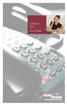 CENTREX PLUS User Guide Welcome to Centrex Plus. With your new network-based system housed and maintained in a FairPoint Central Office you will be able to increase your productivity and reduce your costs.
CENTREX PLUS User Guide Welcome to Centrex Plus. With your new network-based system housed and maintained in a FairPoint Central Office you will be able to increase your productivity and reduce your costs.
For customers in IN, IL, OH, MI. wowforbusiness.com. Business Services PHONE FEATURES. User Guide BPGM.U.1506.R
 wowforbusiness.com Business Services PHONE FEATURES User Guide BPGM.U.1506.R Anonymous Call Rejection 1. It s easy to activate and start blocking anonymous calls. Simply lift the receiver and press *77.
wowforbusiness.com Business Services PHONE FEATURES User Guide BPGM.U.1506.R Anonymous Call Rejection 1. It s easy to activate and start blocking anonymous calls. Simply lift the receiver and press *77.
ONS/ANALOG TELEPHONE USER GUIDE
 ONS/ANALOG TELEPHONE USER GUIDE 3300 ICP - 7.0 Contents PREFACE 1 ABOUT FEATURE ACCESS CODES 1 CALL BASICS 1 Making and Answering Calls 1 Hold 2 Call Transfer 2 Three-Party Conference 3 Redial 3 Redial
ONS/ANALOG TELEPHONE USER GUIDE 3300 ICP - 7.0 Contents PREFACE 1 ABOUT FEATURE ACCESS CODES 1 CALL BASICS 1 Making and Answering Calls 1 Hold 2 Call Transfer 2 Three-Party Conference 3 Redial 3 Redial
TABLE OF CONTENTS 816 AND 800 KEYSET USER GUIDE. GENERAL INFORMATION About This Book... 1 Keyset Diagrams... 2 3 Things You Should Know...
 TABLE OF CONTENTS 816 AND 800 KEYSET USER GUIDE PROSTAR 816 PLUS September 1996 GENERAL INFORMATION About This Book... 1 Keyset Diagrams... 2 3 Things You Should Know... 4 5 OUTSIDE CALLS Making a Call...
TABLE OF CONTENTS 816 AND 800 KEYSET USER GUIDE PROSTAR 816 PLUS September 1996 GENERAL INFORMATION About This Book... 1 Keyset Diagrams... 2 3 Things You Should Know... 4 5 OUTSIDE CALLS Making a Call...
For customers in AL, FL, GA, KS, SC, TN. wowforbusiness.com. Business Services PHONE FEATURES. User Guide BPGS.U.1506.R
 wowforbusiness.com Business Services PHONE FEATURES User Guide BPGS.U.1506.R Anonymous Call Rejection 1. It s easy to activate and start blocking anonymous calls. Simply lift the receiver and press *77.
wowforbusiness.com Business Services PHONE FEATURES User Guide BPGS.U.1506.R Anonymous Call Rejection 1. It s easy to activate and start blocking anonymous calls. Simply lift the receiver and press *77.
Four-Line Intercom Speakerphone 944
 1 USER S MANUAL Part 2 Four-Line Intercom Speakerphone 944 Please also read Part 1 Important Product Information AT&T and the globe symbol are registered trademarks of AT&T Corp. licensed to Advanced American
1 USER S MANUAL Part 2 Four-Line Intercom Speakerphone 944 Please also read Part 1 Important Product Information AT&T and the globe symbol are registered trademarks of AT&T Corp. licensed to Advanced American
Vision Accessibility
 Vision Accessibility Recognizing the critical need for millions of older workers and people with disabilities to have access to connectivity solutions in order to fully participant and maintain gainful
Vision Accessibility Recognizing the critical need for millions of older workers and people with disabilities to have access to connectivity solutions in order to fully participant and maintain gainful
Flash Calls. Feature Access Code Calls
 QUIICK REFERENCE GUIIDE SPECIIAL CALLIING FEATURES Flash Calls NOTE: Flash calls are available on devices with flash functionality. Call Transfer While engaged in call to be transferred: 1. Press flash
QUIICK REFERENCE GUIIDE SPECIIAL CALLIING FEATURES Flash Calls NOTE: Flash calls are available on devices with flash functionality. Call Transfer While engaged in call to be transferred: 1. Press flash
All Rights Reserved. Release 5.6, March 2009
 All Rights Reserved The use, disclosure, modification, transfer or transmittal of this work for any purpose, in any form, or by any means, without the written permission from IDT/Net2Phone is strictly
All Rights Reserved The use, disclosure, modification, transfer or transmittal of this work for any purpose, in any form, or by any means, without the written permission from IDT/Net2Phone is strictly
Business Phone Service. Calling Features & Instruction Guide
 Business Phone Service Calling Features & Instruction Guide HUNTING Hunting is a system that routes phone calls through your phone lines until an idle line is found. CALLER ID PER CALL BLOCKING (67) Pressing
Business Phone Service Calling Features & Instruction Guide HUNTING Hunting is a system that routes phone calls through your phone lines until an idle line is found. CALLER ID PER CALL BLOCKING (67) Pressing
EMERGENCY NUMBERS DIRECTORY ASSISTANCE
 EMERGENCY NUMBERS EMERGENCY ASSISTANCE: 911 ROUTINE POLICE CALLS: CCSU: 22375 SCSU: 25375 ECSU: 55310 WCSU: 79300 DIRECTORY ASSISTANCE CAMPUS AUTOMATED DIRECTORY: At CCSU: 23567 At SCSU: 26999 At ECSU:
EMERGENCY NUMBERS EMERGENCY ASSISTANCE: 911 ROUTINE POLICE CALLS: CCSU: 22375 SCSU: 25375 ECSU: 55310 WCSU: 79300 DIRECTORY ASSISTANCE CAMPUS AUTOMATED DIRECTORY: At CCSU: 23567 At SCSU: 26999 At ECSU:
Call Forwarding No Answer Interrogation 1. Lift telephone handset. Press the assigned code (ex. *61*).
 QUIICK REFERENCE GUIIDE SPECIIAL CALLIING FEATURES Flash Calls NOTE: Flash calls are available on devices with flash functionality. Call Transfer While engaged in call to be transferred: 1. Press flash
QUIICK REFERENCE GUIIDE SPECIIAL CALLIING FEATURES Flash Calls NOTE: Flash calls are available on devices with flash functionality. Call Transfer While engaged in call to be transferred: 1. Press flash
For customers in AL, FL, GA, SC, TN. wowforbusiness.com. Business Services PHONE FEATURES. User Guide BPG.U.1303.O
 wowforbusiness.com Business Services PHONE FEATURES User Guide BPG.U.0.O ANONYMOUS CALL REJECTION. It s easy to activate and start blocking anonymous calls. Simply lift the receiver and press *.. When
wowforbusiness.com Business Services PHONE FEATURES User Guide BPG.U.0.O ANONYMOUS CALL REJECTION. It s easy to activate and start blocking anonymous calls. Simply lift the receiver and press *.. When
Call Forwarding Forward your calls to a number of your choosing. All calls forwarded to a long distance number will be charged to your bill.
 The services listed in this guide are for Integrated Voice Services and may not be available or work the same on other technologies. Some features are web-enabled and others work only through the phone.
The services listed in this guide are for Integrated Voice Services and may not be available or work the same on other technologies. Some features are web-enabled and others work only through the phone.
ADVANCED PHONE SERVICE
 table of contents ADVANCED PHONE SERVICE USER GUIDE December 2009 Version 1-800-360-8555 northerntel.ca/telephony What is NorthernTel Advanced Phone Service 2 What is included with the NorthernTel Advanced
table of contents ADVANCED PHONE SERVICE USER GUIDE December 2009 Version 1-800-360-8555 northerntel.ca/telephony What is NorthernTel Advanced Phone Service 2 What is included with the NorthernTel Advanced
RING CYCLES ADMINISTRATIVE LINE FEATURES. AUTO DIAL Electronic Sets: 1. To program, press AUTO DIAL key 2. Dial number to be stored
 Telephone Instructions All Washington University residence halls, fraternities and administrative offices for the Danforth Campus share the same telephone system. All lines begin with the prefix 935 or
Telephone Instructions All Washington University residence halls, fraternities and administrative offices for the Danforth Campus share the same telephone system. All lines begin with the prefix 935 or
COMCAST DIGITAL VOICE USER GUIDE
 COMCAST DIGITAL VOICE USER GUIDE WELCOME TO COMCAST DIGITAL VOICE Go ahead. Pick up your phone. Call your neighbor. Your best friend across the country. Or your cousin in Europe. Now that you have Comcast
COMCAST DIGITAL VOICE USER GUIDE WELCOME TO COMCAST DIGITAL VOICE Go ahead. Pick up your phone. Call your neighbor. Your best friend across the country. Or your cousin in Europe. Now that you have Comcast
Anonymous Call Rejection
 Anonymous Call Rejection Don t waste time taking calls you don t want. Anonymous Call Rejection (ACR) allows you to block incoming calls from people who use *67 to block their phone number as well as calls
Anonymous Call Rejection Don t waste time taking calls you don t want. Anonymous Call Rejection (ACR) allows you to block incoming calls from people who use *67 to block their phone number as well as calls
Hicom 300 optiset E standard optiset E advance / advance plus optiset E memory
 s Hicom 300 optiset E standard optiset E advance / advance plus optiset E memory 2 User Guide Introduction... 5 Executive / Secretary Features... 7 Dial Executive / Dial Secretary... 7 Answering Calls
s Hicom 300 optiset E standard optiset E advance / advance plus optiset E memory 2 User Guide Introduction... 5 Executive / Secretary Features... 7 Dial Executive / Dial Secretary... 7 Answering Calls
Bristol: (276) 821-6200 Abingdon: (276) 698-3210 Toll Free: 877-835-1272 www.bvu-optinet.com
 Bristol: (276) 821-6200 Abingdon: (276) 698-3210 Toll Free: 877-835-1272 www.bvu-optinet.com TABLE OF CONTENTS Contact Information...1 Safety Line...1 Favorite Five...2 Caller ID...2 Call Forwarding...2
Bristol: (276) 821-6200 Abingdon: (276) 698-3210 Toll Free: 877-835-1272 www.bvu-optinet.com TABLE OF CONTENTS Contact Information...1 Safety Line...1 Favorite Five...2 Caller ID...2 Call Forwarding...2
Telephone System Information
 Telephone System Information Whether you have a single-line or multi-line set, several features are available for your use. Definitions of some terms used and descriptions of the features with directions
Telephone System Information Whether you have a single-line or multi-line set, several features are available for your use. Definitions of some terms used and descriptions of the features with directions
Telephone User Guide. Mt. Angel. Telephone
 Telephone User Guide Mt. Angel Telephone 4Welcome Thank You for Choosing Mt. Angel Telephone! Additional information about your telephone service may be found in the white pages of the North Willamette
Telephone User Guide Mt. Angel Telephone 4Welcome Thank You for Choosing Mt. Angel Telephone! Additional information about your telephone service may be found in the white pages of the North Willamette
