YOUR HOME PHONE. Horry Telephone Cooperative, Inc.
|
|
|
- Elvin McCoy
- 8 years ago
- Views:
Transcription
1 YOUR HOME PHONE Horry Telephone Cooperative, Inc.
2 CONTENTS Calling Features Anonymous Call Rejection page 4 Automatic Busy Redial page 4 Automatic Call Return page 5 Call Forwarding page 6 Call Forwarding Busy Line page 7 Call Forwarding Don t Answer page 7 Call Forwarding Remote Activation page 7 Call Waiting page 8 Call Waiting Deluxe page 9 Call Wake Up Service page 11 Caller ID and Call Name Delivery page 12 Caller ID Blocking page 13 Customer Originated Trace page 13 Do Not Disturb page 14 Help Line page 15 Personal Ringing page 15 Privacy Defender page 16 Selective Call Acceptance page 16 Selective Call Block page 17 Selective Call Forwarding page 18 Selective Ringing/Call Waiting page 19 Speed Calling page 20 Three-Way Calling page 20 V-Forward page 21 Voice Mail Pager Alert page 21 2
3 Voice Mail Overview of HTC s Voice Mail System page 22 Voice Mail Packages page 23 Setting Up A Primary Mailbox page 24 Setting Up A Primary and Child Mailbox page 25 Retrieving Messages page 26 Changing A Greeting page 28 Voice Mail Limits page 29 HTC Enhanced Phone Service HTC Manage My Phone page 30 Enhanced Phone Features page Other Residential Services Additional Listing page 36 Directory Assistance page 36 HTC My Account page 37 Inside Wire Maintenance page 37 Non-Published Number page 38 Toll-Free Calling with Express800 page 38 Travel Cards page 39 General Information Some terms used in this guide may not be familiar to you. Please read this section before reading instructions for each custom calling feature. For features that are used while you are on the phone and connected to another party, you will be instructed to depress the receiver button. When doing this, press and release the receiver button quickly, for approximately one second. Some features will instruct you to use the phone button. Some features will instruct you to use the # button. When certain features are activated, you may hear a distinctive dial tone. This high-pitched tone is to remind you that a feature you have activated is still in operation. 3
4 CALLING FEATURES Anonymous Call Rejection Anonymous Call Rejection allows a customer to deny any calls from ringing the line if the calling party has blocked the identification number. The calling party receives a message that the call is not being accepted due to the identification block. How to activate Anonymous Call Rejection: 1. Lift the receiver and listen for dial tone. 2. Dial 77 (1177 for rotary phones). 3. Listen for confirmation tone, hang up. How to de-activate Anonymous Call Rejection: 1. Lift the receiver and listen for dial tone. 2. Dial 87 (1187 for rotary phones). 3. Listen for confirmation tone, hang up. This feature requires a special network known as SS7. If a transmission passes through a telephone network that does not have SS7 capabilities, you may receive an outside of service area message or the feature may not work on these calls. Automatic Busy Redial Available on a Pay-Per-Use basis There s never the hassle of trying to reach someone and having to redial the number over and over again because the line is busy. Automatic Busy Redial will keep trying to reach your party for up to 30 minutes and will ring you when their line is free. How to use Automatic Busy Redial: 1. When you hear a busy signal, hang up, then lift the receiver and listen for a dial tone. 2. Press 66 (1166 for rotary phones). 3. If the line is still busy: Hang up. continued on next page 4
5 Automatic Busy Redial continued Your phone will check the number for up to 30 minutes. You will hear a special ringing when the line is free. Your call will automatically be made when you lift the handset. 4. If the line is not busy, your call will be put through. To cancel Automatic Busy Redial: 1. Press 86 (1186 for rotary phones) and listen for the announcement. While Automatic Busy Redial is activated, you may still make and receive phone calls. You can use Automatic Busy Redial for more than one busy number at a time. You will hear a special ringing when one of these numbers becomes idle, but you will not be able to tell which of the numbers is ringing back. If the number you are trying to reach is outside the area served by Automatic Busy Redial, you will hear a recording advising you that the call cannot be made. This feature requires a special network known as SS7. If a transmission passes through a telephone network that does not have SS7 capabilities, you may receive an outside of service area message or the feature may not work on these calls. CALLING FEATURES Automatic Call Return Available on a Pay-Per-Use basis There s no need to run to answer a ringing phone ever again! Automatic Call Return will return your call to the last person who called or attempted to call you but failed to get an answer. To use Automatic Call Return: 1. Pick up the handset and listen for dial tone. 2. Press 69 (1169 for rotary phones). 3. Listen for an announcement that will tell you the phone number of the party who last called you. The phone number will not be announced if the caller chose to block the delivery of his phone number. If the number was blocked, the call cannot be returned. (This restriction has been mandated by the FCC.) continued on next page 5
6 Automatic Call Return continued 4. If you wish to return the call: Press 1. Listen for ringing. Wait for answer. 5. If you do not wish to return the call, hang up. 6. If electing to return the call and the line is busy: Listen for the tone or announcement telling you the number is busy. Hang up. You will hear special ringing when the line is free. Your call will automatically be made when you lift the handset. To Cancel Automatic Call Return: 1. Press 89 (1189 for rotary phones). 2. Listen to announcement and hang up. If the number you are trying to reach is outside the area served by Automatic Call Return, you will hear a recording advising you that the call cannot be made. After a call during which you heard a call waiting tone, you can use Automatic Call Return to return a call to the call waiting number. This feature requires a special network known as SS7. If a transmission passes through a telephone network that does not have SS7 capabilities, you may receive an outside of service area message or the feature may not work on these calls. Call Forwarding Now you can transfer your incoming calls to another number. Call Forwarding is great for the business person who wants to catch after-hours business calls at home, or for anyone who doesn t want to miss an important call when away from home. To forward calls: 1. Lift the receiver and listen for dial tone. 2. Dial 72 (1172 for rotary phones). 3. Listen for dial tone. 4. Dial the number to which calls are to be forwarded. 5. If someone answers, the Call Forwarding is established. 6 continued on next page
7 Call Forwarding continued 6. If the number is busy or there is no answer, hang up and repeat the procedure. 7. Listen for confirmation tone. To cancel Call Forwarding: 1. Lift the receiver and listen for dial tone. Then dial 73 (1173 for rotary phones). 2. Listen for a confirmation tone. Once you have activated Call Forwarding, the phone will make one short ring each time a call is forwarded. You can still make outgoing calls from this phone without interfering with incoming calls. However, while you have Call Forwarding activated, you may only receive calls from the number that you have forwarded your calls to. All other calls will be forwarded automatically. CALLING FEATURES Call Forwarding Busy Line Allows calls that reach a busy signal to be forwarded to a preselected telephone number. The activation and deactivation of this feature is controlled by HTC. Call Forwarding Don t Answer Allows calls that don t get an answer to be forwarded after a certain number of rings. The activation and deactivation of this feature is controlled by HTC. Call Forwarding Remote Activation Did you ever miss an important call because you forgot to forward your calls before you left home? With Remote Activation of Call Forwarding that will never happen again. With this service you can activate and/or change your Call Forwarding number from a remote location. The feature is deactivated by dialing the access number and personal identification number (PIN) assigned by HTC. How to activate Remote Call Forwarding: 1. Dial the Remote Activation of Call Forwarding access number assigned to your telephone exchange area. continued on next page 7
8 Call Forwarding Remote Activation continued Customer Exchange Remote Activation Access Number 215, 236, 293, 294, 357, 581, 646, 650, 651, 652, , 347, 349, 358, 365, 366, 369, , 392, 399, 716, , , 839, Enhanced Phone Subscribers Enter the phone number to be forwarded as well as the assigned PIN. 3. After the confirmation tone, press After hearing the second confirmation tone, enter the destination number to which calls are to be forwarded. 5. The phone will ring. Once answered by a person, machine, or voice mail, the call forwarding is set. If the phone is not answered at all, the call forwarding process has not been completed. How to cancel Call Forwarding: 1. Dial the Remote Activation of Call Forwarding access number assigned to your telephone exchange area. 2. Enter the phone number that is forwarded as well as the PIN. 3. After hearing the confirmation tone, press 73. Calls are no longer being forwarded. Call Waiting Worried about missing a call while you re using the phone? Call Waiting lets you know, with a short beep, that another caller is trying to reach you. This feature saves time, and emergency calls can always get through. Plus Cancel Call Waiting lets you turn off Call Waiting for calls that are too important to interrupt. Here s how Call Waiting alerts you: A beep tone lets you know that another call is waiting. Only you hear this beep. A second reminder beep will follow in ten seconds if the call waiting is not answered. 8 continued on next page
9 Call Waiting continued To answer the second call without disconnecting the first call: 1. Press the receiver button down for about one second and release it to place your first call on hold. You will automatically be connected with the second caller. 2. By pressing the receiver button and releasing it, you may alternate between calls. 3. Each conversation is private and cannot be heard by the other caller. To disconnect one person and be connected with the person holding: 1. End the first call by hanging up the phone. 2. Your phone will ring. 3. When you answer it, you ll be connected to the person holding. CALLING FEATURES To temporarily cancel Call Waiting: 1. Lift the receiver. 2. Listen for the dial tone, then press 70 (1170 for rotary phones). 3. Listen for the second dial tone, then dial the desired telephone number. 4. The Call Waiting feature will be canceled for the length of one call and, when you hang up the phone, the Call Waiting feature will automatically be restored. 5. When subscribing to Three-Way Calling in addition to Call Waiting, you may activate Cancel Call Waiting in the middle of a call by pushing and releasing the receiver button for about one second and, after receiving dial tone, dialing 70 (1170 for rotary phones). You will automatically be reconnected to the person holding. Call Waiting Deluxe In addition to Call Waiting features, Call Waiting Deluxe lets you see the Call Waiting party s phone number while you are on an existing call. Call Waiting Deluxe is used in conjunction with the Caller ID feature and uses a special display device located on or next to your phone to allow you to view the call waiting number. continued on next page 9
10 Call Waiting Deluxe continued To use Call Waiting Deluxe: A beep tone lets you know that another call is waiting. Only you hear this beep. After the first beep, the Call Waiting party s phone number will be displayed. To answer the second call without disconnecting the first call: 1. Press the receiver button down for about one second and release it to place your first call on hold. You will automatically be connected with the second caller. 2. By pressing the receiver button and releasing it, you may alternate between calls. 3. Each conversation is private and cannot be heard by the other caller. To disconnect one person and be connected with the person holding: 1. End the first call by hanging up the phone. 2. Your phone will ring. 3. When you answer it, you ll be connected to the person holding. To temporarily cancel Call Waiting Deluxe: 1. Lift the receiver. 2. Listen for the dial tone, then press 70 (1170 for rotary phones). 3. Listen for the second dial tone, then dial the desired telephone number. 4. The Call Waiting Deluxe feature will be canceled for the length of one call and, when you hang up the phone, the Call Waiting Deluxe feature will automatically be restored. 5. When subscribing to Three-Way Calling in addition to Call Waiting Deluxe, you may activate Cancel Call Waiting Deluxe in the middle of a call by pushing and releasing the receiver button for about one second and, after receiving a dial tone, dialing 70 (1170 for rotary phones). You will automatically be reconnected to the person holding. The Call Waiting Deluxe feature requires subscription to the Caller ID feature. All requirements for the Caller ID feature are found on page continued on next page
11 Call Waiting Deluxe continued If the person calling you is in an area outside the Caller ID service area, you may not receive the number. If private appears on the screen, the caller may have used the Caller ID Blocking option. This feature requires a special network known as SS7. If a transmission passes through a telephone network that does not have SS7 capabilities, you may receive an outside of service area or unavailable message or the feature may not work on these calls. Call Wake Up Service This feature provides you with your own wake up or time reminder service 24 hours a day. Simply enter a special code and the time to be called...and relax! CALLING FEATURES To set up Call Wake Up Service: 1. Lift the receiver and listen for dial tone. 2. Dial #76 (1176 for rotary phones). 3. Listen for confirmation tone. 4. Enter the time (in 24 hour military format) a wake up call is desired. Example: For 6:00 am, dial 0600; for 6:00 pm, dial Listen for confirmation tone, hang up. To cancel Call Wake Up Service: 1. Lift the receiver and listen for dial tone. 2. Dial #77 (1177 for rotary phones). 3. Listen for confirmation tone, hang up. To change your wake up time: 1. Lift the receiver and listen for dial tone. 2. Dial #77 (1177 for rotary phones). 3. Listen for confirmation tone, hang up. 4. Lift the receiver and listen for dial tone. 5. Dial #76 (1176 for rotary phones). 6. Listen for confirmation tone. 7. Enter the time (in 24 hour military format) a wake up call is desired. 8. Listen for confirmation tone, hang up. The Call Wake Up feature is not available in all areas. 11
12 Caller ID and Call Name Delivery Caller ID lets you see the calling party s phone number before answering a call. A special display device located on or next to your phone is required to allow you to view the calling number. Your Caller ID display device can store the phone numbers of people who called, even while you were out. You can easily review these numbers and return the calls you want to. Call Name Delivery Want to know who s calling before you answer? With Call Name Delivery, you ll see the calling party s name and phone number before answering a call. A special device located on or next to your phone is required to allow you to view the calling name and number. With Call Name Delivery, the display device can store the names and numbers of the calls you missed while you were out. To use Caller ID or Call Name Delivery: 1. When you receive a call, wait until your telephone completes the first ringing cycle. 2. The number and/or name of the calling party will appear on your display screen. 3. If you answer the call, the number and/or name will remain on the screen until you or the caller hangs up. Subscription to Caller ID and/or Call Name Delivery requires the lease or purchase of a display telephone or an add-on display unit. If the person calling you is in an area outside the Caller ID service area, you may not receive the number. Caller ID will not display the number of a Call Waiting party, unless you have subscribed to Call Waiting Deluxe. If private appears on your screen, the caller may have used the Caller ID Blocking option. If you receive a message on your display unit, please refer to your operation manual. This feature requires a special network known as SS7. If a transmission passes through a telephone network that does not have SS7 capabilities, you may receive an outside of service area or unavailable message or the feature may not work on these calls. All Caller ID units are not equipped with storage and name delivery capabilities. If the name is not listed with the phone number, then only the caller s phone number will display. 12
13 Caller ID Blocking This handy feature allows you to keep your phone number private and secure by restricting its display temporarily or permanently on the called party s phone. Caller ID Blocking can be obtained on a per call or a per line basis. Caller ID Blocking Per Call allows you to temporarily prevent the transmission of your phone number on a per call basis through the use of an activation code prior to each call. This feature must be activated prior to each call by pressing 67 (1167 for rotary phones). Caller ID Blocking Per Line allows you to prevent the transmission of your phone number on all outgoing calls placed from your phone. You can press 82 (1182 for rotary phones) prior to making the call if you want your number to be identified. CALLING FEATURES Customer Originated Trace Now you can trace an offensive or annoying call by dialing a special code as soon as you hang up. The information is routed to a printer at HTC s office for submission to the appropriate law enforcement agency. To use Customer Originated Trace: 1. Hang up after receiving the annoying call. 2. Lift the receiver and listen for dial tone. 3. Press 57 (1157 for rotary phones), then listen for the confirmation tone or announcement. Press 1 to trace the last call received. 4. Hang up. 5. The number you traced will be recorded at HTC. If you decide to pursue the matter, call HTC s Credit Department at and request that a record of the call be printed. 6. The caller s phone number, as well as the time and date of the call will be given to law enforcement officials. You may be required to file a formal complaint with the proper authorities. You must activate Customer Originated Trace immediately after the offending call. If you delay taking action and receive a subsequent incoming call, Customer Originated Trace will not trace the correct number. continued on next page 13
14 Customer Original Trace continued If a call waiting tone is received during a call that is to be traced, tracing will occur on the call waiting party rather than the original calling number. The calling party must be within the Customer Originated Trace area. The number may not be available if the caller is calling from a wireless phone or calling from a landline phone within the same exchange. Do Not Disturb Ever wish you could stop the phone from ringing? Do Not Disturb lets you notify callers when you want a little privacy and adds a measure of safety when you re not at home. You can program in a Personal Identification Number (PIN) that allows people to whom you ve given the number to override Do Not Disturb and get through to you. To activate Do Not Disturb: 1. Lift the receiver and listen for dial tone. 2. Dial 78 (1178 for rotary phones). 3. Listen for confirmation tone, hang up. To cancel Do Not Disturb: 1. Lift the receiver and listen for dial tone. 2. Dial 79 (1179 for rotary phones). 3. Listen for confirmation tone, hang up. To set, change, or delete the PIN Number: 1. Lift the receiver and listen for dial tone. 2. Dial #87 (1187 for rotary phones). 3. Listen for second dial tone. 4. Enter the desired PIN (up to four digits), or no number in order to delete. 5. Press the # button or wait 4 seconds to receive confirmation tone. Persons attempting to call you will either get a busy signal or a recorded message asking them to call you later. Instructions for using the PIN number to get a call through: 1. If Do Not Disturb is activated and you have programmed a PIN number to be used by family and friends, they can punch in the PIN number anytime during the recorded message or busy signal. 14 continued on next page
15 Do Not Disturb continued 2. PIN override will not work on an incoming Long Distance call. The Do Not Disturb feature is not available in all areas. Help Line Help Line lets you choose one telephone number you wish to reach simply by picking up your telephone receiver. An emergency, family, or business number local or long distance will be programmed on your line by HTC. If you select a long distance number, all Help Line calls will be billed at the direct dial long distance rate. Just tell us what number you would like to reach without dialing, and we will put it on your line. Then, if you do not dial within 20 seconds of lifting your phone receiver, the number you chose will be automatically and accurately dialed for you. To change your preprogrammed Help Line number, contact HTC (a service charge may be required). CALLING FEATURES To use Help Line: 1. Lift the receiver. 2. Wait for the time delay period to elapse (approximately 20 seconds). 3. Listen for the ring or a busy signal as the predetermined telephone number is automatically dialed. 4. If busy or no answer, it will be necessary to repeat the above procedures. Personal Ringing Now everyone in your home or office will know who the call is for before they answer by simply listening for their own special ring. This saves time, adds privacy, and is great for families with teenagers! HTC will assign a second number for your telephone line. When someone calls this number, it will have a distinctive ring to distinguish it from calls to your regular telephone number. 15
16 Privacy Defender This feature will intercept unidentified calls such as Unavailable or Out of Area. The unidentified callers will hear a recording that says This number does not accept calls from telemarketers. Please hang up and place this number on your do-not-call list. If you are not a telemarketer, press the number 1 to be connected. This is all performed before your phone rings, which means a substantial reduction in unwanted calls. Selective Call Acceptance Selective Call Acceptance allows you to screen incoming calls by creating a list of six phone numbers from which you are willing to accept calls. Calls from phone numbers not contained on your list are sent to an announcement that informs the caller that you are not receiving calls at this time. This feature prevents unwanted interruptions, especially solicitation calls. How to use Selective Call Acceptance: 1. Press 64 (1164 for rotary phones). 2. Listen to the voice instructions, which will guide you through the steps of how to: Turn Selective Call Acceptance on or off. Make changes to your Selective Call Acceptance list. Press the following keys to: 0 Repeat the instructions 1 Review the numbers on your list 3 Turn Selective Call Acceptance on/off # Add a number to your list (rotary phones dial 12) Delete a number from your list (rotary phones dial 11) 08 Delete all numbers from your list (rotary phones dial 08) 07 Delete a number while reviewing the numbers on your list Remember to turn Selective Call Acceptance on or off by pressing the 3 button before hanging up. If you dial a 390, 392, 399, 716 or 756 number which has Selective Call Acceptance turned on and you are not on the Selective Call Acceptance list, you will not receive an announcement, but will instead hear a fast busy signal. 16
17 Selective Call Block Got a list of people you don t want to talk to? This feature allows you to block calls from up to six phone numbers placed on your select list. You can even add an offensive caller to your list without knowing the caller s phone number. Calls from phone numbers on the list are sent to an announcement that informs the caller that you are not receiving calls at this time. How to use Selective Call Block: 1. Press 60 (1160 for rotary phones). 2. Listen to the voice instructions, which will guide you through the steps on how to: Turn Selective Call Block on or off. Make changes to your Selective Call Block list. Press the following keys to: 0 Repeat the instructions 1 Review the numbers on your list 3 Turn Selective Call Block on/off # Add a number to your list (rotary phones dial 12) Delete a number from your list (rotary phones dial 11) 08 Delete all numbers from your list (rotary phones dial 08) 07 Delete a number while reviewing the numbers on your list 3. After receiving an annoying call, you may wish to prevent that person from calling you in the future. Selective Call Block voice instructions will explain how to add the number of the last caller to your list (even if you do not know the party s number). CALLING FEATURES If a number that is on your Selective Call Block list is also put on any of your other lists, Selective Call Block will override the other services for that phone number. Remember to turn Selective Call Block on or off by pressing the 3 button before hanging up. The caller being blocked must be within the Selective Call Block service area. continued on next page 17
18 Selective Call Block continued If you dial a 390, 392, 399, 716, or 756 number and you are on the Selective Call Block list, you will hear a fast busy signal and not a recorded announcement. This feature requires a special network known as SS7. If a transmission passes through a telephone network that does not have SS7 capabilities, the feature may not work. Selective Call Forwarding Have only your most important calls forwarded to any number you select with Selective Call Forwarding. You can create your own list of six phone numbers that are to be forwarded when they call you. All other calls will ring your phone in the normal fashion. How to use Selective Call Forwarding: 1. Press 63 (1163 for rotary phones). 2. Listen to the voice instructions, which will guide you through the steps of how to: Turn Selective Call Forwarding on or off. Make changes to your Selective Call Forwarding list. Enter the call forward-to number. Press the following keys to: 0 Repeat the instructions 1 Review the numbers on your list 3 Turn Selective Call Forwarding on/off # Add a number to your list (rotary phones dial 12) Delete a number from your list (rotary phones dial 11) 08 Delete all numbers from your list (rotary phones dial 08) 07 Delete a number while reviewing the numbers on your list 3. After dialing 3 to turn Selective Call Forwarding on, voice instructions will guide you through the steps of how to enter, confirm, or change the number to which your calls will be forwarded. Remember to turn Selective Call Forwarding on or off by pressing the 3 button before hanging up. 18
19 Selective Ringing/Call Waiting Identify special and important calls from individuals whose phone numbers appear on your select list of callers. You will hear a distinctive ring when receiving a call from one of the six numbers you included on your list. If you have Call Waiting service, you will hear a distinctive call waiting tone whenever someone on your list calls you while you re on the phone. How to use Selective Ringing/Call Waiting: 1. Press 61 (1161 for rotary phones). 2. Listen to the voice instructions, which will guide you through the steps of how to: Turn Selective Ringing/Call Waiting on or off. Make changes to your Selective Ringing/Call Waiting list. Press the following keys to: 0 Repeat the instructions 1 Review the numbers on your list 3 Turn Selective Ringing/Call Waiting on/off # Add a number to your list (rotary phones dial 12) Delete a number from your list (rotary phones dial 11) 08 Delete all numbers from your list (rotary phones dial 08) 07 Delete a number while reviewing the numbers on your list When Selective Ringing/Call Waiting is turned on: Listen to the ringing pattern or call waiting tones. When receiving calls from any number on your list, distinctive ringing or call waiting tone will be heard. When receiving calls from other numbers, normal ringing or call waiting tones will be heard. Remember to turn Selective Ringing/Call Waiting on or off by pressing the number 3 button before hanging up. Numbers on your list must be within the Selective Ringing/Call Waiting service area. This feature requires a special network known as SS7. If a transmission passes through a telephone network that does not have SS7 capabilities, the feature may not work. 19 CALLING FEATURES
20 Speed Calling Now your phone can remember and dial frequently called numbers and emergency numbers. It s faster and more accurate. There are two Speed Calling options available. Speed Calling 8: Allows you to press one button to reach 8 of your frequently called numbers. Speed Calling 30: Allows you to press two buttons to reach 30 different phone numbers. To enter or change your Speed Calling list: 1. Lift the receiver, and listen for dial tone. 2. For Speed Calling 8, dial 74 (1174 for rotary phones). 3. For Speed Calling 30, dial 75 (1175 for rotary phones). 4. Listen for second dial tone. 5. Dial the Speed Calling number: Speed Calling 8: Dial one of eight speed numbers (2 through 9). Speed Calling 30: Dial one of thirty speed numbers (20 through 49). 6. Dial the telephone number that speed number will be used for. 7. Press the # button or wait four seconds to indicate the end of this telephone number. 8. Listen for a confirmation tone, hang up. To use your Speed Calling: 1. Lift the receiver and listen for dial tone. 2. Dial the speed number associated with the telephone number of the person you wish to call. Three-Way Calling Available on a Pay-Per-Use basis Now you can turn an everyday, two-way phone call into a three-way conversation. This is great for family get-togethers as well as business calls. Three-Way Calling lets you talk to two people in two different locations at the same time! To add a third person to your call: 1. Press the receiver button down for about one second. This will place the first call on hold. continued on next page 20
21 Three-Way Calling continued 2. Listen for dial tone, then dial the telephone number of the third person to be added to the conversation. 3. When the third person answers, you may talk privately before adding the person on hold. To add the person holding, press the receiver button for approximately one second, release, and Three-Way Calling is now established. 4. If the third person does not answer or you receive a busy signal, push the receiver button down to disconnect the third person. If the busy signal continues, press the receiver button down and release once more. 5. If either party hangs up, you can continue to talk to the person remaining on the line. CALLING FEATURES If your phone is equipped with a link, flash, tap or lightning bolt button, use this button instead of the receiver button. V-Forward V-Forward allows you to receive voice mail messages via . When you open the message, you can listen to the message, save it on a hard drive, or delete it. Because the message is simply an audio file attached to an message, it s possible to forward the message to anyone via . Similar to caller ID, the may only show the number, out of area or unknown. Voice Mail Pager Alert Customers who subscribe to HTC Voice Mail and have a pager can receive mobile notification when messages are left on their landline business or residential Voice Mail. When the customer receives a new message in their Voice Mailbox, the pager will flash the customer s Voice Mail access number. If messages are not checked after 30 minutes, the pager will flash the access number one last time. Voice Mail Pager Alert customers do not have to delete played messages, but they must listen to and save them in order to be notified of additional incoming messages. Customers are not required to subscribe to HTC s paging network to receive the service. Voice Mail Pager Alert should work with any paging service. 21
22 VOICE MAIL A Brief Overview of HTC s Voice Mail System HTC s Voice Mail System is a central office based message system that offers you private, 24-hour service every day of the year. With HTC s Voice Mail, your calls will always be answered. Whenever you re on the phone or unavailable to answer a call, your calls may be forwarded automatically to Voice Mail. Callers will hear your personal greeting, after which they can leave their own message. To receive your messages, you simply use any touchtone phone to dial the system access number, enter your personal security code, and hear the actual voice of the caller. HTC s Voice Mail allows you to change your greeting or announcement message as often as you like from any touchtone phone. You may also save or delete your messages on an individual basis. To find out if you have messages, just pick up the receiver of your phone. A distinct stutter dial tone tells you that someone has called. If you don t want to retrieve your messages at that time, HTC s Voice Mail system will store them until you re ready to play them back later. Depending on the package you have, your messages are retained up to 14 days. Any message, played or unplayed, will be erased after your particular retention period expires. Child Mailboxes HTC also offers multiple mailboxes under one telephone number. These Child Mailboxes are mailboxes that branch off of a Primary Mailbox to provide additional messaging capabilities, such as, press 1 for directions to our office, press 2 to leave a message for Jane Doe, etc. Child Mailboxes give business users the advantage of providing digital messaging to their customers much like an additional voice mail system would, only without the added cost of equipment. Child Mailboxes are also great for the residential customer, providing family-member mailboxes under one telephone number. 22
23 Voice Mail Packages Voice Mail Basic allows you to: answer messages sent by another user give messages to another user record or change your personal greeting press to log in while your greeting is being played return to main menu after log out receive outside caller messages get notification promptly if a new message arrives while logged into system play, keep, or discard messages automatically tell the time and date of each message access your mailbox from your home phone or from any touchtone telephone by dialing the system access number message notification (stutter dial tone) Voice Mail Plus offers all of the above features plus: message distribution allows you to mark messages as private allows you to flag messages as priority allows for verification that sent messages have been received ( message receipt ) allows for future delivery of messages VOICE MAIL Voice Mail Wake Up allows you to specify a time for phone to ring with greeting. Voice Mail Wake Up is not available on Child Mailboxes or Basic Voice Mail. Enhanced Voice Mail allows you to retrieve, manage and control your voice mail functions online. Voice Mail Enhanced requires a special network connection and is not available in all areas. 23
24 To Set Up Your Primary Voice Mailbox for the First Time If you are calling from the number on which you are setting up your voice mailbox: 1. Dial your Voice Mail access number. 2. Enter your default passcode of four zeros (0000) followed by the # key. 3. You will be prompted to change your default passcode. 4. Add the new passcode of your choice (up to 16 digits) followed by the # key. 5. Re-enter new passcode to verify. Or, if you are calling from another location: 1. Dial your Voice Mail access number & enter your 10-digit voice mailbox phone number. 2. Enter your default passcode of four zeros (0000) followed by the # key. 3. You will be prompted to change your default passcode. 4. Add the new passcode of your choice (up to 16 digits) followed by the # key. 5. Re-enter new passcode to verify. You will hear the following options: Main Menu Options Press 1 Listen to messages Press 7 Play current date & time Press 9 Set up voice mailbox Press 0 Repeat choices 9 - Setup Menu Press 1 Greeting options Press 2 Change password Press 4 Auto login Press Return to main menu Press 0 Repeat choices 1 - Greeting Options Press 1 Play current greeting Press 2 Re-record greeting Press 3 Delete greeting Press 5 Pick a new greeting Press Return to main menu Press 0 Repeat choices 24
25 Local System Access Numbers: If your telephone number begins with: Enter Access Number: 215, 581, , 347, , 646, , , 651, , 366, , , , Enhanced Voice Mail Subscribers To Set Up Your Primary and Child Mailboxes for the First Time If you are calling from the number on which you are setting up your voice mailbox: 1. Dial your Voice Mail access number. 2. Press 5 to record group greeting. 3. Enter your default passcode of four zeros (0000) followed by the # key. 4. You will be prompted to change your default passcode. 5. Add the new passcode of your choice (up to 16 digits) followed by the # key. 6. Re-enter new passcode to verify. Or, if you are calling from another location: 1. Dial your Voice Mail access number & enter your 10-digit voice mailbox phone number. 2. Press 5 to record group greeting. 3. Enter your default passcode of four zeros (0000) followed by the # key. continued on next page 25 VOICE MAIL
26 To Set Up Your Primary and Child Mailboxes for the First Time continued 4. You will be prompted to change your default passcode. 5. Add the new passcode of your choice (up to 16 digits) followed by the # key. 6. Re-enter new passcode to verify. You will hear the following options: Group Greeting Menu Press 1 Play your current group greeting Press 2 Keep this group greeting Press 3 Delete this group greeting Press 4 Record new group greeting Press Return to main menu Press 0 Repeat choices Record Your New Group Greeting Please record your new group greeting followed by # key. (Example: Press 1 for directions to our office, press 2 to leave a message for Jane Doe, etc.) Keep this Group Greeting After you hear Callers will now hear your customized greeting, hang up and redial your Voice Mail access number to set up your Child Mailboxes. When you call your Local System Access Number from the telephone number where your mailboxes are located, the system will recognize your telephone number and only ask you to enter 1,2,3, etc. To Retrieve Your Messages When calling from the telephone number your Voice Mailbox is set up on: 1. Dial your Voice Mail access number. 2. Enter passcode followed by # key. You will be in the Main Menu. 3. Press 1 to get in the Listen to Messages Menu. Or, if you are calling from another location: 1. Dial your Voice Mail access number & enter your 10-digit Voice Mailbox phone number. 2. Enter passcode followed by # key. You will be in the Main Menu. 3. Press 1 to get in the Listen to Messages Menu. 26 continued on next page
27 To Retrieve Your Messages continued You will hear the following options: Main Menu Options Press 1 Listen to messages Press 7 Play current date & time Press 9 Set up voice mailbox Press 0 Repeat choices 1 - Listen to Messages Press 1 Listen to new messages Press 2 Listen to saved messages Press Return to main menu The following options will be available after each message: Message Options Press 1 Replay message Press 2 Save message and go to next Press 3 Delete message and go to next Press 4 Save message as new message Press 6 Forward message Press 7 Skip back three seconds Press 8 Pause or continue message Press 9 Skip forward three seconds Press Return to main menu Press 0 Repeat choices VOICE MAIL 27
28 To Change Your Greeting If you are calling from the number on which you are setting up your voice mailbox: 1. Dial your Voice Mail access number. 2. Enter your default passcode of four zeros (0000) followed by the # key. 3. You will be prompted to change your default passcode. 4. Add the new passcode of your choice (up to 16 digits) followed by the # key. 5. Re-enter new passcode to verify. Or, if you are calling from another location: 1. Dial your Voice Mail access number & enter your 10-digit voice mailbox phone number. 2. Your default passcode of four zeros (0000) followed by the # key. 3. You will be prompted to change your default passcode. 4. Add the new passcode of your choice (up to 16 digits) followed by the # key. 5. Re-enter new passcode to verify. You will hear the following options: Main Menu Options Press 1 Listen to messages Press 7 Play current date & time Press 9 Set up voice mailbox Press 0 Repeat choices 9 - Setup Menu Press 1 Greeting options Press 2 Change password Press 4 Auto login Press Return to main menu Press 0 Repeat choices 1 - Greeting Options Press 1 Play current greeting Press 2 Re-record greeting Press 3 Delete greeting Press 5 Pick a new greeting Press Return to main menu Press 0 Repeat choices 28
29 Voice Mail Limits Voice Mail Basic Voice Mail Plus Enhanced Voice Mail Maximum Greeting Length 2 Minutes 5 Minutes 5 Minutes Maximum Number of Messages Maximum Message Length 2 Minutes 2 Minutes 2 Minutes Maximum Name Length 3 Seconds 3 Seconds 3 Seconds Maximum Log-in Time Played Message Retention Time 10 Minutes 7 Days 15 Minutes 10 Days 15 Minutes 10 Days VOICE MAIL Urgent Message Retention Time Not Available 14 Days 14 Days Unplayed Message Retention Time 10 Days 14 Days 14 Days Online Management and Retrieval No No Yes Voice Mail Enhanced requires a special network connection and is not available in all areas. 29
30 HTC ENHANCED PHONE SERVICE HTC Manage My Phone Enhanced Phone Service from HTC Manage My Phone is the most easy and accessible way to find and manage the calling features that enhance your phone service. Now you have the freedom and flexibility to activate and deactivate features or switch the phone numbers assigned to them at any time you want from any place you might be. With online management, the control of these features is as close and convenient as the nearest keyboard no matter how you choose to connect to the Internet. With HTC Manage My Phone you can: view your call history program call forwarding, acceptance and rejection numbers activate and deactivate calling features Some features and options require that both the phone caller and phone being called have an Enhanced Phone Service Network connection in order for all features to work properly. Only calling features subscribed to will be available for management online. Enhanced Phone service requires a special network connection. Call HTC Customer Service to see if this network is available for your phone. Not available in all areas. Feature List: Automatic Call Rejection Deny calls from ringing the line if the calling party has blocked the identification number. 30
31 Call Forwarding Now you can transfer your incoming calls to another number. Call Forwarding is great for the business person who wants to catch after-hours business calls at home, or for anyone who doesn t want to miss an important call when away from home. Once you have activated Call Forwarding, the phone will make one short ring each time a call is forwarded. You can still make outgoing calls from this phone without interfering with incoming calls. However, while you have Call Forwarding activated, you may only receive calls from the number that you have forwarded your calls to. All other calls will be forwarded automatically. Call Forwarding Busy Line Allows calls that reach a busy signal to be forwarded to a preselected telephone number. This feature can be modified from anywhere at anytime via online management. Call Forwarding Don t Answer Allows calls that don t get an answer to be forwarded after a certain number of rings. This feature can be modified from anywhere at anytime via online management. Call Forwarding Remote Activation Did you ever miss an important call because you forgot to forward your calls before you left home? With Remote Activation of Call Forwarding that will never happen again. With this service you can activate and/or change your Call Forwarding number from a remote location. The feature is deactivated by dialing the access number and personal identification number (PIN) assigned by HTC. Remote Activation Customer Exchange Access Number Enhanced Phone Subscribers ENHANCED PHONE 31
32 Caller ID Caller ID lets you see the calling party s phone number before answering a call. Your Caller ID display device can store the phone numbers of people who called, even while you were out. You can easily review these numbers and return the calls you want to. If the person calling you is in an area outside the Caller ID service area, you may not receive the number. Caller ID will not display the number of a Call Waiting party, unless you have subscribed to Call Waiting Deluxe. If private appears on your screen, the caller may have used the Caller ID Blocking option. If you receive a message on your display unit, please refer to your operation manual. This feature requires a special network known as SS7. If a transmission passes through a telephone network that does not have SS7 capabilities, you may receive an outside of service area or unavailable message or the feature may not work on these calls. Caller ID Blocking This handy feature allows you to keep your phone number private and secure by restricting its display temporarily or permanently on the called party s phone. Caller ID Blocking can be modified as needed via online management. Call Manager Get unprecedented control over when, where and how you receive phone calls. Call Manager includes Caller ID Name and Number, Voice Mail Enhanced, V-Forward, Call Forwarding Busy and Don t Answer, Do Not Disturb, Anonymous Call Rejection, Selective Call Acceptance, Selective Call Block, Selective Call Forwarding, Selective Ringing, Privacy Defender, and Find Me/Follow Me with Simultaneous Ring. Call Name Delivery Want to know who s calling before you answer? With Call Name Delivery, you ll see the calling party s name and phone number before answering a call. With Call Name Delivery, the display device can store the names and numbers of the calls you missed while you were out. 32
33 Call Wake-Up Service This feature provides you with your own wake up or time reminder service 24 hours a day. Simply enter a special code and the time to be called...and relax! Do Not Disturb Ever wish you could stop the phone from ringing? Do Not Disturb lets you notify callers when you want a little privacy and adds a measure of safety when you re not at home. Via online management you can create a list of numbers that you want to allow to ring though. Enhanced Contacts Listing Access your contacts from anywhere and synchronize them with Outlook and other mobile devices. Assign contacts to groups, click-to-dial from contacts or dial-by-name. You can even click-to- . Enhanced Contacts Listing is free of charge for all Enhanced Phone subscribers. Find Me/Follow Me with Simultaneous Ring Have your incoming calls find you at multiple phone numbers, one after another. If you don t pick up at one number, the call will move on to the next. Or you can have them all ring at the same time. This feature can be modified from anywhere at anytime via online management. Live Message Screening With Live Message Screening you have the ability to listen in or pick up on a message as it s being left by a caller. Privacy Defender ENHANCED PHONE Control incoming calls with the ability to screen and reject unwanted calls. Privacy Defender intercepts calls from unavailable, unknown or private numbers and requires callers to identify themselves. Preferred callers can bypass Privacy Defender by dialing an access code instead of recording their name a feature that can be activated or deactivated at any time via online management. 33
34 Selective Call Acceptance Selective Call Acceptance allows you to screen incoming calls by creating a list of numbers from which you are willing to accept calls. Calls from phone numbers not contained on your list are sent to an announcement that informs the caller that you are not receiving calls at this time. This feature prevents unwanted interruptions, especially solicitation calls and can be modified from anywhere at any time via online management. If you dial a 390, 392, 399, 716 or 756 number which has Selective Call Acceptance turned on and you are not on the Selective Call Acceptance list, you will not receive an announcement, but will instead hear a fast busy signal. Selective Call Block This feature allows you to block calls from phone numbers placed on your select list. Calls from phone numbers on the list are sent to an announcement that informs the caller that you are not receiving calls at this time. Selective Call Block lists can be modified from anywhere at anytime via online management. Selective Call Forwarding Have only your most important calls forwarded to any number you select with Selective Call Forwarding. You can create your own list of six phone numbers that are to be forwarded when they call you. All other calls will ring your phone in the normal fashion. Selective Ringing Identify special and important calls from individuals whose phone numbers appear on your select list of callers. You will hear a distinctive ring when receiving a call from one of the numbers you included on your list. If you have Call Waiting service, you will hear a distinctive call waiting tone whenever someone on your list calls you while you re on the phone. Numbers on your list must be within the Selective Ringing/Call Waiting service area. This feature requires a special network known as SS7. If a transmission passes through a telephone network that does not have SS7 capabilities, the feature may not work. 34
To activate Anonymous Call Rejection: 1. Lift the receiver and listen for dial tone. 2. Dial *77. 3. Listen for confirmation tone, hang up.
 Anonymous Call Rejection Anonymous Call Rejection allows a customer to deny any calls from ringing the line if the calling party has blocked the identification number. The calling party receives a message
Anonymous Call Rejection Anonymous Call Rejection allows a customer to deny any calls from ringing the line if the calling party has blocked the identification number. The calling party receives a message
Reject calls from callers who block their Caller ID information so their calls don't even ring on your line.
 Anonymous Call Rejection Reject calls from callers who block their Caller ID information so their calls don't even ring on your line. TO ACTIVATE ANONYMOUS CALL REJECTION 1. 2. Press *77 (on a rotary phone,
Anonymous Call Rejection Reject calls from callers who block their Caller ID information so their calls don't even ring on your line. TO ACTIVATE ANONYMOUS CALL REJECTION 1. 2. Press *77 (on a rotary phone,
Custom Calling Features
 Quick Reference HOW TO USE: PRESS: Speed Calling 8 *74 Speed Calling 30 *75 Call Return *69 Repeat Dialing *66 Call Trace *57 Call Forwarding *72 Preferred Call Forwarding *63 Call Forwarding Remove Activation
Quick Reference HOW TO USE: PRESS: Speed Calling 8 *74 Speed Calling 30 *75 Call Return *69 Repeat Dialing *66 Call Trace *57 Call Forwarding *72 Preferred Call Forwarding *63 Call Forwarding Remove Activation
Calling Features User Guide
 Calling Features User Guide Enjoy Great Pay-Per-Use Features No matter what TDS phone service you have, you can also enjoy these great pay-per-use features: *66 Repeat Dialing Tired of receiving a busy
Calling Features User Guide Enjoy Great Pay-Per-Use Features No matter what TDS phone service you have, you can also enjoy these great pay-per-use features: *66 Repeat Dialing Tired of receiving a busy
CALL MANAGEMENT SERVICES. User Guide. 1 888 télébec telebec.com
 CALL MANAGEMENT SERVICES User Guide 888 télébec telebec.com QUICK REFERENCE Télébec Call Management Services - Important Codes Service Activation Cancellation Call Blocking 6 7 Call Forwarding 7 2 7 3
CALL MANAGEMENT SERVICES User Guide 888 télébec telebec.com QUICK REFERENCE Télébec Call Management Services - Important Codes Service Activation Cancellation Call Blocking 6 7 Call Forwarding 7 2 7 3
Anonymous Call Rejection
 Anonymous Call Rejection Don t waste time taking calls you don t want. Anonymous Call Rejection (ACR) allows you to block incoming calls from people who use *67 to block their phone number as well as calls
Anonymous Call Rejection Don t waste time taking calls you don t want. Anonymous Call Rejection (ACR) allows you to block incoming calls from people who use *67 to block their phone number as well as calls
Note: You will not be notified when or how many calls have been rejected.
 Anonymous Call Rejection When you ve turned this service on, any callers who have blocked their number from your Caller ID display will hear an announcement that you do not accept anonymous calls. All
Anonymous Call Rejection When you ve turned this service on, any callers who have blocked their number from your Caller ID display will hear an announcement that you do not accept anonymous calls. All
Custom Calling Features 3 DEF 5. Custom Calling Features User s Manual
 Custom Calling Features 1 2 4 GHI 7 PQRS ABC 3 DEF 5 JKL 8 TUV * 0 6 MNO 9 WXYZ # Custom Calling Features User s Manual Table of Contents This user guide provides instruction for the following Custom-Advanced
Custom Calling Features 1 2 4 GHI 7 PQRS ABC 3 DEF 5 JKL 8 TUV * 0 6 MNO 9 WXYZ # Custom Calling Features User s Manual Table of Contents This user guide provides instruction for the following Custom-Advanced
Calling FEATURES. User s Guide. Call *123 or 336-463-5022 or visit yadtel.com
 Calling FEATURES User s Guide Call * or 6-6-50 or visit yadtel.com Table of Contents QUICK REFERENCE GUIDE... KEEP IN TOUCH Call Waiting.... 5 Cancel Call Waiting.... 5 Three-Way Calling.... 6 Usage Sensitive
Calling FEATURES User s Guide Call * or 6-6-50 or visit yadtel.com Table of Contents QUICK REFERENCE GUIDE... KEEP IN TOUCH Call Waiting.... 5 Cancel Call Waiting.... 5 Three-Way Calling.... 6 Usage Sensitive
Anonymous Call Rejection Refuse calls from those who have blocked their numbers.
 How to Use Your Digital Voice Features Effective 01/12/15 To learn how to use your voice features, locate your service by selecting from the Quick Links that follow, or, you can find the same instructions
How to Use Your Digital Voice Features Effective 01/12/15 To learn how to use your voice features, locate your service by selecting from the Quick Links that follow, or, you can find the same instructions
Calling Features User Guide
 CONNECTING OUR COMMUNITY WITH THE LATEST COMMUNICATIONS TECHNOLOGY West Central Calling Features User Guide 2 TABLE OF CONTENTS CALL FORWARDING SERVICES 4 4 4 4 Call Forwarding Call Forward Busy Call Forward
CONNECTING OUR COMMUNITY WITH THE LATEST COMMUNICATIONS TECHNOLOGY West Central Calling Features User Guide 2 TABLE OF CONTENTS CALL FORWARDING SERVICES 4 4 4 4 Call Forwarding Call Forward Busy Call Forward
Q (With a rotary dial phone, skip this step R70. Custom Calling Features. Call Waiting. Call Forwarding. Cancel Call Waiting. Long Distance Alert
 www.gctel.com Custom Calling Features There may be a charge for these services. Listen for two beeps. Call Forwarding is now discontinued. Call Forwarding This feature means your phone can transfer incoming
www.gctel.com Custom Calling Features There may be a charge for these services. Listen for two beeps. Call Forwarding is now discontinued. Call Forwarding This feature means your phone can transfer incoming
VZE-RS-E-5/13. user guide. Instructions on Using Verizon Calling Features
 VZE-RS-E-5/13 user guide Instructions on Using Verizon Calling Features Table of Contents *69...2-3 Anonymous Call Rejection...4 Additional Lines...4 Busy Redial...4-5 Call Block...5 Call Forwarding...6
VZE-RS-E-5/13 user guide Instructions on Using Verizon Calling Features Table of Contents *69...2-3 Anonymous Call Rejection...4 Additional Lines...4 Busy Redial...4-5 Call Block...5 Call Forwarding...6
Person Calling dials Main line number First additional number Second additional number
 Call Waiting While you re on a call, Call Waiting alerts you that you have another incoming call. s If two calls are on a line at one time, anyone calling will receive a busy signal. The Call Waiting beep
Call Waiting While you re on a call, Call Waiting alerts you that you have another incoming call. s If two calls are on a line at one time, anyone calling will receive a busy signal. The Call Waiting beep
Hawaiian Telcom Calling Services USER GUIDE. qqq qqq. qqq * 69 * 6 9 * 8 9 * 7 7 * 8 7 * 6 6 * 8 6 * 6 0 * 8 0 * 7 2 * 7 3 * 9 0 * 9 1 * 9 2 * 9 3
 Quick Reference Guide Hawaiian Telcom Calling Services USER GUIDE Feature To Use To Cancel * 69 * 6 9 * 8 9 Anonymous Call Rejection * 7 7 * 8 7 Busy Redial * 6 6 * 8 6 Call Block * 6 0 * 8 0 Call Forwarding
Quick Reference Guide Hawaiian Telcom Calling Services USER GUIDE Feature To Use To Cancel * 69 * 6 9 * 8 9 Anonymous Call Rejection * 7 7 * 8 7 Busy Redial * 6 6 * 8 6 Call Block * 6 0 * 8 0 Call Forwarding
Guide to Your Telephone Service
 Guide to Your Telephone Service OPTIONS AND FEATURES AVAILABLE WITH EPLUS BROADBAND TELEPHONE SERVICE 422-7500 Table of Contents Included in this guide is a comprehensive list of features and services
Guide to Your Telephone Service OPTIONS AND FEATURES AVAILABLE WITH EPLUS BROADBAND TELEPHONE SERVICE 422-7500 Table of Contents Included in this guide is a comprehensive list of features and services
Call Waiting. Cancel Call Waiting
 PhoneFeatures 1 Call Waiting Cancel Call Waiting 2 Three-Way Calling Personal Ringing 3 Speed Calling Call Transfer 4 Call Hold Call Forwarding 5 Call Forwarding Don t Answer Call Forwarding Busy Line
PhoneFeatures 1 Call Waiting Cancel Call Waiting 2 Three-Way Calling Personal Ringing 3 Speed Calling Call Transfer 4 Call Hold Call Forwarding 5 Call Forwarding Don t Answer Call Forwarding Busy Line
CALLING FEATURE USER GUIDE
 CALLING FEATURE USER GUIDE 1801 N Main St, in the Palace Mall ** Mitchell, SD 57301 Phone: (605) 990-1000 Fax: (605) 990-1010 Homepage: www.mitchelltelecom.com Calling Feature User Guide Mitchell Telecom
CALLING FEATURE USER GUIDE 1801 N Main St, in the Palace Mall ** Mitchell, SD 57301 Phone: (605) 990-1000 Fax: (605) 990-1010 Homepage: www.mitchelltelecom.com Calling Feature User Guide Mitchell Telecom
PHONE USER 1 GUIDE. Morristown (MUS) Local Customer Calling FROM: Morristown (Area Code 423): 307, 317, 318, 522, 581, 585, 586, 587
 PHONE USER 1 GUIDE Local Calling Area Windstream has defined the following local calling area. All calls to these areas are included in your local monthly charge. Calls outside of this area will be billed
PHONE USER 1 GUIDE Local Calling Area Windstream has defined the following local calling area. All calls to these areas are included in your local monthly charge. Calls outside of this area will be billed
ACN CALLING PLAN FEATURES ALABAMA GEORGIA FLORIDA KENTUCKY LOUISIANA NORTH CAROLINA SOUTH CAROLINA TENNESSEE
 ACN CALLING PLAN FEATURES ALABAMA GEORGIA FLORIDA KENTUCKY LOUISIANA NORTH CAROLINA SOUTH CAROLINA TENNESSEE USING YOUR NEW FEATURES ACN customers can select from a variety of calling features each designed
ACN CALLING PLAN FEATURES ALABAMA GEORGIA FLORIDA KENTUCKY LOUISIANA NORTH CAROLINA SOUTH CAROLINA TENNESSEE USING YOUR NEW FEATURES ACN customers can select from a variety of calling features each designed
Resale Features Guide (Verizon West Footprint)
 Resale Features Guide (Verizon West Footprint) Here are a few tips to assist you in using this guide The touch call/touch-tone pad is the numbered push button pad you use to dial. With some calling services,
Resale Features Guide (Verizon West Footprint) Here are a few tips to assist you in using this guide The touch call/touch-tone pad is the numbered push button pad you use to dial. With some calling services,
Bristol: (276) 821-6200 Abingdon: (276) 698-3210 Toll Free: 877-835-1272 www.bvu-optinet.com
 Bristol: (276) 821-6200 Abingdon: (276) 698-3210 Toll Free: 877-835-1272 www.bvu-optinet.com TABLE OF CONTENTS Contact Information...1 Safety Line...1 Favorite Five...2 Caller ID...2 Call Forwarding...2
Bristol: (276) 821-6200 Abingdon: (276) 698-3210 Toll Free: 877-835-1272 www.bvu-optinet.com TABLE OF CONTENTS Contact Information...1 Safety Line...1 Favorite Five...2 Caller ID...2 Call Forwarding...2
Calling Features User Guide 1
 Calling Features User Guide 1 The services listed in this guide are for traditional telephone service and may not be available or work the same on other technologies. Call 611 from your Lumos Networks
Calling Features User Guide 1 The services listed in this guide are for traditional telephone service and may not be available or work the same on other technologies. Call 611 from your Lumos Networks
Calling Features. Connected. Instructional Manual. Your pathway to the world
 Calling Features Instructional Manual Connected Your pathway to the world 328 W Main St New Auburn, WI 54757 Phone (715)237-2605 Web: www.citizens-tel.net Call Waiting Allows you to never have to miss
Calling Features Instructional Manual Connected Your pathway to the world 328 W Main St New Auburn, WI 54757 Phone (715)237-2605 Web: www.citizens-tel.net Call Waiting Allows you to never have to miss
Custom Calling Features
 Anonymous Call Rejection Anonymous Call Rejection rejects calls from callers who block their Caller ID information, so the calls don t even ring through on your line. To Activate Call Rejection: Pick up
Anonymous Call Rejection Anonymous Call Rejection rejects calls from callers who block their Caller ID information, so the calls don t even ring through on your line. To Activate Call Rejection: Pick up
Home Phone Service Guide calling features and services tips and instructions
 Home Phone Service Guide calling features and services tips and instructions Primus Home Phone Service Inside your guide to Primus Home Phone Service Services included with Primus Home Phone Service: 911,
Home Phone Service Guide calling features and services tips and instructions Primus Home Phone Service Inside your guide to Primus Home Phone Service Services included with Primus Home Phone Service: 911,
Time Warner Cable Business Class Phone User Guide
 Features of Business Class Phone Caller ID When you receive a call, the name and telephone number of the person calling you is shown on your Caller ID display screen. To use Caller ID: 1. When you receive
Features of Business Class Phone Caller ID When you receive a call, the name and telephone number of the person calling you is shown on your Caller ID display screen. To use Caller ID: 1. When you receive
It s What We Do. Telephone Get Going Guide
 It s What We Do. Telephone Get Going Guide Welcome and Introduction Welcome to Astound telephone services brought to you by Astound Broadband! This Get Going Guide will familiarize you with our telephone
It s What We Do. Telephone Get Going Guide Welcome and Introduction Welcome to Astound telephone services brought to you by Astound Broadband! This Get Going Guide will familiarize you with our telephone
All Rights Reserved. Release 5.6, March 2009
 All Rights Reserved The use, disclosure, modification, transfer or transmittal of this work for any purpose, in any form, or by any means, without the written permission from IDT/Net2Phone is strictly
All Rights Reserved The use, disclosure, modification, transfer or transmittal of this work for any purpose, in any form, or by any means, without the written permission from IDT/Net2Phone is strictly
Using Verizon Calling Features User Guide
 VZ-CFG-E-07-14 Instructions on Using Verizon Calling Features User Guide Table of Contents Before you begin...2 *69...2-3 Additional Lines... 4 Anonymous Call Rejection/Anonymous Call Block... 4 Busy Redial...4-5
VZ-CFG-E-07-14 Instructions on Using Verizon Calling Features User Guide Table of Contents Before you begin...2 *69...2-3 Additional Lines... 4 Anonymous Call Rejection/Anonymous Call Block... 4 Busy Redial...4-5
It s What We Do. Telephone Get Going Guide
 It s What We Do. Telephone Get Going Guide Welcome and Introduction Welcome to Astound telephone services brought to you by Astound Broadband! This Get Going Guide will familiarize you with our telephone
It s What We Do. Telephone Get Going Guide Welcome and Introduction Welcome to Astound telephone services brought to you by Astound Broadband! This Get Going Guide will familiarize you with our telephone
FEATURE & INFORMATION GUIDE
 FEATURE & INFORMATION GUIDE LOCAL PHONE Windstream is a registered service mark of Windstream Corporation. 2007 WindstreamCorporation WS F&I ENG 07/07 001519 English_F&I_Guide.indd 1-2 7/23/07 4:31:53
FEATURE & INFORMATION GUIDE LOCAL PHONE Windstream is a registered service mark of Windstream Corporation. 2007 WindstreamCorporation WS F&I ENG 07/07 001519 English_F&I_Guide.indd 1-2 7/23/07 4:31:53
Call Answer Service. User Guide. outside front cover
 Call Answer Service User Guide outside front cover 204 225-9999 toll-free Call Answer access number from anywhere in Manitoba 1 866 GET-MSGS toll-free Call Answer access number from anywhere in Canada
Call Answer Service User Guide outside front cover 204 225-9999 toll-free Call Answer access number from anywhere in Manitoba 1 866 GET-MSGS toll-free Call Answer access number from anywhere in Canada
Calling Feature Guide
 Calling Feature Guide Automatic Call Back *66 Mid Century Automatic Call Back will continually dial a busy number automatically for up to 30 minutes. When the line becomes free your phone will ring alerting
Calling Feature Guide Automatic Call Back *66 Mid Century Automatic Call Back will continually dial a busy number automatically for up to 30 minutes. When the line becomes free your phone will ring alerting
Digital Voice Services Residential User Guide
 Digital Voice Services Residential User Guide 2 P a g e * Feature Access Codes *11 Broadworks Anywhere (pulling call to alternate phone) *62 Access Voicemail *72 Call Forwarding Always Activation *73 Call
Digital Voice Services Residential User Guide 2 P a g e * Feature Access Codes *11 Broadworks Anywhere (pulling call to alternate phone) *62 Access Voicemail *72 Call Forwarding Always Activation *73 Call
Digital Voice Services User Guide
 Digital Voice Services User Guide 2 P a g e * Feature Access Codes *11 Broadworks Anywhere (pulling call to alternate phone) *62 Access Voicemail *72 Call Forwarding Always Activation *73 Call Forwarding
Digital Voice Services User Guide 2 P a g e * Feature Access Codes *11 Broadworks Anywhere (pulling call to alternate phone) *62 Access Voicemail *72 Call Forwarding Always Activation *73 Call Forwarding
COMCAST DIGITAL VOICE USER GUIDE
 COMCAST DIGITAL VOICE USER GUIDE WELCOME TO COMCAST DIGITAL VOICE Go ahead. Pick up your phone. Call your neighbor. Your best friend across the country. Or your cousin in Europe. Now that you have Comcast
COMCAST DIGITAL VOICE USER GUIDE WELCOME TO COMCAST DIGITAL VOICE Go ahead. Pick up your phone. Call your neighbor. Your best friend across the country. Or your cousin in Europe. Now that you have Comcast
Phone User Guide. Dear FiberNET Phone Customer,
 Phone User Guide Dear FiberNET Phone Customer, Thank you for choosing MUS FiberNET as your broadband services provider. As a FiberNET Telephone service user, you receive your local phone service from Windstream
Phone User Guide Dear FiberNET Phone Customer, Thank you for choosing MUS FiberNET as your broadband services provider. As a FiberNET Telephone service user, you receive your local phone service from Windstream
CENTREX service. user reference guide. Clearly different.
 CENTREX service user reference guide Clearly different. TABLE OF CONTENTS This user s guide provides instructions for using Centrex features. A check in the circle next to a feature means that your Centrex
CENTREX service user reference guide Clearly different. TABLE OF CONTENTS This user s guide provides instructions for using Centrex features. A check in the circle next to a feature means that your Centrex
For customers in AL, FL, GA, SC, TN. wowforbusiness.com. Business Services PHONE FEATURES. User Guide BPG.U.1303.O
 wowforbusiness.com Business Services PHONE FEATURES User Guide BPG.U.0.O ANONYMOUS CALL REJECTION. It s easy to activate and start blocking anonymous calls. Simply lift the receiver and press *.. When
wowforbusiness.com Business Services PHONE FEATURES User Guide BPG.U.0.O ANONYMOUS CALL REJECTION. It s easy to activate and start blocking anonymous calls. Simply lift the receiver and press *.. When
User Guide Verizon CentraNet CustoPAK
 User Guide Verizon CentraNet CustoPAK Telephone Number Verizon Telephone Number Switch Type: GTD-5 5ESS DMS 100 DMS 10 2008 Verizon. All Rights Reserved. 3056-0708 Thank You for Selecting Verizon CentraNet
User Guide Verizon CentraNet CustoPAK Telephone Number Verizon Telephone Number Switch Type: GTD-5 5ESS DMS 100 DMS 10 2008 Verizon. All Rights Reserved. 3056-0708 Thank You for Selecting Verizon CentraNet
www.metrocast.com/business
 www.metrocast.com/business All Rights Reserved The use, disclosure, modification, transfer or transmittal of this work for any purpose, in any form, or by any means, without the written permission from
www.metrocast.com/business All Rights Reserved The use, disclosure, modification, transfer or transmittal of this work for any purpose, in any form, or by any means, without the written permission from
How To Use Fairpoint.Com On A Cell Phone On A Pc Or Landline Phone On An Iphone Or Ipad Or Ipa Or Ipo Or Cell Phone (For A Cell) On A Landline Or Cellphone On A
 Definition FairPoint Communications Hosted PBX is easy to use and manage. Hosted PBX is packed with a wide variety of useful standard, advanced and business group calling features, including voicemail.
Definition FairPoint Communications Hosted PBX is easy to use and manage. Hosted PBX is packed with a wide variety of useful standard, advanced and business group calling features, including voicemail.
Hosted PBX Calling Features and Voice Mail Guide
 Definition FairPoint Communications Hosted PBX is easy to use and manage. Hosted PBX is packed with a wide variety of useful standard, advanced and business group calling features, including voicemail.
Definition FairPoint Communications Hosted PBX is easy to use and manage. Hosted PBX is packed with a wide variety of useful standard, advanced and business group calling features, including voicemail.
BellSouth Complete Choice for Business plan
 BellSouth Complete Choice for Business plan BellSouth Complete Choice for Business plan Customized to your exact business needs Here s the all-in-one local calling plan where you can customize your local
BellSouth Complete Choice for Business plan BellSouth Complete Choice for Business plan Customized to your exact business needs Here s the all-in-one local calling plan where you can customize your local
Table of Contents. Troubleshooting Guide... 24 Call Answer Quick Reference Chart... 28 Contacting Us... 29
 Table of Contents Introduction................................ Welcome to MTS Call Answer.................... Call Answer Features at a Glance................ 4 Basic Features.................................
Table of Contents Introduction................................ Welcome to MTS Call Answer.................... Call Answer Features at a Glance................ 4 Basic Features.................................
All Rights Reserved. Release 5.5, October 2008
 All Rights Reserved The use, disclosure, modification, transfer or transmittal of this work for any purpose, in any form, or by any means, without the written permission from IDT/Net2Phone is strictly
All Rights Reserved The use, disclosure, modification, transfer or transmittal of this work for any purpose, in any form, or by any means, without the written permission from IDT/Net2Phone is strictly
How To Set Up Your Voice Mail On A Cell Phone
 How to Setup Your Voice Mail Enter your Voice mail access code (see below) from your home phone. Enter password (default is 0000) and press #. The voice mail prompts you to select your language preference.
How to Setup Your Voice Mail Enter your Voice mail access code (see below) from your home phone. Enter password (default is 0000) and press #. The voice mail prompts you to select your language preference.
Digital Telephone User Guide
 Digital Telephone User Guide 1 Proud to provide Conway s Electric, Water, Cable, Internet and Telephone services. Welcome to Conway Corporation Digital Telephone Service We take pride in providing superior
Digital Telephone User Guide 1 Proud to provide Conway s Electric, Water, Cable, Internet and Telephone services. Welcome to Conway Corporation Digital Telephone Service We take pride in providing superior
Clear Choice Communications. Digital Voice Services User Guide
 Clear Choice Communications Digital Voice Services User Guide 2 P a g e * Feature Access Codes *62 Access Voicemail *72 Call Forwarding Always Activation *73 Call Forwarding Always Deactivation *90 Call
Clear Choice Communications Digital Voice Services User Guide 2 P a g e * Feature Access Codes *62 Access Voicemail *72 Call Forwarding Always Activation *73 Call Forwarding Always Deactivation *90 Call
TalkBroadband TM Quick Feature Guide
 5-way Calling To include an additional party or parties to the current call: Flash (press quickly and release) the receiver button The call is placed on hold and you hear dial tone. Dial the phone number
5-way Calling To include an additional party or parties to the current call: Flash (press quickly and release) the receiver button The call is placed on hold and you hear dial tone. Dial the phone number
VOICE MAIL. Record your name. Your name announcement serves as a label for your mailbox. This can be changed as often as you like.
 VOICE MAIL When you order Home Voice Mail, your representative will tell you how to set-up and enter your mailbox. This varies depending on the type of service you select. The first time you call the Voice
VOICE MAIL When you order Home Voice Mail, your representative will tell you how to set-up and enter your mailbox. This varies depending on the type of service you select. The first time you call the Voice
Contents. WOW! Phone Reference Guide
 WOW! Phone Reference Guide Intro to WOW! Phone P-1 WOW! Phone Features P-1 Call Waiting P-1 Call Forwarding P-1 3-Way Calling P-1 Call Return P-1 Anonymous Call Rejection P-2 Caller ID P-2 Caller ID Block
WOW! Phone Reference Guide Intro to WOW! Phone P-1 WOW! Phone Features P-1 Call Waiting P-1 Call Forwarding P-1 3-Way Calling P-1 Call Return P-1 Anonymous Call Rejection P-2 Caller ID P-2 Caller ID Block
Custom Calling Features and how they work
 Custom Calling Features and how they work Call Forwarding (Basic) This feature means your phone can transfer incoming calls to another number of your choice. Call Forwarding is great for the business person
Custom Calling Features and how they work Call Forwarding (Basic) This feature means your phone can transfer incoming calls to another number of your choice. Call Forwarding is great for the business person
CUSTOM CALLING FEATURES
 CUSTOM CALLING FEATURES Anonymous Call Rejection (*77 & *87) Blocks a private or anonymous call from ringing onto your line. Callers who block their name and/or phone number from being displayed on a Caller
CUSTOM CALLING FEATURES Anonymous Call Rejection (*77 & *87) Blocks a private or anonymous call from ringing onto your line. Callers who block their name and/or phone number from being displayed on a Caller
D I G I T A L P H O N E S E R V I C E F E A T U R E S G U I D E DIGITAL P H O N E S E R V I C E. ACN 2007 useng_featuresguide_prdpv_w_092507
 D I G I T A L P H O N E S E R V I C E F E A T U R E S G U I D E DIGITAL P H O N E S E R V I C E ACN 2007 useng_featuresguide_prdpv_w_092507 TABLE OF CONTENTS Making Phone Calls... 2 Accessing Your Account
D I G I T A L P H O N E S E R V I C E F E A T U R E S G U I D E DIGITAL P H O N E S E R V I C E ACN 2007 useng_featuresguide_prdpv_w_092507 TABLE OF CONTENTS Making Phone Calls... 2 Accessing Your Account
RESIDENTIAL PHONE FEATURES
 RESIDENTIAL PHONE FEATURES User Guide Athens-Dec 9/10 Caller ID The Telephone display screen will show you the caller s name and telephone number, usually after the first complete ring. The service also
RESIDENTIAL PHONE FEATURES User Guide Athens-Dec 9/10 Caller ID The Telephone display screen will show you the caller s name and telephone number, usually after the first complete ring. The service also
Business Phone Service. Calling Features & Instruction Guide
 Business Phone Service Calling Features & Instruction Guide HUNTING Hunting is a system that routes phone calls through your phone lines until an idle line is found. CALLER ID PER CALL BLOCKING (67) Pressing
Business Phone Service Calling Features & Instruction Guide HUNTING Hunting is a system that routes phone calls through your phone lines until an idle line is found. CALLER ID PER CALL BLOCKING (67) Pressing
Office Voice User Guide. User Guide
 Office Voice User Guide User Guide Contents Anonymous Call Rejection 3 Call Block 3 Call Forward 4 Call Return 5 Call Waiting 5 Caller ID 6 Do Not Disturb 7 Find Me 7 Last Number Redial 8 Selective Call
Office Voice User Guide User Guide Contents Anonymous Call Rejection 3 Call Block 3 Call Forward 4 Call Return 5 Call Waiting 5 Caller ID 6 Do Not Disturb 7 Find Me 7 Last Number Redial 8 Selective Call
CALL PRIVACY CONTINUED
 TOUCH TONE FEATURES Call Privacy Call Answer Call Answer Message Manager Call Display Call Waiting Visual Call Waiting Call Return Three-Way Calling Ident-A-Call Call Forwarding Call Blocking Call Screen
TOUCH TONE FEATURES Call Privacy Call Answer Call Answer Message Manager Call Display Call Waiting Visual Call Waiting Call Return Three-Way Calling Ident-A-Call Call Forwarding Call Blocking Call Screen
Anonymous Call Rejection
 Contents Anonymous Call Rejection 4 Call Block 5 Call Forward 6-7 Call Return 8 Call Waiting 9 Caller ID 10-11 Do Not Disturb 12 Find Me 13 Selective Call Forwarding 14 Speed Dial 15 Three-Way Calling
Contents Anonymous Call Rejection 4 Call Block 5 Call Forward 6-7 Call Return 8 Call Waiting 9 Caller ID 10-11 Do Not Disturb 12 Find Me 13 Selective Call Forwarding 14 Speed Dial 15 Three-Way Calling
HPUG_1014. Shaw Home Phone. User Guide
 HPUG_1014 Shaw Home Phone. User Guide Hello. Welcome to the wonderful world of Shaw Home Phone. This tiny book tells you every detail you need to know to use all of your new phone features like a superstar.
HPUG_1014 Shaw Home Phone. User Guide Hello. Welcome to the wonderful world of Shaw Home Phone. This tiny book tells you every detail you need to know to use all of your new phone features like a superstar.
A Quick Reference to Telephone Features and Services
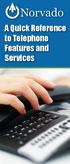 A Quick Reference to Telephone Features and Services Table of Contents I. Individual Features A. Call Waiting B. Cancel Call Waiting C. Three-Way Calling D. Speed Calling E. Call Return F. Repeat Dialing
A Quick Reference to Telephone Features and Services Table of Contents I. Individual Features A. Call Waiting B. Cancel Call Waiting C. Three-Way Calling D. Speed Calling E. Call Return F. Repeat Dialing
Address Book. Store all of your contacts in your online Address Book.
 Contents Address Book 4 Anonymous Call Rejection 5 Call Block 5 Call Forward 6-7 Call Logs 7 Call Return 7 Call Waiting 8 Caller ID 9 Do Not Disturb 10 Find Me 11 Outbound Caller ID Block 9 Selective Call
Contents Address Book 4 Anonymous Call Rejection 5 Call Block 5 Call Forward 6-7 Call Logs 7 Call Return 7 Call Waiting 8 Caller ID 9 Do Not Disturb 10 Find Me 11 Outbound Caller ID Block 9 Selective Call
Home Phone Quick Start Guide. Review these helpful instructions to understand your Midco home phone service and its many convenient features.
 Home Phone Quick Start Guide Review these helpful instructions to understand your Midco home phone service and its many convenient features. 1 Contents Equipment and Features.......................................................
Home Phone Quick Start Guide Review these helpful instructions to understand your Midco home phone service and its many convenient features. 1 Contents Equipment and Features.......................................................
Centrex CustoPAK USER GUIDE. Telephone Number. Verizon Telephone Number. Switch Type: 1A 5E DMS 100 EWSD DMS 10
 Centrex CustoPAK USER GUIDE Telephone Number Verizon Telephone Number Switch Type: 1A 5E DMS 100 EWSD DMS 10 Table of Contents Introduction to This Guide... 3 Overview of Your CustoPAK System... 5 Terms
Centrex CustoPAK USER GUIDE Telephone Number Verizon Telephone Number Switch Type: 1A 5E DMS 100 EWSD DMS 10 Table of Contents Introduction to This Guide... 3 Overview of Your CustoPAK System... 5 Terms
Home Voice Mail. User Guide. 2014 Frontier Communications Corporation. HVM_UG_0414
 Home Voice Mail User Guide 2014 Frontier Communications Corporation. HVM_UG_0414 Basic Standard OnePoint Voice Mail Greeting 5 minutes 5 minutes 5 minutes Busy Greeting Message Storage 30 days 30 days
Home Voice Mail User Guide 2014 Frontier Communications Corporation. HVM_UG_0414 Basic Standard OnePoint Voice Mail Greeting 5 minutes 5 minutes 5 minutes Busy Greeting Message Storage 30 days 30 days
Guide to Your Telephone Service
 Guide to Your Telephone Service OPTIONS AND FEATURES AVAILABLE WITH EPLUS BROADBAND TELEPHONE SERVICE 422-7500 Table of Contents Included in this guide is a comprehensive list of features and services
Guide to Your Telephone Service OPTIONS AND FEATURES AVAILABLE WITH EPLUS BROADBAND TELEPHONE SERVICE 422-7500 Table of Contents Included in this guide is a comprehensive list of features and services
Business Telephone User Guide
 Business Telephone User Guide 1 Proud to provide Conway s Electric, Water, Cable, Internet and Telephone services. Welcome to Conway Corporation Business Telephone Service We take pride in providing superior
Business Telephone User Guide 1 Proud to provide Conway s Electric, Water, Cable, Internet and Telephone services. Welcome to Conway Corporation Business Telephone Service We take pride in providing superior
User Guide Verizon Centrex CustoPAK
 User Guide Verizon Centrex CustoPAK Telephone Number Verizon Telephone Number Switch Type: 1A 0 EWSD 2008 Verizon. All Rights Reserved. 3001-0708 Table of Contents Introduction to This Guide... 3 Overview
User Guide Verizon Centrex CustoPAK Telephone Number Verizon Telephone Number Switch Type: 1A 0 EWSD 2008 Verizon. All Rights Reserved. 3001-0708 Table of Contents Introduction to This Guide... 3 Overview
This service allows you to talk to the 3rd party before transferring the original called party to them. To use Attended Call transfer:
 Calling Features Attend Call Transfer Auto Redial Anonymous Call Rejection Call Blocking Call Forward Busy Line Call Forward Don't Answer Call Forwarding Remote Access Call Forwarding Universal Call Holding
Calling Features Attend Call Transfer Auto Redial Anonymous Call Rejection Call Blocking Call Forward Busy Line Call Forward Don't Answer Call Forwarding Remote Access Call Forwarding Universal Call Holding
Cox Digital Telephone Quick Guide
 Cox Digital Telephone Quick Guide Managing Your Calls Voice Mail Phone Tools Quick Reference Guides 2010 CoxCom, Inc. dba Cox Communications Arizona. All rights reserved. Welcome People love choices. Digital
Cox Digital Telephone Quick Guide Managing Your Calls Voice Mail Phone Tools Quick Reference Guides 2010 CoxCom, Inc. dba Cox Communications Arizona. All rights reserved. Welcome People love choices. Digital
SMALL BUSINESS USER GUIDE
 SMALL BUSINESS USER GUIDE TABLE OF CONTENTS Anonymous Call Rejection 4 Anywhere 5 Call Block 6 Call Forwarding 7 Call Logs 8 Call Return 8 Call Transfer 8 Call Waiting 9 Caller ID 9 Do Not Disturb 10 Find
SMALL BUSINESS USER GUIDE TABLE OF CONTENTS Anonymous Call Rejection 4 Anywhere 5 Call Block 6 Call Forwarding 7 Call Logs 8 Call Return 8 Call Transfer 8 Call Waiting 9 Caller ID 9 Do Not Disturb 10 Find
For customers in IN, IL, OH, MI. wowforbusiness.com. Business Services PHONE FEATURES. User Guide BPGM.U.1506.R
 wowforbusiness.com Business Services PHONE FEATURES User Guide BPGM.U.1506.R Anonymous Call Rejection 1. It s easy to activate and start blocking anonymous calls. Simply lift the receiver and press *77.
wowforbusiness.com Business Services PHONE FEATURES User Guide BPGM.U.1506.R Anonymous Call Rejection 1. It s easy to activate and start blocking anonymous calls. Simply lift the receiver and press *77.
VIP (Traditional) Home Phone Calling Features
 VIP (Traditional) Home Phone Calling Features This document details each calling feature and its usage. Please note that this document applies only to our VIP Home Phone service for Kitchener-Waterloo,
VIP (Traditional) Home Phone Calling Features This document details each calling feature and its usage. Please note that this document applies only to our VIP Home Phone service for Kitchener-Waterloo,
Telephone User Guide. Mt. Angel. Telephone
 Telephone User Guide Mt. Angel Telephone 4Welcome Thank You for Choosing Mt. Angel Telephone! Additional information about your telephone service may be found in the white pages of the North Willamette
Telephone User Guide Mt. Angel Telephone 4Welcome Thank You for Choosing Mt. Angel Telephone! Additional information about your telephone service may be found in the white pages of the North Willamette
Calling Features User Guide
 Calling Features User Guide www.etczone.com 866-ETC-4YOU 1 SUNMAN BATESVILLE GREENSBURG BROOKVILLE LIBERTY (812) 623-2122 (812) 932-1000 (812) 222-1000 (765) 547-1000 (765) 223-1000 Today s fast-paced
Calling Features User Guide www.etczone.com 866-ETC-4YOU 1 SUNMAN BATESVILLE GREENSBURG BROOKVILLE LIBERTY (812) 623-2122 (812) 932-1000 (812) 222-1000 (765) 547-1000 (765) 223-1000 Today s fast-paced
Businessuserguide eastlink.ca/business
 Maritimes/NL Businessuserguide eastlink.ca/business Thank you, for choosing EastLink - One of Canada s 50 Best Managed Companies. EastLink prides itself on delivering innovative and reliable business
Maritimes/NL Businessuserguide eastlink.ca/business Thank you, for choosing EastLink - One of Canada s 50 Best Managed Companies. EastLink prides itself on delivering innovative and reliable business
RESIDENTIAL DIGITAL VOICE USER GUIDE
 WELCOME Welcome to USA Communications Digital Voice. We thank you for being our customer; we take pride in providing superior and reliable Residential Digital Voice services to our customers. This document
WELCOME Welcome to USA Communications Digital Voice. We thank you for being our customer; we take pride in providing superior and reliable Residential Digital Voice services to our customers. This document
TRANS-VIDEO PHONE SERVICE
 TRANS-VIDEO PHONE SERVICE FEATURE GUIDE telephone number username password Manage your account online at: www.trans-video.net/voice.html CONTENTS Address Book Anonymous Call Rejection Call Block Call Logs
TRANS-VIDEO PHONE SERVICE FEATURE GUIDE telephone number username password Manage your account online at: www.trans-video.net/voice.html CONTENTS Address Book Anonymous Call Rejection Call Block Call Logs
CALL FORWARDING (Activate *72 / Deactivate *73) Call Forwarding is a service that automatically forwards all calls to any number you choose.
 St. Joseph Cablevision would like to thank you for making our Digital Phone service part of your home. As a St. Joseph Cablevision customer, you have access to one of the most advanced broadband communications
St. Joseph Cablevision would like to thank you for making our Digital Phone service part of your home. As a St. Joseph Cablevision customer, you have access to one of the most advanced broadband communications
Contents. Note: Feature commands and/or functionality may vary dependent on the telephone equipment you choose to use with this product.
 Contents Address Book 4 Anonymous Call Rejection 5 Call Block 5 Call Forward 6-7 Call Hold 7 Call Log 8 Call Return 8 Call Waiting 9 Caller ID 10 Outbound Caller ID Block 10 Outbound Caller ID Deactivation
Contents Address Book 4 Anonymous Call Rejection 5 Call Block 5 Call Forward 6-7 Call Hold 7 Call Log 8 Call Return 8 Call Waiting 9 Caller ID 10 Outbound Caller ID Block 10 Outbound Caller ID Deactivation
Calling Feature Instructions
 Rainier Connect Calling Feature Instructions Anonymous Call Rejection (*77) Call Forward Busy (*90) Call Forward No Answer (*92) Also known as Block the Blocker and Privacy Block it blocks private or anonymous
Rainier Connect Calling Feature Instructions Anonymous Call Rejection (*77) Call Forward Busy (*90) Call Forward No Answer (*92) Also known as Block the Blocker and Privacy Block it blocks private or anonymous
VOICE MAIL USER GUIDE NEVER MISS A MESSAGE. windstream.com 1.877.481.9463
 VOICE MAIL USER GUIDE NEVER MISS A MESSAGE windstream.com 1.877.481.9463 Windstream is a registered service mark of Windstream Corporation. 2009 Windstream Corporation WS VM-METAS 01/09 Table Of Contents
VOICE MAIL USER GUIDE NEVER MISS A MESSAGE windstream.com 1.877.481.9463 Windstream is a registered service mark of Windstream Corporation. 2009 Windstream Corporation WS VM-METAS 01/09 Table Of Contents
Home Phone Features User Guide
 Home Phone Features User Guide You re sure when it s Sears Connect. TM Connect to the important things in life Sears Connect home phone service is a great way to stay connected to the important things
Home Phone Features User Guide You re sure when it s Sears Connect. TM Connect to the important things in life Sears Connect home phone service is a great way to stay connected to the important things
Telephone Users Guide. Equipment, Features & Voice Mail
 Telephone Users Guide Equipment, Features & Voice Mail TABLE OF CONTENTS WELCOME TO ARMSTRONG TELEPHONE Our Commitment to You Identifying Our Employees Dialing 911 - Your Safety Is Important HOW TO MAKE
Telephone Users Guide Equipment, Features & Voice Mail TABLE OF CONTENTS WELCOME TO ARMSTRONG TELEPHONE Our Commitment to You Identifying Our Employees Dialing 911 - Your Safety Is Important HOW TO MAKE
Welcome to Comcast Digital Voice
 Welcome to Comcast Digital Voice Go ahead. Pick up your phone. Call your neighbor. Your best friend across the country. Or your cousin in Europe. Now that you have Comcast Digital Voice, you can enjoy
Welcome to Comcast Digital Voice Go ahead. Pick up your phone. Call your neighbor. Your best friend across the country. Or your cousin in Europe. Now that you have Comcast Digital Voice, you can enjoy
Centrex21. Instruction Guide
 Centrex21 Instruction Guide Welcome Thank you for selecting Qwest Centrex 21. Now your business can take advantage of this great package of functions and calling features, no matter what kind of phone
Centrex21 Instruction Guide Welcome Thank you for selecting Qwest Centrex 21. Now your business can take advantage of this great package of functions and calling features, no matter what kind of phone
Business User Guide. Western. /business
 Business User Guide Western /business Thank You for choosing Eastlink - One of Canada s 50 Best Managed Companies. Eastlink prides itself on delivering innovative and reliable business solutions to our
Business User Guide Western /business Thank You for choosing Eastlink - One of Canada s 50 Best Managed Companies. Eastlink prides itself on delivering innovative and reliable business solutions to our
managedip Hosted TDS Table of Contents Calling Features User Guide
 Table of Contents Anonymous Call Rejection... 2 Automatic Callback... 2 Call Forwarding... 3 Call Park/Directed Call Park... 7 Call Park Retrieve... 8 Call Pickup... 8 Call Retrieve... 8 Call Return...
Table of Contents Anonymous Call Rejection... 2 Automatic Callback... 2 Call Forwarding... 3 Call Park/Directed Call Park... 7 Call Park Retrieve... 8 Call Pickup... 8 Call Retrieve... 8 Call Return...
Welcome to Meridian Mail Voice Messaging
 Welcome to Meridian Mail Voice Messaging Meridian Mail Voice Messaging from Nortel Networks is an advanced business messaging system that offers convenience and efficiency for managing your incoming and
Welcome to Meridian Mail Voice Messaging Meridian Mail Voice Messaging from Nortel Networks is an advanced business messaging system that offers convenience and efficiency for managing your incoming and
UNLIMITED LOCAL WITH LONG DISTANCE PHONE FEATURES REFERENCE GUIDE
 UNLIMITED LOCAL WITH LONG DISTANCE PHONE FEATURES REFERENCE GUIDE Thank You Thank you for considering Unlimited Local with Long Distance Phone service from MCTV. We appreciate your business, and will continue
UNLIMITED LOCAL WITH LONG DISTANCE PHONE FEATURES REFERENCE GUIDE Thank You Thank you for considering Unlimited Local with Long Distance Phone service from MCTV. We appreciate your business, and will continue
Business Voice Services Voicemail * Guide
 Voicemail * Guide You can access your business voicemail using any phone. IMPORTANT: FIRST-TIME LOGIN INSTRUCTIONS The first time you log in, you will need to use the Voicemail Wizard to set a password
Voicemail * Guide You can access your business voicemail using any phone. IMPORTANT: FIRST-TIME LOGIN INSTRUCTIONS The first time you log in, you will need to use the Voicemail Wizard to set a password
CALLING FEATURES. Speed Calling - 8 Number - Allows you to call any one of the eight frequently called numbers by dialing just one digit.
 Calling features from ToledoTel, offer advanced capabilities that are simple to use. This is a quick reference of the features available for your individual line, and easyto-follow instructions for using
Calling features from ToledoTel, offer advanced capabilities that are simple to use. This is a quick reference of the features available for your individual line, and easyto-follow instructions for using
Bringing value back to voice. Your Guide to Broadband for Business
 BROADBAND FOR BUSINESS Bringing value back to voice. Your Guide to Broadband for Business TELEPHONE Service 1 Business Phone Services from LUS Fiber connect you to affordability and opportunity. You re
BROADBAND FOR BUSINESS Bringing value back to voice. Your Guide to Broadband for Business TELEPHONE Service 1 Business Phone Services from LUS Fiber connect you to affordability and opportunity. You re
Digital Voice Services Business User Guide
 Digital Voice Services Business User Guide 2 P a g e * Feature Access Codes *11 Broadworks Anywhere (pulling call to alternate phone) *62 Access Voicemail *72 Call Forwarding Always Activation *73 Call
Digital Voice Services Business User Guide 2 P a g e * Feature Access Codes *11 Broadworks Anywhere (pulling call to alternate phone) *62 Access Voicemail *72 Call Forwarding Always Activation *73 Call
VERIZON VOICE MAIL USER GUIDE DC/DE/MD/NJ/PA/VA REGION BUSINESS
 VERIZON VOICE MAIL USER GUIDE DC/DE/MD/NJ/PA/VA REGION BUSINESS ABOUT YOUR VERIZON BUSINESS VOICE MAIL SERVICE Business Voice Mail service can be a benefit to your business and to callers who need to leave
VERIZON VOICE MAIL USER GUIDE DC/DE/MD/NJ/PA/VA REGION BUSINESS ABOUT YOUR VERIZON BUSINESS VOICE MAIL SERVICE Business Voice Mail service can be a benefit to your business and to callers who need to leave
VoIP Services User Guide
 VoIP Services User Guide Table of Contents Overview of Services 3 Service Numbers 4 Line Services and Codes 5 Voice Mail 12 Overview of Services This guide is about Tera-Byte's VoIP services for residential
VoIP Services User Guide Table of Contents Overview of Services 3 Service Numbers 4 Line Services and Codes 5 Voice Mail 12 Overview of Services This guide is about Tera-Byte's VoIP services for residential
Analog Business Phone User Guide
 Analog Business Phone User Guide Emergency To dial 911 for emergency service, you must dial the Outside Access Digit first (usually 9) + 911. Customer Service / Technical Support (919) 459-2300, option
Analog Business Phone User Guide Emergency To dial 911 for emergency service, you must dial the Outside Access Digit first (usually 9) + 911. Customer Service / Technical Support (919) 459-2300, option
Premium Digital Voice Solution. User Guide
 Premium Digital Voice Solution User Guide Table of Contents How to Log into Account Portal & Changing your Password 1 How to Download Toolbar 2 Utilizing Voice Mail 3 Feature Guide & How to Configure
Premium Digital Voice Solution User Guide Table of Contents How to Log into Account Portal & Changing your Password 1 How to Download Toolbar 2 Utilizing Voice Mail 3 Feature Guide & How to Configure
