Centrex CustoPAK USER GUIDE. Telephone Number. Verizon Telephone Number. Switch Type: 1A 5E DMS 100 EWSD DMS 10
|
|
|
- August Mervin Greene
- 8 years ago
- Views:
Transcription
1 Centrex CustoPAK USER GUIDE Telephone Number Verizon Telephone Number Switch Type: 1A 5E DMS 100 EWSD DMS 10
2 Table of Contents Introduction to This Guide... 3 Overview of Your CustoPAK System... 5 Terms You Should Know... 7 CustoPAK Basic Standard Features Consultation Hold... 9 Call Transfer Three-Way Calling Touch-Tone Intercom CustoPAK Selectable Standard Features Automatic Callback Call Forwarding Options Call Forwarding Busy Call Forwarding Don t Answer Call Forwarding Variable Call Hold Call Pick-Up Call Restrictions Call Waiting-Originating Call Waiting-Terminating Tone Block-Cancel Call Waiting Directed Call Pick-Up Directed Call Pick-Up with Barge-In Hunting Inside Outside Ringing Speed Calling
3 CustoPAK Optional Features Call Block Call Park Caller ID with Anonymous Call Rejection Caller ID with Name Directed Call Park Executive Busy Override Last Number Redial Priority Call Repeat Call Return Call Select Forward Centrex Ultra Forward Voice Messaging with CustoPAK Telephone Equipment Interactions Equipment Modifications Features Comparison Important Numbers Verizon Numbers Personal Numbers Appendix Intercom Code Charts Speed Calling List Charts Feature Availability by Switch Type Please be sure to read the Introduction and Overview sections of this guide prior to operating your new CustoPAK system. 2
4 Introduction to This Guide This guide is intended to provide you with information to help you learn to operate the features within your new CustoPAK system and get the most out of its many benefits. The Features section of this guide describes the three types of features which are available to choose from: Basic Standard Features are automatically activated for each of your lines when you purchase your CustoPAK system. Selectable Standard Features are available for each of your CustoPAK lines at no additional monthly charge, but must be installed to be used.* Optional Features are available at an additional charge per line and must also be installed to be used.* You may select as many or as few of the Selectable Standard and Optional features as you like for each of your CustoPAK lines, and may change them at any time. Should you need assistance selecting additional features or changing features, your Verizon representative is available to guide you. All features available with CustoPAK are included in this guide regardless of whether you have selected them for your system. Before you begin using your new CustoPAK system, it is important to know your switch type, or the type of equipment in the Verizon central office that handles your telephone service. Your switch type is shown on the front cover of this guide and may affect which features are available with your CustoPAK system. As you read through the Features section, please note the grid to the left of each feature. If a dot ( ) is placed beneath your switch type, that feature is available to you to be used on any of your CustoPAK lines. *To install these features, contact your Verizon representative. Installation charges may apply. 3
5 Some features available with your new CustoPAK system may be impacted by the type of telephone equipment you have. The Telephone Equipment Interactions section found on pages of this guide details some common situations which may arise. Upon installation of your system, your Verizon representative will assist you in filling out your Feature Grid (see Appendix). Once complete, this grid indicates which features you have selected for each of your CustoPAK lines. The Appendix section also contains your Intercom and Speed Calling code charts. You may wish to make copies of these handy tools and distribute them to other users in your CustoPAK system for easy reference. The Overview section which follows will begin to acquaint you with your new CustoPAK system and the many benefits it provides. We are delighted that you have chosen Verizon. We hope this guide makes the transition to your new CustoPAK system as smooth as possible. Should you have any questions as you learn to operate CustoPAK, please refer to the Important Numbers section on pages In this section you will find information as to who to call for additions, changes, repairs, or to simply answer questions about your CustoPAK system. It includes telephone numbers for your Business Service Center and the Repair Center. We are here to help you and we look forward to serving you now and in the future. 4
6 Overview of Your CustoPAK System Your CustoPAK system is a central office-based service, meaning all equipment required to operate the system is in the Verizon central office. That also means you have purchased a reliable, worry-free telephone system, as our central offices are monitored 24 hours a day, 365 days a year. Your CustoPAK system can grow as your business grows. It has the capacity to handle up to 30 telephone lines, and offers a flexible package of features designed specifically with the small business customer in mind. You can select which features you want for each of your CustoPAK lines based on your business and communications needs. You may add or change features at any time by contacting your Verizon representative (additional charges may apply). CustoPAK can be customized to perform as a complete telephone system working on standard single-line telephones or as featurerich access lines enhancing your existing telephone system. When used with existing telephone systems, features like Call Transfer, Three-Way Calling and Consultation Hold give you the functionality of a built-in second line. When using these features, other lines remain free for incoming or outgoing calls. And, Call Forwarding and Call Transfer allow you to easily transfer your calls to another location outside your system without additional equipment. Most of the features are activated by the use of codes. You ll find all of the information required to activate the CustoPAK features listed in the Features section of this guide. The operation of some features, however, may be impacted by your existing telephone equipment. Be sure to refer to the Telephone Equipment Interactions section on pages for some examples. 5
7 Your CustoPAK system comes with a 30-day satisfaction guarantee. We are confident that this system is the right solution for your business needs. However, with this guarantee you are entitled to a full credit of the CustoPAK charges and a change back to your previous Verizon service if you are not satisfied and notify us within 30 calendar days. IMPORTANT INFORMATION: Verizon is in the process of updating all our central office switches to provide access to Per Call Blocking. This feature allows you to prevent the appearance of your phone number on Caller ID display units on a per call basis. Press 6 * this feature. 7 before placing an outgoing call to activate 6
8 Terms You Should Know Confirmation Tone Three short bursts of tone heard when using some CustoPAK features. The confirmation tone lets you know you have completed the activation or deactivation of the features. Regional Calling Area The area within which Verizon can provide local and regional toll calling services. Switch Type This term identifies the types of equipment in Verizon s Central Office that handles your telephone service. Your switch type is shown on the front cover of this guide. It is very important to be aware of your switch type, as it may affect which features are available with your CustoPAK system. Switchhook The buttons or bar generally located under the receiver on a standard desk telephone or electronic set. The switchhook initiates dial tone and is used to operate some of the CustoPAK features. Tap Flash Recall Link These terms refer to preprogrammed buttons on some telephones, that when used replace the switchhook. If your telephone is equipped with one of these buttons, always use it instead of the switchhook to operate the CustoPAK features. Voice Messaging Services Verizon Answer Call and Verizon Voice Mail service offerings. Mailbox Associated with Voice Messaging services, a mailbox is where your announcement and messages are stored. 7
9 CustoPAK Basic Standard Features The features listed in this section are automatically included on each of your CustoPAK lines. These basic features are the backbone of your new CustoPAK system. Three of these features, Consultation Hold, Call Transfer and Three-Way Calling provide you with the functionality of a built-in second line, when using the features.
10 Consultation Hold Consultation Hold allows you to temporarily put an existing call on hold and make another call. The original caller will not hear your second call. This feature allows you to quickly verify information and reduce costly and time-consuming callbacks. To use this feature: Tell the person to whom you re speaking that you are going to put them on hold. Press the switchhook.* Dial the third person. Consult with the third person, let the third person hang up. Press the switchhook twice. Resume original conversation. *If your telephone has a tap/flash/recall or link button, whenever you see the word switchhook in the dialing instructions, use that button. 9
11 Call Transfer Call Transfer allows you to transfer a call to any other number either within or outside of your CustoPAK system. You can speak with the called person to announce the call before completing the transfer. You can also improve customer service by using Call Transfer as an efficient way to handle misdirected calls and reduce message-taking and call handling time. To use this feature: Tell the person to whom you are speaking that you are going to transfer the call. Press the switchhook. Dial the number to which you wish to transfer the call. If transferring to a number within the CustoPAK system, dial the intercom code assigned to the number. Announce the call. If the called number is busy or does not answer, press the switchhook twice to return to the original call. Hang up. NOTES: 1) Before making a call after completing a transfer, be sure you hear steady dial tone. If you hear interrupted dial tone, you are still connected to your original call. 2) If you transfer a call outside your system, local, regional toll or long distance charges to the called number apply, as applicable. 10
12 Three-Way Calling Three-Way Calling allows you to have a three-way conference call by adding another party to an existing call, maximizing your line efficiency and reducing callbacks. Use Three-Way Calling when you want to obtain answers to urgent inquiries from two separate sources in a single call. To use this feature: Dial the first person (or answer an incoming call). After the first person answers, tell them you are going to add another person to the call and that you will be putting them on hold while you add the new person. Press the switchhook. Dial the third person. Announce the conference call to the third person. Press the switchhook. Advise both parties that the three-way call has begun. Begin the three-way conversation. NOTE: If you conference a third person outside your system, local, regional toll or long distance charges to the called number apply, as applicable. 11
13 Touch-Tone Touch-Tone provides the ability to push-button dial by using tone-signaling telephones. It is required to operate your CustoPAK service. Intercom The Intercom feature allows you to speak with another person within your CustoPAK system without incurring local usage charges. Use the CustoPAK Intercom in conjunction with other CustoPAK features, e.g. Call Transfer and Three-Way Calling for calls within your company. The Intercom is associated with the telephone lines and is activated by dialing preassigned codes, which are preprogrammed by Verizon. See the Appendix in the back of this guide for the Intercom Code Chart for your switch type. To use this feature: Pick up the handset. Press the intercom code. 12
14 CustoPAK Selectable Standard Features The features listed in this section are available for each of your CustoPAK lines at no additional monthly charge. You may select as many or as few of these features as you like, giving you the flexibility to customize each individual CustoPAK line in the manner which best suits your business. However, some features are not available for certain switch types. As you read through this section, be aware of your switch type (found on the front cover of this guide) and use the grid to the left of each feature to see if it is available for your CustoPAK system. To add or change features at any time after your initial installation, contact your Verizon representative. Please refer to the Important Numbers section on pages
15 1A 5E DMS 100 EWSD (SIEMENS) DMS 10 Automatic Callback This feature allows you to be called back when you reach a busy line within your CustoPAK system. When the line becomes free the system will ring your phone and then the other line. Automatic Callback will increase employee productivity by eliminating telephone tag, manual callbacks and unnecessary dialing. The feature will stay activated for 30 minutes unless canceled. To use this feature: If you reach a busy signal when calling an internal number: Hang up or depress the switchhook. Press 8 4 *. You will hear confirmation tone (three short tones). Hang up. When the busy line is free, your line will ring back. When you pick up your phone, you will hear the other person s line ringing. When the call is answered, begin your conversation. To cancel this feature: Pick up the handset. Press 8 5 *. You will hear confirmation tone. Hang up. 13
16 Call Forwarding Options Your CustoPAK system can be equipped with one or all of its five Call Forwarding options. You may select or combine these features to meet your business needs. The Call Forwarding options and their descriptions can be found by referring to the list below: Option Section Page Call Forwarding Busy... Selectable Features Call Forwarding Don t Answer... Selectable Features Call Forwarding Variable... Selectable Features Centrex Ultra Forward*... Optional Features Select Forward*... Optional Features *Additional Charges Apply 14
17 1A 5E DMS 100 EWSD (SIEMENS) DMS 10 Call Forwarding Busy This feature automatically forwards your calls to a pre-determined number (either inside or outside of your CustoPAK system) when your line is busy. Call Forwarding Busy will improve your customer service by forwarding calls to alternate answering points, ensuring that incoming calls are covered. The forwarding number must be programmed by Verizon. This feature may be combined with Call Forwarding Don t Answer. 1A 5E DMS 100 EWSD (SIEMENS) DMS 10 Call Forwarding Don t Answer This feature automatically forwards your calls to a pre-determined number (either inside or outside of your CustoPAK system) when no one can pick up the call. Call Forwarding Don t Answer will improve your customer service by forwarding calls to alternate answering points, such as voice mail systems or receptionists. The forwarding number must be programmed by Verizon. This feature can be combined with Call Forwarding Busy. NOTE: If you forward your calls outside your CustoPAK system, local, regional toll or long distance charges to the forwarded-to number apply, as applicable. 15
18 1A 5E DMS 100 EWSD (SIEMENS) DMS 10 Call Forwarding Variable This Call Forwarding option allows you to temporarily forward calls to another number, either inside or outside of your CustoPAK system. When activated, it overrides Call Forwarding Busy and Call Forwarding Don t Answer and gives your employees the mobility and flexibility to redirect calls to virtually any telephone. Use Call Forwarding Variable for telecommuting and after hours phone coverage. To use this feature: Pick up the handset. Press 7 2 *. Dial the telephone number to which calls are to be forwarded. If the person answers, tell them you are forwarding your calls. Hang up. If the number is busy or is not answered, hang up and repeat steps immediately. You will hear confirmation tone (three short tones). Your calls will be forwarded until you deactivate the forwarding arrangement. NOTE: When activated, incoming calls will ring 1 2 ring to remind you that the line is forwarded. 16
19 To cancel this feature: Pick up the handset. Press 7 3 *. You will hear confirmation tone. Hang up. NOTE: Network charges either local, regional toll or long distance apply, as applicable for calls to the forwarded-to number, if the number is outside of your CustoPAK system. 17
20 1A 5E DMS 100 EWSD (SIEMENS) DMS 10 Call Hold CustoPAK Call Hold enables you to place a call on hold for an extended period of time provided neither you nor the other person hangs up freeing up the line to answer or make another call. Call Hold allows you to use other CustoPAK features, such as Call Pick-Up and Call Waiting during an existing call (see these features for further instructions). Call Hold can help your business improve response time while reducing equipment costs and callbacks. To use this feature: Tell the person to whom you are speaking that you are going to put them on hold. Press the switchhook. Press 7 8 *. You will hear confirmation tone followed by dial tone. Lay the receiver on your desk Do not hang up! NOTE: The dial tone will time out and your person will stay on hold until you hang up. To return to your call: Hang up. NOTE: In a 1A central office: Press the switchhook. Press 7 8 *. Your telephone will ring. When you answer you will be reconnected. 18 If you wish to make another call while your first call is on hold: Press the switchhook to recall dial tone. When you have completed the call, follow the above instructions to return to the first call.
21 1A 5E DMS 100 EWSD (SIEMENS) DMS 10 Call Pick-Up This feature allows any user within the CustoPAK system to answer any other ringing line within their Call Pick-Up Group, ensuring that incoming calls are answered even when the called party is unavailable. Call Pick-Up can help your company improve customer service, by reducing missed calls and costly, time-consuming callbacks. Call Pick-Up Groups are preprogrammed by Verizon. To use this feature: To answer another ringing telephone in your Call Pick-Up Group: Pick up the handset. Press 7 9 *. Begin conversation. To answer another ringing telephone in your Call Pick-Up Group while you are on a call: Tell the person to whom you are speaking that you are going to put them on hold. Press the switchhook. Press to activate Call Hold. You will hear confirmation tone followed by dial tone. Press 7 9 *. * Begin conversation with second person. To return to original call: Hang up or press the switchhook. Your telephone will ring. 7 8 When you answer you will be reconnected to your original call. 19
22 1A 5E DMS 100 EWSD (SIEMENS) DMS 10 Call Restriction Options Call Restriction Options provide you with the ability to select and control the incoming and/or outgoing calling capabilities of your CustoPAK lines. This feature allows you to restrict any or all incoming or outgoing calls on individual lines, e.g. restrict 900 and 976 calls, allow only certain lines the ability to make long distance calls, and prevent incoming calls to certain phones, like lobby and lunch rooms. These restrictions must be programmed by Verizon. Unless otherwise specified, the default option is unrestricted incoming and unrestricted outgoing calling capability. 1A 5E DMS 100 EWSD (SIEMENS) DMS 10 Call Waiting-Originating A CustoPAK line equipped with Call Waiting-Originating will automatically send a call waiting tone to any other line within the CustoPAK system that is busy when dialed, letting the called party know that someone is trying to reach them. The called person has the option to answer or ignore the call waiting tone. Use this feature to ensure the timely and efficient flow of important information within your company. 20
23 1A 5E DMS 100 EWSD (SIEMENS) DMS 10 Call Waiting-Terminating Call Waiting-Terminating provides an audible tone when you are on an existing call to alert you of another incoming call. You may then place your first call on hold and answer the second call. This feature reduces callbacks, maximizes line efficiency and improves customer service by ensuring prompt responses to urgent inquiries. To use this feature: After hearing a Call Waiting tone: Tell the person to whom you are speaking that you are going to put them on hold. Press the switchhook. Press * to activate Call Hold. Begin conversation with the second person. To return to original call: Hang up. Your telephone will ring. When you answer, you will be reconnected to your original call. If you wish to end your first call and take the second call: Hang up after hearing the Call Waiting tone. Your telephone will ring. Answer the second call
24 1A 5E DMS 100 EWSD (SIEMENS) DMS 10 Tone Block-Cancel Call Waiting When you do not wish to be disturbed or interrupted during an important call on a line that is equipped with Call Waiting- Terminating, you can temporarily deactivate Call Waiting. Simply use the Tone Block feature before you make the call or at any time during the call. To use this feature: Before making a call: Pick up the handset. Press 7 0 *. You will hear confirmation tone followed by dial tone. Dial the number you wish to call. NOTE: Call Waiting will be automatically reactivated when you hang up. During a call: Tell the person to whom you are speaking that you are going to cancel your Call Waiting. Press the switchhook, this will place your call on Consultation Hold. Press 7 0 *. You will be automatically connected to your call. NOTE: Call Waiting will be automatically reactivated when you hang up. 22
25 1A 5E DMS 100 EWSD (SIEMENS) DMS 10 Directed Call Pick-Up Directed Call Pick-Up allows you to answer any ringing line within the CustoPAK system by dialing an access code and the assigned intercom code of the ringing line. If someone else answers the call before you, you will hear a busy signal. This feature differs from Call Pick-Up in that it allows you to answer a specific line and personalize your greeting. It also provides maximum call coverage for your business. To use this feature: To answer any specific ringing telephone: Lift the receiver. Press 5 2 *. Listen for second dial tone. Dial the intercom code assigned to the ringing number. Begin conversation. NOTE: If someone else answers the call before you, you will hear a busy signal. 23
26 1A 5E DMS 100 EWSD (SIEMENS) DMS 10 Directed Call Pick-Up with Barge-In This feature allows you to answer any ringing line within the CustoPAK system by dialing an access code and the assigned intercom code of the ringing line. If someone else answers the call before you, including the owner of the line, a tone will be heard by the calling parties, you will then Barge-In or be added to the call, establishing a three-way conversation. To use this feature: To answer any specific ringing telephone or to enter a call that has already been answered: Lift the receiver. Press 5 6 *. Listen for second dial tone. Dial the intercom code assigned to the ringing number. If the call has already been answered: The other parties will hear a tone. You will Barge-In or be added to the call. NOTE: Any of the parties can hang up without terminating the call. 24
27 1A 5E DMS 100 EWSD (SIEMENS) DMS 10 Hunting Hunting allows calls to rollover to another line when the called number is in use, eliminating busy signals and increasing your company s accessibility by expanding call coverage. The hunting arrangement is fixed and must be programmed by Verizon. 1A 5E DMS 100 EWSD (SIEMENS) DMS 10 Inside Outside Ringing CustoPAK Inside Outside Ringing allows you to distinguish between internal and external incoming calls, allowing you to greet customers and other callers from outside of your system more professionally. Internal calls calls placed by someone else within the CustoPAK system by using the Intercom feature will have a single ring. External calls calls made from outside of your CustoPAK system will be identified by a double ring. This feature differs from the ringing provided by some telephone systems. The ringing feature of a telephone system is usually preprogrammed to identify which set is ringing. CustoPAK Inside Outside Ringing is programmed by Verizon. 25
28 1A 5E 26 DMS 100 EWSD (SIEMENS) DMS 10 Speed Calling Speed Calling allows you to create a list of frequently called numbers that may be dialed by an abbreviated code, reducing dialing time and time spent searching for phone numbers. Only one Speed Calling list can be established on each CustoPAK line. To record, add or change a number: Lift the receiver. Press 7 4 * unless your switch type is DMS 10, then press 7 5 *. Press the Speed Code Number to be programmed. Dial the telephone number to be assigned to the code. Listen for confirmation tone. Hang up. Repeat steps for each Speed Code Number to be programmed. To call a number: Lift the receiver. Press # plus the speed code for 1A and EWSD switch types. OR, Press * plus the speed code for 5E, DMS 10, and DMS 100 switch types. You will hear the called number ringing. For easy reference, charts are provided in the Appendix in the back of this guide for you to list your Speed Calling Codes.
29 CustoPAK Optional Features The following features are available for each of your CustoPAK lines at an additional monthly charge per line. Some of these Optional features are not available for certain switch types. As you read through this section, be aware of your switch type (found on the front cover of this guide) and use the grid to the left of each feature to see if it is compatible with your switch type. To add or change any of these features after your initial installation, contact your Verizon representative.
30 1A 5E DMS 100 EWSD (SIEMENS) DMS 10 Call Block Call Block gives you the ability to block up to six (6) external telephone numbers (within your regional calling area) from calling your telephone number, preventing unwanted calls. Once activated, all future calls from those blocked numbers will be routed to a recorded message. To use this feature: Lift the receiver. Press 6 0 *. Listen for confirmation tone. You will hear voice prompts which will give instructions for entering the numbers to be blocked. Follow the voice prompts. To cancel this feature: Lift the receiver. Press 8 0 *. Listen for confirmation tone. You will hear voice prompts which will give instructions. Follow the voice prompts. 27
31 1A 5E DMS 100 EWSD (SIEMENS) DMS 10 Call Park Call Park allows you to park a call against your own number, then use any other number within the CustoPAK system to retrieve the call, increasing your company s call handling efficiency. The caller will hear ringing tone until the call is retrieved. This feature functions like Call Pick-Up except that the call is already in progress. To use this feature: Tell the person to whom you are speaking that you are going to put them on hold and that they will hear ringing until you return to the call. Press the switchhook. Press 4 3 *. Lay the receiver on the desk, do not hang up. The line is now free to use for another call. To retrieve the parked call: Lift the receiver. Press 5 3 *. You will hear confirmation tone. Dial the intercom code assigned to the number against which the call is parked. You will be reconnected to your call. 28
32 1A 5E DMS 100* EWSD (SIEMENS) DMS 10 *Anonymous Call Rejection not available. Caller ID with Anonymous Call Rejection Caller ID, along with the compatible display telephones or separate Caller ID box, lets you view the number of the incoming call before you answer the phone. Caller ID is automatic once you subscribe to the service, and does not require any activation or deactivation codes. This service can help you save time and improve customer service by allowing you to customize greetings and by giving you precious seconds to gather information pertinent to a call before you pick up the line. Or, use Caller ID to screen calls when you are expecting an urgent call from a customer or supplier. Anonymous Call Rejection may be activated to automatically reject calls from callers who have blocked the display of their numbers. To reject callers that block the appearance of their number on Caller ID displays: Lift the receiver. Press 7 7 *. Listen for confirmation tone. To cancel this feature: Lift the receiver. Press 8 7 *. Listen for confirmation tone. 29
33 1A 5E DMS 100 EWSD (SIEMENS) DMS 10 Caller ID Caller ID provides the listed name of the calling party along with the calling number on calls made from specially equipped central offices within your regional calling area. For calls outside of your regional calling area, the display will show name and number, the number only or an out-of-area message. 1A 5E DMS 100 EWSD (SIEMENS) DMS 10 Directed Call Park This feature is an enhancement to Call Park. It performs all the same functions as Call Park while allowing you to park the call against any number within the CustoPAK system. You can use Directed Call Park to increase call handling capabilities by parking calls directly to the CustoPAK number in which you intend to transfer the call. To use this feature: Tell the person to whom you are speaking that you are going to put them on hold. Press the switchhook. Press 4 4 *. Dial the intercom code assigned to the number against which your call will be parked. To retrieve the Parked Call: Lift the receiver. Press 5 4 *. Dial the intercom code assigned to the number against which the call is parked. 30
34 1A 5E DMS 100 EWSD (SIEMENS) DMS 10 Executive Busy Override Executive Busy Override allows access to a busy line within the CustoPAK system, thus establishing a three-way call between two internal stations and a third party either inside or outside of your CustoPAK system. The called station will receive a warning tone prior to the establishment of the conference call. This feature differs from Directed Call Pick-Up with Barge-In in that rather than automatically establishing the three-way conversation, it is established at the discretion of the user once a busy condition is encountered. To use this feature: If you reach a busy signal on a call inside your CustoPAK system: Press the switchhook. Press 4 5 *. Both parties will hear a tone. A three-way call is established. 1A 5E DMS 100 EWSD (SIEMENS) DMS 10 Last Number Redial Last Number Redial enables you to be reconnected to the last number you dialed. Use this service to save time and improve efficiency by reducing dialing time and time spent searching for phone numbers. To use this feature: Lift the receiver. Press 4 * 6. The number will be automatically dialed. 31
User Guide Verizon Centrex CustoPAK
 User Guide Verizon Centrex CustoPAK Telephone Number Verizon Telephone Number Switch Type: 1A 0 EWSD 2008 Verizon. All Rights Reserved. 3001-0708 Table of Contents Introduction to This Guide... 3 Overview
User Guide Verizon Centrex CustoPAK Telephone Number Verizon Telephone Number Switch Type: 1A 0 EWSD 2008 Verizon. All Rights Reserved. 3001-0708 Table of Contents Introduction to This Guide... 3 Overview
User Guide for VERIZON CENTREXPLUS CUSTOPAK. Telephone Number. Verizon Telephone Number 1.800.837.4966. Switch Type: 5ESS DMS 100 DMS 10 SIP
 User Guide for VERIZON CENTREXPLUS CUSTOPAK Telephone Number Verizon Telephone Number 1.800.837.4966 Switch Type: SS 0 Thank You for Selecting the Verizon CentrexPlus CustoPAK Package. 1 TABLE OF CONTENTS
User Guide for VERIZON CENTREXPLUS CUSTOPAK Telephone Number Verizon Telephone Number 1.800.837.4966 Switch Type: SS 0 Thank You for Selecting the Verizon CentrexPlus CustoPAK Package. 1 TABLE OF CONTENTS
User Guide Verizon CentraNet CustoPAK
 User Guide Verizon CentraNet CustoPAK Telephone Number Verizon Telephone Number Switch Type: GTD-5 5ESS DMS 100 DMS 10 2008 Verizon. All Rights Reserved. 3056-0708 Thank You for Selecting Verizon CentraNet
User Guide Verizon CentraNet CustoPAK Telephone Number Verizon Telephone Number Switch Type: GTD-5 5ESS DMS 100 DMS 10 2008 Verizon. All Rights Reserved. 3056-0708 Thank You for Selecting Verizon CentraNet
Note: You will not be notified when or how many calls have been rejected.
 Anonymous Call Rejection When you ve turned this service on, any callers who have blocked their number from your Caller ID display will hear an announcement that you do not accept anonymous calls. All
Anonymous Call Rejection When you ve turned this service on, any callers who have blocked their number from your Caller ID display will hear an announcement that you do not accept anonymous calls. All
CENTREX service. user reference guide. Clearly different.
 CENTREX service user reference guide Clearly different. TABLE OF CONTENTS This user s guide provides instructions for using Centrex features. A check in the circle next to a feature means that your Centrex
CENTREX service user reference guide Clearly different. TABLE OF CONTENTS This user s guide provides instructions for using Centrex features. A check in the circle next to a feature means that your Centrex
BellSouth Centrex USER GUIDE DMS 5ESS 1AESS EWSD
 BellSouth Centrex USER GUIDE DMS 5ESS 1AESS EWSD INTRODUCTION Welcome to BellSouth Centrex service! Your service has been carefully designed to meet your current communications needs. BellSouth Centrex
BellSouth Centrex USER GUIDE DMS 5ESS 1AESS EWSD INTRODUCTION Welcome to BellSouth Centrex service! Your service has been carefully designed to meet your current communications needs. BellSouth Centrex
Reject calls from callers who block their Caller ID information so their calls don't even ring on your line.
 Anonymous Call Rejection Reject calls from callers who block their Caller ID information so their calls don't even ring on your line. TO ACTIVATE ANONYMOUS CALL REJECTION 1. 2. Press *77 (on a rotary phone,
Anonymous Call Rejection Reject calls from callers who block their Caller ID information so their calls don't even ring on your line. TO ACTIVATE ANONYMOUS CALL REJECTION 1. 2. Press *77 (on a rotary phone,
Call Waiting. Cancel Call Waiting
 PhoneFeatures 1 Call Waiting Cancel Call Waiting 2 Three-Way Calling Personal Ringing 3 Speed Calling Call Transfer 4 Call Hold Call Forwarding 5 Call Forwarding Don t Answer Call Forwarding Busy Line
PhoneFeatures 1 Call Waiting Cancel Call Waiting 2 Three-Way Calling Personal Ringing 3 Speed Calling Call Transfer 4 Call Hold Call Forwarding 5 Call Forwarding Don t Answer Call Forwarding Busy Line
RESIDENTIAL PHONE FEATURES
 RESIDENTIAL PHONE FEATURES User Guide Athens-Dec 9/10 Caller ID The Telephone display screen will show you the caller s name and telephone number, usually after the first complete ring. The service also
RESIDENTIAL PHONE FEATURES User Guide Athens-Dec 9/10 Caller ID The Telephone display screen will show you the caller s name and telephone number, usually after the first complete ring. The service also
PROPRIETARY INFORMATION
 Centrex User Guide Centrex is a central office-based telecommunications system that lets you customize your telephone service to suit your unique business needs. With Centrex, you can grow from two lines
Centrex User Guide Centrex is a central office-based telecommunications system that lets you customize your telephone service to suit your unique business needs. With Centrex, you can grow from two lines
BellSouth Complete Choice for Business plan
 BellSouth Complete Choice for Business plan BellSouth Complete Choice for Business plan Customized to your exact business needs Here s the all-in-one local calling plan where you can customize your local
BellSouth Complete Choice for Business plan BellSouth Complete Choice for Business plan Customized to your exact business needs Here s the all-in-one local calling plan where you can customize your local
Calling Features User Guide 1
 Calling Features User Guide 1 The services listed in this guide are for traditional telephone service and may not be available or work the same on other technologies. Call 611 from your Lumos Networks
Calling Features User Guide 1 The services listed in this guide are for traditional telephone service and may not be available or work the same on other technologies. Call 611 from your Lumos Networks
CALLING FEATURE USER GUIDE
 CALLING FEATURE USER GUIDE 1801 N Main St, in the Palace Mall ** Mitchell, SD 57301 Phone: (605) 990-1000 Fax: (605) 990-1010 Homepage: www.mitchelltelecom.com Calling Feature User Guide Mitchell Telecom
CALLING FEATURE USER GUIDE 1801 N Main St, in the Palace Mall ** Mitchell, SD 57301 Phone: (605) 990-1000 Fax: (605) 990-1010 Homepage: www.mitchelltelecom.com Calling Feature User Guide Mitchell Telecom
Anonymous Call Rejection
 Anonymous Call Rejection Don t waste time taking calls you don t want. Anonymous Call Rejection (ACR) allows you to block incoming calls from people who use *67 to block their phone number as well as calls
Anonymous Call Rejection Don t waste time taking calls you don t want. Anonymous Call Rejection (ACR) allows you to block incoming calls from people who use *67 to block their phone number as well as calls
YOUR HOME PHONE. Horry Telephone Cooperative, Inc.
 YOUR HOME PHONE Horry Telephone Cooperative, Inc. CONTENTS Calling Features Anonymous Call Rejection page 4 Automatic Busy Redial page 4 Automatic Call Return page 5 Call Forwarding page 6 Call Forwarding
YOUR HOME PHONE Horry Telephone Cooperative, Inc. CONTENTS Calling Features Anonymous Call Rejection page 4 Automatic Busy Redial page 4 Automatic Call Return page 5 Call Forwarding page 6 Call Forwarding
Calling Features User Guide
 CONNECTING OUR COMMUNITY WITH THE LATEST COMMUNICATIONS TECHNOLOGY West Central Calling Features User Guide 2 TABLE OF CONTENTS CALL FORWARDING SERVICES 4 4 4 4 Call Forwarding Call Forward Busy Call Forward
CONNECTING OUR COMMUNITY WITH THE LATEST COMMUNICATIONS TECHNOLOGY West Central Calling Features User Guide 2 TABLE OF CONTENTS CALL FORWARDING SERVICES 4 4 4 4 Call Forwarding Call Forward Busy Call Forward
Custom Calling Features 3 DEF 5. Custom Calling Features User s Manual
 Custom Calling Features 1 2 4 GHI 7 PQRS ABC 3 DEF 5 JKL 8 TUV * 0 6 MNO 9 WXYZ # Custom Calling Features User s Manual Table of Contents This user guide provides instruction for the following Custom-Advanced
Custom Calling Features 1 2 4 GHI 7 PQRS ABC 3 DEF 5 JKL 8 TUV * 0 6 MNO 9 WXYZ # Custom Calling Features User s Manual Table of Contents This user guide provides instruction for the following Custom-Advanced
FEATURE & INFORMATION GUIDE
 FEATURE & INFORMATION GUIDE LOCAL PHONE Windstream is a registered service mark of Windstream Corporation. 2007 WindstreamCorporation WS F&I ENG 07/07 001519 English_F&I_Guide.indd 1-2 7/23/07 4:31:53
FEATURE & INFORMATION GUIDE LOCAL PHONE Windstream is a registered service mark of Windstream Corporation. 2007 WindstreamCorporation WS F&I ENG 07/07 001519 English_F&I_Guide.indd 1-2 7/23/07 4:31:53
How To Use Fairpoint.Com On A Cell Phone On A Pc Or Landline Phone On An Iphone Or Ipad Or Ipa Or Ipo Or Cell Phone (For A Cell) On A Landline Or Cellphone On A
 Definition FairPoint Communications Hosted PBX is easy to use and manage. Hosted PBX is packed with a wide variety of useful standard, advanced and business group calling features, including voicemail.
Definition FairPoint Communications Hosted PBX is easy to use and manage. Hosted PBX is packed with a wide variety of useful standard, advanced and business group calling features, including voicemail.
Hosted PBX Calling Features and Voice Mail Guide
 Definition FairPoint Communications Hosted PBX is easy to use and manage. Hosted PBX is packed with a wide variety of useful standard, advanced and business group calling features, including voicemail.
Definition FairPoint Communications Hosted PBX is easy to use and manage. Hosted PBX is packed with a wide variety of useful standard, advanced and business group calling features, including voicemail.
Centrex21. Instruction Guide
 Centrex21 Instruction Guide Welcome Thank you for selecting Qwest Centrex 21. Now your business can take advantage of this great package of functions and calling features, no matter what kind of phone
Centrex21 Instruction Guide Welcome Thank you for selecting Qwest Centrex 21. Now your business can take advantage of this great package of functions and calling features, no matter what kind of phone
VZE-RS-E-5/13. user guide. Instructions on Using Verizon Calling Features
 VZE-RS-E-5/13 user guide Instructions on Using Verizon Calling Features Table of Contents *69...2-3 Anonymous Call Rejection...4 Additional Lines...4 Busy Redial...4-5 Call Block...5 Call Forwarding...6
VZE-RS-E-5/13 user guide Instructions on Using Verizon Calling Features Table of Contents *69...2-3 Anonymous Call Rejection...4 Additional Lines...4 Busy Redial...4-5 Call Block...5 Call Forwarding...6
Custom Calling Features
 Anonymous Call Rejection Anonymous Call Rejection rejects calls from callers who block their Caller ID information, so the calls don t even ring through on your line. To Activate Call Rejection: Pick up
Anonymous Call Rejection Anonymous Call Rejection rejects calls from callers who block their Caller ID information, so the calls don t even ring through on your line. To Activate Call Rejection: Pick up
Calling Feature Instructions
 Rainier Connect Calling Feature Instructions Anonymous Call Rejection (*77) Call Forward Busy (*90) Call Forward No Answer (*92) Also known as Block the Blocker and Privacy Block it blocks private or anonymous
Rainier Connect Calling Feature Instructions Anonymous Call Rejection (*77) Call Forward Busy (*90) Call Forward No Answer (*92) Also known as Block the Blocker and Privacy Block it blocks private or anonymous
Using Verizon Calling Features User Guide
 VZ-CFG-E-07-14 Instructions on Using Verizon Calling Features User Guide Table of Contents Before you begin...2 *69...2-3 Additional Lines... 4 Anonymous Call Rejection/Anonymous Call Block... 4 Busy Redial...4-5
VZ-CFG-E-07-14 Instructions on Using Verizon Calling Features User Guide Table of Contents Before you begin...2 *69...2-3 Additional Lines... 4 Anonymous Call Rejection/Anonymous Call Block... 4 Busy Redial...4-5
Calling FEATURES. User s Guide. Call *123 or 336-463-5022 or visit yadtel.com
 Calling FEATURES User s Guide Call * or 6-6-50 or visit yadtel.com Table of Contents QUICK REFERENCE GUIDE... KEEP IN TOUCH Call Waiting.... 5 Cancel Call Waiting.... 5 Three-Way Calling.... 6 Usage Sensitive
Calling FEATURES User s Guide Call * or 6-6-50 or visit yadtel.com Table of Contents QUICK REFERENCE GUIDE... KEEP IN TOUCH Call Waiting.... 5 Cancel Call Waiting.... 5 Three-Way Calling.... 6 Usage Sensitive
User Guide Verizon CentraNet Service
 User Guide Verizon CentraNet Service EASY STEPS TO GET YOU STARTED. 2008 Verizon. All Rights Reserved. C9000-0708 Thank You for Selecting Verizon CentraNet Service i Table of Contents switches CENTRANET
User Guide Verizon CentraNet Service EASY STEPS TO GET YOU STARTED. 2008 Verizon. All Rights Reserved. C9000-0708 Thank You for Selecting Verizon CentraNet Service i Table of Contents switches CENTRANET
Calling Feature Guide
 Calling Feature Guide Automatic Call Back *66 Mid Century Automatic Call Back will continually dial a busy number automatically for up to 30 minutes. When the line becomes free your phone will ring alerting
Calling Feature Guide Automatic Call Back *66 Mid Century Automatic Call Back will continually dial a busy number automatically for up to 30 minutes. When the line becomes free your phone will ring alerting
For customers in AL, FL, GA, SC, TN. wowforbusiness.com. Business Services PHONE FEATURES. User Guide BPG.U.1303.O
 wowforbusiness.com Business Services PHONE FEATURES User Guide BPG.U.0.O ANONYMOUS CALL REJECTION. It s easy to activate and start blocking anonymous calls. Simply lift the receiver and press *.. When
wowforbusiness.com Business Services PHONE FEATURES User Guide BPG.U.0.O ANONYMOUS CALL REJECTION. It s easy to activate and start blocking anonymous calls. Simply lift the receiver and press *.. When
Calling Features User Guide
 Calling Features User Guide Enjoy Great Pay-Per-Use Features No matter what TDS phone service you have, you can also enjoy these great pay-per-use features: *66 Repeat Dialing Tired of receiving a busy
Calling Features User Guide Enjoy Great Pay-Per-Use Features No matter what TDS phone service you have, you can also enjoy these great pay-per-use features: *66 Repeat Dialing Tired of receiving a busy
This service allows you to talk to the 3rd party before transferring the original called party to them. To use Attended Call transfer:
 Calling Features Attend Call Transfer Auto Redial Anonymous Call Rejection Call Blocking Call Forward Busy Line Call Forward Don't Answer Call Forwarding Remote Access Call Forwarding Universal Call Holding
Calling Features Attend Call Transfer Auto Redial Anonymous Call Rejection Call Blocking Call Forward Busy Line Call Forward Don't Answer Call Forwarding Remote Access Call Forwarding Universal Call Holding
Anonymous Call Rejection Refuse calls from those who have blocked their numbers.
 How to Use Your Digital Voice Features Effective 01/12/15 To learn how to use your voice features, locate your service by selecting from the Quick Links that follow, or, you can find the same instructions
How to Use Your Digital Voice Features Effective 01/12/15 To learn how to use your voice features, locate your service by selecting from the Quick Links that follow, or, you can find the same instructions
For customers in AL, FL, GA, KS, SC, TN. wowforbusiness.com. Business Services PHONE FEATURES. User Guide BPGS.U.1506.R
 wowforbusiness.com Business Services PHONE FEATURES User Guide BPGS.U.1506.R Anonymous Call Rejection 1. It s easy to activate and start blocking anonymous calls. Simply lift the receiver and press *77.
wowforbusiness.com Business Services PHONE FEATURES User Guide BPGS.U.1506.R Anonymous Call Rejection 1. It s easy to activate and start blocking anonymous calls. Simply lift the receiver and press *77.
Guide to Your Telephone Service
 Guide to Your Telephone Service OPTIONS AND FEATURES AVAILABLE WITH EPLUS BROADBAND TELEPHONE SERVICE 422-7500 Table of Contents Included in this guide is a comprehensive list of features and services
Guide to Your Telephone Service OPTIONS AND FEATURES AVAILABLE WITH EPLUS BROADBAND TELEPHONE SERVICE 422-7500 Table of Contents Included in this guide is a comprehensive list of features and services
Custom Calling Features
 Quick Reference HOW TO USE: PRESS: Speed Calling 8 *74 Speed Calling 30 *75 Call Return *69 Repeat Dialing *66 Call Trace *57 Call Forwarding *72 Preferred Call Forwarding *63 Call Forwarding Remove Activation
Quick Reference HOW TO USE: PRESS: Speed Calling 8 *74 Speed Calling 30 *75 Call Return *69 Repeat Dialing *66 Call Trace *57 Call Forwarding *72 Preferred Call Forwarding *63 Call Forwarding Remove Activation
To activate Anonymous Call Rejection: 1. Lift the receiver and listen for dial tone. 2. Dial *77. 3. Listen for confirmation tone, hang up.
 Anonymous Call Rejection Anonymous Call Rejection allows a customer to deny any calls from ringing the line if the calling party has blocked the identification number. The calling party receives a message
Anonymous Call Rejection Anonymous Call Rejection allows a customer to deny any calls from ringing the line if the calling party has blocked the identification number. The calling party receives a message
For customers in IN, IL, OH, MI. wowforbusiness.com. Business Services PHONE FEATURES. User Guide BPGM.U.1506.R
 wowforbusiness.com Business Services PHONE FEATURES User Guide BPGM.U.1506.R Anonymous Call Rejection 1. It s easy to activate and start blocking anonymous calls. Simply lift the receiver and press *77.
wowforbusiness.com Business Services PHONE FEATURES User Guide BPGM.U.1506.R Anonymous Call Rejection 1. It s easy to activate and start blocking anonymous calls. Simply lift the receiver and press *77.
Calling Features User Guide
 Calling Features User Guide www.etczone.com 866-ETC-4YOU 1 SUNMAN BATESVILLE GREENSBURG BROOKVILLE LIBERTY (812) 623-2122 (812) 932-1000 (812) 222-1000 (765) 547-1000 (765) 223-1000 Today s fast-paced
Calling Features User Guide www.etczone.com 866-ETC-4YOU 1 SUNMAN BATESVILLE GREENSBURG BROOKVILLE LIBERTY (812) 623-2122 (812) 932-1000 (812) 222-1000 (765) 547-1000 (765) 223-1000 Today s fast-paced
All Rights Reserved. Release 5.5, October 2008
 All Rights Reserved The use, disclosure, modification, transfer or transmittal of this work for any purpose, in any form, or by any means, without the written permission from IDT/Net2Phone is strictly
All Rights Reserved The use, disclosure, modification, transfer or transmittal of this work for any purpose, in any form, or by any means, without the written permission from IDT/Net2Phone is strictly
managedip Hosted TDS Table of Contents Calling Features User Guide
 Table of Contents Anonymous Call Rejection... 2 Automatic Callback... 2 Call Forwarding... 3 Call Park/Directed Call Park... 7 Call Park Retrieve... 8 Call Pickup... 8 Call Retrieve... 8 Call Return...
Table of Contents Anonymous Call Rejection... 2 Automatic Callback... 2 Call Forwarding... 3 Call Park/Directed Call Park... 7 Call Park Retrieve... 8 Call Pickup... 8 Call Retrieve... 8 Call Return...
All Rights Reserved. Release 5.6, March 2009
 All Rights Reserved The use, disclosure, modification, transfer or transmittal of this work for any purpose, in any form, or by any means, without the written permission from IDT/Net2Phone is strictly
All Rights Reserved The use, disclosure, modification, transfer or transmittal of this work for any purpose, in any form, or by any means, without the written permission from IDT/Net2Phone is strictly
CALL MANAGEMENT SERVICES. User Guide. 1 888 télébec telebec.com
 CALL MANAGEMENT SERVICES User Guide 888 télébec telebec.com QUICK REFERENCE Télébec Call Management Services - Important Codes Service Activation Cancellation Call Blocking 6 7 Call Forwarding 7 2 7 3
CALL MANAGEMENT SERVICES User Guide 888 télébec telebec.com QUICK REFERENCE Télébec Call Management Services - Important Codes Service Activation Cancellation Call Blocking 6 7 Call Forwarding 7 2 7 3
Centrex User s Guide. Welcome to Centrex Services! Low Up Front Cost No Equipment to Buy or Maintain Unlimited Ability to Grow with Your Business
 Centrex User s Guide Welcome to Centrex Services! Low Up Front Cost No Equipment to Buy or Maintain Unlimited Ability to Grow with Your Business Get more from your telephone service! Centrex is a feature
Centrex User s Guide Welcome to Centrex Services! Low Up Front Cost No Equipment to Buy or Maintain Unlimited Ability to Grow with Your Business Get more from your telephone service! Centrex is a feature
PHONE USER 1 GUIDE. Morristown (MUS) Local Customer Calling FROM: Morristown (Area Code 423): 307, 317, 318, 522, 581, 585, 586, 587
 PHONE USER 1 GUIDE Local Calling Area Windstream has defined the following local calling area. All calls to these areas are included in your local monthly charge. Calls outside of this area will be billed
PHONE USER 1 GUIDE Local Calling Area Windstream has defined the following local calling area. All calls to these areas are included in your local monthly charge. Calls outside of this area will be billed
Custom Calling Features and how they work
 Custom Calling Features and how they work Call Forwarding (Basic) This feature means your phone can transfer incoming calls to another number of your choice. Call Forwarding is great for the business person
Custom Calling Features and how they work Call Forwarding (Basic) This feature means your phone can transfer incoming calls to another number of your choice. Call Forwarding is great for the business person
Person Calling dials Main line number First additional number Second additional number
 Call Waiting While you re on a call, Call Waiting alerts you that you have another incoming call. s If two calls are on a line at one time, anyone calling will receive a busy signal. The Call Waiting beep
Call Waiting While you re on a call, Call Waiting alerts you that you have another incoming call. s If two calls are on a line at one time, anyone calling will receive a busy signal. The Call Waiting beep
Resale Features Guide (Verizon West Footprint)
 Resale Features Guide (Verizon West Footprint) Here are a few tips to assist you in using this guide The touch call/touch-tone pad is the numbered push button pad you use to dial. With some calling services,
Resale Features Guide (Verizon West Footprint) Here are a few tips to assist you in using this guide The touch call/touch-tone pad is the numbered push button pad you use to dial. With some calling services,
Hawaiian Telcom Calling Services USER GUIDE. qqq qqq. qqq * 69 * 6 9 * 8 9 * 7 7 * 8 7 * 6 6 * 8 6 * 6 0 * 8 0 * 7 2 * 7 3 * 9 0 * 9 1 * 9 2 * 9 3
 Quick Reference Guide Hawaiian Telcom Calling Services USER GUIDE Feature To Use To Cancel * 69 * 6 9 * 8 9 Anonymous Call Rejection * 7 7 * 8 7 Busy Redial * 6 6 * 8 6 Call Block * 6 0 * 8 0 Call Forwarding
Quick Reference Guide Hawaiian Telcom Calling Services USER GUIDE Feature To Use To Cancel * 69 * 6 9 * 8 9 Anonymous Call Rejection * 7 7 * 8 7 Busy Redial * 6 6 * 8 6 Call Block * 6 0 * 8 0 Call Forwarding
How To Use Your Calling Features. A Simple Guide META. 011910sip
 How To Use Your Calling Features A Simple Guide 011910sip META Unconditional Call Forwarding (Call Forwarding) How to activate Unconditional Call Forwarding: 1. 72 followed by the number to which your
How To Use Your Calling Features A Simple Guide 011910sip META Unconditional Call Forwarding (Call Forwarding) How to activate Unconditional Call Forwarding: 1. 72 followed by the number to which your
COMCAST DIGITAL VOICE USER GUIDE
 COMCAST DIGITAL VOICE USER GUIDE WELCOME TO COMCAST DIGITAL VOICE Go ahead. Pick up your phone. Call your neighbor. Your best friend across the country. Or your cousin in Europe. Now that you have Comcast
COMCAST DIGITAL VOICE USER GUIDE WELCOME TO COMCAST DIGITAL VOICE Go ahead. Pick up your phone. Call your neighbor. Your best friend across the country. Or your cousin in Europe. Now that you have Comcast
Digital Voice Services User Guide
 Digital Voice Services User Guide 2 P a g e * Feature Access Codes *11 Broadworks Anywhere (pulling call to alternate phone) *62 Access Voicemail *72 Call Forwarding Always Activation *73 Call Forwarding
Digital Voice Services User Guide 2 P a g e * Feature Access Codes *11 Broadworks Anywhere (pulling call to alternate phone) *62 Access Voicemail *72 Call Forwarding Always Activation *73 Call Forwarding
Guide to Your Telephone Service
 Guide to Your Telephone Service OPTIONS AND FEATURES AVAILABLE WITH EPLUS BROADBAND TELEPHONE SERVICE 422-7500 Table of Contents Included in this guide is a comprehensive list of features and services
Guide to Your Telephone Service OPTIONS AND FEATURES AVAILABLE WITH EPLUS BROADBAND TELEPHONE SERVICE 422-7500 Table of Contents Included in this guide is a comprehensive list of features and services
Centrex System Features
 Centrex System Features Programming Standard programming on telephone lines has a one time programming charge to make the appropriate changes in the telephone switch. However, an additional fee is charged
Centrex System Features Programming Standard programming on telephone lines has a one time programming charge to make the appropriate changes in the telephone switch. However, an additional fee is charged
CENTREX PLUS User Guide
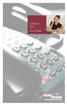 CENTREX PLUS User Guide Welcome to Centrex Plus. With your new network-based system housed and maintained in a FairPoint Central Office you will be able to increase your productivity and reduce your costs.
CENTREX PLUS User Guide Welcome to Centrex Plus. With your new network-based system housed and maintained in a FairPoint Central Office you will be able to increase your productivity and reduce your costs.
CUSTOM CALLING FEATURES
 CUSTOM CALLING FEATURES Anonymous Call Rejection (*77 & *87) Blocks a private or anonymous call from ringing onto your line. Callers who block their name and/or phone number from being displayed on a Caller
CUSTOM CALLING FEATURES Anonymous Call Rejection (*77 & *87) Blocks a private or anonymous call from ringing onto your line. Callers who block their name and/or phone number from being displayed on a Caller
www.metrocast.com/business
 www.metrocast.com/business All Rights Reserved The use, disclosure, modification, transfer or transmittal of this work for any purpose, in any form, or by any means, without the written permission from
www.metrocast.com/business All Rights Reserved The use, disclosure, modification, transfer or transmittal of this work for any purpose, in any form, or by any means, without the written permission from
Ringer Tone ~ Select one of four ringing tones Ringer Status: Press FEATURE [3]
![Ringer Tone ~ Select one of four ringing tones Ringer Status: Press FEATURE [3] Ringer Tone ~ Select one of four ringing tones Ringer Status: Press FEATURE [3]](/thumbs/26/7932683.jpg) COMPLETE TELEPHONE AND VOICEMAIL GUIDE Getting Started... 2 Your Telephone Number Assistance & Problem Reporting Things You Should Know About Your Telephone Service 1 Calling Into the University Emergency
COMPLETE TELEPHONE AND VOICEMAIL GUIDE Getting Started... 2 Your Telephone Number Assistance & Problem Reporting Things You Should Know About Your Telephone Service 1 Calling Into the University Emergency
Telephone User Guide
 Telephone User Guide For Single Line Sets Calling Features Available to You See inside for instructions and feature descriptions Your telephone service provides you with access to many calling features
Telephone User Guide For Single Line Sets Calling Features Available to You See inside for instructions and feature descriptions Your telephone service provides you with access to many calling features
Telephone User Guide. Mt. Angel. Telephone
 Telephone User Guide Mt. Angel Telephone 4Welcome Thank You for Choosing Mt. Angel Telephone! Additional information about your telephone service may be found in the white pages of the North Willamette
Telephone User Guide Mt. Angel Telephone 4Welcome Thank You for Choosing Mt. Angel Telephone! Additional information about your telephone service may be found in the white pages of the North Willamette
CALLING FEATURES. Speed Calling - 8 Number - Allows you to call any one of the eight frequently called numbers by dialing just one digit.
 Calling features from ToledoTel, offer advanced capabilities that are simple to use. This is a quick reference of the features available for your individual line, and easyto-follow instructions for using
Calling features from ToledoTel, offer advanced capabilities that are simple to use. This is a quick reference of the features available for your individual line, and easyto-follow instructions for using
It s What We Do. Telephone Get Going Guide
 It s What We Do. Telephone Get Going Guide Welcome and Introduction Welcome to Astound telephone services brought to you by Astound Broadband! This Get Going Guide will familiarize you with our telephone
It s What We Do. Telephone Get Going Guide Welcome and Introduction Welcome to Astound telephone services brought to you by Astound Broadband! This Get Going Guide will familiarize you with our telephone
Digital Voice Services Residential User Guide
 Digital Voice Services Residential User Guide 2 P a g e * Feature Access Codes *11 Broadworks Anywhere (pulling call to alternate phone) *62 Access Voicemail *72 Call Forwarding Always Activation *73 Call
Digital Voice Services Residential User Guide 2 P a g e * Feature Access Codes *11 Broadworks Anywhere (pulling call to alternate phone) *62 Access Voicemail *72 Call Forwarding Always Activation *73 Call
VoiceManager User Guide Release 2.0
 VoiceManager User Guide Release 2.0 Table of Contents 2013 by Cox Communications. All rights reserved. No part of this document may be reproduced or transmitted in any form or by any means, electronic,
VoiceManager User Guide Release 2.0 Table of Contents 2013 by Cox Communications. All rights reserved. No part of this document may be reproduced or transmitted in any form or by any means, electronic,
Telephone System Information
 Telephone System Information Whether you have a single-line or multi-line set, several features are available for your use. Definitions of some terms used and descriptions of the features with directions
Telephone System Information Whether you have a single-line or multi-line set, several features are available for your use. Definitions of some terms used and descriptions of the features with directions
ACN CALLING PLAN FEATURES ALABAMA GEORGIA FLORIDA KENTUCKY LOUISIANA NORTH CAROLINA SOUTH CAROLINA TENNESSEE
 ACN CALLING PLAN FEATURES ALABAMA GEORGIA FLORIDA KENTUCKY LOUISIANA NORTH CAROLINA SOUTH CAROLINA TENNESSEE USING YOUR NEW FEATURES ACN customers can select from a variety of calling features each designed
ACN CALLING PLAN FEATURES ALABAMA GEORGIA FLORIDA KENTUCKY LOUISIANA NORTH CAROLINA SOUTH CAROLINA TENNESSEE USING YOUR NEW FEATURES ACN customers can select from a variety of calling features each designed
Clear Choice Communications. Digital Voice Services User Guide
 Clear Choice Communications Digital Voice Services User Guide 2 P a g e * Feature Access Codes *62 Access Voicemail *72 Call Forwarding Always Activation *73 Call Forwarding Always Deactivation *90 Call
Clear Choice Communications Digital Voice Services User Guide 2 P a g e * Feature Access Codes *62 Access Voicemail *72 Call Forwarding Always Activation *73 Call Forwarding Always Deactivation *90 Call
RING CYCLES ADMINISTRATIVE LINE FEATURES. AUTO DIAL Electronic Sets: 1. To program, press AUTO DIAL key 2. Dial number to be stored
 Telephone Instructions All Washington University residence halls, fraternities and administrative offices for the Danforth Campus share the same telephone system. All lines begin with the prefix 935 or
Telephone Instructions All Washington University residence halls, fraternities and administrative offices for the Danforth Campus share the same telephone system. All lines begin with the prefix 935 or
Contents. Note: Feature commands and/or functionality may vary dependent on the telephone equipment you choose to use with this product.
 Contents Address Book 4 Anonymous Call Rejection 5 Call Block 5 Call Forward 6-7 Call Hold 7 Call Log 8 Call Return 8 Call Waiting 9 Caller ID 10 Outbound Caller ID Block 10 Outbound Caller ID Deactivation
Contents Address Book 4 Anonymous Call Rejection 5 Call Block 5 Call Forward 6-7 Call Hold 7 Call Log 8 Call Return 8 Call Waiting 9 Caller ID 10 Outbound Caller ID Block 10 Outbound Caller ID Deactivation
Meridian 8009 Business Terminal User Guide
 For additional information, Dial Telecommunications Center Centrex Services... -44 University of Nebraska - Lincoln Telecommunications Center Nebraska Hall Lincoln, NE 68588-05 (40) 47-000 The University
For additional information, Dial Telecommunications Center Centrex Services... -44 University of Nebraska - Lincoln Telecommunications Center Nebraska Hall Lincoln, NE 68588-05 (40) 47-000 The University
Calling Features. Connected. Instructional Manual. Your pathway to the world
 Calling Features Instructional Manual Connected Your pathway to the world 328 W Main St New Auburn, WI 54757 Phone (715)237-2605 Web: www.citizens-tel.net Call Waiting Allows you to never have to miss
Calling Features Instructional Manual Connected Your pathway to the world 328 W Main St New Auburn, WI 54757 Phone (715)237-2605 Web: www.citizens-tel.net Call Waiting Allows you to never have to miss
IP Centrex Features. Provided by the IP phone; dial the *77 code to activate this feature, dial the *87 code to deactivate this feature.
 IP Centrex Features This guide provides a general overview of various IP Centrex features available with Hosted solution, as well as their activation and usage. Please note that many of these features
IP Centrex Features This guide provides a general overview of various IP Centrex features available with Hosted solution, as well as their activation and usage. Please note that many of these features
Anonymous Call Rejection
 Contents Anonymous Call Rejection 4 Call Block 5 Call Forward 6-7 Call Return 8 Call Waiting 9 Caller ID 10-11 Do Not Disturb 12 Find Me 13 Selective Call Forwarding 14 Speed Dial 15 Three-Way Calling
Contents Anonymous Call Rejection 4 Call Block 5 Call Forward 6-7 Call Return 8 Call Waiting 9 Caller ID 10-11 Do Not Disturb 12 Find Me 13 Selective Call Forwarding 14 Speed Dial 15 Three-Way Calling
Office Voice User Guide. User Guide
 Office Voice User Guide User Guide Contents Anonymous Call Rejection 3 Call Block 3 Call Forward 4 Call Return 5 Call Waiting 5 Caller ID 6 Do Not Disturb 7 Find Me 7 Last Number Redial 8 Selective Call
Office Voice User Guide User Guide Contents Anonymous Call Rejection 3 Call Block 3 Call Forward 4 Call Return 5 Call Waiting 5 Caller ID 6 Do Not Disturb 7 Find Me 7 Last Number Redial 8 Selective Call
Introducing your Meridian Digital Telephone 1
 Contents Introducing your Meridian Digital Telephone 1 Meridian Digital Telephones 1 M3820 1 M3310 2 M3110 3 Selecting a position for your Meridian Digital Telephone 4 Parts of your Meridian Digital Telephone
Contents Introducing your Meridian Digital Telephone 1 Meridian Digital Telephones 1 M3820 1 M3310 2 M3110 3 Selecting a position for your Meridian Digital Telephone 4 Parts of your Meridian Digital Telephone
# $ %&' ( $" )% %! $" )$) %! &%& $'('!
 !!" # $ %&' ( $" )% %! $" )$) %! &%& $'('! Contents Anonymous Call Rejection 3 Call Block 3 Call Forward 4 Call Return 5 Call Waiting 5 Caller ID 6 Do Not Disturb 7 Find Me 7 Last Number Redial 8 Selective
!!" # $ %&' ( $" )% %! $" )$) %! &%& $'('! Contents Anonymous Call Rejection 3 Call Block 3 Call Forward 4 Call Return 5 Call Waiting 5 Caller ID 6 Do Not Disturb 7 Find Me 7 Last Number Redial 8 Selective
VOICEMAIL USER GUIDE
 VOICEMAIL USER GUIDE 1 CONTENTS 1. Introduction... 3 1.1 What is voicemail?.. 3 1.2 Why do we use voicemail?.... 3 1.3 Features of voicemail.. 3 2. Steps to set up new voicemail box.. 4 2.1 Setup new voicemail
VOICEMAIL USER GUIDE 1 CONTENTS 1. Introduction... 3 1.1 What is voicemail?.. 3 1.2 Why do we use voicemail?.... 3 1.3 Features of voicemail.. 3 2. Steps to set up new voicemail box.. 4 2.1 Setup new voicemail
Advanced Calling Features Guide
 Advanced Calling Features Guide AUTOMATIC CALLBACK Use: Save time by not calling busy numbers over and over. Description: Calls the last number dialed without having to redial the number. If the redialed
Advanced Calling Features Guide AUTOMATIC CALLBACK Use: Save time by not calling busy numbers over and over. Description: Calls the last number dialed without having to redial the number. If the redialed
Digital Telephone User Guide
 Digital Telephone User Guide 1 Proud to provide Conway s Electric, Water, Cable, Internet and Telephone services. Welcome to Conway Corporation Digital Telephone Service We take pride in providing superior
Digital Telephone User Guide 1 Proud to provide Conway s Electric, Water, Cable, Internet and Telephone services. Welcome to Conway Corporation Digital Telephone Service We take pride in providing superior
u s e r g u i d e Centrex
 user guide Centrex Welcome to your Centrex phone Congratulations! You are now using the Centrex service from Telecom. Centrex has many practical features to make using the phone easier. This Guide introduces
user guide Centrex Welcome to your Centrex phone Congratulations! You are now using the Centrex service from Telecom. Centrex has many practical features to make using the phone easier. This Guide introduces
A Quick Reference to Telephone Features and Services
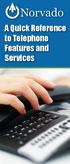 A Quick Reference to Telephone Features and Services Table of Contents I. Individual Features A. Call Waiting B. Cancel Call Waiting C. Three-Way Calling D. Speed Calling E. Call Return F. Repeat Dialing
A Quick Reference to Telephone Features and Services Table of Contents I. Individual Features A. Call Waiting B. Cancel Call Waiting C. Three-Way Calling D. Speed Calling E. Call Return F. Repeat Dialing
Bristol: (276) 821-6200 Abingdon: (276) 698-3210 Toll Free: 877-835-1272 www.bvu-optinet.com
 Bristol: (276) 821-6200 Abingdon: (276) 698-3210 Toll Free: 877-835-1272 www.bvu-optinet.com TABLE OF CONTENTS Contact Information...1 Safety Line...1 Favorite Five...2 Caller ID...2 Call Forwarding...2
Bristol: (276) 821-6200 Abingdon: (276) 698-3210 Toll Free: 877-835-1272 www.bvu-optinet.com TABLE OF CONTENTS Contact Information...1 Safety Line...1 Favorite Five...2 Caller ID...2 Call Forwarding...2
AT&T. DEFINITY Communications. 7410 Plus Voice Terminal User's Guide. and System 85. System Generic 2
 AT&T DEFINITY Communications System Generic 2 and System 85 7410 Plus Voice Terminal User's Guide NOTICE While reasonable efforts were made to ensure that the information in this document was complete
AT&T DEFINITY Communications System Generic 2 and System 85 7410 Plus Voice Terminal User's Guide NOTICE While reasonable efforts were made to ensure that the information in this document was complete
VIP (Traditional) Home Phone Calling Features
 VIP (Traditional) Home Phone Calling Features This document details each calling feature and its usage. Please note that this document applies only to our VIP Home Phone service for Kitchener-Waterloo,
VIP (Traditional) Home Phone Calling Features This document details each calling feature and its usage. Please note that this document applies only to our VIP Home Phone service for Kitchener-Waterloo,
Q (With a rotary dial phone, skip this step R70. Custom Calling Features. Call Waiting. Call Forwarding. Cancel Call Waiting. Long Distance Alert
 www.gctel.com Custom Calling Features There may be a charge for these services. Listen for two beeps. Call Forwarding is now discontinued. Call Forwarding This feature means your phone can transfer incoming
www.gctel.com Custom Calling Features There may be a charge for these services. Listen for two beeps. Call Forwarding is now discontinued. Call Forwarding This feature means your phone can transfer incoming
NITSUKO DS01 TELEPHONE USER S GUIDE
 NITSUKO DS01 TELEPHONE USER S GUIDE 2003-2004 Version 1.1 TABLE OF CONTENTS PAGES INTRODUCTION TELEPHONE FEATURES. TELEPHONE SERVICES.. VOICE MAIL. TELEPHONE FREQUENTLY ASKED QUESTIONS (FAQs) ADVANCED
NITSUKO DS01 TELEPHONE USER S GUIDE 2003-2004 Version 1.1 TABLE OF CONTENTS PAGES INTRODUCTION TELEPHONE FEATURES. TELEPHONE SERVICES.. VOICE MAIL. TELEPHONE FREQUENTLY ASKED QUESTIONS (FAQs) ADVANCED
How Call Forwarding Works
 Learn to use the call forwarding features of you Cox Digital Telephone service. Note: Changing settings for Call Forwarding Busy, Call Forwarding No Answer, and Call Forwarding, is not recommended for
Learn to use the call forwarding features of you Cox Digital Telephone service. Note: Changing settings for Call Forwarding Busy, Call Forwarding No Answer, and Call Forwarding, is not recommended for
Contents. WOW! Phone Reference Guide
 WOW! Phone Reference Guide Intro to WOW! Phone P-1 WOW! Phone Features P-1 Call Waiting P-1 Call Forwarding P-1 3-Way Calling P-1 Call Return P-1 Anonymous Call Rejection P-2 Caller ID P-2 Caller ID Block
WOW! Phone Reference Guide Intro to WOW! Phone P-1 WOW! Phone Features P-1 Call Waiting P-1 Call Forwarding P-1 3-Way Calling P-1 Call Return P-1 Anonymous Call Rejection P-2 Caller ID P-2 Caller ID Block
Time Warner Cable Business Class Phone User Guide
 Features of Business Class Phone Caller ID When you receive a call, the name and telephone number of the person calling you is shown on your Caller ID display screen. To use Caller ID: 1. When you receive
Features of Business Class Phone Caller ID When you receive a call, the name and telephone number of the person calling you is shown on your Caller ID display screen. To use Caller ID: 1. When you receive
Analog User Guide HUMBOLDT STATE UNIVERSITY. Telecommunications & Network Services
 HUMBOLDT STATE UNIVERSITY Telecommunications & Network Services Analog User Guide Humboldt State University owns and operates its own telephone switch, often referred to as a PBX (Private Branch Exchange).
HUMBOLDT STATE UNIVERSITY Telecommunications & Network Services Analog User Guide Humboldt State University owns and operates its own telephone switch, often referred to as a PBX (Private Branch Exchange).
Centrex Service Feature Phone M5216 User Guide. (Version 2.0)
 Centrex Service Feature Phone M5216 User Guide (Version 2.0) Table of Content 1 Phone Set Features and Functions... 4 2 Voice Call Operation... 5 2.1 Answering a call on a Directory Number (DN)... 5 2.2
Centrex Service Feature Phone M5216 User Guide (Version 2.0) Table of Content 1 Phone Set Features and Functions... 4 2 Voice Call Operation... 5 2.1 Answering a call on a Directory Number (DN)... 5 2.2
WiLine Networks. Phone Feature Guide
 WiLine Networks Phone Feature Guide Copyright Disclaimer Trademarks and patents Copyright 2009, WiLine Networks All rights reserved. This document may not be copied or otherwise reproduced, in whole or
WiLine Networks Phone Feature Guide Copyright Disclaimer Trademarks and patents Copyright 2009, WiLine Networks All rights reserved. This document may not be copied or otherwise reproduced, in whole or
Meridian Multi-line Telephone User Guide
 Meridian Multi-line Telephone User Guide Your Meridian Multi-line Telephone has many useful business features. Read this user guide to become familiar with the available features. Check with your department
Meridian Multi-line Telephone User Guide Your Meridian Multi-line Telephone has many useful business features. Read this user guide to become familiar with the available features. Check with your department
ADVANCED PHONE SERVICE
 table of contents ADVANCED PHONE SERVICE USER GUIDE December 2009 Version 1-800-360-8555 northerntel.ca/telephony What is NorthernTel Advanced Phone Service 2 What is included with the NorthernTel Advanced
table of contents ADVANCED PHONE SERVICE USER GUIDE December 2009 Version 1-800-360-8555 northerntel.ca/telephony What is NorthernTel Advanced Phone Service 2 What is included with the NorthernTel Advanced
Address Book. Store all of your contacts in your online Address Book.
 Contents Address Book 4 Anonymous Call Rejection 5 Call Block 5 Call Forward 6-7 Call Logs 7 Call Return 7 Call Waiting 8 Caller ID 9 Do Not Disturb 10 Find Me 11 Outbound Caller ID Block 9 Selective Call
Contents Address Book 4 Anonymous Call Rejection 5 Call Block 5 Call Forward 6-7 Call Logs 7 Call Return 7 Call Waiting 8 Caller ID 9 Do Not Disturb 10 Find Me 11 Outbound Caller ID Block 9 Selective Call
AT&T MERLIN COMMUNICATIONS SYSTEM ADMINISTRATION MANUAL: MODELS 206 AND 410 WITH FEATURE PACKAGE 1
 AT&T MERLIN COMMUNICATIONS SYSTEM ADMINISTRATION MANUAL: MODELS 206 AND 410 WITH FEATURE PACKAGE 1 Table of Contents Page How to Use This Manual The MERLIN Voice Terminal Setting the Control Unit Model
AT&T MERLIN COMMUNICATIONS SYSTEM ADMINISTRATION MANUAL: MODELS 206 AND 410 WITH FEATURE PACKAGE 1 Table of Contents Page How to Use This Manual The MERLIN Voice Terminal Setting the Control Unit Model
AT&T MERLIN COMMUNICATIONS SYSTEM USER S GUIDE MODELS 206, 410 AND 820 WITH FEATURE PACKAGE 2
 AT&T MERLIN COMMUNICATIONS SYSTEM USER S GUIDE MODELS 206, 410 AND 820 WITH FEATURE PACKAGE 2 Table of Contents Page Page Available Features Key to Symbols Placing and Answering Calls Line Buttons and
AT&T MERLIN COMMUNICATIONS SYSTEM USER S GUIDE MODELS 206, 410 AND 820 WITH FEATURE PACKAGE 2 Table of Contents Page Page Available Features Key to Symbols Placing and Answering Calls Line Buttons and
Calling Features WABASH MUTUAL TELEPHONE COMPANY 419-942-1111
 Calling Features WABASH MUTUAL TELEPHONE COMPANY 419-942-1111 900 NUMBER BLOCKING FREE Blocks 900 or Premium calls from being made from your phone. ANONYMOUS CALL REJECTION $1.00 This service automatically
Calling Features WABASH MUTUAL TELEPHONE COMPANY 419-942-1111 900 NUMBER BLOCKING FREE Blocks 900 or Premium calls from being made from your phone. ANONYMOUS CALL REJECTION $1.00 This service automatically
Release Date Version Supersedes Description. June 2006 Initial Release Initial Release
 45p SLT User Guide Record of Revision Release Date Version Supersedes Description June 2006 Initial Release Initial Release Copyright XBLUE Networks, LLC 2006 XBLUE Networks reserves the right to make
45p SLT User Guide Record of Revision Release Date Version Supersedes Description June 2006 Initial Release Initial Release Copyright XBLUE Networks, LLC 2006 XBLUE Networks reserves the right to make
CCI Hosted Voice Services Special Calling Features Quick Reference Guide
 CCI Hosted Voice Services Special Calling Features Quick Reference Guide Feature Access Code Calls NOTE: Feature access codes provided in this guide are examples. Anonymous Call Rejection Activation 1.
CCI Hosted Voice Services Special Calling Features Quick Reference Guide Feature Access Code Calls NOTE: Feature access codes provided in this guide are examples. Anonymous Call Rejection Activation 1.
Phone User Guide. Dear FiberNET Phone Customer,
 Phone User Guide Dear FiberNET Phone Customer, Thank you for choosing MUS FiberNET as your broadband services provider. As a FiberNET Telephone service user, you receive your local phone service from Windstream
Phone User Guide Dear FiberNET Phone Customer, Thank you for choosing MUS FiberNET as your broadband services provider. As a FiberNET Telephone service user, you receive your local phone service from Windstream
