How To Secure Banking With Mijn Ing Online Banking
|
|
|
- Alan Haynes
- 3 years ago
- Views:
Transcription
1 Online Banking with Mijn ING Quick-start guide
2 Mijn ING Mijn ING (My ING) allows you to do your banking wherever and whenever you want. You can see exactly how much money you have in your account at any time. And all without setting foot outside the door. This guide helps you get started if you are new to online banking. You may also find it useful for reminding yourself of the main functions of Mijn ING. It also contains tips for safe online banking. This guide is valid with effect from 18 November The information it contains is subject to change. For the latest information, visit ING.nl or call +31 (0) ING has its registered office at Bijlmerplein 888, 1102 MG Amsterdam, and is entered in the trade register kept by the Amsterdam Chamber of Commerce under No ING is registered with the Dutch central bank, the Nederlandsche Bank (DNB), and the Netherlands Authority for the Financial Markets (AFM) in the Register of Credit Institutions and Financial Institutions. ING is also regulated by the Dutch Competition Authority (NMa). For information on regulatory matters concerning ING, contact DNB ( the AFM ( or the NMa (
3 Contents Getting started with online banking 4 Secure banking with Mijn ING 5 First-time log-in to Mijn ING 7 Logging in to Mijn ING 9 Mijn ING Overzicht (homepage) 10 Transactions 12 Making payments (transferring funds) 13 Saving 17 Changing your username or password 20 Your card use abroad 21 Change the limits for your debit card or account 22 Transferring money abroad 24 Saving or printing statements 26 Online Banking with Mijn ING: Quick-start guide November
4 Getting started with online banking For ING online banking you need to sign up to Mijn ING. How do I...? Applying for Mijn ING If you have not yet applied for online banking with Mijn ING, you first need to do so. You can apply online by going to ING.nl/mijning or by calling +31 (0) You can also pop into any branch of ING in the Netherlands, where staff will be pleased to help you to apply for online banking. Experiencing even greater ease with the Mobile Banking App If you use Mijn ING, we recommend downloading the Mobile Banking app by ING, which makes banking even easier. Experience the ease and speed of mobile banking. Download the Mobile Banking app in the app store of your mobile phone or tablet. Online Banking with Mijn ING: Quick-start guide November
5 Secure banking with Mijn ING Our core function is to keep your money safe and this is what we ensure day and night, so you can be confident when dealing with your bank affairs online. Also, see how you can add to secure banking with Mijn ING. This is how ING ensures secure banking with Mijn ING We ensure a safe connection. We monitor each and every transaction. Our systems are up-to-date and we avail of the latest technology to trace anything suspicious. We may even preventatively block Mijn ING if suspicious situations occur to prevent others from accessing your account. We may occasionally require you to enter a PAC code* for additional security. You are automatically logged out if 15 minutes have passed since your last activity in Mijn ING. Step-by-step What can you do to ensure secure banking with Mijn ING? View the web address. In order to be sure of a secure connection with ING, check whether the address starts with https. The s stands for secure. Then look for the padlock symbol in your browser. You will find the certificate information when you click on the padlock in your browser and can check whether VeriSign has provided ING Bank N.V. with this certificate. * A PAC code is similar to a TAN code, which is provided to you by a text message or included in your TAN list. Online Banking with Mijn ING: Quick-start guide November
6 Protect your codes. Your username and password are personal. Therefore never reveal them to anyone, even if you are asked to, for example in an or over the phone. ING staff will never ask you for your log-in details. Changing your password on a regular basis also contributes to your own security. Read how you can do this further on in this guide. Protect your equipment. Various applications are available to protect your computer from attack. Always use the latest version of a virus scanner. Always use the latest version of your internetbrowser Internet Explorer, Firefox, Chrome or Safari as well. You can read more on ING.nl/veiligbankieren (banking security; in Dutch). This is where you can also learn how to protect your mobile phone or tablet. Ask your family, friends or computer supplier for help if needed. Check your debit statements on a regular basis. Check your debit and credit statements at least once every two weeks via Mijn ING or with the Mobile Banking app. If money has been withdrawn from your account without your consent, please contact us at +31 (0) We can intervene immediately and prevent any further damage. If in doubt, call ING. If you see anything suspicious or if you have any doubts, please contact us at +31 (0) For more information about the rules for secure Internet banking, refer to ING.nl/veiligbankieren. Mijn ING: step-by-step Internet banking with Mijn ING stands for dealing with your banking affairs securely and easily. Find out how it works by viewing the short Step-by-step videos at ING.nl/zowerkthet. Online Banking with Mijn ING: Quick-start guide November
7 First-time log-in to Mijn ING Step-by-step You will need: your Betaalpas (bank card/ debit card). You will need: your Mijn ING username and password. 1. Open your browser (e.g. Internet Explorer, Firefox, Chrome or Safari) and go to ING.nl. 2. Click Inloggen Mijn ING (Mijn ING log-in) top right. This will take you to the Mijn ING log-in page. To ensure that you are on the genuine log-in page to Mijn ING, check the following 3 things: Is there an s after http in the address bar? This means that you have a secure connection. In some browsers, the address bar may also be shaded green (or part green) to indicate a secure connection. Does the first part of the address end with ing.nl? The web address is: internetbankieren/sesamloginservlet. Can you see a padlock symbol in your browser? If you click the padlock you can check that the site is indeed the ING website it should say geïdentificeerd als ING Bank N.V. (ING Bank N.V. identity verified). Online Banking with Mijn ING: Quick-start guide November
8 3. Enter your username and password and click Inloggen. 4. Enter the following details: your debit card number/iban (see your debit card and/or your bank statement); the expiry date (valid thru date) of your debit card (month and year appear to the right of your debit card number on your Betaalpas ); your date of birth (date format: DD-MM-YYYY). You are required to enter these details the first time only, for security reasons. 5. Click Volgende (Next). You must now change your password. The password sent to you by ING can only be used once. Choose a password that is not easy to guess. So never use birthdays, names or IBANs in your password. 6. Click Ok. You are now on the Mijn ING homepage. Tip: Increase font size If you have difficulty reading the text on your screen, go to Settings in your browser (Internet Explorer, Firefox, Chrome or Safari) and select Zoom to zoom in. Or hold the Ctrl key down and press the + key. To zoom out again, press Ctrl and the - key. Online Banking with Mijn ING: Quick-start guide November
9 Logging in to Mijn ING Step-by-step You will need: your Mijn ING username and password. 1. Open your browser (e.g. Internet Explorer, Firefox or Chrome) and go to ING.nl. 2. Click Inloggen Mijn ING (Mijn ING log-in) top right. This will take you to the Mijn ING log-in page: To ensure that you are on the genuine log-in page to Mijn ING, check the following 3 things: Is there an s after http in the address bar? This means that you have a secure connection. In some browsers, the address bar may also be shaded green (or part green) to indicate a secure connection. Does the first part of the address end in ing.nl? The web address is: internetbankieren/sesamloginservlet. Can you see a padlock symbol in your browser? If you click the padlock you can check that the site is indeed the ING website it should say geïdentificeerd als ING Bank N.V. (ING Bank N.V. identity verified). 3. Enter your username and password and click Inloggen. Online Banking with Mijn ING: Quick-start guide November
10 Mijn ING Overzicht (homepage) The Mijn ING homepage gives you an overview of your Betaalrekeningen (current accounts). You can return to this page at any time by clicking the Mijn ING Overzicht button, which can be found top left on each screen. See below for the first things you can do on your Mijn ING Overzicht. What s what Latest balance on your current accounts Your current accounts (Betaalrekeningen) are listed on the left one below the other if you have more than one account, that is. Against each account you will see the current balance. Clicking an account will bring up a list of the most recent transactions on that account. Name and date of last visit and Uitloggen (log-out) button At the top right of your screen you will see your name and the date and time of your last visit. The log-out button Uitloggen can also be found top right. When you have finished using Mijn ING, always log out by clicking Uitloggen. Online Banking with Mijn ING: Quick-start guide November
11 Direct access Mijn ING is mostly used to make payments or to check balances. We have therefore placed these functions on the overview, as buttons next to your debit and credit statements ( Overschrijven ( Transfer ) and Overzicht Saldo ( Credit overview )). Help and messages On the far right you will find three elements that are always visible, whatever you are doing in Mijn ING: - Kunnen wij u helpen? Clicking the Kunnen wij u helpen? (May we help you?) link opens a new window with frequently asked questions about the page you are currently on (in Dutch). Click a question to open it. The window is closed in the usual way by clicking the X at the top right. - Berichten If a scheduled or periodical payment order has been rejected, a message to that effect will appear in Berichten (Messages). You will also receive a warning message here when an amount is due to leave your account within the next few days (direct debits). - Voor u uitgelicht The Voor u uitgelicht (Highlighted for you) section shows the latest offer from ING (in Dutch). Alles in Mijn ING At the bottom of the homepage you will find the Alles in Mijn ING (Everything in Mijn ING) menu, from which you can select all other actions in Mijn ING. If you can t see the menu, you may have to scroll down. This menu is always accessible, regardless of what you are doing in Mijn ING. Online Banking with Mijn ING: Quick-start guide November
12 Transactions How do I...? Checking transactions 1. On the Mijn ING Overzicht homepage you will see the most recent transactions on your current account (Betaalrekening). If you have more than one current account, you can select the one you want on the left. 2. If you would like a statement of all your transactions, this can be done in several ways: - At the foot of the list of recent transactions, click the underlined text Meer af- en bijschrijvingen (More transactions) - To the right under Direct doen : click Afen bijschrijvingen (Debits and credits). - From the Alles in Mijn ING menu, click Af- en bijschrijvingen under the heading Betalen (Pay). Scrolling through all transactions In your list of transactions, you can see older transactions by clicking on the orange button labelled Vorige (Previous). You can look back through your transactions to January 2005, if applicable. Clicking Volgende (Next) takes you forward in time again. Checking transaction details You can click on each transaction for details about them. Searching, downloading and printing In the grey bar above your transactions you will see three options: Zoeken (Search), Downloaden (Download) and Afdrukken (Print). Click the bar to search your transactions. You can also print transactions for your records. It is also possible to download a file containing a statement covering a certain period. Finished online banking? Don t forget to close Mijn ING by clicking Uitloggen at the top right. Online Banking with Mijn ING: Quick-start guide November
13 Making payments (transferring funds) Step-by-step You will need: a mobile phone or printed TAN list and the account details for the payments you want to make. Entering the payment details 1. On the Mijn ING Overzicht homepage, click on Overschrijven (Transfer). 2. This opens the payments screen ( Overschrijven ): You must enter at least enter the following details: the amount to be paid Bedrag ( ) the account number of the recipient at Rekeningnummer (IBAN) the name of the recipient Naam ontvanger Need help? Click top right on Kunnen wij u helpen?. Online Banking with Mijn ING: Quick-start guide November
14 3. If you do not have an Acceptgiro preprinted form requesting payment, you can add a reference for your payment under Mededeling (Further details). This is optional, however. When the payment is processed, the reference will be included alongside the transaction. If you do have an Acceptgiro preprinted form requesting payment, enter the Betalingskenmerk reference number on the form. The reference number is usually 16 digits but may be shorter. 4. Check the name and account number/iban details and amend as necessary. When you have finished, click Opslaan, naar verzendlijst again. Sending your payments Clicking Opslaan, naar verzendlijst, brings up the Verzendlijst (Send list) screen. Alternatively, you may click Verzendlijst under Direct doen. First verify that the payment details are correct. If you need to change anything, click the pencil icon next to the payment concerned. If you want to remove a payment, click the X next to it. This cancels the payment. If all details are correct, click Verder (Continue). You now have to confirm the payments with a TAN (Transaction Authorisation Number). The screen shows the sequence number (volgnummer) of the TAN you need. Online Banking with Mijn ING: Quick-start guide November
15 Confirming payments with a TAN code received on your mobile phone If you have chosen to receive TAN codes on your phone, the procedure is as follows: 1. Within a few seconds, you will receive an SMS text message from ING containing your TAN. Before entering the TAN, check the following details: Does the amount in the text message equal the total amount of your payments? Is the sequence number in the text message the same as on your screen? 2. If the total amount and the sequence number are correct, enter the TAN and click Verzenden (Send). Payment authorisation is then final. Finished online banking? Don t forget to close Mijn ING by clicking Uitloggen at the top right. Online Banking with Mijn ING: Quick-start guide November
16 Confirming payments with a TAN code from your TAN list If you have a printed list of TAN codes, you confirm your payment as follows: 1. Find the TAN with the correct sequence number from your list. 2. Enter the TAN and click Verzenden (Send). Payment authorisation is then final. Finished online banking? Don t forget to close Mijn ING by clicking Uitloggen at the top right. Tip: Save IBANs in address book Do you regularly transfer money to the same persons or businesses? In that case, you can tick the checkbox next to Opslaan in adresboek (Save in address book). The IBAN and the name will then be saved in your address book. The next time you make a payment, simply click the orange button labelled Selecteer adres (Select address) and select the name of the person or the business. This saves having to enter the details again. You can access and update your address book by clicking Adresboek (Address book) under the heading Betalen (Pay) in Alles in Mijn ING at the bottom of the page. Tip: making automatic payments (setting up periodic transfers) If you regularly transfer the same amounts of money to the same persons or businesses, in the Hoe vaak (Frequency) field select the term for the amount to be transferred: per week, per quarter, per six months or per year. The amount will automatically be transferred every period stated. You can view and modify your scheduled payment orders by clicking on Ingeplande opdrachten (Scheduled payments) at Alles in Mijn ING under the heading Overzichten (Overviews). A step-by-step explanatory video (in Dutch) is available at ING.nl/zowerkthet. Online Banking with Mijn ING: Quick-start guide November
17 Saving How do I...? Checking the balance on a savings account This is done as follows: 1. On the Mijn ING Overzicht homepage, under Direct doen, click the Sparen (Saving) tab at the top of the page. Or go to Alles in Mijn ING at the bottom of the page and, under Sparen (Saving), click Spaarsaldo bekijken. Step-by-step Your savings account: add or withdraw savings You will need: a mobile phone or printed TAN list. If you want to transfer money to your savings account with ING or make a withdrawal, proceed as follows: 1. On the Mijn ING Overzicht homepage, click on the Sparen tab and select the savings account from which you wish to withdraw money or transfer money into. 2. Choose whether you want to transfer money into your savings account ( Inleggen / save / deposit button) or take money out ( Opnemen / withdraw button). 3. Enter the required data on the next form. Need help? Click top right on Kunnen wij u helpen? 4. When you have finished and want to send your payment order, select Volgende (Next). Online Banking with Mijn ING: Quick-start guide November
18 Sending your savings order Clicking Volgende (Next) brings up the following screen: First verify that the payment details are correct. If you need to change anything, click on the Vorige (Previous) button. If your payment is correct, confirm it with a TAN code (Transaction Authorisation Number). The screen shows the sequence number (volgnummer) of the TAN you need. Online Banking with Mijn ING: Quick-start guide November
19 Confirming payments with a TAN code received on your mobile phone If you have chosen to receive TAN codes on your phone, the procedure is as follows: 1. Within a few seconds of clicking Verzenden (Send), you will receive an SMS text message from ING containing your TAN. Before entering the TAN, check the following details: Does the amount in the text message equal the total amount of your payments? Is the sequence number in the text message the same as on your screen? 2. If the total amount and the sequence number are correct, enter the TAN and click Verzenden (Send). Payment authorisation is then final. Finished online banking? Don t forget to close Mijn ING by clicking Uitloggen at the top right. Confirming payments with a TAN code from your TAN list If you have a printed list of TAN codes, you confirm your payment as follows: 3. Find the TAN with the right sequence number from your list. 4. Enter the TAN and click Verzenden (Send). Payment authorisation is then final. Finished online banking? Don t forget to close Mijn ING by clicking Uitloggen at the top right. Online Banking with Mijn ING: Quick-start guide November
20 Changing your username or password You will need: your Betaalpas (bank card/debit card) and your mobile phone or printed TAN list. You will need: your username and password. To change your username, password or both, proceed as follows: 1. On the Mijn ING Overzicht homepage, go to Alles in Mijn ING at the bottom of the screen. In the right-hand column under Mijn gegevens en instellingen (My details and settings), click Inlogcodes wijzigen (Change log-in details). 2. Select what you want to change: your username ( Gebruikersnaam ), your password ( Wachtwoord ) or both and click Verder (Continue). 3. Follow the on-screen steps. Choose a password that is not easy to guess. So never use birthdays, names or IBANs in your password. For tips about easy remembering and securing your password, go to ING.nl/veiliginternetbankieren. Finished online banking? Don t forget to close Mijn ING by clicking Uitloggen at the top right. Online Banking with Mijn ING: Quick-start guide November
21 Using your card abroad You will need your username and password for this step. Unfortunately, criminals sometimes withdraw money using stolen information from debit cards. They usually misuse this information outside of Europe, which is why ING has limited the Betaalpas to Europe for most clients. This means that you can use your Betaalpas for making payments and withdrawing money in Europe only. If you are planning to travel outside of Europe, you can (temporarily) set your Betaalpas to Wereld (World). Step-by-step This is how you can view your settings and modify the use of your debit card: 1. On the Mijn ING Overzicht homepage, go to Alles in Mijn ING (Everything in Mijn ING) at the bottom of the screen. In the right column, at Mijn gegevens en instellingen (My data and settings), click on Pasgebruik buitenland (Card use abroad). 2. Select the proper payment account and select Wijzigen (Modify) if you wish to modify the use of your card. 3. In the next screen, select Wereld (World) and then choose whether you wish to modify the use of your card temporarily or permanently. If you set your debit card to Wereld temporarily, it will automatically be reset to Europa after your journey. 4. Click on Wijzigen (Modify); your modification will be processed within 24 hours. Go to ING.nl/zowerkthet for a video (in Dutch) with a step-by-step explanation of how this works. Online Banking with Mijn ING: Quick-start guide November
22 Change the limits for your debit card You will need your username and password for this step. Are you planning on making a major purchase soon, such as a new kitchen? If you rather not carry a large sum of money with you, you can easily change the limit on your debit card. Step-by-step View your daily limits and easily modify them as follows: 1. On the Mijn ING Overview homepage, go to Alles in Mijn ING (Everything in Mijn ING) at the bottom of the screen. In the right column at Vernieuwd in Mijn ING (New in Mijn ING), click on Uw persoonlijke limiet (Your personal limit). 2. You can see your limits in the overview. If you wish to modify them, click on Instelling wijzigen (Modify settings). Online Banking with Mijn ING: Quick-start guide November
23 3. In the following screen, indicate the amount of money you can withdraw daily from a cash dispenser (to a maximum of 1,000.00), how much you can pay daily (to a maximum of 2,000.00, or temporarily to a maximum of 50,000.00) and whether you wish to activate or deactivate touch-free payments. If you have activated touch-free payments, you can pay any amounts to a maximum of without having to enter your pin number. Your pin code is required for payments over You can also choose to deactivate touch-free payments. 4. Click Volgende (Next). Your modifications require confirmation with a TAN code. After entering the correct TAN code, you can confirm the modifications in the last screen. If you need help, click on Kunnen wij u helpen (May we help you?) at the upper right-hand side. Set your daily limit for the Mobiel Bankieren App (Mobile banking app) via the app. Tip You can also change the daily limit for Mijn ING. This is where you set the daily maximum amount you can transfer to other accounts. You can modify this daily limit on the Mijn ING Overzicht homepage by going to Alles in Mijn ING (Everything in Mijn ING) at the bottom of your screen. In the right column, at Vernieuwd in Mijn ING (New in Mijn ING), click on Daglimiet Mijn ING instellen (Setting a daily limit for Mijn ING). You can set your daily limit here and view the amounts that apply. Online Banking with Mijn ING: Quick-start guide November
24 Transferring money abroad You will need your username and password for this step. If you wish to transfer money internationally, you can quickly and easily deal with this in Mijn ING. Step-by-step 1. On the Mijn ING Overzicht homepage, go to Alles in Mijn ING (Everything in Mijn ING) at the bottom of your screen. In the left column, at Betalen (Making payments), click on Overschrijven buitenland (Foreign transfers). 2. In the next screen, select the country to and currency into which you wish to make the transfer. You will use a Werelbetaling (World payment) or Europese Overschrijving (European transfer) depending on your selection. 3. Select a country and currency and click on Verder (Continue). 4. In the next screen, enter the amount, the receiver, city, IBAN and BIC bank (SWIFT) of the receiver. 5. In the next screen, check the data entered and confirm the payment using a TAN code. Online Banking with Mijn ING: Quick-start guide November
25 If you need help, click on Kunnen wij u helpen (May we help you?). A world payment is an umbrella term ING uses for payments in euros and other currencies (such as American dollars or British pounds) to countries outside of SEPA, and for payments in currencies other than euros within SEPA. A European Transfer is a payment in euros to one of the SEPA countries. There are costs involved in a World payment; ING does not charge any expenses for European transfers. Online Banking with Mijn ING: Quick-start guide November
26 Saving or printing statements You will need your username and password for this step. You can print or download statements of your payment and savings account in PDF. You can also do this with your quarterly and annual statements. Step-by-step 1. On the Mijn ING Overzicht homepage, go to Alles in Mijn ING (Everything in Mijn ING) at the bottom of your screen. In the left column, under Overzichten (Overviews), click on Afen Bijschrijvingen downloaden (Downloading credits and debits). 2. When clicking on Downloaden you can download your credits and debits in PDF. This is where you can indicate the period of time for which you wish to download your statements. 3. When clicking Afdrukken (Print), you can indicate the period of time for which you wish to print credits and debits. Select the correct period and click on Afdrukken. Online Banking with Mijn ING: Quick-start guide November
27 If you need help, click on Kunnen wij u helpen (May we help you?). If you wish to receive more information about downloading statements or your annual statement, go to ING.nl/zowerkthet for a stepby-step video (in Dutch). Online Banking with Mijn ING: Quick-start guide November
28 Questions? We re here to help You can find a great deal of information on ING.nl/opwegmetinternetbankieren (in Dutch). You can also talk to us by calling +31 (0) The lines are open Monday to Friday from 08:00 to 21:00 and on Saturday from 09:00 to 17:00. You can always pop into any branch of ING in the Netherlands as well. The business hours of your branch can be found on ING.nl/kantoren.
Online Banking with Mijn ING. Quick-start guide
 Online Banking with Mijn ING Quick-start guide Mijn ING Mijn ING (My ING) allows you to do your banking wherever and whenever you want. You can see exactly how much money you have in your account at any
Online Banking with Mijn ING Quick-start guide Mijn ING Mijn ING (My ING) allows you to do your banking wherever and whenever you want. You can see exactly how much money you have in your account at any
manual Internet Banking Helping you get started June 2015
 manual Internet Banking Helping you get started June 2015 2 manual Internet Banking We are delighted that you have decided to use Internet Banking and would like to help you get started. In this guide
manual Internet Banking Helping you get started June 2015 2 manual Internet Banking We are delighted that you have decided to use Internet Banking and would like to help you get started. In this guide
MIJN WATERNET. Quick-start guide
 MIJN WATERNET Quick-start guide MIJN WATERNET 2 Mijn Waternet (My Waternet) allows you to manage your water accounts wherever and whenever you want. You can check your water bills and water tax assessments,
MIJN WATERNET Quick-start guide MIJN WATERNET 2 Mijn Waternet (My Waternet) allows you to manage your water accounts wherever and whenever you want. You can check your water bills and water tax assessments,
How To Use Rabo Internet Banking
 User manual RABO INTERNET BANKING BETALEN EN SPAREN (PAYING AND SAVING) BETALEN BUITENLAND (FOREIGN PAYMENTS) For instructions on how to use Rabo Internetbanking we recommend to watch the demos with English
User manual RABO INTERNET BANKING BETALEN EN SPAREN (PAYING AND SAVING) BETALEN BUITENLAND (FOREIGN PAYMENTS) For instructions on how to use Rabo Internetbanking we recommend to watch the demos with English
User manual RABO INTERNET BANKING
 User manual RABO INTERNET BANKING BETALEN EN SPAREN (PAYING AND SAVING) BETALEN BUITENLAND (FOREIGN PAYMENTS) For instructions on how to use Rabo Internet Banking we recommend to watch the demos with English
User manual RABO INTERNET BANKING BETALEN EN SPAREN (PAYING AND SAVING) BETALEN BUITENLAND (FOREIGN PAYMENTS) For instructions on how to use Rabo Internet Banking we recommend to watch the demos with English
Patient Portal. Accessing the Patient Portal. How to Begin: Enter first and last name, date of birth and create a user name and password.
 Patient Portal How to Begin: If you provided an email address when you registered as a patient, you can expect an email after your discharge that will be sent directly from CPSI, our Electronic Health
Patient Portal How to Begin: If you provided an email address when you registered as a patient, you can expect an email after your discharge that will be sent directly from CPSI, our Electronic Health
Sale Grammar School Remote Desktop Services User Instructions
 Sale Grammar School Remote Desktop Services User Instructions Sale Grammar School Remote Desktop Services allows Staff and Students access to a virtual school computer while connected to the internet at
Sale Grammar School Remote Desktop Services User Instructions Sale Grammar School Remote Desktop Services allows Staff and Students access to a virtual school computer while connected to the internet at
CANADA SAVINGS BONDS WEB TRANSMISSION GUIDE 2014. csb.gc.ca PAYROLL SAVINGS PROGRAM 20$ 40$ 80$ 50 $ 30$ WEBGUIDE-14
 7 WEB TRANSMISSION GUIDE 204 CANADA SAVINGS BONDS csb.gc.ca PAYROLL SAVINGS PROGRAM 40$ 5$ 30$ 0$ 20$ 80$ 70$ 0$ What are you saving for? 50 $ 40$ 20 0$ 80$ 4 20$ 7 7 $ $ $ $ $ $ $ $ $ $ $ $ WEBGUIDE-4
7 WEB TRANSMISSION GUIDE 204 CANADA SAVINGS BONDS csb.gc.ca PAYROLL SAVINGS PROGRAM 40$ 5$ 30$ 0$ 20$ 80$ 70$ 0$ What are you saving for? 50 $ 40$ 20 0$ 80$ 4 20$ 7 7 $ $ $ $ $ $ $ $ $ $ $ $ WEBGUIDE-4
User Manual Internet Banking
 This manual describes the main functions of ABN AMRO Internet Banking. It tells you how to enter a payment order or fund order, explains order statuses and account balance overviews and also how to respond
This manual describes the main functions of ABN AMRO Internet Banking. It tells you how to enter a payment order or fund order, explains order statuses and account balance overviews and also how to respond
Mijn Waternet. Quick-start guide
 Mijn Waternet Quick-start guide Mijn Waternet Mijn Waternet (My Waternet) allows you to manage your water accounts wherever and whenever you want. You can check your water bills and water tax assessments,
Mijn Waternet Quick-start guide Mijn Waternet Mijn Waternet (My Waternet) allows you to manage your water accounts wherever and whenever you want. You can check your water bills and water tax assessments,
RBC Wealth Management
 Contents 1. Introduction 2 1.1 What is in this Online Services Guide? 2 1.2 Why choose Online Services? 2 1.3 E-Services 2 1.4 Getting started 2 2. Logging in and out 3 2.1 How to find the login screen
Contents 1. Introduction 2 1.1 What is in this Online Services Guide? 2 1.2 Why choose Online Services? 2 1.3 E-Services 2 1.4 Getting started 2 2. Logging in and out 3 2.1 How to find the login screen
BUSINESS ONLINE USER MANUAL
 BUSINESS ONLINE USER MANUAL Version, date: June 2015 Table of Contents INTRODUCTION... 3 SECURITY... 4 WHAT IS DHB BUSINESS ONLINE?... 5 User Profiles... 5 APPLICATION... 6 If you are already using DHB
BUSINESS ONLINE USER MANUAL Version, date: June 2015 Table of Contents INTRODUCTION... 3 SECURITY... 4 WHAT IS DHB BUSINESS ONLINE?... 5 User Profiles... 5 APPLICATION... 6 If you are already using DHB
Learning Management System (LMS) Quick Tips. Contents LMS REFERENCE GUIDE
 Learning Management System (LMS) Quick Tips Contents Process Overview... 2 Sign into the LMS... 3 Troubleshooting... 5 Required Software... 5 Mobile devices are not supported... 5 Using the Check System
Learning Management System (LMS) Quick Tips Contents Process Overview... 2 Sign into the LMS... 3 Troubleshooting... 5 Required Software... 5 Mobile devices are not supported... 5 Using the Check System
Getting started with the Business Online Bank
 Getting started with the Business Online Bank Welcome to the Business Online Bank! The Online Bank gives you a clear overview of all your business transactions, real-time financial information and functions
Getting started with the Business Online Bank Welcome to the Business Online Bank! The Online Bank gives you a clear overview of all your business transactions, real-time financial information and functions
Online Business Banking FREQUENTLY ASKED QUESTIONS
 Online Business Banking FREQUENTLY ASKED QUESTIONS» BSP Online Business Banking» Frequently Asked Questions GENERAL Q. What is BSP Online? A. BSP Online allows customers to securely access their BSP Bank
Online Business Banking FREQUENTLY ASKED QUESTIONS» BSP Online Business Banking» Frequently Asked Questions GENERAL Q. What is BSP Online? A. BSP Online allows customers to securely access their BSP Bank
domovea remote access tebis
 domovea remote access tebis SUMMARY SUMMARY Page 1. INTRODUCTION... 2 1.1 PURPOSE OF THE DOCUMENT... 2 1.2 PRELIMINARIES... 2 2.... 3 2.1 CONNECTING TO THE DOMOVEA.COM PORTAL... 3 2.2 CREATING A PERSONAL
domovea remote access tebis SUMMARY SUMMARY Page 1. INTRODUCTION... 2 1.1 PURPOSE OF THE DOCUMENT... 2 1.2 PRELIMINARIES... 2 2.... 3 2.1 CONNECTING TO THE DOMOVEA.COM PORTAL... 3 2.2 CREATING A PERSONAL
Frequently asked questions and answers
 Frequently asked questions and answers Q: How can I open a (student)bank account? A: You can visit our bank branch Guldenstraat 12 to set up an appointment to open a student account. To get an appointment
Frequently asked questions and answers Q: How can I open a (student)bank account? A: You can visit our bank branch Guldenstraat 12 to set up an appointment to open a student account. To get an appointment
Customer Management Services (CMS)
 Customer Management Services (CMS) Customer User Manual Version 1.2 April 2009 Page 1 of 23 Table of Contents 1 AN INTRODUCTION TO CMS... 3 2 GETTING STARTED WITH CMS... 4 ONLINE HELP... 4 ACCESSING CMS...
Customer Management Services (CMS) Customer User Manual Version 1.2 April 2009 Page 1 of 23 Table of Contents 1 AN INTRODUCTION TO CMS... 3 2 GETTING STARTED WITH CMS... 4 ONLINE HELP... 4 ACCESSING CMS...
Eindhoven University of Technology
 Eindhoven University of Technology Version 1.1 Date Monday October 5, 2015 Copyright 2015, IP Parking. Contents 1. Introduction... 3 2. Registration of a new user... 4 3. Registration to the Heerlijk Parkeren
Eindhoven University of Technology Version 1.1 Date Monday October 5, 2015 Copyright 2015, IP Parking. Contents 1. Introduction... 3 2. Registration of a new user... 4 3. Registration to the Heerlijk Parkeren
Member FAQ. General Information: Security:
 General Information: Security: Why did you change Robins Federal Online Banking? Great question! We listened to an overwhelming response from you, our members that we needed to make these changes. We are
General Information: Security: Why did you change Robins Federal Online Banking? Great question! We listened to an overwhelming response from you, our members that we needed to make these changes. We are
1 INTRODUCTION... 5 1.1 WHAT IS AUSTRAC ONLINE?... 5 1.2 WHO IS EXPECTED TO USE AUSTRAC ONLINE?... 5 2 HELP... 6
 Contents 1 INTRODUCTION... 5 1.1 WHAT IS AUSTRAC ONLINE?... 5 1.2 WHO IS EXPECTED TO USE AUSTRAC ONLINE?... 5 2 HELP... 6 2.1 THE HELP ICON... 6 2.2 WHO CAN HELP ME WITH AUSTRAC ONLINE?... 6 2.3 WHAT IF
Contents 1 INTRODUCTION... 5 1.1 WHAT IS AUSTRAC ONLINE?... 5 1.2 WHO IS EXPECTED TO USE AUSTRAC ONLINE?... 5 2 HELP... 6 2.1 THE HELP ICON... 6 2.2 WHO CAN HELP ME WITH AUSTRAC ONLINE?... 6 2.3 WHAT IF
TRIM: Web Tool. Web Address The TRIM web tool can be accessed at:
 TRIM: Web Tool Accessing TRIM Records through the Web The TRIM web tool is primarily aimed at providing access to records in the TRIM system. While it is possible to place records into TRIM or amend records
TRIM: Web Tool Accessing TRIM Records through the Web The TRIM web tool is primarily aimed at providing access to records in the TRIM system. While it is possible to place records into TRIM or amend records
INVESTOR PORTFOLIO SERVICE (IPS) ONLINE
 INVESTOR PORTFOLIO SERVICE (IPS) online user guide HELPING HAND. It s important to keep a close eye on your investments, so we do all we can to lend a helping hand. That s why we ve put together this step-by-step
INVESTOR PORTFOLIO SERVICE (IPS) online user guide HELPING HAND. It s important to keep a close eye on your investments, so we do all we can to lend a helping hand. That s why we ve put together this step-by-step
Online Banking Features
 Online Banking Features Additional information on Online Banking, Mobile Banking, Money Desktop, and Remote Check Deposit can be found at TampaBayFederal.com Accounts Summary The Accounts tab will show
Online Banking Features Additional information on Online Banking, Mobile Banking, Money Desktop, and Remote Check Deposit can be found at TampaBayFederal.com Accounts Summary The Accounts tab will show
Schools CPD Online General User Guide Contents
 Schools CPD Online General User Guide Contents New user?...2 Access the Site...6 Managing your account in My CPD...8 Searching for events...14 Making a Booking on an Event...20 Tracking events you are
Schools CPD Online General User Guide Contents New user?...2 Access the Site...6 Managing your account in My CPD...8 Searching for events...14 Making a Booking on an Event...20 Tracking events you are
How To Use An Afn Amro Credit Card
 AA_3coloursC.eps ABN AMRO 3 PMS colours for coated paper Width shield: 20 mm Overlap: 0,05 mm ABN AMRO Credit Card User manual 2 Table of contents 3 3 4 5 6 Introduction A safe way to pay Expiry date Loss
AA_3coloursC.eps ABN AMRO 3 PMS colours for coated paper Width shield: 20 mm Overlap: 0,05 mm ABN AMRO Credit Card User manual 2 Table of contents 3 3 4 5 6 Introduction A safe way to pay Expiry date Loss
How to Add Users 1. 2.
 Administrator Guide Contents How to Add Users... 2 How to Delete a User... 9 How to Create Sub-groups... 12 How to Edit the Email Sent Out to New Users... 14 How to Edit and Add a Logo to Your Group's
Administrator Guide Contents How to Add Users... 2 How to Delete a User... 9 How to Create Sub-groups... 12 How to Edit the Email Sent Out to New Users... 14 How to Edit and Add a Logo to Your Group's
Online Services User Guide
 Online Services User Guide Welcome to online banking! Whether you re online or using a mobile device, access your accounts whenever and wherever it s convenient for you. Log In: BankMidwest.com Online
Online Services User Guide Welcome to online banking! Whether you re online or using a mobile device, access your accounts whenever and wherever it s convenient for you. Log In: BankMidwest.com Online
How do I contact someone if my question is not answered in this FAQ?
 Help Where may I find the answers to my Internet Banking questions? How do I contact someone if my question is not answered in this FAQ? Enrolling How do I enroll in Internet Banking? Logging In How do
Help Where may I find the answers to my Internet Banking questions? How do I contact someone if my question is not answered in this FAQ? Enrolling How do I enroll in Internet Banking? Logging In How do
AN INTRODUCTION TO QUICKBOOKS ONLINE. Getting Started Guide
 AN INTRODUCTION TO QUICKBOOKS ONLINE Getting Started Guide Copyright Copyright 2014 Intuit Ltd. All rights reserved. Intuit Australia Intuit Australia is a company registered in Australia - ABN 28 163
AN INTRODUCTION TO QUICKBOOKS ONLINE Getting Started Guide Copyright Copyright 2014 Intuit Ltd. All rights reserved. Intuit Australia Intuit Australia is a company registered in Australia - ABN 28 163
Deutsche Bank Global Transaction Banking. Internet Bankieren. Entering Payments and Collections. www.deutschebank.nl
 Deutsche Bank Global Transaction Banking Internet Bankieren Entering Payments and Collections www.deutschebank.nl Internet Bankieren Entering Payments and Collections 2 Entering payments and collections
Deutsche Bank Global Transaction Banking Internet Bankieren Entering Payments and Collections www.deutschebank.nl Internet Bankieren Entering Payments and Collections 2 Entering payments and collections
online banking guide Mediterranean Bank plc is licensed by the MFSA under the Banking Act. Co. Registration No: C 34125. www.medbank.com.
 online banking guide Think Ahead. Bank Ahead. www.medbank.com.mt Mediterranean Bank plc is licensed by the MFSA under the Banking Act. Co. Registration No: C 34125. Internet Banking Guide Start using our
online banking guide Think Ahead. Bank Ahead. www.medbank.com.mt Mediterranean Bank plc is licensed by the MFSA under the Banking Act. Co. Registration No: C 34125. Internet Banking Guide Start using our
USER MANUAL FOR INTERNET BANKING (IB) SERVICE
 USER MANUAL FOR INTERNET BANKING (IB) SERVICE Content: Introduction and General questions. Accessing and using Internet Banking. 1. Log In, Log Out and Printing screen/transaction information 2. Inquiries
USER MANUAL FOR INTERNET BANKING (IB) SERVICE Content: Introduction and General questions. Accessing and using Internet Banking. 1. Log In, Log Out and Printing screen/transaction information 2. Inquiries
YOUR GUIDE TO THE iphone MOBILE APP WITH 1st SOURCE
 YOUR GUIDE TO THE iphone MOBILE APP WITH 1st SOURCE Strong. Stable. Local. Personal. 10/12 Install, Sign On and View Account Balances 1. Visit the iphone App Store on your iphone and search for 1st Source
YOUR GUIDE TO THE iphone MOBILE APP WITH 1st SOURCE Strong. Stable. Local. Personal. 10/12 Install, Sign On and View Account Balances 1. Visit the iphone App Store on your iphone and search for 1st Source
SYSTEM REQUIREMENTS... 5 FREE RESOURCES... 6 GETTING STARTED...
 Table of Contents ABOUT... 4 Authorized Use... 4 Questions and Contact Information... 4 SYSTEM REQUIREMENTS... 5 FREE RESOURCES... 6 GETTING STARTED... 7 Account Creation Overview and Types of Accounts...
Table of Contents ABOUT... 4 Authorized Use... 4 Questions and Contact Information... 4 SYSTEM REQUIREMENTS... 5 FREE RESOURCES... 6 GETTING STARTED... 7 Account Creation Overview and Types of Accounts...
XTEND ONLINE MANUAL LOGIN... 1 WELCOME SCREEN... 2 MY PERSONAL DETAILS MIJN GEGEVENS... 2 CURRENT AND PAST DECLARATIONS DECLARATIES...
 XTEND ONLINE MANUAL Introduction Xtend uses an online environment for the declaration of worked hours. This environment is called: Xtend online. Besides declaring worked hours, this environment also shows
XTEND ONLINE MANUAL Introduction Xtend uses an online environment for the declaration of worked hours. This environment is called: Xtend online. Besides declaring worked hours, this environment also shows
easy online banking. Simple steps to N&P Internet banking
 easy online banking. Simple steps to N&P Internet banking Be on top of money 24 hours a day with N&P Internet Banking. Welcome to our Internet banking service. This user guide has been created to take
easy online banking. Simple steps to N&P Internet banking Be on top of money 24 hours a day with N&P Internet Banking. Welcome to our Internet banking service. This user guide has been created to take
Table of Contents 1. Contents...1
 Table of Contents 1. Contents...1 1.1 Introduction/Getting Started...1 1.1.1 Creating an Account...1 1.1.2 Logging In...2 1.1.3 Forgotten Password...2 1.1.4 Creating a New Project...3 1.2 My Projects...3
Table of Contents 1. Contents...1 1.1 Introduction/Getting Started...1 1.1.1 Creating an Account...1 1.1.2 Logging In...2 1.1.3 Forgotten Password...2 1.1.4 Creating a New Project...3 1.2 My Projects...3
GETTING STARTED WITH COVALENT BROWSER
 GETTING STARTED WITH COVALENT BROWSER Contents Getting Started with Covalent Browser... 1 What is the Browser Version?... 4 Logging in... 5 The URL address... 5 Home page... 5 Menu bar... 5 Go To button...
GETTING STARTED WITH COVALENT BROWSER Contents Getting Started with Covalent Browser... 1 What is the Browser Version?... 4 Logging in... 5 The URL address... 5 Home page... 5 Menu bar... 5 Go To button...
First Security Bank. Retail User Guide. First Security Bank - Retail User Guide
 First Security Bank Retail User Guide Rev: 09/23/2015 UUX Support Overview About the Unified User Experience (UUX) Hardware and software requirements Exploring the Accounts page Accounts The Menu The Sidebar
First Security Bank Retail User Guide Rev: 09/23/2015 UUX Support Overview About the Unified User Experience (UUX) Hardware and software requirements Exploring the Accounts page Accounts The Menu The Sidebar
account multiple solutions
 Quick Start Guide 1 Our easy to use guide will get you up and running in no time! The guide will assist you with: Generating your Sage Pay login Navigation Creating contacts Creating system users Setting
Quick Start Guide 1 Our easy to use guide will get you up and running in no time! The guide will assist you with: Generating your Sage Pay login Navigation Creating contacts Creating system users Setting
User Manual Internet Banking Enter and Send Orders
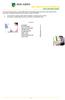 This manual of ABN AMRO Internet Banking describes how to enter payment orders, stock orders, investment orders and how to send your orders to the bank. You can enter a maximum of 45 orders for dispatch.
This manual of ABN AMRO Internet Banking describes how to enter payment orders, stock orders, investment orders and how to send your orders to the bank. You can enter a maximum of 45 orders for dispatch.
Getting Started. Getting Started with Time Warner Cable Business Class. Voice Manager. A Guide for Administrators and Users
 Getting Started Getting Started with Time Warner Cable Business Class Voice Manager A Guide for Administrators and Users Table of Contents Table of Contents... 2 How to Use This Guide... 3 Administrators...
Getting Started Getting Started with Time Warner Cable Business Class Voice Manager A Guide for Administrators and Users Table of Contents Table of Contents... 2 How to Use This Guide... 3 Administrators...
TELPAS Rater s User Guide for Online Holistic Rating Training
 TELPAS Rater s User Guide for Online Holistic Rating Training New User Registration TrainingCenter Site Code You will need a TrainingCenter site code from your district or campus testing coordinator in
TELPAS Rater s User Guide for Online Holistic Rating Training New User Registration TrainingCenter Site Code You will need a TrainingCenter site code from your district or campus testing coordinator in
Welcome to GIology. Welcome to GIology v2 November '08 GIology user guide Page 1 of 49
 Welcome to GIology Legal & General Insurance Limited Registered in England No. 423930 Registered office: One Coleman Street, London EC2R 5AA. A member of the Association of British Insurers Authorised
Welcome to GIology Legal & General Insurance Limited Registered in England No. 423930 Registered office: One Coleman Street, London EC2R 5AA. A member of the Association of British Insurers Authorised
Business Online Banking & Bill Pay Guide to Getting Started
 Business Online Banking & Bill Pay Guide to Getting Started What s Inside Contents Security at Vectra Bank... 4 Getting Started Online... 5 Welcome to Vectra Bank Business Online Banking. Whether you re
Business Online Banking & Bill Pay Guide to Getting Started What s Inside Contents Security at Vectra Bank... 4 Getting Started Online... 5 Welcome to Vectra Bank Business Online Banking. Whether you re
Verified Volunteers. System User Guide 10/2014. For assistance while navigating through the system, please contact Client Services at:
 Verified Volunteers System User Guide 10/2014 For assistance while navigating through the system, please contact Client Services at: RCAN@verifiedvolunteers.com - (855) 326-1860 - Option 1 Welcome to Verified
Verified Volunteers System User Guide 10/2014 For assistance while navigating through the system, please contact Client Services at: RCAN@verifiedvolunteers.com - (855) 326-1860 - Option 1 Welcome to Verified
Tired of running to the post office and the bank to get your customers payments
 Getting Paid With QuickBooks Payments APPENDIX E Tired of running to the post office and the bank to get your customers payments into your bank account? Fortunately, Intuit s new electronic payment subscription
Getting Paid With QuickBooks Payments APPENDIX E Tired of running to the post office and the bank to get your customers payments into your bank account? Fortunately, Intuit s new electronic payment subscription
NEWPORT CITY COUNCIL EMPLOYEE SELF SERVICE (ESS) USER GUIDE VERSION 2.0 (APRIL 2015)
 NEWPORT CITY COUNCIL EMPLOYEE SELF SERVICE (ESS) USER GUIDE VERSION 2.0 (APRIL 2015) INTRODUCTION Employee Self Service (ESS) is a module of the itrent integrated HR and Payroll system that is managed
NEWPORT CITY COUNCIL EMPLOYEE SELF SERVICE (ESS) USER GUIDE VERSION 2.0 (APRIL 2015) INTRODUCTION Employee Self Service (ESS) is a module of the itrent integrated HR and Payroll system that is managed
CONTENTS. SETUP SECURITY ENHANCEMENTS... 17 Existing User... 17 New User (Enrolled by Employer or Self)... 21
 HEALTH SAVINGS ACCOUNT SUBSCRIBER WEBSITE GUIDE CONTENTS BROWSER COMPATIBILITY... 2 ONLINE ENROLLMENT... 3 Online Enrollment Process... 3 REGISTERING YOUR ACCOUNT FOR ONLINE ACCESS... 12 INDIVIDUAL ENROLLMENT...
HEALTH SAVINGS ACCOUNT SUBSCRIBER WEBSITE GUIDE CONTENTS BROWSER COMPATIBILITY... 2 ONLINE ENROLLMENT... 3 Online Enrollment Process... 3 REGISTERING YOUR ACCOUNT FOR ONLINE ACCESS... 12 INDIVIDUAL ENROLLMENT...
MyCaseInfo Attorney Administration Users Guide. A Best Case Bankruptcy Add-on Tool
 MyCaseInfo Attorney Administration Users Guide A Best Case Bankruptcy Add-on Tool 2 Table of Contents I. ATTORNEY ADMINISTRATION OVERVIEW... 4 II. HELP CENTER... 5 Documents Web Tutorials Online Seminar
MyCaseInfo Attorney Administration Users Guide A Best Case Bankruptcy Add-on Tool 2 Table of Contents I. ATTORNEY ADMINISTRATION OVERVIEW... 4 II. HELP CENTER... 5 Documents Web Tutorials Online Seminar
BT 24 User Manual 1. Useful information... 4 2. Application access... 6 2.1 First log into BT24... 6 2.2 Subsequent logins into BT 24... 6 2.
 BT 24 User Manual 1. Useful information... 4 2. Application access... 6 2.1 First log into BT24... 6 2.2 Subsequent logins into BT 24... 6 2.3 Password changing... 7 2.4 How I reset the password... 8 2.5
BT 24 User Manual 1. Useful information... 4 2. Application access... 6 2.1 First log into BT24... 6 2.2 Subsequent logins into BT 24... 6 2.3 Password changing... 7 2.4 How I reset the password... 8 2.5
Online Security Information. Tips for staying safe online
 Online Security Information ProCredit Bank is committed to protecting the integrity of your transactions and bank account details. ProCredit Bank therefore uses the latest security software and procedures
Online Security Information ProCredit Bank is committed to protecting the integrity of your transactions and bank account details. ProCredit Bank therefore uses the latest security software and procedures
Frog VLE Update. Latest Features and Enhancements. September 2014
 1 Frog VLE Update Latest Features and Enhancements September 2014 2 Frog VLE Update: September 2014 Contents New Features Overview... 1 Enhancements Overview... 2 New Features... 3 Site Backgrounds...
1 Frog VLE Update Latest Features and Enhancements September 2014 2 Frog VLE Update: September 2014 Contents New Features Overview... 1 Enhancements Overview... 2 New Features... 3 Site Backgrounds...
Online Services. User Guide. www.aibgb.co.uk 028 9034 6060 Ask at any branch
 Online Services User Guide www.aibgb.co.uk 028 9034 6060 Ask at any branch Contents 01 Introduction 02 Online Banking 06 Phoneline Banking 09 Common questions about Online Services Secure and convenient
Online Services User Guide www.aibgb.co.uk 028 9034 6060 Ask at any branch Contents 01 Introduction 02 Online Banking 06 Phoneline Banking 09 Common questions about Online Services Secure and convenient
TELPAS Rater s User Guide for Online Holistic Rating Training
 TELPAS Rater s User Guide for Online Holistic Rating Training New User Registration TrainingCenter Site Code If you do not already have a TrainingCenter account used during previous training, including
TELPAS Rater s User Guide for Online Holistic Rating Training New User Registration TrainingCenter Site Code If you do not already have a TrainingCenter account used during previous training, including
Frequently Asked Questions. Categories
 Frequently Asked Questions - About BLC ebank - ebank access - Accounts access (cards and loans included) - Secondary User - Transferring funds - Account register - Service Center - Security and technical
Frequently Asked Questions - About BLC ebank - ebank access - Accounts access (cards and loans included) - Secondary User - Transferring funds - Account register - Service Center - Security and technical
Internet Bank with certificates First steps
 Internet Bank with certificates First steps 2 Content BEFORE YOU START...3 Minimum requirements for your computer...3 Support for service Internet Bank...3 Useful links...3 Security...3 Parameters of certificates...3
Internet Bank with certificates First steps 2 Content BEFORE YOU START...3 Minimum requirements for your computer...3 Support for service Internet Bank...3 Useful links...3 Security...3 Parameters of certificates...3
How To Use Senior Systems Cloud Services
 Senior Systems Cloud Services In this guide... Senior Systems Cloud Services 1 Cloud Services User Guide 2 Working In Your Cloud Environment 3 Cloud Profile Management Tool 6 How To Save Files 8 How To
Senior Systems Cloud Services In this guide... Senior Systems Cloud Services 1 Cloud Services User Guide 2 Working In Your Cloud Environment 3 Cloud Profile Management Tool 6 How To Save Files 8 How To
GroupWise Web Access 8.0
 GroupWise Web Access 8.0 How to check your email via the Internet For More Information, please contact: Administrative Office of the Courts Technology Help Desk (615) 532 9503 or (800) 448-7980 Table of
GroupWise Web Access 8.0 How to check your email via the Internet For More Information, please contact: Administrative Office of the Courts Technology Help Desk (615) 532 9503 or (800) 448-7980 Table of
Your guide to ANZ Internet Banking
 Your guide to ANZ Internet Banking Table of contents Why use ANZ Internet Banking Getting started Viewing your accounts Transferring funds Check the details before you pay Your transaction receipt Paying
Your guide to ANZ Internet Banking Table of contents Why use ANZ Internet Banking Getting started Viewing your accounts Transferring funds Check the details before you pay Your transaction receipt Paying
BAILLIE GIFFORD. The Baillie Gifford Online Management Service (OMS) Further Information
 BAILLIE GIFFORD The Baillie Gifford Online Management Service (OMS) Further Information This factsheet has been designed to provide you with more information about some of the facilities available through
BAILLIE GIFFORD The Baillie Gifford Online Management Service (OMS) Further Information This factsheet has been designed to provide you with more information about some of the facilities available through
U.S. Online Banking & Bill Pay Frequently Asked Questions
 U.S. Online Banking & Bill Pay Frequently Asked Questions How do I enroll in estatements? Choosing estatements is a smart, safe and environmentally-friendly way to receive and manage your monthly account
U.S. Online Banking & Bill Pay Frequently Asked Questions How do I enroll in estatements? Choosing estatements is a smart, safe and environmentally-friendly way to receive and manage your monthly account
Microsoft SharePoint is provided by Information Services for staff in Aberystwyth University.
 USING SHAREPOINT E-Services and Communications, Information Services, Aberystwyth University CONTENTS This document shows you how to: Access SharePoint Use your personal My Site area to try out features
USING SHAREPOINT E-Services and Communications, Information Services, Aberystwyth University CONTENTS This document shows you how to: Access SharePoint Use your personal My Site area to try out features
Classic Account. With you when you want a good all rounder.
 Classic Account With you when you want a good all rounder. You ll find everything you need to know about your new Classic Account in the following pages. Welcome 1 Your Bank of Scotland debit card 2 Choose
Classic Account With you when you want a good all rounder. You ll find everything you need to know about your new Classic Account in the following pages. Welcome 1 Your Bank of Scotland debit card 2 Choose
Choosing estatements is a smart, safe and environmentally-friendly way to receive and manage your monthly account information.
 U.S. Online Banking Frequently Asked Questions How do I enroll in estatements? Choosing estatements is a smart, safe and environmentally-friendly way to receive and manage your monthly account information.
U.S. Online Banking Frequently Asked Questions How do I enroll in estatements? Choosing estatements is a smart, safe and environmentally-friendly way to receive and manage your monthly account information.
Surplus Lines Online User Guide
 Surplus Lines Online User Guide Missouri Department of Insurance, Financial Institutions and Professional Registration Contents Summary... 1 Site Address... 1 Account Management... 2 Account Registration...
Surplus Lines Online User Guide Missouri Department of Insurance, Financial Institutions and Professional Registration Contents Summary... 1 Site Address... 1 Account Management... 2 Account Registration...
An Introduction to K12 s Online School (OLS)
 An Introduction to K12 s Online School (OLS) 1 Introducing the Online School (OLS)... 6 Logging In... 6 OLS Home page... 8 My Account Menu... 9 To Edit Basic Account Information for Yourself... 9 Tip:
An Introduction to K12 s Online School (OLS) 1 Introducing the Online School (OLS)... 6 Logging In... 6 OLS Home page... 8 My Account Menu... 9 To Edit Basic Account Information for Yourself... 9 Tip:
OET Cloud Services Getting Started Guide
 OET Cloud Services Getting Started Guide Introduction OET Cloud Services uses Google Drive to let you store and access OET files anywhere -- on the web, and access them on your PC, or on any device connected
OET Cloud Services Getting Started Guide Introduction OET Cloud Services uses Google Drive to let you store and access OET files anywhere -- on the web, and access them on your PC, or on any device connected
Business Objects InfoView Quick-start Guide
 Business Objects InfoView Quick-start Guide Last Modified: 10/28/2015 The latest PDF version of this document can be found at: http://www.calpolycorporation.com/docs/finance/boeinfoviewquickstart.pdf What
Business Objects InfoView Quick-start Guide Last Modified: 10/28/2015 The latest PDF version of this document can be found at: http://www.calpolycorporation.com/docs/finance/boeinfoviewquickstart.pdf What
How To Use Sterling Bank On A Mobile Device
 Business Internet Banking Online banking for your business Managing the Service Guide Version 21 December 2014 Contents 1 Service Features 3 2 Service Availability 4 3 Online Security 4 4 Primary Users
Business Internet Banking Online banking for your business Managing the Service Guide Version 21 December 2014 Contents 1 Service Features 3 2 Service Availability 4 3 Online Security 4 4 Primary Users
Guide to Training Teachers on the Co-op Dashboard
 Guide to Training Teachers on the Co-op Dashboard https://www.hourrepublic.com Hour Republic is a tool used by (i) students to track co-op hours, activities, skills and more, and (ii) teachers to monitor
Guide to Training Teachers on the Co-op Dashboard https://www.hourrepublic.com Hour Republic is a tool used by (i) students to track co-op hours, activities, skills and more, and (ii) teachers to monitor
Three Rivers Community College Wireless Network
 Three Rivers Community College Wireless Network TRCC s Information Technology Division offers free wireless network connectivity for students. The network grants students high-speed access to the Internet
Three Rivers Community College Wireless Network TRCC s Information Technology Division offers free wireless network connectivity for students. The network grants students high-speed access to the Internet
Tired of running to the post office and the bank to get your customers payments
 Getting Paid With QuickBooks Payments APPENDIX E Tired of running to the post office and the bank to get your customers payments into your bank account? Fortunately, Intuit s electronic payment subscription
Getting Paid With QuickBooks Payments APPENDIX E Tired of running to the post office and the bank to get your customers payments into your bank account? Fortunately, Intuit s electronic payment subscription
A SMART WAY TO PAY. AN EASY WAY TO SAVE. Fifth Third Bank Health Savings Account
 A SMART WAY TO PAY. AN EASY WAY TO SAVE. Fifth Third Bank Health Savings Account Contents Welcome 3 Getting Started 4 Logging in for the First Time 4 Forget your Username or Password? 4 Home Page 5 Make
A SMART WAY TO PAY. AN EASY WAY TO SAVE. Fifth Third Bank Health Savings Account Contents Welcome 3 Getting Started 4 Logging in for the First Time 4 Forget your Username or Password? 4 Home Page 5 Make
INTRODUCTION TO THE LS360 LMS
 INTRODUCTION TO THE LS360 LMS LEARNER MODE QUICKSTART GUIDE CONTENTS INTRODUCTION... 3 Overview... 3 YOUR FIRST LOGIN... 4 Username, Password, and Logging In... 4 Visual Guide... 4 A note about regulated
INTRODUCTION TO THE LS360 LMS LEARNER MODE QUICKSTART GUIDE CONTENTS INTRODUCTION... 3 Overview... 3 YOUR FIRST LOGIN... 4 Username, Password, and Logging In... 4 Visual Guide... 4 A note about regulated
Terminal Four. Content Management System. Moderator Access
 Terminal Four Content Management System Moderator Access Terminal Four is a content management system that will easily allow users to manage their college web pages at anytime, anywhere. The system is
Terminal Four Content Management System Moderator Access Terminal Four is a content management system that will easily allow users to manage their college web pages at anytime, anywhere. The system is
Our website Internet Banking
 Our website Internet Banking A safe and efficient way of accessing your People s Choice Credit Union accounts, paying bills and transferring money. 1 Contents 1. Security, system requirements and cookies...3
Our website Internet Banking A safe and efficient way of accessing your People s Choice Credit Union accounts, paying bills and transferring money. 1 Contents 1. Security, system requirements and cookies...3
Personal Online Banking & Bill Pay. Guide to Getting Started
 Personal Online Banking & Bill Pay Guide to Getting Started What s Inside Contents Security at Vectra Bank... 4 Getting Started Online... 5 Welcome to Vectra Bank Online Banking. Whether you re at home,
Personal Online Banking & Bill Pay Guide to Getting Started What s Inside Contents Security at Vectra Bank... 4 Getting Started Online... 5 Welcome to Vectra Bank Online Banking. Whether you re at home,
Global UGRAD Program
 Application Instructions for Global UGRAD 2016-2017 Portal Step-by-Step I. REGISTERING FOR THE PROGRAM Google Chrome and Mozilla Firefox work best when completing the UGRAD application. We do NOT recommend
Application Instructions for Global UGRAD 2016-2017 Portal Step-by-Step I. REGISTERING FOR THE PROGRAM Google Chrome and Mozilla Firefox work best when completing the UGRAD application. We do NOT recommend
Sikorsky Aircraft. Supplier Portal Password Activation Process. Revision H
 Sikorsky Aircraft Supplier Portal Password Activation Process Revision H 1 Sikorsky Supplier Portal Background: The Sikorsky Supplier Portal replaces Sikorsky Aircraft s Supplier Resource Center. The Supplier
Sikorsky Aircraft Supplier Portal Password Activation Process Revision H 1 Sikorsky Supplier Portal Background: The Sikorsky Supplier Portal replaces Sikorsky Aircraft s Supplier Resource Center. The Supplier
Welcome to the new Online Banking!
 Online Banking Overview: Table of Contents Welcome to the new Online Banking! Welcome! Customer Support Main Accounts Page Individual Account View My Money Spending Charts Quick Banking Tool Transfers
Online Banking Overview: Table of Contents Welcome to the new Online Banking! Welcome! Customer Support Main Accounts Page Individual Account View My Money Spending Charts Quick Banking Tool Transfers
User Guide. A guide to online services available through Sircon for Education Providers. DOC CX 08/13/10 02/02 v5
 User Guide A guide to online services available through Sircon for Education Providers DOC CX 08/13/10 02/02 v5 Contents Contents Contents... 2 Introduction... 4 About this Guide... 4 Getting Started...
User Guide A guide to online services available through Sircon for Education Providers DOC CX 08/13/10 02/02 v5 Contents Contents Contents... 2 Introduction... 4 About this Guide... 4 Getting Started...
10 Step Guide to Getting Started with BOI Business On Line. Business On Line. 10 Step Guide to Getting Started. A BOL Setup Guide. v.
 Business On Line 10 Step Guide to Getting Started A BOL Setup Guide v.11/13 This Document is published by Bank of Ireland, and both it, and its contents, are the property of Bank of Ireland. Page 1 of
Business On Line 10 Step Guide to Getting Started A BOL Setup Guide v.11/13 This Document is published by Bank of Ireland, and both it, and its contents, are the property of Bank of Ireland. Page 1 of
Setting up an Apple ID
 Setting up an Apple ID SETUP GUIDE: This setup guide was created for Albany Creek State High school to be used only for the purpose of assisting school staff and students in setting up and configuring
Setting up an Apple ID SETUP GUIDE: This setup guide was created for Albany Creek State High school to be used only for the purpose of assisting school staff and students in setting up and configuring
Accessing your 1098T online through General Dynamics Information Technology (Vangent).
 Accessing your 1098T online through General Dynamics Information Technology (Vangent). If you have used Vangent previously to access your 1098-T information, you will need to login with your account information.
Accessing your 1098T online through General Dynamics Information Technology (Vangent). If you have used Vangent previously to access your 1098-T information, you will need to login with your account information.
ADA Applicant Business Process Guide
 Objectives ADA Applicant Business Process Guide The purpose of this document is to give you an understanding of how to apply and maintain an applicant account at the American Dental Association (ADA).
Objectives ADA Applicant Business Process Guide The purpose of this document is to give you an understanding of how to apply and maintain an applicant account at the American Dental Association (ADA).
Roaring Penguin User Guide
 Roaring Penguin User Guide Emails and Spam Training 2-3 The Quarantine Summary 4-5 Logging in to the Roaring Penguin Web Interface 6-8 Roaring Penguin Home Screen 9-10 Opting out of Spam Scanning 11-12
Roaring Penguin User Guide Emails and Spam Training 2-3 The Quarantine Summary 4-5 Logging in to the Roaring Penguin Web Interface 6-8 Roaring Penguin Home Screen 9-10 Opting out of Spam Scanning 11-12
Online Payments. Intel Learn Easy Steps Activity Card
 Activity Card : Pay your mobile bills online (Airtel*) All of us use a number of utility services in our daily activities at business and home. Utility services are services like electricity, telephone,
Activity Card : Pay your mobile bills online (Airtel*) All of us use a number of utility services in our daily activities at business and home. Utility services are services like electricity, telephone,
Retail Payment Services
 Retail Payment Services Information Sheet January 2015 Contents: 1. Security 2. Direct debits 3. Business days 4. Limits 5. Fees and charges 6. Exchange rates 7. Current account interest 8. Value date
Retail Payment Services Information Sheet January 2015 Contents: 1. Security 2. Direct debits 3. Business days 4. Limits 5. Fees and charges 6. Exchange rates 7. Current account interest 8. Value date
USO-FX enables the transfer of files to individuals and groups of users with complete confidence that the data is carried securely at every stage.
 USO-FX secure file transfer service How to use USO-FX Instructions for ECCS staff You will be aware of recent articles in the media about personal data going astray, and of the consequent need for all
USO-FX secure file transfer service How to use USO-FX Instructions for ECCS staff You will be aware of recent articles in the media about personal data going astray, and of the consequent need for all
How to order an E-ticket English translation
 How to order an E-ticket English translation Sorry we haven t got an English version of our site yet. But this will be fixed in due time. Meanwhile we prepared you a document with which you can easily
How to order an E-ticket English translation Sorry we haven t got an English version of our site yet. But this will be fixed in due time. Meanwhile we prepared you a document with which you can easily
Welcome. GTE Online Banking
 Logging into GTE Online Banking Visit gtefinancial.org Click LOGIN Online Banking Select the Enroll in Online Banking link Follow instructions to create a username, password, and set up MyKey Make payments
Logging into GTE Online Banking Visit gtefinancial.org Click LOGIN Online Banking Select the Enroll in Online Banking link Follow instructions to create a username, password, and set up MyKey Make payments
HOW TO USE OIT EMAIL VIA THE WEB
 HOW TO USE OIT EMAIL VIA THE WEB A) Logging into your MyOIT account which includes your email account 1) Open a browser such as Firefox, Chrome or Safari. Please do not use Internet Explorer. 2) In the
HOW TO USE OIT EMAIL VIA THE WEB A) Logging into your MyOIT account which includes your email account 1) Open a browser such as Firefox, Chrome or Safari. Please do not use Internet Explorer. 2) In the
MANUAL. Service Point. In case of additional questions, please contact Satellic Customer Support on
 MANUAL Service Point In case of additional questions, please contact Satellic Customer Support on 00800/72 83 55 42 (From Belgium and neighboring countries) or +32 78 15 15 15/+32 2 416 0 416. (From any
MANUAL Service Point In case of additional questions, please contact Satellic Customer Support on 00800/72 83 55 42 (From Belgium and neighboring countries) or +32 78 15 15 15/+32 2 416 0 416. (From any
A Guide for Patients of Abington Park Surgery
 A Guide for Patients of Abington Park Surgery This guide covers the following topics: About SystmOnline Logging in to SystmOnline Changing/Resetting Your Password Logging Out of SystmOnline Managing Appointments
A Guide for Patients of Abington Park Surgery This guide covers the following topics: About SystmOnline Logging in to SystmOnline Changing/Resetting Your Password Logging Out of SystmOnline Managing Appointments
/ 1. Online Banking User Guide SouthStateBank.com / (800) 277-2175
 / 1 Online Banking User Guide SouthStateBank.com / (800) 277-2175 Welcome Thank you for using South State s Online Banking. Whether you are a first time user or an existing user, this guide will walk you
/ 1 Online Banking User Guide SouthStateBank.com / (800) 277-2175 Welcome Thank you for using South State s Online Banking. Whether you are a first time user or an existing user, this guide will walk you
Accessing Citrix on a MAC using OS X (Mountain Lion and Newer)
 These instructions are specifically designed for OS X Mountain Lion and Mavericks. Earlier versions of the OS will require a different installation. These instructions assume that there are no Java, Citrix
These instructions are specifically designed for OS X Mountain Lion and Mavericks. Earlier versions of the OS will require a different installation. These instructions assume that there are no Java, Citrix
Provider Database Consultant Guide
 Provider Database Consultant Guide Last updated: 15 March 2013 (r1) Acknowledgment This database software has been developed by the Indonesian Management and Technical Assistance Facility for the Indonesian
Provider Database Consultant Guide Last updated: 15 March 2013 (r1) Acknowledgment This database software has been developed by the Indonesian Management and Technical Assistance Facility for the Indonesian
Outlook Web App User Guide
 Outlook Web App User Guide Outlook Web App (OWA) is the new version of the webmail system that enables you to access your email from home, or wherever you have an Internet connected computer. There are
Outlook Web App User Guide Outlook Web App (OWA) is the new version of the webmail system that enables you to access your email from home, or wherever you have an Internet connected computer. There are
