AN INTRODUCTION TO QUICKBOOKS ONLINE. Getting Started Guide
|
|
|
- Dwain Williamson
- 8 years ago
- Views:
Transcription
1 AN INTRODUCTION TO QUICKBOOKS ONLINE Getting Started Guide
2 Copyright Copyright 2014 Intuit Ltd. All rights reserved. Intuit Australia Intuit Australia is a company registered in Australia - ABN Trademarks 2014 Intuit Inc. All rights reserved. Intuit the Intuit logo, Lacerte, ProAdvisor, ProSeries and QuickBooks, among others, are trademarks or registered trademarks of Intuit Inc. in the United States and other countries. Other parties marks are the property of their respective owners. Version: 1.1 Notice to Readers The publications distributed by Intuit, Inc. are intended to assist accounting professionals in their practices by providing current and accurate information. However, no assurance is given that the information is comprehensive in its coverage or that it is suitable in dealing with a client s particular situation. Accordingly, the information provided should not be relied upon as a substitute for independent research. Intuit, Inc. does not render any accounting, legal, or other professional advice nor does it have any responsibility for updating or revising any information presented herein. Intuit, Inc. cannot warrant that the material contained herein will continue to be accurate nor that it is completely free of errors when published. Readers should verify statements before relying on them.
3 Table of Contents TABLE OF CONTENTS Navigating QuickBooks Online... 3 Take the QuickBooks Online Tour... 3 Company Setup... 7 Company Settings... 7 Manage Users... 9 Multiple Currencies Importing Your Data Customers Suppliers Chart of Accounts Products/Services Downloading Transactions: Linking your Bank Accounts Linking your Bank Accounts or Credit Cards for Automatic Bank Feeds Importing your Bank Transactions Categorising your Transactions Creating and Managing Invoices Creating Invoices Managing Invoices Customising Invoices Organise and Track Expenses Expense Transactions Bills Other Types of Supplier Related Transactions Managing Expenses Running Reports Intuit 1
4 Table of Contents Customising Reports Profit & Loss / Balance Sheet Automated Reports Going Mobile Getting Support Providing Feedback Intuit 2
5 Navigating QuickBooks Online NAVIGATING QUICKBOOKS ONLINE QuickBooks Online (QBO) has been designed to be intuitive, fast and simple to use. The click and go navigation makes it easy for you to find what you need quickly so you spend less time doing your books and more time doing what you love. The user interface is simple and unified across all products and contains fewer secondary menus, which results in fewer clicks to find the desired information or functions. NOTE: QuickBooks Online works best in a Chrome browser, but it also works with Internet Explorer, Safari or Firefox. It s useful to bookmark your login page and memorize your login username so it s easy to login anytime on your same computer, tablet or laptop device. TAKE THE QUICKBOOKS ONLINE TOUR 1. Sign into QuickBooks Online at intuit.com.au. 2. Enter your QuickBooks Online User ID and password and select Sign In. Intuit 3
6 Navigating QuickBooks Online 3. The Home Page displays a summary of key information and provides links to resources to help you get the most out of QuickBooks Online. 4. The Company menu is located in the top right corner of your QuickBooks Online screen, and is accessed by clicking your company name or the gear icon next to it. 5. To access the Help function, click on the question mark next to the company menu in the top right corner. Intuit 4
7 Navigating QuickBooks Online The Global Navigation in the center of the screen gives you quick access to: Search (magnifying glass) Use this feature to quickly look up QuickBooks Online transactions by transaction number, date, or dollar amount. The Advanced Search feature allows you to combine your search terms. Create (+ sign) Use this feature to quickly access the four key transaction types. Clicking on Show More expands the list to include all the available transactions. Recent Transactions (the clock) Use this feature to display a list of your recently recorded transactions, each of which can be opened by clicking on the selection. The left-hand navigation bar provides access to your lists and all primary transactions. Home Home Page Customers Use this to create, import, edit and delete customers, the Customer Money Bar shows you customers who require your immediate attention Suppliers Use this to create, import, edit and delete Suppliers, the Supplier Money Bar shows you the Suppliers who require your immediate attention Employees Use this to create, edit and delete employees. You can also activate payroll from here Transactions This is a shortcut to the following: banking, sales, expenses and account histories Intuit 5
8 Navigating QuickBooks Online Reports This menu has four options: Recommended, Frequently Run, My Custom Reports and All Reports GST From the GST Centre, you can activate your GST tracking, create new taxes and tax groups, complete a BAS, view related reports, tax rates and record GST payments Apps Access featured applications and add-ons to QuickBooks Online from this page. You may also access QBO from your mobile device(s) (iphone, ipad, and Android phones and tablets). Download applications from the App Store and Google Play. Intuit 6
9 Company Setup COMPANY SETUP The Company Settings feature is designed to allow you to customize QuickBooks Online to your specific business requirements and uses. It s important to define your Company Settings before you enter or upload transactions, so that your entries are uniform. Your settings can always be modified or changed based on your needs after the initial setup is completed. NOTE: The features and screen captures shown here are those available in QuickBooks Online Plus. Some features are not available in QuickBooks Online Simple Start or Essentials. COMPANY SETTINGS Company Settings are accessed by selecting the gear icon or company name in the top right corner of the screen. Intuit 7
10 Company Setup You can edit any of the company settings by clicking on the option and making your change. Once complete, click Done to update your information. Intuit 8
11 Company Setup MANAGE USERS You can give other users access to QuickBooks Online by selecting Manage Users in the Your Company section of the Company menu. To set up new users, select New in the upper right side of the screen. You will be asked to enter the name and address. An invitation with a link to your company file is sent automatically to anyone who you invite. New users must accept the invitation to gain access to your company file. When you create a new user, you can restrict or expand access as follows: Regular/Custom user lets you specify what the user has access to in your QuickBooks Online files Company Administrator provides full functionality in QuickBooks Online Report Viewer limits access to view reports only Intuit 9
12 Company Setup Time tracking user gives access to specific employees to create and enter their time spent on jobs done for your customers QuickBooks Online users can invite up to two accounting professionals (for example, a bookkeeper and an accountant) to access their QuickBooks Online data for free, in all versions of QBO (SimpleStart, Essentials or Plus). To invite your accountant and/or bookkeeper to have access to your QBO data: Select Manage Users in the Company menu. Select Invite Accountant at the bottom of the screen. Intuit 10
13 Company Setup 3. Enter the accounting professional s name and address. This action will generate an invitation which includes a unique link to accept and gain access to your QuickBooks Online data using QBO Accountant. MULTIPLE CURRENCIES If you do business with foreign suppliers and/or customers, QuickBooks Online can be set up for multiple currencies. Simply select Currency Centre from the Settings section of the Company menu. This will open the Currency Centre. If you would like to activate multi-currency, click the Set up currencies button. When multicurrency is enabled, any foreign-denominated transaction will track three values: foreign currency amount, exchange rate, and the equivalent amount denominated in the home currency, Australian dollars. QuickBooks Online tracks fluctuating exchange rates, and it also calculates exchange gains and losses automatically. Intuit 11
14 Importing Your Data IMPORTING YOUR DATA If you are currently using QuickBooks desktop or another accounting software program, go to for the latest information on conversion options. To import a data file: Go to the Company Select Tools Select Import Data. 4. Then select the type of data you would like to import. Intuit 12
15 Importing Your Data CUSTOMERS TIP! To save time and insure your data is imported correctly and requires minimal cleanup, be sure to preview and reformat your data file to match the sample data file (see the Download a sample file hyperlink). To import your customer s data: Select Customers. Choose File and browse to select your customer.xls or.csv import file. Find and highlight the source import file, select Open or double-click on the import file name to select it Once the import file is chosen, select Continue. Review the fields (columns from import file) to ensure they are matched correctly with QuickBooks Online fields for Customers. Intuit 13
16 Importing Your Data 6. Note the green checkmark next to fields that QuickBooks Online has matched up with or mapped to the import file s columns. If necessary, change the mapping of any field, and select Continue. 7. Make any desired or required (signified in red, if any) corrections to the information in the preview screen and then select the button to Import the records. NOTE: An Import Summary confirms the number of imported customers. Intuit 14
17 Importing Your Data SUPPLIERS To import your supplier data into your QuickBooks Online company file, follow the same process as above. Remember to select Suppliers when specifying the type of data and then pre-format and select your Supplier xls or csv file accordingly. CHART OF ACCOUNTS To import your Chart of Accounts data into your QuickBooks Online company file, follow the same process as above. Remember to select Chart of Accounts when specifying the type of data and then pre-format and select your Chart of Accounts xls or csv file accordingly. NOTE: It is important to import the Chart of Accounts data before importing the Product/Services data to insure your Product/Services data falls into the correct accounts and will minimize the need to reclassify or reassign your data after importing. PRODUCTS/SERVICES Products and Services are generally imported last, and as noted above, they can only be imported after the Chart of Accounts is set up. The procedure for importing Products and Services is similar to that of importing Customers and Suppliers. 1. Again, match the fields and make any required changes to the mapping, click Continue. Intuit 15
18 Importing Your Data 2. Make any desired or required (in red) changes and import the records. 3. As with all imported lists, the Import Summary confirms the number of imported products and services. Intuit 16
19 Downloading Transactions: Linking to your Bank Accounts Online DOWNLOADING TRANSACTIONS: LINKING YOUR BANK ACCOUNTS You can save time and reduce errors by downloading your transactions directly from your bank and credit card accounts from a secure online connection. Once you have established a secure connection with your bank your transactions will automatically transfer or feed to your QuickBooks Online Company file. Alternatively you can elect to import your bank transactions manually, by downloading the data from your bank or credit card and then uploading the data files to your QuickBooks Online account. If you have set up automatic bank feeds, transactions are securely imported into the Downloaded Transactions feature automatically. Once these transactions have been imported, QuickBooks Online will instruct you to do the following: Automatically match these imported transactions with a transaction you have already recorded Record as a new transaction by allocating it to an account and a payee s name Recall how you managed a similar transaction previously. It will suggest to allocate it to the same account and payee again Intuit 17
20 Downloading Transactions: Linking to your Bank Accounts Online LINKING YOUR BANK ACCOUNTS OR CREDIT CARDS FOR AUTOMATIC BANK FEEDS From the left-hand navigation bar select Transactions, then Banking. Locate your financial institution by selecting it from the list or by typing its name and clicking Find. Enter your user name and password to enable QuickBooks Online to automatically download your account transactions directly into your QuickBooks Online account. NOTE: If your bank or financial institution is not listed or if you prefer not to have your bank account linked, you may also download your transactions from your bank in a csv format and then upload them into QuickBooks Online manually. 4. Once connected, tick the bank accounts you want to connect to QuickBooks Online then choose the Account type from the QuickBooks Account drop down list provided Click on Connect to download the transactions Once your transactions are securely downloaded, click I m done, let s go. Intuit 18
21 Downloading Transactions: Linking to your Bank Accounts Online IMPORTING YOUR BANK TRANSACTIONS An alternative to linking your bank accounts is to import bank transactions you have downloaded from your online banking system. 1. To do this, select Transactions then Banking and Upload File. 2. Browse to locate the file to upload. Select Next. Intuit 19
22 Downloading Transactions: Linking to your Bank Accounts Online 3. From the drop-down list of accounts in QuickBooks Online, select the appropriate bank account to which the file s transactions are to be compared and uploaded and choose Save A message will appear indicating that your bank data has been saved. Click Finish. Intuit 20
23 Downloading Transactions: Linking to your Bank Accounts Online CATEGORISING YOUR TRANSACTIONS With your transactions now in QuickBooks Online, you are ready to allocate them to the required income and expense categories. 1. In the Unaccepted Transactions tab, assign a payee s name, an account (and GST code) and Accept it, or match it to an existing QBO transaction. To assign this to multiple accounts, choose the Split function. Intuit 21
24 Downloading Transactions: Linking to your Bank Accounts Online 2. Click on Details to add more information about each transaction if required. 3. When done entering more details, including the GST code, select Close and then Accept Review the accepted transactions in the Accepted Transactions tab as needed. If you wish to undo an accepted transaction, simply select the transaction in the Accepted Transactions tab and select Undo at the top left. The top right corner of the Home Page alerts the user to downloaded transactions from the bank that requires attention as they are unaccepted as mentioned earlier. This section of the Home Page also includes a link to Connect another bank for more connected accounts. Intuit 22
25 Creating and Managing Invoices CREATING AND MANAGING INVOICES Invoices are easy to create and customise in QuickBooks Online. Before you create your first invoice, double check your company is set up to account for GST, quantities, custom transactions and multi-currency. CREATING INVOICES Invoices can be easily accessed from the Create or Quick Create menu. To create an invoice: Go to the Quick Create at the top of the QuickBooks Online screen or via the left-hand navigation bar. In the Quick Create window, select Invoice. Complete the on-screen invoice, including selecting a customer, with the desired date, invoice number, whether amounts are tax inclusive/exclusive/out of scope of GST, Products and Services of your choosing, the quantity, description and rate of each, and the GST code Add more lines, if needed. Complete any other desired fields, such as the Discount or add a message to be displayed on the invoice. If necessary, attach a document or any file by clicking on Attachments in the bottom left corner of the form. Select Save and Send to your customer their invoice, click Save and Close to simply save the invoice and return to the homepage or select Save and New to save the invoice and create a new one. Intuit 23
26 Creating and Managing Invoices MANAGING INVOICES Open invoices can be found using the Search and Recent Transactions functions, as well as by running reports, but most often will be found in the Customer Centre by selecting Customers from the left-hand navigation bar. In the Customer Centre, choose Unpaid from the Money bar to locate the customer you wish to record the payment for. QuickBooks Online will always offer the next logical step for this type of transaction. In this case, it is suggesting for you to receive payment for that customer. Choose Receive payment. Alternatively, the original invoice can be opened by clicking on the hyperlink in the listing, and then Receive payment can be selected at the top of the invoice. Invoices, whether open or paid, can also be found by selecting Transactions Sales from the left-hand navigation bar. CUSTOMISING INVOICES You can customise your invoices to look how you want them including adding a logo, editing the font and more. This can be done by going to the Company Settings Sales Customise Customise Look and Feel. You can choose a template and accent colour, upload your logo, specify columns, header, footer and more. This same customization window can be accessed at the bottom of an invoice by selecting Customise at the bottom of the invoice form (as below). Intuit 24
27 Organise and Track Expenses ORGANISE AND TRACK EXPENSES EXPENSE TRANSACTIONS To enter an expense transaction, select Quick Create (then select Show More to see all options), and then under Suppliers select Expense. In the Expense window itself, select the account the expense was paid from such as petty cash, a bank account or credit card account Complete the detail of the expense transaction including the payee, the reference number, the date, whether the amounts are tax inclusive/exclusive/out of the scope of GST, etc. Define the expense by allocating it to the relevant account (if using general ledger accounts) and/or item details (if using products and services, which are in turn linked to general ledger accounts). Any additional fields such as a Memo can be completed, and you can also choose to add an Attachment (copy of the expense) for this expense. Click Save and Close or Save and New. Intuit 25
28 Organise and Track Expenses The Expense transaction can also be accessed from the Transactions menu in the left-hand navigation bar, by selecting the Expense submenu and then selecting Create New Expense in the top right corner. BILLS Bills, available in QuickBooks Online Essentials and Plus, can be accessed in the Quick Create menu, under Suppliers. This is the quickest route to accessing bills, but they can also be accessed via the left-hand navigation bar from the Suppliers tab or the Transactions tab in the Expense submenu. OTHER TYPES OF SUPPLIER RELATED TRANSACTIONS Supplier Credit, Credit Card Credit, and Purchase Order can be accessed in the Suppliers section of the Quick Create menu. Purchase orders are also accessible from the Transactions Expense tab of the left-hand navigation bar by selecting Create New at the top right and then selecting Purchase Order. Intuit 26
29 Organise and Track Expenses MANAGING EXPENSES Open bills can be found by using the Search and Recent Transactions functions, as well as by running reports, but most often will be found in the Supplier Centre by selecting Suppliers from the left-hand navigation bar. In the Supplier Centre, select the unpaid section of the Money bar and then Make payment for that supplier. Or, the original bill can be opened by clicking on the hyperlink in the listing, and then Make payment can be selected at the top of the bill. Bills, whether open or paid, can also be found by selecting Transactions Expenses from the left-hand navigation bar. Intuit 27
30 Going Mobile RUNNING REPORTS To access Reports, click on Reports in the left-hand navigation bar. Scroll your mouse over each report s listing to view a sample preview of the layout. You can run the report immediately by clicking on it or you can customise it first before the report initially appears. You can also search for a particular report by typing any part of the report name in the Search field. Intuit 28
31 Going Mobile CUSTOMISING REPORTS You can customise a report, even when it is already on the screen, by selecting Customise in the top left corner of the report. Depending on the specific report, a number of areas are available to customise. These are grouped into key areas including: general, rows/columns, lists/numbers, and header/footer. After customising a specific report, select Run Report to display it with your changes. Your reports can be displayed on screen, printed, ed and even exported to Excel. Selecting will send the report to the recipient(s) you specify, with a subject line and a note. The report will appear both as an attachment and in the body of the . Exporting reports to Excel lets you make further modifications if desired. Reports exported to Excel are provided with the relevant formulas. You can save your customised report by selecting Save Customisations at the top of the report. Your report will be saved in the My Custom Reports section of the Report Centre, making it easy to access in the future. Intuit 29
32 Going Mobile PROFIT & LOSS / BALANCE SHEET The two most frequently produced reports are the Profit & Loss and Balance Sheet. They are found at the top of the Recommended and All Reports sections of the Report Centre. Any reports you run regularly will be listed in the Frequently Run section for easy access. AUTOMATED REPORTS Using QuickBooks Online, you can have reports automatically sent by to yourself and others at regular times (e.g. 1st of the month). Any customised reports can be saved as part of a Report Group. A Report Group can contain one or more reports. Highlighting the Report Group in My Custom Reports and selecting Edit will open the Report Group Settings window for this group, where the settings are created. Intuit 30
33 Going Mobile Here, the recipient(s) are specified, along with the subject line and the text of the . The report(s) can be set to be attached as Excel files, and the schedule of the of the reports can be set as well. The recipients do not have to be QuickBooks Online users and QuickBooks Online does not even have to be running for these reports to be sent on schedule. Intuit 31
34 Going Mobile GOING MOBILE QuickBooks Online works with iphone, ipad, and Android devices; you can have access to your business information, customers or suppliers where ever you have mobile access. You can download the free QuickBooks Online mobile app (specific to iphone, ipad, or Android) anytime from the itunes store or Google Play. You can then simply login using your usual QuickBooks Online username and password. Using the QuickBooks Online mobile app, you can create quotes, invoices, receive money and access your customer and supplier contact information. The QuickBooks Online mobile app is extremely easy to use and you don t have to worry about synching any data; it s all done automatically for you. In addition to the QBO mobile app, the full web version of QuickBooks Online can be launched via the mobile browser on tablets. Intuit 32
35 Getting Support GETTING SUPPORT There is lots of support available for QuickBooks Online when you need it. To access online help, select the question mark icon in the top right corner of the QuickBooks Online screen. Here you can type in your question to get an answer. You can also ask fellow users a question by clicking on Ask Community. If you prefer to chat with a real person, click on Chat. This will launch a live chat session so you can chat with an Australian care team member. Alternatively, you can send us an by clicking on . Intuit 33
36 Getting Support PROVIDING FEEDBACK We love hearing your feedback on using QuickBooks Online both good and bad. To provide us with your feedback, click on Feedback in the Your Company section of the Company menu. Here you can provide product feedback and suggestions. This link allows for a screenshot of the page in question. We hope you found this Getting Started Guide useful. If you are an accounting professional, refer to the Getting Started Guide for QuickBooks Online Accountant for accountant specific information. For additional information, please visit: NOTE: If you require additional support, your QuickBooks Online subscription gives you access to technical experts Monday to Friday 8:30 to 18:30 AEST. Intuit 34
AN INTRODUCTION TO QUICKBOOKS ONLINE. Getting Started Guide
 AN INTRODUCTION TO QUICKBOOKS ONLINE Getting Started Guide Copyright Copyright 2014 Intuit Ltd. All rights reserved. Intuit Australia Intuit Australia is a company registered in Australia - ABN 28 163
AN INTRODUCTION TO QUICKBOOKS ONLINE Getting Started Guide Copyright Copyright 2014 Intuit Ltd. All rights reserved. Intuit Australia Intuit Australia is a company registered in Australia - ABN 28 163
QuickBooks Online Training Workbook for Educators
 QuickBooks Online Training Workbook for Educators 0 Contents Introduction to QuickBooks Online... 3 Objectives... 3 Accessing QuickBooks Online in your Internet Browser... 3 Downloading your Browser...
QuickBooks Online Training Workbook for Educators 0 Contents Introduction to QuickBooks Online... 3 Objectives... 3 Accessing QuickBooks Online in your Internet Browser... 3 Downloading your Browser...
How To Connect Your Transactions To Quickbooks Online From Your Bank Or Credit Card Account On A Pc Or Mac Computer Or Ipa Device
 You can save time and reduce errors by downloading your transactions directly from your bank and credit card accounts from a secure online connection. QuickBooks Online allows you to set these transactions
You can save time and reduce errors by downloading your transactions directly from your bank and credit card accounts from a secure online connection. QuickBooks Online allows you to set these transactions
time to get started Intuit QuickBooks Online Quick tips to get you up and running Create and manage invoices Track expenses See how you are doing
 Intuit QuickBooks Online time to get started Quick tips to get you up and running Create and manage invoices Track expenses See how you are doing See inside to learn how you can get the most out of QuickBooks
Intuit QuickBooks Online time to get started Quick tips to get you up and running Create and manage invoices Track expenses See how you are doing See inside to learn how you can get the most out of QuickBooks
QUICKBOOKS ONLINE CLIENT TRAINING
 QUICKBOOKS ONLINE CLIENT TRAINING WE HAVE 5 COURSES THAT ARE PART OF THIS QUICKBOOKS ONLINE CLIENT TRAINING MATERIAL. THEY ARE: COURSE 1: GETTING STARTED COURSE 2: NAVIGATING QUICKBOOKS ONLINE COURSE 3:
QUICKBOOKS ONLINE CLIENT TRAINING WE HAVE 5 COURSES THAT ARE PART OF THIS QUICKBOOKS ONLINE CLIENT TRAINING MATERIAL. THEY ARE: COURSE 1: GETTING STARTED COURSE 2: NAVIGATING QUICKBOOKS ONLINE COURSE 3:
... Asbru Web Content Management System. Getting Started. Easily & Inexpensively Create, Publish & Manage Your Websites
 Asbru Ltd Asbru Ltd wwwasbrusoftcom info@asbrusoftcom Asbru Web Content Easily & Inexpensively Create, Publish & Manage Your Websites 31 March 2015 Copyright 2015 Asbru Ltd Version 92 1 Table of Contents
Asbru Ltd Asbru Ltd wwwasbrusoftcom info@asbrusoftcom Asbru Web Content Easily & Inexpensively Create, Publish & Manage Your Websites 31 March 2015 Copyright 2015 Asbru Ltd Version 92 1 Table of Contents
ACCEPT PAYMENTS WITH PAYPAL
 ACCEPT PAYMENTS WITH PAYPAL ACCEPT PAYPAL AND CREDIT CARD PAYMENTS USING QUICKBOOKS ONLINE Welcome Guide Welcome to Accept Payments with PayPal Intuit QuickBooks Online is enabling small businesses and
ACCEPT PAYMENTS WITH PAYPAL ACCEPT PAYPAL AND CREDIT CARD PAYMENTS USING QUICKBOOKS ONLINE Welcome Guide Welcome to Accept Payments with PayPal Intuit QuickBooks Online is enabling small businesses and
User Guide Setup, sales, purchase and support information for your Clear Books account
 User Guide Setup, sales, purchase and support information for your Clear Books account Digital Edition Contents 4 Chapter 1: Customising your Dashboard 7 Chapter 2: Setting up a Bank Account 12 Chapter
User Guide Setup, sales, purchase and support information for your Clear Books account Digital Edition Contents 4 Chapter 1: Customising your Dashboard 7 Chapter 2: Setting up a Bank Account 12 Chapter
Learning Management System (LMS) Quick Tips. Contents LMS REFERENCE GUIDE
 Learning Management System (LMS) Quick Tips Contents Process Overview... 2 Sign into the LMS... 3 Troubleshooting... 5 Required Software... 5 Mobile devices are not supported... 5 Using the Check System
Learning Management System (LMS) Quick Tips Contents Process Overview... 2 Sign into the LMS... 3 Troubleshooting... 5 Required Software... 5 Mobile devices are not supported... 5 Using the Check System
Accountant Guide Includes everything you need to know to get started as a Clear Books Accounting Partner
 Accountant Guide Includes everything you need to know to get started as a Clear Books Accounting Partner Digital Edition Get ready to experience fast, reliable and secure accounting software that is easy
Accountant Guide Includes everything you need to know to get started as a Clear Books Accounting Partner Digital Edition Get ready to experience fast, reliable and secure accounting software that is easy
Google Docs A Tutorial
 Google Docs A Tutorial What is it? Google Docs is a free online program that allows users to create documents, spreadsheets and presentations online and share them with others for collaboration. This allows
Google Docs A Tutorial What is it? Google Docs is a free online program that allows users to create documents, spreadsheets and presentations online and share them with others for collaboration. This allows
BusinessMan CRM. Contents. Walkthrough. Computech IT Services Ltd 2011. Tuesday, June 1 st 2014 Technical Document -1015 Version 6.
 Contents. Table of Figures... 2 Businessman Enterprise Overview... 3 System Settings... 3 Human Resources... 4 User Management... 5 Customers... 7 Prospects... 9 Document Management 9 Sales Dashboard...
Contents. Table of Figures... 2 Businessman Enterprise Overview... 3 System Settings... 3 Human Resources... 4 User Management... 5 Customers... 7 Prospects... 9 Document Management 9 Sales Dashboard...
1. Right click using your mouse on the desktop and select New Shortcut.
 offers 3 login page styles: Standard Login, List Login or Quick Time Punch. Each login page can be saved as a shortcut to your desktop or as a bookmark for easy fast login access. For quicker access to
offers 3 login page styles: Standard Login, List Login or Quick Time Punch. Each login page can be saved as a shortcut to your desktop or as a bookmark for easy fast login access. For quicker access to
CommBank Small Business app User Guide
 CommBank Small Business app User Guide CommBank Small Business app user guide 2 Contents Welcome to the CommBank Small Business app 4 CommBank Small Business app in 5 easy steps 4 We re here to help 4
CommBank Small Business app User Guide CommBank Small Business app user guide 2 Contents Welcome to the CommBank Small Business app 4 CommBank Small Business app in 5 easy steps 4 We re here to help 4
GETTING STARTED WITH COVALENT BROWSER
 GETTING STARTED WITH COVALENT BROWSER Contents Getting Started with Covalent Browser... 1 What is the Browser Version?... 4 Logging in... 5 The URL address... 5 Home page... 5 Menu bar... 5 Go To button...
GETTING STARTED WITH COVALENT BROWSER Contents Getting Started with Covalent Browser... 1 What is the Browser Version?... 4 Logging in... 5 The URL address... 5 Home page... 5 Menu bar... 5 Go To button...
OneDrive for Business User Guide
 OneDrive for Business User Guide Contents OneDrive for Business... 1 User Guide... 1 Contents... 1 2. OneDrive for Business and Office365... 2 3. Signing in... 2 4. Help... 3 5. OneDrive... 3 5.1 Create,
OneDrive for Business User Guide Contents OneDrive for Business... 1 User Guide... 1 Contents... 1 2. OneDrive for Business and Office365... 2 3. Signing in... 2 4. Help... 3 5. OneDrive... 3 5.1 Create,
LEARNING RESOURCE CENTRE. Guide to Microsoft Office Online and One Drive
 LEARNING RESOURCE CENTRE Guide to Microsoft Office Online and One Drive LEARNING RESOURCE CENTRE JULY 2015 Table of Contents Microsoft Office Online... 3 How to create folders... 6 How to change the document
LEARNING RESOURCE CENTRE Guide to Microsoft Office Online and One Drive LEARNING RESOURCE CENTRE JULY 2015 Table of Contents Microsoft Office Online... 3 How to create folders... 6 How to change the document
/ 1. Online Banking User Guide SouthStateBank.com / (800) 277-2175
 / 1 Online Banking User Guide SouthStateBank.com / (800) 277-2175 Welcome Thank you for using South State s Online Banking. Whether you are a first time user or an existing user, this guide will walk you
/ 1 Online Banking User Guide SouthStateBank.com / (800) 277-2175 Welcome Thank you for using South State s Online Banking. Whether you are a first time user or an existing user, this guide will walk you
Sage Simply Accounting. Getting Started Guide 2012. First Step
 Sage Simply Accounting Getting Started Guide 2012 First Step Sage Simply Accounting Getting Started Guide First Step 2012 Getting Started... 1 Setting Up Your Company... 3 Setting Up Customers and Vendors...
Sage Simply Accounting Getting Started Guide 2012 First Step Sage Simply Accounting Getting Started Guide First Step 2012 Getting Started... 1 Setting Up Your Company... 3 Setting Up Customers and Vendors...
Mobile Merchant Reference Guide
 COPYRIGHT NOTICE Copyright 2013 Blackstone Merchant Services, Inc. All rights reserved. This document is for internal use only. No part of this publication may be reproduced, transmitted, transcribed,
COPYRIGHT NOTICE Copyright 2013 Blackstone Merchant Services, Inc. All rights reserved. This document is for internal use only. No part of this publication may be reproduced, transmitted, transcribed,
Welcome to the Heritage Share Trading Website offering market-leading functionality to help you get more from your online trading and investing:
 Welcome to the Heritage Share Trading Website offering market-leading functionality to help you get more from your online trading and investing: Powerful charting giving you greater insight into your holdings
Welcome to the Heritage Share Trading Website offering market-leading functionality to help you get more from your online trading and investing: Powerful charting giving you greater insight into your holdings
Our website Internet Banking
 Our website Internet Banking A safe and efficient way of accessing your People s Choice Credit Union accounts, paying bills and transferring money. 1 Contents 1. Security, system requirements and cookies...3
Our website Internet Banking A safe and efficient way of accessing your People s Choice Credit Union accounts, paying bills and transferring money. 1 Contents 1. Security, system requirements and cookies...3
Creating Online Surveys with Qualtrics Survey Tool
 Creating Online Surveys with Qualtrics Survey Tool Copyright 2015, Faculty and Staff Training, West Chester University. A member of the Pennsylvania State System of Higher Education. No portion of this
Creating Online Surveys with Qualtrics Survey Tool Copyright 2015, Faculty and Staff Training, West Chester University. A member of the Pennsylvania State System of Higher Education. No portion of this
Editing your Website User Guide
 User Guide Adding content to your Website To add or replace content on your website you will need to log in to your Content Management System (Joomla) using your username and password. If you do not already
User Guide Adding content to your Website To add or replace content on your website you will need to log in to your Content Management System (Joomla) using your username and password. If you do not already
First Security Bank. Retail User Guide. First Security Bank - Retail User Guide
 First Security Bank Retail User Guide Rev: 09/23/2015 UUX Support Overview About the Unified User Experience (UUX) Hardware and software requirements Exploring the Accounts page Accounts The Menu The Sidebar
First Security Bank Retail User Guide Rev: 09/23/2015 UUX Support Overview About the Unified User Experience (UUX) Hardware and software requirements Exploring the Accounts page Accounts The Menu The Sidebar
OneDrive for Business User Guide
 OneDrive for Business User Guide Contents OneDrive for Business and Office 365... 2 Storing University Information in the Cloud... 2 Signing in... 2 The Office 365 Interface... 3 The OneDrive App... 3
OneDrive for Business User Guide Contents OneDrive for Business and Office 365... 2 Storing University Information in the Cloud... 2 Signing in... 2 The Office 365 Interface... 3 The OneDrive App... 3
/ 1. Online Banking User Guide SouthStateBank.com / (800) 277-2175
 / 1 Online Banking User Guide SouthStateBank.com / (800) 277-2175 Welcome Thank you for using South State s Online Banking. Whether you are a first time user or an existing user, this guide will walk you
/ 1 Online Banking User Guide SouthStateBank.com / (800) 277-2175 Welcome Thank you for using South State s Online Banking. Whether you are a first time user or an existing user, this guide will walk you
OneDrive for Business User Guide
 OneDrive for Business User Guide Contents OneDrive for Business and Office 365... 2 Storing University Information in the Cloud... 2 Signing in... 2 The Office 365 Interface... 3 The OneDrive App... 3
OneDrive for Business User Guide Contents OneDrive for Business and Office 365... 2 Storing University Information in the Cloud... 2 Signing in... 2 The Office 365 Interface... 3 The OneDrive App... 3
Cypress Connexion HELP Guide www.cypressconnexion.com
 Welcome to Cypress Connexion your one-stop-shop for accessing and managing your Cypress Communications account online, at your convenience. The following guide will provide you with helpful information
Welcome to Cypress Connexion your one-stop-shop for accessing and managing your Cypress Communications account online, at your convenience. The following guide will provide you with helpful information
A quick guide to setting up your new website
 A quick guide to setting up your new website Hi there. Welcome to MrSite we re really happy you chose to build your brand new website with us and look forward to seeing what you create! We re sure you
A quick guide to setting up your new website Hi there. Welcome to MrSite we re really happy you chose to build your brand new website with us and look forward to seeing what you create! We re sure you
Accounting. Getting Started Guide
 Accounting Getting Started Guide Sage 50 Canadian Edition Getting Started Guide Getting Started...1 Setting Up Your Company...3 Setting Up Customers and Suppliers...8 Setting Up Items... 10 Essential Tasks...
Accounting Getting Started Guide Sage 50 Canadian Edition Getting Started Guide Getting Started...1 Setting Up Your Company...3 Setting Up Customers and Suppliers...8 Setting Up Items... 10 Essential Tasks...
ERPLY Accounting user guide
 ERPLY Accounting user guide accounting.software@erply.com Last changed: 20.10.2013 Table of Contents 1. GENERAL... 4 1.1. THE LAYOUT OF ERPLY ACCOUNTING... 4 1.2. KEY COMBINATIONS... 4 1.3. MAIN PAGE AND
ERPLY Accounting user guide accounting.software@erply.com Last changed: 20.10.2013 Table of Contents 1. GENERAL... 4 1.1. THE LAYOUT OF ERPLY ACCOUNTING... 4 1.2. KEY COMBINATIONS... 4 1.3. MAIN PAGE AND
An Introduction to Box.com
 An Introduction to Box.com Box is an online file sharing and cloud content management service and it provides features such as: Security controls Space Mobility Online collaboration Mobile access Version
An Introduction to Box.com Box is an online file sharing and cloud content management service and it provides features such as: Security controls Space Mobility Online collaboration Mobile access Version
CONSUMER PORTAL QUICKSTART GUIDE: HSA
 CONSUMER PORTAL QUICKSTART GUIDE: HSA Welcome to your Benefit Strategies Consumer Portal. This one-stop portal gives you 24/7 access to view information and manage your Health Savings Account. Our one-stop
CONSUMER PORTAL QUICKSTART GUIDE: HSA Welcome to your Benefit Strategies Consumer Portal. This one-stop portal gives you 24/7 access to view information and manage your Health Savings Account. Our one-stop
Compatible browsers: Privacy Settings. Internet Explorer Google Chrome (Mozilla Firefox and Safari are not formally supported at this time)
 Compatible browsers: Internet Explorer Google Chrome (Mozilla Firefox and Safari are not formally supported at this time) Privacy Settings Follow the instructions on the following pages for your browser
Compatible browsers: Internet Explorer Google Chrome (Mozilla Firefox and Safari are not formally supported at this time) Privacy Settings Follow the instructions on the following pages for your browser
WebsiteAlive Operator Panel. A WebsiteAlive How-To Guide
 WebsiteAlive Operator Panel A WebsiteAlive How-To Guide TM WebsiteAlive Operator Panel A WebsiteAlive How-To Guide This document will help you familiarize yourself with the WebsiteAlive Operator Panel
WebsiteAlive Operator Panel A WebsiteAlive How-To Guide TM WebsiteAlive Operator Panel A WebsiteAlive How-To Guide This document will help you familiarize yourself with the WebsiteAlive Operator Panel
8x8 Click2Pop User Guide
 USER GUIDE 8x8 User Guide Getting Started with April 2014 Contents Introduction... 3 What s new.... 3 8x8.... 3 Here is how works...4 8x8 Click2Connect.... 4 Requirements.... 4 Installation on Microsoft
USER GUIDE 8x8 User Guide Getting Started with April 2014 Contents Introduction... 3 What s new.... 3 8x8.... 3 Here is how works...4 8x8 Click2Connect.... 4 Requirements.... 4 Installation on Microsoft
SmallBiz Dynamic Theme User Guide
 SmallBiz Dynamic Theme User Guide Table of Contents Introduction... 3 Create Your Website in Just 5 Minutes... 3 Before Your Installation Begins... 4 Installing the Small Biz Theme... 4 Customizing the
SmallBiz Dynamic Theme User Guide Table of Contents Introduction... 3 Create Your Website in Just 5 Minutes... 3 Before Your Installation Begins... 4 Installing the Small Biz Theme... 4 Customizing the
Setting up Channel-21 Secure RSS CEP on
 Setting up Channel-21 Secure RSS CEP on Important Information About C21 CEP Podcasts itunes iphone / ipad Android Phone/Tablet Demo Videos Important Information about Channel-21 CEP Channel-21 Digital
Setting up Channel-21 Secure RSS CEP on Important Information About C21 CEP Podcasts itunes iphone / ipad Android Phone/Tablet Demo Videos Important Information about Channel-21 CEP Channel-21 Digital
A SMART WAY TO PAY. AN EASY WAY TO SAVE. Fifth Third Bank Health Savings Account
 A SMART WAY TO PAY. AN EASY WAY TO SAVE. Fifth Third Bank Health Savings Account Contents Welcome 3 Getting Started 4 Logging in for the First Time 4 Forget your Username or Password? 4 Home Page 5 Make
A SMART WAY TO PAY. AN EASY WAY TO SAVE. Fifth Third Bank Health Savings Account Contents Welcome 3 Getting Started 4 Logging in for the First Time 4 Forget your Username or Password? 4 Home Page 5 Make
Decision Support AITS University Administration. Web Intelligence Rich Client 4.1 User Guide
 Decision Support AITS University Administration Web Intelligence Rich Client 4.1 User Guide 2 P age Web Intelligence 4.1 User Guide Web Intelligence 4.1 User Guide Contents Getting Started in Web Intelligence
Decision Support AITS University Administration Web Intelligence Rich Client 4.1 User Guide 2 P age Web Intelligence 4.1 User Guide Web Intelligence 4.1 User Guide Contents Getting Started in Web Intelligence
MailChimp Instruction Manual
 MailChimp Instruction Manual Spike HQ This manual contains instructions on how to set up a new email campaign, add and remove contacts and view statistics on completed email campaigns from within MailChimp.
MailChimp Instruction Manual Spike HQ This manual contains instructions on how to set up a new email campaign, add and remove contacts and view statistics on completed email campaigns from within MailChimp.
ONLINE ACCOUNTABILITY FOR EVERY DEVICE. Quick Reference Guide V1.0
 ONLINE ACCOUNTABILITY FOR EVERY DEVICE Quick Reference Guide V1.0 TABLE OF CONTENTS ACCOUNT SET UP Creating an X3watch account DOWNLOADING AND INSTALLING X3WATCH System Requirements How to install on a
ONLINE ACCOUNTABILITY FOR EVERY DEVICE Quick Reference Guide V1.0 TABLE OF CONTENTS ACCOUNT SET UP Creating an X3watch account DOWNLOADING AND INSTALLING X3WATCH System Requirements How to install on a
The Coast to Coast AM Podcast for itunes 11
 The Coast to Coast AM Podcast for itunes 11 System Requirements In order to run itunes 11, please see the system requirements at http://www.apple.com/itunes/download/. A Note on Downloading Directly to
The Coast to Coast AM Podcast for itunes 11 System Requirements In order to run itunes 11, please see the system requirements at http://www.apple.com/itunes/download/. A Note on Downloading Directly to
Published by Murphy & Company, Inc. 13610 Barrett Office Dr Suite 206 St. Louis, MO 63012 www.mcompany.com
 Published by Murphy & Company, Inc. 60 Barrett Office Dr Suite 06 St. Louis, MO 60 www.mcompany.com 007-05 Murphy & Company, Inc. Microsoft, Windows, Excel, and Internet Explorer are registered trademarks
Published by Murphy & Company, Inc. 60 Barrett Office Dr Suite 06 St. Louis, MO 60 www.mcompany.com 007-05 Murphy & Company, Inc. Microsoft, Windows, Excel, and Internet Explorer are registered trademarks
OUTLOOK WEB ACCESS. User Guide
 OUTLOOK WEB ACCESS User Guide V3 2 August 2013 Not protectively marked GETTING STARTED Outlook Web Access (OWA) provides a useful means to remotely access Council email from outside of the council access.
OUTLOOK WEB ACCESS User Guide V3 2 August 2013 Not protectively marked GETTING STARTED Outlook Web Access (OWA) provides a useful means to remotely access Council email from outside of the council access.
Frequently Asked Questions for logging in to Online Banking
 Frequently Asked Questions for logging in to Online Banking Why don t I recognize any of the phone numbers on the Secure Code page? I can t remember my password; can I reset it myself? I know I have the
Frequently Asked Questions for logging in to Online Banking Why don t I recognize any of the phone numbers on the Secure Code page? I can t remember my password; can I reset it myself? I know I have the
Frog VLE Update. Latest Features and Enhancements. September 2014
 1 Frog VLE Update Latest Features and Enhancements September 2014 2 Frog VLE Update: September 2014 Contents New Features Overview... 1 Enhancements Overview... 2 New Features... 3 Site Backgrounds...
1 Frog VLE Update Latest Features and Enhancements September 2014 2 Frog VLE Update: September 2014 Contents New Features Overview... 1 Enhancements Overview... 2 New Features... 3 Site Backgrounds...
BACK OFFICE INTRODUCTION REVISION 1.1
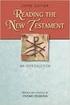 BACK OFFICE INTRODUCTION REVISION 1.1 Contents Contents... 2 BEACON BACK OFFICE INTRODUCTION... 4 BEACON BACK OFFICE SCREEN LAYOUT... 4 BACK OFFICE MENU LAYOUT... 5 BACK OFFICE TOOLBAR ICONS... 5 TOOLBAR
BACK OFFICE INTRODUCTION REVISION 1.1 Contents Contents... 2 BEACON BACK OFFICE INTRODUCTION... 4 BEACON BACK OFFICE SCREEN LAYOUT... 4 BACK OFFICE MENU LAYOUT... 5 BACK OFFICE TOOLBAR ICONS... 5 TOOLBAR
ClickView app for iphone and ipad User manual for admins/teachers
 ClickView app for iphone and ipad User manual for admins/teachers Table of Contents How to download and install the ClickView app... 3 How to configure Single Sign-On (SSO) on the ClickView app... 5 How
ClickView app for iphone and ipad User manual for admins/teachers Table of Contents How to download and install the ClickView app... 3 How to configure Single Sign-On (SSO) on the ClickView app... 5 How
How To Set Up A Xerox Econcierge Powered By Xerx Account
 Xerox econcierge Account Setup Guide Xerox econcierge Account Setup Guide The free Xerox econcierge service provides the quickest, easiest way for your customers to order printer supplies for all their
Xerox econcierge Account Setup Guide Xerox econcierge Account Setup Guide The free Xerox econcierge service provides the quickest, easiest way for your customers to order printer supplies for all their
imanage V2.0 Overview
 imanage V2.0 Overview What is imanage? 4 Signing up for your free 30 day trial 4 What to do after signing up 4 The Dashboard 5 Customers 6 Customer Profiles 6 Profile Tab 7 Addresses Tab 7 Job Sheets Tab
imanage V2.0 Overview What is imanage? 4 Signing up for your free 30 day trial 4 What to do after signing up 4 The Dashboard 5 Customers 6 Customer Profiles 6 Profile Tab 7 Addresses Tab 7 Job Sheets Tab
Law School Computing Services User Memo
 Law School Computing Services User Memo Accessing and Using Shared No. 37 7/28/2015 Email Accounts in Outlook Overview: Many Law School departments and organizations use shared email accounts. Shared email
Law School Computing Services User Memo Accessing and Using Shared No. 37 7/28/2015 Email Accounts in Outlook Overview: Many Law School departments and organizations use shared email accounts. Shared email
The Rush 24/7 Podcast for itunes 11
 The Rush 24/7 Podcast for itunes 11 System Requirements In order to run itunes 11, please see the system requirements at http://www.apple.com/itunes/download/. A Note on Downloading Directly to Mobile
The Rush 24/7 Podcast for itunes 11 System Requirements In order to run itunes 11, please see the system requirements at http://www.apple.com/itunes/download/. A Note on Downloading Directly to Mobile
Sage One Accounting Benefits and Frequently Asked Questions
 Sage One Accounting Benefits and Frequently Asked Questions Sage One Accounting Benefits No installations Simply log in and start working. You waste no time on installations. No upgrades You will automatically
Sage One Accounting Benefits and Frequently Asked Questions Sage One Accounting Benefits No installations Simply log in and start working. You waste no time on installations. No upgrades You will automatically
Available on VitalSource
 User Guide Available on VitalSource Welcome to Pageburst on VitalSource all of your Elsevier ebooks at your fingertips! This user guide contains the information you will need to redeem your access code
User Guide Available on VitalSource Welcome to Pageburst on VitalSource all of your Elsevier ebooks at your fingertips! This user guide contains the information you will need to redeem your access code
Table of Contents. Part I Welcome. Part II Introduction. Part III Getting Started. Part IV The User Interface. Part V Quick Start Tutorials
 Contents I Table of Contents Part I Welcome 5 Part II Introduction 5 1 Overview... 5 2 Product... Levels 5 3 Technical... Support 6 4 Copyright... 7 Part III Getting Started 7 1 Installation... 7 2 Register...
Contents I Table of Contents Part I Welcome 5 Part II Introduction 5 1 Overview... 5 2 Product... Levels 5 3 Technical... Support 6 4 Copyright... 7 Part III Getting Started 7 1 Installation... 7 2 Register...
Welcome to the Opus Bank Mobile Banking App User Guide
 Welcome to the Opus Bank Mobile Banking App User Guide 1.855.678.7226 servicecenter@opusbank.com www.opusbank.com Table of Contents Enroll in Mobile Banking & Install App... 3 Login to Personal Online
Welcome to the Opus Bank Mobile Banking App User Guide 1.855.678.7226 servicecenter@opusbank.com www.opusbank.com Table of Contents Enroll in Mobile Banking & Install App... 3 Login to Personal Online
Google Docs Basics Website: http://etc.usf.edu/te/
 Website: http://etc.usf.edu/te/ Google Docs is a free web-based office suite that allows you to store documents online so you can access them from any computer with an internet connection. With Google
Website: http://etc.usf.edu/te/ Google Docs is a free web-based office suite that allows you to store documents online so you can access them from any computer with an internet connection. With Google
Customer Relationship Management Software
 Customer Relationship Management Software Second CRM Mobile Web App Guide Version 1.2 Table of Contents SECOND CRM MOBILE OVERVIEW... 3 USER LOGIN... 3 LOGIN & NAVIGATION... 5 DASHBOARD... 5 VIEW... 6
Customer Relationship Management Software Second CRM Mobile Web App Guide Version 1.2 Table of Contents SECOND CRM MOBILE OVERVIEW... 3 USER LOGIN... 3 LOGIN & NAVIGATION... 5 DASHBOARD... 5 VIEW... 6
Analyzing financial data
 LESSON 9 Analyzing financial data 9 Lesson objectives, 240 Supporting materials, 238 Instructor preparation, 238 To start this lesson, 240 Reports and graphs help you understand your business, 241 Creating
LESSON 9 Analyzing financial data 9 Lesson objectives, 240 Supporting materials, 238 Instructor preparation, 238 To start this lesson, 240 Reports and graphs help you understand your business, 241 Creating
A Step-by-Step Patient Guide to Upload Medical Images to the Cleveland Clinic Neurological Institute
 A Step-by-Step Patient Guide to Upload Medical Images to the Cleveland Clinic Neurological Institute Cleveland Clinic 1995-2014. All Rights Reserved. v.08.05.14 Table of Contents Get Started Step 1: Locate
A Step-by-Step Patient Guide to Upload Medical Images to the Cleveland Clinic Neurological Institute Cleveland Clinic 1995-2014. All Rights Reserved. v.08.05.14 Table of Contents Get Started Step 1: Locate
CloudController. Getting Started In the Cloud. The Cloud-Based, Full-Service Accounting Solution. From ORBA, the business advisor you trust
 CloudController The Cloud-Based, Full-Service Accounting Solution From ORBA, the business advisor you trust for all your accounting needs Quick Setup Guide TABLE OF CONTENTS Chapter 1- QuickBooks in the
CloudController The Cloud-Based, Full-Service Accounting Solution From ORBA, the business advisor you trust for all your accounting needs Quick Setup Guide TABLE OF CONTENTS Chapter 1- QuickBooks in the
Getting Started with Mamut Online Desktop
 // Mamut Business Software Getting Started with Mamut Online Desktop Getting Started with Mamut Online Desktop Contents Welcome to Mamut Online Desktop... 3 Getting Started... 6 Status... 23 Contact...
// Mamut Business Software Getting Started with Mamut Online Desktop Getting Started with Mamut Online Desktop Contents Welcome to Mamut Online Desktop... 3 Getting Started... 6 Status... 23 Contact...
Verified Volunteers. System User Guide 10/2014. For assistance while navigating through the system, please contact Client Services at:
 Verified Volunteers System User Guide 10/2014 For assistance while navigating through the system, please contact Client Services at: RCAN@verifiedvolunteers.com - (855) 326-1860 - Option 1 Welcome to Verified
Verified Volunteers System User Guide 10/2014 For assistance while navigating through the system, please contact Client Services at: RCAN@verifiedvolunteers.com - (855) 326-1860 - Option 1 Welcome to Verified
ClinicalKey User Guide Edition 2.0
 2 Table of Contents 1 Overview 3 1.1 Selecting the Best Internet Browser 3 1.2 Mobile Access 3 1.3 Registering Your Account 3 1.4 Logging into ClinicalKey 4 1.5 Logging Out of ClinicalKey 4 1.6 Username
2 Table of Contents 1 Overview 3 1.1 Selecting the Best Internet Browser 3 1.2 Mobile Access 3 1.3 Registering Your Account 3 1.4 Logging into ClinicalKey 4 1.5 Logging Out of ClinicalKey 4 1.6 Username
Provider Toolkit Module 11: myplace Provider Portal Step by Step Guide (excluding registration)
 Provider Toolkit Module 11: myplace Provider Portal Step by Step Guide (excluding registration) 1 July 2016 ndis.gov.au 1 July 2016 Provider Toolkit Module 11 1 Table of Contents Introduction... 4 What
Provider Toolkit Module 11: myplace Provider Portal Step by Step Guide (excluding registration) 1 July 2016 ndis.gov.au 1 July 2016 Provider Toolkit Module 11 1 Table of Contents Introduction... 4 What
ADA Applicant Business Process Guide
 Objectives ADA Applicant Business Process Guide The purpose of this document is to give you an understanding of how to apply and maintain an applicant account at the American Dental Association (ADA).
Objectives ADA Applicant Business Process Guide The purpose of this document is to give you an understanding of how to apply and maintain an applicant account at the American Dental Association (ADA).
www.clearbooks.co.uk 1
 www.clearbooks.co.uk 1 Content Clear Books Demo 1. Customising your Dashboard 2. Setting up for the first time A) Details B) Toggle Features C) Reporting Periods D) Adding a new user E) Invoice Themes
www.clearbooks.co.uk 1 Content Clear Books Demo 1. Customising your Dashboard 2. Setting up for the first time A) Details B) Toggle Features C) Reporting Periods D) Adding a new user E) Invoice Themes
Guide to Managing Your Online Account
 Guide to Managing Your Online Account Contents 1 Introduction 3 1.1 Downloading your security certificate 3 1.2 Accessing your Online Account 3 1.3 What is a Security Certificate? 5 1.4 Saving your Security
Guide to Managing Your Online Account Contents 1 Introduction 3 1.1 Downloading your security certificate 3 1.2 Accessing your Online Account 3 1.3 What is a Security Certificate? 5 1.4 Saving your Security
GOOGLE DOCS APPLICATION WORK WITH GOOGLE DOCUMENTS
 GOOGLE DOCS APPLICATION WORK WITH GOOGLE DOCUMENTS Last Edited: 2012-07-09 1 Navigate the document interface... 4 Create and Name a new document... 5 Create a new Google document... 5 Name Google documents...
GOOGLE DOCS APPLICATION WORK WITH GOOGLE DOCUMENTS Last Edited: 2012-07-09 1 Navigate the document interface... 4 Create and Name a new document... 5 Create a new Google document... 5 Name Google documents...
Signing up for DecisionBar for TradingView
 Signing up for DecisionBar for TradingView TradingView.com is an exciting new web-based charting platform offering professional quality charting as well as free, real-time data for virtually thousands
Signing up for DecisionBar for TradingView TradingView.com is an exciting new web-based charting platform offering professional quality charting as well as free, real-time data for virtually thousands
Logging in to Google Chrome
 Logging in to Google Chrome By logging in to Google Chrome, you will be able to quickly access any saved applications, bookmarks, and resources from any location. Please remember...if you are using a lab
Logging in to Google Chrome By logging in to Google Chrome, you will be able to quickly access any saved applications, bookmarks, and resources from any location. Please remember...if you are using a lab
TELUS Business ConnectTM. User Guide
 TELUS Business ConnectTM User Guide TELUS Business Connect User Guide Table of Contents Table of Contents 3 Part - Getting Started 4 Introduction 5 Overview 6 Messages 7 Call Log 8 Contacts 9 User Settings
TELUS Business ConnectTM User Guide TELUS Business Connect User Guide Table of Contents Table of Contents 3 Part - Getting Started 4 Introduction 5 Overview 6 Messages 7 Call Log 8 Contacts 9 User Settings
OneDrive for Business User Guide
 OneDrive for Business User Guide Contents About OneDrive for Business and Office 365... 2 Storing University Information in the Cloud... 2 Signing in... 2 The Office 365 Interface... 3 The OneDrive for
OneDrive for Business User Guide Contents About OneDrive for Business and Office 365... 2 Storing University Information in the Cloud... 2 Signing in... 2 The Office 365 Interface... 3 The OneDrive for
How To Use Senior Systems Cloud Services
 Senior Systems Cloud Services In this guide... Senior Systems Cloud Services 1 Cloud Services User Guide 2 Working In Your Cloud Environment 3 Cloud Profile Management Tool 6 How To Save Files 8 How To
Senior Systems Cloud Services In this guide... Senior Systems Cloud Services 1 Cloud Services User Guide 2 Working In Your Cloud Environment 3 Cloud Profile Management Tool 6 How To Save Files 8 How To
Your Blueprint websites Content Management System (CMS).
 Your Blueprint websites Content Management System (CMS). Your Blueprint website comes with its own content management system (CMS) so that you can make your site your own. It is simple to use and allows
Your Blueprint websites Content Management System (CMS). Your Blueprint website comes with its own content management system (CMS) so that you can make your site your own. It is simple to use and allows
Finance Reporting. Millennium FAST. User Guide Version 4.0. Memorial University of Newfoundland. September 2013
 Millennium FAST Finance Reporting Memorial University of Newfoundland September 2013 User Guide Version 4.0 FAST Finance User Guide Page i Contents Introducing FAST Finance Reporting 4.0... 2 What is FAST
Millennium FAST Finance Reporting Memorial University of Newfoundland September 2013 User Guide Version 4.0 FAST Finance User Guide Page i Contents Introducing FAST Finance Reporting 4.0... 2 What is FAST
Merchant Center User Guide
 Merchant Center User Guide Logging In The Merchant Center is the online management tool for your Groupon promotions. You can track redemption, read customer comments, and view customer demographic information.
Merchant Center User Guide Logging In The Merchant Center is the online management tool for your Groupon promotions. You can track redemption, read customer comments, and view customer demographic information.
User Manual. CitiDirect \ CitiDirect EB - Citi Trade Portal. InfoTrade Phone No. 0 801 258 369 infotrade@citi.com
 CitiDirect \ CitiDirect EB - Citi Trade Portal User Manual InfoTrade Phone No. 0 801 258 369 infotrade@citi.com CitiDirect HelpDesk Phone No. 0 801 343 978, +48 (22) 690 15 21 Monday Friday 8.00 17.00
CitiDirect \ CitiDirect EB - Citi Trade Portal User Manual InfoTrade Phone No. 0 801 258 369 infotrade@citi.com CitiDirect HelpDesk Phone No. 0 801 343 978, +48 (22) 690 15 21 Monday Friday 8.00 17.00
Account Access User Guide
 Account Access User Guide Available within AgriPoint How to manage your accounts online, anytime, anywhere. Rev. 10/12/2015 This guide is designed to familiarize you with the features and options available
Account Access User Guide Available within AgriPoint How to manage your accounts online, anytime, anywhere. Rev. 10/12/2015 This guide is designed to familiarize you with the features and options available
Accounts. Step by Step Data Setup Wizard and How to Guide. online
 online Accounts Step by Step Data Setup Wizard and How to Guide Main Tel. 0845 450 7304 Support Tel. 0844 484 9412 Email info@liquidaccounts.com Free 30day trial www.liquidaccounts.com Page 1 Online Accounts
online Accounts Step by Step Data Setup Wizard and How to Guide Main Tel. 0845 450 7304 Support Tel. 0844 484 9412 Email info@liquidaccounts.com Free 30day trial www.liquidaccounts.com Page 1 Online Accounts
Our website Internet Banking
 Our website Internet Banking A safe and efficient way of accessing your People s Choice Credit Union accounts, paying bills and transferring money. 1 Contents 1. Security, system requirements and cookies...3
Our website Internet Banking A safe and efficient way of accessing your People s Choice Credit Union accounts, paying bills and transferring money. 1 Contents 1. Security, system requirements and cookies...3
How To Create An Overseas Telegraphic Transfer
 VELOCITY@OCBC 2.0 BUSINESS INTERNET BANKING USER GUIDE 1 of 131 1 Contents 1. Log in to Velocity@ocbc 2.0 4 2. View Trade Finance portfolio 12 3. View and download a bank statement 15 4. Create a Letter
VELOCITY@OCBC 2.0 BUSINESS INTERNET BANKING USER GUIDE 1 of 131 1 Contents 1. Log in to Velocity@ocbc 2.0 4 2. View Trade Finance portfolio 12 3. View and download a bank statement 15 4. Create a Letter
GRS Advantage Website User Reference Guide
 GRS Advantage Website User Reference Guide This document describes how to use the GRS Advantage Website. Table of Contents GRS Advantage Website... 2 Accessing the Website... 2 Requesting Access to the
GRS Advantage Website User Reference Guide This document describes how to use the GRS Advantage Website. Table of Contents GRS Advantage Website... 2 Accessing the Website... 2 Requesting Access to the
1 Mhelpdesk LLC. mhelpdesk.com @mhelpdesk
 1 Mhelpdesk LLC. mhelpdesk.com @mhelpdesk Mhelpdesk Success Stories Mhelpdesk has allowed us to out-compete our competition big and small! Before incorporating Mhelpdesk into our business, we were scattered
1 Mhelpdesk LLC. mhelpdesk.com @mhelpdesk Mhelpdesk Success Stories Mhelpdesk has allowed us to out-compete our competition big and small! Before incorporating Mhelpdesk into our business, we were scattered
FORM SIMPLICITY QUICK REFERENCE GUIDE PROFESSIONAL/ULTIMATE EDITION
 FORM SIMPLICITY QUICK REFERENCE GUIDE PROFESSIONAL/ULTIMATE EDITION Library Getting a Form 1. Click on Start a Form. (Alternatively, you can click on Library in the menu bar at the top) 2. This will open
FORM SIMPLICITY QUICK REFERENCE GUIDE PROFESSIONAL/ULTIMATE EDITION Library Getting a Form 1. Click on Start a Form. (Alternatively, you can click on Library in the menu bar at the top) 2. This will open
Getting started with Email Marketing
 Getting started with Email Marketing Create Email a marketing campaign remains one of the most important tools available to digital marketers today, providing a cost-effective technique to reach prospects
Getting started with Email Marketing Create Email a marketing campaign remains one of the most important tools available to digital marketers today, providing a cost-effective technique to reach prospects
Site Administrator User Guide. show, tell, share
 Site Administrator User Guide show, tell, share Contents About your Team site 1 What is a Team site? 1 What can you do on a Team or Business site that you can t do on www.present.me? 1 Getting Started
Site Administrator User Guide show, tell, share Contents About your Team site 1 What is a Team site? 1 What can you do on a Team or Business site that you can t do on www.present.me? 1 Getting Started
ONLINE MERCHANT PORTAL USER GUIDE
 ONLINE MERCHANT PORTAL USER GUIDE MARCH 2015 Content 1. Introduction... 3 1.1. Payments History... 3 2. Getting Started... 4 2.1. Registration... 4 2.2. Logging into Your Account... 6 3. Home Page... 7
ONLINE MERCHANT PORTAL USER GUIDE MARCH 2015 Content 1. Introduction... 3 1.1. Payments History... 3 2. Getting Started... 4 2.1. Registration... 4 2.2. Logging into Your Account... 6 3. Home Page... 7
INFORMATION SYSTEMS SERVICE NETWORKS AND TELECOMMUNICATIONS SECTOR. User Guide for the RightFax Fax Service. Web Utility
 INFORMATION SYSTEMS SERVICE NETWORKS AND TELECOMMUNICATIONS SECTOR User Guide for the RightFax Fax Service Web Utility August 2011 CONTENTS 1. Accessing the Web Utility 2. Change Password 3. Web Utility:
INFORMATION SYSTEMS SERVICE NETWORKS AND TELECOMMUNICATIONS SECTOR User Guide for the RightFax Fax Service Web Utility August 2011 CONTENTS 1. Accessing the Web Utility 2. Change Password 3. Web Utility:
Wings 2013 Accounting Lite Manual
 Wings 2013 Accounting Lite Manual January 2013 Wings Infonet Ltd, Hyderabad, India No part of this manual can be reproduced in any manner whatsoever or translated in any manner without the written permission
Wings 2013 Accounting Lite Manual January 2013 Wings Infonet Ltd, Hyderabad, India No part of this manual can be reproduced in any manner whatsoever or translated in any manner without the written permission
css href title software blog domain HTML div style address img h2 tag maintainingwebpages browser technology login network multimedia font-family
 technology software href browser communication public login address img links social network HTML div style font-family url media h2 tag handbook: id domain TextEdit blog title PORT JERVIS CENTRAL SCHOOL
technology software href browser communication public login address img links social network HTML div style font-family url media h2 tag handbook: id domain TextEdit blog title PORT JERVIS CENTRAL SCHOOL
1. What are Nevada State Bank Mobile Banking and Nevada State Bank Business Mobile Banking?
 General Questions 1. What are Nevada State Bank Mobile Banking and Nevada State Bank Business Mobile Banking? Nevada State Bank Mobile Banking and Nevada State Bank Business Mobile Banking provide anytime
General Questions 1. What are Nevada State Bank Mobile Banking and Nevada State Bank Business Mobile Banking? Nevada State Bank Mobile Banking and Nevada State Bank Business Mobile Banking provide anytime
Online Requesting and Receiving. Training Manual
 Online Requesting and Receiving Training Manual 1 Table of Contents Introduction 3 Logging In.3 Creating a Profile...3 Modifying a Ship to Address...3 FOAPAL and Commodity Codes 3 Code Favorites...3 Understanding
Online Requesting and Receiving Training Manual 1 Table of Contents Introduction 3 Logging In.3 Creating a Profile...3 Modifying a Ship to Address...3 FOAPAL and Commodity Codes 3 Code Favorites...3 Understanding
Sample- for evaluation purposes only! Advanced QuickBooks. TeachUcomp, Inc. A Presentation of TeachUcomp Incorporated. Copyright TeachUcomp, Inc.
 A Presentation of TeachUcomp Incorporated. Copyright TeachUcomp, Inc. 2012 Advanced QuickBooks TeachUcomp, Inc. it s all about you Copyright: Copyright 2012 by TeachUcomp, Inc. All rights reserved. This
A Presentation of TeachUcomp Incorporated. Copyright TeachUcomp, Inc. 2012 Advanced QuickBooks TeachUcomp, Inc. it s all about you Copyright: Copyright 2012 by TeachUcomp, Inc. All rights reserved. This
How-to Guide: Creating a Mobile Website Using bmobilized
 Mobile Websites How-to Guide: Creating a Mobile Website Using Content Provided by Mobile Websites Content 1. What is a mobile website? 2. Why you need a mobile website? 3. Who is? 4. How to create a mobile
Mobile Websites How-to Guide: Creating a Mobile Website Using Content Provided by Mobile Websites Content 1. What is a mobile website? 2. Why you need a mobile website? 3. Who is? 4. How to create a mobile
QuickBooks Mac 2014 Getting Started Guide
 QuickBooks Mac 2014 Getting Started Guide Financial Institution Support - OFX Connectivity Group Table of Contents QUICKBOOKS 2014 FOR MAC GETTING STARTED GUIDE... 3 ABOUT THIS GUIDE... 3 QUICKBOOKS 2014
QuickBooks Mac 2014 Getting Started Guide Financial Institution Support - OFX Connectivity Group Table of Contents QUICKBOOKS 2014 FOR MAC GETTING STARTED GUIDE... 3 ABOUT THIS GUIDE... 3 QUICKBOOKS 2014
ESC Mobile App Guide
 ESC Mobile App Guide General Info and Installation Guide For Android Note: If you re just trying to demo the ESC Mobile app in our sample database, then all that is required is to download it from your
ESC Mobile App Guide General Info and Installation Guide For Android Note: If you re just trying to demo the ESC Mobile app in our sample database, then all that is required is to download it from your
emarketing Manual- Creating a New Email
 emarketing Manual- Creating a New Email Create a new email: You can create a new email by clicking the button labeled Create New Email located at the top of the main page. Once you click this button, a
emarketing Manual- Creating a New Email Create a new email: You can create a new email by clicking the button labeled Create New Email located at the top of the main page. Once you click this button, a
