Your Virgin phone guide
|
|
|
- Erin Rodgers
- 7 years ago
- Views:
Transcription
1 Important Numbers Here s a space to write down some of your important numbers. Voic PIN Call Barring PIN Quick Dial number Programmed number Quick Dial number Programmed number Your Virgin phone guide All the tips and tricks you need Got any questions? Call us on 50 from a Virgin Media home phone or mobile, or * from any other phone. * For details about how much it costs to call our team from a Virgin Media home phone, visit virginmedia.com/callcosts. Call costs from other networks and mobiles vary. SKU00076 PHUG 5 2
2 First things first Let s go Contents First things first 3 Let s go 3 Free Voic 4 Voic Plus 5 3-Way Calling 6 Anonymous Caller Rejection 7 Call Barring 8 How to use Call Barring 9 Call Divert 0 Call Waiting Reminder Call 3 Multiple Reminder Call 4 Quick Dial 6 Ring Back When Free 7 Other phone features 8 Got a problem with your phone? 9 How do I stop unwanted, nuisance, malicious or witheld number calls? 23 All about Virgin Media Text 26 Need help with Virgin Media Text? 3 Telephone Accessibility 32 How you set up your phone features depends on where you live. So before you get started, dial 765 from your Virgin Phone and we ll tell you which colour area you re in. Then, mark the colour below and follow the simple colour coded steps, to get help on all of your phone s features. Green Blue Red Yellow Virgin Phone s packed with features that ll save you time, effort and money, including our clever SmartCall app which lets you make calls over WiFi. Before you start loading them on your phone, just follow these few steps to make sure you re ready to go:. Is it a touch tone phone? It needs to be to get our calling features. 2. Have you got the, # and Recall (R) buttons? You ll need these too. 3. Call us on 50 from your Virgin Media home phone or mobile or * from any other phone and we ll get things ready from our end. 4. If your phone can switch between tone and pulse dialling, set it to MF. You ll also need to make sure it s set to Time Break Recall (TBR). Not sure where these buttons are? Have a look on the bottom or side of the phone s base. If you re not sure, take a look through the manufacturer s manual that came with your phone. 2 * For details about how much it costs to call our team from a Virgin Media home phone, visit virginmedia.com/callcosts. Call costs from other networks and mobiles vary. 3
3 Free Voic Voic Plus Who needs an answerphone when you ve got free voic at your fingertips? How to set it up Just give us a call on 50 from a Virgin Media home phone or mobile, or * from any other phone. Using your free voic for the first time Once you re set up, just dial 57. The first time you dial, you ll hear a short message telling you how to use it. It ll only play once though, so listen carefully. You can record a personalised greeting so that whoever s calling you, knows they re through to the right number. Checking your messages If you ve got a message, you ll hear an intermittent dial tone when you pick up the phone. Next, dial 57 and follow the instructions. Your messages play in date and time order. As soon as you log in, the voic system tells you which keys to press to manage your mailbox. If you don t have any messages, you won t hear these. Saving messages Free voic lets you store messages after you ve listened to them. If you don t delete it right away, your message will be stored for three days (unless you go back and save it) You can save up to 0 messages at a time Unplayed messages are stored for 2 days (great for when you re on holiday). After that, they re automatically deleted. Changing the number of rings Your phone will ring 0 times before diverting to voic . You can reduce the number of rings. Just give us a call to set this up. Out and about a lot? Voic Plus lets you listen to messages and change your voic settings wherever you are. Plus, you ll set up a Voic Plus PIN number, so you can access your messages from any phone, anywhere! How to set it up. Just give us a call on 50 from a Virgin Media home phone or mobile, or * from any other phone. 2. Once you re set up, just dial 57, follow the instructions and you re ready to go! How does it work? All calls that you miss, or that come in while you re already on the phone, divert to Voic Plus. If you don t want to be disturbed, you can set up immediate Call Divert, so calls go straight to Voic Plus without your phone even ringing. 4 great things about Voic Plus: If you listen to a message but don t save it, it is kept for 0 days. More message storage Pick up messages even when you re not at home A personal PIN keeps messages safe. Using Voic Plus To get your voic s, press 57. When you log in, the voic system tells you which keys to press to manage your mailbox. And you can select the help option at any time, for extra tips. For security, if you type in the wrong PIN 3 times, this ends the call 2. To manage your messages and greetings, select the Help option and follow the instructions. Picking up messages when you re out. Dial your home phone number 2. When you hear the message, press 3. Enter your PIN and press # 4. Then, follow the instructions. Calls to remotely access your voic are charged at standard rates. 4 Just so you know, you won t be able to use Call Divert with Free Voic . 2 If you re having trouble getting into your voic or you ve forgotten your PIN, just give us a call on the number on the back of this guide. 5
4 3-Way Calling If only you could natter to a few friends at once Well, with our 3-way calling service you can! Chat with two people at the same time you ll save time making arrangements and multiple phone calls. Using 3-Way Calling Green Red Blue Yellow Connect both callers and set up a 3-Way Call R3 R R3 R3 Put the first caller on hold and speak with the second R4 unavailable R4 R4 Put the second caller on hold and speak with the first R6 unavailable R6 R6 End your call to the second caller, but keep talking to the first Here s how to do it Dial the first number Ask them to hold R Wait for the dial tone Dial the second number You re 3-Way Calling! R7 R R7 R7 Anonymous Caller Rejection Stop calls from withheld numbers Anonymous Caller Rejection means that if people are calling you but withholding their number, they can t get through. And they ll only be able to if they stop withholding it. What if your friends or family have a number that s automatically withheld? No problem. They can get through by dialling 470 before calling your number. Note: Anonymous Caller Rejection only prevents calls from withheld numbers; it won t stop unknown numbers (e.g. calls from abroad) getting through. End your call to the first caller, but keep talking to the second Go back to your original call (if the second caller s engaged or doesn t reply) R5 unavailable R5 R5 R RR R7 R Switch between calls R2 R2 R2 End your call to both callers Hang up Hang up Hang up Hang up 6 Whoever starts the call pays for the call. To keep a 3-Way call open you must stay on the line. When you hang up, the other two callers will be disconnected. Sorry, this service isn t available in your area yet. 7
5 Call Barring How to use Call Barring Decide what types of calls can be made from your phone. Our Call Barring service is perfect if you re in charge of the phone bill and want to keep track of calls. There are 6 different types of number that you can bar (see the table below). Once they re barred, you ll need to enter a PIN number to make calls to any of them. Begin set up Green Red Blue Yellow. Press 34 Call Virgin Media Press Call Barring option, followed by # # # Green Red Blue Yellow All calls except free and Emergency (999) calls 2 All National and International calls (including National and International Directory 8 Services) 3 All International calls (including International Operator Services and International Directory 8 Services) All calls to mobile phones, pagers and personal (07) numbers* 2 All Premium rate calls (09)* All calls except free and Emergency (999) calls 2 All National and International calls (including National and International Directory 8 Services) 3 All International calls (including International Operator Services and International Directory 8 Services) All calls except free and Emergency (999) calls 2 All National and International calls (including National and International Directory 8 Services) 3 All International calls (including International Operator Services and International Directory 8 Services) 6 All Premium rate calls (09) Cancel an individual Call Barring option 3. Press #34 Call Virgin Media #34 #34 2. Press Call Barring option, then 3. Enter your 4 digit PIN 4. Finally press # # # 6 All Premium rate calls (09) 7 All calls to mobile phones, pagers and personal (07) numbers 3 All Premium rate and International calls (including International Operator Services and International Directory 8 Services)* 4 All calls to mobile phones, plus Premium rate, International calls, pagers and personal numbers (including International Operator Services and International Directory 8 Services)* 5 All calls except local rate, free and Emergency (999) calls (including International Operator Services and all Directory 8 Services)* 6 All calls except free and Emergency (999) calls* 6 All Premium rate calls (09) 7 All calls to mobile phones, pagers and personal (07) numbers 7 All calls to mobile phones, pagers and personal (07) numbers Override Call Barring 4 Check Call Barring options unavailable 2 80 (dial tone) enter your 4 digit PIN (dial tone), now dial the number you want 3 unavailable 2 unavailable 2 To check Call Barring options press #34# Call Virgin Media #34# #34# Flick to the back of this guide to find out how to contact us. 2 Sorry, this service isn t available in your area yet. 3 This overrides Call Barring for one call only. 4 This permanently cancels the Call Barring level selected (to set it up again, follow the initial set up steps). 8 * Call Virgin Media to set/remove these Call Barring levels in the Red Zone. 9
6 Call Divert Divert all your Virgin Phone calls, to another number. Just give us a call to set it up and you re ready to pick up your calls wherever you are. Using Call Divert Green Red Blue Yellow Divert all your calls immediately Once Call Divert is set, you ll hear a confirmation tone 2 Diverted Number (inc STD code) # 70 (Dial tone) Diverted Number (inc STD code) 2 Diverted Number (inc STD code) # Cancel Call Divert #2# #70 #2# #2# 2 Diverted Number (inc STD code) # Check if Call Divert is on #2# unavailable #2# #2# Call Waiting It s really handy knowing someone else s trying to get through. Call Waiting means that if you re on the phone, you ll hear a gentle bleeping noise if someone else tries to call you. Then, it s up to you what to do next. Put the person you re speaking to on hold while you talk to the second caller, say goodbye to the first caller, or just leave the second person s call and ring them back later. You can use the 47 once you ve hung up, to find out who was trying to get through. Using Call Waiting Green Red Blue Yellow Set up Call Waiting 43# 43# 43# Turn Call Waiting off permanently #43# unavailable #43# #43# Check if Call Waiting is on #43# unavailable #43# #43# Activate during a call unavailable unavailable R 43# R 43# Cancel during a call unavailable unavailable R#43# R#43# Just so you know, you won t be able to use Free Voic with Call Divert. Sorry, this service isn t available in your area yet. Note: It s not possible to have Call Waiting with Voic active, as incoming calls will automatically divert to voic when your phone s engaged. Sorry, this service isn t available in your area yet. 0
7 Call Waiting (cont d) Can you hear the Call Waiting beep? Green Red Blue Yellow Reminder Call Don t have an alarm clock? You do now. Just set the time you want your Virgin Media home phone to ring (within the next 24 hours) and it ll call you back. End the call you re on and take the waiting call R (dial tone) unavailable R (dial tone) R (dial tone) Using Reminder Call Green Red Blue Yellow Put your call on hold, and answer the waiting call R (dial tone) 2 R R (dial tone) 2 R (dial tone) 2 Switch between callers R (dial tone) 2 R R (dial tone) 2 R (dial tone) 2 Set your Reminder Call Once set, you ll hear a conformation tone 55 (time in 24 hour format) # 73 (dial tone) (time in 24 hour format) # 55 (time in 24 hour format) # 55 (time in 24 hour format) # End the call, to either caller Hang up while they re on the line Hang up while they re on the line Hang up while they re on the line Hang up while they re on the line E.g. Book your Reminder Call at 5.30pm # 73 (dial tone) 730# # # Ignore the incoming call unavailable unavailable R (dial tone) 0 unavailable Cancel a Reminder Call #55 (time in 24 hour format) # #73 #55 (time in 24 hour format) # #55 (time in 24 hour format) # Deactivate Call Waiting for just one call unavailable 72 (dial the number) unavailable unavailable E.g. Cancel your Reminder Call at 5.30pm #55 730# #55 730# #55 730# Check a Reminder Call #55# unavailable #55# #55# Cancel all Reminder Calls #55# unavailable #55# #55# 2 Note: You ll need to set your Reminder Call at least 5 minutes before you want it to ring. Sorry, this service isn t available in your area yet. 3
8 Multiple Reminder Call Need a regular alarm a certain time, on a certain day? Here s how to set it all up. Using Multiple Reminder Call Green Red Blue Yellow Set a Multiple Reminder Call E.g. Book a Multiple Reminder Call for 5.5pm every Saturday Cancel a Multiple Reminder Call unavailable unavailable unavailable unavailable unavailable unavailable 56 time (in 24 hr format) prog. no # # 6# #56 time (in 24 hr format) prog. no # 56 time (in 24 hr format) prog. no # # 6# #56 time (in 24 hr format) prog. no # Day and Programme Number Green Red Blue Yellow Monday unavailable unavailable Tuesday unavailable unavailable 2 2 Wednesday unavailable unavailable 3 3 Thursday unavailable unavailable 4 4 Friday unavailable unavailable 5 5 Saturday unavailable unavailable 6 6 E.g. Cancel a Multiple Reminder Call, set for every Saturday at 5.5pm unavailable unavailable # # # # Sunday unavailable unavailable 7 7 Cancel all Multiple Reminder Calls unavailable unavailable #56# #56# Monday Friday unavailable unavailable 8 8 Check all Multiple Reminder Calls unavailable unavailable #56# #56# All Week unavailable unavailable 9 9 Note: You need to set up Multiple Reminder Calls at least 5 minutes before you want the first call to ring. Note: Multiple Reminder Calls must be set at least 5 minutes before the time of the first call. 4 Sorry, this service isn t available in your area yet. Sorry, this service isn t available in your area yet. 5
9 Quick Dial Ring Back When Free Instead of tapping in that number, why not Quick Dial it? Trying to get through to an engaged line? Saves remembering all the numbers you call, and saves you some time too! Just dial in the short code instead. Using Quick Dial Green Red Blue Yellow Set a short code 5 (any between 0-29) Phone number # 74 (any between 0-9) (number to be stored) # 5 (listen to instructions and wait for dial tone) shortcode (any between 0-29) (listen to instructions and wait for dial tone) Phone number # 5 (any between 0-29) Phone number # No worries our Ring Back When Free service puts you through as soon as the number s free again. No more hanging up and redialling. How to use it. Hear the busy tone? Press 5 2. A message tells you your Ring Back request s been received 3. Hang up and your phone will keep trying the number until it s free (for up to half an hour) 4. When it becomes free, your phone gives an unusual ring tone 5. Just pick up and you ll be connected You can request up to five ring backs at once Use Quick Dial shortcode shortcode # shortcode shortcode Cancel a stored number #5 shortcode # 74 shortcode # #5 shortcode # #5 shortcode # Cancel all your stored numbers #5# unavailable #5# #5# Check a stored number #5 shortcode # unavailable #5 shortcode # #5 shortcode # Using Ring Back When Free Green Red Blue Yellow Activate (when you hear the engaged tone) Check Ring Back When Free #37# unavailable #37# #37# Deactivate Ring Back When Free #37# #37 #37# #37# Check all your stored numbers #5# unavailable #5# #5# Cancel a particular Ring Back When Free request unavailable #37# unavailable (dial the number) # unavailable 6 Sorry, this service isn t available in your area yet. Note: Ring Back When Free is set up to work on geographic landline numbers, and might not work on other types of numbers, such as international and non-geographic (0845 numbers, for example). Note: This isn t available in some parts of the Red zone. Sorry, this service isn t available in your area yet. 7
10 Other phone features Got a problem with your phone? Call display Lets you see who s calling before you answer the phone. Last Calling number Dial 47 to find out the last number that called you, and press 3 if you want to call them back straight away. Listen to the announcement carefully, as there may be a charge for returning a call. Hiding the last number Want to conceal the number of your last incoming call? Dial 475 and follow the instructions You ll get a call back within a minute Pick up, dial 47 and you ll find that the number that called has been replaced by number withheld. If your own number is withheld, dial 470 before dialling 475. Just so you know, this only erases the number when you dial 47. If you ve got a display on your phone, or a Caller Display Unit, check your phone manual to find out how to erase the number from there too. Number conceal Keep your number private whenever you want just dial 4 before you dial out. Permanent Number Conceal Keeps your number private every time you make a call. Ask our team to set it up for you (even if you re ex-directory). If you do want to leave your number, dial 470 before you make the call. If you would like any of the phone features you ve seen in this guide, you can call us on 50 from a Virgin Media home phone or mobile, or * from any other phone. Here s where to find the answers.. Flick through this guide for simple instructions and help with the most common phone problems. 2. Head over to virginmedia.com/help for troubleshooting tips and other advice. 3. To find out if there are any known problems in your area head over to virginmedia.com/servicestatus. 4. Alternatively, you can call our automated faults service on 50 from a Virgin Media home phone or mobile or * from any other phone and select option 2. No dial tone or crackling on the line? Firstly, check your phone isn t faulty. You can do this by unplugging it from the socket and trying a different phone in the same socket. Also remember to check any extension sockets that you have, in the same way. To run some extra checks on your services, just go to our Service Status area online at virginmedia.com/servicestatus. Here, you can see if there are any problems in your area. If there aren t, you ll have the option to run some tests to fix the problem and even book an engineer s visit. Your phone isn t ringing/receiving incoming calls Check these: Is the ringer switch (on the side of your phone) in the On position? Are there more than 4 phones plugged into the circuit (main socket & any extensions)? Is your phone faulty? (Try another one in the socket) Subscribe to Call Divert? Have you activated divert immediately? Subscribe to Call Barring? Have you got incoming Call Barring active? You can receive incoming calls, but you can t call out Check that your phone isn t faulty and that you haven t activated outgoing Call Barring. Your phone might have been temporarily reduced to incoming calls only, because of late payment. You can call us to check. Free Voic isn t working Have you contacted us to get this service added to your account? You don t automatically get it we set it up for you when you tell us you d like it. 8 * For details about how much it costs to call our team from a Virgin Media home phone, visit virginmedia.com/callingcosts. Calls from other networks and mobiles vary. Already done this? Then check that you ve activated the service from your home phone by dialling 57 and following the instructions. 9
11 Got a problem with your phone? (cont d) Phone doesn t ring ten times before going to Voic If you ve got a digital cordless phone [DECT] you might have noticed that it sometimes only rings eight times before going to voic . Why? Well, with these types of phones, you can t hear the first two rings. (Because the phone s picking up stuff it needs to identify the message being sent to it). And this is also why there might be a delay in Caller Display. Why isn t my Caller Display working? To get Caller Display, you ll need a compatible Caller Display phone or Caller Display unit (look for the British Standards mark). If your phone is dual network capable it should work without any problems find out if it is, on the box and user guides. Old Caller Display phones and units (usually from before 999) might not be able to receive Caller Display from a cable line. But the vast majority of current Caller Display phones or units are compatible with Virgin Media s network. On some phones, you ll need to set up Caller Display to be able to see the number on the phone s screen. Please look at your phone s manual for how to do this. Why s there a noise on my line when I pick up the phone? Depends on what kind of noise it is: You might have a voic message, so try dialling 57 to hear it. Once you ve listened to it and saved or deleted, the stuttered dial tone should disappear. Don t have voic but still getting stuttered dial tone? You could be using another of your phone s features. Take a look at the first part of this guide for all the features available. For any other noise (like a crackling line) check all the wiring around your phone in case it s come loose. Swap the phone for one that definitely works and, if problems carry on, give us a call. Can t access voic messages? Your phone might not be set up correctly, or not switched to a tone setting. Make sure that your handset is set to tone (which is normally at the side or underneath the phone). Can t send a text (SMS) message? For information on settings for Text Messaging from your Virgin Phone please see the Virgin Media Text section later in this guide. If you want to receive texts, you need to have the Virgin Media Number Display service and you ll also need to have a compatible Caller Display phone. For help with Caller Display phones, please see the Why isn t my Caller Display working? section. Forgotten your Call Barring PIN number? Just give us a call and we ll reset it for you. I m on Talk Anywhere, how can I keep track of my minutes? Keeping track is easy! Just sign into your account at virginmedia.com/myvirginmedia Dial 50 from your Virgin Media home phone or mobile, or * from any other phone, and select option. What s the Recall (R) button? Firstly, it s not the Redial button; they do completely different things. You ll need to press the Recall (R) button to use some of your phone s features. It gives you a second dial tone. If it s not giving you that second dial tone, make sure the Selector switch is set to Timed, Timed Break Recall or T. (The other setting Earth, Earth Recall or E is used for switchboards and doesn t work on Residential lines.) 20 * For details about how much it costs to call our team from a Virgin Media home phone, visit virginmedia.com/callcosts. Call costs from other networks and mobiles vary. 2
12 Got a problem with your phone? (cont d) How can I find out who called me last? Dial 47 to listen to the last number who called you. Then, you can press 3 to return the call (as long as the caller didn t withhold their number). A charge may apply if you return the call. Why doesn t 47 always work? In some regions, if your call s answered by our voic service then dialling 47 won t tell you the last number who called. How do I withhold my number? Dial 4 before dialling the telephone number you re calling. What s the number for Directory Enquiries? Call our own Directory Enquiries numbers from your Virgin Phone: 8 80 for UK Directory Enquiries 8 90 for International Directory Enquiries What is the number for the International Operator? Dial 8 90 from a Virgin Phone. Still having problems? You ll find all the answers at virginmedia.com/help. Or you can give our team a call on 50 from your Virgin Media home phone or mobile or * from any other phone. How do I stop unwanted, nuisance, malicious or withheld-number calls? Unwanted calls? Usually these calls are automated competition lines, or marketing from other companies. You can subscribe to Anonymous Caller Rejection, which is a service that rejects any callers who withhold their numbers. You ll still be able to receive calls from other networks that are unable to give out callers phone numbers such as calls from abroad, analogue mobile phones, or payphones. You can also subscribe to the Virgin Media Caller Display feature. It lets you see the number who s calling you, providing the caller doesn t withhold their number. To add either of these features, just give us a call. There are three types of unwanted calls you might be receiving: Unsolicited calls - Persistent calls from organisations, which offer information you don t want. These calls are more than likely automated competition lines or marketing activity from other companies. Nuisance calls - Excessive amount of wrong numbers or calls at unsociable hours. Malicious calls - A call containing obscene suggestions, personal threats or abusive language. People making these calls, often withhold their number. How can I stop unsolicited calls? You ll need to register with the Telephone Preference Service (TPS). This will make sure your phone number isn t available to organisations that make this type of call. For more information or to register call the TPS registration line on , or go to
13 How do I stop unwanted, nuisance, malicious or withheld-number calls? (cont d) Need help with nuisance or malicious calls? If you ve been a victim of a nuisance and/or malicious phone call and you rent your phone line from us, call our team on 50 from your Virgin Media phone or mobile or * from any other phone. Otherwise, contact your phone line provider. Note: It may be a criminal offence, under section 43 of the Telecommunications Act 984, to make a malicious call. SilentCall-gard To register for SilentCall-gard and help reduce the chance of receiving silent calls, simply visit the SilentCall-gard website at silentgard.com/index2 and follow the instructions. Text calls If you re getting text-based calls (either a text message or text converted to a voice message), you can opt out or control when you receive them by dialling Anonymous Caller Rejection Our Anonymous Caller Rejection (ACR) service also helps to reduce incoming calls from withheld numbers. Just bear in mind that if the calling number isn t hidden, ACR won t stop the call coming through. This means you have the advantage of being able to get some information about the organisation that called you via their presented number (either displayed on a caller display unit or by dialling 47 and listening to the announcement). Caller Display Another option is subscribing to Caller Display. While this doesn t stop incoming calls, it does show you the caller s number (as long as it isn t withheld or unknown). With Caller Display in place, you can identify who s calling you and choose whether to take the call or let it ring out. Protect your number Always take care where you share your number. It s worth making sure you tick the appropriate marketing opt-out or `share with carefully selected 3rd party boxes when you enter information online. Just remember that this doesn t always prevent auto-diallers from calling numbers at random. Nuisance Calls Bureau If you receive persistent nuisance or malicious calls, please make sure you call our Nuisance Calls Bureau on They ll do all they can to help you. Can I change how long it takes for calls to go to voic ? Yes, just call us. The default setting is usually 0 rings before the call diverts to voic , but this can be reduced. Who are the Telephone Preference Service (TPS)? They help you make sure your telephone number s no longer available to organisations who may phone with offers and information you don t want. To register for the Telephone Preference Service go to tpsonline.org.uk. If you re getting sales and marketing voice recorded messages down your telephone line, and you haven t given your permission to get these types of messages ask whoever is calling you to stop sending these. They re legally obliged to act on your request. Still getting these calls? You can complain either to the Direct Marketing Association or the Information Commissioner s Office. If you ve been troubled by calls where the phone rings but on answering there s no one there, you might want to register your number with the Silent Call Guard Service by calling How can I protect myself from phone scams? Unfortunately, there are lots of potential telephone scams around. If you get a recorded message offering you a prize or something similar, which asks you to dial an 090 number, beware. These numbers can cost a significant amount and the prize often doesn t even exist. If you re unsure about a premium rate number charged to your telephone bill, you can check this with PhonepayPlus, a telephone watchdog. If you re still stuck after trying these solutions, give us a call on the number on the back of this guide
14 All about Virgin Media Text 26 How does it work? It s simple to send and receive texts to most landline or mobile numbers in the UK *. And if you already have the right equipment, you can get texting right away! All you need is an active Virgin Media phone line, a text compatible phone and to be signed up to the Virgin Media Caller Display service. Setting up Virgin Media Text As soon as you send your first text message you ll be automatically registered for the service. Alternatively, you can text register to How do I update my service centre numbers? These numbers let you send and receive text messages with Virgin Media Text and they vary for different models of phone. Check out the manual your phone came with, to find the numbers you need. Sending a text message It s as simple as sending one from your mobile phone. But just check the user guide your phone came with, if you re unsure. You ve a maximum of 60 characters per text. If you use more, more than one message will be sent and you ll be charged for each message. You can send up to four text messages at one time (so that s 640 characters). Remember to enter the full phone number, including the area code, then just press the send button. To get a delivery status report just put 0# at the start of your text message. If you re texting a friend who doesn t have the service they ll receive your text as a voice message. Receiving a text message If you ve subscribed to the Virgin Media Caller Display service, your phone alerts you that a text has arrived (usually with a beep) and you ll be able to read the text message on your phone s screen. You can subscribe by calling us on the number on the back of this guide. Haven t subscribed to the service or registered with Virgin Media Text? Then you ll receive your text message as a normal phone call and the message will be converted into Voice Text *. How do I pick up messages? It depends on whether you receive text or voice messages, and if you ve an answering machine or voic . Receive text messages? They ll be sent to your text compatible phone for you to pick up (and save if you want to). Receive spoken text messages and have an answering machine or voic service? The Voice Text will be recorded as a normal message. Or dial the Text Store on or from the phone that received the message and follow the instructions. Text messages are only saved for 24 hours, from the time they were sent. Voice Text Want to send a text message to another landline number? Voice Text automatically converts your text message to a synthesised voice, before calling the number and reading the message to whoever answers. If the call isn t answered, then the message goes to voic or an answering machine, or it gets delivered later. Using Voice Text The Voice Text service will automatically convert your text message if the number you re sending it to: Doesn t have a compatible texting phone Hasn t registered for the service Hasn t activated the Number Display feature. If the system can t deliver your message then it s left at the Text Store for 24 hours. Opt out of receiving texts Dial from the phone you wish to opt out, and choose option. Opt back in to receive voice texts Dial from the phone you wish to opt in and choose option 2. 27
15 All about Virgin Media Text (cont d) Receive all your messages as voice texts Type 2# and send to Undo this by typing #2# and sending to Enabling or disabling voice texts Disable Voice Texts: type # and send to Enable Voice Texts: type ## and send to Can I make sure my message is received as a voice text? Yes. Type 3# at the start of the message and it ll be sent as a voice, rather than a text, message. (But remember, the person you d like to receive the message might not be the person who answers the phone!) Text Store Don t worry if you miss a text message that was sent as a Voice Text. Your message is saved at the Text Store for 24 hours, from the time it was sent. Using Text Store You can only access the Text Store from the phone that the message was sent to. There are two numbers, which one you need depends on the network the text was sent from: Service Provider BT Kingston Communications Vodafone Number to call to access the Text Store (charged at local rate) (charged at local rate) (charged at local rate) (charged at local rate) Orange (charged at local rate) (charged at local rate) T-Mobile Virgin Media (charged at mobile rate) (charged at mobile rate) I can t send or receive messages with Virgin Media Text Possible reason: Your Service Centre numbers are incorrect. How to fix it: These numbers let you send and receive text messages and they vary for different models of phones. Check your Service Centre settings. You ll find the numbers you need in the annual that your phone came with. I ve got a text compatible phone but I m receiving spoken text messages Possible reason: You haven t registered for Virgin Media Text, or you don t have the Virgin Media Number Display service. How to fix it: To register, text a friend and you ll be registered automatically, or text register to If you receive your confirmation as a Voice Text, then check you ve got the Virgin Media Number Display service. Also, check that your Service Centre settings are correct (see the problem above.) How much do texts cost? It s free to receive text messages on your home phone, but you ll pay for each one that you send. They re charged at flat rate fees so that it ll cost you the same amount, whatever time of day or night you decide to text. How am I billed for text messages? You re charged for the text messages you send on your monthly Virgin Media phone bill. This ll be clearly shown as Text Sent along with its cost. Charges for sending texts are available in our price guide. 28 * Messages can be sent to any UK mobile number or UK landline number excluding Guernsey, Jersey and the Isle of Man. Business customers that have an ISDN service or are behind a PABX won t be able to receive text messages as text. Some calling features affect use of SMS service. This service is provided and operated by third parties and as such, Virgin Media shall not be liable for any loss or damage arising from the use of this service nor for any failures in performance or availability. Note: This service is only supported in areas 0-8. To check which area you re in, go to virginmedia.com/myvirginmedia, or check your bill next to Area reference. 29
16 All about Virgin Media Text (cont d) Need help with Virgin Media Text? Still having problems? You ll find all the answers at virginmedia.com/help. Or you can give our team a call on 50 from your Virgin Media home phone or mobile or * from any other phone. I can t send or receive messages with Virgin Media Text Possible reason: Your Service Centre numbers are incorrect. How to fix it: These numbers let you send and receive text messages and they vary for different models of phones. Check your Service Centre settings. You ll find the numbers you need in the annual that your phone came with. I ve got a text compatible phone but I m receiving spoken text messages Possible reason: You haven t registered for Virgin Media Text, or you don t have the Virgin Media Number Display service. How to fix it: To register, text a friend and you ll be registered automatically, or text register to If you receive your confirmation as a Voice Text, then check you ve got the Virgin Media Number Display service. Also, check that your Service Centre settings are correct (see the problem above.) How much do texts cost? It s free to receive text messages on your home phone, but you ll pay for each one that you send. They re charged at flat rate fees so that it ll cost you the same amount, whatever time of day or night you decide to text. How am I billed for text messages? You re charged for the text messages you send on your monthly Virgin Media phone bill. This ll be clearly shown as Text Sent along with its cost. Charges for sending texts are available in our price guide. Still having problems? You ll find all the answers at virginmedia.com/help. Or you can give our team a call on 50 from your Virgin Media home phone or mobile or * from any other phone. 30 * For details about how much it costs to call our team from a Virgin Media home phone, visit virginmedia.com/callcosts. Call costs from other networks and mobiles vary. 3
17 Telephone accessibility Video Relay Service You can contact our support team by using a sign language interpreter. This can be done 9am to 5pm Monday to Friday. Please note, you will need a broadband speed of Mb. For more information, visit Text Relay Service If you can t speak on the phone, or prefer not to, you can use the Text Relay service. Type your conversation into your textphone s keypad and wait for the other person to reply. It doesn t matter whether the person you re talking to has a telephone or a textphone because a relay assistant will help you and the person you re calling. You ll get a discount on your calls via Text Relay with Virgin Media. Calls to UK local & national numbers, made via the TextDirect service with the 800 prefix, receive an 80% discount. Whilst calls to UK mobiles, made via the TextDirect service with the 800 prefix, receive a 20% discount. Text Relay is available 24 hours a day, 365 days a year. For more information, visit Next Generation Text Relay Service The Next Generation Text Relay Service does everything our current Text Relay service does and a whole lot more. If you currently use Virgin Media s Text Relay Service, you won t have to make any changes to the way you currently make or receive phone calls. You ll still be able to use your BT Textphone, Minicom, Uniphone or similar device and we ll automatically connect you to the relay service as before. It s just that you ll have extra features when you connect to Text Relay due to the improvements we ve delivered in our upgraded service. Prefer an app to using a textphone? As part of our upgrade to the Text Relay services, Virgin Media customers with accessibility needs are able to download and install our Next Generation Text app. For more information, visit Text Number Text Numbers are an alternative to the 8002 prefix. In addition to the 8002 prefix option which is currently available, you can now use the Text Numbers service if you d prefer to connect to Text Relay in this way. For more information, visit How to make a text call. Starting a call. To start a call, dial 800 then the full phone number of the person you want to call, including the area code (and international country code if you re calling outside the UK). Prefix 800 +Area code Number xxx xxx. There s no need to pause between numbers. In the above example, you would simply dial: XXXXXX. When the person you re calling answers, if they are on a telephone, they will receive an automated message informing them this is a Text Relay call and there will be a short delay while a relay assistant joins the call. If the person who answers is on a Textphone users receive call progress information whilst the call is being established. During a call Each person takes their turn to type or speak. When you ve finished typing your message, type GA, which stands for go ahead. Lowercase ga is also suitable. Remember to allow enough time for the relay assistant to read your message to the person you re calling and type their response back to you. Ending a call When you want to end your call, type BIBI SKSK, which means bye bye and stop keying. Alternatively, type bye or goodbye and wait for their reply this gives them the chance to say something else, in case they don t want to end the call. 2. Receiving a call When your textphone flashes or rings, answer the call in the way described by your textphone manual. You will then see the following message on your display: TXD CONNECTING TEXT RELAY... if the caller is using a telephone, or: TXD CONNECTED TEXT TO TEXT. GA if the caller is using a textphone. 3. Using your telephone Most textphones (sometimes called a Minicom) plug directly into your phone line and allow you to make and receive calls by typing and reading the conversation on a display. Textphone display messages As well as displaying the typed conversation, the screen on a textphone will display information about the call. A full list of the Textphone display messages are available on the Text Relay website
18 Telephone accessibility (cont d) Emergency services If you re a textphone user and you need to call the emergency services (police, fire or ambulance), dial Making a call to a Text Phone Starting a call To start a call, dial 8002 then the full phone number of the person you want to call, including the area code (and international country code if you re calling outside the UK). Prefix Area code Number xxx xxx If the person you re calling picks up using a textphone, you will hear a recorded Text Relay greeting message while you wait for a relay assistant to join the call. If the person you re calling picks up using a telephone, the call will be treated like a standard telephone call. However, if at any point the person you re calling switches to a textphone, you will hear a recorded Text Relay greeting message while you wait for a relay assistant to join the call. During the call Each person takes their turn to speak or type. When you ve finished, say go ahead. For example: Hi Ryan, how s the new job going? Go ahead. Remember to allow enough time for the relay assistant to type your side of the conversation to the person you re calling and read their response back to you. Please note: The other person might use their own voice to speak to you, but they cannot hear your reply. If they do speak directly, don t try to reply until they have said go ahead. Ending a call When you want to end your call, just say bye or goodbye and wait for their reply this gives them the chance to say something else, in case they don t want to end the call. For example: OK, give me a call Saturday and let me know about your week. Bye. Receiving a call If you receive a call from Text Relay, you will hear the following recorded message: Please hold for an operatorassisted call from a textphone user. A relay assistant will then be connected to the call. Once connected, you will hear the relay assistant say: Hello, you have a call from a deaf or speech-impaired person and I will be relaying the call. Please say go ahead when you have finished speaking. If you have not used Text Relay before, you can ask the relay assistant to explain how it works. Directory Enquiries If you can t read or hold a telephone book very well, you might like our Directory Enquiries service. If you want to contact a local business, just call 95 from your Virgin phone and we ll find the number you re looking for, free of charge, up to 0 times a day. How to call Directory Enquiries from your Virgin Phone. Call 95 to register. 2. You ll be given a PIN to use whenever you dial Directory Enquiries again. Don t forget to make a note of it. 3. Tell us what number you re looking for and we ll find it for you. We ll even put you straight through if you like (although this will cost you a bit more). 4. Call 95 whenever you want to use Directory Enquiries again. Telephone Fault Priority If you rely heavily on the use of your telephone (for example, if you re blind/visually impaired, or deaf/hard of hearing) you could be eligible for the Fault Priority Service. This service only applies to telephone faults that render the line inoperable or faults that make it difficult to receive or make calls. How to register for Fault Priority Call us on 50 from your Virgin Media phone or mobile, or * from any other phone. Select option 2 and follow the instructions
Your Virgin Media phone guide. Get the most out of your phone service
 Your Virgin Media phone guide Get the most out of your phone service Hello! Welcome to your Virgin Phone service. Now you re in, it s time to get talking! Before you do though, you might want to set up
Your Virgin Media phone guide Get the most out of your phone service Hello! Welcome to your Virgin Phone service. Now you re in, it s time to get talking! Before you do though, you might want to set up
Your Virgin Media phone guide
 Includes The Cloud SmartCall Your Virgin Media phone guide All the tips and tricks you need 2 Contents First things first 3 Let s go 3 Say hello to SmartCall 4 Making a SmartCall couldn t be easier 5 Take
Includes The Cloud SmartCall Your Virgin Media phone guide All the tips and tricks you need 2 Contents First things first 3 Let s go 3 Say hello to SmartCall 4 Making a SmartCall couldn t be easier 5 Take
BT Calling Features User Guide. Make more of your phone
 BT Calling Features User Guide Make more of your phone Never miss another call Call Diversion* Lets you divert your calls to another number when you re away from your phone Call Diversion lets you divert
BT Calling Features User Guide Make more of your phone Never miss another call Call Diversion* Lets you divert your calls to another number when you re away from your phone Call Diversion lets you divert
Make more of your phone
 Make more of your phone YOUR GUIDE TO BT CALLING FEATURES Never miss another call Call Diversion* Lets you divert your calls to another number when you re away from your phone Call Diversion lets you divert
Make more of your phone YOUR GUIDE TO BT CALLING FEATURES Never miss another call Call Diversion* Lets you divert your calls to another number when you re away from your phone Call Diversion lets you divert
WHAT ELSE CAN YOUR HOME PHONE DO?
 visit a Telstra store 13 2200 telstra.com/home-phone WHAT ELSE CAN YOUR HOME PHONE DO? Everything you need to know about the features that make your home phone more helpful, flexible and useful C020 FEB16
visit a Telstra store 13 2200 telstra.com/home-phone WHAT ELSE CAN YOUR HOME PHONE DO? Everything you need to know about the features that make your home phone more helpful, flexible and useful C020 FEB16
BT Calling Features User Guide. Make more of your phone
 BT Calling Features User Guide Make more of your phone Index Page Never miss another call 2/3 Call Diversion Call Waiting Ring Back 1471 BT Answer 1571 Keep in control of your calls 4/5 Call Barring Anonymous
BT Calling Features User Guide Make more of your phone Index Page Never miss another call 2/3 Call Diversion Call Waiting Ring Back 1471 BT Answer 1571 Keep in control of your calls 4/5 Call Barring Anonymous
BEL Business Exchange Line
 BEL Business Exchange Line This e-pack user guide provides an overview of your product, identifies common user issues and outlines ways to resolve them. Contents Page Product Introduction Page 3 Common
BEL Business Exchange Line This e-pack user guide provides an overview of your product, identifies common user issues and outlines ways to resolve them. Contents Page Product Introduction Page 3 Common
Standard Features What it does Price Exc VAT Price Inc VAT Page. Number Withhold Allows you to withhold your number Free Free 2
 Feature Guide Zen Line Rental Included Features Summary: Standard Features What it does Price Exc VAT Price Inc VAT Page Last Number Called Tells you the number that called last and call return Free Free
Feature Guide Zen Line Rental Included Features Summary: Standard Features What it does Price Exc VAT Price Inc VAT Page Last Number Called Tells you the number that called last and call return Free Free
Featureline and Featureline Corporate
 Featureline and Featureline Corporate Site User Guide Offices worldwide The telecommunications services described in this publication are subject to availability and may be modified from time to time.
Featureline and Featureline Corporate Site User Guide Offices worldwide The telecommunications services described in this publication are subject to availability and may be modified from time to time.
WIRELESS LANDLINE FEATURES USER GUIDE
 WIRELESS LANDLINE FEATURES USER GUIDE TABLE OF CONTENTS Overview Calling...1. Feature set available with Wireless Landline...1. How to configure your Wireless Landline feature settings...2. MySpark...2.
WIRELESS LANDLINE FEATURES USER GUIDE TABLE OF CONTENTS Overview Calling...1. Feature set available with Wireless Landline...1. How to configure your Wireless Landline feature settings...2. MySpark...2.
ø Landline Bolt Ons User Guide Make more of your phone
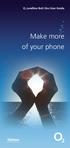 ø Landline Bolt Ons User Guide Make more of your phone Bolt Ons provided with your ø Landline Withhold number 141 1 Dialling 141 before you dial a number means that your number will be withheld This service
ø Landline Bolt Ons User Guide Make more of your phone Bolt Ons provided with your ø Landline Withhold number 141 1 Dialling 141 before you dial a number means that your number will be withheld This service
This is a guide to the Vodafone Red Network. This is how to get started
 This is a guide to the Vodafone Red Network This is how to get started Welcome to the Red Network. This uses the latest technology to help us provide your business with faster response times and an even
This is a guide to the Vodafone Red Network This is how to get started Welcome to the Red Network. This uses the latest technology to help us provide your business with faster response times and an even
Featureline. Site User Guide To make an external call press 9 followed by the telephone number
 Featureline Site User Guide To make an external call press 9 followed by the telephone number Call forwarding for when I m out and about - well that s a real bonus We find it s the best way of dealing
Featureline Site User Guide To make an external call press 9 followed by the telephone number Call forwarding for when I m out and about - well that s a real bonus We find it s the best way of dealing
Home Phone. Features Guide. Features Guide. Find out how to use the Home Phone call features. Voicemail 1571. Contents.
 Home Phone Find out how to use the Home Phone call features Contents Voicemail 1571 Three way calling Reminder Call Ring Back 1471 (Last Number Called) 141 Number Withhold 1471 Erasure Caller Display Call
Home Phone Find out how to use the Home Phone call features Contents Voicemail 1571 Three way calling Reminder Call Ring Back 1471 (Last Number Called) 141 Number Withhold 1471 Erasure Caller Display Call
Bringing value back to voice. Your Guide to Broadband for Business
 BROADBAND FOR BUSINESS Bringing value back to voice. Your Guide to Broadband for Business TELEPHONE Service 1 Business Phone Services from LUS Fiber connect you to affordability and opportunity. You re
BROADBAND FOR BUSINESS Bringing value back to voice. Your Guide to Broadband for Business TELEPHONE Service 1 Business Phone Services from LUS Fiber connect you to affordability and opportunity. You re
Communication Choices
 Communication Choices Dealing with unwanted calls on your BT line Call control Peace of mind bt.com/unwantedcalls Contents Dealing with unwanted phone calls... 3 Marketing and sales calls... 4 Silent calls...
Communication Choices Dealing with unwanted calls on your BT line Call control Peace of mind bt.com/unwantedcalls Contents Dealing with unwanted phone calls... 3 Marketing and sales calls... 4 Silent calls...
YOUR PHONE YOUR WAY. A guide to our call features
 YOUR PHONE YOUR WAY A guide to our call features How to use this guide We believe in making life as simple as possible for you. That s why we ve put together this guide to explain how to use your call
YOUR PHONE YOUR WAY A guide to our call features How to use this guide We believe in making life as simple as possible for you. That s why we ve put together this guide to explain how to use your call
Your Optus Local Access Telephony User Guide.
 Your Optus Local Access Telephony User Guide. Full of handy hints. P/N 202-10819-02 4114645E 04/11 4114645E 0411 166323.indd 1 Welcome It s great to have you with us and we ll certainly do all we can to
Your Optus Local Access Telephony User Guide. Full of handy hints. P/N 202-10819-02 4114645E 04/11 4114645E 0411 166323.indd 1 Welcome It s great to have you with us and we ll certainly do all we can to
Featurenet Embark. How to use your new service To make an external call press 9 followed by the telephone number. More power to you.
 Featurenet Embark How to use your new service To make an external call press 9 followed by the telephone number Offices Worldwide The telecommunications services described in this publication are subject
Featurenet Embark How to use your new service To make an external call press 9 followed by the telephone number Offices Worldwide The telecommunications services described in this publication are subject
voicemail fixed line looking after your calls while you re looking after yourself
 voicemail fixed line looking after your calls while you re looking after yourself welcome to the manx telecom voicemail service The Voicemail messaging service can be activated on your line and provides
voicemail fixed line looking after your calls while you re looking after yourself welcome to the manx telecom voicemail service The Voicemail messaging service can be activated on your line and provides
Cox Digital Telephone Quick Guide
 Cox Digital Telephone Quick Guide Managing Your Calls Voice Mail Phone Tools Quick Reference Guides 2010 CoxCom, Inc. dba Cox Communications Arizona. All rights reserved. Welcome People love choices. Digital
Cox Digital Telephone Quick Guide Managing Your Calls Voice Mail Phone Tools Quick Reference Guides 2010 CoxCom, Inc. dba Cox Communications Arizona. All rights reserved. Welcome People love choices. Digital
Telephone User Guide. 02921 678 544/enquiries@seethelight.co.uk
 Telephone User Guide seethelight.co.uk 02921 678 544/enquiries@seethelight.co.uk Contents and Introduction 1. Your fibre equipment 3 2. Setting up your telephone 6 2.1 A connection through a telephone
Telephone User Guide seethelight.co.uk 02921 678 544/enquiries@seethelight.co.uk Contents and Introduction 1. Your fibre equipment 3 2. Setting up your telephone 6 2.1 A connection through a telephone
DO MORE WITH YOUR HOME PHONE
 CALL 13 2200 VISIT A TELSTRA STORE telstra.com/homephone HOME FEATURES USER GUIDE DO MORE WITH YOUR HOME PHONE C020 JAN13 XXXXXXXX PHONE FEATURES THAT MAKE LIFE EASIER Our home features make it easy for
CALL 13 2200 VISIT A TELSTRA STORE telstra.com/homephone HOME FEATURES USER GUIDE DO MORE WITH YOUR HOME PHONE C020 JAN13 XXXXXXXX PHONE FEATURES THAT MAKE LIFE EASIER Our home features make it easy for
Telephone Users Guide
 Telephone Users Guide T A B L E O F C O N T E N T S 1 WELCOME TO ARMSTRONG TELEPHONE 2 Our Commitment to You Identifying Our Employees Dialing 911 - Your Safety Is Important 3 HOW TO MAKE CALLS Domestic
Telephone Users Guide T A B L E O F C O N T E N T S 1 WELCOME TO ARMSTRONG TELEPHONE 2 Our Commitment to You Identifying Our Employees Dialing 911 - Your Safety Is Important 3 HOW TO MAKE CALLS Domestic
With Fibre Landline service, you make and receive calls on your phone as you normally would on your PSTN line
 SPARK FIBRE LANDLINE SMART FEATURES USER GUIDE SERVICE OVERVIEW Fibre Landline is delivered together with broadband over the same fibre access to your home. The Fibre Landline service can be integrated
SPARK FIBRE LANDLINE SMART FEATURES USER GUIDE SERVICE OVERVIEW Fibre Landline is delivered together with broadband over the same fibre access to your home. The Fibre Landline service can be integrated
No more nuisance phone calls! Internet Control Panel & Weblink Guide
 No more nuisance phone calls! Internet Control Panel & Weblink Guide truecall Ltd 2009 2 Contents Welcome! 3 Weblink 4 Your Internet Control Panel 5 Frequently asked questions 15 Support/Data Protection
No more nuisance phone calls! Internet Control Panel & Weblink Guide truecall Ltd 2009 2 Contents Welcome! 3 Weblink 4 Your Internet Control Panel 5 Frequently asked questions 15 Support/Data Protection
2 0 Help S Back to the previous instruction 2
 Help If you d like more information on Call Minder, call the helpdesk on Freefone 0800 077 77 Monday to Saturday, 8am to 8pm Never miss another call Call Minder Extensions and Call Minder Premier user
Help If you d like more information on Call Minder, call the helpdesk on Freefone 0800 077 77 Monday to Saturday, 8am to 8pm Never miss another call Call Minder Extensions and Call Minder Premier user
Hawaiian Telcom Calling Services USER GUIDE. qqq qqq. qqq * 69 * 6 9 * 8 9 * 7 7 * 8 7 * 6 6 * 8 6 * 6 0 * 8 0 * 7 2 * 7 3 * 9 0 * 9 1 * 9 2 * 9 3
 Quick Reference Guide Hawaiian Telcom Calling Services USER GUIDE Feature To Use To Cancel * 69 * 6 9 * 8 9 Anonymous Call Rejection * 7 7 * 8 7 Busy Redial * 6 6 * 8 6 Call Block * 6 0 * 8 0 Call Forwarding
Quick Reference Guide Hawaiian Telcom Calling Services USER GUIDE Feature To Use To Cancel * 69 * 6 9 * 8 9 Anonymous Call Rejection * 7 7 * 8 7 Busy Redial * 6 6 * 8 6 Call Block * 6 0 * 8 0 Call Forwarding
Everything you need to know to install and use your truecall Call Blocker unit
 Everything you need to know to install and use your truecall Call Blocker unit 2 Contents Contents 2 Overview 3 Setting up truecall Call Blocker 4 How truecall handles your calls 6 Call handling profiles
Everything you need to know to install and use your truecall Call Blocker unit 2 Contents Contents 2 Overview 3 Setting up truecall Call Blocker 4 How truecall handles your calls 6 Call handling profiles
Welcome to the Family.
 User Guide Welcome to the Family. Now you can call other Rogers customers without paying Long Distance charges. With your new Rogers Home Phone service, you can call friends and family in Canada who have
User Guide Welcome to the Family. Now you can call other Rogers customers without paying Long Distance charges. With your new Rogers Home Phone service, you can call friends and family in Canada who have
Resale Features Guide (Verizon East Footprint)
 Resale Features Guide (Verizon East Footprint) Here are a few tips to assist you in using this guide The touch call/touch-tone pad is the numbered push button pad you use to dial. With some calling services,
Resale Features Guide (Verizon East Footprint) Here are a few tips to assist you in using this guide The touch call/touch-tone pad is the numbered push button pad you use to dial. With some calling services,
u s e r g u i d e Centrex
 user guide Centrex Welcome to your Centrex phone Congratulations! You are now using the Centrex service from Telecom. Centrex has many practical features to make using the phone easier. This Guide introduces
user guide Centrex Welcome to your Centrex phone Congratulations! You are now using the Centrex service from Telecom. Centrex has many practical features to make using the phone easier. This Guide introduces
HPUG_1014. Shaw Home Phone. User Guide
 HPUG_1014 Shaw Home Phone. User Guide Hello. Welcome to the wonderful world of Shaw Home Phone. This tiny book tells you every detail you need to know to use all of your new phone features like a superstar.
HPUG_1014 Shaw Home Phone. User Guide Hello. Welcome to the wonderful world of Shaw Home Phone. This tiny book tells you every detail you need to know to use all of your new phone features like a superstar.
BUSINESSLINE FEATURES USER GUIDE. Do more with your business phone
 BUSINESSLINE FEATURES USER GUIDE Do more with your business phone WELCOME TO TELSTRA BUSINESSLINE FEATURES Telstra BusinessLine Features are the smart way to manage your calls and stay connected to your
BUSINESSLINE FEATURES USER GUIDE Do more with your business phone WELCOME TO TELSTRA BUSINESSLINE FEATURES Telstra BusinessLine Features are the smart way to manage your calls and stay connected to your
Calling FEATURES. User s Guide. Call *123 or 336-463-5022 or visit yadtel.com
 Calling FEATURES User s Guide Call * or 6-6-50 or visit yadtel.com Table of Contents QUICK REFERENCE GUIDE... KEEP IN TOUCH Call Waiting.... 5 Cancel Call Waiting.... 5 Three-Way Calling.... 6 Usage Sensitive
Calling FEATURES User s Guide Call * or 6-6-50 or visit yadtel.com Table of Contents QUICK REFERENCE GUIDE... KEEP IN TOUCH Call Waiting.... 5 Cancel Call Waiting.... 5 Three-Way Calling.... 6 Usage Sensitive
Cox Digital Telephone Enjoy making more calls with a crystal-clear connection. Chat with friends and family on a service that has all of your
 Cox Digital Telephone Enjoy making more calls with a crystal-clear connection. Chat with friends and family on a service that has all of your favorite features, including ones to simplify your life. 53
Cox Digital Telephone Enjoy making more calls with a crystal-clear connection. Chat with friends and family on a service that has all of your favorite features, including ones to simplify your life. 53
CALL MANAGEMENT SERVICES. User Guide. 1 888 télébec telebec.com
 CALL MANAGEMENT SERVICES User Guide 888 télébec telebec.com QUICK REFERENCE Télébec Call Management Services - Important Codes Service Activation Cancellation Call Blocking 6 7 Call Forwarding 7 2 7 3
CALL MANAGEMENT SERVICES User Guide 888 télébec telebec.com QUICK REFERENCE Télébec Call Management Services - Important Codes Service Activation Cancellation Call Blocking 6 7 Call Forwarding 7 2 7 3
How To Set Up Your Voice Mail On A Cell Phone
 How to Setup Your Voice Mail Enter your Voice mail access code (see below) from your home phone. Enter password (default is 0000) and press #. The voice mail prompts you to select your language preference.
How to Setup Your Voice Mail Enter your Voice mail access code (see below) from your home phone. Enter password (default is 0000) and press #. The voice mail prompts you to select your language preference.
Reject calls from callers who block their Caller ID information so their calls don't even ring on your line.
 Anonymous Call Rejection Reject calls from callers who block their Caller ID information so their calls don't even ring on your line. TO ACTIVATE ANONYMOUS CALL REJECTION 1. 2. Press *77 (on a rotary phone,
Anonymous Call Rejection Reject calls from callers who block their Caller ID information so their calls don't even ring on your line. TO ACTIVATE ANONYMOUS CALL REJECTION 1. 2. Press *77 (on a rotary phone,
Part 2. Copyright 1998 Philips Consumer Communications L.P. All rights reserved. Printed in Mexico. Issue 1AT&T 848229506
 2 User's Manual for Two-Line Digital Answering System Telephone with Speakerphone 1872 Fold open this paper for information about this telephone's installation and operation. Please read Part 1 Important
2 User's Manual for Two-Line Digital Answering System Telephone with Speakerphone 1872 Fold open this paper for information about this telephone's installation and operation. Please read Part 1 Important
Welcome to Cogeco Home Phone Service
 Welcome Welcome to Cogeco Home Phone Service By choosing to get your phone service from Cogeco, you have made an important decision about the quality of your connections. Unlike third-party voice over
Welcome Welcome to Cogeco Home Phone Service By choosing to get your phone service from Cogeco, you have made an important decision about the quality of your connections. Unlike third-party voice over
It starts like this...
 Need help with your phone? No problem. Just get in touch with the store or website you bought it from. If you need a hand with your mobile service, one of our team will be happy to help. 789 on your mobile
Need help with your phone? No problem. Just get in touch with the store or website you bought it from. If you need a hand with your mobile service, one of our team will be happy to help. 789 on your mobile
Fusion Voicemail Plus User Guide For Android Devices
 Welcome to Fusion Voicemail Plus! Fusion Voicemail Plus User Guide For Android Devices Fusion Voicemail Plus (FVM+) is a replacement for the ordinary voicemail that you use with your cellular phone company.
Welcome to Fusion Voicemail Plus! Fusion Voicemail Plus User Guide For Android Devices Fusion Voicemail Plus (FVM+) is a replacement for the ordinary voicemail that you use with your cellular phone company.
SPEAK TELEPHONY MANUAL
 SPEAK TELEPHONY MANUAL telephony instruction manual contents Eftel speak has a great range of telephony options available to tailor your phone service to your needs and requirements. Eftel provides you
SPEAK TELEPHONY MANUAL telephony instruction manual contents Eftel speak has a great range of telephony options available to tailor your phone service to your needs and requirements. Eftel provides you
YOUR HOME PHONE. Horry Telephone Cooperative, Inc.
 YOUR HOME PHONE Horry Telephone Cooperative, Inc. CONTENTS Calling Features Anonymous Call Rejection page 4 Automatic Busy Redial page 4 Automatic Call Return page 5 Call Forwarding page 6 Call Forwarding
YOUR HOME PHONE Horry Telephone Cooperative, Inc. CONTENTS Calling Features Anonymous Call Rejection page 4 Automatic Busy Redial page 4 Automatic Call Return page 5 Call Forwarding page 6 Call Forwarding
Premium Feature Pack
 Premium Feature Pack Purpose: To provide an explanation and example of each feature and service that Bright House Networks Business Solutions offers. Each item will provide the reader with the following:
Premium Feature Pack Purpose: To provide an explanation and example of each feature and service that Bright House Networks Business Solutions offers. Each item will provide the reader with the following:
BT Paragon 650. User Guide
 BT Paragon 650 User Guide Section Welcome to your BT Paragon 650 corded digital telephone and answering machine Directory lets you store up to 200 names and numbers for easy dialling. Copy the whole directory
BT Paragon 650 User Guide Section Welcome to your BT Paragon 650 corded digital telephone and answering machine Directory lets you store up to 200 names and numbers for easy dialling. Copy the whole directory
Get the message wherever you are Call Minder User Guide
 Get the message wherever you are Call Minder User Guide Now with Call Minder Let your mobile keep you in touch See page for more details. Use Remote Access to listen to your messages from a different phone
Get the message wherever you are Call Minder User Guide Now with Call Minder Let your mobile keep you in touch See page for more details. Use Remote Access to listen to your messages from a different phone
talk Our calls only phone service code of practice
 talk Our calls only phone service code of practice Introduction This is our code of practice, which explains the services we offer for our calls only product, provides some general information and tells
talk Our calls only phone service code of practice Introduction This is our code of practice, which explains the services we offer for our calls only product, provides some general information and tells
BT Paragon 550. User Guide
 BT Paragon 550 User Guide Section Welcome to your BT Paragon 550 corded digital telephone and answering machine Directory lets you store up to 100 names and numbers for easy dialling. Send and receive
BT Paragon 550 User Guide Section Welcome to your BT Paragon 550 corded digital telephone and answering machine Directory lets you store up to 100 names and numbers for easy dialling. Send and receive
FIXED SERVICE SCHEDULE LANDLINE SERVICE. The following additional terms and conditions apply to the provision of the Landline Service.
 FIXED SERVICE SCHEDULE LANDLINE SERVICE The following additional terms and conditions apply to the provision of the Landline Service. 1 DEFINITIONS In this Service Schedule, in addition to those terms
FIXED SERVICE SCHEDULE LANDLINE SERVICE The following additional terms and conditions apply to the provision of the Landline Service. 1 DEFINITIONS In this Service Schedule, in addition to those terms
INTRODUCTION TO YOUR BT MICRO... 2 WELCOME... 2 BT MICRO FEATUREPHONE... 2 HOW TO USE YOUR BT MICRO FEATURE PHONE... 3
 Table of Contents INTRODUCTION TO YOUR BT MICRO... 2 WELCOME... 2 BT MICRO FEATUREPHONE... 2 HOW TO USE YOUR BT MICRO FEATURE PHONE... 3 Phone setup... 3 Answering and making calls... 3 Transferring calls...
Table of Contents INTRODUCTION TO YOUR BT MICRO... 2 WELCOME... 2 BT MICRO FEATUREPHONE... 2 HOW TO USE YOUR BT MICRO FEATURE PHONE... 3 Phone setup... 3 Answering and making calls... 3 Transferring calls...
VZE-RS-E-5/13. user guide. Instructions on Using Verizon Calling Features
 VZE-RS-E-5/13 user guide Instructions on Using Verizon Calling Features Table of Contents *69...2-3 Anonymous Call Rejection...4 Additional Lines...4 Busy Redial...4-5 Call Block...5 Call Forwarding...6
VZE-RS-E-5/13 user guide Instructions on Using Verizon Calling Features Table of Contents *69...2-3 Anonymous Call Rejection...4 Additional Lines...4 Busy Redial...4-5 Call Block...5 Call Forwarding...6
Home Phone with Answering Machine Sonus 1500. Quick set-up and user guide
 Home Phone with Answering Machine Sonus 1500 Quick set-up and user guide 2 Important please read first Only use the line cord, power supply and rechargeable batteries supplied with your phone. Make sure
Home Phone with Answering Machine Sonus 1500 Quick set-up and user guide 2 Important please read first Only use the line cord, power supply and rechargeable batteries supplied with your phone. Make sure
1. Before you start...4. 2. Receiving a call...4. 3. Making a call...5. 5. Group abbreviated dialling...5. 10. Three-way calling...
 User Guide Centrex Contents Introduction...3 1. Before you start...4 2. Receiving a call...4 3. Making a call...5 4. Speed dial...5 5. Group abbreviated dialling...5 6. Call transfer...5 7. Enquiry call....6
User Guide Centrex Contents Introduction...3 1. Before you start...4 2. Receiving a call...4 3. Making a call...5 4. Speed dial...5 5. Group abbreviated dialling...5 6. Call transfer...5 7. Enquiry call....6
Digital Voice Services User Guide
 Digital Voice Services User Guide * Feature Access Codes *72 Call Forwarding Always Activation *73 Call Forwarding Always Deactivation *90 Call Forwarding Busy Activation *91 Call Forwarding Busy Deactivation
Digital Voice Services User Guide * Feature Access Codes *72 Call Forwarding Always Activation *73 Call Forwarding Always Deactivation *90 Call Forwarding Busy Activation *91 Call Forwarding Busy Deactivation
Telstra HomeLine Features User Guide. More information. The smart way to make your phone work harder for you
 More information If you need further assistance with any of these Telstra HomeLine Features, please visit www.telstra.com or call us on 13 2200. The smart way to make your phone work harder for you Trade
More information If you need further assistance with any of these Telstra HomeLine Features, please visit www.telstra.com or call us on 13 2200. The smart way to make your phone work harder for you Trade
Anonymous Call Rejection
 Anonymous Call Rejection Don t waste time taking calls you don t want. Anonymous Call Rejection (ACR) allows you to block incoming calls from people who use *67 to block their phone number as well as calls
Anonymous Call Rejection Don t waste time taking calls you don t want. Anonymous Call Rejection (ACR) allows you to block incoming calls from people who use *67 to block their phone number as well as calls
No more nuisance phone calls! Reference Guide
 No more nuisance phone calls! Reference Guide truecall Ltd 2009 2 Contents/Introduction Introduction 2 How truecall handles your calls Intelligent call screening 3 Putting numbers onto your Zap and Star
No more nuisance phone calls! Reference Guide truecall Ltd 2009 2 Contents/Introduction Introduction 2 How truecall handles your calls Intelligent call screening 3 Putting numbers onto your Zap and Star
Brief instructions COMBOX basic and pro for fixed network and mobile.
 Brief instructions COMBOX basic and pro for fixed network and mobile. Contents COMBOX your answering machine COMBOX registration Switching COMBOX on and off Recording greeting messages Listening to messages
Brief instructions COMBOX basic and pro for fixed network and mobile. Contents COMBOX your answering machine COMBOX registration Switching COMBOX on and off Recording greeting messages Listening to messages
BT Synergy 5500 User Guide
 BT Synergy 5500 User Guide Welcome to your BT Synergy 5500 Digital Cordless Telephone Answering Machine Display with blue backlight. 250 Name and number phonebook. Copy phonebook entries between other
BT Synergy 5500 User Guide Welcome to your BT Synergy 5500 Digital Cordless Telephone Answering Machine Display with blue backlight. 250 Name and number phonebook. Copy phonebook entries between other
Customer Interface Publication: KCOM (Hull) CIP001a
 Customer Interface Publication: KCOM (Hull) CIP001a Public Switched Telephone Network (PSTN) Technical Characteristics of the Supplementary Services available on the Single Analogue Line Interface Issue:
Customer Interface Publication: KCOM (Hull) CIP001a Public Switched Telephone Network (PSTN) Technical Characteristics of the Supplementary Services available on the Single Analogue Line Interface Issue:
Home & Business Phone. Features User Guide
 Home & Business Phone Features User Guide 1 Welcome to ACN s Home and Business Phone Features This guide will help you use your phone features and discover what they can do for you. You now have some great
Home & Business Phone Features User Guide 1 Welcome to ACN s Home and Business Phone Features This guide will help you use your phone features and discover what they can do for you. You now have some great
Text Relay. The UK s text-to-voice relay service
 Text Relay The UK s text-to-voice relay service Keeping people connected If you re using a textphone (sometimes called a Minicom) or you re calling someone from a standard telephone and think the person
Text Relay The UK s text-to-voice relay service Keeping people connected If you re using a textphone (sometimes called a Minicom) or you re calling someone from a standard telephone and think the person
All Rights Reserved. Copyright 2009
 IMPORTANT NOTICE CONCERNING EMERGENCY 911 SERVICES Your service provider, not the manufacturer of the equipment, is responsible for the provision of phone services through this equipment. Any services
IMPORTANT NOTICE CONCERNING EMERGENCY 911 SERVICES Your service provider, not the manufacturer of the equipment, is responsible for the provision of phone services through this equipment. Any services
It s What We Do. Telephone Get Going Guide
 It s What We Do. Telephone Get Going Guide Welcome and Introduction Welcome to Astound telephone services brought to you by Astound Broadband! This Get Going Guide will familiarize you with our telephone
It s What We Do. Telephone Get Going Guide Welcome and Introduction Welcome to Astound telephone services brought to you by Astound Broadband! This Get Going Guide will familiarize you with our telephone
Anonymous Call Rejection Refuse calls from those who have blocked their numbers.
 How to Use Your Digital Voice Features Effective 01/12/15 To learn how to use your voice features, locate your service by selecting from the Quick Links that follow, or, you can find the same instructions
How to Use Your Digital Voice Features Effective 01/12/15 To learn how to use your voice features, locate your service by selecting from the Quick Links that follow, or, you can find the same instructions
RingCentral for Desktop. UK User Guide
 RingCentral for Desktop UK User Guide RingCentral for Desktop Table of Contents Table of Contents 3 Welcome 4 Download and install the app 5 Log in to RingCentral for Desktop 6 Getting Familiar with RingCentral
RingCentral for Desktop UK User Guide RingCentral for Desktop Table of Contents Table of Contents 3 Welcome 4 Download and install the app 5 Log in to RingCentral for Desktop 6 Getting Familiar with RingCentral
UK s best selling phone brand. Quick Set-up and User Guide. BT3510 Digital Cordless Phone with Answering Machine
 UK s best selling phone brand Quick Set-up and User Guide BT3510 Digital Cordless Phone with Answering Machine 2 Important please read first Only use the line cord, power supply and rechargeable batteries
UK s best selling phone brand Quick Set-up and User Guide BT3510 Digital Cordless Phone with Answering Machine 2 Important please read first Only use the line cord, power supply and rechargeable batteries
UK s best selling phone brand. User Guide. BT Decor 2200 Corded Phone
 UK s best selling phone brand User Guide BT Decor 2200 Corded Phone 2 This User Guide provides you with all the information you need to get the most from your phone. Before you make your first call you
UK s best selling phone brand User Guide BT Decor 2200 Corded Phone 2 This User Guide provides you with all the information you need to get the most from your phone. Before you make your first call you
Contents. WOW! Phone Reference Guide
 WOW! Phone Reference Guide Intro to WOW! Phone P-1 WOW! Phone Features P-1 Call Waiting P-1 Call Forwarding P-1 3-Way Calling P-1 Call Return P-1 Anonymous Call Rejection P-2 Caller ID P-2 Caller ID Block
WOW! Phone Reference Guide Intro to WOW! Phone P-1 WOW! Phone Features P-1 Call Waiting P-1 Call Forwarding P-1 3-Way Calling P-1 Call Return P-1 Anonymous Call Rejection P-2 Caller ID P-2 Caller ID Block
BT Contour 100 User guide
 BT Contour 100 User guide br Everyday features These are the most common features and functions, which you will probably use most often. For any other features, see the Extra features section on page
BT Contour 100 User guide br Everyday features These are the most common features and functions, which you will probably use most often. For any other features, see the Extra features section on page
BT Granite User Guide
 BT Granite User Guide Think before you print! This new interactive user guide lets you navigate easily through the pages and allows you to be directed straight to any websites or email addresses that are
BT Granite User Guide Think before you print! This new interactive user guide lets you navigate easily through the pages and allows you to be directed straight to any websites or email addresses that are
Home Phone Quick Start Guide. Review these helpful instructions to understand your Midco home phone service and its many convenient features.
 Home Phone Quick Start Guide Review these helpful instructions to understand your Midco home phone service and its many convenient features. 1 Contents Equipment and Features.......................................................
Home Phone Quick Start Guide Review these helpful instructions to understand your Midco home phone service and its many convenient features. 1 Contents Equipment and Features.......................................................
Quick Set-up and User Guide. BT8500 Advanced Call Blocker Digital Cordless Phone with Answering Machine 100% Block. Nuisance Calls
 Block up to 100% Nuisance Calls Call Guardian Block up to 100% of Nuisance Calls Quick Set-up and User Guide BT8500 Advanced Call Blocker Digital Cordless Phone with Answering Machine PQ RS PQ RS Volume
Block up to 100% Nuisance Calls Call Guardian Block up to 100% of Nuisance Calls Quick Set-up and User Guide BT8500 Advanced Call Blocker Digital Cordless Phone with Answering Machine PQ RS PQ RS Volume
Guide to Your Telephone Service
 Guide to Your Telephone Service OPTIONS AND FEATURES AVAILABLE WITH EPLUS BROADBAND TELEPHONE SERVICE 422-7500 Table of Contents Included in this guide is a comprehensive list of features and services
Guide to Your Telephone Service OPTIONS AND FEATURES AVAILABLE WITH EPLUS BROADBAND TELEPHONE SERVICE 422-7500 Table of Contents Included in this guide is a comprehensive list of features and services
voicemail mobile looking after your calls while you re looking after yourself
 voicemail mobile looking after your calls while you re looking after yourself welcome to the manx telecom voicemail service. The Voicemail messaging service can be activated on your line and provides you
voicemail mobile looking after your calls while you re looking after yourself welcome to the manx telecom voicemail service. The Voicemail messaging service can be activated on your line and provides you
UK s best selling phone brand. User Guide. BT Decor 2500 Corded Phone
 UK s best selling phone brand User Guide BT Decor 2500 Corded Phone 2 This User Guide provides you with all the information you need to get the most from your phone. Before you make your first call you
UK s best selling phone brand User Guide BT Decor 2500 Corded Phone 2 This User Guide provides you with all the information you need to get the most from your phone. Before you make your first call you
Call Answer Service. User Guide. outside front cover
 Call Answer Service User Guide outside front cover 204 225-9999 toll-free Call Answer access number from anywhere in Manitoba 1 866 GET-MSGS toll-free Call Answer access number from anywhere in Canada
Call Answer Service User Guide outside front cover 204 225-9999 toll-free Call Answer access number from anywhere in Manitoba 1 866 GET-MSGS toll-free Call Answer access number from anywhere in Canada
GeoSIM Global SIM Card User Guide IMPORTANT PLEASE READ BEFORE INSERTING YOUR SIM CARD
 GeoSIM Global SIM Card User Guide IMPORTANT PLEASE READ BEFORE INSERTING YOUR SIM CARD Thank you for purchasing GeoSIM, a global GSM service for mobile phones. GeoSIM will reduce your mobile roaming charges
GeoSIM Global SIM Card User Guide IMPORTANT PLEASE READ BEFORE INSERTING YOUR SIM CARD Thank you for purchasing GeoSIM, a global GSM service for mobile phones. GeoSIM will reduce your mobile roaming charges
Resale Features Guide (Verizon West Footprint)
 Resale Features Guide (Verizon West Footprint) Here are a few tips to assist you in using this guide The touch call/touch-tone pad is the numbered push button pad you use to dial. With some calling services,
Resale Features Guide (Verizon West Footprint) Here are a few tips to assist you in using this guide The touch call/touch-tone pad is the numbered push button pad you use to dial. With some calling services,
Using Verizon Calling Features User Guide
 VZ-CFG-E-07-14 Instructions on Using Verizon Calling Features User Guide Table of Contents Before you begin...2 *69...2-3 Additional Lines... 4 Anonymous Call Rejection/Anonymous Call Block... 4 Busy Redial...4-5
VZ-CFG-E-07-14 Instructions on Using Verizon Calling Features User Guide Table of Contents Before you begin...2 *69...2-3 Additional Lines... 4 Anonymous Call Rejection/Anonymous Call Block... 4 Busy Redial...4-5
Voice Mail User s Guide (FACILITY NOT AVAILABLE IN RESIDENCES)
 SECTION ONE - INTRODUCTION...2 SECTION TWO - GETTING STARTED...2 2.1 Setting up Your Mailbox...2 2.1.1 New Mailbox...2 2.2 Getting Voice Mail to Take Your Calls...3 2.3 Listen to the Messages...3 2.4 Next
SECTION ONE - INTRODUCTION...2 SECTION TWO - GETTING STARTED...2 2.1 Setting up Your Mailbox...2 2.1.1 New Mailbox...2 2.2 Getting Voice Mail to Take Your Calls...3 2.3 Listen to the Messages...3 2.4 Next
Desktop Reference Guide
 Desktop Reference Guide 1 Copyright 2005 2009 IPitomy Communications, LLC www.ipitomy.com IP550 Telephone Using Your Telephone Your new telephone is a state of the art IP Telephone instrument. It is manufactured
Desktop Reference Guide 1 Copyright 2005 2009 IPitomy Communications, LLC www.ipitomy.com IP550 Telephone Using Your Telephone Your new telephone is a state of the art IP Telephone instrument. It is manufactured
Table of Contents. Troubleshooting Guide... 24 Call Answer Quick Reference Chart... 28 Contacting Us... 29
 Table of Contents Introduction................................ Welcome to MTS Call Answer.................... Call Answer Features at a Glance................ 4 Basic Features.................................
Table of Contents Introduction................................ Welcome to MTS Call Answer.................... Call Answer Features at a Glance................ 4 Basic Features.................................
An Easyread guide on how to deal with Nuisance phone calls and text messages. Northamptonshire Learning Disability Partnership Board
 An Easyread guide on how to deal with Nuisance phone calls and text messages Northamptonshire Learning Disability Partnership Board Nuisance calls What are nuisance calls? Nuisance calls are unwanted phone
An Easyread guide on how to deal with Nuisance phone calls and text messages Northamptonshire Learning Disability Partnership Board Nuisance calls What are nuisance calls? Nuisance calls are unwanted phone
A Quick Reference to Telephone Features and Services
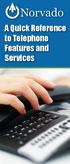 A Quick Reference to Telephone Features and Services Table of Contents I. Individual Features A. Call Waiting B. Cancel Call Waiting C. Three-Way Calling D. Speed Calling E. Call Return F. Repeat Dialing
A Quick Reference to Telephone Features and Services Table of Contents I. Individual Features A. Call Waiting B. Cancel Call Waiting C. Three-Way Calling D. Speed Calling E. Call Return F. Repeat Dialing
Phone Services Summary. Optimum. Essential. Basic Local Calling. Unlimited Unlimited. Unlimited Domestic Long Distance. Unlimited. 7 /minute 7 /minute
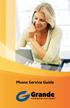 Phone Service Guide TABLE OF CONTENTS GRANDE PHONE SERVICE 1 CALLING PLANS 2 SERVICES 3-4 YOUR ONLINE PHONE MANAGER 5-6 USING YOUR CALLING FEATURES 7-18 YOUR VOICEMAIL SERVICE 19-23 UNDERSTANDING YOUR
Phone Service Guide TABLE OF CONTENTS GRANDE PHONE SERVICE 1 CALLING PLANS 2 SERVICES 3-4 YOUR ONLINE PHONE MANAGER 5-6 USING YOUR CALLING FEATURES 7-18 YOUR VOICEMAIL SERVICE 19-23 UNDERSTANDING YOUR
Hello and welcome. If you have any questions about the service, check out our fibre optic broadband support pages: www.plus.
 Print out and keep safe Hello and welcome We really hope you ll enjoy using Plusnet and being part of our community. This guide will help you get your fibre optic broadband set up. It ll also show you
Print out and keep safe Hello and welcome We really hope you ll enjoy using Plusnet and being part of our community. This guide will help you get your fibre optic broadband set up. It ll also show you
Orbitel. Residential Digital Phone Service User s Guide
 Orbitel Residential Digital Phone Service User s Guide All Rights Reserved Copyright 2005 The use, disclosure, modification, transfer, or transmittal of this work for any purpose, in any form, or by any
Orbitel Residential Digital Phone Service User s Guide All Rights Reserved Copyright 2005 The use, disclosure, modification, transfer, or transmittal of this work for any purpose, in any form, or by any
Calling Features User Guide
 CONNECTING OUR COMMUNITY WITH THE LATEST COMMUNICATIONS TECHNOLOGY West Central Calling Features User Guide 2 TABLE OF CONTENTS CALL FORWARDING SERVICES 4 4 4 4 Call Forwarding Call Forward Busy Call Forward
CONNECTING OUR COMMUNITY WITH THE LATEST COMMUNICATIONS TECHNOLOGY West Central Calling Features User Guide 2 TABLE OF CONTENTS CALL FORWARDING SERVICES 4 4 4 4 Call Forwarding Call Forward Busy Call Forward
Wholesale Fixed Line Text
 Wholesale Fixed Line Text FAQs Please note that the information contained in this briefing note is being provided to all Calls & Access single line PSTN, Digital, Multiline and Wholesale Access and Wholesale
Wholesale Fixed Line Text FAQs Please note that the information contained in this briefing note is being provided to all Calls & Access single line PSTN, Digital, Multiline and Wholesale Access and Wholesale
Custom Calling Features 3 DEF 5. Custom Calling Features User s Manual
 Custom Calling Features 1 2 4 GHI 7 PQRS ABC 3 DEF 5 JKL 8 TUV * 0 6 MNO 9 WXYZ # Custom Calling Features User s Manual Table of Contents This user guide provides instruction for the following Custom-Advanced
Custom Calling Features 1 2 4 GHI 7 PQRS ABC 3 DEF 5 JKL 8 TUV * 0 6 MNO 9 WXYZ # Custom Calling Features User s Manual Table of Contents This user guide provides instruction for the following Custom-Advanced
System Administration Guide. Model KS 832. Expandable up to 1664
 System Administration Guide Model KS 832 Expandable up to 1664 Introduction 4 Installation Hints 4 System Programming 5 - System Password 5 - Changing Password 5 Exchange Line Set up 6 - Caller Display
System Administration Guide Model KS 832 Expandable up to 1664 Introduction 4 Installation Hints 4 System Programming 5 - System Password 5 - Changing Password 5 Exchange Line Set up 6 - Caller Display
Business Line Rental Price List
 Business Line Rental List 1 st June 2015 All prices exclude VAT. Minimum Period of the service is 12 months. Definitions Network Termination Point. The physical point in a premises that provides access
Business Line Rental List 1 st June 2015 All prices exclude VAT. Minimum Period of the service is 12 months. Definitions Network Termination Point. The physical point in a premises that provides access
Model PBX 416+ Programming & User Guide
 Model PBX 416+ Programming & User Guide 1 Introduction... 5 Installation hints... 5 Wall mounting... 5 System programming... 6 System password... 6 Changing the password... 6 Exchange line set up... 6
Model PBX 416+ Programming & User Guide 1 Introduction... 5 Installation hints... 5 Wall mounting... 5 System programming... 6 System password... 6 Changing the password... 6 Exchange line set up... 6
BT Contour 200 User guide
 BT Contour 200 User guide Everyday features These are the most common features and functions, which you will probably use most often. For any other features, see the Extra features section on page 10.
BT Contour 200 User guide Everyday features These are the most common features and functions, which you will probably use most often. For any other features, see the Extra features section on page 10.
WTC Online VoIP Phone Settings (WEB)
 Page 1 WTC Online VoIP Phone Settings (WEB) To access the system, go to www.mywtc.ca and enter the information requested under Online Phone Settings and click on the appropriate "Submit" button. If you
Page 1 WTC Online VoIP Phone Settings (WEB) To access the system, go to www.mywtc.ca and enter the information requested under Online Phone Settings and click on the appropriate "Submit" button. If you
Calling Features. Connected. Instructional Manual. Your pathway to the world
 Calling Features Instructional Manual Connected Your pathway to the world 328 W Main St New Auburn, WI 54757 Phone (715)237-2605 Web: www.citizens-tel.net Call Waiting Allows you to never have to miss
Calling Features Instructional Manual Connected Your pathway to the world 328 W Main St New Auburn, WI 54757 Phone (715)237-2605 Web: www.citizens-tel.net Call Waiting Allows you to never have to miss
No more nuisance phone calls! Getting Started Guide
 No more nuisance phone calls! Getting Started Guide (For people who don t read manuals!) truecall Ltd 2009 2 Your Getting Started guide Congratulations on your new purchase! Your Getting Started Guide
No more nuisance phone calls! Getting Started Guide (For people who don t read manuals!) truecall Ltd 2009 2 Your Getting Started guide Congratulations on your new purchase! Your Getting Started Guide
