Home Phone with Answering Machine Sonus Quick set-up and user guide
|
|
|
- Norah Payne
- 8 years ago
- Views:
Transcription
1 Home Phone with Answering Machine Sonus 1500 Quick set-up and user guide
2 2 Important please read first Only use the line cord, power supply and rechargeable batteries supplied with your phone. Make sure that the power supply is connected to a known working socket. Connect your phone to the power supply and allow the batteries to charge for 24 hours before connecting the line cord to your telephone socket. To make sure you get the best range and reception from your handset, avoid interference by placing the base unit away from large metal objects such as fridge freezers and microwave ovens or electronic products such as computers and TVs. Answering machine handy hint Make sure that the telephone is set to Answer and record and that the Ring delay is set to answer before any voic service i.e. BT Answer 1571, or similar. The default setting is five rings. If you want to change this, please see page 53.
3 Check box contents 3 Telephone line cord (pre-installed) Handset Base Mains power adaptor (item code ) 2x AAA Ni-MH 900mAh rechargeable batteries (already in handset) Contents for each additional handset (multipacks only) Handset Charger Mains power adaptor (item code ) 2x AAA Ni-MH 900mAh rechargeable batteries (already in handset) Important Only use the mains power adaptors, cables and rechargeable batteries supplied in this box or this product might not work. Any replacement rechargeable batteries must be of the same type. BT accepts no responsibility for damage caused to your BT Sonus 1500 if you use any other type of batteries.
4 4 Quick set-up guide Where to put your phone Place the base within 3 metres of a mains power socket and 2 metres of a phone socket so the cables will reach. Make sure it s at least a metre away from other electrical appliances to avoid interference. Don t place the phone or base in a bathroom or other humid area. The product works by sending radio signals between the handset and base. The strength of the signal depends on where you position the base. Putting it as high as possible can help give you the best signal. IMPORTANT Don t connect the phone line to a phone socket until the handset is fully charged. The base station should be plugged into the mains power socket all the time. 1 Plug in 1. Plug the mains power adaptor with the blue ring on the connector into the base, with the cable clipped in the groove provided Plug the other end of the power adaptor into the wall power socket and switch on. The telephone line cord is pre-installed but don t plug the other end into the wall socket yet. 2
5 2 Charge 1. Activate the batteries by pulling the plastic tab away from the back of the handset. Rechargeable batteries already fitted Remove this tab and charge batteries for 24 hours before use. 2. Place the handset on the base to charge. 3. After 24 hours, plug the phone line cord into the phone wall socket. Quick set-up guide 5 Talk/Standby time Under ideal conditions, the handset batteries should give up to 15 hours talk time or 150 hours standby on a single charge. (This doesn t mean you can unplug the base or leave the handset for this length of time without charge). Please note that new NiMH rechargeable batteries don t reach full capacity until they ve been in normal use for several days. Battery low warning If the icon is flashing in the display and you hear a warning tone every minute during a call, you ll need to recharge your handset before you can use it. IMPortant Charge the handset batteries for 24 hours or your phone might not work.
6 6 Quick set-up guide Battery performance To keep the batteries in the best condition, leave the handset off the base for a few hours at a time. Running the batteries right down at least once a week will help them last as long as possible. After charging your handset for the first time, subsequent charging time for the batteries is approximately 6 8 hours. The charge capacity of rechargeable batteries will go down over time, which will reduce the talk and standby time. Eventually they ll need replacing. For details on how to get replacement batteries, call the help team on *. Set up your additional handsets (multipacks only) 1. For additional handsets and chargers: plug the mains power adaptor connector into the back of the charger and plug the other end into the mains wall socket and switch on the power. 2. Activate the batteries as explained on page Place the handset on the charger to charge for 24 hours. 1 If you ever need to remove the batteries, simply slide open the battery compartment cover and ease out the batteries.
7 3 Go! Your BT Sonus 1500 is now ready for you to use For help setting the date and time, go to page 35. For instructions on making a call, go to page 18. For help personalising your phone s settings, go to page 35. For instructions on using the answer machine, go to page 50. Or, you may find the answer in the Help section on page 63 or see our online frequently asked questions at Alternatively, call the Helpline on * Quick Quick set-up set-up guide guide 7 Using your BT Sonus 1500 on a broadband line? If so, you need to fit an ADSL microfilter between the phone line cord and the phone socket. You can get BT ADSL microfilters from * Calls made from within the UK mainland network are free. Mobile and international call costs may vary.
8 8 In this guide Getting to know your phone Handset buttons...12 Handset display / display icons...14 Base...15 Finding your way around your phone.16 Menu map...17 Using the phone Switching the handset on or off...18 Making an external call...18 Preparatory dialling...18 Ending a call...18 Receiving a call...18 Call Waiting...19 Earpiece volume...19 Mute...20 Handsfree...20 Making a handsfree call...20 Answering a call handsfree...20 Switch to handsfree during a call...21 Redial list...21 Redial a number...21 Store a number from the redial list to your contacts...22 Delete a number from the redial list...22 Delete the entire redial list...22 Voic (BT 1571)...23 Keypad lock...23 Handset ringer on/off...24 Finding a handset (paging)...24 Contacts Store a name and number...25 Character map...25 View an entry...26 View contacts capacity...26 Dial an entry...26 Edit an entry...27 Delete an entry...27 Delete all entries...28 Edit a call group name...28 Change a call group ringtone...29
9 Speed dial...29 Copy a contact entry to a speed dial button...29 Delete a speed dial entry...30 Edit a speed dial entry...31 Dial a speed dial entry...31 Sound Handset ringer melody for external calls...32 Handset ringer melody for internal calls...32 Setting the ringer volume...33 Setting quiet mode...33 Handset tones on/off...34 Base ringer melody...34 Settings Handset settings...35 Set the date and time format...35 Set the date and time...35 Main menu display format...36 Handset name...36 In this guide 9 Screensaver...36 Contrast...37 Select base...37 Auto answer...37 Reset handset...38 Handset ring priority...38 Change system PIN...39 PBX access code...39 Reset base...40 Alarm clock Setting an alarm...41 Stopping the alarm when it rings...42 Calls lists Caller Display...43 Calls list...43 Viewing call details...43 Dial from the Calls list...44 Copy a Calls list number to your contacts...44 Delete an entry in the Calls list...44
10 10 In this guide Delete entire Calls list...45 Calls list type...45 New call alert...45 BT Services Pre-stored BT Services numbers...46 Calling the BT Sonus 1500 helpdesk..46 Calling BT (Directory Enquires)...46 Using Call divert...47 Using Call Waiting...47 Using Anonymous call reject...48 Using Ring back...48 Using Reminder call...48 View/edit a BT services number...49 Enter a new service number...49 Answering machine Using the answering machine from the handset...50 Switching the answering machine on or off...50 Outgoing messages...51 Recording your own outgoing message...51 Checking or deleting your outgoing message...51 Select male or female outgoing message voice...52 Recording a memo...52 Answer settings...53 Answer delay...53 Setting the recording time for messages...54 Call screening...54 Turn call screening on/off...54 New message alert on/off...55 Message playback using the handset.56 Delete all old messages...57 Using the answering machine at the base...57 Switching on or off...57
11 In this guide 11 Playing back messages...57 Operating the answer machine with Remote access...58 Turning remote access on or off...58 Operating your answering machine remotely...59 Using additional handsets Registering an additional handset...60 De-register a handset...61 Making internal calls between handsets...61 Transferring a call Way conference call...62 Help...63 General information Safety information...67 Cleaning...68 Environmental...68 Product disposal instructions...68 Guarantee...69 Technical information...70 Connecting to a switchboard...70 Recall (R)...70 R&TTE...70 Declaration of Conformance...70 For your records...70
12 12 Getting to know your phone Handset buttons (Up) Redial In standby, press to open and scroll through the Redial list, see page 21. In talk mode, press to increase the earpiece volume. In menu mode, press to scroll up through the options. Left option button Press to open the option displayed on the screen. In answering machine mode, deletes the current message. OK Press to accept current selection. Talk In standby mode, press to make and receive calls, see page 18 or press twice to activate handsfree mode. In talk mode, press to switch handsfree on and off, see page 21. Left When entering text, press to move the cursor left. Press to scroll left on the main menu screen. 1 In standby, press and hold to dial BT 1571 or your network s voic service. * Press and hold to turn the ringer on or off. R (Recall) For use with some BT Calling Features and when connected to a switchboard/pbx.
13 Getting to know your phone 13 Right option button In standby, press to enter the Contacts menu. In sub-menus, press to open the option displayed on the screen. In answering machine mode, stops message playback. End call / on or off Press to end a call. In standby, press and hold to switch the handset on or off, see page 18. In menu mode, press to return to standby. Right When entering text, press to move the cursor right. Press to scroll right on the main menu screen. (Down) Calls In standby, press to open and scroll through the Calls list, see page 43. In talk mode, press to decrease the earpiece volume. In menu mode, press to scroll down through the options. # Press and hold to lock or unlock the keypad. Intercom Use to make internal calls, see page 61.
14 14 Getting to know your phone Handset display Handset name and number Handset display icons Time Shows handset battery status. More bars means more charge. Scrolls when the handset is charging. Empty frame flashes when it needs recharging. Shows signal strength. More bars mean better signal. Flashing to warn you are moving out of range. Off out of range or cannot connect to the base selected. On during a call. Flashing incoming call. On missed call in the Calls list.* Handset 1 1 New Call 1 New Msg 03:42pm 01/01 Menu Names On handsfree speaker on. On voic (BT 1571) message received. On answering machine on. Off answering machine off. Memory full shows if memory is full Mute on Date On alarm is set. Flash alarm time has been reached. Off alarm off. The keypad is locked. Handset ringer is switched off. * You need Caller Display for this to work and you must subscribe to your network provider. A fee may be payable. Find out more at
15 Getting to know your phone 15 Base Answer On/Off Press to turn the answering machine on or off. Find Press to ring all registered handsets, helpful for finding a missing handset, see page 24. Also used during the registration process, see page 60. Delete Press once to delete the message during playback. In idle mode press and hold to delete all old messages. Skip<< Press once to repeat playing the current message from the beginning. Press twice to skip backward to play the previous message. Play Press once to play new message. Vol- Decrease speaker volume during message playback. Decrease base ringer volume. Vol+ Increase speaker volume during message playback. Increase base ringer volume. Stop Press to stop the message during playback. Skip>> Press to skip a message during playback.
16 16 Getting to know your phone Finding your way around your phone Your BT Sonus 1500 has an easy to use menu system. Each menu has a list of options, which you can see on the menu map opposite. When the handset is switched on and in standby: 1. Press the Menu option button to open the main menu. 2. Use,, or buttons to scroll through and highlight the available options. 3. When the menu you want is highlighted, press the OK option button to select or the Back button to return to the previous screen. To exit a menu and return to standby, press. If no buttons are pressed for 30 seconds, the handset returns to standby automatically. Left option button Press to select the option displayed on the screen above the button. Handset 1 1 New Call 1 New Msg 03:42pm 01/01 Menu Names Right option button Press to select the option displayed on the screen above the button. Navigation buttons Scroll left and right. Scroll up and down.
17 Getting to know your phone 17 Menu Map Contacts If empty: New Entry Capacity If entries: <New Entry> Entries listed alphabetically Alarm clock Alarm 1 Alarm 2 Alarm 3 Alarm 4 Alarm 5 Answer machine Play Messages Delete Old Msgs Answer On/Off OGM Voice Outgoing Message Record Memo Answer Settings Settings Date & Time Display Handset Base Sound Handset Ringer Base Ringer Advisory Tones BT Services Helpdesk BT Diverts Call Waiting Anon Call Rej Ringback Reminder Call <Empty> <Empty> <Empty>
18 18 Using the phone Switching the handset on or off To switch off 1. Press and hold. You will be prompted to switch off handset. Press Yes to switch the handset off. When you make a call, the light on the base flashes. Call timer Your handset will automatically time your outgoing calls. The handset shows the length of time both during and for a few seconds after your call. Out of range warning When the handset is out of range of the base, the icon flashes. If you move out of range when you re on a call, you ll lose your connection. The handset will automatically re-connect to the base when you move back within range. To switch on 1. Press and hold. Making an external call 1. Press. is displayed. 2. When you hear the dial tone, dial the number. Preparatory dialling 1. Dial the number first. If you make a mistake press Clear to delete the last digit. 2. Press to dial. Ending a call 1. Press. Receiving a call When you receive a call, the phone rings. If you ve got a Caller Display service, the display shows the caller s number if it s available or the caller s name if it matches an entry in your contacts list.
19 Using the phone 19 If you don t have a Caller Display service, the screen shows External call. 1. Press to accept the call. Call Waiting If you ve got a Call Waiting service and it is switched on, your BT Sonus 1500 will alert you to a second incoming call if you re already engaged on an external call. 1. You ll hear the call waiting tone and the display will show the number of the caller, or the name if it matches an entry in your contacts. 2. Press to answer the new call and your first caller is put on hold. 3. Press to toggle between the two callers. 4. Press to hang up the current call. Auto answer If auto answer s set to ON you can answer a call by lifting the handset off the base. If auto answer s set to OFF, you ll need to lift the handset off the base and press too. Auto answer ON is the default setting. See page 37. To switch your call waiting service on or off, see page 47. Earpiece volume During a call, you can adjust the handset earpiece volume. There are five levels. 1. Press or to increase or decrease the volume.
20 20 Using the phone Mute During a call, you can talk to someone nearby without your caller hearing. 1. During a call, press Mute. The display shows Mute On and your caller can t hear you. 2. Press Mute Off to return to your caller. During a handsfree call, press or to change the loudspeaker volume. Handsfree Handsfree lets you talk to your caller without holding the handset and means that other people in the room can listen to your conversation over the loudspeaker. Making a handsfree call 1. Dial the number then press twice. is displayed. You hear your call over the handset loudspeaker. Press to switch the call between the earpiece and the loudspeaker. 2. Press to end the call. Answering a call handsfree When the phone rings: 1. Press. The call is transferred to the handset loudspeaker.
21 Using the phone 21 Switching to handsfree during a call 1. During a call, press to put the call on the loudspeaker. To switch handsfree off and return the call to the earpiece, press again. Redial list Up to the last 20 telephone numbers called are saved in the redial list. Once 20 numbers are stored and another number is entered, the oldest number in the list is deleted. You can choose any of the numbers in the redial list to call, delete or store in your contacts. Redial a number 1. Press and a list of the most recent numbers called is displayed. 2. Press to highlight the number you want and press Option. 3. Scroll to highlight Call Number then press OK. The number will be dialled. To view the details of the number, press Option, Details is highlighted, press OK.
22 22 Using the phone For help with entering names, see page 25. If you make a mistake when naming storing a number from the redial list, press Clear. Store a number from the redial list to your contacts 1. Press. Scroll to highlight the number you want and press Option. 2. Scroll to highlight Store Number and press OK. 3. Enter the name for the contact using the keypad and press Save. The display will show Saved and the entry will now be saved in your contact lists. Delete a number from the redial list 1. Press. Scroll to highlight the number you want to delete and press Option. 2. Scroll to highlight Delete Entry and press OK. 3. The display shows Delete? Press Yes to confirm. The number will be deleted. Delete the entire redial list 1. Press. Scroll. The last number you dialled is highlighted. Press Option. 2. Scroll to highlight Delete All and press OK. 3. The display shows Delete All? Press Yes to confirm. The number will be deleted.
23 Using the phone 23 Voic (BT 1571) 1. If you have subscribed to the BT Answer 1571 service you can press and hold to listen to your messages. Keypad lock You can lock the keypad so that it can t be used accidentally while you re carrying it around. To lock the keypad 1. Press and hold until Keypad Locked is briefly displayed before returning to standby, with the icon displayed. To unlock the keypad: 1. Press and hold until Keypad Unlocked is briefly displayed before returning to standby. The icon is displayed if a voic message has been recieved. With the keypad locked, you can still call the emergency services on 999 and 112. When the keypad is locked you can still answer incoming calls and operate the handset as normal. When the call is ended, the keypad lock comes on again.
24 24 Using the phone Handset ringer on/off 1. Press and hold to turn the handset ringer on or off. If you switch the ringer off, the icon will be displayed. If you get an incoming call while you re paging a handset, the incoming call takes priority. Paging calls can t be answered by a handset. Finding a handset (Paging) You can ring a handset to help find it. 1. Press on the base. All handsets registered to the base will ring and the screen will show Paging for up to 30 seconds. 2. Press on the base again to stop the ringing or press any button on any handset.
25 Contacts You can store up to 250 names and numbers in your list of contacts. Names can be up to 16 characters long and numbers up to 24 digits. You must store a name and number in order to save a contact. Store a name and number 1. From standby, press Names. 2. New Entry is highlighted, press OK. 3. Enter the new contact name (see note opposite for help). Press. 4. Number is displayed. Enter the number. Press. 5. Group is displayed. If you wish to add the entry to a call group, scroll or to highlight a group and press OK. Display shows Saved (if you don t want to use this feature, simply select No Group). The display shows Saved. Character map press to switch between upper, lower or sentence case 1 _ # = < > ( ) & $ [ ] { } 2 a b c 2 ä à á â ã å æ ç 3 d e f 3 è é ë ê Ф 4 g h i 4 Ğ Ì Í Î Ï İ Г 5 j k l 5 ƛ 6 m n o 6 ö Ò Ó Ø ô Ň 7 p q r s 7 ß Θ 8 t u v 8 ü ù ú û 9 w x y z 9 ý ÿ Ω Ξ Ψ 0 Space. 0, / : ;!? * + - % \ ^ ~ Entering names Use the keypad letters to enter names, e.g. to store Tom: Press once to enter T. Press three times to enter o. Press once to enter m. Writing tips Press Clear to delete the last character or digit. Press or to move backwards or forwards through character/ digits. Press to switch between upper, lower or sentence case. Press to insert a space. The Call group options are: No group Family Friends Business VIP Utilities Others General To enter a pause in a contact number When storing a number press and hold in the place where you want the pause. 25
26 26 Contacts View an entry 1. Press Names. The first entry is displayed. 2. Scroll or to the entry you want. 3. Press Option and scroll to View Entry. 4. Press Select to view the details. Searching alphabetically Press the relevant keypad button, e.g. for the entries beginning with T press once then scroll or through the entries. View contacts capacity 1. Press Names. The first entry is displayed. 2. Scroll to any entry. 3. Press Option and scroll to Capacity. 4. Press OK to view the number of entries, e.g. 57/250. Dial an entry 1. Press Names. The first entry is displayed. 2. Scroll or to the entry you want. 3. Press to dial.
27 Contacts 27 Edit an entry 1. Press Names. Scroll or to the entry you want. 2. Press Option and scroll to Edit Entry and press OK. 3. Name is displayed. Use the keypad to amend and press OK. 4. Number is displayed. Use the keypad to amend and press OK. 5. Group is displayed. Press or to select a group and press OK. When editing a name or number, press Clear to delete characters and digits. Delete an entry 1. Press Names. Scroll or to the entry you want. 2. Press Option and scroll to Delete Entry. 3. Press OK. Display shows Delete? 4. Press Yes to confirm deletion or No to cancel.
28 28 Contacts Delete all entries 1. Press Names. Scroll to any entry and press Option. 2. Scroll to Delete All and press OK. 3. Display shows Delete Whole Contacts? 4. Press Yes to confirm deletion or No to cancel. Call group names cannot exceed 10 characters. Edit a call group name 1. Press Names. Scroll to any entry and press Option. 2. Scroll to Edit Call Group and press OK. 3. Display highlights Rename Group, press OK. 4. Press Clear to delete the current name and enter a new name. 5. Press OK to save.
29 Contacts 29 Change a call group ringtone You can set different ringtones for each call group so you will know when someone from a certain call group is phoning you. 1. Press Names. Scroll to any entry and press Option. 2. Scroll to Edit Call Group and press OK. 3. Scroll to Set Ringtone and press OK. 4. Press or to choose the ringtone. A sample of each is played. Press OK to save. Speed dial You can allocate a name and number from the phonebook to each of the Speed dial buttons to. Then you can simply press and hold the Speed dial button to automatically dial the number stored under it. Copy a contact entry to a Speed dial button 1. Press Names. Press Option and scroll or to Speed Dial and press OK. 2. Scroll or to the Speed Dial button you want (button to ) and press OK.
30 30 Contacts 3. If a name and number is already allocated to the Speed dial button you have chosen they will be displayed. To re-use this Speed dial button see, Edit a Speed dial entry, on page If the Speed dial is empty No number is displayed and then the screen shows all your contacts. Scroll or to the entry you want to select and press OK to save. Delete a Speed dial entry 1. Press Names. Press Option and scroll or to Speed Dial and press OK. 2. Scroll or to select the Speed dial button number you want to delete and press OK. 3. The name and number is displayed, press Option and scroll or to Delete, press OK. 4. Delete? is displayed, press Yes to confirm. Deleted is displayed.
31 Contacts 31 Edit a Speed dial entry 1. Press Names. Press Option and scroll or to Speed Dial and press OK. 2. Scroll or to the Speed Dial button you want to edit and press OK. 3. The name and number is displayed, press Option and Edit is displayed. 4. Press OK to confirm, and then scroll or to the entry in your contacts you want and press OK to save. 5. This new name and number from your contacts will replace the old name and number for this Speed dial button. Dial a Speed dial entry 1. Press and hold the Speed dial button ( to ) that holds the number you wish to dial. 2. The display shows the icon and the number being dialled.
32 32 Sound Choose from 10 polyphonic and 5 standard ringer melodies. Important Changing the handset ringer melody will only change the ringer melody you hear when callers stored under No Group in your contacts or callers whose numbers are not stored in your contacts call you. To change the ringer melody for callers stored under different call groups, see page 29 or for more information on call groups, see the notes on page 25. Handset ringer melody for external calls 1. Press Menu, scroll to and press OK. 2. Handset Ringer is highlighted. Press OK. 3. External Call is highlighted. Press OK and you ll hear the current melody. 4. Scroll or to hear different melodies and press OK to save your choice. Saved will be shown. Handset ringer melody for internal calls 1. Press Menu, scroll to and press OK. 2. Handset Ringer is highlighted. Press OK. 3. Scroll to Internal Call. Press OK and you ll hear the current melody. 4. Scroll or to hear different melodies and press OK to save your choice. Saved will be shown.
33 Sound 33 Setting the ringer volume 1. Press Menu, scroll to and press OK. 2. Handset Ringer is highlighted. Press OK. 3. Scroll to Volume. Press OK and you ll see the current setting. 4. Scroll or to select the volume level 1-5 or off and press OK to save your choice. Saved will be shown. Setting quiet mode When quiet mode is enabled, regardless of the base and handset ringer settings, when there is an incoming call, the handset will beep once. 1. Press Menu, scroll to and press OK. 2. Handset Ringer is highlighted. Press OK. 3. Scroll to Quiet Mode. Press OK. 4. Scroll or to turn select Beep or Off and press OK to save your choice. Saved will be shown. The handset has 5 ringer volume settings plus off. The icon will be displayed in the idle screen when the ringer is set to Off. As a quick way to turn the handset ringer off, press and hold. If you switch the handset and base ringer off you can still hear a tone when you receive an incoming call by changing the Quiet Mode setting to Beep.
34 34 Sound Your handset can give a key beep to each button press. It can also give a tone to confirm a successful action such as storing a new phonebook entry. You can switch these tones on or off individually. You can choose from five base ringtones. Handset tones on or off 1. Press Menu, scroll to and press OK. 2. Handset Ringer is highlighted. Scroll to Advisory Tones. Press OK. 3. Key Tone is highlighted, press OK or scroll to either Confirm Tone, Low Battery or No Coverage and then press OK. 4. Scroll or to select On or Off and press OK to save your choice. Saved will be shown. Base ringer melody 1. Press Menu and scroll to and press OK. 2. Scroll to Base Ringer and press OK. 3. Ringer is highlighted, press OK. 4. Use the or buttons to choose the ringer melody 1-5 and press OK. Saved will be shown.
35 Settings Handset settings Set the date and time format 1. Press Menu, scroll to and press OK. 2. Date & Time is highlighted, press OK. 3. Time/Date Format will be highlighted. Press OK. 4. Time Format will be highlighted. Press OK and use the or buttons to choose 12 or 24 Hour display. 5. Press OK and saved will be displayed and you ll be taken back to the Time/Date screen. 6. Scroll to Date Format and press OK. 7. Use the or buttons to choose the date format either DD.MM.YY or MM.DD.YY and press OK. 8. Saved will be displayed and you ll be taken back to the Time/Date screen. Set the date and time 1. Press Menu, scroll to and press OK. 2. Date & Time is highlighted, press OK. 3. Time/Date Format will be highlighted, scroll to Set Time/Date and press OK. 4. Enter the time using the keypad and press OK. 5. Enter the date using the keypad and press OK. 6. Saved will be displayed. Date and time If you ve signed up for your network s Caller Display service, the date and time will be set automatically for all handsets when you get your first call. The date and time is recorded with each answering machine message you get so it s important to set the date and time. If you don t have a Caller Display service, you can set the correct date and time manually, see opposite. 35
36 36 Settings If you change the display format to Single Item it will change the format of the main menu screen. Instead of all icons displayed on one screen, they will be saved as one icon per screen. So you will need to scroll through the menu screen by screen using the and buttons. A handset name can be a maximum of 10 characters. Main menu display format 1. Press Menu and scroll to and press OK. 2. Scroll to Display and press OK. 3. Display Mode will be shown, press OK. 4. Use the or buttons to choose Multiple or Single Item and press OK. Saved will be shown. Handset name 1. Press Menu and scroll to and press OK. 2. Scroll to Display and press OK. 3. Scroll to Handset Name and press OK. 4. Press Clear to remove the current name. 5. Use the keypad to enter a new name and press Done. Saved will be shown. Screensaver 1. Press Menu and scroll to and press OK. 2. Scroll to Display and press OK. 3. Scroll to Screensaver and press OK. 4. Use the or buttons to select On or Off press OK. Saved will be shown.
37 Settings 37 Contrast 1. Press Menu and scroll to and press OK. 2. Scroll to Display and press OK. 3. Scroll to Contrast and press OK. 4. Use the or buttons to change the screen contrast press OK. Saved will be shown. Select base 1. Press Menu and scroll to and press OK. 2. Scroll to Handset and press OK. 3. Select Base is highlighted. Press OK. 4. Use the or buttons to choose the base and press OK. Saved will be shown. Auto answer 1. Press Menu and scroll to and press OK. 2. Scroll to Handset and press OK. 3. Scroll to Auto Answer and press OK. 4. Use the or buttons to select On or Off and press OK. Saved will be shown. Adjust the display contrast to suit different lighting conditions. There are eight levels. You can use the Select base feature if you have registered your handset to more than one base. You can register your handset to up to 4 bases. If auto answer s set to On you can answer a call by lifting the handset off the base. If auto answer s set to Off, you ll need to lift the handset off the base and press too. Auto answer On is the default setting.
38 38 Settings Resetting your handset restores its factory settings. This won t affect your contacts or the Calls list. When you have more than one handset registered to your base, you can set one handset to ring before the others. This allows one handset user to answer all incoming calls first, like a receptionist. Choose All Handsets if you want all handsets to ring at the same time or Select Handset to nominate a handset to ring before the others. Ring delay options; 2, 4, 6 or 8 rings. Reset handset 1. Press Menu and scroll to and press OK. 2. Scroll to Handset and press OK. 3. Scroll to Reset handset and press OK. 4. Enter the 4 digit system PIN (default 0000) and press OK. 5. Press Yes to confirm. Saved will be shown. Handset ring for priority 1. Press Menu, scroll to. Press OK. 2. Scroll to Base. Press OK. 3. Scroll to Ring Priority. Press OK. 4. All is highlighted. Press OK for all handsets to ring together. Or Scroll or to select the handset you want to ring first. Press OK. The ring delay option is highlighted. Press or to set the number of rings before the other handsets ring. Press OK. Saved will be shown.
39 Settings 39 Change system PIN 1. Press Menu and scroll to and press OK. 2. Scroll to Base and press OK. 3. Scroll to Change System PIN and press OK. 4. Enter the old 4 digit PIN (default=0000) and press OK. 5. Enter the new 4 digit PIN and press OK. 6. Enter the new 4 digit PIN again and press OK. Saved will be shown. The System PIN is used when changing certain settings and registration / deregistration. The default setting is You can change this to your own preferred 4-digit number. If you make a mistake, press Clear to delete. PBX access code If you re connected to a switchboard, you might need to enter an access code (e.g. 9) before each number is dialled. Your BT Sonus 1500 can store an access code which is automatically dialled before each number. Setting the PBX access code 1. Press Menu, scroll to and press OK. 2. Scroll to Base and press OK. 3. Scroll to PBX Access. Press OK. 4. Enter the number you want (single digit only) and press OK. Saved will be shown. If an extension number of six digits or fewer, or a local number without the dialling code, is entered in your contacts, then an access code and Pause will prefix the number when it s dialled out.
40 40 Settings If you reset the base it will return to its factory settings. Reset base 1. Press Menu and scroll to and press OK. 2. Scroll to Base and press OK. 3. Scroll to Reset base and press OK. 4. Enter the 4 digit system PIN (default=0000) and press OK. 5. Press Yes to confirm the change. Saved will be shown.
41 Alarm clock Once you ve set the date and time on your phone you can set up alarms. If you haven t got Caller Display and didn t set the date and time when you first set up your phone, see page 35. Setting an alarm 1. Press Menu and scroll to and press OK. 2. Alarm 1 will be highlighted. Press OK. 3. Use the or buttons to turn the alarm On. 4. Press and enter the alarm time. 5. Press and use the or buttons to choose the frequency of the alarm. 6. Press and use the or buttons to choose the alarm melody and press OK. Saved will be shown. 7. Press Back to return to the previous menu. To set other alarms, highlight another alarm at step 2 above then follow the same steps. You can set up to five alarms, each with its own melody. You can set a different frequency for each alarm: Once, daily, Monday-Friday, Monday to Saturday and Saturday to Sunday. You must set the alarm activation to On for the alarm to ring. You can select melody 1-15 for the alarm ringtone. 41
42 42 Alarm clock Stopping the alarm when it rings When the alarm rings, both the alarm icon and Alarm will flash in the display. Press any button to turn off the alarm even if the keypad is locked. If an alarm is reached during a call, the alarm icon will flash but the ring will be disabled.
43 Calls lists Caller Display If you ve subscribed to a Caller Display service, you ll be able to see your caller s number on your handset display (provided it s not withheld) before you answer a call. If your caller s name is stored in your contacts and it matches the number calling, you ll see the caller s name on the display as well. Calls list The Calls list holds up to 50 numbers. The date and time of the call is also stored if available. The calls are listed in date order and, when the list is full and a new call is received, the oldest entry will be deleted automatically. The Calls list can hold numbers up to 24 digits and names up to 16 characters. Viewing call details 1. Press, the most recent entry is at the top of the list. (or, Settings is displayed if there are no entries). 2. Press or to scroll through the list. 3. When an entry is highlighted, press Option. Details is highlighted, press OK. 4. The display shows the phone number (and name if stored in your contacts) date and time of the call. You ll need to sign up for your network provider s Caller Display service for this feature to work. You might have to pay a fee. For more information on BT Calling Features, call BT free on To make sure the caller s name is displayed, make sure you ve stored the full telephone number in your contacts, including the dialling code. You can store more than one number for the same caller. Indicator for received calls The following icons next to the telephone number or name indicate: A new call received A viewed call No dot = a dialled number If the number is unavailable, Unavailable is displayed. If the number has been withheld by the caller, Withheld is displayed. If the number calling is from abroad, International is displayed. 43
44 44 Calls lists If the call is from the operator, Operator is displayed. If the call is from a payphone, Payphone is displayed. If the caller is a ringback call, Ringback is displayed. To clear X New calls message, browse through the Calls list and view the details of unread calls. If you need to edit the number or name, press Clear to delete any unwanted characters, then use the keypad to enter new ones. Dial from the Calls list 1. Press. 2. Scroll to the entry you want and press Option. 3. Scroll to Call Number and press OK to call the number. Copy a Calls list number to your contacts 1. Press. 2. Scroll to the entry you want and press Option. 3. Scroll to Store Number and press OK. 4. Enter the new contact s name using the keypad and press Save. 5. The number will be displayed, edit if necessary and press OK. Saved will be shown. 6. Group is displayed,press or to select a group and press OK. When the Calls list is open, press to scroll from the newest call to the oldest, or press to scroll from the oldest call to the newest. Delete an entry in the Calls list 1. Press. 2. Scroll to the entry you want to delete and press Option. 3. Scroll to Delete Entry and press OK. 4. Press Yes to delete the entry. Saved will be shown.
45 Calls lists 45 Delete entire Calls list 1. Press. 2. Scroll to any entry and press Option. 3. Scroll to Delete All and press OK. 4. Press Yes to delete all entries. Saved will be shown. Calls list type 1. Press. 2. Press Option and scroll to Settings and press OK. 3. Calls List Type is displayed, press or to choose either All Calls or Missed Calls and press OK. will be shown. New call alert 1. Press. 2. Press Option and scroll to Settings and press OK. 3. Calls List Type is displayed, press. New Call Alert is displayed, press or to choose either On or Off and press OK. will be shown. Calls List Type All Calls will list answered and missed calls in the Calls list. Missed Calls will only list unanswered calls. New call alert The new call alert will cause the handset to beep when a missed call is received in the calls list and has not been viewed yet. The default setting is Off. If you turn the new call alert Off and the beeping continues, you may need to clear all calls in the calls list to stop it.
46 46 BT Services You need to subscribe to BT Calling Features to be able to use some of these services. You might have to pay a fee. For more details on BT s Calling Features, go to callingfeatures or call BT free on If you re not connected to the BT network, some of these services might not be available. Please contact your network provider. Call diversion services might allow other divert options. Check with your network provider for details. For more information, see the BT Calling Features user guide supplied when you subscribe to the services of your choice. You can easily call a range of useful pre-stored numbers and BT Calling Features through the BT Services menu. There are 2 empty entries in the menu where you can enter your own numbers if you wish. Pre-stored BT Services numbers BT Helpdesk BT Diverts Call Waiting Anonymous Call Rej Ringback Reminder call Empty Empty Calling the BT Sonus 1500 helpdesk 1. Press Menu, scroll to and press OK. 2. Helpdesk will be highlighted. Press to call. Calling BT (Directory Enquiries) 1. Press Menu, scroll to and press OK. 2. Scroll to BT and press to call.
47 BT Services 47 Using Call divert 1. Press Menu, scroll to and press OK. 2. Scroll to Diverts and press OK. 3. Scroll to choose when you want Call divert to apply: All Calls, When Busy or No Answer. 4. Press OK. 5. Scroll to choose either Set up, Check or Cancel and press to call and follow the spoken instructions, or listen for confirmation/status of your instructions. Using Call waiting 1. Press Menu, scroll to and press OK. 2. Scroll to Call Waiting and press OK. 3. Scroll to choose either Call Wait on, Call Wait off or Call Wait check and press to call. Follow the spoken instructions, or listen for confirmation/ status of your instructions. Call Divert will divert all incoming calls to another number of your choice. Call waiting lets you know if another person is trying to contact you while you re on a call. If a second caller rings you will hear a beep in the handset. If you ve also subscribed to Caller Display, the screen will show the caller s details.
48 48 BT Services Anonymous call reject blocks calls from withheld or anonymous numbers. If a caller withholds their number, they won t be able to get through to you. With Ring back you can get an automatic call back from an engaged number. No need to dial a busy number over and over again. Just dial 5, wait for a confirmation message and hang up. Your phone will keep trying the busy number for up to 45 minutes. Reminder call lets you book an alarm call. Like an alarm clock, except it lets you book an alarm call days in advance. Set repeat reminders every day or as a one-off call to remind you of a specific event Using Anonymous call reject 1. Press Menu, scroll to and press OK. 2. Scroll to Anon Call Rej and press OK. 3. Scroll to choose either Setup, Check or Cancel and press to call. Follow the spoken instructions, or listen for confirmation/status of your instructions. Using Ring back 1. Press Menu, scroll to and press OK. 2. Scroll to Ring back and press OK. 3. Scroll to choose either Setup, Check or Cancel and press to call. Follow the spoken instructions, or listen for confirmation/status of your instructions. Using Reminder call 1. Press Menu, scroll to and press OK. 2. Scroll to Reminder Call and press OK. 3. Scroll to choose either Set Reminder, Check Reminder or Cancel Reminder and press to call. Follow the spoken instructions, or listen for confirmation/status of your instructions.
49 BT Services 49 View/edit a BT Services number 1. Press Menu. Scroll to and press OK. 2. Scroll to highlight the entry you want and press OK (or if you ve chosen Helpdesk or BT , press Options). 3. View Entry is highlighted, press OK to view the number or scroll to highlight Edit Entry and press OK. 4. Press Clear to delete a number and use the keypad to enter new numbers. Press OK to save. Saved will be shown. To reset the BT Services numbers back to the pre-stored numbers you can reset the handset to it s original factory default settings, see page 38. Enter a new service number 1. Press Menu. Scroll to and press OK. 2. Scroll to Empty and press Edit. 3. You can now enter a new name and number, press OK to save. Saved will be shown.
50 50 Answering machine You ll need to set the date and time (if you ve not already done so) so that you ll know when each message was received. If you ve signed up for to your network s Caller Display service, the date and time will be set automatically for all handsets when you get your first call. To set the date and time manually, see page 35. Voice prompts Your BT Sonus 1500 answering machine has voice prompts to help you use its settings and features. Your BT Sonus 1500 can digitally record up to 30 minutes of messages. You can operate your answering machine from: the handset. the base, see page 57. remotely, from any other Touchtone telephone, see page 58. Your BT Sonus 1500 comes with two pre-recorded outgoing messages, one that allows callers to leave a message and one that simply answers the call. And you can record your own message. Using the answering machine from the handset Switching the answering machine on or off 1. Press Menu and scroll to. Press OK. 2. Scroll to Answer On/Off. Press OK. 3. Scroll or to highlight On or Off and press OK. Answer Machine On Saved will be shown.
51 Answering machine 51 Outgoing messages The outgoing message is the message a caller first hears when the answering machine picks up their call. There are two pre-recorded outgoing messages to choose from (see note on the left) or you can record your own. Recording your own outgoing message 1. Press Menu and scroll to. Press OK. 2. Scroll to Outgoing Message and press OK. Play OGM is highlighted, scroll to Record OGM and press OK. 3. Scroll or to highlight Answer & Record or Answer Only and press OK. 4. Follow the voice prompts to record your message and press Save. 5. Your message is then played back. If you want to delete it, press Delete during playback. Checking or deleting your outgoing message 1. Press Menu and scroll to. Press OK. 2. Scroll to Outgoing Message and press OK. 3. Scroll to Play OGM and press OK. Answer and record The pre-set Answer and Record outgoing message, that allows your caller to leave a message, is Hello, your call cannot be taken at the moment, so please leave your message after the tone. Your Answer and Record outgoing message can be up to 1 minute long and will replace the pre-recorded message. Answer only The pre-set Answer only outgoing message, where callers hear an announcement but can t leave a message, is Hello, your call cannot be taken at the moment and you cannot leave a message, so please call later. When recording your Answer only message, remember to let your callers know that they won t be able to leave a message.
52 52 Answering machine To reinstate the pre-recorded messages, delete your own recorded outgoing message, see opposite. You can t delete a prerecorded message. If you delete your personal OGM, the pre-recorded OGM will be automatically reinstated as your outgoing message. 4. Scroll or to choose Answer & Record or Answer Only press OK to listen. 5. To delete the message, press Delete when it is playing. Select male or female outgoing message voice If you want to use the pre-recorded outgoing message, you can choose either the male or female voice. The default setting is female. 1. Press Menu and scroll to. Press OK. 2. Scroll to OGM Voice and press OK. 3. Scroll or choose either Female or Male and press OK. Saved will be shown. Recording a memo 1. Press Menu and scroll to. Press OK. 2. Scroll to Record Memo and press OK. 3. Follow the voice prompts to record. To end recording, press Save. 4. Your memo is then played back. If you want to delete it, press Delete during playback.
53 Answering machine 53 Answer settings Answer mode Choosing which outgoing message you want played to callers. 1. Press Menu and scroll to. Press OK. 2. Scroll to Answer Settings and press OK. 3. Answer Mode is highlighted, press OK. 4. Use or buttons to highlight Answer & Record or Answer Only and press OK. Saved will be shown and the screen will return to the previous menu. Answer delay Setting how soon the answer machine picks up calls 1. Press Menu and scroll to. Press OK. 2. Scroll to Answer Settings and press OK. 3. Scroll to Answer Delay and press OK. 4. Use or buttons to set the number of rings (1-9 rings or Time Saver) before the answer machine picks up calls and press OK. Saved will be shown and the screen will return to the previous menu. Time saver When you ring in to access your messages remotely, if your answering machine is set to time saver and you have new messages it will answer after 10 seconds, if you do not have any new messages, it will answer after 20 seconds. This means you can hang up knowing you have no new messages, saving you time and the cost of the call. For compatibility with BT 1571 (or another voic service) do not set the ring delay to more than 6 rings.
54 54 Answering machine Recording time The maximum message time can be 30 seconds, 1 minute, 2 minutes or unlimited. While screening, you can adjust the volume by pressing or on the handset. Setting the recording time for messages 1. Press Menu and scroll to. Press OK. 2. Scroll to Answer Settings and press OK. 3. Scroll to Recording Time and press OK. 4. Use or buttons to set the recording time and press OK. Saved will be shown and the screen will return to the previous menu. Call screening When call screening is turned on and the answer machine takes a call, you can listen to the caller leaving a message. You can then identify the caller and decide whether to take the call in person. Turn call screening on or off 1. Press Menu and scroll to. Press OK. 2. Scroll to Answer Settings and press OK. 3. Scroll to Call Screening and press OK. 4. Use or buttons to select On or Off and press OK. Saved will be shown and the screen will return to the previous menu.
55 Answering machine 55 When your BT Sonus 1500 rings, wait for the answer machine to take the call. When the caller begins leaving a message, the display shows Screening?. If you want to talk to the caller, press to take the call. This will stop the recording if it s started. Press to stop screening without talking to the caller. New message alert on/off 1. Press Menu and scroll to. Press OK. 2. Scroll to Answer Settings and press OK. 3. Scroll to New Msg Alert and press OK. 4. Use or buttons to select On or Off and press OK. 5. Saved will be shown and the screen will return to the previous menu. When New message alert tone is on, the base will beep at regular intervals.
Home Phone with Answering Machine Aura 1500. Quick set-up and user guide
 Home Phone with Answering Machine Aura 1500 Quick set-up and user guide 2 Important please read first Only use the line cord, power supply and rechargeable batteries supplied with your phone. Make sure
Home Phone with Answering Machine Aura 1500 Quick set-up and user guide 2 Important please read first Only use the line cord, power supply and rechargeable batteries supplied with your phone. Make sure
UK s best selling phone brand. Quick Set-up and User Guide. BT3510 Digital Cordless Phone with Answering Machine
 UK s best selling phone brand Quick Set-up and User Guide BT3510 Digital Cordless Phone with Answering Machine 2 Important please read first Only use the line cord, power supply and rechargeable batteries
UK s best selling phone brand Quick Set-up and User Guide BT3510 Digital Cordless Phone with Answering Machine 2 Important please read first Only use the line cord, power supply and rechargeable batteries
BT Freestyle 750. User Guide
 BT Freestyle 750 User Guide Welcome to your BT Freestyle 750 Digital Cordless Telephone Answering Machine Answering machine with up to 15 minutes digital recording time and helpful voice prompts. 50 Name
BT Freestyle 750 User Guide Welcome to your BT Freestyle 750 Digital Cordless Telephone Answering Machine Answering machine with up to 15 minutes digital recording time and helpful voice prompts. 50 Name
Designed to block nuisance calls. Quick Set-up and User Guide. BT6500 Digital Cordless Phone with Answering Machine
 Designed to block nuisance calls Quick Set-up and User Guide BT6500 Digital Cordless Phone with Answering Machine 2 Important please read first Only use the line cord, power supply and rechargeable batteries
Designed to block nuisance calls Quick Set-up and User Guide BT6500 Digital Cordless Phone with Answering Machine 2 Important please read first Only use the line cord, power supply and rechargeable batteries
UK s best selling phone brand. User Guide. BT3710 Digital Cordless Phone With Answering Machine
 UK s best selling phone brand User Guide BT3710 Digital Cordless Phone With Answering Machine 2 This User Guide provides you with all the information you need to get the most from your phone You must set
UK s best selling phone brand User Guide BT3710 Digital Cordless Phone With Answering Machine 2 This User Guide provides you with all the information you need to get the most from your phone You must set
User Guide. BT Graphite 2500. Think before you print!
 BT Graphite 2500 User Guide This new interactive user guide lets you navigate easily through the pages and allows you to be directed straight to any websites or email addresses that are referenced Simply
BT Graphite 2500 User Guide This new interactive user guide lets you navigate easily through the pages and allows you to be directed straight to any websites or email addresses that are referenced Simply
BT Paragon 550. User Guide
 BT Paragon 550 User Guide Section Welcome to your BT Paragon 550 corded digital telephone and answering machine Directory lets you store up to 100 names and numbers for easy dialling. Send and receive
BT Paragon 550 User Guide Section Welcome to your BT Paragon 550 corded digital telephone and answering machine Directory lets you store up to 100 names and numbers for easy dialling. Send and receive
User Guide. BT Concero 1500. Think before you print!
 BT Concero 1500 User Guide This new interactive user guide lets you navigate easily through the pages and allows you to be directed straight to any websites or email addresses that are referenced. Simply
BT Concero 1500 User Guide This new interactive user guide lets you navigate easily through the pages and allows you to be directed straight to any websites or email addresses that are referenced. Simply
BT Synergy 5500 User Guide
 BT Synergy 5500 User Guide Welcome to your BT Synergy 5500 Digital Cordless Telephone Answering Machine Display with blue backlight. 250 Name and number phonebook. Copy phonebook entries between other
BT Synergy 5500 User Guide Welcome to your BT Synergy 5500 Digital Cordless Telephone Answering Machine Display with blue backlight. 250 Name and number phonebook. Copy phonebook entries between other
Motorola C12A. Digital Cordless Telephone with Digital Answering Machine. For C1211A, C1212A, C1213A and C1214A
 Digital Cordless Telephone with Digital Answering Machine Motorola C12A For C1211A, C1212A, C1213A and C1214A Warning: Charge the handset for 24 hours before use. Welcome... to your new Motorola C12A Digital
Digital Cordless Telephone with Digital Answering Machine Motorola C12A For C1211A, C1212A, C1213A and C1214A Warning: Charge the handset for 24 hours before use. Welcome... to your new Motorola C12A Digital
User Guide. BT Inspire 1500. Think before you print!
 BT Inspire 1500 User Guide This new interactive user guide lets you navigate easily through the pages and allows you to be directed straight to any websites or email addresses that are referenced. Simply
BT Inspire 1500 User Guide This new interactive user guide lets you navigate easily through the pages and allows you to be directed straight to any websites or email addresses that are referenced. Simply
BT Granite User Guide
 BT Granite User Guide Think before you print! This new interactive user guide lets you navigate easily through the pages and allows you to be directed straight to any websites or email addresses that are
BT Granite User Guide Think before you print! This new interactive user guide lets you navigate easily through the pages and allows you to be directed straight to any websites or email addresses that are
User Guide. BT Diverse 7150 Plus. Think before you print!
 BT Diverse 7150 Plus User Guide This new interactive user guide lets you navigate easily through the pages and allows you to be directed straight to any websites or email addresses that are referenced.
BT Diverse 7150 Plus User Guide This new interactive user guide lets you navigate easily through the pages and allows you to be directed straight to any websites or email addresses that are referenced.
Quick Set-up and User Guide. BT8500 Advanced Call Blocker Digital Cordless Phone with Answering Machine 100% Block. Nuisance Calls
 Block up to 100% Nuisance Calls Call Guardian Block up to 100% of Nuisance Calls Quick Set-up and User Guide BT8500 Advanced Call Blocker Digital Cordless Phone with Answering Machine PQ RS PQ RS Volume
Block up to 100% Nuisance Calls Call Guardian Block up to 100% of Nuisance Calls Quick Set-up and User Guide BT8500 Advanced Call Blocker Digital Cordless Phone with Answering Machine PQ RS PQ RS Volume
UK s best selling phone brand. User Guide. BT Decor 2500 Corded Phone
 UK s best selling phone brand User Guide BT Decor 2500 Corded Phone 2 This User Guide provides you with all the information you need to get the most from your phone. Before you make your first call you
UK s best selling phone brand User Guide BT Decor 2500 Corded Phone 2 This User Guide provides you with all the information you need to get the most from your phone. Before you make your first call you
UK s best selling phone brand. User Guide. BT Decor 2200 Corded Phone
 UK s best selling phone brand User Guide BT Decor 2200 Corded Phone 2 This User Guide provides you with all the information you need to get the most from your phone. Before you make your first call you
UK s best selling phone brand User Guide BT Decor 2200 Corded Phone 2 This User Guide provides you with all the information you need to get the most from your phone. Before you make your first call you
BT Paragon 650. User Guide
 BT Paragon 650 User Guide Section Welcome to your BT Paragon 650 corded digital telephone and answering machine Directory lets you store up to 200 names and numbers for easy dialling. Copy the whole directory
BT Paragon 650 User Guide Section Welcome to your BT Paragon 650 corded digital telephone and answering machine Directory lets you store up to 200 names and numbers for easy dialling. Copy the whole directory
BT s toughest phone with 1km outdoor range. Quick Set-up and User Guide. BT Elements 1K Digital Cordless Phone with Answer Machine
 BT s toughest phone with 1km outdoor range Quick Set-up and User Guide BT Elements 1K Digital Cordless Phone with Answer Machine 2 Important please read first Only use the line cord, power supply and rechargeable
BT s toughest phone with 1km outdoor range Quick Set-up and User Guide BT Elements 1K Digital Cordless Phone with Answer Machine 2 Important please read first Only use the line cord, power supply and rechargeable
BT Verve 450. User Guide
 BT Verve 450 User Guide Welcome to your BT Verve 450 Digital Cordless Telephone Answering Machine Ultra slim handset. Answering machine with up to 15 minutes digital recording time and helpful voice prompts.
BT Verve 450 User Guide Welcome to your BT Verve 450 Digital Cordless Telephone Answering Machine Ultra slim handset. Answering machine with up to 15 minutes digital recording time and helpful voice prompts.
Quick Set-up and User Guide. BT4500 Big Button Cordless Phone with Answer Machine. Designed to block nuisance calls
 Designed to block nuisance calls Quick Set-up and User Guide BT4500 Big Button Cordless Phone with Answer Machine 1666 BT4500 UG [5].indd 1 09/04/2013 15:04 2 Important please read first Only use the line
Designed to block nuisance calls Quick Set-up and User Guide BT4500 Big Button Cordless Phone with Answer Machine 1666 BT4500 UG [5].indd 1 09/04/2013 15:04 2 Important please read first Only use the line
UK s best selling phone brand. BT7600 Nuisance Call Blocker Digital Cordless Phone with Answering Machine
 UK s best selling phone brand Quick Set-up and User Guide BT7600 Nuisance Call Blocker Digital Cordless Phone with Answering Machine 2 Important please read first Only use the line cord, power supply and
UK s best selling phone brand Quick Set-up and User Guide BT7600 Nuisance Call Blocker Digital Cordless Phone with Answering Machine 2 Important please read first Only use the line cord, power supply and
User Guide. BT Graphite 2100. Think before you print!
 BT Graphite 2100 User Guide This new interactive user guide lets you navigate easily through the pages and allows you to be directed straight to any websites or email addresses that are referenced Simply
BT Graphite 2100 User Guide This new interactive user guide lets you navigate easily through the pages and allows you to be directed straight to any websites or email addresses that are referenced Simply
UK s best selling phone brand. Quick Set-up and User Guide. BT1000 Digital Cordless Phone
 UK s best selling phone brand Quick Set-up and User Guide BT1000 Digital Cordless Phone 2 Important please read first Only use the line cord, power supply (item code 066773) and the rechargeable batteries
UK s best selling phone brand Quick Set-up and User Guide BT1000 Digital Cordless Phone 2 Important please read first Only use the line cord, power supply (item code 066773) and the rechargeable batteries
2.4 GHz Dual Handset Cordless Telephone Answering System 2255 with Caller ID/Call Waiting
 USER S MANUAL Part 2 2.4 GHz Dual Handset Cordless Telephone Answering System 2255 with Caller ID/Call Waiting Please also read Part 1 Important Product Information AT&T and the globe symbol are registered
USER S MANUAL Part 2 2.4 GHz Dual Handset Cordless Telephone Answering System 2255 with Caller ID/Call Waiting Please also read Part 1 Important Product Information AT&T and the globe symbol are registered
8200/8200a. Cordless telephone User Guide
 8200/8200a Cordless telephone User Guide This telephone has been designed for ease of use. Please read the instructions and keep it handy for future reference. If you have any problems with your phone,
8200/8200a Cordless telephone User Guide This telephone has been designed for ease of use. Please read the instructions and keep it handy for future reference. If you have any problems with your phone,
Motorola C2. Digital Cordless Telephone with Digital Answering Machine. For C2011, C2012, C2013 and C2014
 Digital Cordless Telephone with Digital Answering Machine Motorola C2 For C2011, C2012, C2013 and C2014 Warning: Charge the handset for 24 hours before use. Welcome... to your new Motorola C2010 Digital
Digital Cordless Telephone with Digital Answering Machine Motorola C2 For C2011, C2012, C2013 and C2014 Warning: Charge the handset for 24 hours before use. Welcome... to your new Motorola C2010 Digital
UK s best selling phone brand. User Guide. BT Response 75+ Answering Machine
 UK s best selling phone brand User Guide BT Response 75+ Answering Machine Welcome to your BT Response 75+ Digital Answering Machine 50 minutes recording capacity Offers the benefits of digital recording.
UK s best selling phone brand User Guide BT Response 75+ Answering Machine Welcome to your BT Response 75+ Digital Answering Machine 50 minutes recording capacity Offers the benefits of digital recording.
Edition 4 26 March 97. Response 130 telephone and answering machine. User guide
 Edition 4 26 March 97 Response 130 telephone and answering machine User guide At a glance Directory label For making a note of numbers stored in the memories. One-touch dial memory buttons Allows you to
Edition 4 26 March 97 Response 130 telephone and answering machine User guide At a glance Directory label For making a note of numbers stored in the memories. One-touch dial memory buttons Allows you to
cordless telephone with answering machine
 cordless telephone with answering machine Safety precautions Caution: Warning/danger statement, follow safety precautions! Please note that the ringer for incoming calls as well as signal tones are emitted
cordless telephone with answering machine Safety precautions Caution: Warning/danger statement, follow safety precautions! Please note that the ringer for incoming calls as well as signal tones are emitted
Digital Cordless Telephone. Motorola S3. For S3001, S3002, S3003 and S3004. Warning: Charge the handset for 24 hours before use.
 Digital Cordless Telephone Motorola S3 For S3001, S3002, S3003 and S3004 Warning: Charge the handset for 24 hours before use. Welcome... to your new Motorola S3000 Digital Cordless Telephone! All handsets
Digital Cordless Telephone Motorola S3 For S3001, S3002, S3003 and S3004 Warning: Charge the handset for 24 hours before use. Welcome... to your new Motorola S3000 Digital Cordless Telephone! All handsets
User s Guide. DECT 6.0 Cordless / Corded Phones with Answering System. Warning. For L402C / L403C / L404C / L405C
 User s Guide For L402C / L403C / L404C / L405C DECT 6.0 Cordless / Corded Phones with Answering System Warning Use only the power adapters and telephone line cords provided in the box. Welcome... to your
User s Guide For L402C / L403C / L404C / L405C DECT 6.0 Cordless / Corded Phones with Answering System Warning Use only the power adapters and telephone line cords provided in the box. Welcome... to your
e820 System USER GUIDE Digital Cordless Telephone with Caller Display and Answering Machine
 USER GUIDE e820 System Digital Cordless Telephone with Caller Display and Answering Machine THIS EQUIPMENT IS NOT DESIGNED FOR MAKING EMERGENCY TELEPHONE CALLS WHEN THE POWER FAILS. ALTERNATIVE ARRANGEMENTS
USER GUIDE e820 System Digital Cordless Telephone with Caller Display and Answering Machine THIS EQUIPMENT IS NOT DESIGNED FOR MAKING EMERGENCY TELEPHONE CALLS WHEN THE POWER FAILS. ALTERNATIVE ARRANGEMENTS
User s Guide. DECT 6.0 Cordless / Corded Phones with Answering System. Warning
 User s Guide L702C / L703C / L704C / L705C / L706C L702CM / L703CM / L704CM / L705CM / L706CM DECT 6.0 Cordless / Corded Phones with Answering System Warning Use only the adapter and telephone line cord
User s Guide L702C / L703C / L704C / L705C / L706C L702CM / L703CM / L704CM / L705CM / L706CM DECT 6.0 Cordless / Corded Phones with Answering System Warning Use only the adapter and telephone line cord
General Instructions... 1. User Controls...
 Contents General Instructions... 1. User Controls... 2. Setting Up... 2.1 Important information... 2.2 Contents of package... 2.3 Connecting the base station and charging base... 2.4 Replacing the batteries...
Contents General Instructions... 1. User Controls... 2. Setting Up... 2.1 Important information... 2.2 Contents of package... 2.3 Connecting the base station and charging base... 2.4 Replacing the batteries...
User s manual. w w w. v t e c h p h o n e s. c o m. Models: mi6885/mi6889/mi6890
 User s manual w w w. v t e c h p h o n e s. c o m Models: mi6885/mi6889/mi6890 Table of contents Getting started...................... 5 Parts checklist for mi6885............... 5 Parts checklist for
User s manual w w w. v t e c h p h o n e s. c o m Models: mi6885/mi6889/mi6890 Table of contents Getting started...................... 5 Parts checklist for mi6885............... 5 Parts checklist for
User Guide. Response 75. Digital Answering Machine
 Response 75 Plus Digital Answering Machine User Guide This product is intended for connection to analogue public switched telephone networks and private switchboards in the United Kingdom. At a glance
Response 75 Plus Digital Answering Machine User Guide This product is intended for connection to analogue public switched telephone networks and private switchboards in the United Kingdom. At a glance
Model No. KX-TGP500. Model No. KX-TGP550
 User Guide SIP Cordless Phone Model No. KX-TGP500 Model No. KX-TGP550 Model shown is KX-TGP500. Model shown is KX-TGP550. Thank you for purchasing a Panasonic product. You can configure some of the features
User Guide SIP Cordless Phone Model No. KX-TGP500 Model No. KX-TGP550 Model shown is KX-TGP500. Model shown is KX-TGP550. Thank you for purchasing a Panasonic product. You can configure some of the features
Model No. KX-TGP500. Model No. KX-TGP550
 Panasonic Telephone Systems KX-TGP500/KX-TGP550 KX-TGP500, KXTGP500, TGP500, KX-TGP550, KXTGP550, TGP550 www.voicesonic.com Phone 877-289-2829 User Guide SIP Cordless Phone Model No. KX-TGP500 Model No.
Panasonic Telephone Systems KX-TGP500/KX-TGP550 KX-TGP500, KXTGP500, TGP500, KX-TGP550, KXTGP550, TGP550 www.voicesonic.com Phone 877-289-2829 User Guide SIP Cordless Phone Model No. KX-TGP500 Model No.
UK s best selling phone brand. User Guide. BT Big Button 200 Corded Phone
 UK s best selling phone brand User Guide BT Big Button 200 Corded Phone 2 Welcome. to your BT Big Button 200 telephone Large buttons for easy, accurate and more comfortable dialling Large display to assist
UK s best selling phone brand User Guide BT Big Button 200 Corded Phone 2 Welcome. to your BT Big Button 200 telephone Large buttons for easy, accurate and more comfortable dialling Large display to assist
Operating Instructions
 2.4GHz Expandable Cordless Phone System Operating Instructions Model No. KX-TG2770S Pulse-or-tone dialing capability Preparation Telephone System PLEASE READ BEFORE USE AND SAVE. Caller ID Compatible Charge
2.4GHz Expandable Cordless Phone System Operating Instructions Model No. KX-TG2770S Pulse-or-tone dialing capability Preparation Telephone System PLEASE READ BEFORE USE AND SAVE. Caller ID Compatible Charge
 DO NOT RETURN THIS PRODUCT TO THE STORE! Please read the following important information For Siemens Customer Care, product operation information, or for problem resolution, call toll-free 1-888-777-0211
DO NOT RETURN THIS PRODUCT TO THE STORE! Please read the following important information For Siemens Customer Care, product operation information, or for problem resolution, call toll-free 1-888-777-0211
User Guide E814CC Amplified Big Button Cordless Phone with Corded Digital Answering Machine
 User Guide E814CC Amplified Big Button Cordless Phone with Corded Digital Answering Machine important safety instructions Warnings: Privacy of communications may not be ensured when using this phone.
User Guide E814CC Amplified Big Button Cordless Phone with Corded Digital Answering Machine important safety instructions Warnings: Privacy of communications may not be ensured when using this phone.
5.8 GHz 2-Line Corded/Cordless Answering System EP5962
 OLUME 91-000302-050-000_EP5962Englishmanual_Sep.02,2005.qxd 2/13/1950 7:21 PM Page 1 User Manual (Part 2) 5.8 GHz 2-Line Corded/Cordless Answering System EP5962 with Caller ID & Call Waiting SPEAKER SPEAKER
OLUME 91-000302-050-000_EP5962Englishmanual_Sep.02,2005.qxd 2/13/1950 7:21 PM Page 1 User Manual (Part 2) 5.8 GHz 2-Line Corded/Cordless Answering System EP5962 with Caller ID & Call Waiting SPEAKER SPEAKER
User s Manual. w w w. v t e c h p h o n e s. c o m. Model: ia5874, ia5876, ia5877
 User s Manual w w w. v t e c h p h o n e s. c o m Model: ia5874, ia5876, ia5877 Table of Contents GETTING STARTED................... 4 Before You Begin..................... 4 Parts Check List:...................
User s Manual w w w. v t e c h p h o n e s. c o m Model: ia5874, ia5876, ia5877 Table of Contents GETTING STARTED................... 4 Before You Begin..................... 4 Parts Check List:...................
User s Guide. DECT 6.0 Cordless Phones with Answering System. Warning. For L401 / L402 / L403 / L404 / L405
 User s Guide For L401 / L402 / L403 / L404 / L405 DECT 6.0 Cordless Phones with Answering System Warning Use only the power adapters and telephone line cord provided in the box. Welcome... to your new
User s Guide For L401 / L402 / L403 / L404 / L405 DECT 6.0 Cordless Phones with Answering System Warning Use only the power adapters and telephone line cord provided in the box. Welcome... to your new
INTRODUCTION TO YOUR BT MICRO... 2 WELCOME... 2 BT MICRO FEATUREPHONE... 2 HOW TO USE YOUR BT MICRO FEATURE PHONE... 3
 Table of Contents INTRODUCTION TO YOUR BT MICRO... 2 WELCOME... 2 BT MICRO FEATUREPHONE... 2 HOW TO USE YOUR BT MICRO FEATURE PHONE... 3 Phone setup... 3 Answering and making calls... 3 Transferring calls...
Table of Contents INTRODUCTION TO YOUR BT MICRO... 2 WELCOME... 2 BT MICRO FEATUREPHONE... 2 HOW TO USE YOUR BT MICRO FEATURE PHONE... 3 Phone setup... 3 Answering and making calls... 3 Transferring calls...
User Guide E713CC Amplified Big Button Cordless Phone with Corded Digital Answering Machine
 User Guide E713CC Amplified Big Button Cordless Phone with Corded Digital Answering Machine 2 IMPORTANT SAFETY INSTRUCTIONS WARNINGS: PRIVACY OF COMMUNICATIONS MAY NOT BE ENSURED WHEN USING THIS PHONE.
User Guide E713CC Amplified Big Button Cordless Phone with Corded Digital Answering Machine 2 IMPORTANT SAFETY INSTRUCTIONS WARNINGS: PRIVACY OF COMMUNICATIONS MAY NOT BE ENSURED WHEN USING THIS PHONE.
Professional answering machine with time control, SMS service and message transfer. Retell 540 office
 Manual (UK) Professional answering machine with time control, SMS service and message transfer Retell 540 office Safety instructions Safety instructions When installing, connecting and operating the Retell
Manual (UK) Professional answering machine with time control, SMS service and message transfer Retell 540 office Safety instructions Safety instructions When installing, connecting and operating the Retell
Telstra V850a. Cordless Telephone User Guide. If you have any problems with your phone, refer to the Help section of this User Guide.
 Telstra V850a Cordless Telephone User Guide This telephone has been designed for ease of use. Please read the instructions in (Setting up the Telstra V850a) and keep it handy for future reference. If you
Telstra V850a Cordless Telephone User Guide This telephone has been designed for ease of use. Please read the instructions in (Setting up the Telstra V850a) and keep it handy for future reference. If you
User Guide BT CONVERSE 425
 User Guide BT CONVERSE 425 This product is intended for connection to analogue public switched telephone networks and private switchboards in the United Kingdom. Please open this page for an At a glance
User Guide BT CONVERSE 425 This product is intended for connection to analogue public switched telephone networks and private switchboards in the United Kingdom. Please open this page for an At a glance
System Administration Guide. Model KS 832. Expandable up to 1664
 System Administration Guide Model KS 832 Expandable up to 1664 Introduction 4 Installation Hints 4 System Programming 5 - System Password 5 - Changing Password 5 Exchange Line Set up 6 - Caller Display
System Administration Guide Model KS 832 Expandable up to 1664 Introduction 4 Installation Hints 4 System Programming 5 - System Password 5 - Changing Password 5 Exchange Line Set up 6 - Caller Display
User Guide for the Orchid Key Phones KP416 & KP832
 User Guide for the Orchid Key Phones KP416 & KP832 Contents Page Introduction 2 Setting Up 2 Setting Date & Time 2 Making & Answering Calls 2 Call Pick 3 Call Transfer 3 Calls On Hold 3 Caller Display
User Guide for the Orchid Key Phones KP416 & KP832 Contents Page Introduction 2 Setting Up 2 Setting Date & Time 2 Making & Answering Calls 2 Call Pick 3 Call Transfer 3 Calls On Hold 3 Caller Display
User s manual. www.vtech.com DECT
 User s manual www.vtech.com Model: DS6321 DECT Table of contents 1. IMPORTANT SAFETY INSTRUCTIONS...1 2. SETTING UP THE TELEPHONE...2 2.1 Package contents...2 2.2 Location...2 2.3 Connecting the base station...3
User s manual www.vtech.com Model: DS6321 DECT Table of contents 1. IMPORTANT SAFETY INSTRUCTIONS...1 2. SETTING UP THE TELEPHONE...2 2.1 Package contents...2 2.2 Location...2 2.3 Connecting the base station...3
Operating Instructions
 5.8 GHz Digital Cordless Phone Operating Instructions Model No. KX-TG5050 Pulse-or-tone dialing capability The unit is Caller ID compatible. To display the Caller s name and phone number, you must subscribe
5.8 GHz Digital Cordless Phone Operating Instructions Model No. KX-TG5050 Pulse-or-tone dialing capability The unit is Caller ID compatible. To display the Caller s name and phone number, you must subscribe
2.4 GHz Corded/Cordless Answering System E2562
 ATT-2562CIB-d4.qxd 12/29/2003 6:19 PM Page 1 User Manual (Part 2) 2.4 GHz Corded/Cordless Answering System E2562 with Caller ID & Call Waiting ATT-2562CIB-d4.qxd 12/29/2003 6:19 PM Page 2 You must install
ATT-2562CIB-d4.qxd 12/29/2003 6:19 PM Page 1 User Manual (Part 2) 2.4 GHz Corded/Cordless Answering System E2562 with Caller ID & Call Waiting ATT-2562CIB-d4.qxd 12/29/2003 6:19 PM Page 2 You must install
DECT 6.0 2-Line Cordless Intercom Speakerphone
 DECT 6.0 2-Line Cordless Intercom Speakerphone with Digital Answering System User s Guide Important Information Equipment Approval Information Your telephone equipment is approved for connection to the
DECT 6.0 2-Line Cordless Intercom Speakerphone with Digital Answering System User s Guide Important Information Equipment Approval Information Your telephone equipment is approved for connection to the
Speakerphone/ Answering System 1855
 ATT-1855CIB-d04.qxd 3/19/05 5:08 PM Page 1 User Manual (Part 2) Speakerphone/ Answering System 1855 with Caller ID & Call Waiting CALLER ID ATT-1855CIB-d04.qxd 3/19/05 5:08 PM Page 2 User Manual (Part
ATT-1855CIB-d04.qxd 3/19/05 5:08 PM Page 1 User Manual (Part 2) Speakerphone/ Answering System 1855 with Caller ID & Call Waiting CALLER ID ATT-1855CIB-d04.qxd 3/19/05 5:08 PM Page 2 User Manual (Part
D714 D712. User Guide. Big Button Cordless Phone with Digital Answering Machine
 D714 D712 User Guide Big Button Cordless Phone with Digital Answering Machine Clarity, a Division of Plantronics, Inc. 4289 Bonny Oaks Drive, Chattanooga,TN 37406 Tel: 800-426-3738 Fax: 800-325-8871 E-mail:
D714 D712 User Guide Big Button Cordless Phone with Digital Answering Machine Clarity, a Division of Plantronics, Inc. 4289 Bonny Oaks Drive, Chattanooga,TN 37406 Tel: 800-426-3738 Fax: 800-325-8871 E-mail:
Welcome to BT Inspiration An introduction to your new BT Inspiration System and its documentation 6 Featurephone basics 7
 Contents PAGE Welcome to BT Inspiration An introduction to your new BT Inspiration System and its documentation 6 Featurephone basics 7 Your BT Inspiration Featurephone 7 Facility menus and scroll keys
Contents PAGE Welcome to BT Inspiration An introduction to your new BT Inspiration System and its documentation 6 Featurephone basics 7 Your BT Inspiration Featurephone 7 Facility menus and scroll keys
Alcatel Conference 1800
 Alcatel Conference 1800 USER S GUIDE TABLE OF CONTENTS 1 IMPORTANT SAFETY INSTRUCTIONS...4 1.1 Package Contents...5 1.2 Location...6 2 INSTALLING YOUR PHONE...7 2.1 Connecting the Base Unit...7 2.2 Set
Alcatel Conference 1800 USER S GUIDE TABLE OF CONTENTS 1 IMPORTANT SAFETY INSTRUCTIONS...4 1.1 Package Contents...5 1.2 Location...6 2 INSTALLING YOUR PHONE...7 2.1 Connecting the Base Unit...7 2.2 Set
Models: CS6449/CS6449-2/ CS6449-3. User s manual. w w w.v t e c h c a n a d a. c o m
 Models: CS6449/CS6449-2/ CS6449-3 User s manual w w w.v t e c h c a n a d a. c o m Congratulations on purchasing your new VTech product. Before using this telephone, please read Important safety instructions
Models: CS6449/CS6449-2/ CS6449-3 User s manual w w w.v t e c h c a n a d a. c o m Congratulations on purchasing your new VTech product. Before using this telephone, please read Important safety instructions
Model PBX 416+ Programming & User Guide
 Model PBX 416+ Programming & User Guide 1 Introduction... 5 Installation hints... 5 Wall mounting... 5 System programming... 6 System password... 6 Changing the password... 6 Exchange line set up... 6
Model PBX 416+ Programming & User Guide 1 Introduction... 5 Installation hints... 5 Wall mounting... 5 System programming... 6 System password... 6 Changing the password... 6 Exchange line set up... 6
2-Line Intercom Speakerphone DECT6.0 Corded/Cordless Handset Telephone Answering System User s Guide 25255RE2
 2-Line Intercom Speakerphone DECT6.0 Corded/Cordless Handset Telephone Answering System User s Guide 25255RE2 ViSYS Equipment Approval Information Your telephone equipment is approved for connection to
2-Line Intercom Speakerphone DECT6.0 Corded/Cordless Handset Telephone Answering System User s Guide 25255RE2 ViSYS Equipment Approval Information Your telephone equipment is approved for connection to
BT Contour 100 User guide
 BT Contour 100 User guide br Everyday features These are the most common features and functions, which you will probably use most often. For any other features, see the Extra features section on page
BT Contour 100 User guide br Everyday features These are the most common features and functions, which you will probably use most often. For any other features, see the Extra features section on page
Four-Line Intercom Speakerphone 944
 1 USER S MANUAL Part 2 Four-Line Intercom Speakerphone 944 Please also read Part 1 Important Product Information AT&T and the globe symbol are registered trademarks of AT&T Corp. licensed to Advanced American
1 USER S MANUAL Part 2 Four-Line Intercom Speakerphone 944 Please also read Part 1 Important Product Information AT&T and the globe symbol are registered trademarks of AT&T Corp. licensed to Advanced American
User s Guide 9357246 Issue 5
 Electronic user's guide released subject to "Nokia User's Guides Terms and Conditions, 7th June, 1998" User s Guide 9357246 Issue 5 DECLARATION OF CONFORMITY We, NOKIA CORPORATION declare under our sole
Electronic user's guide released subject to "Nokia User's Guides Terms and Conditions, 7th June, 1998" User s Guide 9357246 Issue 5 DECLARATION OF CONFORMITY We, NOKIA CORPORATION declare under our sole
Operating Instructions
 TG106xC(e).book Page 1 Wednesday, February 25, 2009 11:13 AM Operating Instructions Expandable Digital Corded/Cordless Answering System Model No. KX-TG1061C KX-TG1062C Model shown is KX-TG1061. Panasonic
TG106xC(e).book Page 1 Wednesday, February 25, 2009 11:13 AM Operating Instructions Expandable Digital Corded/Cordless Answering System Model No. KX-TG1061C KX-TG1062C Model shown is KX-TG1061. Panasonic
Models: LS6425/LS6425-2/ LS6425-3/ LS6425-4/ LS6426-3/LS6426-4. User s manual. w w w.v t e c h p h o n e s. c o m
 Models: LS6425/LS6425-2/ LS6425-3/ LS6425-4/ LS6426-3/LS6426-4 User s manual w w w.v t e c h p h o n e s. c o m Congratulations on purchasing your new VTech product. Before using this telephone, please
Models: LS6425/LS6425-2/ LS6425-3/ LS6425-4/ LS6426-3/LS6426-4 User s manual w w w.v t e c h p h o n e s. c o m Congratulations on purchasing your new VTech product. Before using this telephone, please
User s manual. TL86109 DECT 6.0 2-line corded/cordless telephone/ answering system with BLUETOOTH wireless technology
 User s manual TL86109 DECT 6.0 2-line corded/cordless telephone/ answering system with BLUETOOTH wireless technology Congratulations on purchasing your new AT&T product. Before using this AT&T product,
User s manual TL86109 DECT 6.0 2-line corded/cordless telephone/ answering system with BLUETOOTH wireless technology Congratulations on purchasing your new AT&T product. Before using this AT&T product,
Converse 320. Userfriendly Guide
 Converse 0 Userfriendly Guide Return Diversion Minder On Off At a glance IMPORTANT Next Inserts a space in a number when storing numbers in the memory. Clear Used to edit numbers when pre-dialling or when
Converse 0 Userfriendly Guide Return Diversion Minder On Off At a glance IMPORTANT Next Inserts a space in a number when storing numbers in the memory. Clear Used to edit numbers when pre-dialling or when
Models: CS6328-2/CS6328-3/ CS6328-4/CS6328-5/ CS6329/CS6329-2/ CS6329-3/CS6329-4/ CS6329-5. User s manual. w w w.v t e c h p h o n e s.
 Models: CS6328-2/CS6328-3/ CS6328-4/CS6328-5/ CS6329/CS6329-2/ CS6329-3/CS6329-4/ CS6329-5 User s manual w w w.v t e c h p h o n e s. c o m Congratulations on purchasing your new VTech product. Before
Models: CS6328-2/CS6328-3/ CS6328-4/CS6328-5/ CS6329/CS6329-2/ CS6329-3/CS6329-4/ CS6329-5 User s manual w w w.v t e c h p h o n e s. c o m Congratulations on purchasing your new VTech product. Before
ISDN 970 Telephone USER MANUAL. Copyright 1999 Lucent Technologies Inc. All rights reserved. Printed in Mexico. Issue L3 847937794
 ISDN 970 Telephone USER MANUAL Copyright 1999 Lucent Technologies Inc. All rights reserved. Printed in Mexico. Issue L3 847937794 Table of Contents ABOUT ISDN... 3 ISDN TERMS... 3 A GUIDE TO THIS MANUAL...
ISDN 970 Telephone USER MANUAL Copyright 1999 Lucent Technologies Inc. All rights reserved. Printed in Mexico. Issue L3 847937794 Table of Contents ABOUT ISDN... 3 ISDN TERMS... 3 A GUIDE TO THIS MANUAL...
BUSINESS COMMUNICATIONS DIVISION. IP4100 SIP DECT User Guide
 BUSINESS COMMUNICATIONS DIVISION IP4100 SIP DECT User Guide TOSHIBA IP4100 DECT HANDSET END USER GUIDE FEATURES Toshiba IP4100 DECT Handset Features 2.0 inch colour TFT back-lit display Li-ion battery
BUSINESS COMMUNICATIONS DIVISION IP4100 SIP DECT User Guide TOSHIBA IP4100 DECT HANDSET END USER GUIDE FEATURES Toshiba IP4100 DECT Handset Features 2.0 inch colour TFT back-lit display Li-ion battery
User s manual. speakerphone/ answering system and answering system with caller ID/call waiting caller ID/ call waiting
 User s manual 1080 Corded 4-Line small telephone/ business small system business with digital system/ speakerphone/ answering system and answering system with caller ID/call waiting caller ID/ call waiting
User s manual 1080 Corded 4-Line small telephone/ business small system business with digital system/ speakerphone/ answering system and answering system with caller ID/call waiting caller ID/ call waiting
Model PBX 416 Plus System Administration Guide
 Model PBX 416 Plus System Administration Guide Introduction 4 Installation Hints 4 System Programming 5 - System Password 5 - Changing Password 5 - Entering password in Direct 5 Dial Mode Exchange Line
Model PBX 416 Plus System Administration Guide Introduction 4 Installation Hints 4 System Programming 5 - System Password 5 - Changing Password 5 - Entering password in Direct 5 Dial Mode Exchange Line
DSS7955 DSS7955+1 DSS7955+2 Series Owner s Manual OWNER S MANUAL
 DSS7955 DSS7955+1 DSS7955+2 Series Owner s Manual OWNER S MANUAL Contents Welcome... 4 Terminology used in this Manual... 5 Product Overview... 6 Features... 6 Answering Machine Features... 6 Parts of
DSS7955 DSS7955+1 DSS7955+2 Series Owner s Manual OWNER S MANUAL Contents Welcome... 4 Terminology used in this Manual... 5 Product Overview... 6 Features... 6 Answering Machine Features... 6 Parts of
Featureline. Site User Guide To make an external call press 9 followed by the telephone number
 Featureline Site User Guide To make an external call press 9 followed by the telephone number Call forwarding for when I m out and about - well that s a real bonus We find it s the best way of dealing
Featureline Site User Guide To make an external call press 9 followed by the telephone number Call forwarding for when I m out and about - well that s a real bonus We find it s the best way of dealing
Four-Line Intercom Speakerphone 964
 1 USER S MANUAL Part 2 Four-Line Intercom Speakerphone 964 2000 Advanced American Telephones. All rights reserved. Printed in Indonesia. 850002940 Issue 1AT&T 6/00 Please also read Part 1 Important Product
1 USER S MANUAL Part 2 Four-Line Intercom Speakerphone 964 2000 Advanced American Telephones. All rights reserved. Printed in Indonesia. 850002940 Issue 1AT&T 6/00 Please also read Part 1 Important Product
Four-Line Intercom Speakerphone 955
 1 USER S Revised: August 3, 2000 MANUAL Part 2 Four-Line Intercom Speakerphone 955 2000 Advanced American Telephones. All rights reserved. Printed in Indonesia. 850004037 Issue 1AT&T 8/00 Please also read
1 USER S Revised: August 3, 2000 MANUAL Part 2 Four-Line Intercom Speakerphone 955 2000 Advanced American Telephones. All rights reserved. Printed in Indonesia. 850004037 Issue 1AT&T 8/00 Please also read
How To Use A Ppanasonic Cell Phone With A Cell Phone From A Cellphone From Alexa (Panasonic) For A Long Distance Phone From An Older Model (Panoramos) For An Extra Money (Panamontani
 INTERCOM PLEASE READ BEFORE USE AND SAVE. Integrated Telephone System Operating Instructions Model No. KX-TS8B KX-TS8W Pulse-or-tone dialing capability KX-TS8W LINE Caller ID Compatible Panasonic World
INTERCOM PLEASE READ BEFORE USE AND SAVE. Integrated Telephone System Operating Instructions Model No. KX-TS8B KX-TS8W Pulse-or-tone dialing capability KX-TS8W LINE Caller ID Compatible Panasonic World
Model PBX816ex. Programming & User Guide
 Model PBX816ex Programming & User Guide 1 Introduction... 5 Installation hints... 5 Expanding Your System 5 System programming... 6 System password... 6 Changing the password... 6 Exchange line set up...
Model PBX816ex Programming & User Guide 1 Introduction... 5 Installation hints... 5 Expanding Your System 5 System programming... 6 System password... 6 Changing the password... 6 Exchange line set up...
TELEPHONE BUTTONS & ICONS TOUCHSCREEN OVERVIEW
 This Telephone Guide describes the various features available to you. Telephone Buttons and Icons describe the physical buttons and keys on the phone, the Touchscreen Overview outlines basic functions,
This Telephone Guide describes the various features available to you. Telephone Buttons and Icons describe the physical buttons and keys on the phone, the Touchscreen Overview outlines basic functions,
AT&T Small Business System Speakerphone with Digital Answering System and Caller ID Call Waiting 984
 USER S MANUAL Part 2 AT&T Small Business System Speakerphone with Digital Answering System and Caller ID Call Waiting 984 Please also read Part 1 Important Product Information 2004 Advanced American Telephones.
USER S MANUAL Part 2 AT&T Small Business System Speakerphone with Digital Answering System and Caller ID Call Waiting 984 Please also read Part 1 Important Product Information 2004 Advanced American Telephones.
Part 2. Copyright 1998 Philips Consumer Communications L.P. All rights reserved. Printed in Mexico. Issue 1AT&T 848229506
 2 User's Manual for Two-Line Digital Answering System Telephone with Speakerphone 1872 Fold open this paper for information about this telephone's installation and operation. Please read Part 1 Important
2 User's Manual for Two-Line Digital Answering System Telephone with Speakerphone 1872 Fold open this paper for information about this telephone's installation and operation. Please read Part 1 Important
User s Guide EKT-824
 User s Guide EKT-824 The Communiqué Telephone Station Table of Contents Introduction 3 About This Guide 3 The Basics Answering and Making Calls 4 Answering an External Call 4 Answering an Internal Call
User s Guide EKT-824 The Communiqué Telephone Station Table of Contents Introduction 3 About This Guide 3 The Basics Answering and Making Calls 4 Answering an External Call 4 Answering an Internal Call
BT Contour 200 User guide
 BT Contour 200 User guide Everyday features These are the most common features and functions, which you will probably use most often. For any other features, see the Extra features section on page 10.
BT Contour 200 User guide Everyday features These are the most common features and functions, which you will probably use most often. For any other features, see the Extra features section on page 10.
BT Big Button 100. User Guide
 BT Big Button 100 User Guide Welcome to your BT Big Button 100 phone Large buttons for easy dialling. Handsfree make and receive calls using the loudspeaker. One-touch 1571 button dials your network answering
BT Big Button 100 User Guide Welcome to your BT Big Button 100 phone Large buttons for easy dialling. Handsfree make and receive calls using the loudspeaker. One-touch 1571 button dials your network answering
Model PBX 308 Plus System Administration Guide
 Model PBX 308 Plus System Administration Guide Introduction 4 Installation Hints 4 System Programming 5 - System Password 5 - Changing Password 5 Exchange Line Set up 6 - Caller Display 6 - Setting Date
Model PBX 308 Plus System Administration Guide Introduction 4 Installation Hints 4 System Programming 5 - System Password 5 - Changing Password 5 Exchange Line Set up 6 - Caller Display 6 - Setting Date
Telephone User Guide. 02921 678 544/enquiries@seethelight.co.uk
 Telephone User Guide seethelight.co.uk 02921 678 544/enquiries@seethelight.co.uk Contents and Introduction 1. Your fibre equipment 3 2. Setting up your telephone 6 2.1 A connection through a telephone
Telephone User Guide seethelight.co.uk 02921 678 544/enquiries@seethelight.co.uk Contents and Introduction 1. Your fibre equipment 3 2. Setting up your telephone 6 2.1 A connection through a telephone
Doro PhoneEasy. 100w/105wr
 Doro PhoneEasy 100w/105wr 1 2 3 4 5 6 M1 M2 R w 0 C O a1 3 2A B C 4 7 r 5 8 L D E F 6 G H I J K L M N O 9 P Q R S T U V W X Y Z * L 0 # 13 12 11 10 9 8 7 PhoneEasy 105wr 14 J 16 15 1. Audio boost 2. Direct
Doro PhoneEasy 100w/105wr 1 2 3 4 5 6 M1 M2 R w 0 C O a1 3 2A B C 4 7 r 5 8 L D E F 6 G H I J K L M N O 9 P Q R S T U V W X Y Z * L 0 # 13 12 11 10 9 8 7 PhoneEasy 105wr 14 J 16 15 1. Audio boost 2. Direct
User s manual SynJ SB67138 DECT 6.0 4-line corded/cordless small business system
 User s manual SynJ SB67138 DECT 6.0 4-line corded/cordless small business system Congratulations on your purchase of this AT&T product. Before using this AT&T product, please read the Important safety
User s manual SynJ SB67138 DECT 6.0 4-line corded/cordless small business system Congratulations on your purchase of this AT&T product. Before using this AT&T product, please read the Important safety
2 line (1 symbol, 1 display) / 16 character display
 Aastra Office 60 & 60IP Overview of the phone 2 line (1 symbol, 1 display) / 16 character display Message and Phone Status LEDs Absence Redial Phone Book Loudspeaker Microphone key Volume (+ / -) Call
Aastra Office 60 & 60IP Overview of the phone 2 line (1 symbol, 1 display) / 16 character display Message and Phone Status LEDs Absence Redial Phone Book Loudspeaker Microphone key Volume (+ / -) Call
Meridian 8314 Business Terminal User Guide
 For additional information, Dial Telecommunications Center Centrex Services... - University of Nebraska - Lincoln Telecommunications Center Nebraska Hall Lincoln, NE 6888-0 (0) 7-000 The University of
For additional information, Dial Telecommunications Center Centrex Services... - University of Nebraska - Lincoln Telecommunications Center Nebraska Hall Lincoln, NE 6888-0 (0) 7-000 The University of
Model 28811 Series DECT 6.0 Cordless Handset Speakerphone Answering System User s Guide
 Model 28811 Series DECT 6.0 Cordless Handset Speakerphone Answering System User s Guide Your new GE telephone system is EXPANDABLE up to a total of 6 handsets (by purchase of optional Model 28801 handset
Model 28811 Series DECT 6.0 Cordless Handset Speakerphone Answering System User s Guide Your new GE telephone system is EXPANDABLE up to a total of 6 handsets (by purchase of optional Model 28801 handset
DO MORE WITH YOUR HOME PHONE
 CALL 13 2200 VISIT A TELSTRA STORE telstra.com/homephone HOME FEATURES USER GUIDE DO MORE WITH YOUR HOME PHONE C020 JAN13 XXXXXXXX PHONE FEATURES THAT MAKE LIFE EASIER Our home features make it easy for
CALL 13 2200 VISIT A TELSTRA STORE telstra.com/homephone HOME FEATURES USER GUIDE DO MORE WITH YOUR HOME PHONE C020 JAN13 XXXXXXXX PHONE FEATURES THAT MAKE LIFE EASIER Our home features make it easy for
For customers in AL, FL, GA, SC, TN. wowforbusiness.com. Business Services PHONE FEATURES. User Guide BPG.U.1303.O
 wowforbusiness.com Business Services PHONE FEATURES User Guide BPG.U.0.O ANONYMOUS CALL REJECTION. It s easy to activate and start blocking anonymous calls. Simply lift the receiver and press *.. When
wowforbusiness.com Business Services PHONE FEATURES User Guide BPG.U.0.O ANONYMOUS CALL REJECTION. It s easy to activate and start blocking anonymous calls. Simply lift the receiver and press *.. When
ø Landline Bolt Ons User Guide Make more of your phone
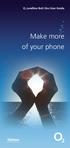 ø Landline Bolt Ons User Guide Make more of your phone Bolt Ons provided with your ø Landline Withhold number 141 1 Dialling 141 before you dial a number means that your number will be withheld This service
ø Landline Bolt Ons User Guide Make more of your phone Bolt Ons provided with your ø Landline Withhold number 141 1 Dialling 141 before you dial a number means that your number will be withheld This service
General notes: To avoid problems, always use:
 Questions and answers If you have any questions about the use of your phone, you can contact us at www.gigaset.com/service at any time. For more information about combining different Gigaset devices, visit:
Questions and answers If you have any questions about the use of your phone, you can contact us at www.gigaset.com/service at any time. For more information about combining different Gigaset devices, visit:
2nd generation Cordless digital telephone (DECT) User manual
 2nd generation Cordless digital telephone (DECT) User manual Welcome to Swissvoice The epure 2nd generation is a cordless telephone designed for connection to an analog telephone network. International
2nd generation Cordless digital telephone (DECT) User manual Welcome to Swissvoice The epure 2nd generation is a cordless telephone designed for connection to an analog telephone network. International
