Everything you need to know to install and use your truecall Call Blocker unit
|
|
|
- Morris Henderson
- 7 years ago
- Views:
Transcription
1 Everything you need to know to install and use your truecall Call Blocker unit
2 2 Contents Contents 2 Overview 3 Setting up truecall Call Blocker 4 How truecall handles your calls 6 Call handling profiles 6 Custom Profile 9 Setting up your Zap & Star list 12 Voic 13 Handset Menu 14 Internet Control Panel & Weblink 19 truecall s lights 21 General information 22 truecall Call Recorder 23 Need more help? 24 What you will need Your truecall unit Your phone, or cordless phone base unit A free mains electricity socket near your phone truecall s mains adaptor Caller ID service on your phone line (page 4) truecall Ltd 2012 V 1.5 xx/10/12
3 Overview 3 Congratulations on your new purchase! truecall plugs in between your phone and your phone socket. It holds in its memory a list of people that you want to talk to (for example friends and family) - this is called your Star list. It also holds a list of people you don t want to talk to (for example telemarketers) - this is called your Zap list. When a phone call arrives, truecall looks at the caller s number and decides how to handle the call. In the standard setup, if the caller is on your Star list, your phone will ring as normal. If they are on your Zap list, truecall will answer the call for you and ask the caller not to call again. If the caller is unrecognised, they have to identify themselves before your phone will ring, and when you pick up the caller is announced, allowing you to choose whether you want to take the call or not. truecall s call handling rules can be changed to meet your own requirements, either through your phone using the Handset Menu, or through your Internet Control Panel. You can also apply rules to other classes of caller such as international callers or callers who withhold their number, and you can even choose different call handling rules for calls received during the night. truecall s voic feature takes messages for you when you are out (or if you are in but don t want to be disturbed), and if you buy a truecall Call Recorder memory card you can record your phone conversations and store them on your PC.
4 4 Setting up truecall Call Blocker Check you have Caller-ID on your phone line In order to access all of truecall Call Blocker s features you will need to have the Caller-ID service on your phone line. This service displays the caller s number on your phone when they call you, and allows truecall to distinguish between callers you do want to speak to, and those that you don t. Some operators provide the service free, other operators charge a small monthly fee. Before you install truecall, check that the Caller-ID service is active on your phone line. An easy way to do this is to make a call to your landline from your mobile and check that its number is displayed on your phone. If your phone does not have a display window, then please call your service provider to confirm that the service is active. Decide where to install your truecall unit truecall can operate from any phone socket in your house. If you have a cordless phone system, locate it near the base station, otherwise install it close to the phone you use most often - you want to be able to easily check truecall to see if you have any messages. Connect the unit to your phone and power supply Unplug your phone s lead (or the lead from your cordless phone base station) from the wall socket, and replace it with truecall's phone lead. If you have broadband on your home phone line, you must plug truecall s lead into a broadband splitter/filter. Plug your phone s lead (or the lead from your cordless phone base station), into the socket at the back of truecall. Plug the mains adaptor into the power socket at the back of truecall and into a wall socket - the lights will flash for about a minute, then truecall will say Ready with just the green light lit. Turn off your phone s answering/voic facility truecall takes messages for you so if your phone has an answering feature you need to turn it off.
5 Setting up truecall Call Blocker 5 5 Recording your personal greeting After a minute truecall will ring your phone. Pick up and follow the instructions to record a short personal greeting, or hang up to keep the default greeting. This greeting introduces you - for example Welcome to the Smiths. It confirms to callers that they have got through to the right number. You can re-record your greeting at any time through the Handset Menu (page 14). Phones and phone lines truecall works with a wide range of phone equipment including corded and cordless phones and protects all the phones that are plugged into it. If you have a number of extensions in your house we recommend that you use a multi-handset cordless phone system*. If you do have extension phones plugged into other sockets in your home then these may give a short tinkle when truecall checks or rejects a caller, and they may not ring when you receive a call from someone that truecall has intercepted. Some corded phones automatically check the 1571 network voic service at regular intervals and display a Message waiting light. We recommend that you do not use these phones with truecall. truecall was designed for use in the home and will work on landlines and cable phone lines. It shouldn t be plugged into office switchboards, VoIP lines, lines that are shared with a fax machine, or anywhere you need to dial 9 for an outside line. * you can also wire all your extension phones through truecall
6 6 How truecall handles your calls Call handling profiles truecall keeps two lists of phone numbers in its memory - the Star list, which holds the phone numbers of people who you are always happy to speak to (friends, family, etc.), and the Zap list, which holds the phone numbers of people you don t want to speak to (telemarketers, etc.). When a call arrives with a Caller-ID that is on the Star list, truecall rings your phone straight away without intercepting the call, and neither you nor your caller will be aware that truecall is there. When a call arrives with a Caller-ID that is on the Zap list, truecall answers the call for you, without your phone ringing, and plays the caller a polite message:- We re not interested in your call please hang up now and don t call us again! You can use truecall s standard Zap announcement, or you can record your own (page 17). There are many different ways of putting numbers onto your Zap & Star list (page 12). So what about calls where the Caller-ID is not on either your Zap or your Star list? truecall offers a number of different call handling profiles for you to choose from that handle unrecognised callers in a different way. Standard Profile When you receive your truecall unit it is set up with the Standard Profile. If the Caller-ID is available but isn t on your Zap or Star lists, if you don t have Caller-ID on your line, or if the caller s number is unavailable, withheld or international then truecall answers the call without your phone ringing and plays your personal greeting to the caller - for example: Hello, you re through to the Smiths then asks the caller to say their name:- We re screening our calls. Please say your name after the tone then wait to be connected. If the caller doesn t say anything, truecall will explain that you don t
7 How truecall handles your calls 7 accept calls from anonymous callers, and will ask them to say their name a second time. If still nothing is heard, it will say Goodbye and hang up. If the caller does say their name (e.g. Sally ), truecall tells them that it is trying to put them through, puts them on hold, then rings your phone. When you pick up, truecall says:- You have a call from - Sally - Press 1 to accept the call, hash to Zap the caller, or hang up to ask the caller to leave a message. Press star to accept the call and Star the caller. Having heard the caller s name spoken in their own voice, you can now decide how you want to deal with the call - If you want to speak to the caller, press 1 on your phone, and truecall will connect you to the caller. If you don t want to speak to the caller, but want truecall to take a message, just hang up - truecall will ask the caller to leave a message. If you want to tell the caller to go away and not call you again, press the hash key on your phone ( # ) and then hang up. truecall will play them the Zap announcement telling them that you are not interested in their call. In addition, if you have received the caller s number, they will be automatically added to your Zap list. If you want to speak to the caller, and are happy to receive calls from them in the future, press on your phone. truecall will add the caller s number to your Star list, then connect you to them. This process of asking the caller to identify themselves is called Whisper. After a short while you will become familiar with these options and will be able to deal with the call without needing to listen to the full announcement. Whisper is very effective - most telemarketers hang up when they are asked to say their name; silent calls are rejected automatically; malicious callers are reluctant to identify themselves, and know that in any case you won t accept their call. It also allows you to manage your time better - if you are busy, you can speak to your most important callers and let truecall take messages from the rest. You can personalise your Whisper announcement (as you can many of the announcements that truecall plays to callers under different circumstances) by recording it in your own voice using your own choice of words (page 17).
8 8 How truecall handles your calls If the Standard Profile does not meet your needs, there are four other pre-set profiles to choose from, or you can fully customise your own profile. You can change the profile that your truecall unit uses using the Handset Menu (page 14) or at your Internet Control Panel (page 19). Secure Profile This is similar to the Standard Profile but applies additional controls both over calls where the Caller-ID is unavailable for any reason (if Caller-ID is withheld, unavailable, or if it is an international call) and calls from businesses (call centres often call from 030, 05, 08 or 09 numbers). In addition to identifying themselves with their name, these callers are asked to press a specific key on their phone keypad to get through (Shield & Whisper). This profile is very effective at blocking recorded message calls and unwanted faxes, because automated calls can t press a button. International Block Profile This profile is very effective if you want to stop calls from international centres but are happy to let all other calls through. When a call arrives with a Caller-ID starting 00 or is marked as being International or Unavailable truecall answers and asks the caller to enter the Callers Code (page 11). You can give this code to friends and family who call you from abroad when they enter the code your phone will ring, but international call centres who don t know the code are blocked. Note: Some network operators send through the Caller-ID number of international calls and others don't - you can tell by checking your call list at your Internet Control Panel. If you do receive international Caller-IDs then you can add friends and family who live abroad to your Star list so that they are not intercepted. Lock Down Profile If you only want to speak to friends and family members select the Lock Down Profile. Callers on your Star list will ring through, but all other callers will be asked to leave a message. If a friend calls from a line that doesn t pass on Caller-ID then when they are intercepted they can enter the Callers Code to get through.
9 How truecall handles your calls 9 Accept All Calls Profile There may be times when you just want to use truecall as an answering machine, call logger or call recorder. If you choose the Accept All Calls Profile then this turns off all truecall s call blocking features and every incoming call will get through. Custom Profile The Custom Profile allows you to specify how you want truecall to handle each of nine Categories of caller during the day and, separately, during the night. There are ten different ways that truecall can handle a call (Callflows). You can choose, for example, to handle international callers with the Whisper Callflow during the day, but at night you may choose the Block with unobtainable tone Callflow. You can specify your Custom Profile using the Handset Menu or the Internet Control Panel, but you must use your Internet Control Panel if you want to specify different call handling for day and night. By default truecall defines the day as being from 7:30am to 10:30pm, but you can change this at your Internet Control Panel. Caller categories truecall recognises nine different categories of incoming caller:- 1. Star list caller These are calls from people whose number you have chosen to put onto your Star list. They will be friends, family members, or other welcome callers. 2. Zap list caller These are calls from people whose number you have put onto your Zap list people you don t want to speak to. 3. Caller not recognised These are calls from people whose Caller-ID is available, but who aren t on your Star or Zap list, and who don t fall into any of the other categories of call (business, mobile, international etc). 4. Withheld number caller These are calls from people who have chosen to withhold their phone number. Call centres and malicious callers often do this, but also so do individuals, healthcare organisations, businesses and government departments. 5. International caller These are calls from people who are calling from another country and whose phone number, if available, is not on your Zap or Star list. 6. Mobile phone caller - These are calls from people using a mobile phone, but whose Caller-ID isn t on your Zap or Star list.
10 10 How truecall handles your calls Note that malicious callers often call from mobile phones using pay-as-you-go SIM cards (i.e. from an 07 number). 7. Business caller - These are calls from a Caller-ID that is recognised as a business number, but which isn t on your Zap or Star list. Call centres often use these numbers. (i.e. from a 030, 05, 08 or 09 number) 8. Number unavailable These are calls which have arrived with no valid Caller-ID information. The Caller-ID may have been lost as the call was transferred from one network to another, or the call may have come from an overseas call centre or VoIP system such as Skype. 9. Payphone If your network operator is BT, truecall can identify calls from many public payphones. At all times your Zap & Star list takes priority so, for example, a call from a mobile number that is on your Star list is treated as a Star list caller, but if the number is not on your Zap & Star list it is treated as a Mobile number. Callflows truecall Call Blocker offers ten possible ways that an incoming call can be handled:- 1. Accept call - truecall rings your phone as normal and if you don t answer it, will ask the caller to leave a message. 2. Ask caller to say their name* - (Whisper) truecall answers the call for you and asks the caller to say their name. It then rings your phone and announces them (see full description on page 6). 3. Block with Zap message* - truecall answers the call and plays an announcement telling the caller to hang up and not call again. 4. Ask caller to leave message* - The caller hears ringing for 8 seconds (but your phone doesn t ring) and is then asked to leave a message (as though you are not at home). 5. Block with anonymous caller message* - truecall plays an announcement to the caller saying that you don t accept calls from anonymous callers. 6. Ask caller to press a button* - (Shield) truecall answers the phone, plays your personal greeting and then plays the Shield
11 How truecall handles your calls 11 Announcement: If you are family or a friend please press 5, if you are a cold caller please hang up and don t call us again. Shield is particularly useful if you get a lot of recorded message or fax calls - the automated equipment that calls you doesn t know to press a button, so truecall can reject the call without disturbing you. The Shield Breakthrough Number is randomly generated for each truecall unit. 7. Block with ringing - truecall doesn t answer the call - the caller believes that your phone is ringing, but you are not disturbed. Note that truecall won t ask the caller to leave a message, but if you have network voic (1571 service) this may answer the call and take a message. If you have extension phones or ringers they will ring if you select this option. 8. Ask caller for Callers Code - truecall answers the phone and asks the caller to enter a code. 9. Block with unobtainable tone* - truecall answers the call and plays the unobtainable tone to the caller so they think that the phone line is now disconnected. This is effective against telemarketers (who may take your number off their list), and malicious callers (who think you have changed your number). 10. Shield & Whisper* - truecall answers the phone and asks the caller to press a key on their phone keypad (Shield). If they do this it then asks them to say their name (Whisper). * note about your Callers Code If one of your friends calls from abroad, is calling from a line where the Caller-ID is withheld, or is just calling from a borrowed phone then truecall will treat them as an unrecognised caller and may block their call. truecall has a solution to this. When they are blocked by truecall the caller just needs to enter your 2-3 digit Callers Code. truecall will recognise them as a welcome caller and will directly ring your phone. The default Callers Code is the last two digits of the unit s serial number, but you can set your Callers Code to something memorable in the Handset Menu or Internet Control Panel.
12 12 Setting up your Zap & Star list Your truecall unit can hold 1,000 Zap & Star list numbers plus 190 caller names. There are lots of ways of putting someone on your Zap & Star list using the Hash and Star keys on your phone:- When Whisper announces an unrecognised caller press the Star key ( ) to put the caller s number onto the Star list or the Hash key (#) to put it onto the Zap list. When you call one of your friends, dial their full number (including dialling code) with added to the end. This will call them and tell truecall to add them to your Star list. You can add numbers to your Zap & Star list in the Handset Menu (page 14). You can add numbers to your Zap & Star list at your Internet Control Panel (page 19) either individually or imported from your contact management software. You can also add the caller s name which will then be displayed on your phone when they call. As well as specifying individual numbers, you can specify number ranges using the Wildcard feature. When truecall s Voic is playing back a message through your phone handset press the Star key ( ) to add the caller to your Star list or the Hash key (#) to add them to your Zap list. At your Internet Control Panel, under My Options - Advanced Settings Dynamic List management you can choose to automatically add anyone you call to your Star list. If you turn on Mid Call Star* at your Internet Control Panel you can Star a caller at any time during an incoming call by pressing the Star ( ) key. If their Caller-ID is available truecall will put them on hold and will privately ask you to confirm by pressing the Star key again. If the Caller-ID is available it will put the caller onto your Star list. It will then reconnect you to continue your call. If you turn on Mid Call Zap* at your Internet Control Panel you can Zap a caller at any time during an incoming call by pressing the Hash (#) key. truecall will put them on hold and will privately ask you to confirm by pressing the Hash key again. truecall will then play the Zap announcement to the caller. If the Caller-ID is available it will also put the caller onto your Zap list. * Note: Mid Call Zap/Star do not work on outgoing calls to prevent confusion if you call an automated system that requires you to press keys on your phone.
13 Voic 13 truecall has a built-in voic system that can store 12 minutes of messages from your callers. You control it from your phone handset, and it speaks to you telling you what your options are at each stage. Because of the way that it intercepts unknown callers, truecall won t work with an external answering machine, so if your phone has an answering facility, it is important that you turn it off. Playing back your messages truecall flashes it s red light to tell you that you have new messages or missed calls waiting - 1 flash for 1 message, 2 flashes for 2 messages, 3 flashes for 3 messages and 4 flashes for 4 or more messages. There are three ways to play back your messages - from your phone, by pressing the button on the unit, or by dialling in from another location when you are away from home. 1. Playback from your phone handset Pick up the phone attached to truecall, and when you hear the dial tone press truecall s button (or dial Hash Star - # - on your phone). truecall tells you how many messages you have, and then plays them back one at a time. At the end of a message, or at any time during the playback of a message, you can choose from to delete, save or repeat the message. You can listen to the message details, ring the caller back, add the caller to your Zap or Star list or, if you have a truecall Call Recorder memory card installed, you can archive the message to the card. 2. Quick playback through the speaker Press truecall s button to quickly playback your messages through truecall s speaker. Press the left button to save the message or the right button to delete it. 3. Checking your messages when you are away from home When you are away from home you can use Remote Access. Just call your home phone number, and when truecall s voic answers press Star ( ). truecall will ask for your PIN and then allow you to play back your messages and access the Handset Menu. truecall tidies up your voic message memory for you, deleting Saved Messages that are over 30 days old.
14 14 Handset Menu The Handset Menu allows you to change many of truecall s settings, record your personal greeting and your own truecall announcements, check and edit your Zap & Star list, and listen to your voic messages. A series of voice prompts tell you what options are available. You can also edit these settings at the Internet Control Panel. To access the menu, pick up your phone, wait for the dialling tone and press the truecall button (the button on the top of the unit). truecall first plays back any messages through the speaker, then offers the Handset Menu. You can press 0 to skip the messages. If you are away from the truecall unit dial Hash Star ( # ) to access the messages and menu. truecall s top priority is to allow you to make and receive phone calls, so if a call arrives when you are listening to message, or when you are in the Handset Menu truecall will abandon your session and connect the caller. The following list shows each option that is available in the menus: 1 Change your Personal Greeting - Record your own short greeting. This greeting introduces you - for example Welcome to the Smiths. It confirms to callers that they have got through to the right number. Those who have dialled a wrong number will just hang up. 2 Listen to messages - Listen to your new and saved messages. If you have a truecall call recorder memory card installed you can listen to your call recordings. 3 Edit your Zap & Star list 3 1 Add a telephone number to the list - Enter the full telephone number (including the dialling code) then to add it to your Star list, or # to add it to your Zap list. 3 2 Check a number - Enter a full telephone number to check whether it is on the Zap or Star list, and if it is, you have the option to delete it from the list. 3 2 Record a Stored Whisper - Stored Whispers are whispers that you set up for your starred callers so that when you playback their messages truecall can say "Message received from 'Kate' " rather than "Message received from ". Enter a full telephone number and then record a Whisper message. 4 Change truecall options 4 1 Change security settings
15 Handset Menu Change Security Level - truecall offers three levels of security. Security level Voic Handset Menu Remote Access Basic security No PIN required No PIN required PIN required Medium security No PIN required PIN required PIN required High security PIN required* PIN required & truecall button disabled PIN required Change your PIN - By default your PIN is the last 4 digits of truecall s serial number (on the barcode label on the underside of the unit). You can change your PIN to something more memorable or secure - it can be up to 8 digits long Switch Remote Access ON or OFF - Remote Access allows you to dial in to truecall from another phone and listen to your messages and access the Handset Menu. For security reasons you may want to switch Remote Access OFF Change Callers Code - your Callers Code may be up to three digits long. By default the it is the last two digits of your unit s serial number. You can change it to something more memorable. 4 2 Voic options Record your Personal Voic Announcement - This announcement invites the caller to leave a message. You don t need to introduce yourself, as this is done by your personal greeting. The standard personal voic announcement is:- We re unable to take your call at the moment, please leave a message after the tone You may like to record a similar message in your own voice Change Ring Duration - You can change the amount of time your phone will ring before the caller is sent to voic . By default, this is 15 seconds. Generally voic systems answer after 9 to 25 seconds (4 to 8 rings). Important note if you are using a 1571 network voic service then truecall s voic must answer your calls before the 1571 network voic service. In this situation we recommend that you set truecall s ring duration to 9 seconds.
16 16 Handset Menu Switch Audible Message Alerts ON or OFF - As well as flashing its red LEDs to alert you that you have new messages, truecall can also play a beep through its speaker once a minute. By default, Message Alerts are OFF Switch Missed Call Reporting ON or OFF - If Missed Call reporting is ON, truecall will tell you about Missed Calls when it plays back your messages (page 10). By default, Missed Call Reporting is ON Record your Personal Ring Back Later announcement - this announcement is used if truecall doesn t have enough memory to record a message. I m afraid that we re unable to take your call at the moment, please call back later You may like to record a similar message in your own voice. 4 3 Call handling profile Profiles allow you to specify how you want truecall to handle your incoming calls. You can choose from one of six profiles (pages 6-11). Profile Standard Secure International block Lock down How the calls are handled Star list callers Zap list callers All other callers Star list callers Zap list callers International, Withheld, Unavailable and business numbers All other callers International, Withheld and Unavailable All other callers Star list callers All other callers - Accept the call - Play the Zap message - Asked to say their name - Accept the call - Play the Zap message - Shield & Whisper - Asked to say their name - Ask caller for callers code - Accept the call - Accept the call - Ask caller to leave message Accept all calls All callers - Accept the call Custom Specify exactly how you want each category of caller to be handled during the daytime and during the night time (page 10)
17 Handset Menu Record Personal Announcements While truecall works straight out of the box with a complete set of announcements, your callers prefer to hear announcements made in your own voice as it confirms to them that they have got through to the right number. truecall lets you record your own announcements. We recommend that you write down what you want to say before you record your personalised announcements. Make sure that you are in a quiet place, as any background noise can be picked up. When you have finished, dial into your phone from another line and check that your announcements are operating as you would like. You can always re-record them or revert back to the standard announcement. Your own personal announcements are stored with your answering machine messages. If there is not enough memory available, the menu will not offer the option to record these announcements Record your Personal Whisper Announcement - The standard announcement is:- We re screening our calls. Please say your name after the tone then wait to be connected This is played after your personal greeting, and just needs to ask the caller to say their name after the tone. You may like to change the wording Record your Personal Shield Announcement - The standard announcement is:- If you re family, a friend or an invited caller please press 5, if you are a cold caller please hang up and don t call us again It comes after your personal greeting and needs to tell invited callers to press the Shield Breakthrough Number, and cold callers to hang up. Note: The Shield Breakthrough Number is randomly selected for each truecall unit - the standard Shield announcement will tell you your number Record your Personal Zap Announcement - This is the announcement played to callers when you Zap them, and also when truecall recognises a Zapped caller ringing back. The standard announcement is:- We re not interested in your call please hang up now and don t call us again!
18 18 Handset Menu Record your Personal Anonymous caller rejection announcement - This announcement is played to callers who you have blocked because they have withheld their number. The standard announcement is:- As you are withholding your number I can t connect you Record your Personal Wait Announcement - During the Whisper or Shield process this is played to the caller after they have identified themselves, and while your phone is ringing. The standard announcement is:- I m trying to put you through, please wait a moment If you play music in the background when you record this announcement you can create your own personal on-hold music for your callers. The recording must be at least as long as your ring duration Record your Personal Callers Code Announcement - The standard announcement is:- Please enter your code 4 5 Change Call recording settings (option only available if memory card is installed) Incoming call settings You can choose how incoming calls are recorded. Options are to turn incoming call recording off, to record selected incoming calls, or to record all incoming calls. For more details see the Call Recorder guide Outgoing call settings You can choose how outgoing calls are recorded. Options as above. 5 Set the system date and time - truecall Care sets its date and time by dialling into our server when you power it up. (an 0208 number). Alternatively you can set the date and time manually here. 6 System information - System information tells you about your truecall unit software versions, how much recording time is left on your memory card, details of unauthorised access attempts, etc. 7 Reset your system - This deletes all your voic messages and personal announcements, and resets your options including your PIN (reset to the last 4 digits of the serial number printed on a label on the underside of your unit). If you reset your system you CANNOT later retrieve any of this information.
19 Internet Control Panel & Weblink 19 If you have access to the Internet then you may find truecall s Internet Control Panel useful. It is a secure web page on the internet ( that you access using your own personal user name and password. You can review details of the calls that you have made and received, change truecall s settings, and edit your Zap & Star list. Registering Before you use your Internet Control Panel for the first time you need to register your truecall unit. Go to then click on Register. You are asked for your name, address and your unit s serial number (printed on the bottom of your unit), and you can choose a user name and password. Weblink Weblink is the process that synchronises your truecall unit with the Internet Control Panel. To do this truecall dials up our server in London (a standard 0208 number). Weblink calls generally last less than a minute (though your initial Weblink may take 5 minutes). As standard, truecall only does a Weblink when you ask it to*, but you may like it to perform a regular scheduled Weblink to keep your control panel up to date for example once a day, once a week, or every weekend. These scheduled Weblinks take place in the middle of the night and these calls may be free under your calling plan. If you want to keep your control panel up to date with all the calls you have received while you are at work, on holiday, or are away on a business trip, you can get truecall to do a Weblink after each unanswered call. Alternatively you can ask truecall to do a Weblink during a Remote Access call (page 13) - when truecall plays you the Handset Menu dial. truecall will confirm, and ask you hang up, and it then does a Weblink. Note: truecall does a quick Weblink that lasts only a few seconds when it is powered up to get the current date and time from the server. This saves you having to set its clock every time it is plugged in. * You can perform a manual Weblink at any time by holding down truecall s button for two seconds. It will beep and say Weblink started, then a few minutes later Weblink completed OK.
20 20 Internet Control Panel & Weblink Using your Internet Control Panel Once you have registered and logged in to your Internet Control Panel you will see a screen with a number of options:- Home - This page carries useful information, hints and tips and news. It also gives a summary of incoming and outgoing calls. My calls - You can view details of your calls here. Just like your mobile phone, truecall keeps a record of all the calls that you make and receive, including incoming calls that are blocked and those that are not answered. If you see an unfamiliar number you can try to identify who has been calling by looking it up directly on the Internet. For each call it shows the phone number, date, time and duration of the call and the action that truecall has taken. My Zap & Star list - You can add phone numbers and names to your Zap & Star list, and import and export the lists. Handling incoming calls - You can specify exactly how you want your incoming calls to be handled by either choosing one of the supplied profiles, or by customising your own profile and specifying exactly how you want truecall to handle your calls during the day and at night. My Options - You have a wide range of options available to get truecall working exactly as you want. You can change truecall s security settings, tailor the way that truecall s built in voic system operates, choose how you would like Weblink to operate, and access a number of advanced settings. My Account - This holds your personal name and address details and preferences. If you keep this up to date we can support you and keep in touch with offers and information about new features and upgrades. Support - This has a list of frequently asked questions and known issues. You can directly submit a support request to our team. If you have a Smartphone you can see a specially formatted call list at
21 truecall s lights 21 Green on Your phone is ready and free for you to make or receive a call. Green on with flashing red You have new messages/missed calls waiting. The number of flashes indicates the number of messages/missed calls. Red and amber on Red and amber flashing An incoming caller is being handled by truecall. They may be going through the Shield or Whisper process, or may be listening to the Zap message or unobtainable tone. truecall is ringing your phone. If you press the button the caller s details will be announced through the speaker, and you can choose whether to accept, ignore, or Zap the caller. Red on / flashing Green and Amber flashing If the red light is on an incoming or outgoing call is in progress. If you are recording the call using a Call Recorder memory card the red light will flash. A caller is leaving a message on truecall s voic . If you press truecall s button you can hear their message as it is being left, and pickup the handset if you want to speak to them. Green with flashing blue This warns you that you have configured truecall to record all incoming and/or outgoing calls, but there is no memory card inserted (or the card is full, faulty or write protected).
22 22 General information Safety The power supply should be plugged into a standard 3 pin socket outlet. The truecall unit must be installed near the socket-outlet and must be easily accessible. Only use a genuine truecall power supply - any other power supply will invalidate your guarantee and may damage your unit. Simply clean truecall with a damp cloth. Do not use chemicals or abrasive cleaning products. Do not open truecall as there are high voltages inside the unit. Do not touch the plug contacts with sharp or metal objects. Environmental truecall is intended for indoor use only. Do not submerge any part of truecall in water and do not use it in damp or humid conditions, such as in bathrooms. Do not expose truecall to fire, explosive or other hazardous conditions. There is a slight chance that truecall could be damaged by an electrical storm. Such damage is not covered by the guarantee, so we recommend that you unplug the power and phone line cord for the duration of the storm. Specification & compliance truecall is designed to be connected to an analogue phone line. In the event of a power failure calls may still be made and received by the phone attached to truecall. Pins 1 and 6 of truecall s phone socket are reserved. The CE mark attests to truecall s compliance with the essential requirements of the R&TTE Directive. Dimensions (H x W x L) Weight (unit only) Operating voltage 35 x 95 x 140 mm 180 g 240v 50 hz
23 truecall Call Recorder (optional) 23 truecall Call Recorder & Message Centre truecall Call Recorder allows you to make audio recordings of some or all of your phone calls. It also allows you to save any important voic messages. Why would you want to record calls? When you have bought something over the phone it is easier to resolve disputes over who said what to who, and when - this can prevent mis-selling and slamming If you receive malicious calls, this information may make it easier to take action to stop them Banks and insurance companies often keep recordings of calls for their own protection - why shouldn t you do the same? You can keep a record of harassment by debt collection companies truecall Call Recorder is an SD Card - the same sort of memory card that is used in many digital cameras. It comes with truecall Message Centre software that allows you to copy your call recordings and messages to your PC where you can store, annotate and manage them, and clear down the card to make space for more recordings. truecall Call Recorder cards are available that can record 70 or 140 hours of calls. Requirements: truecall Message Centre software requires a PC running Windows XP, Vista or 7, or an Apple Mac running OSX with PC emulation such as Parallels. Your computer needs an SD card slot, or a spare USB socket (using the supplied USB/SD card adaptor). truecall Call Recorder & Message Centre can be ordered from our website
24 Need more help? If you need further help setting up truecall then log into your Internet Control Panel and click Support. You will find a lot of detailed information, plus answers to frequently asked problems, and known issues. If you re still stuck then you can us either directly (support@truecall.co.uk), or from the form on the control panel, or call We aim to respond to you within one working day. truecall Ltd Also available in large print Disposal instructions Waste electronic equipment should be separated from your normal household waste and taken to your local recycling centre for disposal, or back to where you bought the equipment. Proper recycling of electronic equipment will help the environment and conserve natural resources. Packaging material is recyclable Patent Pending truecall and Zap&Star are trademarks of truecall Ltd
No more nuisance phone calls! Internet Control Panel & Weblink Guide
 No more nuisance phone calls! Internet Control Panel & Weblink Guide truecall Ltd 2009 2 Contents Welcome! 3 Weblink 4 Your Internet Control Panel 5 Frequently asked questions 15 Support/Data Protection
No more nuisance phone calls! Internet Control Panel & Weblink Guide truecall Ltd 2009 2 Contents Welcome! 3 Weblink 4 Your Internet Control Panel 5 Frequently asked questions 15 Support/Data Protection
No more nuisance phone calls! Reference Guide
 No more nuisance phone calls! Reference Guide truecall Ltd 2009 2 Contents/Introduction Introduction 2 How truecall handles your calls Intelligent call screening 3 Putting numbers onto your Zap and Star
No more nuisance phone calls! Reference Guide truecall Ltd 2009 2 Contents/Introduction Introduction 2 How truecall handles your calls Intelligent call screening 3 Putting numbers onto your Zap and Star
No more nuisance phone calls! Getting Started Guide
 No more nuisance phone calls! Getting Started Guide (For people who don t read manuals!) truecall Ltd 2009 2 Your Getting Started guide Congratulations on your new purchase! Your Getting Started Guide
No more nuisance phone calls! Getting Started Guide (For people who don t read manuals!) truecall Ltd 2009 2 Your Getting Started guide Congratulations on your new purchase! Your Getting Started Guide
truecall Ltd 2012 Call Recorder and Message Centre guide
 truecall Ltd 2012 Call Recorder and Message Centre guide 2 Contents Overview 3 Plugging in the memory card 4 Using Call Recorder 5 Playing back recordings 6 Message Centre Installing truecall Message Centre
truecall Ltd 2012 Call Recorder and Message Centre guide 2 Contents Overview 3 Plugging in the memory card 4 Using Call Recorder 5 Playing back recordings 6 Message Centre Installing truecall Message Centre
No more nuisance phone calls! Call Recorder and Message Centre Guide
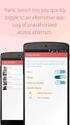 No more nuisance phone calls! Call Recorder and Message Centre Guide truecall Ltd 2009 2 Contents Overview 3 Plugging in the memory card 4 Using Call Recorder 5 Playing back recordings 6 Message Centre
No more nuisance phone calls! Call Recorder and Message Centre Guide truecall Ltd 2009 2 Contents Overview 3 Plugging in the memory card 4 Using Call Recorder 5 Playing back recordings 6 Message Centre
V.106. www.cprcallblocker.com
 US E R GU I D E V.106 www.cprcallblocker.com Thank you for purchasing CPR Call Blocker. You are now in control of your privacy. The CPR Team INTRODUCTION 1 Congratulations on your new purchase! Before
US E R GU I D E V.106 www.cprcallblocker.com Thank you for purchasing CPR Call Blocker. You are now in control of your privacy. The CPR Team INTRODUCTION 1 Congratulations on your new purchase! Before
User Guide. Response 75. Digital Answering Machine
 Response 75 Plus Digital Answering Machine User Guide This product is intended for connection to analogue public switched telephone networks and private switchboards in the United Kingdom. At a glance
Response 75 Plus Digital Answering Machine User Guide This product is intended for connection to analogue public switched telephone networks and private switchboards in the United Kingdom. At a glance
UK s best selling phone brand. User Guide. BT Response 75+ Answering Machine
 UK s best selling phone brand User Guide BT Response 75+ Answering Machine Welcome to your BT Response 75+ Digital Answering Machine 50 minutes recording capacity Offers the benefits of digital recording.
UK s best selling phone brand User Guide BT Response 75+ Answering Machine Welcome to your BT Response 75+ Digital Answering Machine 50 minutes recording capacity Offers the benefits of digital recording.
WHAT ELSE CAN YOUR HOME PHONE DO?
 visit a Telstra store 13 2200 telstra.com/home-phone WHAT ELSE CAN YOUR HOME PHONE DO? Everything you need to know about the features that make your home phone more helpful, flexible and useful C020 FEB16
visit a Telstra store 13 2200 telstra.com/home-phone WHAT ELSE CAN YOUR HOME PHONE DO? Everything you need to know about the features that make your home phone more helpful, flexible and useful C020 FEB16
This is a guide to the Vodafone Red Network. This is how to get started
 This is a guide to the Vodafone Red Network This is how to get started Welcome to the Red Network. This uses the latest technology to help us provide your business with faster response times and an even
This is a guide to the Vodafone Red Network This is how to get started Welcome to the Red Network. This uses the latest technology to help us provide your business with faster response times and an even
UK s best selling phone brand. User Guide. BT Decor 2500 Corded Phone
 UK s best selling phone brand User Guide BT Decor 2500 Corded Phone 2 This User Guide provides you with all the information you need to get the most from your phone. Before you make your first call you
UK s best selling phone brand User Guide BT Decor 2500 Corded Phone 2 This User Guide provides you with all the information you need to get the most from your phone. Before you make your first call you
Part 2. Copyright 1998 Philips Consumer Communications L.P. All rights reserved. Printed in Mexico. Issue 1AT&T 848229506
 2 User's Manual for Two-Line Digital Answering System Telephone with Speakerphone 1872 Fold open this paper for information about this telephone's installation and operation. Please read Part 1 Important
2 User's Manual for Two-Line Digital Answering System Telephone with Speakerphone 1872 Fold open this paper for information about this telephone's installation and operation. Please read Part 1 Important
Feature Reference. Features: Call Forwarding Call Waiting Conference Calling Outbound Caller ID Block Last Call Return VoiceMail
 Feature Reference This document will provide you with information on and how to use the following features of your phone service with Standard Broadband. Features: Call Forwarding Call Waiting Conference
Feature Reference This document will provide you with information on and how to use the following features of your phone service with Standard Broadband. Features: Call Forwarding Call Waiting Conference
WIRELESS LANDLINE FEATURES USER GUIDE
 WIRELESS LANDLINE FEATURES USER GUIDE TABLE OF CONTENTS Overview Calling...1. Feature set available with Wireless Landline...1. How to configure your Wireless Landline feature settings...2. MySpark...2.
WIRELESS LANDLINE FEATURES USER GUIDE TABLE OF CONTENTS Overview Calling...1. Feature set available with Wireless Landline...1. How to configure your Wireless Landline feature settings...2. MySpark...2.
VoIP Adapter User Guide
 VoIP Adapter User Guide This guide is meant to help you set up your VIRTUAL PhoneFusion One phone number and PhoneFusion VoIP Adapter. It will also provide you some tips and shortcuts. Note that PhoneFusion
VoIP Adapter User Guide This guide is meant to help you set up your VIRTUAL PhoneFusion One phone number and PhoneFusion VoIP Adapter. It will also provide you some tips and shortcuts. Note that PhoneFusion
BT Big Button 100. User Guide
 BT Big Button 100 User Guide Welcome to your BT Big Button 100 phone Large buttons for easy dialling. Handsfree make and receive calls using the loudspeaker. One-touch 1571 button dials your network answering
BT Big Button 100 User Guide Welcome to your BT Big Button 100 phone Large buttons for easy dialling. Handsfree make and receive calls using the loudspeaker. One-touch 1571 button dials your network answering
Desktop Reference Guide
 Desktop Reference Guide 1 Copyright 2005 2009 IPitomy Communications, LLC www.ipitomy.com IP550 Telephone Using Your Telephone Your new telephone is a state of the art IP Telephone instrument. It is manufactured
Desktop Reference Guide 1 Copyright 2005 2009 IPitomy Communications, LLC www.ipitomy.com IP550 Telephone Using Your Telephone Your new telephone is a state of the art IP Telephone instrument. It is manufactured
UK s best selling phone brand. User Guide. BT Big Button 200 Corded Phone
 UK s best selling phone brand User Guide BT Big Button 200 Corded Phone 2 Welcome. to your BT Big Button 200 telephone Large buttons for easy, accurate and more comfortable dialling Large display to assist
UK s best selling phone brand User Guide BT Big Button 200 Corded Phone 2 Welcome. to your BT Big Button 200 telephone Large buttons for easy, accurate and more comfortable dialling Large display to assist
UK s best selling phone brand. Quick Set-up and User Guide. BT3510 Digital Cordless Phone with Answering Machine
 UK s best selling phone brand Quick Set-up and User Guide BT3510 Digital Cordless Phone with Answering Machine 2 Important please read first Only use the line cord, power supply and rechargeable batteries
UK s best selling phone brand Quick Set-up and User Guide BT3510 Digital Cordless Phone with Answering Machine 2 Important please read first Only use the line cord, power supply and rechargeable batteries
Telephone User Guide. 02921 678 544/enquiries@seethelight.co.uk
 Telephone User Guide seethelight.co.uk 02921 678 544/enquiries@seethelight.co.uk Contents and Introduction 1. Your fibre equipment 3 2. Setting up your telephone 6 2.1 A connection through a telephone
Telephone User Guide seethelight.co.uk 02921 678 544/enquiries@seethelight.co.uk Contents and Introduction 1. Your fibre equipment 3 2. Setting up your telephone 6 2.1 A connection through a telephone
2.4 GHz Dual Handset Cordless Telephone Answering System 2255 with Caller ID/Call Waiting
 USER S MANUAL Part 2 2.4 GHz Dual Handset Cordless Telephone Answering System 2255 with Caller ID/Call Waiting Please also read Part 1 Important Product Information AT&T and the globe symbol are registered
USER S MANUAL Part 2 2.4 GHz Dual Handset Cordless Telephone Answering System 2255 with Caller ID/Call Waiting Please also read Part 1 Important Product Information AT&T and the globe symbol are registered
B890 4G LTE Smart Hub Getting Started Guide
 B890 4G LTE Smart Hub Getting Started Guide HUAWEI TECHNOLOGIES CO., LTD. Thank You for Purchasing the B890 4G LTE Smart Hub! Before You Begin What s in the Box : 1. B890 4G LTE Smart Hub 2. Power adapter
B890 4G LTE Smart Hub Getting Started Guide HUAWEI TECHNOLOGIES CO., LTD. Thank You for Purchasing the B890 4G LTE Smart Hub! Before You Begin What s in the Box : 1. B890 4G LTE Smart Hub 2. Power adapter
BT Freestyle 750. User Guide
 BT Freestyle 750 User Guide Welcome to your BT Freestyle 750 Digital Cordless Telephone Answering Machine Answering machine with up to 15 minutes digital recording time and helpful voice prompts. 50 Name
BT Freestyle 750 User Guide Welcome to your BT Freestyle 750 Digital Cordless Telephone Answering Machine Answering machine with up to 15 minutes digital recording time and helpful voice prompts. 50 Name
Printed in China. Issue 1.2 AT&T 03/07. Advanced American Telephones. AT&T and the AT&T logo are trademarks of AT&T Knowledge Ventures, licensed to
 2007 Advanced American Telephones. All rights reserved. AT&T and the AT&T logo are trademarks of AT&T Knowledge Ventures, licensed to Advanced American Telephones. Printed in China. Issue 1.2 AT&T 03/07
2007 Advanced American Telephones. All rights reserved. AT&T and the AT&T logo are trademarks of AT&T Knowledge Ventures, licensed to Advanced American Telephones. Printed in China. Issue 1.2 AT&T 03/07
UK s best selling phone brand. User Guide. BT Decor 2200 Corded Phone
 UK s best selling phone brand User Guide BT Decor 2200 Corded Phone 2 This User Guide provides you with all the information you need to get the most from your phone. Before you make your first call you
UK s best selling phone brand User Guide BT Decor 2200 Corded Phone 2 This User Guide provides you with all the information you need to get the most from your phone. Before you make your first call you
Printed in China. Issue 4 AT&T 12/11. Message Guard is a registered trademark of Advanced American Telephones.
 www.telephones.att.com 2011 Advanced American Telephones. All Rights Reserved. AT&T and the AT&T logo are trademarks of AT&T Intellectual Property licensed to Advanced American Telephones, San Antonio,
www.telephones.att.com 2011 Advanced American Telephones. All Rights Reserved. AT&T and the AT&T logo are trademarks of AT&T Intellectual Property licensed to Advanced American Telephones, San Antonio,
Home Phone with Answering Machine Sonus 1500. Quick set-up and user guide
 Home Phone with Answering Machine Sonus 1500 Quick set-up and user guide 2 Important please read first Only use the line cord, power supply and rechargeable batteries supplied with your phone. Make sure
Home Phone with Answering Machine Sonus 1500 Quick set-up and user guide 2 Important please read first Only use the line cord, power supply and rechargeable batteries supplied with your phone. Make sure
Make more of your phone
 Make more of your phone YOUR GUIDE TO BT CALLING FEATURES Never miss another call Call Diversion* Lets you divert your calls to another number when you re away from your phone Call Diversion lets you divert
Make more of your phone YOUR GUIDE TO BT CALLING FEATURES Never miss another call Call Diversion* Lets you divert your calls to another number when you re away from your phone Call Diversion lets you divert
All Rights Reserved. Copyright 2009
 IMPORTANT NOTICE CONCERNING EMERGENCY 911 SERVICES Your service provider, not the manufacturer of the equipment, is responsible for the provision of phone services through this equipment. Any services
IMPORTANT NOTICE CONCERNING EMERGENCY 911 SERVICES Your service provider, not the manufacturer of the equipment, is responsible for the provision of phone services through this equipment. Any services
Model PBX 416+ Programming & User Guide
 Model PBX 416+ Programming & User Guide 1 Introduction... 5 Installation hints... 5 Wall mounting... 5 System programming... 6 System password... 6 Changing the password... 6 Exchange line set up... 6
Model PBX 416+ Programming & User Guide 1 Introduction... 5 Installation hints... 5 Wall mounting... 5 System programming... 6 System password... 6 Changing the password... 6 Exchange line set up... 6
Standard Features What it does Price Exc VAT Price Inc VAT Page. Number Withhold Allows you to withhold your number Free Free 2
 Feature Guide Zen Line Rental Included Features Summary: Standard Features What it does Price Exc VAT Price Inc VAT Page Last Number Called Tells you the number that called last and call return Free Free
Feature Guide Zen Line Rental Included Features Summary: Standard Features What it does Price Exc VAT Price Inc VAT Page Last Number Called Tells you the number that called last and call return Free Free
Voice over IP Phone Feature Guide
 Voice over IP Phone Feature Guide STANDARD FEATURES Caller ID Caller ID displays an incoming caller s telephone number on your handset or softphone. There is no further action required as this feature
Voice over IP Phone Feature Guide STANDARD FEATURES Caller ID Caller ID displays an incoming caller s telephone number on your handset or softphone. There is no further action required as this feature
Polycom 2-Line Desk Phone Quick Reference Guide
 Polycom 2-Line Desk Phone Quick Reference Guide ACC-1142 PUG Table of Contents INTRODUCTION TO YOUR POLYCOM 2-LINE DESK PHONE... 2 WELCOME... 2 DESK PHONE... 2 HOW TO USE YOUR POLYCOM 2-LINE DESK PHONE...
Polycom 2-Line Desk Phone Quick Reference Guide ACC-1142 PUG Table of Contents INTRODUCTION TO YOUR POLYCOM 2-LINE DESK PHONE... 2 WELCOME... 2 DESK PHONE... 2 HOW TO USE YOUR POLYCOM 2-LINE DESK PHONE...
Motorola C12A. Digital Cordless Telephone with Digital Answering Machine. For C1211A, C1212A, C1213A and C1214A
 Digital Cordless Telephone with Digital Answering Machine Motorola C12A For C1211A, C1212A, C1213A and C1214A Warning: Charge the handset for 24 hours before use. Welcome... to your new Motorola C12A Digital
Digital Cordless Telephone with Digital Answering Machine Motorola C12A For C1211A, C1212A, C1213A and C1214A Warning: Charge the handset for 24 hours before use. Welcome... to your new Motorola C12A Digital
1 VoIP/PBX Axxess Server
 - 1 1 VoIP/PBX Axxess Server The Axxess Server supports comprehensive Voice Over Internet Protocol network services, which are based on the Open Source Asterisk VoIP software. The Axxess Server VoIP telephony
- 1 1 VoIP/PBX Axxess Server The Axxess Server supports comprehensive Voice Over Internet Protocol network services, which are based on the Open Source Asterisk VoIP software. The Axxess Server VoIP telephony
voicemail fixed line looking after your calls while you re looking after yourself
 voicemail fixed line looking after your calls while you re looking after yourself welcome to the manx telecom voicemail service The Voicemail messaging service can be activated on your line and provides
voicemail fixed line looking after your calls while you re looking after yourself welcome to the manx telecom voicemail service The Voicemail messaging service can be activated on your line and provides
VOICE MAIL USER GUIDE NEVER MISS A MESSAGE. windstream.com 1.877.481.9463
 VOICE MAIL USER GUIDE NEVER MISS A MESSAGE windstream.com 1.877.481.9463 Windstream is a registered service mark of Windstream Corporation. 2009 Windstream Corporation WS VM-METAS 01/09 Table Of Contents
VOICE MAIL USER GUIDE NEVER MISS A MESSAGE windstream.com 1.877.481.9463 Windstream is a registered service mark of Windstream Corporation. 2009 Windstream Corporation WS VM-METAS 01/09 Table Of Contents
BT Paragon 550. User Guide
 BT Paragon 550 User Guide Section Welcome to your BT Paragon 550 corded digital telephone and answering machine Directory lets you store up to 100 names and numbers for easy dialling. Send and receive
BT Paragon 550 User Guide Section Welcome to your BT Paragon 550 corded digital telephone and answering machine Directory lets you store up to 100 names and numbers for easy dialling. Send and receive
Edition 4 26 March 97. Response 130 telephone and answering machine. User guide
 Edition 4 26 March 97 Response 130 telephone and answering machine User guide At a glance Directory label For making a note of numbers stored in the memories. One-touch dial memory buttons Allows you to
Edition 4 26 March 97 Response 130 telephone and answering machine User guide At a glance Directory label For making a note of numbers stored in the memories. One-touch dial memory buttons Allows you to
Voice Mail User s Guide (FACILITY NOT AVAILABLE IN RESIDENCES)
 SECTION ONE - INTRODUCTION...2 SECTION TWO - GETTING STARTED...2 2.1 Setting up Your Mailbox...2 2.1.1 New Mailbox...2 2.2 Getting Voice Mail to Take Your Calls...3 2.3 Listen to the Messages...3 2.4 Next
SECTION ONE - INTRODUCTION...2 SECTION TWO - GETTING STARTED...2 2.1 Setting up Your Mailbox...2 2.1.1 New Mailbox...2 2.2 Getting Voice Mail to Take Your Calls...3 2.3 Listen to the Messages...3 2.4 Next
Digital Voice Services User Guide
 Digital Voice Services User Guide * Feature Access Codes *72 Call Forwarding Always Activation *73 Call Forwarding Always Deactivation *90 Call Forwarding Busy Activation *91 Call Forwarding Busy Deactivation
Digital Voice Services User Guide * Feature Access Codes *72 Call Forwarding Always Activation *73 Call Forwarding Always Deactivation *90 Call Forwarding Busy Activation *91 Call Forwarding Busy Deactivation
Bringing value back to voice. Your Guide to Broadband for Business
 BROADBAND FOR BUSINESS Bringing value back to voice. Your Guide to Broadband for Business TELEPHONE Service 1 Business Phone Services from LUS Fiber connect you to affordability and opportunity. You re
BROADBAND FOR BUSINESS Bringing value back to voice. Your Guide to Broadband for Business TELEPHONE Service 1 Business Phone Services from LUS Fiber connect you to affordability and opportunity. You re
Quick Set-up and User Guide. BT8500 Advanced Call Blocker Digital Cordless Phone with Answering Machine 100% Block. Nuisance Calls
 Block up to 100% Nuisance Calls Call Guardian Block up to 100% of Nuisance Calls Quick Set-up and User Guide BT8500 Advanced Call Blocker Digital Cordless Phone with Answering Machine PQ RS PQ RS Volume
Block up to 100% Nuisance Calls Call Guardian Block up to 100% of Nuisance Calls Quick Set-up and User Guide BT8500 Advanced Call Blocker Digital Cordless Phone with Answering Machine PQ RS PQ RS Volume
VOICE MAIL USER GUIDE NEVER MISS A MESSAGE. windstream.com 1.877.481.9463
 VOICE MAIL USER GUIDE NEVER MISS A MESSAGE windstream.com 1.877.481.9463 Windstream is a registered service mark of Windstream Corporation. 2009 Windstream Corporation WS VM-METAS 01/09 Table Of Contents
VOICE MAIL USER GUIDE NEVER MISS A MESSAGE windstream.com 1.877.481.9463 Windstream is a registered service mark of Windstream Corporation. 2009 Windstream Corporation WS VM-METAS 01/09 Table Of Contents
BT Paragon 650. User Guide
 BT Paragon 650 User Guide Section Welcome to your BT Paragon 650 corded digital telephone and answering machine Directory lets you store up to 200 names and numbers for easy dialling. Copy the whole directory
BT Paragon 650 User Guide Section Welcome to your BT Paragon 650 corded digital telephone and answering machine Directory lets you store up to 200 names and numbers for easy dialling. Copy the whole directory
Polycom Conference Phone Quick Reference Guide ACC-1144 PUG
 ACC-1144 PUG Polycom Conference Phone Quick Reference Guide Table of Contents INTRODUCTION TO YOUR POLYCOM CONFERENCE PHONE... 2 WELCOME... 2 CONFERENCE PHONE... 2 HOW TO USE YOUR POLYCOM CONFERENCE PHONE...
ACC-1144 PUG Polycom Conference Phone Quick Reference Guide Table of Contents INTRODUCTION TO YOUR POLYCOM CONFERENCE PHONE... 2 WELCOME... 2 CONFERENCE PHONE... 2 HOW TO USE YOUR POLYCOM CONFERENCE PHONE...
1. Power Light: indicates whether AC power is available to the unit. 2. DS (Downstream): indicates downstream connectivity
 Wave Phone works just like other home phone services you may be used to, though it does require some equipment that you may not be familiar with. A Wave Technician will connect a small device called a
Wave Phone works just like other home phone services you may be used to, though it does require some equipment that you may not be familiar with. A Wave Technician will connect a small device called a
Cox Digital Telephone Quick Guide
 Cox Digital Telephone Quick Guide Managing Your Calls Voice Mail Phone Tools Quick Reference Guides 2010 CoxCom, Inc. dba Cox Communications Arizona. All rights reserved. Welcome People love choices. Digital
Cox Digital Telephone Quick Guide Managing Your Calls Voice Mail Phone Tools Quick Reference Guides 2010 CoxCom, Inc. dba Cox Communications Arizona. All rights reserved. Welcome People love choices. Digital
Model PBX816ex. Programming & User Guide
 Model PBX816ex Programming & User Guide 1 Introduction... 5 Installation hints... 5 Expanding Your System 5 System programming... 6 System password... 6 Changing the password... 6 Exchange line set up...
Model PBX816ex Programming & User Guide 1 Introduction... 5 Installation hints... 5 Expanding Your System 5 System programming... 6 System password... 6 Changing the password... 6 Exchange line set up...
Digital Voice Services Residential User Guide
 Digital Voice Services Residential User Guide 2 P a g e * Feature Access Codes *11 Broadworks Anywhere (pulling call to alternate phone) *62 Access Voicemail *72 Call Forwarding Always Activation *73 Call
Digital Voice Services Residential User Guide 2 P a g e * Feature Access Codes *11 Broadworks Anywhere (pulling call to alternate phone) *62 Access Voicemail *72 Call Forwarding Always Activation *73 Call
Call Answer Service. User Guide. outside front cover
 Call Answer Service User Guide outside front cover 204 225-9999 toll-free Call Answer access number from anywhere in Manitoba 1 866 GET-MSGS toll-free Call Answer access number from anywhere in Canada
Call Answer Service User Guide outside front cover 204 225-9999 toll-free Call Answer access number from anywhere in Manitoba 1 866 GET-MSGS toll-free Call Answer access number from anywhere in Canada
Your Virgin Media phone guide. Get the most out of your phone service
 Your Virgin Media phone guide Get the most out of your phone service Hello! Welcome to your Virgin Phone service. Now you re in, it s time to get talking! Before you do though, you might want to set up
Your Virgin Media phone guide Get the most out of your phone service Hello! Welcome to your Virgin Phone service. Now you re in, it s time to get talking! Before you do though, you might want to set up
Telephone Users Guide
 Telephone Users Guide T A B L E O F C O N T E N T S 1 WELCOME TO ARMSTRONG TELEPHONE 2 Our Commitment to You Identifying Our Employees Dialing 911 - Your Safety Is Important 3 HOW TO MAKE CALLS Domestic
Telephone Users Guide T A B L E O F C O N T E N T S 1 WELCOME TO ARMSTRONG TELEPHONE 2 Our Commitment to You Identifying Our Employees Dialing 911 - Your Safety Is Important 3 HOW TO MAKE CALLS Domestic
CALL MANAGEMENT SERVICES. User Guide. 1 888 télébec telebec.com
 CALL MANAGEMENT SERVICES User Guide 888 télébec telebec.com QUICK REFERENCE Télébec Call Management Services - Important Codes Service Activation Cancellation Call Blocking 6 7 Call Forwarding 7 2 7 3
CALL MANAGEMENT SERVICES User Guide 888 télébec telebec.com QUICK REFERENCE Télébec Call Management Services - Important Codes Service Activation Cancellation Call Blocking 6 7 Call Forwarding 7 2 7 3
IPitomy User Guide Business Phones Conferencing Voice Mail
 IPitomy User Guide Business Phones Conferencing Voice Mail Using Your Telephone Your new telephone is a state of the art IP Telephone instrument. It is manufactured by Aastra, the manufacturers of Northern
IPitomy User Guide Business Phones Conferencing Voice Mail Using Your Telephone Your new telephone is a state of the art IP Telephone instrument. It is manufactured by Aastra, the manufacturers of Northern
Welcome to Cogeco Home Phone Service
 Welcome Welcome to Cogeco Home Phone Service By choosing to get your phone service from Cogeco, you have made an important decision about the quality of your connections. Unlike third-party voice over
Welcome Welcome to Cogeco Home Phone Service By choosing to get your phone service from Cogeco, you have made an important decision about the quality of your connections. Unlike third-party voice over
Home Phone with Answering Machine Aura 1500. Quick set-up and user guide
 Home Phone with Answering Machine Aura 1500 Quick set-up and user guide 2 Important please read first Only use the line cord, power supply and rechargeable batteries supplied with your phone. Make sure
Home Phone with Answering Machine Aura 1500 Quick set-up and user guide 2 Important please read first Only use the line cord, power supply and rechargeable batteries supplied with your phone. Make sure
Hosted VoIP User Guide
 Hosted VoIP User Guide Cisco 500 series Handset Cisco 500 series handset 1 Hosted VoIP Services Welcome to GCI Hosted VoIP services. Detailed below is a basic user guide outlining the simplicity of the
Hosted VoIP User Guide Cisco 500 series Handset Cisco 500 series handset 1 Hosted VoIP Services Welcome to GCI Hosted VoIP services. Detailed below is a basic user guide outlining the simplicity of the
It s What We Do. Telephone Get Going Guide
 It s What We Do. Telephone Get Going Guide Welcome and Introduction Welcome to Astound telephone services brought to you by Astound Broadband! This Get Going Guide will familiarize you with our telephone
It s What We Do. Telephone Get Going Guide Welcome and Introduction Welcome to Astound telephone services brought to you by Astound Broadband! This Get Going Guide will familiarize you with our telephone
Table of Contents. Troubleshooting Guide... 24 Call Answer Quick Reference Chart... 28 Contacting Us... 29
 Table of Contents Introduction................................ Welcome to MTS Call Answer.................... Call Answer Features at a Glance................ 4 Basic Features.................................
Table of Contents Introduction................................ Welcome to MTS Call Answer.................... Call Answer Features at a Glance................ 4 Basic Features.................................
Hardware Overview. Ooma Linx devices These are installed around the office and are used to connect phones and other devices to your Ooma Office system
 Quick Start Guide Introduction Installation Overview Setting up the Ooma Office system in your business is easy. You should have your first extensions up and running in about 20 minutes. Ooma Office blends
Quick Start Guide Introduction Installation Overview Setting up the Ooma Office system in your business is easy. You should have your first extensions up and running in about 20 minutes. Ooma Office blends
Quick Reference Guide
 Welcome to BT Business Total Broadband Quick Reference Guide Read the information in this Quick Reference Guide to help you start using your new BT Business Total Broadband service powered by fibre. The
Welcome to BT Business Total Broadband Quick Reference Guide Read the information in this Quick Reference Guide to help you start using your new BT Business Total Broadband service powered by fibre. The
Orbitel. Residential Digital Phone Service User s Guide
 Orbitel Residential Digital Phone Service User s Guide All Rights Reserved Copyright 2005 The use, disclosure, modification, transfer, or transmittal of this work for any purpose, in any form, or by any
Orbitel Residential Digital Phone Service User s Guide All Rights Reserved Copyright 2005 The use, disclosure, modification, transfer, or transmittal of this work for any purpose, in any form, or by any
CISCO IP PHONE MODEL 7960 & UNITY VOICEMAIL. Getting Started Manual
 CISCO IP PHONE MODEL 7960 & UNITY VOICEMAIL Getting Started Manual... 3 Getting Started... 3 Using LCD Icons... 3 Using the IP Phone Configuration Utility... 3 Tips... 3 How to Use the Handset, Speakerphone,
CISCO IP PHONE MODEL 7960 & UNITY VOICEMAIL Getting Started Manual... 3 Getting Started... 3 Using LCD Icons... 3 Using the IP Phone Configuration Utility... 3 Tips... 3 How to Use the Handset, Speakerphone,
Hosted Voice Quick Start Guide
 Hosted Voice Quick Start Guide EATEL 225-621-4100 Welcome Welcome to Hosted Voice from EATEL! This guide is intended to get you up and running for the basic features associated with the product. Pages
Hosted Voice Quick Start Guide EATEL 225-621-4100 Welcome Welcome to Hosted Voice from EATEL! This guide is intended to get you up and running for the basic features associated with the product. Pages
VoIP Services User Guide
 VoIP Services User Guide Table of Contents Overview of Services 3 Service Numbers 4 Line Services and Codes 5 Voice Mail 12 Overview of Services This guide is about Tera-Byte's VoIP services for residential
VoIP Services User Guide Table of Contents Overview of Services 3 Service Numbers 4 Line Services and Codes 5 Voice Mail 12 Overview of Services This guide is about Tera-Byte's VoIP services for residential
BT Granite User Guide
 BT Granite User Guide Think before you print! This new interactive user guide lets you navigate easily through the pages and allows you to be directed straight to any websites or email addresses that are
BT Granite User Guide Think before you print! This new interactive user guide lets you navigate easily through the pages and allows you to be directed straight to any websites or email addresses that are
Featureline and Featureline Corporate
 Featureline and Featureline Corporate Site User Guide Offices worldwide The telecommunications services described in this publication are subject to availability and may be modified from time to time.
Featureline and Featureline Corporate Site User Guide Offices worldwide The telecommunications services described in this publication are subject to availability and may be modified from time to time.
Digital Phone @ Home Tutorial
 Digital Phone @ Home Tutorial 2 Table of Contents Quick Start Guide... 4 Making Phone Calls... 5 Voicemail Setup... 6 Setup instructions:... 6 To Check Messages:... 6 Quick Key Reference:... 6 Customer
Digital Phone @ Home Tutorial 2 Table of Contents Quick Start Guide... 4 Making Phone Calls... 5 Voicemail Setup... 6 Setup instructions:... 6 To Check Messages:... 6 Quick Key Reference:... 6 Customer
DO MORE WITH YOUR HOME PHONE
 CALL 13 2200 VISIT A TELSTRA STORE telstra.com/homephone HOME FEATURES USER GUIDE DO MORE WITH YOUR HOME PHONE C020 JAN13 XXXXXXXX PHONE FEATURES THAT MAKE LIFE EASIER Our home features make it easy for
CALL 13 2200 VISIT A TELSTRA STORE telstra.com/homephone HOME FEATURES USER GUIDE DO MORE WITH YOUR HOME PHONE C020 JAN13 XXXXXXXX PHONE FEATURES THAT MAKE LIFE EASIER Our home features make it easy for
GeoSIM Global SIM Card User Guide IMPORTANT PLEASE READ BEFORE INSERTING YOUR SIM CARD
 GeoSIM Global SIM Card User Guide IMPORTANT PLEASE READ BEFORE INSERTING YOUR SIM CARD Thank you for purchasing GeoSIM, a global GSM service for mobile phones. GeoSIM will reduce your mobile roaming charges
GeoSIM Global SIM Card User Guide IMPORTANT PLEASE READ BEFORE INSERTING YOUR SIM CARD Thank you for purchasing GeoSIM, a global GSM service for mobile phones. GeoSIM will reduce your mobile roaming charges
Personalizing Your Individual Phone Line Setup For assistance, please call 1-800-453-2251 ext. 102.
 Personalizing Your Individual Phone Line Setup For assistance, please call 1-800-453-2251 ext. 102. With these instructions, you will: 1. Record your greeting. 2. Configure your 911 setting. 3. Learn how
Personalizing Your Individual Phone Line Setup For assistance, please call 1-800-453-2251 ext. 102. With these instructions, you will: 1. Record your greeting. 2. Configure your 911 setting. 3. Learn how
BT Calling Features User Guide. Make more of your phone
 BT Calling Features User Guide Make more of your phone Never miss another call Call Diversion* Lets you divert your calls to another number when you re away from your phone Call Diversion lets you divert
BT Calling Features User Guide Make more of your phone Never miss another call Call Diversion* Lets you divert your calls to another number when you re away from your phone Call Diversion lets you divert
IMPORTANT NOTICE CONCERNING EMERGENCY 911 SERVICES
 IMPORTANT NOTICE CONCERNING EMERGENCY 911 SERVICES Your service provider, not the manufacturer of the equipment, is responsible for the provision of phone services through this equipment. Any services
IMPORTANT NOTICE CONCERNING EMERGENCY 911 SERVICES Your service provider, not the manufacturer of the equipment, is responsible for the provision of phone services through this equipment. Any services
PHONE USER 1 GUIDE. Morristown (MUS) Local Customer Calling FROM: Morristown (Area Code 423): 307, 317, 318, 522, 581, 585, 586, 587
 PHONE USER 1 GUIDE Local Calling Area Windstream has defined the following local calling area. All calls to these areas are included in your local monthly charge. Calls outside of this area will be billed
PHONE USER 1 GUIDE Local Calling Area Windstream has defined the following local calling area. All calls to these areas are included in your local monthly charge. Calls outside of this area will be billed
Verizon Business National Unified Messaging Service Enhanced Service Guide
 USER GUIDE Voice Verizon Business National Unified Messaging Service Enhanced Service Guide What Is Unified Messaging? Verizon Business National Unified Messaging Service is an interactive voicemail system
USER GUIDE Voice Verizon Business National Unified Messaging Service Enhanced Service Guide What Is Unified Messaging? Verizon Business National Unified Messaging Service is an interactive voicemail system
INTRODUCTION TO YOUR BT MICRO... 2 WELCOME... 2 BT MICRO FEATUREPHONE... 2 HOW TO USE YOUR BT MICRO FEATURE PHONE... 3
 Table of Contents INTRODUCTION TO YOUR BT MICRO... 2 WELCOME... 2 BT MICRO FEATUREPHONE... 2 HOW TO USE YOUR BT MICRO FEATURE PHONE... 3 Phone setup... 3 Answering and making calls... 3 Transferring calls...
Table of Contents INTRODUCTION TO YOUR BT MICRO... 2 WELCOME... 2 BT MICRO FEATUREPHONE... 2 HOW TO USE YOUR BT MICRO FEATURE PHONE... 3 Phone setup... 3 Answering and making calls... 3 Transferring calls...
Horizon End User Guide
 Horizon End User Guide Contents How do I gain access to the Horizon website?... 4 How do I change my password?... 4 Logging in as the End User... 5 How do I customise my Dashboard?... 5 How do I initially
Horizon End User Guide Contents How do I gain access to the Horizon website?... 4 How do I change my password?... 4 Logging in as the End User... 5 How do I customise my Dashboard?... 5 How do I initially
UK s best selling phone brand. User Guide. BT3710 Digital Cordless Phone With Answering Machine
 UK s best selling phone brand User Guide BT3710 Digital Cordless Phone With Answering Machine 2 This User Guide provides you with all the information you need to get the most from your phone You must set
UK s best selling phone brand User Guide BT3710 Digital Cordless Phone With Answering Machine 2 This User Guide provides you with all the information you need to get the most from your phone You must set
Your Optus Local Access Telephony User Guide.
 Your Optus Local Access Telephony User Guide. Full of handy hints. P/N 202-10819-02 4114645E 04/11 4114645E 0411 166323.indd 1 Welcome It s great to have you with us and we ll certainly do all we can to
Your Optus Local Access Telephony User Guide. Full of handy hints. P/N 202-10819-02 4114645E 04/11 4114645E 0411 166323.indd 1 Welcome It s great to have you with us and we ll certainly do all we can to
Personal USB VoIP Gateway User s Guide
 Personal USB VoIP Gateway User s Guide Contents Contents... 2 Welcome... 3 Package Contents...4 Requirements... 5 USB Gateway Installation... 6 Enabling USB GATEWAY... 18 USB GATEWAY States... 20 USB Gateway
Personal USB VoIP Gateway User s Guide Contents Contents... 2 Welcome... 3 Package Contents...4 Requirements... 5 USB Gateway Installation... 6 Enabling USB GATEWAY... 18 USB GATEWAY States... 20 USB Gateway
CISCO IP PHONE MODEL 7960 & UNITY VOICEMAIL INCLUDES CISCO CALLMANAGER ATTENDANT CONSOLE. Getting Started Manual
 CISCO IP PHONE MODEL 7960 & UNITY VOICEMAIL INCLUDES CISCO CALLMANAGER ATTENDANT CONSOLE Getting Started Manual... 3 Getting Started... 3 Using LCD Icons... 3 Using the IP Phone Configuration Utility...
CISCO IP PHONE MODEL 7960 & UNITY VOICEMAIL INCLUDES CISCO CALLMANAGER ATTENDANT CONSOLE Getting Started Manual... 3 Getting Started... 3 Using LCD Icons... 3 Using the IP Phone Configuration Utility...
With Fibre Landline service, you make and receive calls on your phone as you normally would on your PSTN line
 SPARK FIBRE LANDLINE SMART FEATURES USER GUIDE SERVICE OVERVIEW Fibre Landline is delivered together with broadband over the same fibre access to your home. The Fibre Landline service can be integrated
SPARK FIBRE LANDLINE SMART FEATURES USER GUIDE SERVICE OVERVIEW Fibre Landline is delivered together with broadband over the same fibre access to your home. The Fibre Landline service can be integrated
HPUG_1014. Shaw Home Phone. User Guide
 HPUG_1014 Shaw Home Phone. User Guide Hello. Welcome to the wonderful world of Shaw Home Phone. This tiny book tells you every detail you need to know to use all of your new phone features like a superstar.
HPUG_1014 Shaw Home Phone. User Guide Hello. Welcome to the wonderful world of Shaw Home Phone. This tiny book tells you every detail you need to know to use all of your new phone features like a superstar.
Premium Digital Voice Solution. User Guide
 Premium Digital Voice Solution User Guide Table of Contents How to Log into Account Portal & Changing your Password 1 How to Download Toolbar 2 Utilizing Voice Mail 3 Feature Guide & How to Configure
Premium Digital Voice Solution User Guide Table of Contents How to Log into Account Portal & Changing your Password 1 How to Download Toolbar 2 Utilizing Voice Mail 3 Feature Guide & How to Configure
Model PBX 308 Plus System Administration Guide
 Model PBX 308 Plus System Administration Guide Introduction 4 Installation Hints 4 System Programming 5 - System Password 5 - Changing Password 5 Exchange Line Set up 6 - Caller Display 6 - Setting Date
Model PBX 308 Plus System Administration Guide Introduction 4 Installation Hints 4 System Programming 5 - System Password 5 - Changing Password 5 Exchange Line Set up 6 - Caller Display 6 - Setting Date
Finding What You Need... 4 Setting Up the Wireless Network Feature... 6 Practice Using the Touchscreen Display... 15
 user guide Table of Contents Getting Started Finding What You Need... 4 Setting Up the Wireless Network Feature... 6 Practice Using the Touchscreen Display... 15 Using Your Phone Making Captioned Phone
user guide Table of Contents Getting Started Finding What You Need... 4 Setting Up the Wireless Network Feature... 6 Practice Using the Touchscreen Display... 15 Using Your Phone Making Captioned Phone
User Guide. BT Graphite 2500. Think before you print!
 BT Graphite 2500 User Guide This new interactive user guide lets you navigate easily through the pages and allows you to be directed straight to any websites or email addresses that are referenced Simply
BT Graphite 2500 User Guide This new interactive user guide lets you navigate easily through the pages and allows you to be directed straight to any websites or email addresses that are referenced Simply
Digital Voice Services User Guide
 Digital Voice Services User Guide 2 P a g e * Feature Access Codes *11 Broadworks Anywhere (pulling call to alternate phone) *62 Access Voicemail *72 Call Forwarding Always Activation *73 Call Forwarding
Digital Voice Services User Guide 2 P a g e * Feature Access Codes *11 Broadworks Anywhere (pulling call to alternate phone) *62 Access Voicemail *72 Call Forwarding Always Activation *73 Call Forwarding
Model PBX 416 Plus System Administration Guide
 Model PBX 416 Plus System Administration Guide Introduction 4 Installation Hints 4 System Programming 5 - System Password 5 - Changing Password 5 - Entering password in Direct 5 Dial Mode Exchange Line
Model PBX 416 Plus System Administration Guide Introduction 4 Installation Hints 4 System Programming 5 - System Password 5 - Changing Password 5 - Entering password in Direct 5 Dial Mode Exchange Line
Vertical 4-Line Desk Phone Quick Reference Guide ACC-1145 PUG
 ACC-1145 PUG Vertical 4-Line Desk Phone Quick Reference Guide Table of Contents INTRODUCTION TO YOUR XCELERATOR DESK PHONE... 2 WELCOME... 2 DESK PHONE... 2 HOW TO USE YOUR XCELERATOR DESK PHONE... 3 Answering
ACC-1145 PUG Vertical 4-Line Desk Phone Quick Reference Guide Table of Contents INTRODUCTION TO YOUR XCELERATOR DESK PHONE... 2 WELCOME... 2 DESK PHONE... 2 HOW TO USE YOUR XCELERATOR DESK PHONE... 3 Answering
System Administration Guide. Model KS 832. Expandable up to 1664
 System Administration Guide Model KS 832 Expandable up to 1664 Introduction 4 Installation Hints 4 System Programming 5 - System Password 5 - Changing Password 5 Exchange Line Set up 6 - Caller Display
System Administration Guide Model KS 832 Expandable up to 1664 Introduction 4 Installation Hints 4 System Programming 5 - System Password 5 - Changing Password 5 Exchange Line Set up 6 - Caller Display
2 0 Help S Back to the previous instruction 2
 Help If you d like more information on Call Minder, call the helpdesk on Freefone 0800 077 77 Monday to Saturday, 8am to 8pm Never miss another call Call Minder Extensions and Call Minder Premier user
Help If you d like more information on Call Minder, call the helpdesk on Freefone 0800 077 77 Monday to Saturday, 8am to 8pm Never miss another call Call Minder Extensions and Call Minder Premier user
BT Synergy 5500 User Guide
 BT Synergy 5500 User Guide Welcome to your BT Synergy 5500 Digital Cordless Telephone Answering Machine Display with blue backlight. 250 Name and number phonebook. Copy phonebook entries between other
BT Synergy 5500 User Guide Welcome to your BT Synergy 5500 Digital Cordless Telephone Answering Machine Display with blue backlight. 250 Name and number phonebook. Copy phonebook entries between other
VOIP-2CH. Telephone Clocking Adapter. Installation Guide
 VOIP-2CH Telephone Clocking Adapter Installation Guide FCC Statement This equipment has been tested and found to comply with the limits for a Class B digital device in accordance with the specifications
VOIP-2CH Telephone Clocking Adapter Installation Guide FCC Statement This equipment has been tested and found to comply with the limits for a Class B digital device in accordance with the specifications
Polycom VVX500 4 and 6-Line Touch Screen Desk Phone Quick Reference Guide
 Polycom VVX500 4 and 6-Line Touch Screen Desk Phone Quick Reference Guide Contents Introduction to your Polycom VVX500 Touch Screen Desk Phone... 3 Welcome... 3 Desk Phone... 3 Interacting with your Polycom
Polycom VVX500 4 and 6-Line Touch Screen Desk Phone Quick Reference Guide Contents Introduction to your Polycom VVX500 Touch Screen Desk Phone... 3 Welcome... 3 Desk Phone... 3 Interacting with your Polycom
VoIP User Guide. Polycom VVX300/310. Polycom VVX300-310 1
 VoIP User Guide Polycom VVX300/310 Polycom VVX300-310 1 Hosted VoIP Services Welcome to GCI Hosted VoIP services. Detailed below is a basic user guide outlining the simplicity of the service. Depending
VoIP User Guide Polycom VVX300/310 Polycom VVX300-310 1 Hosted VoIP Services Welcome to GCI Hosted VoIP services. Detailed below is a basic user guide outlining the simplicity of the service. Depending
Training Guide for Cisco IP Phones 7940/7960
 Training Guide for Cisco IP Phones 7940/7960 LCD Display Indicator Light Foot Stand Adjustment Line Keys Soft Keys Navigation button 1 2 3 4 5 6 7 8 9 * 0 # i Menu buttons Volume Control Sound Control
Training Guide for Cisco IP Phones 7940/7960 LCD Display Indicator Light Foot Stand Adjustment Line Keys Soft Keys Navigation button 1 2 3 4 5 6 7 8 9 * 0 # i Menu buttons Volume Control Sound Control
IMPORTANT NOTICE CONCERNING EMERGENCY 911 SERVICES
 IMPORTANT NOTICE CONCERNING EMERGENCY 911 SERVICES Your service provider, not the manufacturer of the equipment, is responsible for the provision of phone services through this equipment. Any services
IMPORTANT NOTICE CONCERNING EMERGENCY 911 SERVICES Your service provider, not the manufacturer of the equipment, is responsible for the provision of phone services through this equipment. Any services
User s Guide EKT-824
 User s Guide EKT-824 The Communiqué Telephone Station Table of Contents Introduction 3 About This Guide 3 The Basics Answering and Making Calls 4 Answering an External Call 4 Answering an Internal Call
User s Guide EKT-824 The Communiqué Telephone Station Table of Contents Introduction 3 About This Guide 3 The Basics Answering and Making Calls 4 Answering an External Call 4 Answering an Internal Call
