Featurenet Embark. How to use your new service To make an external call press 9 followed by the telephone number. More power to you.
|
|
|
- Kristopher York
- 8 years ago
- Views:
Transcription
1 Featurenet Embark How to use your new service To make an external call press 9 followed by the telephone number Offices Worldwide The telecommunications services described in this publication are subject to availability and may be modified from time to time. Services and equipment are provided subject to British Telecommunications plc s respective standard conditions of contract. Nothing in this publication forms any part of any contract. British Telecommunications plc Registered office: 81 Newgate Street, London EC1A 7AJ. Registered in England and Wales No: Produced by BT Group Designed by Strata Printed in England by: PHME 43634/10/05EM Printed on paper that meets international environmental standards. More power to you
2 Welcome to Featurenet Embark Centrex - your new phone system Thank you for choosing BT s Featurenet Embark. This System has been especially developed to make the way you take, transfer and deal with calls as easy, convenient and productive as possible. With Featurenet Embark, everything you need to manage your communications efficiently can be controlled from the phone on your desk. This User Guide has been produced to help you get the most out of Featurenet Embark from day one. The Getting Started section is an easy to follow introduction to some of the more commonly used Featurenet Embark features. There after, each section provides you with detailed instructions and useful reference notes for every feature. Enjoy Featurenet Embark and all its benefits, an remember, that once Featurenet Embark has been installed you must first dial 9 to obtain an outside line this includes the emergency service ie If you have any questions about Featurenet Embark then help is only a phone call away, your account manager will be more than pleased to hear from you. Yours sincerely Ruth Sanders Production Manager, Featurenet Embark 3
3 How to use your new Featurenet Embark Using this guide Welcome to Embark Centrex, this User Guide will help you to get the most out of your Embark Centrex system. Before you start There are two types of Embark Centrex System X and System Y. To determine which system you have just do the following:- Press 001 If you receive the message "Sorry, the service requested is not available". You are a System Y customer. If you receive any other message you are a System X customer Next step Now you have checked which type of Embark Centrex you have you must check to see which type of line you have, either a single line or you are a member of a Hunt Group. For System Y customers only:- Press 121 If you also receive the message "Sorry, the service requested is not available". You are a single line Featureline customer and not a member of a Hunt group. For Hunt group membership please see Section A for details. When you have checked which type of exchange you are on and if you are an AXE10 (System Y) customer you must first read the following notes. There are some differences on the features that are available and how they work. Call Diversion (Section 1) When diverting to extensions on own site you must use the: Divert feature code + Site location code + Extension number e.g (SLC) 2001 (Ext No.) The combined Divert On Busy and No Reply feature is not available.if these facilities are required then use the individual diversion codes. Call Offer (Section 2) To advise them you are waiting press: RECALL Wait for dial tone 95 To accept a call which is being offered either one of the following: RECALL Wait for dial tone press 2 (put current call on hold, use to switch between calls) RECALL Wait for dial tone press 1 (ends current call and connects to offered call) RECALL Wait for dial tone press 0 (rejects offered call) For System X customers only:- Press 003 If you also receive the message "Sorry, the service requested is not available". You are a single line Featureline customer and not a member of a Hunt group. For Hunt group membership please see Section A for details. 4 5
4 How to use your new Featurenet Embark Call Pick-up (Section 3) To pick up a call on a specific extension 58 The number of the extension which is ringing To pick up a call on a specific extension while busy on another call RECALL Wait for dial tone 58 The number of the extension which is ringing Call Transfer (Section 4) When using transfer to a busy extension. If they do not become free after 30 seconds the call will be represented to the extension that transferred the original call. Three Way Call (Section 7) Use only RECALL Wait for dial tone press 1, 2 or 3 General Interrogation not available (Section 8.1) Reminder Call not available (Section 8.2) Charge Advice not available (Section 8.3) Withholding Your Number (Section 8.4) To selectively release your number, if you have requested BT to automatically withhold your number. 147 then extension number or 9 telephone number Code Calling (Section 9.1) Can store up to 10 numbers using codes 0 to 9 To set 51 Codes 0 to 9 9 telephone number To check 51 To cancel 51 code Repeat Last Call (Section 9.2) To redial the last number called Hunt Groups (Section A) When diverting to extensions on own site you must use the: Divert feature code + Site location code + Extension number e.g (SLC) 2001 (Ext No.) (Section A.3) Hunt Group Interrogation not available (Section A.6) Hunt Group Queuing (Section A.7) Hunt Group Queuing will allow up to nine calls in total, both external and internal to be held in a queue. Featurenet Embark Centrex Call Baring (Section B.1) To switch on 34 Option Number To check 34 To cancel 34 Option Number PIN Options 1, 3, 4, 5 are the same Option 7 not available Option 2 Bars National, International and calls to premium rate Information Services, Calls to mobile phones. Allows Calls to 9-999, 9-150, 9-151, 9-152, 9-154, 9-144, Internal calls, local and operator calls and calls starting 0800 and 0500 Featurenet Embark Bypass Number (Section C.1) not available. 6 7
5 Contents Featurenet Embark Centrex Welcome to FeatureNet Embark Centrex 3 Using Featurenet Embark Centrex Lines 4 7 Standard Features Sections 1-10 Getting Started Section 1 12 Call Diversion Section 1 14 Call Offer Section 2 20 Call Pick-Up Section 3 22 Call Transfer Section 4 24 Call Waiting Section 5 27 Ring Back Section 6 29 Three-Way Call Section 7 31 Administration Section General Interrogation Reminder Call Charge Advice Withholding your number Speed Dialling Section Code Calling Repeat Last Call Caller Return Section Hunt Group Section A Hunt Group Diversion A1 A Hunt Group Do Not Disturb A.4 45 Hunt Group Interrogation A.5 46 Hunt Group Queuing A.6 46 Options Sections B E Call Barring Section B 48 Bypass Number Section C 50 Direct Call Section D 51 Caller Display Section E 52 Remote Diversion - System X Section F 53 Remote Diversion - System Y Section G 54 Featurenet Embark Centrex Call Minder Section H 55 Featurenet Embark Centrex for Phone Systems Section I 60 Helpful Information Appendix 1 61 Programming your phone Internal Dialling Plan Code Calling List Summary of most useful codes
6 Featurenet Embark Centrex Now you can concentrate on your business and use your phone to gain the advantage. BT Featurenet Embark has been especially developed to make the way you take, transfer and deal with calls as easy, convenient and productive as possible. With Featurenet Embark, everything you need to manage your communications efficiently can be controlled from the phone on your desk. You can now programme your phone to perform all types of tasks to save you time and help organise the way you work. This guide will help you make the most of the features which are part of Featurenet Embark Centrex service. All you need is a tone dialling phone. You can also connect your Featurenet Embark Centrex Lines to your existing phone system and enhance the way it works. Every feature is accompanied by special voice prompts to guide you through as and when you wish to use one. The only difference you ll notice is that you ll need to use the RECALL or, and buttons on your phone to control the features you require. If you have programmable memory buttons on your phone, why not store the codes for the features you intend using the most. The Helpful Information Section shows a list of suggested feature codes for programming on your phone. Broadband Broadband is compatible with Featurenet Embark Centrex lines, but works with single lines only and is not compatible where lines are part of a hunt group. For more information on BT s Business Broadband portfolio, please speak to your BT Account Manager. Alternatively you can visit for the latest information and special offers. Telemarketing Numbers All 0800; 0870; 0871; 0844 and 0845 Numbers work in conjunction with both single Embark Centrex Lines and those which are in a Hunt Group. BT s range of 08xx services can boost business by making it easier for your customers to reach you with a single, memorable number. For information on these services please speak to your BT Account Manager. You can also visit for more information and to place your order
7 Getting Started Lift your handset Wait for dial tone To use Featurenet Embark Centrex Line you must first set your phones to Time Break Recall (TTB or TBR). Your telephone or phone system userguide will explain how to do this. Let s start with some simple yet important features:- To make an external call (OffNet) Press 9 Dial phone number eg N.B. On phone systems that require you to dial an access number to obtain a line, you will need to dial this first and then dial 9. It may be possible to re-programme your phone system to automatically dial 9 when making a call. Contact your supplier for advice. To make an internal call (on your site) Remember - when calling colleagues at other sites that are part of your Featurenet Embark network always use site location code and extension number. Remember - always wait for dial tone after RECALL. Remember - once the voice guidance message has started you must wait for it to finish. Remember - always listen for confirmation of your instructions. Remember - you must lift the handset to switch on or use features. Try some features: CALL TRANSFER Transfer a call to another extension on your site: Lift your handset Wait for dial tone Dial extension eg 21 Your phone is ringing Lift your handset speak to caller Need to transfer Press RECALL Wait for dial tone Dial extension number eg 22 Announce caller Replace your handset to transfer the call Lift your handset Wait for dial tone To make a call to an extension at another site on your network (OnNet) Site Location Code and extension number eg 6000 (SLC) 2001 (ext. no.) Your phone is ringing Lift your handset speak to caller Transfer a call to an outside number (OffNet): Need to transfer Press RECALL Wait for dial tone Dial 9 then number eg Announce caller Replace your handset to transfer the call Transfer a call to another extension on the network (OnNet): Receiving calls:- With Featurenet Embark Centrex you will hear four different types of ringing patterns. These are to help you identify the type of call you are about to receive. As you get used to working with Featurenet Embark Centrex you will quickly be able to differentiate between them: Calls from internal extensions Calls diverted to you from an internal extension Calls from external telephone numbers Calls which you have programmed to ring you back Your phone is ringing Lift your handset speak to caller Need to transfer Press RECALL Wait for dial tone Site location code and extension number eg 6000 (SLC) 2001 (ext. no.) Announce caller Replace your handset to transfer the call Note: Extension Numbers and Site Location Codes can be two to six numbers in length
8 Using Featurenet Embark Centrex lines Lift your handset To switch on press 21 CALL DIVERSION Divert all incoming calls to an internal extension, (within the same site), or to an extension on another site (OnNet) or an external number (OffNet) OR OR Dial extension followed by eg 22 Dial 9 then number followed by eg Dial site location code and extension number eg 6000 (SLC)2001(ext. no) : To cancel lift your handset press 21 replace your handset You hear another extension ringing You hear another extension ringing eg. 22 Lift your handset CALL PICKUP Pickup any call: Directed Call Pick-Up allows you to answer a call that is ringing on a specific extension. Lift your handset Press 52 Press 52 You have answered the call The number of the extension that is ringing then eg. 22 You have answered the call Diversion of an incoming call to an internal extension or an external number when your phone is busy: Lift your handset To switch on press 67 OR OR Dial extension followed by eg 22 Dial 9 then number followed by eg Dial site location code and extension number eg 6000 (SLC) 2001 (ext. no.) To cancel lift your handset press 67 replace your handset NOTE: For Hunt Groups insert a 1 before the codes, eg. 121 Further Information For sales enquires about Featurenet Embark options please contact your BT Account Manager. For further advice on how to use your Featurenet Embark Centrex Line features please contact the Featurenet Embark Advice Line on :00am to 5:00pm Monday to Friday. For general service enquiries please contact your Service Centre. To report a fault please contact your Service Centre or
9 Call Diversion SECTION 1 With Call Diversion calls can be automatically diverted to you at another location, another office, at home, on a voice messaging service or even on a mobile phone. If your lines are part of a Hunt Group please see page A.2 for guidance on how to use Call Diversion in Hunt Groups. Out of the office? Let Call Diversion pass your calls onto wherever you will be immediately. Make sure you get every call, wherever you are, ensuring sales are won, problems solved and messages reach you. You can divert calls to a colleague while you are having a meeting in your office ensuring most effective use of your time and those attending the meeting. Temporarily away from your desk? divert your calls to an answering machine or voice mail service. 1.1 Call Diversion Codes There are four types of Call Diversion that you can programme on your phone. Diversion of all incoming calls You can divert immediately all incoming calls to any directly diallable number. 21 then either extension number or site location code and extension number or 9 telephone number To check 21 To cancel 21 To switch on To switch on Diversion On Busy To avoid losing that important call when you are busy on another call divert your incoming calls to another number. 67 then either extension number or site location code and extension number or 9 telephone number To check 67 To cancel 67 To switch on Diversion On No Reply To avoid losing that important call when you are away from your desk. 61 then either extension number or site location code and extension number or 9 telephone number To check 61 To cancel 61 To switch on Diversion On Busy and No Reply This feature combines Call Diversion on Busy and on No Reply in one easy to use code. 66 then either extension number or site location code and extension number or 9 telephone number To cancel
10 Call Diversion 1.2 For Call Diversion to an external telephone number, you must put 9 at the start of the number. Call Diversion is not available on the individual lines within a Hunt Group. For Call Diversion features available with a Hunt Group, please see the Hunt Group section in this user guide. The BT exchange will automatically prompt you for the number to which you want your calls diverted. Listen for confirmation of your instructions. You should always let people know when you are having calls diverted to their number. There is a distinctive intermittent dial tone to let you know when Call Diversion is set on your telephone, outgoing calls can still be made in the normal way. Calls can be diverted to any directly diallable number, with the exception of certain international destinations, for details please contact your local BT office. Within each Call Diversion service, whenever you want to change the number to which calls are diverted, just set the service up with a new number. You don t need to cancel the old number first. Diversion On No Reply operates after approximately 15 seconds or 6 rings, if the destination phone is free. If the destination phone is engaged, in the majority of cases the BT exchange will not divert the call and the caller will continue to hear ringing tone, however, in a small number of cases the call will be diverted and the caller will hear engaged tone. Diversion On No Reply and Diversion On Busy can be activated at the same time using the individual codes. To check the combined Diversion On Busy and On No Reply use the check sequence for both. If you had Select Service Call Diversion prior to your conversion to Featurenet Embark Centrex any active diversion will be cancelled when the conversion occurs. Use internal extension numbers to set up free Call Diversion to colleagues. The diverted leg of the call is charged at the same rate as other equivalent Featurenet Embark calls. If you divert calls to a mobile phone, charging will commence once the called number answers or when the mobile network answers
11 Call Offer SECTION 2 With Call Diversion calls can be automatically diverted to you at another location, another office, at home, on a voice messaging service or even on a mobile phone. If your lines are part of a Hunt Group please see page A.2 for guidance on how to use Call Diversion in Hunt Groups. To advise them you If the extension you are trying to reach is constantly engaged, Call Offer will advise them that you re waiting. 2.1 Call Offer Codes When you ring an extension and find your colleague is busy are waiting RECALL Wait for dial tone 95 Or Or Either Or If you know the person is on another call and you need to interrupt them you can. 95 extension number If you want to transfer a call to a person who is on another call and you need to interrupt them. RECALL Wait for dial tone 95 extension number Replace your handset to transfer the call to a ringing phone Wait for phone to be answered, announce caller, replace your handset this transfers the call to the other person. To accept a call which is being offered Either RECALL Wait for dial tone press 2 This puts your current call on hold and lets you speak to the offered call (Your current caller will be asked to hold.) Use this to switch between parties. Or RECALL Wait for dial tone press 1 This ends the current call and connects you to the offered call. To reject a call which is offered RECALL Wait for dial tone press 0 This rejects the offered call and turns off the bleep. The offering caller is advised that the call cannot be connected. No more calls will be offered until you have finished your current call. Call Offer is only available for internal extension calls. The Call Offer bleeps are the same as the internal Call Waiting bleeps. Calls held in a queue cannot activate the Call Offer service. Call Offer will not work when you are engaged on a Three-Way Call. It is not possible to use Call Offer when setting up an Enquiry Call or a Call Transfer
12 Call Pick-Up SECTION 3 With Call Pick-Up, all your Featurenet Embark phones can answer any incoming call. To pick up To Pick-Up a call while busy on another call any call RECALL Wait for dial tone 52 When you are busy it saves you getting up and trying to locate the phone that is ringing on someone else s desk. In a sales office, Call Pick-Up can ensure you don t lose any calls. You can answer your phone when you are at another desk. Saves you time and increases your capability to handle calls effectively. 3.1 Call Pick-Up Codes Call Pick-Up To pickup any call 52 Your extension can pick up and answer an incoming call to any extension on your premises. To pick up a call on a specific extension RECALL Wait for dial tone 52 The number of the extension which is ringing Call Pick Up will answer the call that has been ringing the longest. Use Directed Call Pick Up if you want to answer a particular extension. Call Pick Up operates across all the Featurenet Embark Centrex Lines on your premises. To pick up a call on a specific extension Directed Call Pick-Up You can use Directed Call Pick-Up to answer a call that is ringing on a specific extension on your premises. 52 The number of the extension which is ringing 22 23
13 Call Transfer SECTION 4 Any call can be transferred to another internal extension or to any external telephone number, even a mobile phone. Your caller does not have to ring off and dial a new number to speak to someone else in your company. No need for your colleague to come over and use your phone if you receive a call for them. You can discreetly announce or explain a callers question before transferring them. With Transfer to Busy, a caller can be transferred to a colleague who is busy on another call. If they do not become free after 40 seconds the call is represented to the extension that transferred the original call. With Enquiry Call you can privately ask a colleague a question during a call and relay the answer to your original caller. 4.1 Call Transfer Codes Call Transfer enables you to transfer a call to another phone either before or after it has been answered. To transfer during a call RECALL Wait for dial tone then dial either extension number or site location code and extension number or 9 telephone number If the destination phone is ringing then If the destination phone is answered but you decide you do not wish to transfer the call RECALL Wait for dial tone press 1 ends your current call and returns you to your original caller. If the destination phone is not answered RECALL returns you to your original caller. Transfer to Busy enables you to transfer a call to another internal extension, if engaged you can leave the call holding until it becomes free. If they do not become free after 40 seconds the call is represented to the extension that transferred the original call. To transfer during a call RECALL Wait for dial tone extension number If the destination extension is engaged Replace your handset to transfer to the busy extension. Enquiry Call allows you to put your original call on hold, make a call to another phone then return to your original caller. During a call to make an enquiry call RECALL extension number Wait for dial tone or site location code and extension number or 9 telephone number To switch between calls RECALL Wait for dial tone press 2 To end enquiry call and return to original caller RECALL Wait for dial tone press 1 24 either Replace your handset - this transfers your caller to a ringing phone or Wait for the phone to be answered, announce caller, replace your handset transfers your caller to the other person. 25
14 Call Transfer - cont. Call Waiting SECTION Call Transfer and Enquiry Call will operate to any directly dialable number in the world. Use internal extensions to set up free Call Transfers and Enquiry Calls to colleagues. Use the site location code and extension number to set up Call Transfers and Enquiry Calls to colleagues at other sites that form part of your Featurenet Embark network. For Call Transfer and Enquiry Call to an external number, you must put 9 at the start of the number. The transferred leg of the call is charged at the same rate as other equivalent Featurenet Embark calls. It is recommended that you wait for the destination phone to answer, before you transfer the call With Transfer to Busy it is recommended that you advise the original caller before you transfer them to an engaged extension. When a call is transferred to an engaged extension the caller will hear ringing tone and the Call Waiting announcements. If the call is not accepted by the engaged party it will be represented to the transferring party. Transfer to Busy allows a call to remain on hold for 40 seconds waiting for the extension to become free. If the call is not answered within this time, the waiting caller will be represented to the extension that transferred the original call. With Transfer to Busy only one call is able to wait for an extension to become free. During an Enquiry Call or whilst a call is being transferred, callers will receive a message asking them to hold the line. With Call Waiting, if you are on the phone and a second call comes into you, a series of discrete bleeps (which your caller does not hear) will let you know that you have a call waiting. The person who is calling will be asked to hold and advised that you know they are waiting. You can choose to accept, reject or ignore the incoming call. You can know when someone is trying to contact you. If you re expecting an important call, Call Waiting will let you know. You can continue with your conversation without losing a vital call. Increases chances of an incoming call being answered. Reduces the likelihood of a call lost and potentially a sale lost. 5.1 Call Waiting Codes The Call Waiting service To switch on 43 To check 43 To cancel 43 On hearing the Call Waiting bleep you then have several options: To accept a call which is waiting either RECALL Wait for dial tone 2 This puts your current call on hold and lets you speak to the waiting call (Your current caller will be asked to hold.) Use this to switch between parties. or RECALL Wait for dial tone 1 Ends the current call and connects you to the waiting caller
15 Call Waiting - cont. Ring Back SECTION 6 To accept a call which is waiting either RECALL Wait for dial tone press 2 This puts your current call on hold and lets you speak to the waiting call (Your current caller will be asked to hold.) Use this to switch between parties. or RECALL Wait for dial tone press 1 Ends the current call and connects you to the waiting caller. To reject a call which is waiting RECALL Wait for dial tone press 0 This rejects the waiting call and turns off the bleep. The waiting caller is advised that the call cannot be connected. No more calls will be offered until you have finished your current call. Call Waiting is not available on lines within a Hunt Group. Initially Call Waiting is provided switched off. You will receive one bleep if an external call is waiting and multiple bleeps for an internal call. If you do nothing when you hear the bleeps, it will stop automatically after about 30 seconds and the caller is told that their call cannot be connected. If you answer a waiting call, your original caller will receive a message asking them to hold the line. When you answer or reject a waiting call, it is recommended that you advise your original caller that you are putting them on hold, rather than leaving it to the announcements. The waiting caller is charged only from the time you answer that call. If the extension you are calling is engaged, with Ring Back you can programme Featurenet Embark Centrex line to call you back when it is free. Alternatively, if there is no reply when you call an extension, with Ring Back you can programme your Featurenet Embark Centrex Line to call you back after the phone on the number you are calling is next used. Eliminates time spent dialling extensions which are constantly engaged or ring without reply. You can carry on working and your phone will tell you when your call is ready thereby increasing productivity and reducing stress. In addition if you have dialled an external telephone number which is engaged, you can programme your Featurenet Embark Centrex Line to call you back when this phone becomes free. 6.1 Ring Back Codes Having dialled the extension you require To switch on RECALL Wait for dial tone 37 To check 37 To cancel 37 Having dialled the external telephone number you require To switch on RECALL Wait for dial tone 37 To check To cancel Call Waiting will not work if you are engaged on a Three-Way Call. When a call is waiting, Call Transfer will not operate
16 Ring Back - cont. Three-Way Call SECTION 7 The Ring Back service is not available on lines in a Hunt Group. For internal calls the BT exchange knows whether an extension is engaged or ringing and will set Ring Back When Free or Ring Back When Next Used as appropriate. For external telephone numbers, only Ring Back When Free is available. Your phone will ring to tell you the call is ready. When you answer your phone the internal extension or telephone number you wish to call will then start to ring. If Call Diversion has been set on the internal extension you are ringing, Ring Back will be set against the extension to which the calls are diverted. For Diversion on No Reply, Ring Back When Next Used will be set against the diverted to extension, if applied after diversion has occurred. Ring Back cannot be used on calls to an internal extension in a Hunt Group. Ring Back will not operate if the extension you are calling has Call Diversion activated to an external number. For Ring Back When Free to external telephone numbers, Ring Back only operates to certain numbers; for example Ring Back is available to single exchange lines, but it is not available to ISDN or DDI lines. With Three-Way Call you can set up a phone call between yourself and two other people. You can keep both calls private and switch between them, or open them up so that you can all talk to each other. If you re trying to arrange a meeting with two people in different places or you re trying to co-ordinate two aspects of a certain project, you ll find Three-Way Call can save you time and money. then either You can hold frequent status meetings using Three-Way Call. Hold a Three-Way Call with people in and outside of your office. Three people can arrange a meeting without several phone calls. Three people, three different places. 7.1 Three-Way Call Codes or or either To set up a Three Way Call during an existing conversation RECALL extension number Wait for dial tone then dial site location code and extension number 9 telephone number When they answer you can decide to: Set up a Three-Way Call RECALL Wait for dial tone press 3 30 or or Switch between the two calls RECALL Wait for dial tone press 2 You can switch between calls as often as you like End current call and return to original call RECALL Wait for dial tone press 1 31
17 Three-Way Call - cont. Administration SECTION 8 either or Once a Three Way Call has been set up you can: End your first call RECALL Wait for dial tone press 5 End your second call RECALL Wait for dial tone press 7 General Interrogation Reminder Call Charge Advice Withholding your number You can set up a Three-Way call even if the original call was an incoming call. You can set up a Three-Way call with internal extensions and external telephone numbers. Each of the calls you make will be charged at the same rate as other equivalent Featurenet Embark calls. Calls to internal extensions are free. Whilst you are contacting the final person to join the call, the other caller will hear a message asking them to hold the line. If established on a Three-Way Call, then you will not be able to activate Ring Back. It is not possible to convert a call that is waiting or being offered into a Three Way Call. Once you have established a Three Way Call, if you wish to drop out and leave the other parties talking just replace your handset. 8.1 General Interrogation General Interrogation will inform you if the following services are activated: Call Diversion Call Waiting Charge Advice Reminder Call Incoming Call Barring Knowing which services are activated will ensure calls are managed properly. Codes To interrogate which services are set 001 The BT exchange will provide you with voice announcements stating the list of services currently activated on that extension. For customers with the Hunt Group option, General Interrogation will also advise if Hunt Group Do Not Disturb is activated. For customers with the Call Barring option, General Interrogation will also advise if a Call Barring option is activated
18 Administration - cont. 8.2 Reminder Call Codes When you need an alarm to remind you of an important appointment or when to finish a meeting, you can use your phone like an alarm clock to ring when you want. 8.3 Charge Advice Charge Advice lets you know how much calls are costing you either individual calls or a series of calls. It s particularly useful if you make a call on someone else s behalf and need to know the cost. Codes To set a Reminder Call To switch on 55 The time you require (Times are entered using the 24-hour clock). For example Books a reminder call for 7.30am Books a reminder call for 5.30pm. To check 55 To cancel 55 Time you require to cancel You can book a series of Reminder Calls for the day. It is not possible to book a Reminder Call for the current time. There is a small charge for each call booked whether or not you answer it. This charge is itemised on your bill. If you don t answer a Reminder Call or the line is engaged, the BT exchange will make one further attempt to get through after a few minutes. Times must be entered as four digits using the 24 hour clock. Reminder Calls are not affected by Call Diversion. Codes To book Charge Advice as you make a call 40 9 telephone number As soon as you finish the call, the BT exchange calls you back and tells you how long the call lasted and how much it cost. To book Charge Advice during a call RECALL Wait for dial tone 40 You will be reconnected after pressing When you finish your call, Charge Advice will be given in the usual way. To book Charge Advice on all calls To switch on 411 To check 411 To cancel 411 You can use Charge Advice for every call you make even those using Three-Way Calling. The BT exchange gives you the cost of the first call and, five minutes later, the cost of the second. You cannot use the Code Calling facility when booking a Charge Advice call, you need to dial the whole number. If the call has no charge, then the BT exchange will not ring you back with the cost of the call. Charge Advice gives the approximate cost of each call, in general it will over estimate the cost of the call
19 Administration - cont. Speed Dialling SECTION Withholding your number You can selectively stop your number from being displayed by people who are using Caller Display or Call Return services. In addition if you have requested BT to arrange for all your calls to be automatically withheld, you can selectively release your number if you wish to. Codes To selectively withhold your number telephone number To selectively release your number, if you have requested BT to automatically withhold your number telephone number You will need to withhold your number even if you are ex-directory. If you would like information on permanently withholding your number please call us on Code Calling Repeat Last Call 9.1 Code Calling Featurenet Embark Centrex can store up to 20 of your most frequently used telephone numbers. Code Calling enables you to use a short code in place of dialling long telephone numbers. Once you ve set them up, you ll find Code Calling extremely useful for contacting different departments or offices quickly and easily. Codes To store numbers To set 51 Code 9 telephone number Example: or To set 51 Code site location code and extension number Example: (slc) 2001(ext. no.) To store at code 11 To check 51 Code To cancel 51 Code To dial a stored number Code Example: 11 makes call to You can store a number against any code from 10 to
20 Speed Dialling - cont. Caller Return SECTION Remember to include the digit 9 in numbers for external calls. If you want to store a new number against an existing code, simply store the new number which replaces the previous stored number. The maximum number of digits you can store under a code is 18. Digits such as RECALL, and cannot be stored. The BT exchange will guide you when storing numbers. Listen for confirmation of your instructions. You can record the numbers you have stored in the Helpful Information section of this User Guide and on your desktop information card. 9.2 Repeat Last Call Repeat Last Call redials the last number you dialled. It s useful, for example if the number you just dialled is engaged or not being answered. Codes To redial the last number called 0 You can redial a number as many times as you need. Repeat Last Call can be used to redial internal extensions and external telephone numbers. The ability to return the last call by keying the Caller Return Code. With Caller Return you can find out the telephone number of the last person to call you. Codes To check number 1471 The BT exchange will provide a voice announcement stating the telephone number, date and time of the last person who called you. To return the call you will be prompted to press 3 Where a Payphone telephone number is recognised the BT exchange will provide a voice announcement stating the Payphone telephone number, date and time of the last person who called you. To return the call you will be prompted to press 3. In some cases the number of the last caller will not be available. This can occur if the call originates in one of the following circumstances: If the caller has elected to withhold their number. Calls made from outside the UK. Calls made from some Payphones. A mobile network where number is not launched. Certain types of telephone exchanges. Outside the BT network (from another UK licensed operator) where the number is not launched. The BT exchange will provide a voice announcement stating either: You were called at date and time. We do not have the callers number to return the call. OR You were called at date and time. The caller withheld their number 39
21 Hunt Group SECTION A The Hunt Group is an additional option available to Featurenet Embark Centrex customers. Depending on the requirements of your business some or all of your Featurenet Embark Centrex Lines may be connected in a Hunt Group. This allows incoming calls to the main Hunt Group number to search for a free line across a series of Featurenet Embark Centrex Lines. In addition each Featurenet Embark Centrex Line within your Hunt Group has its own Direct Inward Dialling number and an individual internal extension number,so important calls will reach you directly. Manage your incoming calls efficiently, your sales people can efficiently answer all calls to your main published number. Having established a relationship with a customer give them your own phone number so they will always be able to contact you directly. A.1 Introduction to Hunt Group Your Hunt Group Configuration If you have the Hunt Group option, when you placed your order certain hunting details would have been agreed: Ordinary or Cyclical Hunting This is the order in which hunting takes place across the selected extensions Ordinary Hunting Ordinary Hunting, sometimes known as Sequential Hunting means the BT exchange will always try to connect an incoming call to the first extension in the Hunt Group and will only hunt to the second extension if the first is engaged. This means the majority of calls will be received by the people with extensions near the beginning of the hunt group. Cyclical hunting Cyclical hunting means the BT exchange will always try to connect an incoming call to the extension following the extension which answered the previous call. This means calls will be spread more evenly between the Featurenet Embark Centrex Lines in the Hunt Group. About your Hunt Group The following features are provided as part of the Hunt Group service; Hunt Group Diversion, Hunt Group Do Not Disturb and Hunt Group Interrogation. You may also have selected Hunt Group Queuing as an option. However certain extension features are not available on Hunt Group extensions; Call Diversion, Call Waiting and Ring Back
22 Hunt Group - cont. 42 A.2 Hunt Group Diversion With Hunt Group Diversion you can ensure calls are answered even when your office is shut or not fully staffed. Calls can be answered at another location, another office, at home, or even on a mobile phone, indeed anywhere you can dial direct. Let Hunt Group Diversion pass calls onto wherever you want when your office is empty, busy, understaffed or you are having a meeting?. Be sure you get every call, ensuring sales are won, problems solved and messages reach you. At the end of the day divert all your calls to an answering machine or voice mail service. A.3 Hunt Group Diversion Codes There are four types of Call Diversion that you can programme on your Hunt Group. To switch on Diversion of all incoming calls You can divert immediately all incoming calls made to your Hunt Group number. 121 then either extension number or site location code and extension number or 9 telephone number To check 121 To cancel 121 To switch on Diversion on Busy To avoid losing important calls when all the Hunt Group lines are busy have the incoming calls diverted to another number. 167 then either extension number or site location code and extension number or 9 telephone number To check 167 To cancel 167 To switch on Diversion on No Reply To avoid losing that important call when someone in the Hunt Group is away from their desk. 161 then either extension number or site location code and extension number or 9 telephone number To check 161 To cancel 161 To switch on Diversion on Busy and No Reply This feature combines Call Diversion on Busy and On No Reply in one easy to use code. 166 then either extension number or site location code and extension number or 9 telephone number To cancel 166 For Hunt Group Diversion to an external telephone number, you must put 9 at the start of the number. Hunt Group Diversion operates on the Hunt Group as a whole, and not separately on the individual lines. Calls made to individual Hunt Group extensions will not be diverted. 43
23 Hunt Group - cont. Calls made to the Direct Inward Dialling number will not be diverted. Hunt Group Diversion services can be activated or deactivated from any line in the Hunt Group. Calls can be diverted to any directly diallable number, with the exception of certain international destinations. For details please contact your local BT office. You should always let people know when you are having calls diverted to their number. There is a distinctive intermittent dial tone on all phones to let you know when Hunt Group Diversion is set on the Hunt Group, outgoing calls can still be made in the normal way. Use internal extension numbers to set up free Hunt Group Diversion to colleagues. The diverted leg of the call is charged at the same rate as other equivalent Featurenet Embark calls. If you divert calls to a mobile phone, charging will commence once the called number answers or when the mobile network answers. To change the number to which calls are diverted within each Hunt Group Diversion service, just set the service up with a new number. You don t need to cancel the old number first. Hunt Group Diversion On No Reply operates after approximately 6 rings or 15 seconds if the destination phone is free. If the destination phone is engaged, in the majority of cases the BT exchange will not divert the call and the caller will continue to hear ringing tone, however, in a small number of cases the call will be diverted and the caller will hear engaged tone. Diversion On No Reply and Diversion On Busy can be activated at the same time using the individual codes. To check the combined Diversion On Busy and On No Reply use the check sequence for both. If you had Select Service Call Diversion prior to your conversion to Featurenet Embark Centrex any active diversion will be cancelled when the conversion occurs. A.4 Hunt Group Do Not Disturb With Hunt Group Do Not Disturb you can temporarily remove your phone from the Hunt Group, so calls made to the Hunt Group number will hunt past your phone to the next available phone. Ensure your phone does not receive incoming calls if you are away from your desk. In a sales office Hunt Group Do Not Disturb will allow you to complete paperwork before receiving the next incoming call. Codes To switch on 261 To check 261 To cancel 261 Hunt Group Do Not Disturb will bar incoming calls made to the Hunt Group number on your phone. Calls to your individual extension will get engaged, but calls to your direct inward dialling number will ring your phone. Once activated Hunt Group Do Not Disturb is reported under General Interrogation as Incoming Call Barring is in operation. It is not possible to activate Hunt Group Do Not Disturb on all lines in a Hunt Group. If you try to remove the final line, you will receive a message advising you it is not possible
24 Hunt Group - cont. Options SECTIONS B-E 46 A.5 Hunt Group Interrogation Hunt Group Interrogation will inform you if Hunt Group Diversion is activated. To interrogate which services Codes are set 003 The BT exchange will provide you with a voice announcement stating if Hunt Group Diversion is activated on the Hunt Group. A.6 Hunt Group Queuing Hunt Group Queuing is an option available to Featurenet Embark Centrex Hunt Group customers. With Hunt Group Queuing, if all the lines in a Hunt Group are engaged, incoming calls will be placed in a queue while they are waiting to be answered and as soon as a line is free they are connected. Incoming calls are prioritised by the BT exchange, external calls get highest priority and internal calls get lowest priority. Hunt Group Queuing will allow up to five external calls and two internal calls to be held in the queue. Any incoming call which exceeds the number of calls allowed in the queue will receive engaged tone. Callers held in the queue will hear ringing tone and are not charged until the call is answered. If Hunt Group Diversion is active on all calls the queue will be deactivated. If active on busy, diversion will only occur if the queue is full. If active on no reply, diversion will occur approximately 6 rings after the call has been presented to an extension. Depending on the requirements of your business you may have opted for a number of the additional Featurenet Embark Centrex services. If after reading this section you would like to further customise your Featurenet Embark Centrex Lines, please call us. Manage your outgoing calls with Featurenet Embark Centrex Call Barring Gain added flexibility with a Featurenet Embark Centrex Bypass Number. Featurenet Embark Centrex Direct Call connects you automatically to your chosen number. Let your phone tell you who is ringing, with Featurenet Embark Centrex Caller Display. Set up Featurenet Embark Centrex Call Minder to take your messages when you are busy on the phone as well as when you are away from the office. 47
25 Options - cont. B.1 Featurenet Embark Centres Call Barring Featurenet Embark Centrex Call Barring helps you manage the outgoing calls from your phone. Prevents unauthorised calls from your phone. You can choose to bar certain types of calls. You designate the phones which can make international calls. Greater control of call usage and bill. The PIN is a four digit password for the service, you will be notified of this separately. The bar can only be lifted if the correct PIN is entered. The option number allows you to bar calls selectively in the table below. You can use more than one option at any one time. Bars Allows Option Number. All external calls starting with 9 and codes Calls to 9-999, 9-112, 9-150, 9-151, 9-152, 9-154, 9-144, 9-195, starting with or internal extension calls and calls starting and National and International calls; Calls to 9-999, 9-112, 9-150, 9-151, 9-152, 9-154, calls to mobile phones internal calls, local and operator calls and calls starting and International calls All other calls 3 All operator calls All other calls: 9-999, 9-112, 9-150, 9-151, 9-154, 9-144, , Calls starting and All other calls and Call Barring Codes 5 Calls to premium rate Information Services All other calls 7 Ensure that your PIN number is not revealed to anyone. Do not for example store it under a memory button. You can skip the voice prompts by dialling the complete sequence in quick succession but you cannot interrupt them once they have started. Listen for confirmation of your instructions. Use option 4 if you want to bar both national and international calls via the operator. If you wish to bar all outgoing calls (option 1) and divert incoming calls you must set up Call Diversion first. Once a Call Barring option is activated this will be reported under General Interrogation as Outgoing Call Barring is in operation. Reverse charge calls can still be accepted when outgoing call barring (option 1) is switched on. Calls to Premium Rate Adult Services are now automatically barred on the BT network (If you would like information on accessing these numbers, please call us on ). As an alternative to customer controlled Call Barring, some call barring options can be set up by BT. Codes To switch on 34 Option Number To check 34 To cancel 34 Option Number PIN 48 49
26 Options - cont. C.1 Featurenet Embark Centrex Bypass Number Your Featurenet Embark Centrex Bypass Number ensures your important or personal calls always reach you even when your phone is diverted. Working late with your calls diverted to an answering machine; your friends and colleagues can still contact you. Divert your calls to a colleague or a secretary if you do not want to be disturbed, with a Featurenet Embark Centrex Bypass Number important calls can still be transferred to you. Calls made from an internal extension to a Featurenet Embark Centrex Bypass Number must be prefixed by 9 and will be charged at normal Featurenet Embark call charges. D.1 Featurenet Embark Centrex Direct Call Featurenet Embark Centrex Direct Call automatically connects you to your selected number simply by picking up the phone handset. Your reception phone can now dial you automatically, visitors do not need to remember the contact number. In addition to normal outgoing calls, connect to your main depot automatically to save dialling. The BT exchange will automatically connect you to your selected number four seconds after you pick up the handset. Normal outgoing calls can be made providing you commence dialling during the first four seconds. Calls made to a Featurenet Embark Centrex Bypass Number are considered to be external calls in the operation of all features
Featureline and Featureline Corporate
 Featureline and Featureline Corporate Site User Guide Offices worldwide The telecommunications services described in this publication are subject to availability and may be modified from time to time.
Featureline and Featureline Corporate Site User Guide Offices worldwide The telecommunications services described in this publication are subject to availability and may be modified from time to time.
Featureline. Site User Guide To make an external call press 9 followed by the telephone number
 Featureline Site User Guide To make an external call press 9 followed by the telephone number Call forwarding for when I m out and about - well that s a real bonus We find it s the best way of dealing
Featureline Site User Guide To make an external call press 9 followed by the telephone number Call forwarding for when I m out and about - well that s a real bonus We find it s the best way of dealing
BT Calling Features User Guide. Make more of your phone
 BT Calling Features User Guide Make more of your phone Index Page Never miss another call 2/3 Call Diversion Call Waiting Ring Back 1471 BT Answer 1571 Keep in control of your calls 4/5 Call Barring Anonymous
BT Calling Features User Guide Make more of your phone Index Page Never miss another call 2/3 Call Diversion Call Waiting Ring Back 1471 BT Answer 1571 Keep in control of your calls 4/5 Call Barring Anonymous
Get the message wherever you are Call Minder User Guide
 Get the message wherever you are Call Minder User Guide Now with Call Minder Let your mobile keep you in touch See page for more details. Use Remote Access to listen to your messages from a different phone
Get the message wherever you are Call Minder User Guide Now with Call Minder Let your mobile keep you in touch See page for more details. Use Remote Access to listen to your messages from a different phone
2 0 Help S Back to the previous instruction 2
 Help If you d like more information on Call Minder, call the helpdesk on Freefone 0800 077 77 Monday to Saturday, 8am to 8pm Never miss another call Call Minder Extensions and Call Minder Premier user
Help If you d like more information on Call Minder, call the helpdesk on Freefone 0800 077 77 Monday to Saturday, 8am to 8pm Never miss another call Call Minder Extensions and Call Minder Premier user
BT Calling Features User Guide. Make more of your phone
 BT Calling Features User Guide Make more of your phone Never miss another call Call Diversion* Lets you divert your calls to another number when you re away from your phone Call Diversion lets you divert
BT Calling Features User Guide Make more of your phone Never miss another call Call Diversion* Lets you divert your calls to another number when you re away from your phone Call Diversion lets you divert
Make more of your phone
 Make more of your phone YOUR GUIDE TO BT CALLING FEATURES Never miss another call Call Diversion* Lets you divert your calls to another number when you re away from your phone Call Diversion lets you divert
Make more of your phone YOUR GUIDE TO BT CALLING FEATURES Never miss another call Call Diversion* Lets you divert your calls to another number when you re away from your phone Call Diversion lets you divert
Standard Features What it does Price Exc VAT Price Inc VAT Page. Number Withhold Allows you to withhold your number Free Free 2
 Feature Guide Zen Line Rental Included Features Summary: Standard Features What it does Price Exc VAT Price Inc VAT Page Last Number Called Tells you the number that called last and call return Free Free
Feature Guide Zen Line Rental Included Features Summary: Standard Features What it does Price Exc VAT Price Inc VAT Page Last Number Called Tells you the number that called last and call return Free Free
YOUR PHONE YOUR WAY. A guide to our call features
 YOUR PHONE YOUR WAY A guide to our call features How to use this guide We believe in making life as simple as possible for you. That s why we ve put together this guide to explain how to use your call
YOUR PHONE YOUR WAY A guide to our call features How to use this guide We believe in making life as simple as possible for you. That s why we ve put together this guide to explain how to use your call
1. Before you start...4. 2. Receiving a call...4. 3. Making a call...5. 5. Group abbreviated dialling...5. 10. Three-way calling...
 User Guide Centrex Contents Introduction...3 1. Before you start...4 2. Receiving a call...4 3. Making a call...5 4. Speed dial...5 5. Group abbreviated dialling...5 6. Call transfer...5 7. Enquiry call....6
User Guide Centrex Contents Introduction...3 1. Before you start...4 2. Receiving a call...4 3. Making a call...5 4. Speed dial...5 5. Group abbreviated dialling...5 6. Call transfer...5 7. Enquiry call....6
ø Landline Bolt Ons User Guide Make more of your phone
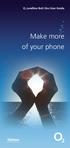 ø Landline Bolt Ons User Guide Make more of your phone Bolt Ons provided with your ø Landline Withhold number 141 1 Dialling 141 before you dial a number means that your number will be withheld This service
ø Landline Bolt Ons User Guide Make more of your phone Bolt Ons provided with your ø Landline Withhold number 141 1 Dialling 141 before you dial a number means that your number will be withheld This service
u s e r g u i d e Centrex
 user guide Centrex Welcome to your Centrex phone Congratulations! You are now using the Centrex service from Telecom. Centrex has many practical features to make using the phone easier. This Guide introduces
user guide Centrex Welcome to your Centrex phone Congratulations! You are now using the Centrex service from Telecom. Centrex has many practical features to make using the phone easier. This Guide introduces
BT Versatility Quick Reference
 Quick Reference Introduction to your Featurephone Welcome The BT Versatility system is a very powerful business communication system that provides a comprehensive solution for both voice and data needs.
Quick Reference Introduction to your Featurephone Welcome The BT Versatility system is a very powerful business communication system that provides a comprehensive solution for both voice and data needs.
Quick Reference User Guide
 Quick Reference User Guide Introduction to your Featurephone Welcome The BT Versatility system is a very powerful business communication system that provides a comprehensive solution for both voice and
Quick Reference User Guide Introduction to your Featurephone Welcome The BT Versatility system is a very powerful business communication system that provides a comprehensive solution for both voice and
BUSINESSLINE FEATURES USER GUIDE. Do more with your business phone
 BUSINESSLINE FEATURES USER GUIDE Do more with your business phone WELCOME TO TELSTRA BUSINESSLINE FEATURES Telstra BusinessLine Features are the smart way to manage your calls and stay connected to your
BUSINESSLINE FEATURES USER GUIDE Do more with your business phone WELCOME TO TELSTRA BUSINESSLINE FEATURES Telstra BusinessLine Features are the smart way to manage your calls and stay connected to your
INTRODUCTION TO YOUR BT MICRO... 2 WELCOME... 2 BT MICRO FEATUREPHONE... 2 HOW TO USE YOUR BT MICRO FEATURE PHONE... 3
 Table of Contents INTRODUCTION TO YOUR BT MICRO... 2 WELCOME... 2 BT MICRO FEATUREPHONE... 2 HOW TO USE YOUR BT MICRO FEATURE PHONE... 3 Phone setup... 3 Answering and making calls... 3 Transferring calls...
Table of Contents INTRODUCTION TO YOUR BT MICRO... 2 WELCOME... 2 BT MICRO FEATUREPHONE... 2 HOW TO USE YOUR BT MICRO FEATURE PHONE... 3 Phone setup... 3 Answering and making calls... 3 Transferring calls...
18/11/99. Instructions for Telephone Users, Telephone Extension Facility Code Instruction Card
 18/11/99 Instructions for Telephone Users, Telephone Extension Facility Code Instruction Card Instructions for Telephone Users Instructions for Telephone Users Contents Facility Page Number 1 Tones 3 2
18/11/99 Instructions for Telephone Users, Telephone Extension Facility Code Instruction Card Instructions for Telephone Users Instructions for Telephone Users Contents Facility Page Number 1 Tones 3 2
CALL MANAGEMENT SERVICES. User Guide. 1 888 télébec telebec.com
 CALL MANAGEMENT SERVICES User Guide 888 télébec telebec.com QUICK REFERENCE Télébec Call Management Services - Important Codes Service Activation Cancellation Call Blocking 6 7 Call Forwarding 7 2 7 3
CALL MANAGEMENT SERVICES User Guide 888 télébec telebec.com QUICK REFERENCE Télébec Call Management Services - Important Codes Service Activation Cancellation Call Blocking 6 7 Call Forwarding 7 2 7 3
Telephone system user guide Medical School edition
 Telephone system user guide Medical School edition This guide explains the most commonly used features of the University telephone system. It is intended for staff in the Medical School. http://www.nottingham.ac.uk/is
Telephone system user guide Medical School edition This guide explains the most commonly used features of the University telephone system. It is intended for staff in the Medical School. http://www.nottingham.ac.uk/is
Hicom 150 Analogue Telephone
 s Hicom 150 Analogue Telephone 2 User Guide Introduction... 4 Standard Features... 5 Internal and External Dialling... 5 Dialling the Switchboard... 5 Call Transfer... 6 Enquiry Call... 7 3 Way Conference...
s Hicom 150 Analogue Telephone 2 User Guide Introduction... 4 Standard Features... 5 Internal and External Dialling... 5 Dialling the Switchboard... 5 Call Transfer... 6 Enquiry Call... 7 3 Way Conference...
DO MORE WITH YOUR HOME PHONE
 CALL 13 2200 VISIT A TELSTRA STORE telstra.com/homephone HOME FEATURES USER GUIDE DO MORE WITH YOUR HOME PHONE C020 JAN13 XXXXXXXX PHONE FEATURES THAT MAKE LIFE EASIER Our home features make it easy for
CALL 13 2200 VISIT A TELSTRA STORE telstra.com/homephone HOME FEATURES USER GUIDE DO MORE WITH YOUR HOME PHONE C020 JAN13 XXXXXXXX PHONE FEATURES THAT MAKE LIFE EASIER Our home features make it easy for
BT CLOUD VOICE. CUSTOMER ADMINISTRATOR GUIDE.
 BT CLOUD VOICE. CUSTOMER ADMINISTRATOR GUIDE. A comprehensive guide to setting up and using the many features of BT Cloud Voice, and how they can help you get the very best out of your business. WHAT S
BT CLOUD VOICE. CUSTOMER ADMINISTRATOR GUIDE. A comprehensive guide to setting up and using the many features of BT Cloud Voice, and how they can help you get the very best out of your business. WHAT S
Custom Calling Features
 Anonymous Call Rejection Anonymous Call Rejection rejects calls from callers who block their Caller ID information, so the calls don t even ring through on your line. To Activate Call Rejection: Pick up
Anonymous Call Rejection Anonymous Call Rejection rejects calls from callers who block their Caller ID information, so the calls don t even ring through on your line. To Activate Call Rejection: Pick up
Welcome to BT Inspiration An introduction to your new BT Inspiration System and its documentation 6 Featurephone basics 7
 Contents PAGE Welcome to BT Inspiration An introduction to your new BT Inspiration System and its documentation 6 Featurephone basics 7 Your BT Inspiration Featurephone 7 Facility menus and scroll keys
Contents PAGE Welcome to BT Inspiration An introduction to your new BT Inspiration System and its documentation 6 Featurephone basics 7 Your BT Inspiration Featurephone 7 Facility menus and scroll keys
Your Optus Local Access Telephony User Guide.
 Your Optus Local Access Telephony User Guide. Full of handy hints. P/N 202-10819-02 4114645E 04/11 4114645E 0411 166323.indd 1 Welcome It s great to have you with us and we ll certainly do all we can to
Your Optus Local Access Telephony User Guide. Full of handy hints. P/N 202-10819-02 4114645E 04/11 4114645E 0411 166323.indd 1 Welcome It s great to have you with us and we ll certainly do all we can to
Centrex21. Instruction Guide
 Centrex21 Instruction Guide Welcome Thank you for selecting Qwest Centrex 21. Now your business can take advantage of this great package of functions and calling features, no matter what kind of phone
Centrex21 Instruction Guide Welcome Thank you for selecting Qwest Centrex 21. Now your business can take advantage of this great package of functions and calling features, no matter what kind of phone
Contents How do I gain access to the Horizon website... 2 Logging in as the End User... 2 How do I customise my Dashboard?... 2 How do I initially
 Contents How do I gain access to the Horizon website... 2 Logging in as the End User... 2 How do I customise my Dashboard?... 2 How do I initially configure my user access?... 2 The Dashboard... 3 How
Contents How do I gain access to the Horizon website... 2 Logging in as the End User... 2 How do I customise my Dashboard?... 2 How do I initially configure my user access?... 2 The Dashboard... 3 How
System Administration Guide. Model KS 832. Expandable up to 1664
 System Administration Guide Model KS 832 Expandable up to 1664 Introduction 4 Installation Hints 4 System Programming 5 - System Password 5 - Changing Password 5 Exchange Line Set up 6 - Caller Display
System Administration Guide Model KS 832 Expandable up to 1664 Introduction 4 Installation Hints 4 System Programming 5 - System Password 5 - Changing Password 5 Exchange Line Set up 6 - Caller Display
voicemail fixed line looking after your calls while you re looking after yourself
 voicemail fixed line looking after your calls while you re looking after yourself welcome to the manx telecom voicemail service The Voicemail messaging service can be activated on your line and provides
voicemail fixed line looking after your calls while you re looking after yourself welcome to the manx telecom voicemail service The Voicemail messaging service can be activated on your line and provides
Centrex CustoPAK USER GUIDE. Telephone Number. Verizon Telephone Number. Switch Type: 1A 5E DMS 100 EWSD DMS 10
 Centrex CustoPAK USER GUIDE Telephone Number Verizon Telephone Number Switch Type: 1A 5E DMS 100 EWSD DMS 10 Table of Contents Introduction to This Guide... 3 Overview of Your CustoPAK System... 5 Terms
Centrex CustoPAK USER GUIDE Telephone Number Verizon Telephone Number Switch Type: 1A 5E DMS 100 EWSD DMS 10 Table of Contents Introduction to This Guide... 3 Overview of Your CustoPAK System... 5 Terms
To activate Anonymous Call Rejection: 1. Lift the receiver and listen for dial tone. 2. Dial *77. 3. Listen for confirmation tone, hang up.
 Anonymous Call Rejection Anonymous Call Rejection allows a customer to deny any calls from ringing the line if the calling party has blocked the identification number. The calling party receives a message
Anonymous Call Rejection Anonymous Call Rejection allows a customer to deny any calls from ringing the line if the calling party has blocked the identification number. The calling party receives a message
Your Virgin Media phone guide. Get the most out of your phone service
 Your Virgin Media phone guide Get the most out of your phone service Hello! Welcome to your Virgin Phone service. Now you re in, it s time to get talking! Before you do though, you might want to set up
Your Virgin Media phone guide Get the most out of your phone service Hello! Welcome to your Virgin Phone service. Now you re in, it s time to get talking! Before you do though, you might want to set up
Communication Choices
 Communication Choices Dealing with unwanted calls on your BT line Call control Peace of mind bt.com/unwantedcalls Contents Dealing with unwanted phone calls... 3 Marketing and sales calls... 4 Silent calls...
Communication Choices Dealing with unwanted calls on your BT line Call control Peace of mind bt.com/unwantedcalls Contents Dealing with unwanted phone calls... 3 Marketing and sales calls... 4 Silent calls...
User Guide Verizon Centrex CustoPAK
 User Guide Verizon Centrex CustoPAK Telephone Number Verizon Telephone Number Switch Type: 1A 0 EWSD 2008 Verizon. All Rights Reserved. 3001-0708 Table of Contents Introduction to This Guide... 3 Overview
User Guide Verizon Centrex CustoPAK Telephone Number Verizon Telephone Number Switch Type: 1A 0 EWSD 2008 Verizon. All Rights Reserved. 3001-0708 Table of Contents Introduction to This Guide... 3 Overview
Home Phone. Features Guide. Features Guide. Find out how to use the Home Phone call features. Voicemail 1571. Contents.
 Home Phone Find out how to use the Home Phone call features Contents Voicemail 1571 Three way calling Reminder Call Ring Back 1471 (Last Number Called) 141 Number Withhold 1471 Erasure Caller Display Call
Home Phone Find out how to use the Home Phone call features Contents Voicemail 1571 Three way calling Reminder Call Ring Back 1471 (Last Number Called) 141 Number Withhold 1471 Erasure Caller Display Call
Common abbreviated dialling...2. Last number redial...2. To transfer a call...2. Enquiry calls...2. Group call pick-up...3
 To call another extension...2 To call the operator...2 To make an external call...2 Common abbreviated dialling...2 Last number redial...2 To transfer a call...2 Enquiry calls...2 Group call pick-up...3
To call another extension...2 To call the operator...2 To make an external call...2 Common abbreviated dialling...2 Last number redial...2 To transfer a call...2 Enquiry calls...2 Group call pick-up...3
Analogue Telephone User Guide
 Analogue Telephone User Guide IP COMMUNICATIONS PLATFORM FOR THE SMALL BUSINESS Specifications subject to change without notice. Facilities described may or may not be supported by your network. This documentation
Analogue Telephone User Guide IP COMMUNICATIONS PLATFORM FOR THE SMALL BUSINESS Specifications subject to change without notice. Facilities described may or may not be supported by your network. This documentation
Anonymous Call Rejection Refuse calls from those who have blocked their numbers.
 How to Use Your Digital Voice Features Effective 01/12/15 To learn how to use your voice features, locate your service by selecting from the Quick Links that follow, or, you can find the same instructions
How to Use Your Digital Voice Features Effective 01/12/15 To learn how to use your voice features, locate your service by selecting from the Quick Links that follow, or, you can find the same instructions
Your First REFLEXES terminal provides simple and quick access to all the services and functions offered by your Alcatel OmniPCX 4400 system.
 Alcatel OmniPCX 4400 User guide First REFLEXES Alcatel OmniPCX 4400 Your First REFLEXES terminal provides simple and quick access to all the services and functions offered by your Alcatel OmniPCX 4400
Alcatel OmniPCX 4400 User guide First REFLEXES Alcatel OmniPCX 4400 Your First REFLEXES terminal provides simple and quick access to all the services and functions offered by your Alcatel OmniPCX 4400
Home & Business Phone. Features User Guide
 Home & Business Phone Features User Guide 1 Welcome to ACN s Home and Business Phone Features This guide will help you use your phone features and discover what they can do for you. You now have some great
Home & Business Phone Features User Guide 1 Welcome to ACN s Home and Business Phone Features This guide will help you use your phone features and discover what they can do for you. You now have some great
Model PBX 308 Plus System Administration Guide
 Model PBX 308 Plus System Administration Guide Introduction 4 Installation Hints 4 System Programming 5 - System Password 5 - Changing Password 5 Exchange Line Set up 6 - Caller Display 6 - Setting Date
Model PBX 308 Plus System Administration Guide Introduction 4 Installation Hints 4 System Programming 5 - System Password 5 - Changing Password 5 Exchange Line Set up 6 - Caller Display 6 - Setting Date
Model PBX 308 Plus System Administration Guide
 Model PBX 308 Plus System Administration Guide Introduction 3 Installation Hints 4 System Programming 5 IMPORTANT Exchange Lines 6 Assign Incoming calls to ring Nominated Extensions 7 Cascade Ringing Of
Model PBX 308 Plus System Administration Guide Introduction 3 Installation Hints 4 System Programming 5 IMPORTANT Exchange Lines 6 Assign Incoming calls to ring Nominated Extensions 7 Cascade Ringing Of
SPEAK TELEPHONY MANUAL
 SPEAK TELEPHONY MANUAL telephony instruction manual contents Eftel speak has a great range of telephony options available to tailor your phone service to your needs and requirements. Eftel provides you
SPEAK TELEPHONY MANUAL telephony instruction manual contents Eftel speak has a great range of telephony options available to tailor your phone service to your needs and requirements. Eftel provides you
How To Use Fairpoint.Com On A Cell Phone On A Pc Or Landline Phone On An Iphone Or Ipad Or Ipa Or Ipo Or Cell Phone (For A Cell) On A Landline Or Cellphone On A
 Definition FairPoint Communications Hosted PBX is easy to use and manage. Hosted PBX is packed with a wide variety of useful standard, advanced and business group calling features, including voicemail.
Definition FairPoint Communications Hosted PBX is easy to use and manage. Hosted PBX is packed with a wide variety of useful standard, advanced and business group calling features, including voicemail.
Hosted PBX Calling Features and Voice Mail Guide
 Definition FairPoint Communications Hosted PBX is easy to use and manage. Hosted PBX is packed with a wide variety of useful standard, advanced and business group calling features, including voicemail.
Definition FairPoint Communications Hosted PBX is easy to use and manage. Hosted PBX is packed with a wide variety of useful standard, advanced and business group calling features, including voicemail.
Hicom 300 optiset E standard optiset E advance / advance plus optiset E memory
 s Hicom 300 optiset E standard optiset E advance / advance plus optiset E memory 2 User Guide Introduction... 5 Executive / Secretary Features... 7 Dial Executive / Dial Secretary... 7 Answering Calls
s Hicom 300 optiset E standard optiset E advance / advance plus optiset E memory 2 User Guide Introduction... 5 Executive / Secretary Features... 7 Dial Executive / Dial Secretary... 7 Answering Calls
Model PBX 416 Plus System Administration Guide
 Model PBX 416 Plus System Administration Guide Introduction 4 Installation Hints 4 System Programming 5 - System Password 5 - Changing Password 5 - Entering password in Direct 5 Dial Mode Exchange Line
Model PBX 416 Plus System Administration Guide Introduction 4 Installation Hints 4 System Programming 5 - System Password 5 - Changing Password 5 - Entering password in Direct 5 Dial Mode Exchange Line
INDeX 9.1 2010 User Guide
 INDeX 9.1 2010 User Guide 38DHB0002UKCK - Issue 4 (12/00) Page 2 - Contents Contents Introduction...3 2010 Phone Features...4 Making Calls...6 Speed Dials...8 PIN and Account Codes...9 Busy or Unanswered...10
INDeX 9.1 2010 User Guide 38DHB0002UKCK - Issue 4 (12/00) Page 2 - Contents Contents Introduction...3 2010 Phone Features...4 Making Calls...6 Speed Dials...8 PIN and Account Codes...9 Busy or Unanswered...10
Telstra HomeLine Features User Guide. More information. The smart way to make your phone work harder for you
 More information If you need further assistance with any of these Telstra HomeLine Features, please visit www.telstra.com or call us on 13 2200. The smart way to make your phone work harder for you Trade
More information If you need further assistance with any of these Telstra HomeLine Features, please visit www.telstra.com or call us on 13 2200. The smart way to make your phone work harder for you Trade
This is a guide to the Vodafone Red Network. This is how to get started
 This is a guide to the Vodafone Red Network This is how to get started Welcome to the Red Network. This uses the latest technology to help us provide your business with faster response times and an even
This is a guide to the Vodafone Red Network This is how to get started Welcome to the Red Network. This uses the latest technology to help us provide your business with faster response times and an even
Reject calls from callers who block their Caller ID information so their calls don't even ring on your line.
 Anonymous Call Rejection Reject calls from callers who block their Caller ID information so their calls don't even ring on your line. TO ACTIVATE ANONYMOUS CALL REJECTION 1. 2. Press *77 (on a rotary phone,
Anonymous Call Rejection Reject calls from callers who block their Caller ID information so their calls don't even ring on your line. TO ACTIVATE ANONYMOUS CALL REJECTION 1. 2. Press *77 (on a rotary phone,
User Guide Verizon CentraNet CustoPAK
 User Guide Verizon CentraNet CustoPAK Telephone Number Verizon Telephone Number Switch Type: GTD-5 5ESS DMS 100 DMS 10 2008 Verizon. All Rights Reserved. 3056-0708 Thank You for Selecting Verizon CentraNet
User Guide Verizon CentraNet CustoPAK Telephone Number Verizon Telephone Number Switch Type: GTD-5 5ESS DMS 100 DMS 10 2008 Verizon. All Rights Reserved. 3056-0708 Thank You for Selecting Verizon CentraNet
Telephone User Guide. Mt. Angel. Telephone
 Telephone User Guide Mt. Angel Telephone 4Welcome Thank You for Choosing Mt. Angel Telephone! Additional information about your telephone service may be found in the white pages of the North Willamette
Telephone User Guide Mt. Angel Telephone 4Welcome Thank You for Choosing Mt. Angel Telephone! Additional information about your telephone service may be found in the white pages of the North Willamette
WHAT ELSE CAN YOUR HOME PHONE DO?
 visit a Telstra store 13 2200 telstra.com/home-phone WHAT ELSE CAN YOUR HOME PHONE DO? Everything you need to know about the features that make your home phone more helpful, flexible and useful C020 FEB16
visit a Telstra store 13 2200 telstra.com/home-phone WHAT ELSE CAN YOUR HOME PHONE DO? Everything you need to know about the features that make your home phone more helpful, flexible and useful C020 FEB16
Model PBX816ex. Programming & User Guide
 Model PBX816ex Programming & User Guide 1 Introduction... 5 Installation hints... 5 Expanding Your System 5 System programming... 6 System password... 6 Changing the password... 6 Exchange line set up...
Model PBX816ex Programming & User Guide 1 Introduction... 5 Installation hints... 5 Expanding Your System 5 System programming... 6 System password... 6 Changing the password... 6 Exchange line set up...
Model PBX 308 Plus. Extension User Guide
 Model PBX 308 Plus Extension User Guide Introduction 3 Internal Calls 3 Making Outgoing Calls 3 - From Direct Dial Extensions - Last Number Redial Transferring Calls 4 - Manually - Automatically Calls
Model PBX 308 Plus Extension User Guide Introduction 3 Internal Calls 3 Making Outgoing Calls 3 - From Direct Dial Extensions - Last Number Redial Transferring Calls 4 - Manually - Automatically Calls
BT CLOUD VOICE. BUILDING THE RIGHT SOLUTION FOR YOU.
 BT CLOUD VOICE. BUILDING THE RIGHT SOLUTION FOR YOU. Manage business calls quickly and easily Work better with colleagues Save money on set-up, maintenance and calls Get a long-term flexible solution Have
BT CLOUD VOICE. BUILDING THE RIGHT SOLUTION FOR YOU. Manage business calls quickly and easily Work better with colleagues Save money on set-up, maintenance and calls Get a long-term flexible solution Have
Calling Features User Guide
 Calling Features User Guide www.etczone.com 866-ETC-4YOU 1 SUNMAN BATESVILLE GREENSBURG BROOKVILLE LIBERTY (812) 623-2122 (812) 932-1000 (812) 222-1000 (765) 547-1000 (765) 223-1000 Today s fast-paced
Calling Features User Guide www.etczone.com 866-ETC-4YOU 1 SUNMAN BATESVILLE GREENSBURG BROOKVILLE LIBERTY (812) 623-2122 (812) 932-1000 (812) 222-1000 (765) 547-1000 (765) 223-1000 Today s fast-paced
PSTN Calling & Network Features
 PSTN Calling & Network Features This document details the range of optional Calling and Network features which can be added to Pink Connect Analogue and ISDN lines to provide additional functionality and
PSTN Calling & Network Features This document details the range of optional Calling and Network features which can be added to Pink Connect Analogue and ISDN lines to provide additional functionality and
KC SmartComms. User Feature Guide Supports Panasonic KX-UT1xx Series Handsets. Business
 KC SmartComms User Feature Guide Supports Panasonic KX-UT1xx Series Handsets Business Introduction SmartComms is a hosted voice IP Centrex service delivered by KC. This User Guide describes the basic functionality
KC SmartComms User Feature Guide Supports Panasonic KX-UT1xx Series Handsets Business Introduction SmartComms is a hosted voice IP Centrex service delivered by KC. This User Guide describes the basic functionality
USING THE TELEPHONE SYSTEM A GUIDE FOR STAFF
 USING THE TELEPHONE SYSTEM A GUIDE FOR STAFF OVERVIEW This document is designed as a guide for users of the University telephone network. ABOUT THE TELEPHONE SYSTEM The University telephone network comprises
USING THE TELEPHONE SYSTEM A GUIDE FOR STAFF OVERVIEW This document is designed as a guide for users of the University telephone network. ABOUT THE TELEPHONE SYSTEM The University telephone network comprises
Clear Choice Communications. Digital Voice Services User Guide
 Clear Choice Communications Digital Voice Services User Guide 2 P a g e * Feature Access Codes *62 Access Voicemail *72 Call Forwarding Always Activation *73 Call Forwarding Always Deactivation *90 Call
Clear Choice Communications Digital Voice Services User Guide 2 P a g e * Feature Access Codes *62 Access Voicemail *72 Call Forwarding Always Activation *73 Call Forwarding Always Deactivation *90 Call
HICOM 300 - OPTISET FACILITIES
 HICOM 300 - OPTISET FACILITIES STANDARD (WITH DISPLAY SCREEN) & ADVANCE PLUS TELEPHONES To Dial - Lift handset or press speaker key or dial straight onto keypad To End - Replace handset or press speaker
HICOM 300 - OPTISET FACILITIES STANDARD (WITH DISPLAY SCREEN) & ADVANCE PLUS TELEPHONES To Dial - Lift handset or press speaker key or dial straight onto keypad To End - Replace handset or press speaker
Anonymous Call Rejection
 Anonymous Call Rejection Don t waste time taking calls you don t want. Anonymous Call Rejection (ACR) allows you to block incoming calls from people who use *67 to block their phone number as well as calls
Anonymous Call Rejection Don t waste time taking calls you don t want. Anonymous Call Rejection (ACR) allows you to block incoming calls from people who use *67 to block their phone number as well as calls
FIXED SERVICE SCHEDULE LANDLINE SERVICE. The following additional terms and conditions apply to the provision of the Landline Service.
 FIXED SERVICE SCHEDULE LANDLINE SERVICE The following additional terms and conditions apply to the provision of the Landline Service. 1 DEFINITIONS In this Service Schedule, in addition to those terms
FIXED SERVICE SCHEDULE LANDLINE SERVICE The following additional terms and conditions apply to the provision of the Landline Service. 1 DEFINITIONS In this Service Schedule, in addition to those terms
Model PBX 416+ Programming & User Guide
 Model PBX 416+ Programming & User Guide 1 Introduction... 5 Installation hints... 5 Wall mounting... 5 System programming... 6 System password... 6 Changing the password... 6 Exchange line set up... 6
Model PBX 416+ Programming & User Guide 1 Introduction... 5 Installation hints... 5 Wall mounting... 5 System programming... 6 System password... 6 Changing the password... 6 Exchange line set up... 6
Note: You will not be notified when or how many calls have been rejected.
 Anonymous Call Rejection When you ve turned this service on, any callers who have blocked their number from your Caller ID display will hear an announcement that you do not accept anonymous calls. All
Anonymous Call Rejection When you ve turned this service on, any callers who have blocked their number from your Caller ID display will hear an announcement that you do not accept anonymous calls. All
Calling Features User Guide
 CONNECTING OUR COMMUNITY WITH THE LATEST COMMUNICATIONS TECHNOLOGY West Central Calling Features User Guide 2 TABLE OF CONTENTS CALL FORWARDING SERVICES 4 4 4 4 Call Forwarding Call Forward Busy Call Forward
CONNECTING OUR COMMUNITY WITH THE LATEST COMMUNICATIONS TECHNOLOGY West Central Calling Features User Guide 2 TABLE OF CONTENTS CALL FORWARDING SERVICES 4 4 4 4 Call Forwarding Call Forward Busy Call Forward
Telephone User Guide. 02921 678 544/enquiries@seethelight.co.uk
 Telephone User Guide seethelight.co.uk 02921 678 544/enquiries@seethelight.co.uk Contents and Introduction 1. Your fibre equipment 3 2. Setting up your telephone 6 2.1 A connection through a telephone
Telephone User Guide seethelight.co.uk 02921 678 544/enquiries@seethelight.co.uk Contents and Introduction 1. Your fibre equipment 3 2. Setting up your telephone 6 2.1 A connection through a telephone
Your Phones Display and Buttons. Using Your Phone. Personalising Your Phone. Call Handling Features
 Your Phones Display and Buttons Using Your Phone Using Line Keys Using Busy Lamp Fields Handling Missed Calls Do Not Disturb Making Calls Taking Calls Taking Multiple Calls Accessing Voicemail Personalising
Your Phones Display and Buttons Using Your Phone Using Line Keys Using Busy Lamp Fields Handling Missed Calls Do Not Disturb Making Calls Taking Calls Taking Multiple Calls Accessing Voicemail Personalising
With Fibre Landline service, you make and receive calls on your phone as you normally would on your PSTN line
 SPARK FIBRE LANDLINE SMART FEATURES USER GUIDE SERVICE OVERVIEW Fibre Landline is delivered together with broadband over the same fibre access to your home. The Fibre Landline service can be integrated
SPARK FIBRE LANDLINE SMART FEATURES USER GUIDE SERVICE OVERVIEW Fibre Landline is delivered together with broadband over the same fibre access to your home. The Fibre Landline service can be integrated
CENTREX service. user reference guide. Clearly different.
 CENTREX service user reference guide Clearly different. TABLE OF CONTENTS This user s guide provides instructions for using Centrex features. A check in the circle next to a feature means that your Centrex
CENTREX service user reference guide Clearly different. TABLE OF CONTENTS This user s guide provides instructions for using Centrex features. A check in the circle next to a feature means that your Centrex
For customers in IN, IL, OH, MI. wowforbusiness.com. Business Services PHONE FEATURES. User Guide BPGM.U.1506.R
 wowforbusiness.com Business Services PHONE FEATURES User Guide BPGM.U.1506.R Anonymous Call Rejection 1. It s easy to activate and start blocking anonymous calls. Simply lift the receiver and press *77.
wowforbusiness.com Business Services PHONE FEATURES User Guide BPGM.U.1506.R Anonymous Call Rejection 1. It s easy to activate and start blocking anonymous calls. Simply lift the receiver and press *77.
Guide to Your Telephone Service
 Guide to Your Telephone Service OPTIONS AND FEATURES AVAILABLE WITH EPLUS BROADBAND TELEPHONE SERVICE 422-7500 Table of Contents Included in this guide is a comprehensive list of features and services
Guide to Your Telephone Service OPTIONS AND FEATURES AVAILABLE WITH EPLUS BROADBAND TELEPHONE SERVICE 422-7500 Table of Contents Included in this guide is a comprehensive list of features and services
Calling Features WABASH MUTUAL TELEPHONE COMPANY 419-942-1111
 Calling Features WABASH MUTUAL TELEPHONE COMPANY 419-942-1111 900 NUMBER BLOCKING FREE Blocks 900 or Premium calls from being made from your phone. ANONYMOUS CALL REJECTION $1.00 This service automatically
Calling Features WABASH MUTUAL TELEPHONE COMPANY 419-942-1111 900 NUMBER BLOCKING FREE Blocks 900 or Premium calls from being made from your phone. ANONYMOUS CALL REJECTION $1.00 This service automatically
User Guide for VERIZON CENTREXPLUS CUSTOPAK. Telephone Number. Verizon Telephone Number 1.800.837.4966. Switch Type: 5ESS DMS 100 DMS 10 SIP
 User Guide for VERIZON CENTREXPLUS CUSTOPAK Telephone Number Verizon Telephone Number 1.800.837.4966 Switch Type: SS 0 Thank You for Selecting the Verizon CentrexPlus CustoPAK Package. 1 TABLE OF CONTENTS
User Guide for VERIZON CENTREXPLUS CUSTOPAK Telephone Number Verizon Telephone Number 1.800.837.4966 Switch Type: SS 0 Thank You for Selecting the Verizon CentrexPlus CustoPAK Package. 1 TABLE OF CONTENTS
YOUR TELEPHONE SYSTEM
 YOUR TELEPHONE SYSTEM Introduction All staff will become users on the Senate House telephone system and will have access to all the features of an integrated telecommunication platform. The Siemens digital
YOUR TELEPHONE SYSTEM Introduction All staff will become users on the Senate House telephone system and will have access to all the features of an integrated telecommunication platform. The Siemens digital
Calling Feature Guide
 Calling Feature Guide Automatic Call Back *66 Mid Century Automatic Call Back will continually dial a busy number automatically for up to 30 minutes. When the line becomes free your phone will ring alerting
Calling Feature Guide Automatic Call Back *66 Mid Century Automatic Call Back will continually dial a busy number automatically for up to 30 minutes. When the line becomes free your phone will ring alerting
HPUG_1014. Shaw Home Phone. User Guide
 HPUG_1014 Shaw Home Phone. User Guide Hello. Welcome to the wonderful world of Shaw Home Phone. This tiny book tells you every detail you need to know to use all of your new phone features like a superstar.
HPUG_1014 Shaw Home Phone. User Guide Hello. Welcome to the wonderful world of Shaw Home Phone. This tiny book tells you every detail you need to know to use all of your new phone features like a superstar.
Converse 320. Userfriendly Guide
 Converse 0 Userfriendly Guide Return Diversion Minder On Off At a glance IMPORTANT Next Inserts a space in a number when storing numbers in the memory. Clear Used to edit numbers when pre-dialling or when
Converse 0 Userfriendly Guide Return Diversion Minder On Off At a glance IMPORTANT Next Inserts a space in a number when storing numbers in the memory. Clear Used to edit numbers when pre-dialling or when
Calling Features WABASH MUTUAL TELEPHONE COMPANY 419-942-1111
 Calling Features WABASH MUTUAL TELEPHONE COMPANY 419-942-1111 900 NUMBER BLOCKING FREE Blocks 900 or Premium calls from being made from your phone. ANONYMOUS CALL REJECTION $1.00 This service automatically
Calling Features WABASH MUTUAL TELEPHONE COMPANY 419-942-1111 900 NUMBER BLOCKING FREE Blocks 900 or Premium calls from being made from your phone. ANONYMOUS CALL REJECTION $1.00 This service automatically
BellSouth Centrex USER GUIDE DMS 5ESS 1AESS EWSD
 BellSouth Centrex USER GUIDE DMS 5ESS 1AESS EWSD INTRODUCTION Welcome to BellSouth Centrex service! Your service has been carefully designed to meet your current communications needs. BellSouth Centrex
BellSouth Centrex USER GUIDE DMS 5ESS 1AESS EWSD INTRODUCTION Welcome to BellSouth Centrex service! Your service has been carefully designed to meet your current communications needs. BellSouth Centrex
Calling Features. Connected. Instructional Manual. Your pathway to the world
 Calling Features Instructional Manual Connected Your pathway to the world 328 W Main St New Auburn, WI 54757 Phone (715)237-2605 Web: www.citizens-tel.net Call Waiting Allows you to never have to miss
Calling Features Instructional Manual Connected Your pathway to the world 328 W Main St New Auburn, WI 54757 Phone (715)237-2605 Web: www.citizens-tel.net Call Waiting Allows you to never have to miss
UK s best selling phone brand. User Guide. BT Big Button 200 Corded Phone
 UK s best selling phone brand User Guide BT Big Button 200 Corded Phone 2 Welcome. to your BT Big Button 200 telephone Large buttons for easy, accurate and more comfortable dialling Large display to assist
UK s best selling phone brand User Guide BT Big Button 200 Corded Phone 2 Welcome. to your BT Big Button 200 telephone Large buttons for easy, accurate and more comfortable dialling Large display to assist
3 Residential VoIP Service
 User Guide 3 Residential VoIP Service Content 1.0 About VoIP Service 1.1 System Requirement 1.2 Enquiry and Support 2.0 VoIP Access Device 2.1 Hardware Description 2.2 Connection Map 2.3 Connection Steps
User Guide 3 Residential VoIP Service Content 1.0 About VoIP Service 1.1 System Requirement 1.2 Enquiry and Support 2.0 VoIP Access Device 2.1 Hardware Description 2.2 Connection Map 2.3 Connection Steps
WTC Online VoIP Phone Settings (WEB)
 Page 1 WTC Online VoIP Phone Settings (WEB) To access the system, go to www.mywtc.ca and enter the information requested under Online Phone Settings and click on the appropriate "Submit" button. If you
Page 1 WTC Online VoIP Phone Settings (WEB) To access the system, go to www.mywtc.ca and enter the information requested under Online Phone Settings and click on the appropriate "Submit" button. If you
YOUR HOME PHONE. Horry Telephone Cooperative, Inc.
 YOUR HOME PHONE Horry Telephone Cooperative, Inc. CONTENTS Calling Features Anonymous Call Rejection page 4 Automatic Busy Redial page 4 Automatic Call Return page 5 Call Forwarding page 6 Call Forwarding
YOUR HOME PHONE Horry Telephone Cooperative, Inc. CONTENTS Calling Features Anonymous Call Rejection page 4 Automatic Busy Redial page 4 Automatic Call Return page 5 Call Forwarding page 6 Call Forwarding
VZE-RS-E-5/13. user guide. Instructions on Using Verizon Calling Features
 VZE-RS-E-5/13 user guide Instructions on Using Verizon Calling Features Table of Contents *69...2-3 Anonymous Call Rejection...4 Additional Lines...4 Busy Redial...4-5 Call Block...5 Call Forwarding...6
VZE-RS-E-5/13 user guide Instructions on Using Verizon Calling Features Table of Contents *69...2-3 Anonymous Call Rejection...4 Additional Lines...4 Busy Redial...4-5 Call Block...5 Call Forwarding...6
Premium Digital Voice Solution. User Guide
 Premium Digital Voice Solution User Guide Table of Contents How to Log into Account Portal & Changing your Password 1 How to Download Toolbar 2 Utilizing Voice Mail 3 Feature Guide & How to Configure
Premium Digital Voice Solution User Guide Table of Contents How to Log into Account Portal & Changing your Password 1 How to Download Toolbar 2 Utilizing Voice Mail 3 Feature Guide & How to Configure
Wightman s. Home Phone. Quick Reference Guide
 Wightman s Home Phone Quick Reference Guide Welcome to Wightman Telecom! We would like to thank you for making the decision to join Wightman Telecom as one of our valued customers. Our goal is to prove
Wightman s Home Phone Quick Reference Guide Welcome to Wightman Telecom! We would like to thank you for making the decision to join Wightman Telecom as one of our valued customers. Our goal is to prove
Digital Voice Services Residential User Guide
 Digital Voice Services Residential User Guide 2 P a g e * Feature Access Codes *11 Broadworks Anywhere (pulling call to alternate phone) *62 Access Voicemail *72 Call Forwarding Always Activation *73 Call
Digital Voice Services Residential User Guide 2 P a g e * Feature Access Codes *11 Broadworks Anywhere (pulling call to alternate phone) *62 Access Voicemail *72 Call Forwarding Always Activation *73 Call
All Rights Reserved. Release 5.5, October 2008
 All Rights Reserved The use, disclosure, modification, transfer or transmittal of this work for any purpose, in any form, or by any means, without the written permission from IDT/Net2Phone is strictly
All Rights Reserved The use, disclosure, modification, transfer or transmittal of this work for any purpose, in any form, or by any means, without the written permission from IDT/Net2Phone is strictly
Project CONNECT. Guidance on Using The Phone System
 Project CONNECT Guidance on Using The Phone System SOME PRINCIPLES Effective use of the telephone is one of our most important activities. Since the telephone may be the first or only contact we have with
Project CONNECT Guidance on Using The Phone System SOME PRINCIPLES Effective use of the telephone is one of our most important activities. Since the telephone may be the first or only contact we have with
Welcome to Cogeco Business Digital Phone Service
 Welcome Welcome to Cogeco Business Digital Phone Service Congratulations on choosing Cogeco Business Digital Phone Service. 1 Your decision to subscribe to our digital quality phone service is a smart
Welcome Welcome to Cogeco Business Digital Phone Service Congratulations on choosing Cogeco Business Digital Phone Service. 1 Your decision to subscribe to our digital quality phone service is a smart
Digital Phone @ Home Tutorial
 Digital Phone @ Home Tutorial 2 Table of Contents Quick Start Guide... 4 Making Phone Calls... 5 Voicemail Setup... 6 Setup instructions:... 6 To Check Messages:... 6 Quick Key Reference:... 6 Customer
Digital Phone @ Home Tutorial 2 Table of Contents Quick Start Guide... 4 Making Phone Calls... 5 Voicemail Setup... 6 Setup instructions:... 6 To Check Messages:... 6 Quick Key Reference:... 6 Customer
VoiceManager User Guide Release 2.0
 VoiceManager User Guide Release 2.0 Table of Contents 2013 by Cox Communications. All rights reserved. No part of this document may be reproduced or transmitted in any form or by any means, electronic,
VoiceManager User Guide Release 2.0 Table of Contents 2013 by Cox Communications. All rights reserved. No part of this document may be reproduced or transmitted in any form or by any means, electronic,
BT 8528 Digital Phone
 0 BT 8528 Digital Phone 2 3 1 8 4 5 1 Handset 2 Display 3 Ring/Message Indicator 4 Feature Keys 5 Dialpad 6 Navigation Keys 7 Programmable Keys 8 External Speaker 7 6 Handset: The handset is hearing aid
0 BT 8528 Digital Phone 2 3 1 8 4 5 1 Handset 2 Display 3 Ring/Message Indicator 4 Feature Keys 5 Dialpad 6 Navigation Keys 7 Programmable Keys 8 External Speaker 7 6 Handset: The handset is hearing aid
Welcome to Cogeco Home Phone Service
 Welcome Welcome to Cogeco Home Phone Service By choosing to get your phone service from Cogeco, you have made an important decision about the quality of your connections. Unlike third-party voice over
Welcome Welcome to Cogeco Home Phone Service By choosing to get your phone service from Cogeco, you have made an important decision about the quality of your connections. Unlike third-party voice over
Digital Voice Services User Guide
 Digital Voice Services User Guide 2 P a g e * Feature Access Codes *11 Broadworks Anywhere (pulling call to alternate phone) *62 Access Voicemail *72 Call Forwarding Always Activation *73 Call Forwarding
Digital Voice Services User Guide 2 P a g e * Feature Access Codes *11 Broadworks Anywhere (pulling call to alternate phone) *62 Access Voicemail *72 Call Forwarding Always Activation *73 Call Forwarding
managedip Hosted TDS Table of Contents Calling Features User Guide
 Table of Contents Anonymous Call Rejection... 2 Automatic Callback... 2 Call Forwarding... 3 Call Park/Directed Call Park... 7 Call Park Retrieve... 8 Call Pickup... 8 Call Retrieve... 8 Call Return...
Table of Contents Anonymous Call Rejection... 2 Automatic Callback... 2 Call Forwarding... 3 Call Park/Directed Call Park... 7 Call Park Retrieve... 8 Call Pickup... 8 Call Retrieve... 8 Call Return...
