Anonymous Call Rejection Refuse calls from those who have blocked their numbers.
|
|
|
- Adelia Blankenship
- 8 years ago
- Views:
Transcription
1 How to Use Your Digital Voice Features Effective 01/12/15 To learn how to use your voice features, locate your service by selecting from the Quick Links that follow, or, you can find the same instructions in your print Directory under Product and Service Pages. Rotary Phone dialing is not supported for digital voice features. This document can also be printed, or saved to your desktop and used with Adobe Reader. If you have any questions that aren t answered here, please call us for more information. We ll be happy to help! Get Adobe Reader Quick Links: Anonymous Call Rejection Automatic Call Return Automatic Redial Call Forwarding Busy Call Forwarding / Delayed/No Answer Call Forwarding Call Waiting Caller ID and Calling Name ID Caller ID Complete Blocking & Selective Blocking Call Trace On-Demand Conferencing Priority Ringing Remote Access to Call Forwarding Selective Call Acceptance Selective Call Forwarding Selective Call Rejection Speed Calling Three-Way Calling Teen Service Warm Line Voice Mail with E-Forward User Guide (separate document link) Anonymous Call Rejection Refuse calls from those who have blocked their numbers. When you ve turned this service on your phone will automatically reject incoming calls labeled private. Callers will hear a message that says you do not accept blocked phone numbers and suggests they remove blocking and try again. All other calls will ring through as usual. To turn on the service: 2. Press * Listen for a confirmation tone or announcement. Hang up. To turn off the service:
2 1. Press * Listen for a confirmation tone or announcement. Hang up. You will not be notified when or how many calls have been rejected. Will not refuse calls displayed as unknown or out of area. Automatic Call Return Easily dial your last caller even if you didn t answer If you couldn t get to the phone in time, you can still find out who called. Return the call by dialing *69. This service is available to you on-demand, as a pay-per-use service for $.75 per activation up to a maximum monthly charge of $6.00, or by subscription service for $3.50 per month for unlimited access. 1. Lift the handset and listen for a normal dial tone. 2. If you were already on the phone and ignored a call waiting tone, press and quickly release the switchhook. 3. Press *69. Your call will go through like a normal call. If the line is busy: 4. Hang up. Your phone will keep trying the line for up to 30 minutes. 5. A special callback ring alerts you if the line becomes free. (Some phones ring normally.) 6. Lift the handset to automatically place the call. To cancel your Automatic Call Return request: 1. Press * Listen for the confirmation tone or announcement. Hang up. The switchhook is the button the handset pushes down when you hang up the phone. Some telephones have a Link or Flash key you can press instead. Can be used on a pay-per-use basis or set up with unlimited use. Automatic Redial Get through to busy numbers as soon as they re free. You can save time dialing busy numbers over and over when you use. Set your phone to redial for you using *66. Your phone rings you as soon as the line is free, and automatically connects you. This service is available to you on-demand, as a pay-per-use service for $.75 per activation up to a maximum monthly charge of $6.00, or by subscription service for $3.50 per month for unlimited access. 1. When you hear a busy signal, press and release the switchhook. Listen for a special tone. 2. Press *66. Hang up. 3. Your phone will check the number for up to 30 minutes. 4. A special callback ring alerts you if the line becomes free (some phones ring normally).
3 5. Lift the handset to automatically place the call. To cancel your Redial request: 1. Lift the handset and listen for a normal dial tone. 2. Press * Listen for a confirmation tone or announcement. Hang up. The switchhook is the button the handset pushes down when you hang up the phone. Some telephones have a Link or Flash key you can press instead. Can be used on a pay-per-use basis or set up with unlimited use. Call Forwarding Let your calls follow you to another number. You can program your calls to ring at another number. Each time a call is forwarded, your phone will make one short ring. It can still be used to make outgoing calls. When call forwarding is active and you pick up your telephone handset at home you will hear a brief stutter dial tone. To turn on the service: 2. Press * Listen for the confirmation tone, followed by dial tone. 4. Dial the number where you want your calls forwarded. Dial the number exactly as if you are calling directly. See Note. (You can use Speed Calling Codes here if you have this feature.) 5. Listen for the confirmation tone, followed by dial tone. Hang up. To turn off the service: 2. Press * Listen for the confirmation tone, followed by dial tone. Hang up. Your Call Forward is now off, and calls will ring normally on your phone. To change the forward to number: 1. Turn off Call Forward. 2. Repeat steps 1-5 above to turn on Call Forward, entering the new forward to number. Dial the number exactly as if you are calling directly. For a local number, dial the 7-digit phone number. For a long distance number, dial 1 plus the area code. If you have speed calling, you may dial one of your codes instead. This service works only from the phone with Call Forwarding. To program Call Forwarding from a remote location, see Remote Call Forwarding.
4 Busy Call Forwarding When your line is busy, your callers can reach someone else. Busy Call Forwarding and Delayed/No Answer Call Forwarding are part of the same feature bundle, so you can take advantage of more call forwarding options! Whenever you re on the phone, you can be sure your callers can talk with someone else or can leave a message for you. Easily turn it on or off, or change the forwarding number anytime. To Set up feature options contact Ponderosa at (559) : This service offers customizable options and must be set up by Ponderosa before you use it. If you ordered Classic Voice or Classic Voice Plus packages online please call Ponderosa during business hours to set up your Busy Call Forwarding and Delayed/No Answer Call Forwarding features before using it for the first time. To turn on the service: Service will not work concurrently with Ponderosa Voice Mail. 1. Press * Listen for the confirmation tone, followed by dial tone. 3. Dial the number where you want your calls forwarded. Dial the number exactly as if you are calling directly. See Note. (You can use Speed Calling Codes here if you have this feature.) 4. You ll hear a confirmation tone, followed by dial tone, to let you know Busy Call Forwarding is in effect. To turn off the service: 2. Press * Listen for the confirmation tone, followed by dial tone, then hang up. Busy Call Forwarding is now off. To change the forward to number: 1. Turn off Busy Call Forwarding (see directions above). 2. Repeat steps above to turn on Busy Call Forwarding, entering the new forward to number. Notes: Service will not work concurrently with Voice Mail service. This feature must be set up by Ponderosa before you use it. Busy Call Forwarding and Delayed/No Answer Call Forwarding are part of the same feature bundle, so you can take advantage of more call forwarding options. Dial the number exactly as if you are calling directly. For a local number, dial the 7-digit phone number. For a long distance number, dial 1 plus the area code. Or if you have speed calling, you may dial one of your codes instead. Delayed/No Answer Call Forwarding When you can t answer, forward your calls to someone who can. Busy Call Forwarding and Delayed/No Answer Call Forwarding are part of the same feature bundle, so you can take advantage of more call forwarding options!
5 If you can t get to the phone, you can be sure that your calls won t go unanswered. You can easily change the forwarding number. To Set up feature options contact Ponderosa at (559) : This service offers customizable options and must be set up by Ponderosa before you use it. If you ordered Classic Voice or Classic Voice Plus packages online please call Ponderosa during business hours to set up your Busy Call Forwarding and Delayed/No Answer Call Forwarding features before using it for the first time. To turn on the service: 2. Press * Listen for the confirmation tone, followed by dial tone. 4. Dial the number where you want your calls forwarded. (Dial the number you wish to forward to exactly as if you are calling directly.) 5. You ll hear a confirmation tone, followed by dial tone, to let you know Delayed Call Forwarding is in effect. To turn off the service: 2. Press * Listen for the confirmation tone, followed by dial tone, then hang up. Delayed Call Forwarding is now off. To change the forward to number: 1. Turn off Delayed Call Forwarding (see directions above). 2. Repeat the steps above to turn on Delayed Call Forwarding, entering the new forward to number. Service will not work concurrently with Voice Mail service. This feature must be set up by Ponderosa before you use it. Dial the number exactly as if you are calling directly. For a local number, dial the 7-digit phone number. For a long distance number, dial 1 plus the area code. Or if you have speed calling, you may dial one of your codes instead. Remote Access to Call Forwarding From any location turn on, turn off, or change your forwarding number. You can use a touch-tone telephone at another location to change your Call Forward on your home or business phone. To access your telephone s Call Forward service remotely: 1. Lift the handset of any touch-tone phone and listen for dial tone. 2. Dial the Call Forward access number XXX (your prefix)-5900: then press #. Centrex subscribers (only): dial the Call Forward access number XXX (your prefix)-9500:
6 3. After the line rings, enter your ten-digit home or business telephone number that has Call Forwarding service. 5. Enter your Personal Identification Number (PIN) then press #. 6. You are now ready to change your Call Forward. Proceed with one of the three Call Forward functions: Call Forward, Busy Call Forward, Delayed Call Forward, Selective Call Forward. Selective Call Forwarding Decide which callers should follow you to another number. You can program your phone to forward only those calls from a special list of up to 10 numbers to another number such as your smart phone. When your service is turned on, calls from numbers in your forward list will be re-routed to your forward-to number. All others will ring at your phone as usual. 2. Press * Listen for an announcement telling you whether the feature is currently stored in your forward list. 4. Follow the voice instructions. Turn the feature ON (if it is currently off). Press or dial 3. To turn the feature on for the first time you must first add a number to the list: To add a number to your forward list: 1. Press #. 2. Follow the voice instructions. To add the last caller to your forward list: Press #01#. To hear the phone numbers on your list: Dial 1. After the list is read, voice instructions will follow. To remove a number from your list: Press *. Follow the voice instructions to remove any or all of those numbers from your forward list. To hear instructions again: Dial 0. You must add a "forward to" number to your list before activating the service for the first time, you will receive voice instructions. Service is compatible with Remote Call Forwarding. Centrex subscribers (only): Effective 1/25/11, please call Customer Care during business hours to change your call forwarding number.
7 Call Waiting You ll know when another caller is trying to reach you. You can use your telephone without missing other calls. A special tone alerts you to a waiting call; the person calling you hears a normal ringing. To answer a waiting call: 1. When you re on the phone, a special tone ( beep ) tells you a second call is waiting. 2. Simply press and quickly release the switchhook on your telephone. Your first caller is automatically placed on hold, while you re connected with the second caller. If you choose not to answer the incoming call: You ll hear a special tone to remind you of the waiting call. To alternate between callers: Simply press and quickly release the switchhook. While you talk with one caller, the other will automatically be placed on hold. Each conversation remains private. To end either call: 1. Hang up. 2. Your phone will ring. 3. When you answer, you ll be connected with the remaining caller. To turn off Call Waiting before making a call: 1. Lift handset and listen for dial tone. 2. Press * Listen for the confirmation tone, followed by dial tone. 4. Dial the telephone number you wish to call. Now, you call will not be interrupted by the Call Waiting tone. Other callers will hear a busy signal. To turn off Call Waiting during a call: 1. Press and release the switchhook. This will place your active call on hold. 2. Press * Listen for the confirmation tone. 4. Press and release the switchhook to reconnect to the call on hold. 5. After you hang up, Call Waiting automatically turns on again. This service will interact with 3-Way Calling. The switchhook is the button the handset pushes down when you hang up the phone. Some telephones have a Link or Flash key you can press instead. Caller ID and Calling Name ID See the caller s identity before you answer the phone.
8 When you receive a call with Caller ID you will see the calling party s phone number; and with Calling Name ID you will see the calling party s name and/or phone number on the display screen of your phone or device (unless the calling party has requested call blocking on their number). 1. When you receive a call, wait until your telephone completes the first ringing signal. 2. The name and/or telephone number of the person calling you will automatically appear on your display screen or Caller ID unit. 3. If you choose to answer the call, the number will remain on the screen until you or the caller hangs up. Subscription to Caller ID requires the purchase of a digital display telephone or an add-on display unit. If the word Private appears on your screen, the caller may have blocked the display of their number by pressing *67 before placing the call. You can choose whether or not to answer the call. If unknown name, unknown number, out of area, or 0 appears, the caller is in an area that does not support Caller ID services. Caller ID Complete Blocking and Selective Blocking Block and unblock your number display to others. CALLER ID COMPLETE BLOCKING Your caller ID is shown as private to others until you choose to reveal your Caller ID. If you have requested Complete Blocking from your Telephone Company you do not need to dial a code to block your number each time. Your number will always appear as private. There may be times you wish to have your number appear on an individual basis, as in the case where the number you are calling does not accept calls from blocked or unknown numbers. When this occurs you will hear a message instructing you to dial *82 before placing your call again. To unblock your number on an individual basis: 2. Press *82 to reveal your Caller ID. 3. Dial the number you wish to reach. CALLER ID SELECTIVE BLOCKING Your Caller ID is revealed to others until you choose to block your Caller ID. If you have selected Selective Blocking from your Telephone Company you can dial a code to block your number selectively when you do not wish to reveal your Caller ID, and your number will appear as private for that one call only. For each subsequent call you place in which you wish to block your Caller ID you must enter the blocking code before you dial. To block your number on an individual basis: 2. Press *67 to block your Caller ID. 3. Dial the number you wish to reach.
9 Call Trace Identify harassing callers through the phone company. When you receive a harassing call, you can dial a simple code to trace the source of that call for the telephone company. This is available on-demand, as pay-per-use service for $3.00 per Call Trace, up to a maximum billing charge of $15 per month. 1. When you get a nuisance call. Hang up. (Call Trace must be used immediately after you hang up on the call you want traced. If you get another call, or hear a Call Waiting tone first, you will trace the wrong call.) 2. Lift the handset and listen for a normal dial tone. 3. Press *57. Hang up. 4. The number you traced will be recorded at the phone company. If you decide to follow up on the matter, you are required to contact your local law enforcement authority to file a complaint, and then the phone company will provide the traced call to the local law enforcement authority. Traced call information, cannot be provided directly to the subscriber. There are government regulated privacy and procedure details associated with implementing Call Trace. Please contact Customer Care for pricing and instructions. On-Demand Conferencing with Web Portal Set up a conference call and administer the call from your personal web portal. This service is available on-demand to all Ponderosa Telephone subscribers with no reservation or subscription charge. Per-line per-minute charges will apply. The conference portal must first be activated by Ponderosa. Call Ponderosa to activate your voice portal and establish a user name and passcode. For each conference call you initiate, you will have the ability to access up to 12 conference lines, and your account will be charged only $0.03 per minute per line for the use of the service. Activate a Conference 1. Go online to 2. Click the big button with the phone icon. 3. Login using your pre-established User ID and Password. 4. Click My Settings. 5. Click on Conferencing. 6. Click on arrows to open each category and set up your call parameters. a. Be sure to save your changes at the bottom of the page when finished. b. See notes below for more detail on Administration features Communicate Conference Information Communicate date, time, Conference ID and dial-in phone number (choose from any number on the direct dial list) to your participants via phone or a separate application. Dial into the conference number from any phone
10 A. Administrator: enter conference ID and Administrator ID at prompts. Conference will begin when Administrator arrives. Click on Call Manager heading to view/manage the attendees and activate recording. B. Participants: enter conference ID at prompt. End a Conference A. When Terminate When Admin Leaves is set to Yes, simply hang up.* B. When Terminate When Admin Leaves is set to No the conference ends when the last participant hangs up.* Notes: Conference ID and Administrator Access code can be changed by you at any time. *Terminate When Admin Leaves should be set to Yes if you do not wish to incur unexpected charges once you leave the call. When set to No participants may continue speaking and incurring charges without your presence. Quiet Mode blocks attendee entrance and exit beeps. Mute Attendees places attendees in listen-only status. Rates: Current per-line, per-minute rates appear on your portal Access Numbers: Choose any access number on the list. There is no toll free access to conferencing. Recordings are stored online for 7 days. To save recording file to your computer, click the download icon. Active Participants will be displayed at the bottom of your conference window. Each has an adjustable volume control for use by the administrator. Service requires Ponderosa dial tone service, a telephone, Internet access and a compatible Internet access device. Priority Ringing You ll know when someone special is calling. When you make a list of up to 10 special callers, your phone uses a special ring to announce calls from any of those numbers. If you also have Call Waiting, you ll hear a special Call Waiting tone. 2. Press * Listen for an announcement telling you whether the feature is currently on or off. Follow the voice prompt to choose from the following options: To turn your service On or Off: Press or dial 3. To add an entry: Press #. To delete an entry: Press *. To review the list: Press or dial 1.
11 To hear the options announcement again: Press or dial 0. If the Priority Call list is empty, you must add an entry to the list before activating the service. If you delete all entries in the Priority Call list and hang up, the service is automatically deactivated, if it was previously active. Selective Call Acceptance Decide which calls you ll take. You can program your phone to accept only those calls from a special list of up to 10 people. When your service is turned on, your phone will accept only calls from those in your Selective Call Acceptance list. All others will hear an announcement that you re not accepting calls at this time. To turn on the service: 2. Press * Listen for an announcement telling you whether the feature is currently on or off. The recorded voice will then tell you how many (if any) numbers are currently stored in your acceptance list. Follow the voice prompt to choose from the following options: To turn your service On or Off: Press or dial 3. To add and entry: Press #, dial the number as you normally would, then press #. To delete an entry: Press *, dial the number as you normally would, then press *. To review the list: Press or dial 1. If the Selective Call Acceptance list is empty, you must add an entry to the list before activating the service. If you delete all entries in the Selective Call Acceptance list and hang up, the service is automatically deactivated, if it was previously active. Selective Call Rejection Don t let unwanted calls disturb you.
12 You can program your phone to reject calls from up to 10 numbers when you place them in the preselected rejection list. When your service is turned on, any callers in this list will hear an announcement that you re not accepting calls at this time. All other calls will ring through as usual. 2. Press * Listen for an announcement telling you whether the feature is currently on or off. The recorded voice will then tell you how many (if any) numbers are currently stored in your rejection list. To turn on the service: 2. Press * Listen for an announcement telling you whether the feature is currently on or off. The recorded voice will then tell you how many (if any) numbers are currently stored in your acceptance list. Follow the voice prompt to choose from the following options: To turn your service On or Off: Press or dial 3. To add and entry: Press #, dial the number as you normally would, then press #. To store the last number that called into the rejection list: Dial #01#. To delete an entry: Press *, dial the number as you normally would, then press *. To review the list: Press or dial 1. If the Selective Call Rejection list is empty, you must add an entry to the list before activating the service. If you delete all entries in the Selective Call Rejection list and hang up, the service is automatically deactivated, if it was previously active. Speed Calling 8 and Speed Calling 30 Quickly dial your most frequently called numbers. You can enter up to 8 one-digit speed dial telephone numbers or 30 two-digit speed dial telephone numbers local or long distance into your Speed Calling list. Then, you can reach those people by dialing just one or two digits. To activate Speed Calling: For Speed Calling 8 Press *74. For Speed Calling 30 Press *75.
13 To program your Speed Calling list: 2. Press *74 or * Listen for dial tone. 4. For Speed Calling 8 dial a one-digit speed code. (Choose any number, 2 through 9.) For Speed Calling 30 dial a two-digit speed code (Choose any number, 20 through 49.) 5. Dial the telephone number you wish to assign to that speed code. (For long distance calls, be sure to include 1 plus the area code.) 6. Press the # key. 7. Listen for the confirmation tone. Hang up to complete the entry. To call someone on your Speed Calling list: 2. Dial the speed code, and then press the # key. To review your Speed Calling list: 2. Press *78 or * You will hear an announcement of the numbers on your Speed Calling list. To change your Speed Calling list: 2. Press *74 or * Listen for dial tone. 4. Dial the one-digit speed code you wish to change. Three-Way Calling Talk with two people in different places at the same time. When you re talking with someone, you can add a third person to the call. It s easy to coordinate family schedules or hold a telephone conference with business colleagues. To add a third person to the call: 1. Press and quickly release the switchhook to place the first person on hold. 2. Listen for dial tone. 3. Dial the third person s phone number. (If you have speed calling, you may dial one of your codes instead.) 4. When the third person answers, you can talk privately before making it a three-way conversation. 5. To make the three-way connection, press and quickly release the switchhook. You can now talk with both people at the same time. To cancel the three-way connection: 1. If the third person did not answer or you wish to disconnect them, just press and quickly release the switchhook. You ll be reconnected to the person holding. 2. Or, if either of the two people hangs up, you can continue talking with the remaining person. To end the call completely: Simply hang up.
14 The switchhook is the button the handset pushes down when you hang up the phone. Some telephones have a Link or Flash key you can press instead. Teen Service Know who the call is for as soon as it rings! Up to six different phone numbers can be assigned to your one home telephone line, for example: Use one number for the adults for a home business and another for the children. You can answer the phone differently for different callers. 1. When someone dials your main telephone number, you ll hear normal ringing (one long ring). 2. When someone dials one of the other telephone numbers, you ll hear a special ring that identifies that number (such as two short rings). 3. Wait until the full ring pattern is complete before answering. You ll know whether the call is for you and how you should greet the caller. If you also have Call Waiting: If someone dials your main number while you re on the phone, you ll hear a normal Call Waiting tone. If someone dials another number, you ll hear a special Call Waiting tone that identifies that particular number. Warm Line Be prepared for emergency situations. Help is not far away even when you can t dial the phone. Your telephone can automatically dial an emergency number for you. To use: 1. Lift the handset and wait 30 seconds. 2. The pre-designated number is automatically dialed. This number is:. To prevent automatic dialing: Begin dialing within 30 seconds after lifting the handset. You must select the telephone number to be dialed when you sign up for Warm Line service. To change this number, contact your local telephone company. Service can be set to dial within 2-30 seconds. Voice Mail with E-Forward Online User Guide
15 Check voice messages from any phone, your or online! Discover the ultimate convenience of managing your home and family life using Ponderosa Voice Mail with E-Forward, wherever you go! E-Forward is included with all of our basic mailbox installations. Down load the complete Voice Mail User Guide including FAQs available from our Voice Mail web page online:
Note: You will not be notified when or how many calls have been rejected.
 Anonymous Call Rejection When you ve turned this service on, any callers who have blocked their number from your Caller ID display will hear an announcement that you do not accept anonymous calls. All
Anonymous Call Rejection When you ve turned this service on, any callers who have blocked their number from your Caller ID display will hear an announcement that you do not accept anonymous calls. All
Reject calls from callers who block their Caller ID information so their calls don't even ring on your line.
 Anonymous Call Rejection Reject calls from callers who block their Caller ID information so their calls don't even ring on your line. TO ACTIVATE ANONYMOUS CALL REJECTION 1. 2. Press *77 (on a rotary phone,
Anonymous Call Rejection Reject calls from callers who block their Caller ID information so their calls don't even ring on your line. TO ACTIVATE ANONYMOUS CALL REJECTION 1. 2. Press *77 (on a rotary phone,
Custom Calling Features and how they work
 Custom Calling Features and how they work Call Forwarding (Basic) This feature means your phone can transfer incoming calls to another number of your choice. Call Forwarding is great for the business person
Custom Calling Features and how they work Call Forwarding (Basic) This feature means your phone can transfer incoming calls to another number of your choice. Call Forwarding is great for the business person
Calling Features. Connected. Instructional Manual. Your pathway to the world
 Calling Features Instructional Manual Connected Your pathway to the world 328 W Main St New Auburn, WI 54757 Phone (715)237-2605 Web: www.citizens-tel.net Call Waiting Allows you to never have to miss
Calling Features Instructional Manual Connected Your pathway to the world 328 W Main St New Auburn, WI 54757 Phone (715)237-2605 Web: www.citizens-tel.net Call Waiting Allows you to never have to miss
CALLING FEATURE USER GUIDE
 CALLING FEATURE USER GUIDE 1801 N Main St, in the Palace Mall ** Mitchell, SD 57301 Phone: (605) 990-1000 Fax: (605) 990-1010 Homepage: www.mitchelltelecom.com Calling Feature User Guide Mitchell Telecom
CALLING FEATURE USER GUIDE 1801 N Main St, in the Palace Mall ** Mitchell, SD 57301 Phone: (605) 990-1000 Fax: (605) 990-1010 Homepage: www.mitchelltelecom.com Calling Feature User Guide Mitchell Telecom
Custom Calling Features
 Quick Reference HOW TO USE: PRESS: Speed Calling 8 *74 Speed Calling 30 *75 Call Return *69 Repeat Dialing *66 Call Trace *57 Call Forwarding *72 Preferred Call Forwarding *63 Call Forwarding Remove Activation
Quick Reference HOW TO USE: PRESS: Speed Calling 8 *74 Speed Calling 30 *75 Call Return *69 Repeat Dialing *66 Call Trace *57 Call Forwarding *72 Preferred Call Forwarding *63 Call Forwarding Remove Activation
How To Use Your Calling Features. A Simple Guide META. 011910sip
 How To Use Your Calling Features A Simple Guide 011910sip META Unconditional Call Forwarding (Call Forwarding) How to activate Unconditional Call Forwarding: 1. 72 followed by the number to which your
How To Use Your Calling Features A Simple Guide 011910sip META Unconditional Call Forwarding (Call Forwarding) How to activate Unconditional Call Forwarding: 1. 72 followed by the number to which your
Calling FEATURES. User s Guide. Call *123 or 336-463-5022 or visit yadtel.com
 Calling FEATURES User s Guide Call * or 6-6-50 or visit yadtel.com Table of Contents QUICK REFERENCE GUIDE... KEEP IN TOUCH Call Waiting.... 5 Cancel Call Waiting.... 5 Three-Way Calling.... 6 Usage Sensitive
Calling FEATURES User s Guide Call * or 6-6-50 or visit yadtel.com Table of Contents QUICK REFERENCE GUIDE... KEEP IN TOUCH Call Waiting.... 5 Cancel Call Waiting.... 5 Three-Way Calling.... 6 Usage Sensitive
Call Waiting. Cancel Call Waiting
 PhoneFeatures 1 Call Waiting Cancel Call Waiting 2 Three-Way Calling Personal Ringing 3 Speed Calling Call Transfer 4 Call Hold Call Forwarding 5 Call Forwarding Don t Answer Call Forwarding Busy Line
PhoneFeatures 1 Call Waiting Cancel Call Waiting 2 Three-Way Calling Personal Ringing 3 Speed Calling Call Transfer 4 Call Hold Call Forwarding 5 Call Forwarding Don t Answer Call Forwarding Busy Line
RESIDENTIAL PHONE FEATURES
 RESIDENTIAL PHONE FEATURES User Guide Athens-Dec 9/10 Caller ID The Telephone display screen will show you the caller s name and telephone number, usually after the first complete ring. The service also
RESIDENTIAL PHONE FEATURES User Guide Athens-Dec 9/10 Caller ID The Telephone display screen will show you the caller s name and telephone number, usually after the first complete ring. The service also
Calling Features User Guide
 Calling Features User Guide www.etczone.com 866-ETC-4YOU 1 SUNMAN BATESVILLE GREENSBURG BROOKVILLE LIBERTY (812) 623-2122 (812) 932-1000 (812) 222-1000 (765) 547-1000 (765) 223-1000 Today s fast-paced
Calling Features User Guide www.etczone.com 866-ETC-4YOU 1 SUNMAN BATESVILLE GREENSBURG BROOKVILLE LIBERTY (812) 623-2122 (812) 932-1000 (812) 222-1000 (765) 547-1000 (765) 223-1000 Today s fast-paced
BellSouth Complete Choice for Business plan
 BellSouth Complete Choice for Business plan BellSouth Complete Choice for Business plan Customized to your exact business needs Here s the all-in-one local calling plan where you can customize your local
BellSouth Complete Choice for Business plan BellSouth Complete Choice for Business plan Customized to your exact business needs Here s the all-in-one local calling plan where you can customize your local
Calling Features User Guide
 CONNECTING OUR COMMUNITY WITH THE LATEST COMMUNICATIONS TECHNOLOGY West Central Calling Features User Guide 2 TABLE OF CONTENTS CALL FORWARDING SERVICES 4 4 4 4 Call Forwarding Call Forward Busy Call Forward
CONNECTING OUR COMMUNITY WITH THE LATEST COMMUNICATIONS TECHNOLOGY West Central Calling Features User Guide 2 TABLE OF CONTENTS CALL FORWARDING SERVICES 4 4 4 4 Call Forwarding Call Forward Busy Call Forward
Calling Features User Guide
 Calling Features User Guide Enjoy Great Pay-Per-Use Features No matter what TDS phone service you have, you can also enjoy these great pay-per-use features: *66 Repeat Dialing Tired of receiving a busy
Calling Features User Guide Enjoy Great Pay-Per-Use Features No matter what TDS phone service you have, you can also enjoy these great pay-per-use features: *66 Repeat Dialing Tired of receiving a busy
Guide to Your Telephone Service
 Guide to Your Telephone Service OPTIONS AND FEATURES AVAILABLE WITH EPLUS BROADBAND TELEPHONE SERVICE 422-7500 Table of Contents Included in this guide is a comprehensive list of features and services
Guide to Your Telephone Service OPTIONS AND FEATURES AVAILABLE WITH EPLUS BROADBAND TELEPHONE SERVICE 422-7500 Table of Contents Included in this guide is a comprehensive list of features and services
YOUR HOME PHONE. Horry Telephone Cooperative, Inc.
 YOUR HOME PHONE Horry Telephone Cooperative, Inc. CONTENTS Calling Features Anonymous Call Rejection page 4 Automatic Busy Redial page 4 Automatic Call Return page 5 Call Forwarding page 6 Call Forwarding
YOUR HOME PHONE Horry Telephone Cooperative, Inc. CONTENTS Calling Features Anonymous Call Rejection page 4 Automatic Busy Redial page 4 Automatic Call Return page 5 Call Forwarding page 6 Call Forwarding
FEATURE & INFORMATION GUIDE
 FEATURE & INFORMATION GUIDE LOCAL PHONE Windstream is a registered service mark of Windstream Corporation. 2007 WindstreamCorporation WS F&I ENG 07/07 001519 English_F&I_Guide.indd 1-2 7/23/07 4:31:53
FEATURE & INFORMATION GUIDE LOCAL PHONE Windstream is a registered service mark of Windstream Corporation. 2007 WindstreamCorporation WS F&I ENG 07/07 001519 English_F&I_Guide.indd 1-2 7/23/07 4:31:53
How Call Forwarding Works
 Learn to use the call forwarding features of you Cox Digital Telephone service. Note: Changing settings for Call Forwarding Busy, Call Forwarding No Answer, and Call Forwarding, is not recommended for
Learn to use the call forwarding features of you Cox Digital Telephone service. Note: Changing settings for Call Forwarding Busy, Call Forwarding No Answer, and Call Forwarding, is not recommended for
A Quick Reference to Telephone Features and Services
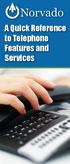 A Quick Reference to Telephone Features and Services Table of Contents I. Individual Features A. Call Waiting B. Cancel Call Waiting C. Three-Way Calling D. Speed Calling E. Call Return F. Repeat Dialing
A Quick Reference to Telephone Features and Services Table of Contents I. Individual Features A. Call Waiting B. Cancel Call Waiting C. Three-Way Calling D. Speed Calling E. Call Return F. Repeat Dialing
CALLING FEATURES. Speed Calling - 8 Number - Allows you to call any one of the eight frequently called numbers by dialing just one digit.
 Calling features from ToledoTel, offer advanced capabilities that are simple to use. This is a quick reference of the features available for your individual line, and easyto-follow instructions for using
Calling features from ToledoTel, offer advanced capabilities that are simple to use. This is a quick reference of the features available for your individual line, and easyto-follow instructions for using
User Manual. Everything you need to know about your new digital telephone service!
 User Manual Everything you need to know about your new digital telephone service! Introduction Dear Cox Customer: Welcome to a better choice in local and long distance phone service and a better value!
User Manual Everything you need to know about your new digital telephone service! Introduction Dear Cox Customer: Welcome to a better choice in local and long distance phone service and a better value!
Custom Calling Features 3 DEF 5. Custom Calling Features User s Manual
 Custom Calling Features 1 2 4 GHI 7 PQRS ABC 3 DEF 5 JKL 8 TUV * 0 6 MNO 9 WXYZ # Custom Calling Features User s Manual Table of Contents This user guide provides instruction for the following Custom-Advanced
Custom Calling Features 1 2 4 GHI 7 PQRS ABC 3 DEF 5 JKL 8 TUV * 0 6 MNO 9 WXYZ # Custom Calling Features User s Manual Table of Contents This user guide provides instruction for the following Custom-Advanced
Calling Feature Guide
 Calling Feature Guide Automatic Call Back *66 Mid Century Automatic Call Back will continually dial a busy number automatically for up to 30 minutes. When the line becomes free your phone will ring alerting
Calling Feature Guide Automatic Call Back *66 Mid Century Automatic Call Back will continually dial a busy number automatically for up to 30 minutes. When the line becomes free your phone will ring alerting
Person Calling dials Main line number First additional number Second additional number
 Call Waiting While you re on a call, Call Waiting alerts you that you have another incoming call. s If two calls are on a line at one time, anyone calling will receive a busy signal. The Call Waiting beep
Call Waiting While you re on a call, Call Waiting alerts you that you have another incoming call. s If two calls are on a line at one time, anyone calling will receive a busy signal. The Call Waiting beep
Calling Features User Guide 1
 Calling Features User Guide 1 The services listed in this guide are for traditional telephone service and may not be available or work the same on other technologies. Call 611 from your Lumos Networks
Calling Features User Guide 1 The services listed in this guide are for traditional telephone service and may not be available or work the same on other technologies. Call 611 from your Lumos Networks
Guide to Your Telephone Service
 Guide to Your Telephone Service OPTIONS AND FEATURES AVAILABLE WITH EPLUS BROADBAND TELEPHONE SERVICE 422-7500 Table of Contents Included in this guide is a comprehensive list of features and services
Guide to Your Telephone Service OPTIONS AND FEATURES AVAILABLE WITH EPLUS BROADBAND TELEPHONE SERVICE 422-7500 Table of Contents Included in this guide is a comprehensive list of features and services
To activate Anonymous Call Rejection: 1. Lift the receiver and listen for dial tone. 2. Dial *77. 3. Listen for confirmation tone, hang up.
 Anonymous Call Rejection Anonymous Call Rejection allows a customer to deny any calls from ringing the line if the calling party has blocked the identification number. The calling party receives a message
Anonymous Call Rejection Anonymous Call Rejection allows a customer to deny any calls from ringing the line if the calling party has blocked the identification number. The calling party receives a message
COMCAST DIGITAL VOICE USER GUIDE
 COMCAST DIGITAL VOICE USER GUIDE WELCOME TO COMCAST DIGITAL VOICE Go ahead. Pick up your phone. Call your neighbor. Your best friend across the country. Or your cousin in Europe. Now that you have Comcast
COMCAST DIGITAL VOICE USER GUIDE WELCOME TO COMCAST DIGITAL VOICE Go ahead. Pick up your phone. Call your neighbor. Your best friend across the country. Or your cousin in Europe. Now that you have Comcast
CUSTOM CALLING FEATURES
 CUSTOM CALLING FEATURES Anonymous Call Rejection (*77 & *87) Blocks a private or anonymous call from ringing onto your line. Callers who block their name and/or phone number from being displayed on a Caller
CUSTOM CALLING FEATURES Anonymous Call Rejection (*77 & *87) Blocks a private or anonymous call from ringing onto your line. Callers who block their name and/or phone number from being displayed on a Caller
Q (With a rotary dial phone, skip this step R70. Custom Calling Features. Call Waiting. Call Forwarding. Cancel Call Waiting. Long Distance Alert
 www.gctel.com Custom Calling Features There may be a charge for these services. Listen for two beeps. Call Forwarding is now discontinued. Call Forwarding This feature means your phone can transfer incoming
www.gctel.com Custom Calling Features There may be a charge for these services. Listen for two beeps. Call Forwarding is now discontinued. Call Forwarding This feature means your phone can transfer incoming
Anonymous Call Rejection
 Anonymous Call Rejection Don t waste time taking calls you don t want. Anonymous Call Rejection (ACR) allows you to block incoming calls from people who use *67 to block their phone number as well as calls
Anonymous Call Rejection Don t waste time taking calls you don t want. Anonymous Call Rejection (ACR) allows you to block incoming calls from people who use *67 to block their phone number as well as calls
Home Phone Service Guide calling features and services tips and instructions
 Home Phone Service Guide calling features and services tips and instructions Primus Home Phone Service Inside your guide to Primus Home Phone Service Services included with Primus Home Phone Service: 911,
Home Phone Service Guide calling features and services tips and instructions Primus Home Phone Service Inside your guide to Primus Home Phone Service Services included with Primus Home Phone Service: 911,
Custom Calling Features
 Anonymous Call Rejection Anonymous Call Rejection rejects calls from callers who block their Caller ID information, so the calls don t even ring through on your line. To Activate Call Rejection: Pick up
Anonymous Call Rejection Anonymous Call Rejection rejects calls from callers who block their Caller ID information, so the calls don t even ring through on your line. To Activate Call Rejection: Pick up
VZE-RS-E-5/13. user guide. Instructions on Using Verizon Calling Features
 VZE-RS-E-5/13 user guide Instructions on Using Verizon Calling Features Table of Contents *69...2-3 Anonymous Call Rejection...4 Additional Lines...4 Busy Redial...4-5 Call Block...5 Call Forwarding...6
VZE-RS-E-5/13 user guide Instructions on Using Verizon Calling Features Table of Contents *69...2-3 Anonymous Call Rejection...4 Additional Lines...4 Busy Redial...4-5 Call Block...5 Call Forwarding...6
It s What We Do. Telephone Get Going Guide
 It s What We Do. Telephone Get Going Guide Welcome and Introduction Welcome to Astound telephone services brought to you by Astound Broadband! This Get Going Guide will familiarize you with our telephone
It s What We Do. Telephone Get Going Guide Welcome and Introduction Welcome to Astound telephone services brought to you by Astound Broadband! This Get Going Guide will familiarize you with our telephone
Resale Features Guide (Verizon West Footprint)
 Resale Features Guide (Verizon West Footprint) Here are a few tips to assist you in using this guide The touch call/touch-tone pad is the numbered push button pad you use to dial. With some calling services,
Resale Features Guide (Verizon West Footprint) Here are a few tips to assist you in using this guide The touch call/touch-tone pad is the numbered push button pad you use to dial. With some calling services,
Home Phone Features User Guide
 Home Phone Features User Guide You re sure when it s Sears Connect. TM Connect to the important things in life Sears Connect home phone service is a great way to stay connected to the important things
Home Phone Features User Guide You re sure when it s Sears Connect. TM Connect to the important things in life Sears Connect home phone service is a great way to stay connected to the important things
Bristol: (276) 821-6200 Abingdon: (276) 698-3210 Toll Free: 877-835-1272 www.bvu-optinet.com
 Bristol: (276) 821-6200 Abingdon: (276) 698-3210 Toll Free: 877-835-1272 www.bvu-optinet.com TABLE OF CONTENTS Contact Information...1 Safety Line...1 Favorite Five...2 Caller ID...2 Call Forwarding...2
Bristol: (276) 821-6200 Abingdon: (276) 698-3210 Toll Free: 877-835-1272 www.bvu-optinet.com TABLE OF CONTENTS Contact Information...1 Safety Line...1 Favorite Five...2 Caller ID...2 Call Forwarding...2
PHONE USER 1 GUIDE. Morristown (MUS) Local Customer Calling FROM: Morristown (Area Code 423): 307, 317, 318, 522, 581, 585, 586, 587
 PHONE USER 1 GUIDE Local Calling Area Windstream has defined the following local calling area. All calls to these areas are included in your local monthly charge. Calls outside of this area will be billed
PHONE USER 1 GUIDE Local Calling Area Windstream has defined the following local calling area. All calls to these areas are included in your local monthly charge. Calls outside of this area will be billed
Calling Feature Instructions
 Rainier Connect Calling Feature Instructions Anonymous Call Rejection (*77) Call Forward Busy (*90) Call Forward No Answer (*92) Also known as Block the Blocker and Privacy Block it blocks private or anonymous
Rainier Connect Calling Feature Instructions Anonymous Call Rejection (*77) Call Forward Busy (*90) Call Forward No Answer (*92) Also known as Block the Blocker and Privacy Block it blocks private or anonymous
User Guide Verizon CentraNet CustoPAK
 User Guide Verizon CentraNet CustoPAK Telephone Number Verizon Telephone Number Switch Type: GTD-5 5ESS DMS 100 DMS 10 2008 Verizon. All Rights Reserved. 3056-0708 Thank You for Selecting Verizon CentraNet
User Guide Verizon CentraNet CustoPAK Telephone Number Verizon Telephone Number Switch Type: GTD-5 5ESS DMS 100 DMS 10 2008 Verizon. All Rights Reserved. 3056-0708 Thank You for Selecting Verizon CentraNet
Address Book. Store all of your contacts in your online Address Book.
 Contents Address Book 4 Anonymous Call Rejection 5 Call Block 5 Call Forward 6-7 Call Logs 7 Call Return 7 Call Waiting 8 Caller ID 9 Do Not Disturb 10 Find Me 11 Outbound Caller ID Block 9 Selective Call
Contents Address Book 4 Anonymous Call Rejection 5 Call Block 5 Call Forward 6-7 Call Logs 7 Call Return 7 Call Waiting 8 Caller ID 9 Do Not Disturb 10 Find Me 11 Outbound Caller ID Block 9 Selective Call
Contents. Note: Feature commands and/or functionality may vary dependent on the telephone equipment you choose to use with this product.
 Contents Address Book 4 Anonymous Call Rejection 5 Call Block 5 Call Forward 6-7 Call Hold 7 Call Log 8 Call Return 8 Call Waiting 9 Caller ID 10 Outbound Caller ID Block 10 Outbound Caller ID Deactivation
Contents Address Book 4 Anonymous Call Rejection 5 Call Block 5 Call Forward 6-7 Call Hold 7 Call Log 8 Call Return 8 Call Waiting 9 Caller ID 10 Outbound Caller ID Block 10 Outbound Caller ID Deactivation
Using Verizon Calling Features User Guide
 VZ-CFG-E-07-14 Instructions on Using Verizon Calling Features User Guide Table of Contents Before you begin...2 *69...2-3 Additional Lines... 4 Anonymous Call Rejection/Anonymous Call Block... 4 Busy Redial...4-5
VZ-CFG-E-07-14 Instructions on Using Verizon Calling Features User Guide Table of Contents Before you begin...2 *69...2-3 Additional Lines... 4 Anonymous Call Rejection/Anonymous Call Block... 4 Busy Redial...4-5
Centrex21. Instruction Guide
 Centrex21 Instruction Guide Welcome Thank you for selecting Qwest Centrex 21. Now your business can take advantage of this great package of functions and calling features, no matter what kind of phone
Centrex21 Instruction Guide Welcome Thank you for selecting Qwest Centrex 21. Now your business can take advantage of this great package of functions and calling features, no matter what kind of phone
For customers in AL, FL, GA, SC, TN. wowforbusiness.com. Business Services PHONE FEATURES. User Guide BPG.U.1303.O
 wowforbusiness.com Business Services PHONE FEATURES User Guide BPG.U.0.O ANONYMOUS CALL REJECTION. It s easy to activate and start blocking anonymous calls. Simply lift the receiver and press *.. When
wowforbusiness.com Business Services PHONE FEATURES User Guide BPG.U.0.O ANONYMOUS CALL REJECTION. It s easy to activate and start blocking anonymous calls. Simply lift the receiver and press *.. When
For customers in AL, FL, GA, KS, SC, TN. wowforbusiness.com. Business Services PHONE FEATURES. User Guide BPGS.U.1506.R
 wowforbusiness.com Business Services PHONE FEATURES User Guide BPGS.U.1506.R Anonymous Call Rejection 1. It s easy to activate and start blocking anonymous calls. Simply lift the receiver and press *77.
wowforbusiness.com Business Services PHONE FEATURES User Guide BPGS.U.1506.R Anonymous Call Rejection 1. It s easy to activate and start blocking anonymous calls. Simply lift the receiver and press *77.
CALL MANAGEMENT SERVICES. User Guide. 1 888 télébec telebec.com
 CALL MANAGEMENT SERVICES User Guide 888 télébec telebec.com QUICK REFERENCE Télébec Call Management Services - Important Codes Service Activation Cancellation Call Blocking 6 7 Call Forwarding 7 2 7 3
CALL MANAGEMENT SERVICES User Guide 888 télébec telebec.com QUICK REFERENCE Télébec Call Management Services - Important Codes Service Activation Cancellation Call Blocking 6 7 Call Forwarding 7 2 7 3
Features & Instructions Guide For Your New VoIP Services
 Features & Instructions Guide For Your New VoIP Services Coast Communications 349 Damon Rd NE Ocean Shores, WA 98569 Phone: 360-289-2252 Fax: 360-289-2750 Email: sales@coastaccess.com WELCOME This Guide
Features & Instructions Guide For Your New VoIP Services Coast Communications 349 Damon Rd NE Ocean Shores, WA 98569 Phone: 360-289-2252 Fax: 360-289-2750 Email: sales@coastaccess.com WELCOME This Guide
Telephone User Guide. Mt. Angel. Telephone
 Telephone User Guide Mt. Angel Telephone 4Welcome Thank You for Choosing Mt. Angel Telephone! Additional information about your telephone service may be found in the white pages of the North Willamette
Telephone User Guide Mt. Angel Telephone 4Welcome Thank You for Choosing Mt. Angel Telephone! Additional information about your telephone service may be found in the white pages of the North Willamette
TRANS-VIDEO PHONE SERVICE
 TRANS-VIDEO PHONE SERVICE FEATURE GUIDE telephone number username password Manage your account online at: www.trans-video.net/voice.html CONTENTS Address Book Anonymous Call Rejection Call Block Call Logs
TRANS-VIDEO PHONE SERVICE FEATURE GUIDE telephone number username password Manage your account online at: www.trans-video.net/voice.html CONTENTS Address Book Anonymous Call Rejection Call Block Call Logs
BP_UserGuide_0113. Business Phone User Guide
 BP_UserGuide_0113 Business Phone User Guide Contents Welcome to Shaw Business Phone 2 Voicemail 6 Call Forward 7 Call Forward Busy 8 Call Forward No Answer 9 Call Waiting 10 Multi-line Hunting 12 Call
BP_UserGuide_0113 Business Phone User Guide Contents Welcome to Shaw Business Phone 2 Voicemail 6 Call Forward 7 Call Forward Busy 8 Call Forward No Answer 9 Call Waiting 10 Multi-line Hunting 12 Call
Calling Features WABASH MUTUAL TELEPHONE COMPANY 419-942-1111
 Calling Features WABASH MUTUAL TELEPHONE COMPANY 419-942-1111 900 NUMBER BLOCKING FREE Blocks 900 or Premium calls from being made from your phone. ANONYMOUS CALL REJECTION $1.00 This service automatically
Calling Features WABASH MUTUAL TELEPHONE COMPANY 419-942-1111 900 NUMBER BLOCKING FREE Blocks 900 or Premium calls from being made from your phone. ANONYMOUS CALL REJECTION $1.00 This service automatically
ACN CALLING PLAN FEATURES ALABAMA GEORGIA FLORIDA KENTUCKY LOUISIANA NORTH CAROLINA SOUTH CAROLINA TENNESSEE
 ACN CALLING PLAN FEATURES ALABAMA GEORGIA FLORIDA KENTUCKY LOUISIANA NORTH CAROLINA SOUTH CAROLINA TENNESSEE USING YOUR NEW FEATURES ACN customers can select from a variety of calling features each designed
ACN CALLING PLAN FEATURES ALABAMA GEORGIA FLORIDA KENTUCKY LOUISIANA NORTH CAROLINA SOUTH CAROLINA TENNESSEE USING YOUR NEW FEATURES ACN customers can select from a variety of calling features each designed
UNLIMITED LOCAL WITH LONG DISTANCE PHONE FEATURES REFERENCE GUIDE
 UNLIMITED LOCAL WITH LONG DISTANCE PHONE FEATURES REFERENCE GUIDE Thank You Thank you for considering Unlimited Local with Long Distance Phone service from MCTV. We appreciate your business, and will continue
UNLIMITED LOCAL WITH LONG DISTANCE PHONE FEATURES REFERENCE GUIDE Thank You Thank you for considering Unlimited Local with Long Distance Phone service from MCTV. We appreciate your business, and will continue
CENTREX service. user reference guide. Clearly different.
 CENTREX service user reference guide Clearly different. TABLE OF CONTENTS This user s guide provides instructions for using Centrex features. A check in the circle next to a feature means that your Centrex
CENTREX service user reference guide Clearly different. TABLE OF CONTENTS This user s guide provides instructions for using Centrex features. A check in the circle next to a feature means that your Centrex
PHONE SERVICE QUICK GUIDE PHONE SERVICE QUICK GUIDE
 PHONE SERVICE 1 Your new United Phone service is powered by the area s only fiber network, so you ll enjoy crystal-clear call quality and a variety of advanced features. We ve created this handy guide
PHONE SERVICE 1 Your new United Phone service is powered by the area s only fiber network, so you ll enjoy crystal-clear call quality and a variety of advanced features. We ve created this handy guide
Businessuserguide eastlink.ca/business
 Maritimes/NL Businessuserguide eastlink.ca/business Thank you, for choosing EastLink - One of Canada s 50 Best Managed Companies. EastLink prides itself on delivering innovative and reliable business
Maritimes/NL Businessuserguide eastlink.ca/business Thank you, for choosing EastLink - One of Canada s 50 Best Managed Companies. EastLink prides itself on delivering innovative and reliable business
Hawaiian Telcom Calling Services USER GUIDE. qqq qqq. qqq * 69 * 6 9 * 8 9 * 7 7 * 8 7 * 6 6 * 8 6 * 6 0 * 8 0 * 7 2 * 7 3 * 9 0 * 9 1 * 9 2 * 9 3
 Quick Reference Guide Hawaiian Telcom Calling Services USER GUIDE Feature To Use To Cancel * 69 * 6 9 * 8 9 Anonymous Call Rejection * 7 7 * 8 7 Busy Redial * 6 6 * 8 6 Call Block * 6 0 * 8 0 Call Forwarding
Quick Reference Guide Hawaiian Telcom Calling Services USER GUIDE Feature To Use To Cancel * 69 * 6 9 * 8 9 Anonymous Call Rejection * 7 7 * 8 7 Busy Redial * 6 6 * 8 6 Call Block * 6 0 * 8 0 Call Forwarding
Phone User Guide. Dear FiberNET Phone Customer,
 Phone User Guide Dear FiberNET Phone Customer, Thank you for choosing MUS FiberNET as your broadband services provider. As a FiberNET Telephone service user, you receive your local phone service from Windstream
Phone User Guide Dear FiberNET Phone Customer, Thank you for choosing MUS FiberNET as your broadband services provider. As a FiberNET Telephone service user, you receive your local phone service from Windstream
All Rights Reserved. Release 5.6, March 2009
 All Rights Reserved The use, disclosure, modification, transfer or transmittal of this work for any purpose, in any form, or by any means, without the written permission from IDT/Net2Phone is strictly
All Rights Reserved The use, disclosure, modification, transfer or transmittal of this work for any purpose, in any form, or by any means, without the written permission from IDT/Net2Phone is strictly
For customers in IN, IL, OH, MI. wowforbusiness.com. Business Services PHONE FEATURES. User Guide BPGM.U.1506.R
 wowforbusiness.com Business Services PHONE FEATURES User Guide BPGM.U.1506.R Anonymous Call Rejection 1. It s easy to activate and start blocking anonymous calls. Simply lift the receiver and press *77.
wowforbusiness.com Business Services PHONE FEATURES User Guide BPGM.U.1506.R Anonymous Call Rejection 1. It s easy to activate and start blocking anonymous calls. Simply lift the receiver and press *77.
Cox Digital Telephone Quick Guide
 Cox Digital Telephone Quick Guide Managing Your Calls Voice Mail Phone Tools Quick Reference Guides 2010 CoxCom, Inc. dba Cox Communications Arizona. All rights reserved. Welcome People love choices. Digital
Cox Digital Telephone Quick Guide Managing Your Calls Voice Mail Phone Tools Quick Reference Guides 2010 CoxCom, Inc. dba Cox Communications Arizona. All rights reserved. Welcome People love choices. Digital
CALLING FEATURE USER GUIDE
 Quick Start CALLING FEATURE USER GUIDE FEATURE ACTIVATE CANCEL Call Waiting hookswitch (or flash) 3- Way Calling hookswitch (or flash) *69 Call Return (Automatic Recall) *69 *89 Cancel Call Waiting *70
Quick Start CALLING FEATURE USER GUIDE FEATURE ACTIVATE CANCEL Call Waiting hookswitch (or flash) 3- Way Calling hookswitch (or flash) *69 Call Return (Automatic Recall) *69 *89 Cancel Call Waiting *70
ADVANCED AND CUSTOM CALLING FEATURES
 ADVANCED AND CUSTOM CALLING FEATURES Call Waiting Call Waiting Alert: This feature alerts you of new incoming calls when you are already on a call. You will hear a short beep when the second call is received,
ADVANCED AND CUSTOM CALLING FEATURES Call Waiting Call Waiting Alert: This feature alerts you of new incoming calls when you are already on a call. You will hear a short beep when the second call is received,
Business User Guide. Western. /business
 Business User Guide Western /business Thank You for choosing Eastlink - One of Canada s 50 Best Managed Companies. Eastlink prides itself on delivering innovative and reliable business solutions to our
Business User Guide Western /business Thank You for choosing Eastlink - One of Canada s 50 Best Managed Companies. Eastlink prides itself on delivering innovative and reliable business solutions to our
Centrex CustoPAK USER GUIDE. Telephone Number. Verizon Telephone Number. Switch Type: 1A 5E DMS 100 EWSD DMS 10
 Centrex CustoPAK USER GUIDE Telephone Number Verizon Telephone Number Switch Type: 1A 5E DMS 100 EWSD DMS 10 Table of Contents Introduction to This Guide... 3 Overview of Your CustoPAK System... 5 Terms
Centrex CustoPAK USER GUIDE Telephone Number Verizon Telephone Number Switch Type: 1A 5E DMS 100 EWSD DMS 10 Table of Contents Introduction to This Guide... 3 Overview of Your CustoPAK System... 5 Terms
Calling Features WABASH MUTUAL TELEPHONE COMPANY 419-942-1111
 Calling Features WABASH MUTUAL TELEPHONE COMPANY 419-942-1111 900 NUMBER BLOCKING FREE Blocks 900 or Premium calls from being made from your phone. ANONYMOUS CALL REJECTION $1.00 This service automatically
Calling Features WABASH MUTUAL TELEPHONE COMPANY 419-942-1111 900 NUMBER BLOCKING FREE Blocks 900 or Premium calls from being made from your phone. ANONYMOUS CALL REJECTION $1.00 This service automatically
Home Phone Quick Start Guide. Review these helpful instructions to understand your Midco home phone service and its many convenient features.
 Home Phone Quick Start Guide Review these helpful instructions to understand your Midco home phone service and its many convenient features. 1 Contents Equipment and Features.......................................................
Home Phone Quick Start Guide Review these helpful instructions to understand your Midco home phone service and its many convenient features. 1 Contents Equipment and Features.......................................................
managedip Hosted TDS Table of Contents Calling Features User Guide
 Table of Contents Anonymous Call Rejection... 2 Automatic Callback... 2 Call Forwarding... 3 Call Park/Directed Call Park... 7 Call Park Retrieve... 8 Call Pickup... 8 Call Retrieve... 8 Call Return...
Table of Contents Anonymous Call Rejection... 2 Automatic Callback... 2 Call Forwarding... 3 Call Park/Directed Call Park... 7 Call Park Retrieve... 8 Call Pickup... 8 Call Retrieve... 8 Call Return...
Calling Feature Instructions Digital Phone By Telephone
 Calling Feature Instructions Digital Phone By Telephone Digital Phone Feature Management By Telephone Instructions This document describes how to manage Digital Phone features using your telephone keypad.
Calling Feature Instructions Digital Phone By Telephone Digital Phone Feature Management By Telephone Instructions This document describes how to manage Digital Phone features using your telephone keypad.
BP_UserGuide_1113. Business Phone User Guide
 BP_UserGuide_1113 Business Phone User Guide Contents Welcome to Shaw Business Phone 2 Voicemail 6 Call Forward 7 Call Forward Busy 8 Call Forward No Answer 9 Call Waiting 10 Multi-line Hunting 12 Call
BP_UserGuide_1113 Business Phone User Guide Contents Welcome to Shaw Business Phone 2 Voicemail 6 Call Forward 7 Call Forward Busy 8 Call Forward No Answer 9 Call Waiting 10 Multi-line Hunting 12 Call
Anonymous Call Rejection
 Contents Anonymous Call Rejection 4 Call Block 5 Call Forward 6-7 Call Return 8 Call Waiting 9 Caller ID 10-11 Do Not Disturb 12 Find Me 13 Selective Call Forwarding 14 Speed Dial 15 Three-Way Calling
Contents Anonymous Call Rejection 4 Call Block 5 Call Forward 6-7 Call Return 8 Call Waiting 9 Caller ID 10-11 Do Not Disturb 12 Find Me 13 Selective Call Forwarding 14 Speed Dial 15 Three-Way Calling
Please let us know if you need anything. Our customer service number is 1-866-311-5900. We re always happy to help.
 Dear Valued Customer, We are proud to welcome you to the EvenLink s Crystal Clear Digital Phone service. Our network reliability, customer support and value pricing are a great combination. We appreciate
Dear Valued Customer, We are proud to welcome you to the EvenLink s Crystal Clear Digital Phone service. Our network reliability, customer support and value pricing are a great combination. We appreciate
User Guide Verizon Centrex CustoPAK
 User Guide Verizon Centrex CustoPAK Telephone Number Verizon Telephone Number Switch Type: 1A 0 EWSD 2008 Verizon. All Rights Reserved. 3001-0708 Table of Contents Introduction to This Guide... 3 Overview
User Guide Verizon Centrex CustoPAK Telephone Number Verizon Telephone Number Switch Type: 1A 0 EWSD 2008 Verizon. All Rights Reserved. 3001-0708 Table of Contents Introduction to This Guide... 3 Overview
PLAN B. Call Forwarding Allows you to redirect all calls to another telephone number.
 989-453-4321 * 1-800-292-0614 * E-mail: pgntelco@avci.net SERVING: PIGEON, TWINING, ALBA, AND LAKES OF THE NORTH PLAN B Automatic Recall This feature allows a subscriber to place a call to the source of
989-453-4321 * 1-800-292-0614 * E-mail: pgntelco@avci.net SERVING: PIGEON, TWINING, ALBA, AND LAKES OF THE NORTH PLAN B Automatic Recall This feature allows a subscriber to place a call to the source of
Contents. WOW! Phone Reference Guide
 WOW! Phone Reference Guide Intro to WOW! Phone P-1 WOW! Phone Features P-1 Call Waiting P-1 Call Forwarding P-1 3-Way Calling P-1 Call Return P-1 Anonymous Call Rejection P-2 Caller ID P-2 Caller ID Block
WOW! Phone Reference Guide Intro to WOW! Phone P-1 WOW! Phone Features P-1 Call Waiting P-1 Call Forwarding P-1 3-Way Calling P-1 Call Return P-1 Anonymous Call Rejection P-2 Caller ID P-2 Caller ID Block
This service allows you to talk to the 3rd party before transferring the original called party to them. To use Attended Call transfer:
 Calling Features Attend Call Transfer Auto Redial Anonymous Call Rejection Call Blocking Call Forward Busy Line Call Forward Don't Answer Call Forwarding Remote Access Call Forwarding Universal Call Holding
Calling Features Attend Call Transfer Auto Redial Anonymous Call Rejection Call Blocking Call Forward Busy Line Call Forward Don't Answer Call Forwarding Remote Access Call Forwarding Universal Call Holding
It s What We Do. Telephone Get Going Guide
 It s What We Do. Telephone Get Going Guide Welcome and Introduction Welcome to Astound telephone services brought to you by Astound Broadband! This Get Going Guide will familiarize you with our telephone
It s What We Do. Telephone Get Going Guide Welcome and Introduction Welcome to Astound telephone services brought to you by Astound Broadband! This Get Going Guide will familiarize you with our telephone
PROPRIETARY INFORMATION
 Centrex User Guide Centrex is a central office-based telecommunications system that lets you customize your telephone service to suit your unique business needs. With Centrex, you can grow from two lines
Centrex User Guide Centrex is a central office-based telecommunications system that lets you customize your telephone service to suit your unique business needs. With Centrex, you can grow from two lines
Voice Mail with E-Forward Online User Guide
 Voice Mail with E-Forward Online User Guide Check voice messages from any phone, your e-mail or online! Discover the ultimate convenience of managing your home and family life using Ponderosa Voice Mail
Voice Mail with E-Forward Online User Guide Check voice messages from any phone, your e-mail or online! Discover the ultimate convenience of managing your home and family life using Ponderosa Voice Mail
Welcome to Comcast Digital Voice
 Welcome to Comcast Digital Voice Go ahead. Pick up your phone. Call your neighbor. Your best friend across the country. Or your cousin in Europe. Now that you have Comcast Digital Voice, you can enjoy
Welcome to Comcast Digital Voice Go ahead. Pick up your phone. Call your neighbor. Your best friend across the country. Or your cousin in Europe. Now that you have Comcast Digital Voice, you can enjoy
How To Use Fairpoint.Com On A Cell Phone On A Pc Or Landline Phone On An Iphone Or Ipad Or Ipa Or Ipo Or Cell Phone (For A Cell) On A Landline Or Cellphone On A
 Definition FairPoint Communications Hosted PBX is easy to use and manage. Hosted PBX is packed with a wide variety of useful standard, advanced and business group calling features, including voicemail.
Definition FairPoint Communications Hosted PBX is easy to use and manage. Hosted PBX is packed with a wide variety of useful standard, advanced and business group calling features, including voicemail.
Hosted PBX Calling Features and Voice Mail Guide
 Definition FairPoint Communications Hosted PBX is easy to use and manage. Hosted PBX is packed with a wide variety of useful standard, advanced and business group calling features, including voicemail.
Definition FairPoint Communications Hosted PBX is easy to use and manage. Hosted PBX is packed with a wide variety of useful standard, advanced and business group calling features, including voicemail.
Bringing value back to voice. Your Guide to Broadband for Business
 BROADBAND FOR BUSINESS Bringing value back to voice. Your Guide to Broadband for Business TELEPHONE Service 1 Business Phone Services from LUS Fiber connect you to affordability and opportunity. You re
BROADBAND FOR BUSINESS Bringing value back to voice. Your Guide to Broadband for Business TELEPHONE Service 1 Business Phone Services from LUS Fiber connect you to affordability and opportunity. You re
Office Voice User Guide. User Guide
 Office Voice User Guide User Guide Contents Anonymous Call Rejection 3 Call Block 3 Call Forward 4 Call Return 5 Call Waiting 5 Caller ID 6 Do Not Disturb 7 Find Me 7 Last Number Redial 8 Selective Call
Office Voice User Guide User Guide Contents Anonymous Call Rejection 3 Call Block 3 Call Forward 4 Call Return 5 Call Waiting 5 Caller ID 6 Do Not Disturb 7 Find Me 7 Last Number Redial 8 Selective Call
Digital Phone @ Home Tutorial
 Digital Phone @ Home Tutorial 2 Table of Contents Quick Start Guide... 4 Making Phone Calls... 5 Voicemail Setup... 6 Setup instructions:... 6 To Check Messages:... 6 Quick Key Reference:... 6 Customer
Digital Phone @ Home Tutorial 2 Table of Contents Quick Start Guide... 4 Making Phone Calls... 5 Voicemail Setup... 6 Setup instructions:... 6 To Check Messages:... 6 Quick Key Reference:... 6 Customer
Bringing value back to voice. Your guide to LUS Fiber Phone
 Bringing value back to voice Your guide to LUS Fiber Phone 1 LUS Fiber puts Lafayette s premier fiber optic phone system right in your hand. You re about to discover the total phone-service satisfaction
Bringing value back to voice Your guide to LUS Fiber Phone 1 LUS Fiber puts Lafayette s premier fiber optic phone system right in your hand. You re about to discover the total phone-service satisfaction
BellSouth Centrex USER GUIDE DMS 5ESS 1AESS EWSD
 BellSouth Centrex USER GUIDE DMS 5ESS 1AESS EWSD INTRODUCTION Welcome to BellSouth Centrex service! Your service has been carefully designed to meet your current communications needs. BellSouth Centrex
BellSouth Centrex USER GUIDE DMS 5ESS 1AESS EWSD INTRODUCTION Welcome to BellSouth Centrex service! Your service has been carefully designed to meet your current communications needs. BellSouth Centrex
Orbitel. Residential Digital Phone Service User s Guide
 Orbitel Residential Digital Phone Service User s Guide All Rights Reserved Copyright 2005 The use, disclosure, modification, transfer, or transmittal of this work for any purpose, in any form, or by any
Orbitel Residential Digital Phone Service User s Guide All Rights Reserved Copyright 2005 The use, disclosure, modification, transfer, or transmittal of this work for any purpose, in any form, or by any
CALLER I.D. Allows you to see the number and name if available of the incoming call.
 CALLER I.D. Allows you to see the number and name if available of the incoming call. A phone with Caller ID capability or a Caller I.D. box is required. Equipment is available from the telephone company
CALLER I.D. Allows you to see the number and name if available of the incoming call. A phone with Caller ID capability or a Caller I.D. box is required. Equipment is available from the telephone company
We thank you for being our customer, we take pride in providing superior and reliable Commercial Voice services to our customers.
 Welcome to USA Communications Commercial Voice. We thank you for being our customer, we take pride in providing superior and reliable Commercial Voice services to our customers. This document should answer
Welcome to USA Communications Commercial Voice. We thank you for being our customer, we take pride in providing superior and reliable Commercial Voice services to our customers. This document should answer
How To Set Up Your Voice Mail On A Cell Phone
 How to Setup Your Voice Mail Enter your Voice mail access code (see below) from your home phone. Enter password (default is 0000) and press #. The voice mail prompts you to select your language preference.
How to Setup Your Voice Mail Enter your Voice mail access code (see below) from your home phone. Enter password (default is 0000) and press #. The voice mail prompts you to select your language preference.
User Guide for VERIZON CENTREXPLUS CUSTOPAK. Telephone Number. Verizon Telephone Number 1.800.837.4966. Switch Type: 5ESS DMS 100 DMS 10 SIP
 User Guide for VERIZON CENTREXPLUS CUSTOPAK Telephone Number Verizon Telephone Number 1.800.837.4966 Switch Type: SS 0 Thank You for Selecting the Verizon CentrexPlus CustoPAK Package. 1 TABLE OF CONTENTS
User Guide for VERIZON CENTREXPLUS CUSTOPAK Telephone Number Verizon Telephone Number 1.800.837.4966 Switch Type: SS 0 Thank You for Selecting the Verizon CentrexPlus CustoPAK Package. 1 TABLE OF CONTENTS
All Rights Reserved. Release 5.5, October 2008
 All Rights Reserved The use, disclosure, modification, transfer or transmittal of this work for any purpose, in any form, or by any means, without the written permission from IDT/Net2Phone is strictly
All Rights Reserved The use, disclosure, modification, transfer or transmittal of this work for any purpose, in any form, or by any means, without the written permission from IDT/Net2Phone is strictly
ADVANCED PHONE SERVICE
 table of contents ADVANCED PHONE SERVICE USER GUIDE December 2009 Version 1-800-360-8555 northerntel.ca/telephony What is NorthernTel Advanced Phone Service 2 What is included with the NorthernTel Advanced
table of contents ADVANCED PHONE SERVICE USER GUIDE December 2009 Version 1-800-360-8555 northerntel.ca/telephony What is NorthernTel Advanced Phone Service 2 What is included with the NorthernTel Advanced
VOICE MAIL. Record your name. Your name announcement serves as a label for your mailbox. This can be changed as often as you like.
 VOICE MAIL When you order Home Voice Mail, your representative will tell you how to set-up and enter your mailbox. This varies depending on the type of service you select. The first time you call the Voice
VOICE MAIL When you order Home Voice Mail, your representative will tell you how to set-up and enter your mailbox. This varies depending on the type of service you select. The first time you call the Voice
CALL FORWARDING (Activate *72 / Deactivate *73) Call Forwarding is a service that automatically forwards all calls to any number you choose.
 St. Joseph Cablevision would like to thank you for making our Digital Phone service part of your home. As a St. Joseph Cablevision customer, you have access to one of the most advanced broadband communications
St. Joseph Cablevision would like to thank you for making our Digital Phone service part of your home. As a St. Joseph Cablevision customer, you have access to one of the most advanced broadband communications
www.metrocast.com/business
 www.metrocast.com/business All Rights Reserved The use, disclosure, modification, transfer or transmittal of this work for any purpose, in any form, or by any means, without the written permission from
www.metrocast.com/business All Rights Reserved The use, disclosure, modification, transfer or transmittal of this work for any purpose, in any form, or by any means, without the written permission from
