BT Contour 200 User guide
|
|
|
- Nigel McKinney
- 8 years ago
- Views:
Transcription
1 BT Contour 200 User guide
2
3 Everyday features These are the most common features and functions, which you will probably use most often. For any other features, see the Extra features section on page 10. Making and answering calls These instructions will tell you how to use the payphone for making and answering normal calls, and for making Owner calls. If you want to make an Owner call where you don t have to put in any cash and the calls you make are charged to your normal phone bill you will find the instructions on page 6. Money These instructions will tell you how to empty the cash box, find out the amount of money the payphone has taken, and reset the counter to page 4 page 8 3
4 Everyday features: Making and answering calls Making a normal payphone call Before you make a normal payphone call, make sure you have enough cash ready. Put in the money as soon as your call is answered or the call will be disconnected. 1 Lift the handset PLEASE DIAL 2 Dial the number the number as you dial it. 3 Wait for your call to be answered 4 As soon as your call is answered, put your money in You will need to insert coins to at least the value shown on the display. The payphone uses the code dialled and the time and day to calculate the minimum fee. The payphone will accept 10p, 20p, 50p and 1 coins, and any other coins or tokens you program it to accept (see page 26 for instructions) As you talk, keep an eye on the display how much money you have left. 20 seconds before the money runs out, the display will flash and you will hear a series of beeps. You can add more money at any time during the call, but remember that the payphone does not return any unused coins. 4
5 Everyday features: Making and answering calls To call a pre-programmed memory number, you will need to lift the handset and press the appropriate Memory button. Wait for your call to be answered. As soon as your call is answered, put your money in To make another call with your remaining money, don t hang up Press NEXT CALL Dial the number If you dial the number incorrectly, press NEXT CALL and dial the number again. Wait for your call to be answered Press S to speak. To redial the last number you dialled, don t hang up Press NEXT CALL when you hear the engaged tone Press REDIAL 5
6 Everyday features: Making and answering calls 6 This feature can be activated by following the instructions and using either your PIN or the programming key. It is best to use your PIN for the features where you have a choice of methods, as it is easier and more secure. Making an Owner call using your PIN 1 Lift the handset 2 Press S 3 Enter your PIN 4 Press NEXT CALL pin owner call 5 Dial the number you do not need to put any money in when your call is answered 6 To make another call, don t hang up Press NEXT CALL Dial the number When you have finished your calls, hang up. The payphone will then be ready to make normal payphone calls Making an Owner call using your programming key 1 Lift the handset 2 Unlock the programming lock and leave the key in the lock 3 Press NEXT CALL 4 Lock the programming lock and remove the key owner call 5 Dial the number you do not need to put any money in when your call is answered 6 To make another call, don t hang up Press NEXT CALL Dial the number When you have finished your calls, hang up. The payphone will then be ready to make normal payphone calls.
7 Answering calls Everyday features: Making and answering calls When your payphone rings, you just need to lift the handset to answer the call. The caller will hear a series of beeps which will let them know they are calling a payphone. 7
8 Everyday features: Money Emptying the cash box You will need the cash box key 1 Unlock the cash box and pull it out. You can pull it out partway or take it out completely. 2 Empty the cash box 3 Replace the cash box and lock the cash box lock. 8
9 Checking the total money taken using your PIN 1 Lift the handset 2 Press S 3 Enter your PIN 4 Press S66 pin money 5 Press H to see how much money the payphone has taken since it was last reset 6 Press H again to see how much money the payphone has taken since it was first used. Checking the total money taken using the programming key You will need the programming key 1 Lift the handset 2 Unlock the programming lock and leave the key in the lock 3 Press S66 money If it does not, hang up, lift the handset and try entering S66 again. 4 Press H to see how much money the payphone has taken since it was last reset. After the last step of either method, you can reset the amount to 0.00 Press 0, then H. The display will flash once to confirm that you have reset it to Everyday features: Money This feature can be activated by following the instructions and using either your PIN or the programming key. It is best to use your PIN for the features where you have a choice of methods, as it is easier and more secure
10 Extra features 10 You can use these features to personalise your BT Contour 200 Payphone for your precise needs. Type of feature Features Page Barring Barring certain outgoing calls 12 Barring calls made with fake coins or tokens 13 Barring incoming calls 14 Setting the ringer switch 15 Barring old coins from being used 16 Call handling Withholding your number 17 Setting the identification tone 18 Setting the Operator tone 19 Setting the privacy feature 20 Setting an automatic switchboard code 21 Setting a manual switchboard code 22 Removing a switchboard code 23 Charging Setting call charges 24 Setting the minimum fee 25 Programming new coins or tokens 26 Programming exception codes 27 Cancelling exception codes 28 Charging for calls to Directory Enquiries 28 Payphone settings Setting the payment timer 29 Programming the Memory buttons 30 Setting the time and day 32 Using different display languages 33 Changing your PIN 34 Setting the dialling mode 34
11 How to get started Extra features: How to get started You will need to use these instructions to start the programming mode when you want to change any of the extra features. Once you have started the programming mode, you can change as many features as you like as long as you don t hang up. If you hang up before you have finished programming, you will find a diagram to remind you how to start the programming mode in the left margin of every other page. You will need the programming key 1 Lift the handset 2 Unlock the programming lock and leave the key in the lock PIN 3 Enter your PIN 4 Press H If it still shows the PIN was incorrect Money PIN try entering it again. If you enter the wrong PIN more than once, contact the Helpdesk. For contact details, see page 2. 5 Choose the feature you want to program and follow the instructions on the following pages. 11
12 Extra features: Barring Barring certain outgoing calls Start programming Start You can choose to prevent calls being made from your payphone to certain types of numbers. If a new phone code is launched and your payphone shows BARRED when you dial the new code, it is because the payphone does not recognise the code. You will need to program the new code as an exception code, using the instructions on page 27. If the payphone says a number is barred when it shouldn t be, contact the Helpdesk. For contact details, see page 2. 4 Press Memory 3 to bar or allow calls the call type and whether it is barred or unbarred, e.g. premium to confirm the setting you have chosen H For information about the types of calls you can bar and the settings on your payphone when you first get it, see the table on the right. 2 Press S22H 3 Press Memory 1 to choose the type of call you want to bar or allow, and keep pressing it to scroll through the choices free 1 5 Press H The display will flash once to confirm the barred and unbarred numbers have been set. 6 Repeat steps 3 and 4 until you have finished 7 Program another feature or lock the cash box, remove the key and replace 12
13 Call type barred types of calls barred unbarred FREE Calls that are normally free, eg 0800 and 0500 numbers OPERATOR Calls to the Operator on 100 and 151 DIR ENQ Calls to Directory Enquiries on 192 or 153 WORLD Calls to any other countries ASIA Calls to Australia, New Zealand, Singapore and Hong Kong AMERICA Calls to America, Canada and the Caribbean EUROPE Calls to Europe EIRE Calls to the Republic of Ireland on numbers beginning with PREMIUM Calls to information services, eg numbers beginning with 090 MOBILE Calls to mobile phones NATIONAL Calls outside your local area, eg numbers beginning with 01 and 02 LOCAL Calls to local phone numbers and local rate numbers, eg numbers beginning with 2 to 9, and 0845 numbers Barring calls made with fake coins or tokens If you re having a problem with people using fake coins or tokens, known as slugs, you can program your payphone to reject them. 2 Press S86H 3 Press HH token a 1 slug 4 Insert the slug 8 times slug ok 5 Program another feature or lock the Extra features: Barring 13
14 Extra features: Barring Barring incoming calls Start programming You can stop your payphone accepting any incoming calls. 2 Press S46H if incoming calls are barred, or if incoming calls are allowed. 3 Press Memory 3 to change the setting ANSWER ANSWER 4 Press H if incoming calls are allowed or if incoming calls are barred. SET RINGER SWITCH ON SET RINGER SWITCH Off 5 If you have barred incoming calls, switch the ringer volume to Off see next page for details If you leave the ringer volume on High or Low, the payphone will ring every time someone calls, even if you have barred incoming calls, but you will not be able to answer Program another feature or lock the H 14
15 Setting the ringer switch Extra features: Barring You can switch the ringer off or switch the volume between high and low. You will need the programming key 1 Unlock the cash box and lift the cover 2 Switch the ringer to the volume you want you can choose high, low or off 3 Close the cover and lock the cash box. HIGH LOW OFF 15
16 Extra features: Barring Barring old coins from being used Start programming You can stop a coin from being used to make calls, for instance if the design changes or it is withdrawn from circulation. 4 Press Memory 3 to stop the coin being used 2 Press S26H coin 1op to show that 10p coins are allowed. 3 Press Memory 1 to choose the coin you want to bar 1 coin 1op to show that the coin is barred. 5 Press H The display will flash once to confirm the coin has been barred. 6 Repeat steps 3 to 5 until you have finished Program another feature or lock the cash box, remove the key and replace H 16
17 Withholding your number Extra features: Call handling If your payphone is not on a payphone line, it may display your number to people you are calling. You can withhold your number to stop it from being available for people to call the payphone back. This service is not available on payphone lines. 4 Press H The display will flash once to confirm this service is set. 5 Program another feature or lock the 2 Press S23H if your number is withheld or if your number is not withheld. 3 Press Memory 3 to change the setting withheld withheld 17
18 Extra features: Call handling Setting the identification tone Start programming Callers to your payphone will hear a tone to tell them that they are calling a payphone. BT Operators will recognise this tone and will not connect reverse charge calls. You can choose to turn this tone off, although BT recommend that you leave it on. 3 Press Memory 3 to change the setting 2 Press S43H if the tone is on or if the tone is off. PID tone PID tone 4 Press H The display will flash once to confirm the setting has been changed. 5 Program another feature or lock the H 18
19 Setting the Operator tone Extra features: Call handling When anyone dials 100 from the payphone, the Operator will hear a tone which tells them that the call is from a payphone so they won t directly connect or transfer calls for the caller. You can choose to turn this tone off, although BT recommend that you leave it on. 3 Press Memory 3 to change the setting 2 Press S67H if the tone is on or if the tone is off. op tone op tone 4 Press H The display will flash once to confirm the Operator tone has been changed. 5 Program another feature or lock the 19
20 Extra features: Call handling Setting the privacy feature Start programming If you have another phone connected to the same line as your payphone, you can transfer calls between them, but this also means that it s possible for calls made on one phone to be overheard on the other. If you don t want to transfer calls and you would prefer that people can t overhear calls on the payphone, switch the privacy feature on. The default setting for the privacy feature is off. If you want to transfer calls to the payphone, make sure the payphone handset is lifted before you put down the handset on the other phone. 3 Press Memory 3 to change the setting 4 Press H The display will flash once to confirm the privacy feature is set H 6 2 Press S77H Private if privacy is on or Private if privacy is off. 5 Program another feature or lock the 20
21 Setting an automatic switchboard code Extra features: Call handling If your payphone is connected to an internal switchboard, you can choose whether the payphone will dial an access code such as 9 for an outside line, or whether callers will have to dial it themselves. If callers have to manually dial a code between 2 and 9 for an outside line, the payphone will charge the call at local rates. For more information, contact the Helpdesk. For contact details, see page 2. 6 To change the length of the pause, you can increase the pause by pressing Memory 3 decrease the pause by pressing Memory Press S72H 3 Enter the code 4 Press H 5 Press H Pbx code -- automatic pause Press H PBX code and the code number you programmed to confirm your choice. 8 Program another feature or lock the This is the length of time the payphone waits to get an outside line before it dials the phone number. 21
22 Extra features: Call handling Setting a manual switchboard code Start programming 2 Press S72H PBX code -- 3 Enter the code 4 Press H automatic 5 Press Memory 1 6 Press H extension - 7 Press the first digit of your extension numbers This will tell the payphone which extensions it may call. 8 Press H PBX code with the code number you programmed to confirm your choice. 9 Program another feature or lock the user keyed H 22
23 Removing a switchboard code Extra features: Call handling 2 Press S72H with the number you programmed. 3 Press REDIAL 4 Press H PBX code PBX code -- PBX 5 Program another feature or lock the 23
24 Extra features: Charging Setting call charges 24 Start programming H 6 You can choose which rate your payphone will charge calls at. The rate decides the number of seconds callers get for 10p. It is first set to charge rate 100, but you can choose any rate from 20 to 500. The table on the right shows how many seconds callers will get for 10p at some example charge rates. 2 Press S24H the current charge rate. To change the charge rate, you can increase the charge rate by pressing Memory 3 decrease the charge rate by pressing Memory 4 enter a charge rate using the number keys. 3 Press H The display will flash once to confirm the setting. 4 Write the new charges on your payphone notice 3 5 Program another feature or lock the Type of call Number of seconds callers get for 10p at some example charge rates Band Rate LocalDaytime Cheap Weekend NationalDaytime Cheap Weekend Mobile Daytime Cheap Weekend Premium Daytime Cheap Weekend Eire Daytime Cheap Weekend Europe Daytime Cheap Weekend America Daytime Cheap Weekend Asia Daytime Cheap Weekend World Daytime Cheap Weekend
25 Setting the minimum fee Extra features: Charging You can choose how much callers will need to put into the payphone to start their call. The minimum fee will automatically adjust to reflect the time and day of the call, and the distance of the call. 2 Press S64H the current minimum fee. 4 Press H The display will flash once to confirm the minimum fee is set. 5 Program another feature or lock the 3 To change the minimum fee, you can increase the fee by pressing Memory 3 decrease the fee by pressing Memory
26 Extra features: Charging Programming new coins or tokens Start programming H 6 You can program your payphone to recognise and accept new coins or tokens. For example, if you want the payphone to accept tokens from a games machine, you can decide how much they will be worth and the payphone will accept them. The instructions below will ask you to insert eight of the new coins or tokens. It is better to use eight different ones rather than the same one eight times, so that the payphone recognises the slight differences in the coins or tokens. If the new coin or token is too similar to an existing coin, the payphone will not be able to accept it. 2 Press S86H token a 1 3 Insert the first coin or token token a 2 4 Continue to insert coins or tokens until the display shows token a 0.00 If the display shows the new coin or token is too similar to an existing coin and can t be used. 5 To set the value of the coin or token, you can increase the value by pressing Memory 3 decrease the value by pressing Memory 4 enter a value using the number keys. error 6 Press H If you would like to program another coin or token, repeat steps 3 to 6. 7 Program another feature or lock the 3 26
27 Programming exception codes Extra features: Charging Your payphone uses the first few digits of any number dialled to determine the charge rate for the call. You can program exceptions to the normal settings. For instance, you could set a certain rate for international calls. 5 Press Memory 1 to move through the different call charge types 2 Press S39H If you have previously entered exception codes, press Memory 3 or Memory 4 to move through the list. 3 Enter the number You can enter up to 6 digits. 4 Press H barred 3 The different call charge types are: BARRED, FREE, FEE 0.50, DIR ENQ, WORLD, ASIA, AMERICA, EUROPE, EIRE, PREMIUM, MOBILE, NATIONAL AND LOCAL. If you want to charge a fixed fee for a type of call, regardless of the length, go to FEE 0.50 and use Memory 3 to increase the value or Memory 4 to decrease the value. If you choose this option, the caller will only have to put in the fixed fee the payphone will not ask for more money no matter how long the call is. 6 Press H If you would like to program another exception code, repeat steps 3 to Program another feature or lock the 27
28 Extra features: Charging 28 Start programming H 6 Cancelling exception codes You can cancel any of the exception codes you have previously set. 2 Press S39H any exception codes you have previously set. Press Memory 3 to scroll up through them and Memory 4 to scroll down through them. 3 Press REDIAL when you come to the exception code you want to cancel 4 Press H The display will flash once to confirm the code is cancelled. 5 Program another feature or lock the 3 Charging for calls to Directory Enquiries If you do not have a payphone line, you can choose to charge for calls made from your payphone to Directory Enquiries. If you don t do this, you will have to pay for the cost of any calls made to Directory Enquiries. 2 Press S37H 3 To set the fee for a call to Directory Enquiries, you can increase the fee by pressing Memory 3 decrease the fee by pressing Memory 4 You may want to charge around 50p for a call to Directory Enquiries. fee Press H The display will flash once to confirm the fee is set. 5 Program another feature or lock the 3
29 Setting the payment timer Extra features: Payphone settings You can adjust the length of time callers have to put money in before the payphone disconnects them. The factory setting is 39 seconds after you have finished dialling. 2 Press S78H Timeout 39 to show the factory setting of 39 seconds. 4 Press H The display will flash once to confirm the length of time has been set. 5 Program another feature or lock the 3 To change the length of time, you can increase the time by pressing Memory 3 decrease the time by pressing Memory 4 enter a time using the number keys. 3 29
30 Extra features: Payphone settings Programming the Memory buttons Start programming H 6 You can program up to four memory numbers, such as a local taxi firm, into the payphone. The caller just has to press a memory button to dial the number. 2 Press S63H enter tel 3 Enter the phone number you want to program You can enter up to 22 digits. If you make a mistake, press REDIAL H and start again. If callers need to dial a code for an outside line, remember to include the code for an outside line before the number you program. 4 Press the Memory button you want to program the number into the type of call band the payphone will use for calls to this number, for instance. local 5 Press Memory 2 to change the call band, and keep pressing it to scroll through the choices - it doesn t matter if you have programmed a phone number into the Memory 2 button, you can still use it to select a call band To set a fixed fee, press Memory 2 until the display shows FEE 0.50 and use Memory 3 to increase the value or Memory 4 to decrease the value. If you choose this option, the caller will only have to put in the fixed fee the payphone will not ask for more money, no matter how long the call is. 6 Press H enter tel
31 Extra features: Payphone settings 7 Repeat steps 3 to 6 until you have programmed all the Memory buttons you want If you want to offer callers a choice of display languages, don t program a phone number into Memory Write the name of the business or service in the space on the card 11 Replace the card and press the display cover into place until it clicks 12 Program another feature or lock the 8 Unlock the cash box lock and lift up the cash box cover 9 Push the display release lever to release the display cover The lever is under the sticker marked DISPLAY RELEASE. Press the part of the lever under the D of the sticker you will need to press quite hard. The front of the display cover will come out slightly. It is best to slide something flat under this corner and gently lever the display cover out. 31
32 Extra features: Payphone settings Setting the time and day Start programming Your payphone uses the time and the day to set call charges, so it is important that it is set correctly. You will need to change the time on your payphone when the clocks go forward in spring and back in autumn. 4 Press H 5 Press S32H the current day Press S84H and the current time 3 Check the time is correct (the payphone uses the 24 hour clock). To change the time, you can move the time forward by pressing Memory 3 move the time backward by pressing Memory 4 Time enter the current time using the number keys. 3 6 Check the day is correct. To change the day, you can move the day forward by pressing Memory 3 move the day backward by pressing Memory 4. 7 Press H 8 Program another feature or lock the 3 H 32
33 Using different display languages Extra features: Payphone settings You can set up your payphone so callers will be able to choose to see the display messages in English, French, German, Italian, Spanish or Welsh. If you choose this option, you will not be able to program a phone number into the Memory 4 button. 2 Press S52H if the languages are on or if the languages are off. 3 Press Memory 3 to change the setting language language 4 Press H The display will flash once to confirm your choice. 5 Lift the cover 6 Push the display release lever to release the display cover The lever is under the sticker marked DISPLAY RELEASE. Press the part of the lever under the D of the sticker you will need to press quite hard. The front of the display cover will come out slightly. It is best to slide something flat under this corner and gently lever the display cover out. 7 Turn the card round so the section with the flags will be next to Memory 4 Remember to write any memory numbers you have programmed into the other 3 spaces. 8 Replace the display cover and press until it clicks into place 9 Program another feature or lock the 33
34 Extra features: Payphone settings Changing your PIN Setting the dialling mode Start programming You can change your PIN to one that s easier to remember. Remember to change your PIN straight away if you think someone might have found out what it is. You will need your old PIN to enter the programming mode, so if you have forgotten it or can t find it, contact the Helpdesk. For contact details, see page 2. 2 Press S74H set to Enter your new PIN If you make a mistake, finish entering a number then enter your new PIN again. The normal setting is TouchTone dialling. If the dialling tone doesn t stop when you dial a number, switch to Pulse dialling and try again. 2 Press S34H the current dialling mode. 3 Press Memory 3 to change the dialling mode H 6 4 Press H The display will flash once to confirm your new PIN is set. 5 Program another feature or lock the 4 Press H The display will flash once to confirm the dialling mode is set. 5 Program another feature or lock the 34
35 Troubleshooting Use this section to help you try to solve any problems you may have with your payphone. If you should there is no dialling tone your payphone does not ring there is nothing on the display try resetting your payphone: 1 Lift the handset 2 Unlock the cash box lock and lift the cover 3 Press the reset button The button is just above the hinge and is marked by a label. You will need a matchstick or a similar object to press it. 4 Close the cover and lock the cash box 5 Replace the handset 6 Check the payphone still shows the correct time and day see page 32. check: that the ringer switch is on see page 15 that you have not barred incoming calls that you don t have too many phones connected to the line try resetting your payphone see instructions above. 35
36 Troubleshooting If the display shows PIN the display shows EMERGENCY a coin has become jammed the display shows BARRED the payphone won t take coins you should check you have locked the programming lock and removed the key. check: that the cash box is not full that the coin slot is not jammed. try sharply tapping the side of the payphone, or gently shaking it. Once you have dislodged the coin, you will have to reset your payphone see page 35. check that the payphone allows the type of calls you are trying to make see page 12. If the payphone is programmed correctly but still shows BARRED, contact the Helpdesk. For contact details, see page 2. check: that the cash box is not full that the coin slot is not jammed If this doesn t work, try resetting your payphone see page
37
38 Technical 38 Protecting against vandalism and theft Your Payphone Contour 200 is designed for use in constantly supervised and sheltered sites. It is not recommended for locations where there is any risk of vandalism or theft. Connecting to the BT Network The Payphone Contour 200 is approved: to provide a public payphone service for multi-frequency (tone) and loop disconnect (pulse) dialling for inductive coupling to appropriate hearing aids for call barring for use with compatible: PBXs PABXs key systems dealerboards key and lamp units automatic call distributors which provide a BS6312 compatible port and meet the requirements for simple phones. Your supplier will be able to provide you with a list of compatible apparatus. Maintaining your Payphone Contour 200 Keep the Payphone clean and make sure that the coin slots are always free of obstructions. Do not polish the keypad. Requirements for payphone notices OFTEL Regulations require you to display a payphone notice which gives the following information: details of limitations of access to the 100 Operator service what happens to unused coins the minimum payment to make a call the method of payment the full postal address of the location of the payphone the person who should be contacted about caller complaints how calls are charged an indication that 999 and 112 calls are free a warning that calls may be overheard where other extensions are connected to the same line. VAT liability If you are registered for VAT, you will be required by HM Customs and Excise to account for the VAT on the cash you collect in your Payphone Contour 200. Liability for calls You must pay all the BT call charges. Calls are charged at standard BT rates. You can set the rate that you charge for calls made from your Payphone Contour 200. You might want to use the money you collect to contribute to the call charges and rental charges. BT Chargecard calls Calls made with a BT Chargecard which is charged to your Payphone Contour 200 s phone number will be charged on your phone bill in the normal way. You will not be charged for calls made with other BT Chargecards.
39 Index Barring calls made with fake coins 13 incoming calls outgoing calls Calls answering barring making making another call making Memory calls Owner calls redialling without coins Cash box key , 37 Cash box tray emptying Charges rates setting Coins jammed programming new barring when to put in Day changing Dialling mode setting Dialling tone, no Directory Enquiries Display problems with setting languages Display cover removing Exception codes programming cancelling Helpdesk contact details....2 Identification tone setting Keys lost Languages for display messages Memory buttons programming using Minimum fee setting Money checking resetting Next call making a Operator tone setting Owner calls PBX see Switchboard Payment timer setting PIN changing Privacy setting Programming Programming keys.....2, 37 Reset button Resetting Ringer switch Serial number Slugs barring Switchboard removing a code setting an automatic code setting a manual code...22 Time changing Tokens programming new programming fake Withholding your number
BT Contour 100 User guide
 BT Contour 100 User guide br Everyday features These are the most common features and functions, which you will probably use most often. For any other features, see the Extra features section on page
BT Contour 100 User guide br Everyday features These are the most common features and functions, which you will probably use most often. For any other features, see the Extra features section on page
ø Landline Bolt Ons User Guide Make more of your phone
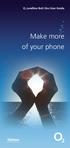 ø Landline Bolt Ons User Guide Make more of your phone Bolt Ons provided with your ø Landline Withhold number 141 1 Dialling 141 before you dial a number means that your number will be withheld This service
ø Landline Bolt Ons User Guide Make more of your phone Bolt Ons provided with your ø Landline Withhold number 141 1 Dialling 141 before you dial a number means that your number will be withheld This service
BT Calling Features User Guide. Make more of your phone
 BT Calling Features User Guide Make more of your phone Index Page Never miss another call 2/3 Call Diversion Call Waiting Ring Back 1471 BT Answer 1571 Keep in control of your calls 4/5 Call Barring Anonymous
BT Calling Features User Guide Make more of your phone Index Page Never miss another call 2/3 Call Diversion Call Waiting Ring Back 1471 BT Answer 1571 Keep in control of your calls 4/5 Call Barring Anonymous
Edition 4 26 March 97. Response 130 telephone and answering machine. User guide
 Edition 4 26 March 97 Response 130 telephone and answering machine User guide At a glance Directory label For making a note of numbers stored in the memories. One-touch dial memory buttons Allows you to
Edition 4 26 March 97 Response 130 telephone and answering machine User guide At a glance Directory label For making a note of numbers stored in the memories. One-touch dial memory buttons Allows you to
Home Phone with Answering Machine Sonus 1500. Quick set-up and user guide
 Home Phone with Answering Machine Sonus 1500 Quick set-up and user guide 2 Important please read first Only use the line cord, power supply and rechargeable batteries supplied with your phone. Make sure
Home Phone with Answering Machine Sonus 1500 Quick set-up and user guide 2 Important please read first Only use the line cord, power supply and rechargeable batteries supplied with your phone. Make sure
Standard Features What it does Price Exc VAT Price Inc VAT Page. Number Withhold Allows you to withhold your number Free Free 2
 Feature Guide Zen Line Rental Included Features Summary: Standard Features What it does Price Exc VAT Price Inc VAT Page Last Number Called Tells you the number that called last and call return Free Free
Feature Guide Zen Line Rental Included Features Summary: Standard Features What it does Price Exc VAT Price Inc VAT Page Last Number Called Tells you the number that called last and call return Free Free
Vista. Vista 150 User Guide
 Vista Vista 150 User Guide TABLE of CONTENTS Call Waiting Display 1 Installing your Vista telephone 2 Checking your telephone 2 Key reference 3 Personalizing your telephone 3 Options 4 Visual Call Waiting
Vista Vista 150 User Guide TABLE of CONTENTS Call Waiting Display 1 Installing your Vista telephone 2 Checking your telephone 2 Key reference 3 Personalizing your telephone 3 Options 4 Visual Call Waiting
Featureline and Featureline Corporate
 Featureline and Featureline Corporate Site User Guide Offices worldwide The telecommunications services described in this publication are subject to availability and may be modified from time to time.
Featureline and Featureline Corporate Site User Guide Offices worldwide The telecommunications services described in this publication are subject to availability and may be modified from time to time.
BT Synergy 5500 User Guide
 BT Synergy 5500 User Guide Welcome to your BT Synergy 5500 Digital Cordless Telephone Answering Machine Display with blue backlight. 250 Name and number phonebook. Copy phonebook entries between other
BT Synergy 5500 User Guide Welcome to your BT Synergy 5500 Digital Cordless Telephone Answering Machine Display with blue backlight. 250 Name and number phonebook. Copy phonebook entries between other
BT Calling Features User Guide. Make more of your phone
 BT Calling Features User Guide Make more of your phone Never miss another call Call Diversion* Lets you divert your calls to another number when you re away from your phone Call Diversion lets you divert
BT Calling Features User Guide Make more of your phone Never miss another call Call Diversion* Lets you divert your calls to another number when you re away from your phone Call Diversion lets you divert
Converse 320. Userfriendly Guide
 Converse 0 Userfriendly Guide Return Diversion Minder On Off At a glance IMPORTANT Next Inserts a space in a number when storing numbers in the memory. Clear Used to edit numbers when pre-dialling or when
Converse 0 Userfriendly Guide Return Diversion Minder On Off At a glance IMPORTANT Next Inserts a space in a number when storing numbers in the memory. Clear Used to edit numbers when pre-dialling or when
BT Freestyle 750. User Guide
 BT Freestyle 750 User Guide Welcome to your BT Freestyle 750 Digital Cordless Telephone Answering Machine Answering machine with up to 15 minutes digital recording time and helpful voice prompts. 50 Name
BT Freestyle 750 User Guide Welcome to your BT Freestyle 750 Digital Cordless Telephone Answering Machine Answering machine with up to 15 minutes digital recording time and helpful voice prompts. 50 Name
User Guide. BT Graphite 2500. Think before you print!
 BT Graphite 2500 User Guide This new interactive user guide lets you navigate easily through the pages and allows you to be directed straight to any websites or email addresses that are referenced Simply
BT Graphite 2500 User Guide This new interactive user guide lets you navigate easily through the pages and allows you to be directed straight to any websites or email addresses that are referenced Simply
Home Phone with Answering Machine Aura 1500. Quick set-up and user guide
 Home Phone with Answering Machine Aura 1500 Quick set-up and user guide 2 Important please read first Only use the line cord, power supply and rechargeable batteries supplied with your phone. Make sure
Home Phone with Answering Machine Aura 1500 Quick set-up and user guide 2 Important please read first Only use the line cord, power supply and rechargeable batteries supplied with your phone. Make sure
BT Paragon 550. User Guide
 BT Paragon 550 User Guide Section Welcome to your BT Paragon 550 corded digital telephone and answering machine Directory lets you store up to 100 names and numbers for easy dialling. Send and receive
BT Paragon 550 User Guide Section Welcome to your BT Paragon 550 corded digital telephone and answering machine Directory lets you store up to 100 names and numbers for easy dialling. Send and receive
Featureline. Site User Guide To make an external call press 9 followed by the telephone number
 Featureline Site User Guide To make an external call press 9 followed by the telephone number Call forwarding for when I m out and about - well that s a real bonus We find it s the best way of dealing
Featureline Site User Guide To make an external call press 9 followed by the telephone number Call forwarding for when I m out and about - well that s a real bonus We find it s the best way of dealing
Telephone User Guide. 02921 678 544/enquiries@seethelight.co.uk
 Telephone User Guide seethelight.co.uk 02921 678 544/enquiries@seethelight.co.uk Contents and Introduction 1. Your fibre equipment 3 2. Setting up your telephone 6 2.1 A connection through a telephone
Telephone User Guide seethelight.co.uk 02921 678 544/enquiries@seethelight.co.uk Contents and Introduction 1. Your fibre equipment 3 2. Setting up your telephone 6 2.1 A connection through a telephone
UK s best selling phone brand. User Guide. BT3710 Digital Cordless Phone With Answering Machine
 UK s best selling phone brand User Guide BT3710 Digital Cordless Phone With Answering Machine 2 This User Guide provides you with all the information you need to get the most from your phone You must set
UK s best selling phone brand User Guide BT3710 Digital Cordless Phone With Answering Machine 2 This User Guide provides you with all the information you need to get the most from your phone You must set
UK s best selling phone brand. User Guide. BT Decor 2200 Corded Phone
 UK s best selling phone brand User Guide BT Decor 2200 Corded Phone 2 This User Guide provides you with all the information you need to get the most from your phone. Before you make your first call you
UK s best selling phone brand User Guide BT Decor 2200 Corded Phone 2 This User Guide provides you with all the information you need to get the most from your phone. Before you make your first call you
Your First REFLEXES terminal provides simple and quick access to all the services and functions offered by your Alcatel OmniPCX 4400 system.
 Alcatel OmniPCX 4400 User guide First REFLEXES Alcatel OmniPCX 4400 Your First REFLEXES terminal provides simple and quick access to all the services and functions offered by your Alcatel OmniPCX 4400
Alcatel OmniPCX 4400 User guide First REFLEXES Alcatel OmniPCX 4400 Your First REFLEXES terminal provides simple and quick access to all the services and functions offered by your Alcatel OmniPCX 4400
Motorola C12A. Digital Cordless Telephone with Digital Answering Machine. For C1211A, C1212A, C1213A and C1214A
 Digital Cordless Telephone with Digital Answering Machine Motorola C12A For C1211A, C1212A, C1213A and C1214A Warning: Charge the handset for 24 hours before use. Welcome... to your new Motorola C12A Digital
Digital Cordless Telephone with Digital Answering Machine Motorola C12A For C1211A, C1212A, C1213A and C1214A Warning: Charge the handset for 24 hours before use. Welcome... to your new Motorola C12A Digital
Model PBX 308 Plus. Extension User Guide
 Model PBX 308 Plus Extension User Guide Introduction 3 Internal Calls 3 Making Outgoing Calls 3 - From Direct Dial Extensions - Last Number Redial Transferring Calls 4 - Manually - Automatically Calls
Model PBX 308 Plus Extension User Guide Introduction 3 Internal Calls 3 Making Outgoing Calls 3 - From Direct Dial Extensions - Last Number Redial Transferring Calls 4 - Manually - Automatically Calls
BUSINESSLINE FEATURES USER GUIDE. Do more with your business phone
 BUSINESSLINE FEATURES USER GUIDE Do more with your business phone WELCOME TO TELSTRA BUSINESSLINE FEATURES Telstra BusinessLine Features are the smart way to manage your calls and stay connected to your
BUSINESSLINE FEATURES USER GUIDE Do more with your business phone WELCOME TO TELSTRA BUSINESSLINE FEATURES Telstra BusinessLine Features are the smart way to manage your calls and stay connected to your
DO MORE WITH YOUR HOME PHONE
 CALL 13 2200 VISIT A TELSTRA STORE telstra.com/homephone HOME FEATURES USER GUIDE DO MORE WITH YOUR HOME PHONE C020 JAN13 XXXXXXXX PHONE FEATURES THAT MAKE LIFE EASIER Our home features make it easy for
CALL 13 2200 VISIT A TELSTRA STORE telstra.com/homephone HOME FEATURES USER GUIDE DO MORE WITH YOUR HOME PHONE C020 JAN13 XXXXXXXX PHONE FEATURES THAT MAKE LIFE EASIER Our home features make it easy for
Make more of your phone
 Make more of your phone YOUR GUIDE TO BT CALLING FEATURES Never miss another call Call Diversion* Lets you divert your calls to another number when you re away from your phone Call Diversion lets you divert
Make more of your phone YOUR GUIDE TO BT CALLING FEATURES Never miss another call Call Diversion* Lets you divert your calls to another number when you re away from your phone Call Diversion lets you divert
OPERATING INSTRUCTIONS
 Gemini Speakerphone OPERATING INSTRUCTIONS This Interquartz telephone has been manufactured to very high standards and is very easy to use. Please read this manual carefully to find out how to use the
Gemini Speakerphone OPERATING INSTRUCTIONS This Interquartz telephone has been manufactured to very high standards and is very easy to use. Please read this manual carefully to find out how to use the
Model PBX816ex. Programming & User Guide
 Model PBX816ex Programming & User Guide 1 Introduction... 5 Installation hints... 5 Expanding Your System 5 System programming... 6 System password... 6 Changing the password... 6 Exchange line set up...
Model PBX816ex Programming & User Guide 1 Introduction... 5 Installation hints... 5 Expanding Your System 5 System programming... 6 System password... 6 Changing the password... 6 Exchange line set up...
Model PBX 206 Programming & User Guide
 Model PBX 206 Programming & User Guide www.orchid-telecom.com V1.1 1 Contents Page Programming & Set Up General Information 3 Incoming Ringing 3 Do you Have 1 or 2 exchange Lines? 3 Auto Attendant (DISA)
Model PBX 206 Programming & User Guide www.orchid-telecom.com V1.1 1 Contents Page Programming & Set Up General Information 3 Incoming Ringing 3 Do you Have 1 or 2 exchange Lines? 3 Auto Attendant (DISA)
Part 2. Copyright 1998 Philips Consumer Communications L.P. All rights reserved. Printed in Mexico. Issue 1AT&T 848229506
 2 User's Manual for Two-Line Digital Answering System Telephone with Speakerphone 1872 Fold open this paper for information about this telephone's installation and operation. Please read Part 1 Important
2 User's Manual for Two-Line Digital Answering System Telephone with Speakerphone 1872 Fold open this paper for information about this telephone's installation and operation. Please read Part 1 Important
UK s best selling phone brand. Quick Set-up and User Guide. BT3510 Digital Cordless Phone with Answering Machine
 UK s best selling phone brand Quick Set-up and User Guide BT3510 Digital Cordless Phone with Answering Machine 2 Important please read first Only use the line cord, power supply and rechargeable batteries
UK s best selling phone brand Quick Set-up and User Guide BT3510 Digital Cordless Phone with Answering Machine 2 Important please read first Only use the line cord, power supply and rechargeable batteries
Meridian 8314 Business Terminal User Guide
 For additional information, Dial Telecommunications Center Centrex Services... - University of Nebraska - Lincoln Telecommunications Center Nebraska Hall Lincoln, NE 6888-0 (0) 7-000 The University of
For additional information, Dial Telecommunications Center Centrex Services... - University of Nebraska - Lincoln Telecommunications Center Nebraska Hall Lincoln, NE 6888-0 (0) 7-000 The University of
2 0 Help S Back to the previous instruction 2
 Help If you d like more information on Call Minder, call the helpdesk on Freefone 0800 077 77 Monday to Saturday, 8am to 8pm Never miss another call Call Minder Extensions and Call Minder Premier user
Help If you d like more information on Call Minder, call the helpdesk on Freefone 0800 077 77 Monday to Saturday, 8am to 8pm Never miss another call Call Minder Extensions and Call Minder Premier user
Enterprise Telephone. Model 98390 OPERATING INSTRUCTIONS
 Enterprise Telephone Model 98390 OPERATING INSTRUCTIONS This Interquartz telephone has been manufactured to very high standards and is very easy to use. Please read this manual carefully to find out how
Enterprise Telephone Model 98390 OPERATING INSTRUCTIONS This Interquartz telephone has been manufactured to very high standards and is very easy to use. Please read this manual carefully to find out how
AASTRA 9110 User Guide
 AASTRA 9110 User Guide Key Descriptions Redial Save Flash Mute Handset Ringer Switch Set Indicator Light Volume Bar Dial Pad Handsfree/Mute 7 Memory Keys Making and Answering Calls Making a call With your
AASTRA 9110 User Guide Key Descriptions Redial Save Flash Mute Handset Ringer Switch Set Indicator Light Volume Bar Dial Pad Handsfree/Mute 7 Memory Keys Making and Answering Calls Making a call With your
User Guide. BT Concero 1500. Think before you print!
 BT Concero 1500 User Guide This new interactive user guide lets you navigate easily through the pages and allows you to be directed straight to any websites or email addresses that are referenced. Simply
BT Concero 1500 User Guide This new interactive user guide lets you navigate easily through the pages and allows you to be directed straight to any websites or email addresses that are referenced. Simply
User Guide BT CONVERSE 425
 User Guide BT CONVERSE 425 This product is intended for connection to analogue public switched telephone networks and private switchboards in the United Kingdom. Please open this page for an At a glance
User Guide BT CONVERSE 425 This product is intended for connection to analogue public switched telephone networks and private switchboards in the United Kingdom. Please open this page for an At a glance
u s e r g u i d e Centrex
 user guide Centrex Welcome to your Centrex phone Congratulations! You are now using the Centrex service from Telecom. Centrex has many practical features to make using the phone easier. This Guide introduces
user guide Centrex Welcome to your Centrex phone Congratulations! You are now using the Centrex service from Telecom. Centrex has many practical features to make using the phone easier. This Guide introduces
Model PBX 416+ Programming & User Guide
 Model PBX 416+ Programming & User Guide 1 Introduction... 5 Installation hints... 5 Wall mounting... 5 System programming... 6 System password... 6 Changing the password... 6 Exchange line set up... 6
Model PBX 416+ Programming & User Guide 1 Introduction... 5 Installation hints... 5 Wall mounting... 5 System programming... 6 System password... 6 Changing the password... 6 Exchange line set up... 6
How To Set Up A Phone On A Btv 206 (Bta) On A Cell Phone Or Landline) On An Iphone Or Ipad Or Ipa (Phone) On The Btva) On Sim Sims 2
 Model PBX 206 User Guide 1 Contents Page General Information 3 Incoming Ringing 3 Do you Have 1 or 2 exchange Lines? 3 Auto Attendant (DISA) 3 To Record Out Going Message (OGM) 4 To Set System for DISA
Model PBX 206 User Guide 1 Contents Page General Information 3 Incoming Ringing 3 Do you Have 1 or 2 exchange Lines? 3 Auto Attendant (DISA) 3 To Record Out Going Message (OGM) 4 To Set System for DISA
Model PBX 206 Programming & User Guide
 Model PBX 206 Programming & User Guide 1 Contents Page For Quick Plug and Play install Guide see page 10 Programming & Set Up General Information 3 Incoming Ringing 3 Do you Have 1 or 2 exchange Lines?
Model PBX 206 Programming & User Guide 1 Contents Page For Quick Plug and Play install Guide see page 10 Programming & Set Up General Information 3 Incoming Ringing 3 Do you Have 1 or 2 exchange Lines?
OmniPCX Enterprise. Easy Reflexes TM. Quick Guide
 OmniPCX Enterprise Easy Reflexes TM Quick Guide User Guide Easy REFLEXESÔ Alcatel OmniPCXÔ 4400 Your Easy REFLEXESÔ terminal provides simple and quick access to all the services and features offered by
OmniPCX Enterprise Easy Reflexes TM Quick Guide User Guide Easy REFLEXESÔ Alcatel OmniPCXÔ 4400 Your Easy REFLEXESÔ terminal provides simple and quick access to all the services and features offered by
Model PBX 308 System Administration Guide
 Model PBX 308 System Administration Guide Introduction 4 Installation Hints 4 Wall Mounting System Programming 5 System Password Changing the Password IMPORTANT Exchange Lines 6 1 Exchange Line connected:
Model PBX 308 System Administration Guide Introduction 4 Installation Hints 4 Wall Mounting System Programming 5 System Password Changing the Password IMPORTANT Exchange Lines 6 1 Exchange Line connected:
Model PBX 308 Plus System Administration Guide
 Model PBX 308 Plus System Administration Guide Introduction 3 Installation Hints 4 System Programming 5 IMPORTANT Exchange Lines 6 Assign Incoming calls to ring Nominated Extensions 7 Cascade Ringing Of
Model PBX 308 Plus System Administration Guide Introduction 3 Installation Hints 4 System Programming 5 IMPORTANT Exchange Lines 6 Assign Incoming calls to ring Nominated Extensions 7 Cascade Ringing Of
BT Big Button 100. User Guide
 BT Big Button 100 User Guide Welcome to your BT Big Button 100 phone Large buttons for easy dialling. Handsfree make and receive calls using the loudspeaker. One-touch 1571 button dials your network answering
BT Big Button 100 User Guide Welcome to your BT Big Button 100 phone Large buttons for easy dialling. Handsfree make and receive calls using the loudspeaker. One-touch 1571 button dials your network answering
System Administration Guide. Model KS 832. Expandable up to 1664
 System Administration Guide Model KS 832 Expandable up to 1664 Introduction 4 Installation Hints 4 System Programming 5 - System Password 5 - Changing Password 5 Exchange Line Set up 6 - Caller Display
System Administration Guide Model KS 832 Expandable up to 1664 Introduction 4 Installation Hints 4 System Programming 5 - System Password 5 - Changing Password 5 Exchange Line Set up 6 - Caller Display
Home & Business Phone. Features User Guide
 Home & Business Phone Features User Guide 1 Welcome to ACN s Home and Business Phone Features This guide will help you use your phone features and discover what they can do for you. You now have some great
Home & Business Phone Features User Guide 1 Welcome to ACN s Home and Business Phone Features This guide will help you use your phone features and discover what they can do for you. You now have some great
Get the message wherever you are Call Minder User Guide
 Get the message wherever you are Call Minder User Guide Now with Call Minder Let your mobile keep you in touch See page for more details. Use Remote Access to listen to your messages from a different phone
Get the message wherever you are Call Minder User Guide Now with Call Minder Let your mobile keep you in touch See page for more details. Use Remote Access to listen to your messages from a different phone
e820 System USER GUIDE Digital Cordless Telephone with Caller Display and Answering Machine
 USER GUIDE e820 System Digital Cordless Telephone with Caller Display and Answering Machine THIS EQUIPMENT IS NOT DESIGNED FOR MAKING EMERGENCY TELEPHONE CALLS WHEN THE POWER FAILS. ALTERNATIVE ARRANGEMENTS
USER GUIDE e820 System Digital Cordless Telephone with Caller Display and Answering Machine THIS EQUIPMENT IS NOT DESIGNED FOR MAKING EMERGENCY TELEPHONE CALLS WHEN THE POWER FAILS. ALTERNATIVE ARRANGEMENTS
User Guide. BT Diverse 7150 Plus. Think before you print!
 BT Diverse 7150 Plus User Guide This new interactive user guide lets you navigate easily through the pages and allows you to be directed straight to any websites or email addresses that are referenced.
BT Diverse 7150 Plus User Guide This new interactive user guide lets you navigate easily through the pages and allows you to be directed straight to any websites or email addresses that are referenced.
WHAT ELSE CAN YOUR HOME PHONE DO?
 visit a Telstra store 13 2200 telstra.com/home-phone WHAT ELSE CAN YOUR HOME PHONE DO? Everything you need to know about the features that make your home phone more helpful, flexible and useful C020 FEB16
visit a Telstra store 13 2200 telstra.com/home-phone WHAT ELSE CAN YOUR HOME PHONE DO? Everything you need to know about the features that make your home phone more helpful, flexible and useful C020 FEB16
Featurenet Embark. How to use your new service To make an external call press 9 followed by the telephone number. More power to you.
 Featurenet Embark How to use your new service To make an external call press 9 followed by the telephone number Offices Worldwide The telecommunications services described in this publication are subject
Featurenet Embark How to use your new service To make an external call press 9 followed by the telephone number Offices Worldwide The telecommunications services described in this publication are subject
Model PBX 416 Plus System Administration Guide
 Model PBX 416 Plus System Administration Guide Introduction 4 Installation Hints 4 System Programming 5 - System Password 5 - Changing Password 5 - Entering password in Direct 5 Dial Mode Exchange Line
Model PBX 416 Plus System Administration Guide Introduction 4 Installation Hints 4 System Programming 5 - System Password 5 - Changing Password 5 - Entering password in Direct 5 Dial Mode Exchange Line
UK s best selling phone brand. User Guide. BT Response 75+ Answering Machine
 UK s best selling phone brand User Guide BT Response 75+ Answering Machine Welcome to your BT Response 75+ Digital Answering Machine 50 minutes recording capacity Offers the benefits of digital recording.
UK s best selling phone brand User Guide BT Response 75+ Answering Machine Welcome to your BT Response 75+ Digital Answering Machine 50 minutes recording capacity Offers the benefits of digital recording.
Designed to block nuisance calls. Quick Set-up and User Guide. BT6500 Digital Cordless Phone with Answering Machine
 Designed to block nuisance calls Quick Set-up and User Guide BT6500 Digital Cordless Phone with Answering Machine 2 Important please read first Only use the line cord, power supply and rechargeable batteries
Designed to block nuisance calls Quick Set-up and User Guide BT6500 Digital Cordless Phone with Answering Machine 2 Important please read first Only use the line cord, power supply and rechargeable batteries
Telstra HomeLine Features User Guide. More information. The smart way to make your phone work harder for you
 More information If you need further assistance with any of these Telstra HomeLine Features, please visit www.telstra.com or call us on 13 2200. The smart way to make your phone work harder for you Trade
More information If you need further assistance with any of these Telstra HomeLine Features, please visit www.telstra.com or call us on 13 2200. The smart way to make your phone work harder for you Trade
YOUR PHONE YOUR WAY. A guide to our call features
 YOUR PHONE YOUR WAY A guide to our call features How to use this guide We believe in making life as simple as possible for you. That s why we ve put together this guide to explain how to use your call
YOUR PHONE YOUR WAY A guide to our call features How to use this guide We believe in making life as simple as possible for you. That s why we ve put together this guide to explain how to use your call
Memcom Emergency Telephone
 Memcom Emergency Telephone Installation Guide Ref No. 450 900 (GB) Version 2 + + Simple wiring for quick installation + + Integrated LCD display shows you what you have programmed + + All code based programming
Memcom Emergency Telephone Installation Guide Ref No. 450 900 (GB) Version 2 + + Simple wiring for quick installation + + Integrated LCD display shows you what you have programmed + + All code based programming
BT Granite User Guide
 BT Granite User Guide Think before you print! This new interactive user guide lets you navigate easily through the pages and allows you to be directed straight to any websites or email addresses that are
BT Granite User Guide Think before you print! This new interactive user guide lets you navigate easily through the pages and allows you to be directed straight to any websites or email addresses that are
2.4 GHz Dual Handset Cordless Telephone Answering System 2255 with Caller ID/Call Waiting
 USER S MANUAL Part 2 2.4 GHz Dual Handset Cordless Telephone Answering System 2255 with Caller ID/Call Waiting Please also read Part 1 Important Product Information AT&T and the globe symbol are registered
USER S MANUAL Part 2 2.4 GHz Dual Handset Cordless Telephone Answering System 2255 with Caller ID/Call Waiting Please also read Part 1 Important Product Information AT&T and the globe symbol are registered
Model PBX 308 Plus System Administration Guide
 Model PBX 308 Plus System Administration Guide Introduction 4 Installation Hints 4 System Programming 5 - System Password 5 - Changing Password 5 Exchange Line Set up 6 - Caller Display 6 - Setting Date
Model PBX 308 Plus System Administration Guide Introduction 4 Installation Hints 4 System Programming 5 - System Password 5 - Changing Password 5 Exchange Line Set up 6 - Caller Display 6 - Setting Date
Quick Set-up and User Guide. BT8500 Advanced Call Blocker Digital Cordless Phone with Answering Machine 100% Block. Nuisance Calls
 Block up to 100% Nuisance Calls Call Guardian Block up to 100% of Nuisance Calls Quick Set-up and User Guide BT8500 Advanced Call Blocker Digital Cordless Phone with Answering Machine PQ RS PQ RS Volume
Block up to 100% Nuisance Calls Call Guardian Block up to 100% of Nuisance Calls Quick Set-up and User Guide BT8500 Advanced Call Blocker Digital Cordless Phone with Answering Machine PQ RS PQ RS Volume
voicemail fixed line looking after your calls while you re looking after yourself
 voicemail fixed line looking after your calls while you re looking after yourself welcome to the manx telecom voicemail service The Voicemail messaging service can be activated on your line and provides
voicemail fixed line looking after your calls while you re looking after yourself welcome to the manx telecom voicemail service The Voicemail messaging service can be activated on your line and provides
Standard Telephone User Guide
 Standard Telephone User Guide STANDARD TELEPHONE USER GUIDE for OfficeServ 100, OfficeServ 500 and OfficeServ 7000 Series May 2009 Samsung Telecommunications America reserves the right without prior notice
Standard Telephone User Guide STANDARD TELEPHONE USER GUIDE for OfficeServ 100, OfficeServ 500 and OfficeServ 7000 Series May 2009 Samsung Telecommunications America reserves the right without prior notice
Optus VoIP IP Handset Quick Start Guide.
 Optus VoIP IP Handset Quick Start Guide. Congratulations on your new IP Handset The Linksys SPA-942 is a functionally powerful and easy to use business phone featuring a high resolution graphical display,
Optus VoIP IP Handset Quick Start Guide. Congratulations on your new IP Handset The Linksys SPA-942 is a functionally powerful and easy to use business phone featuring a high resolution graphical display,
VOICE MAIL USER GUIDE NEVER MISS A MESSAGE. windstream.com 1.877.481.9463
 VOICE MAIL USER GUIDE NEVER MISS A MESSAGE windstream.com 1.877.481.9463 Windstream is a registered service mark of Windstream Corporation. 2009 Windstream Corporation WS VM-METAS 01/09 Table Of Contents
VOICE MAIL USER GUIDE NEVER MISS A MESSAGE windstream.com 1.877.481.9463 Windstream is a registered service mark of Windstream Corporation. 2009 Windstream Corporation WS VM-METAS 01/09 Table Of Contents
User s manual. Corded telephone. w w w.v t e c h c a n a d a. c o m. Big Button Big Display. Model:CD1281 DIR CID
 User s manual w w w.v t e c h c a n a d a. c o m DIR CID Model:CD1281 Corded telephone Big Button Big Display Congratulations on purchasing your new VTech product. Before using this telephone, please read
User s manual w w w.v t e c h c a n a d a. c o m DIR CID Model:CD1281 Corded telephone Big Button Big Display Congratulations on purchasing your new VTech product. Before using this telephone, please read
UK s best selling phone brand. User Guide. BT Decor 2500 Corded Phone
 UK s best selling phone brand User Guide BT Decor 2500 Corded Phone 2 This User Guide provides you with all the information you need to get the most from your phone. Before you make your first call you
UK s best selling phone brand User Guide BT Decor 2500 Corded Phone 2 This User Guide provides you with all the information you need to get the most from your phone. Before you make your first call you
VOCALISER USER INSTRUCTIONS. Pyronix Ltd OCTOBER 2000. RINS113 Issue 2
 VOCALISER USER INSTRUCTIONS Pyronix Ltd OCTOBER 2000 RINS113 Issue 2 9 RECEIVING A CALL FROM THE VOCALISER A telephone call from the Vocaliser is easily recognised by the distinctive three tones heard
VOCALISER USER INSTRUCTIONS Pyronix Ltd OCTOBER 2000 RINS113 Issue 2 9 RECEIVING A CALL FROM THE VOCALISER A telephone call from the Vocaliser is easily recognised by the distinctive three tones heard
To activate Anonymous Call Rejection: 1. Lift the receiver and listen for dial tone. 2. Dial *77. 3. Listen for confirmation tone, hang up.
 Anonymous Call Rejection Anonymous Call Rejection allows a customer to deny any calls from ringing the line if the calling party has blocked the identification number. The calling party receives a message
Anonymous Call Rejection Anonymous Call Rejection allows a customer to deny any calls from ringing the line if the calling party has blocked the identification number. The calling party receives a message
VOICE MAIL USER GUIDE NEVER MISS A MESSAGE. windstream.com 1.877.481.9463
 VOICE MAIL USER GUIDE NEVER MISS A MESSAGE windstream.com 1.877.481.9463 Windstream is a registered service mark of Windstream Corporation. 2009 Windstream Corporation WS VM-METAS 01/09 Table Of Contents
VOICE MAIL USER GUIDE NEVER MISS A MESSAGE windstream.com 1.877.481.9463 Windstream is a registered service mark of Windstream Corporation. 2009 Windstream Corporation WS VM-METAS 01/09 Table Of Contents
Quick Reference Guide
 Important Information Quick Reference Guide Model No. KX-T7710 When using the KX-T7710, keep the following conditions in mind. If there is any problem, unplug the extension line and connect a known working
Important Information Quick Reference Guide Model No. KX-T7710 When using the KX-T7710, keep the following conditions in mind. If there is any problem, unplug the extension line and connect a known working
BT Paragon 650. User Guide
 BT Paragon 650 User Guide Section Welcome to your BT Paragon 650 corded digital telephone and answering machine Directory lets you store up to 200 names and numbers for easy dialling. Copy the whole directory
BT Paragon 650 User Guide Section Welcome to your BT Paragon 650 corded digital telephone and answering machine Directory lets you store up to 200 names and numbers for easy dialling. Copy the whole directory
Alcatel OmniPCX Enterprise
 Alcatel OmniPCX Enterprise User guide Easy REFLEXES Alcatel OmniPCX Enterprise Your Easy REFLEXES terminal provides simple and quick access to all the services and functions offered by your Alcatel OmniPCX
Alcatel OmniPCX Enterprise User guide Easy REFLEXES Alcatel OmniPCX Enterprise Your Easy REFLEXES terminal provides simple and quick access to all the services and functions offered by your Alcatel OmniPCX
FIXED SERVICE SCHEDULE LANDLINE SERVICE. The following additional terms and conditions apply to the provision of the Landline Service.
 FIXED SERVICE SCHEDULE LANDLINE SERVICE The following additional terms and conditions apply to the provision of the Landline Service. 1 DEFINITIONS In this Service Schedule, in addition to those terms
FIXED SERVICE SCHEDULE LANDLINE SERVICE The following additional terms and conditions apply to the provision of the Landline Service. 1 DEFINITIONS In this Service Schedule, in addition to those terms
Your Optus Local Access Telephony User Guide.
 Your Optus Local Access Telephony User Guide. Full of handy hints. P/N 202-10819-02 4114645E 04/11 4114645E 0411 166323.indd 1 Welcome It s great to have you with us and we ll certainly do all we can to
Your Optus Local Access Telephony User Guide. Full of handy hints. P/N 202-10819-02 4114645E 04/11 4114645E 0411 166323.indd 1 Welcome It s great to have you with us and we ll certainly do all we can to
SPEAK TELEPHONY MANUAL
 SPEAK TELEPHONY MANUAL telephony instruction manual contents Eftel speak has a great range of telephony options available to tailor your phone service to your needs and requirements. Eftel provides you
SPEAK TELEPHONY MANUAL telephony instruction manual contents Eftel speak has a great range of telephony options available to tailor your phone service to your needs and requirements. Eftel provides you
Optus VoIP IP Handset Quick Start Guide.
 Optus VoIP IP Handset Quick Start Guide. Congratulations on your new IP Handset The Linksys SPA-942 is a functionally powerful and easy to use business phone featuring a high resolution graphical display,
Optus VoIP IP Handset Quick Start Guide. Congratulations on your new IP Handset The Linksys SPA-942 is a functionally powerful and easy to use business phone featuring a high resolution graphical display,
2616 TELEPHONE. Listed below are the basic key functions that can be added to the phone.
 2616 TELEPHONE The 2616 Telephone is a multi-line, digital, business phone that has a display. The display provides additional information such as the telephone number calling and the building and room
2616 TELEPHONE The 2616 Telephone is a multi-line, digital, business phone that has a display. The display provides additional information such as the telephone number calling and the building and room
BP_UserGuide_0113. Business Phone User Guide
 BP_UserGuide_0113 Business Phone User Guide Contents Welcome to Shaw Business Phone 2 Voicemail 6 Call Forward 7 Call Forward Busy 8 Call Forward No Answer 9 Call Waiting 10 Multi-line Hunting 12 Call
BP_UserGuide_0113 Business Phone User Guide Contents Welcome to Shaw Business Phone 2 Voicemail 6 Call Forward 7 Call Forward Busy 8 Call Forward No Answer 9 Call Waiting 10 Multi-line Hunting 12 Call
Dialog 4220 Lite/Dialog 4222 Office
 Dialog 4220 Lite/Dialog 4222 Office System telephones for MD110 Communication System User Guide Flinders University Table of Contents Description 2 Incoming Calls... 10 Outgoing Calls... 12 During Calls
Dialog 4220 Lite/Dialog 4222 Office System telephones for MD110 Communication System User Guide Flinders University Table of Contents Description 2 Incoming Calls... 10 Outgoing Calls... 12 During Calls
How To Use A Ppanasonic Cell Phone With A Cell Phone From A Cellphone From Alexa (Panasonic) For A Long Distance Phone From An Older Model (Panoramos) For An Extra Money (Panamontani
 INTERCOM PLEASE READ BEFORE USE AND SAVE. Integrated Telephone System Operating Instructions Model No. KX-TS8B KX-TS8W Pulse-or-tone dialing capability KX-TS8W LINE Caller ID Compatible Panasonic World
INTERCOM PLEASE READ BEFORE USE AND SAVE. Integrated Telephone System Operating Instructions Model No. KX-TS8B KX-TS8W Pulse-or-tone dialing capability KX-TS8W LINE Caller ID Compatible Panasonic World
User s Guide EKT-824
 User s Guide EKT-824 The Communiqué Telephone Station Table of Contents Introduction 3 About This Guide 3 The Basics Answering and Making Calls 4 Answering an External Call 4 Answering an Internal Call
User s Guide EKT-824 The Communiqué Telephone Station Table of Contents Introduction 3 About This Guide 3 The Basics Answering and Making Calls 4 Answering an External Call 4 Answering an Internal Call
AT&T MERLIN COMMUNICATIONS SYSTEM ADMINISTRATION MANUAL: MODELS 206 AND 410 WITH FEATURE PACKAGE 1
 AT&T MERLIN COMMUNICATIONS SYSTEM ADMINISTRATION MANUAL: MODELS 206 AND 410 WITH FEATURE PACKAGE 1 Table of Contents Page How to Use This Manual The MERLIN Voice Terminal Setting the Control Unit Model
AT&T MERLIN COMMUNICATIONS SYSTEM ADMINISTRATION MANUAL: MODELS 206 AND 410 WITH FEATURE PACKAGE 1 Table of Contents Page How to Use This Manual The MERLIN Voice Terminal Setting the Control Unit Model
BP_UserGuide_1113. Business Phone User Guide
 BP_UserGuide_1113 Business Phone User Guide Contents Welcome to Shaw Business Phone 2 Voicemail 6 Call Forward 7 Call Forward Busy 8 Call Forward No Answer 9 Call Waiting 10 Multi-line Hunting 12 Call
BP_UserGuide_1113 Business Phone User Guide Contents Welcome to Shaw Business Phone 2 Voicemail 6 Call Forward 7 Call Forward Busy 8 Call Forward No Answer 9 Call Waiting 10 Multi-line Hunting 12 Call
1. Before you start...4. 2. Receiving a call...4. 3. Making a call...5. 5. Group abbreviated dialling...5. 10. Three-way calling...
 User Guide Centrex Contents Introduction...3 1. Before you start...4 2. Receiving a call...4 3. Making a call...5 4. Speed dial...5 5. Group abbreviated dialling...5 6. Call transfer...5 7. Enquiry call....6
User Guide Centrex Contents Introduction...3 1. Before you start...4 2. Receiving a call...4 3. Making a call...5 4. Speed dial...5 5. Group abbreviated dialling...5 6. Call transfer...5 7. Enquiry call....6
Welcome to Cogeco Business Digital Phone Service
 Welcome Welcome to Cogeco Business Digital Phone Service Congratulations on choosing Cogeco Business Digital Phone Service. 1 Your decision to subscribe to our digital quality phone service is a smart
Welcome Welcome to Cogeco Business Digital Phone Service Congratulations on choosing Cogeco Business Digital Phone Service. 1 Your decision to subscribe to our digital quality phone service is a smart
CONTENTS QUICK SETUP & INSTALLATION USER MANUAL. SUPA8 Quick Setup & User Manual
 SUPA8 Quick Setup & User Manual QUICK SETUP & INSTALLATION CONTENTS FACTORY DEFAULTS... 1 INSTALLATION OF THE SECURITY SYSTEM... 2 COMMISSIONING THE DIALLER PANEL... 5 ZONE INPUT CONNECTIONS... 7 PANEL
SUPA8 Quick Setup & User Manual QUICK SETUP & INSTALLATION CONTENTS FACTORY DEFAULTS... 1 INSTALLATION OF THE SECURITY SYSTEM... 2 COMMISSIONING THE DIALLER PANEL... 5 ZONE INPUT CONNECTIONS... 7 PANEL
Professional answering machine with time control, SMS service and message transfer. Retell 540 office
 Manual (UK) Professional answering machine with time control, SMS service and message transfer Retell 540 office Safety instructions Safety instructions When installing, connecting and operating the Retell
Manual (UK) Professional answering machine with time control, SMS service and message transfer Retell 540 office Safety instructions Safety instructions When installing, connecting and operating the Retell
PHONE USER 1 GUIDE. Morristown (MUS) Local Customer Calling FROM: Morristown (Area Code 423): 307, 317, 318, 522, 581, 585, 586, 587
 PHONE USER 1 GUIDE Local Calling Area Windstream has defined the following local calling area. All calls to these areas are included in your local monthly charge. Calls outside of this area will be billed
PHONE USER 1 GUIDE Local Calling Area Windstream has defined the following local calling area. All calls to these areas are included in your local monthly charge. Calls outside of this area will be billed
Meridian 8009 Business Terminal User Guide
 For additional information, Dial Telecommunications Center Centrex Services... -44 University of Nebraska - Lincoln Telecommunications Center Nebraska Hall Lincoln, NE 68588-05 (40) 47-000 The University
For additional information, Dial Telecommunications Center Centrex Services... -44 University of Nebraska - Lincoln Telecommunications Center Nebraska Hall Lincoln, NE 68588-05 (40) 47-000 The University
AVAYA VOICE OVER INTERNET PROTOCOL (VOIP) TELEPHONE USER MANUAL. Revised by Leeward CC IT October 2012. University of Hawaiʻi Community Colleges
 AVAYA VOICE OVER INTERNET PROTOCOL (VOIP) TELEPHONE USER MANUAL Revised by Leeward CC IT October 2012 University of Hawaiʻi Community Colleges Hawaiian Telecom Copyright 2012 Table of Contents PLACING
AVAYA VOICE OVER INTERNET PROTOCOL (VOIP) TELEPHONE USER MANUAL Revised by Leeward CC IT October 2012 University of Hawaiʻi Community Colleges Hawaiian Telecom Copyright 2012 Table of Contents PLACING
User Guide. BT Inspire 1500. Think before you print!
 BT Inspire 1500 User Guide This new interactive user guide lets you navigate easily through the pages and allows you to be directed straight to any websites or email addresses that are referenced. Simply
BT Inspire 1500 User Guide This new interactive user guide lets you navigate easily through the pages and allows you to be directed straight to any websites or email addresses that are referenced. Simply
using your Orange user guide for the Ericsson er100 phone
 using your Orange phone user guide for the Ericsson er100 phone Antenna The antenna is supplied with the phone and will need to be attached before the phone is switched on. Indicator Light The indicator
using your Orange phone user guide for the Ericsson er100 phone Antenna The antenna is supplied with the phone and will need to be attached before the phone is switched on. Indicator Light The indicator
Nortel VoIP Phone User Guide An overview of features
 Nortel VoIP Phone User Guide An overview of features IP Phone 1120E Click phone for enlarged and labeled picture. IP Phone 1140E Click phone for enlarged and labeled picture. Basic Phone Functions Adjusting
Nortel VoIP Phone User Guide An overview of features IP Phone 1120E Click phone for enlarged and labeled picture. IP Phone 1140E Click phone for enlarged and labeled picture. Basic Phone Functions Adjusting
Home Phone. Features Guide. Features Guide. Find out how to use the Home Phone call features. Voicemail 1571. Contents.
 Home Phone Find out how to use the Home Phone call features Contents Voicemail 1571 Three way calling Reminder Call Ring Back 1471 (Last Number Called) 141 Number Withhold 1471 Erasure Caller Display Call
Home Phone Find out how to use the Home Phone call features Contents Voicemail 1571 Three way calling Reminder Call Ring Back 1471 (Last Number Called) 141 Number Withhold 1471 Erasure Caller Display Call
Welcome to BT Inspiration An introduction to your new BT Inspiration System and its documentation 6 Featurephone basics 7
 Contents PAGE Welcome to BT Inspiration An introduction to your new BT Inspiration System and its documentation 6 Featurephone basics 7 Your BT Inspiration Featurephone 7 Facility menus and scroll keys
Contents PAGE Welcome to BT Inspiration An introduction to your new BT Inspiration System and its documentation 6 Featurephone basics 7 Your BT Inspiration Featurephone 7 Facility menus and scroll keys
Training Guide for Cisco IP Phones 7940/7960
 Training Guide for Cisco IP Phones 7940/7960 LCD Display Indicator Light Foot Stand Adjustment Line Keys Soft Keys Navigation button 1 2 3 4 5 6 7 8 9 * 0 # i Menu buttons Volume Control Sound Control
Training Guide for Cisco IP Phones 7940/7960 LCD Display Indicator Light Foot Stand Adjustment Line Keys Soft Keys Navigation button 1 2 3 4 5 6 7 8 9 * 0 # i Menu buttons Volume Control Sound Control
User Guide for the Orchid Key Phones KP416 & KP832
 User Guide for the Orchid Key Phones KP416 & KP832 Contents Page Introduction 2 Setting Up 2 Setting Date & Time 2 Making & Answering Calls 2 Call Pick 3 Call Transfer 3 Calls On Hold 3 Caller Display
User Guide for the Orchid Key Phones KP416 & KP832 Contents Page Introduction 2 Setting Up 2 Setting Date & Time 2 Making & Answering Calls 2 Call Pick 3 Call Transfer 3 Calls On Hold 3 Caller Display
No more nuisance phone calls! Call Recorder and Message Centre Guide
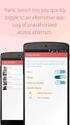 No more nuisance phone calls! Call Recorder and Message Centre Guide truecall Ltd 2009 2 Contents Overview 3 Plugging in the memory card 4 Using Call Recorder 5 Playing back recordings 6 Message Centre
No more nuisance phone calls! Call Recorder and Message Centre Guide truecall Ltd 2009 2 Contents Overview 3 Plugging in the memory card 4 Using Call Recorder 5 Playing back recordings 6 Message Centre
