Quick Set-up and User Guide. BT8500 Advanced Call Blocker Digital Cordless Phone with Answering Machine 100% Block. Nuisance Calls
|
|
|
- Angelica Floyd
- 8 years ago
- Views:
Transcription
1 Block up to 100% Nuisance Calls Call Guardian Block up to 100% of Nuisance Calls Quick Set-up and User Guide BT8500 Advanced Call Blocker Digital Cordless Phone with Answering Machine
2 PQ RS PQ RS Volume OK Calls Volume OK Calls AB C JK L TU V AB C JK L R R WX YZ DE F WX YZ Skip Stop Answer On Off Volume Find Skip Del. 2 Check box contents DE F Telephone line cord (pre-installed) TU V Play Handset Base Mains power adaptor (item code ) 2 x AAA Ni-MH 750 mah rechargeable batteries (already in handset) Contents for each additional handset (multipacks only) Handset Charger Mains power adaptor (item code ) 2 x AAA Ni-MH 750 mah rechargeable batteries (already in handset) Important Only use the mains power adaptors, cables and rechargeable batteries supplied in this box or this product might not work. Any replacement rechargeable batteries must be of the same type. BT accepts no responsibility for damage caused to your BT8500 if you use any other type of batteries.
3 Menu map 3 Answer phone View Messages Messages Call control Calls List Outgoing msg Record memo Answer mode Settings BT Call Guardian Do Not Disturb Outgoing calls VIP list Change PIN Save number Allow number Block number Delete call Send text Delete all Ans. & record Answer only Answer on/off Answer mode Text Alert Ans. & record Answer only Call screening Auto on/of Remote access Guardian settings Announce msg Block numbers Allow numbers On/off VIP calls Mobile calls International Premium rate All dialled calls Add VIPs Remove VIPs VIP ringtone Clock/Alarm Alarm Alarm Time AM/PM Melody Time and date Time AM/PM Date Time format 12 Hours or 24 Hours Text Messages Speed Dial List Calling Features Write Message Inbox Drafts Sent folder Templates Settings Empty Call Diversion Cancel Ringback Call Waiting Reminder Call Anon Call Reject Settings Sounds Ringing Alert tones Handset tones Display Colour theme Wallpaper Contrast Screen saver Handset name Call settings Auto answer Auto end call Auto join calls First ring Base settings Ringing PBX Code S/ware version Registration Register De-register Change Sys. PIN Reset H/set settings Base settings Clear user data Contacts menu Accessed by pressing the button Calls list Menu accessed by pressing Add new contact Edit contact Delete Memory status Play message* Save number Allow number Block number Delete call Send text Delete all
4 4 Quick set-up guide 1 Plug in The telephone line cord is already fitted but don t plug the other end into the wall socket yet. 2 Plug the mains power adaptor into the base, with the cable clipped in the groove provided. Turn the cable when clipping into the groove so that the narrow part fits between the clips before turning the cable back to secure. 3 Plug the other end of the power adaptor into the wall power socket and switch on.
5 2 Activate the batteries 1. Activate the batteries by pulling the plastic tab away from the back of the handset. Quick set-up guide 55 Rechargeable batteries already fitted Remove this tab and charge batteries for 24 hours before use. I Quick set-up guide 2. The start-up animation will appear on the screen and the handset will check for a link with the base station. Once found the screen will show Please set the time and date.
6 6 Quick set-up guide 3 Charge Place the handset on the base and leave to charge for 24 hours. Set up Please set the time and date to start using your telephone OK R Important Charge the handset batteries for 24 hours or your phone might not work. AB C DE F JK L Volume PQ RS TU V WX YZ Skip Play Skip Stop Del. Answer On Off Find
7 Quick Quick set-up set-up guide guide Connect the phone line cord After 24 hours, plug the phone line cord into the phone wall socket. If you ever need to remove the batteries, simply slide open the battery compartment cover and ease out the batteries.
8 8 Quick set-up guide 5 Follow the set up wizard Set the time and date 1. Select OK by pressing the Left option button under the screen. The set up wizard will begin. Follow the prompts to complete the set up process. Tip: when prompted to select OK you can press the button in the centre of the keypad if you prefer. 2. Use the keypad to enter the time using the 12 hour clock format e.g. for 3:32 pm you need to enter 03: Press press or to select AM or PM. 4. Press enter the date in the format DD/MM/YYYY. 5. Press Save. Saved is displayed. OK Set up Please set the time and date to start using your telephone Set up Time HH:MM AM/PM AM Save Back
9 BT Call Guardian 6. Continue to read and follow the prompts. 7. Press OK. 8. Press OK. BT Call Guardian Your phone s set to announce unknown caller s names when you answer so you... OK Quick set-up guide 9 BT Call Guardian...can decide how to deal with calls. Change settings via Call Control. OK Back You need to have a Caller Display service from your network provider to use all the features available from BT Call Guardian, Visual Voic , Calls List, Text Messaging and other Caller Display enabled features. Charges may apply. 9. Select Yes or No, and follow the prompts. Yes Set up Do you have Caller Display? No
10 10 Quick set-up guide Complete the set up tasks 10. If you wish to continue following the set up wizard, select Yes. (If you don t want to follow the wizard, select No and you can start using your phone straight away. You can always set up tasks via the menu later). Set up Would you like us to guide you through some set up tasks? Yes No Record your outgoing message 11. If you wish to complete this step, select Yes (or No to continue to the next step). 12. Record message is highlighted, press Select. 13. Follow the voice prompt and record your message into the phone after the tone. 14. Select Save when you ve finished. 15. Your message will be played back to you. 16. Select OK (or Delete if you want to replace it). 17. Select Done, to continue with the set up wizard. Set up Do you want to record your answer phone outgoing message now? Yes No
11 Quick set-up guide 11 Add contacts 18. If you want to add some contact numbers now, select Yes (or select No to continue to next step). By adding contacts, you will always know that their calls will get straight through to you, without the need to go through BT Call Guardian. Please make sure you always add the full telephone number when you save a contact. If you have important numbers that will always need to get through e.g (National Floodline, Carer Line numbers etc.), make sure you ve added them to your Contacts or Allowed list. 19. Enter the contact name using the keypad and press. 20. Enter the home phone number. You can then press and enter a mobile number and then a work number if you want to. Press then or to select a ringtone. 21. Select Save when you ve finished. Home Mobile Work Set up Do you want to add contacts now, so their calls are allowed? Yes No Add contact Name Abc I Home Mobile Save Back
12 12 Quick set-up guide 22. Select Yes if you want to enter more contacts or No if you don t want to for now. Follow steps 19, 20 and 21 on page 11 for instructions on how to add a contact. Set up Do you want to add another contact? Yes No 23. Select OK to complete the set up wizard. You can now start using your phone. Please read the rest of this User Guide for instructions on how to use the most popular features of your BT8500 phone and look online at bt.com/producthelp. Set up Set up complete. Please read the quick start guide. OK
13 Quick set-up guide 13 6 Set up your additional handsets (multi packs only) 1. For additional handsets and chargers: plug the mains power adaptor into the back of the charger and plug the other end into the mains wall socket and switch on the power. 2. Activate the batteries as explained on page 5. If you set the time and date on the first handset then it will be shared with all other handsets in your multi pack once you activate the batteries and they have all synchronised. 3. Place the handset on the charger to charge for 24 hours.
14 14 Getting to know your phone Finding your way around your phone Your BT8500 has an easy to use menu system. When the handset is switched on and at the home screen: 1. Select Menu by pressing the Left option button to open the main menu. 2. Use the or button to scroll through the available menu options. 3. When the menu you want is displayed, select by pressing the Left option button or press. 4. Use the or button to scroll through the available sub menu options. When the sub menu you want is highlighted, select by pressing the Left option button or press. Select the Back option if you want to return to the previous screen. To exit a menu and return straight to the home screen, press. If no buttons are pressed for 60 seconds, the handset returns to the home screen automatically.
15 Getting to know your phone 15 Handset buttons Left option button Opens up the Menu. See page 14. In answer machine mode, deletes current message playing. Up/Volume Move up through menu options, increase volume, page 27. Contacts Access stored Contacts, page 30. Talk/Handsfree Make/receive calls, page 26. Switch handsfree on/off, page 27. Calls/Down Enter calls list, page 34, decrease volume, page 27 and move down through menu options. 1 (Speed dial) Press and hold to dial BT 1571 or a stored speed dial number. PQ RS Volume OK Calls AB C JK L TU V R DE F WX YZ Right option button Press to confirm the option displayed on the screen above the button, to delete or go back to the previous screen. OK From home screen, press to access a highlighted event e.g. missed calls, answer phone messages and text messages on the display. R (Recall) R (Recall) for use with some BT Calling Features and when connected to a switchboard/pbx. < / > Left and right navigation buttons. In text edit/entry mode, press to move cursor. End call/on or off End a call, page 26. Press and hold to switch handset on/off. In menu mode, press to return to home screen. 2-9 (Speed dial) Press and hold buttons 2-9 to dial a stored speed dial number. (Hash) Press and hold to lock/unlock keypad. Toggle between upper/lower case characters. (Star) Press and hold to turn handset ringer on/off. Getting to know your phone
16 16 Getting to know your phone Handset display Time Handset name Handset display icons Shows handset battery status. Scrolls when the handset is charging. Empty frame flashes when battery needs recharging. On missed call(s) in the Calls list*. With number of calls displayed. On answer machine message(s) received with number of messages displayed. On text message(s) received with number of messages displayed. Blocked call. On answer machine on. Off answer machine off. Flashing new answer machine message Memory full displayed when the answer machine memory is full. UnMute/Mute Indicates when Mute is on or off. On alarm is set. Flashing alarm time has been reached. Off alarm off. The keypad is locked. Handset ringer is switched off. * For full details of who has called you please make sure you have subscribed to Caller Display from your network provider. Charges may apply.
17 Getting to know your phone 17 Base Volume Adjust base ringer volume and speaker volume during voice message playback. Skip>> Skip forward to start of next message during playback. Play Green light on button flashes when there are new messages. Press to play messages. Skip<< Repeat current message. Press twice to skip to previous message. Stop Stop message during playback. Green In use light On when base is connected to power. Flashes when phone rings, during a call and registration. Skip Stop Answer On Off Volume Play Find Skip Del. Red charging light On when handset is in base charging. Delete During playback, press to delete message playing. In idle, press to delete all old messages. Find Press to locate handsets. Answer on/off Turn answer machine on/off. Red light on button is on when answer machine is on.
18 18 BT Call Guardian The best way to stop unwanted calls, is to know who s at the other end of the phone before you decide if you want to take it. You need Caller Display This will help you get the most out of your BT Call Guardian. You can get this from your phone service provider. Your BT8500 has four Guardian modes that allow you to easily manage calls in different ways: Announce (All calls not in your Contacts, Allow or VIP list must say their name, those on your Blocked list hear, Calls to this number are being screened by BT Call Guardian, the person you are calling is not accepting your call. Please hang up ) International (All calls from International numbers must announce their name. All other calls, except those on your blocked list hear the message above and all other calls come straight through) Ans Phone (All calls not in your Contacts, Allowed or VIP list are sent straight to the Answer Phone including those on your Blocked list) Custom (You choose how you d like to handle all of your calls) In Announce mode (default setting), the BT8500 will filter all first time calls from numbers that are not yet saved in your Contacts, or already on your allowed list. By doing this, you gradually build up these lists and your phone will know how to deal with the call the next time it comes in.
19 BT Call Guardian 19 Record your announce message You can personalise the BT Call Guardian greeting, by adding your name to the Announce message. 1. Select Menu, scroll to Call Control and press Select or. 2. Follow the instructions to set your PIN or enter your PIN and select OK. 3. BT Call Guardian is highlighted, press Select or. 4. Scroll to Announce msg, press Select or. 5. Press Select, or, on Record name and follow the voice prompt and press Save. 6. If you are happy with your recording, press. How do you accept, block or send a call to the answer phone? 1. BT Call Guardian answers a call for you and asks the caller to say ( announce ) who they are. 2. Your BT8500 then rings you with the Announced call on the display and announces the caller s name when you pick up the phone. (e.g. You have a call from Mark ). 3. You now have the following choices : To accept the call, press 1 To always accept their calls, press 2 To block their calls, press 3 To send this call to the answer phone, press 4 Or to ignore the call, just hang up (this call will then be sent straight to the answer phone) BT Call Guardian
20 20 BT Call Guardian Remember: when a call starts ringing, you can block it straight away by pressing Block on the screen. That number will then be added to your blocked list. How do I change the different BT Call Guardian modes? You can change the default setting of Announce mode, to International, Answer phone or Custom: 1. Select Menu, scroll to Call Control and press Select or. 2. Follow the instructions to set your PIN or enter your PIN and select OK. 3. BT Call Guardian is highlighted, press Select or. 4. Scroll to Guardian mode and then use the or to select the one that you want to change (e.g. International) and press Save. Custom mode Once you get used to your phone, you might decide to customise your settings further. For example, you can choose announce, block, allow or answer phone for any of these types of calls: unknown numbers, international calls, withheld numbers, payphones, mobiles and CLI unavailable numbers. (CLI means caller line identification.) Remember: settings will be the same as the last mode you selected, unless you save your own custom options.
21 BT Call Guardian 21 Here s how to customise settings for certain types of call Take care when doing this, as it changes your phone s BT Call Guardian settings. 1. Select Menu, scroll to Call Control and press Select or. 2. Follow the instructions to set your PIN or enter your PIN and select. 3. BT Call Guardian is highlighted, press Select or. 4. Scroll to Guardian settings and press Select or. 5. Scroll to Announce then press or to find Custom. 6. Press Save and scroll to find the type of call that you want to want to change the settings for. You can change : Blocked / Allowed / International / Withheld / Payphones / Mobile / Unavailable / All other numbers. And for each of these, you have the choice to: Block / Ans.phone / Allow / Announce. 7. Select Save. Switch BT Call Guardian on/off When Call Guardian is set to On, it is On for whichever mode you re using (e.g Announce mode). If you turn Call Guardian Off, all calls will be allowed through, even if they are already on your blocked list. 1. Select Menu, scroll to Call Control and press Select or. 2. Call Guardian settings are PIN protected, so follow the instructions to set your PIN or enter your PIN and select OK. 3. BT Call Guardian is highlighted, press Select or.
22 22 BT Call Guardian 4. Guardian settings is highlighted, press Select or. 5. Press or to switch BT Call Guardian on/off. 6. Select Save. What happens when you allow a number (caller) Any numbers in your phone s Contacts are automatically allowed to come straight through to you to answer. To block a contact, see page 24. When you get an allowed call, you ll see the caller s number (if available) with the call type below it on your phone s screen. If you don t answer a call from an allowed number, it will go through to your answer phone (if it s on) or eventually it will hang up if unanswered. Remember: if you ve allowed a contact, all the numbers you have for a contact will also be allowed. What happens to my VIP numbers? These are always allowed to come through to you. If you want BT Call Guardian to look after any of these numbers, you ll need to remove them from your VIP list and then adjust your BT Call Guardian settings for that number.
23 BT Call Guardian 23 What happens when you block a number (caller) You can block a whole number or part of it (e.g. you can block by area codes). To unblock or allow a blocked number, see page A caller calling from a blocked number will hear a message telling them that their call has been blocked. You ll see the caller s number (if available) in the Calls list with [Blocked call icon]. This means that BT Call Guardian is blocking the call without you having to do anything. Remember: if you ve blocked a contact, all the numbers you have for a contact will also be blocked. Calls that are always allowed Ringback calls and calls from the operator are always allowed, and you can t block these using BT Call Guardian.
24 24 BT Call Guardian How to add numbers straight to your Blocked and Allow lists Aside from adding numbers to your Block and Allow list as calls come through, you can also add numbers directly to the lists via your Call Control menu. To add a number to the block list 1. Select Menu, scroll to Call Control and press Select or. 2. Follow the instructions to set your PIN or enter your PIN and select. 3. BT Call Guardian is highlighted, press Select or. 4. Scroll to Block numbers and press Select or. 5. Add number is highlighted, press Select or. 6. Enter the telephone number you want to block (make sure you enter the full dialling code) and press Save. To block numbers by area code You can also block numbers by area code. This will mean that any calls beginning with that code, will be blocked. Follow the instructions above from 1 to 4 and then: 5. Scroll to Area codes, press Select or. 6. On first use, you will see No area codes stored. Add code? Select Yes. 7. Add the area code (e.g ) and press Save.
25 BT Call Guardian 25 To add a number to the allow list 1. Select Menu, scroll to Call control and press Select or. 2. Follow the instructions to set your PIN or enter your PIN and select. 3. BT Call Guardian is highlighted, press Select or. 4. Scroll to Allow numbers and press Select or. 5. Add number is highlighted, press Select or. 6. Enter the telephone number you want to allow (make sure you enter the full dialling code) and press Save. Deleting your blocked and allowed lists When in the Block and Allow number menu s above, you also have the choice to delete the whole list. Remember, if you do this, all calls previously blocked and allowed, will now come back through your BT Call Guardian settings.
26 26 26 Chapter Using the phone Make an external call 1. Press. 2. When you hear the dial tone, enter the number. End a call 1. Press. Volume R Receive a call When you receive a call, the phone rings. 1. Press to accept the call. PQ RS OK Calls AB C JK L TU V DE F WX YZ Mute 1. During a call, select Mute by pressing the Right option button. The display shows Call muted and your caller can t hear you. 2. Select Unmute to return to your caller. 8:00pm ANS Richard Work Call muted Options Unmute
27 Using the phone 27 Incoming speech / Handsfree volume 1. Press or to increase or decrease the volume. Subsequent presses will change the volume, you will hear the volume level with each press. Call volume Hide From the home screen, you can press to change the Ringer volume settings too. Volume OK Calls R Make a handsfree call 1. Enter the number then press twice. is displayed. You hear your call over the handset loudspeaker. 2. Press to switch the call between the earpiece and the loudspeaker. 3. Press to end the call. AB C JK L PQ TU RS V Volume OK Calls AB C JK L PQ TU RS V DE F WX YZ R DE F WX YZ Using the phone To switch the handset off/on 1. Press and hold until the handset turns off or on.
28 28 Using the phone Call Waiting If you ve got a call waiting service and it is switched on, your phone will alert you to a second incoming call if you re already engaged on an external call. To switch your call waiting service on or off, see page You ll hear the call waiting tone and if you also have caller display the display will show the number of the caller, or the name if it matches an entry in your contacts. If its from someone already in your blocked list, the display will say Call waiting is from a blocked number. 2. If you want to answer the call waiting, select Switch by pressing the Left option button and your first caller will be put on hold. 3. Select Switch to toggle between the two callers. 4. Press to hang up the current call. Volume OK Calls AB C JK L PQ TU RS V R DE F WX YZ Voic (BT 1571) 1. If you have subscribed to BT Answer 1571 you can press and hold to listen to your messages.
29 Using the phone 29 Lock or unlock the keypad 1. Press and hold for 2 seconds. The handset gives a confirmation tone and Keypad locked or Keypad unlocked is briefly displayed before returning to the idle screen. If locked, the icon is displayed. Turn the handset ringer on or off 1. Press and hold for 2 seconds to turn the handset ringer on or off. The display will briefly show Ringer on or off before reverting to the idle screen with the icon displayed if the ringer has been turned off. Find handset (Paging) You can ring a handset to help find it. Answer 1. Press On Off on the base. All handsets registered to Find the base will ring and the screen will show Base searching for handsets for up to 2 minutes. Answer 2. To stop the ringing, press On Off on the base again or Find press on any handset. Volume OK Calls AB C JK L PQ TU RS V R DE F WX YZ Volume Skip Skip Play Stop Del. Answer On Off Find
30 30 30 Chapter Contacts Store up to 200 contacts 1. From the home screen, press. 2. Select Options. Add contact is highlighted, press Select. 3. Enter the new contact name using the keypad then press and enter the home phone number. You can then press and enter a mobile number and then a work number if you want to. Select Save when you ve finished. The display will show Contact saved. To be sure that Call Guardian works properly, please make sure you enter the full dialling code for contacts that you save. Add contact Name Abc I Home Mobile Save Back View/dial a contact 1. From the home screen, press to open your contact list. 2. Press or to scroll through and view the entries. 3. To dial an entry, press when the entry is highlighted. If the entry has more than one number saved under it you will need to highlight the number you want and then press again. Contacts Mark Mum Richard Tom Options Back
31 Contact entries will automatically be copied to any other handsets you have registered to the base. Any change made on one handset will be updated on all other handsets. The handset will come with some special numbers pre-stored. These will include Your BT Product Helpline, BT , All handsets (if you have more than two handsets registered) and a list of the handsets registered to the base according to their default name/number (e.g. Handset 2 or 3 etc) or name if you have stored one. Contacts 31 Edit a contact 1. From the home screen, press. 2. Press or to scroll to the entry you want to edit and select Options. 3. Press to highlight Edit contact and press Select. 4. Edit the name by pressing or button to move cursor left or right and Clear to delete characters and use the keypad to enter new ones, then press to move the cursor to edit any of the numbers you have stored, using Clear to delete digits and re-enter any new ones, then select Save. The display will show Contact saved. Contacts Delete selected or all contacts 1. From the home screen, press, then select Options. 2. Press, until the name that you want to delete is highlighted and press Options.
32 32 Contacts 3. Scroll to Delete and press Select. 4. The Contacts list is displayed, with the name that you want to delete highlighted and a. 5. If you want to delete more than one contact at once, you can then press or or or to highlight each contact that you want to delete and press OK. 6. Once you have selected all of the contacts that you want to delete, press Options. Delete Selected is highlighted. 7. Press OK. 8. You ll see a final confirmation screen. Press Yes.
33 Speed dial You can allocate a name and number to each of the Speed dial buttons WX to YZ. Button is pre-programmed with 1571 but you can delete this and replace it with an entry of your choice. 33 Save a Speed dial entry 1. From the home screen, enter the telephone number you want to store. 2. Then, either: WX Press and hold the Speed dial button from to YZ that you want to store the number under. Or, Select Options, scroll to highlight Set speed dial and press Select. Scroll to the speed dial location number you want (1-9) and select Save. The display will show Saved as speed dial x (x being the Speed dial button). Speed dial Dial a Speed dial entry WX 1. Either, press and hold the Speed dial button to YZ under which the entry you want to dial is stored. Or, Select Menu, scroll to display Speed Dial List and press Select. Scroll to highlight the entry you want then press. The number will be dialled automatically.
34 34 Speed dial Edit a Speed dial entry 1. Select Menu, scroll to display Speed Dial List and press Select. 2. Press or to highlight the entry you want to edit and select Options. 3. Edit is highlighted, press Select. 4. Edit the number by selecting Clear to delete digits and then enter any new digits. Select Save. Saved as speed dial x will be displayed. Delete a Speed dial entry 1. Select Menu, scroll to display Speed Dial List and press Select. 2. Press or to highlight the entry you want to delete and select Options. 3. Scroll to highlight Delete and press Select. 4. Delete speed dial x? is displayed, select Yes. Speed dial x deleted will be displayed. Remember: numbers that you store in speed dial are allowed straight through, without Call Guardian intercepting them.
35 Caller Display and the Calls list 35 To get the most out of your BT8500 and ensure that you block all of the unwanted calls that you may receive, you must have Caller Display. Having Caller Display will also provide Visual Voic , Text Messaging and other Caller Display enabled features. (Charges may apply). View and dial from the Calls list (up to 50 incoming and 30 outgoing calls) 1. Press or select Calls. The most recent entry is at the top of the list. (If there are no entries List empty will be displayed.) 2. Press or to scroll through and view the list. 3. To dial an entry, when the entry you want is highlighted, press. 4. To access other options like: play an answer message, send a text, allow or block a number, select Options when the entry is highlighted. Calls list Richard 4:18pm Fri Roberta 6:29pm 18 Apr Options Back Caller Display and the Calls list
36 36 Caller Display and the Calls list Missed call notification If an incoming call has been missed (i.e. not answered), the missed call icon will be displayed on the home screen with the number of missed calls displayed underneath it e.g.. You can clear the notification by viewing the calls list on any handset registered to the base. The icon will still be presented for missed calls in the calls list so you can differentiate between calls. See Calls list indicators opposite. Calls list indicators = outgoing call made = incoming call received = missed call = caller left a voice message = blocked call Delete an entry in the Calls list, or the whole list 1. Press or select Calls, then if you want to delete just one entry, press or to highlight the entry and select Options. To delete the entire list, simply select Options. 2. Press to display either Delete call or Delete all and press Select. Call deleted will be displayed if you have deleted one entry, if you chose to delete all then you will need to confirm by selecting Yes.
37 Caller Display and the Calls list 37 Save a Calls list entry to your contacts 1. Press or select Calls, then press or to highlight the entry you want and select Options. 2. Highlight Save number and press Select. 3. You now have two options: i) To save this as a new contact, highlight New contact and press Select. Highlight the type of number, then press Select. Enter the contact name and select Save. ii) To add to an existing contact, highlight Add to contact and press Select. Scroll to highlight the entry you want and press Select. Highlight the number type where you want to save the number (Home, Work or Mobile) and press Select. These numbers will now get straight through when they call, without Call Guardian intercepting them. Calls Save number Allow number Block number Delete call Select Back Save number New contact Add to contact Select Back
Designed to block nuisance calls. Quick Set-up and User Guide. BT6500 Digital Cordless Phone with Answering Machine
 Designed to block nuisance calls Quick Set-up and User Guide BT6500 Digital Cordless Phone with Answering Machine 2 Important please read first Only use the line cord, power supply and rechargeable batteries
Designed to block nuisance calls Quick Set-up and User Guide BT6500 Digital Cordless Phone with Answering Machine 2 Important please read first Only use the line cord, power supply and rechargeable batteries
UK s best selling phone brand. Quick Set-up and User Guide. BT3510 Digital Cordless Phone with Answering Machine
 UK s best selling phone brand Quick Set-up and User Guide BT3510 Digital Cordless Phone with Answering Machine 2 Important please read first Only use the line cord, power supply and rechargeable batteries
UK s best selling phone brand Quick Set-up and User Guide BT3510 Digital Cordless Phone with Answering Machine 2 Important please read first Only use the line cord, power supply and rechargeable batteries
Home Phone with Answering Machine Sonus 1500. Quick set-up and user guide
 Home Phone with Answering Machine Sonus 1500 Quick set-up and user guide 2 Important please read first Only use the line cord, power supply and rechargeable batteries supplied with your phone. Make sure
Home Phone with Answering Machine Sonus 1500 Quick set-up and user guide 2 Important please read first Only use the line cord, power supply and rechargeable batteries supplied with your phone. Make sure
Home Phone with Answering Machine Aura 1500. Quick set-up and user guide
 Home Phone with Answering Machine Aura 1500 Quick set-up and user guide 2 Important please read first Only use the line cord, power supply and rechargeable batteries supplied with your phone. Make sure
Home Phone with Answering Machine Aura 1500 Quick set-up and user guide 2 Important please read first Only use the line cord, power supply and rechargeable batteries supplied with your phone. Make sure
BT s toughest phone with 1km outdoor range. Quick Set-up and User Guide. BT Elements 1K Digital Cordless Phone with Answer Machine
 BT s toughest phone with 1km outdoor range Quick Set-up and User Guide BT Elements 1K Digital Cordless Phone with Answer Machine 2 Important please read first Only use the line cord, power supply and rechargeable
BT s toughest phone with 1km outdoor range Quick Set-up and User Guide BT Elements 1K Digital Cordless Phone with Answer Machine 2 Important please read first Only use the line cord, power supply and rechargeable
BT Freestyle 750. User Guide
 BT Freestyle 750 User Guide Welcome to your BT Freestyle 750 Digital Cordless Telephone Answering Machine Answering machine with up to 15 minutes digital recording time and helpful voice prompts. 50 Name
BT Freestyle 750 User Guide Welcome to your BT Freestyle 750 Digital Cordless Telephone Answering Machine Answering machine with up to 15 minutes digital recording time and helpful voice prompts. 50 Name
UK s best selling phone brand. User Guide. BT3710 Digital Cordless Phone With Answering Machine
 UK s best selling phone brand User Guide BT3710 Digital Cordless Phone With Answering Machine 2 This User Guide provides you with all the information you need to get the most from your phone You must set
UK s best selling phone brand User Guide BT3710 Digital Cordless Phone With Answering Machine 2 This User Guide provides you with all the information you need to get the most from your phone You must set
UK s best selling phone brand. BT7600 Nuisance Call Blocker Digital Cordless Phone with Answering Machine
 UK s best selling phone brand Quick Set-up and User Guide BT7600 Nuisance Call Blocker Digital Cordless Phone with Answering Machine 2 Important please read first Only use the line cord, power supply and
UK s best selling phone brand Quick Set-up and User Guide BT7600 Nuisance Call Blocker Digital Cordless Phone with Answering Machine 2 Important please read first Only use the line cord, power supply and
User Guide. BT Graphite 2500. Think before you print!
 BT Graphite 2500 User Guide This new interactive user guide lets you navigate easily through the pages and allows you to be directed straight to any websites or email addresses that are referenced Simply
BT Graphite 2500 User Guide This new interactive user guide lets you navigate easily through the pages and allows you to be directed straight to any websites or email addresses that are referenced Simply
Quick Set-up and User Guide. BT4500 Big Button Cordless Phone with Answer Machine. Designed to block nuisance calls
 Designed to block nuisance calls Quick Set-up and User Guide BT4500 Big Button Cordless Phone with Answer Machine 1666 BT4500 UG [5].indd 1 09/04/2013 15:04 2 Important please read first Only use the line
Designed to block nuisance calls Quick Set-up and User Guide BT4500 Big Button Cordless Phone with Answer Machine 1666 BT4500 UG [5].indd 1 09/04/2013 15:04 2 Important please read first Only use the line
BT Paragon 550. User Guide
 BT Paragon 550 User Guide Section Welcome to your BT Paragon 550 corded digital telephone and answering machine Directory lets you store up to 100 names and numbers for easy dialling. Send and receive
BT Paragon 550 User Guide Section Welcome to your BT Paragon 550 corded digital telephone and answering machine Directory lets you store up to 100 names and numbers for easy dialling. Send and receive
User Guide. BT Concero 1500. Think before you print!
 BT Concero 1500 User Guide This new interactive user guide lets you navigate easily through the pages and allows you to be directed straight to any websites or email addresses that are referenced. Simply
BT Concero 1500 User Guide This new interactive user guide lets you navigate easily through the pages and allows you to be directed straight to any websites or email addresses that are referenced. Simply
BT Synergy 5500 User Guide
 BT Synergy 5500 User Guide Welcome to your BT Synergy 5500 Digital Cordless Telephone Answering Machine Display with blue backlight. 250 Name and number phonebook. Copy phonebook entries between other
BT Synergy 5500 User Guide Welcome to your BT Synergy 5500 Digital Cordless Telephone Answering Machine Display with blue backlight. 250 Name and number phonebook. Copy phonebook entries between other
Motorola C12A. Digital Cordless Telephone with Digital Answering Machine. For C1211A, C1212A, C1213A and C1214A
 Digital Cordless Telephone with Digital Answering Machine Motorola C12A For C1211A, C1212A, C1213A and C1214A Warning: Charge the handset for 24 hours before use. Welcome... to your new Motorola C12A Digital
Digital Cordless Telephone with Digital Answering Machine Motorola C12A For C1211A, C1212A, C1213A and C1214A Warning: Charge the handset for 24 hours before use. Welcome... to your new Motorola C12A Digital
UK s best selling phone brand. User Guide. BT Decor 2500 Corded Phone
 UK s best selling phone brand User Guide BT Decor 2500 Corded Phone 2 This User Guide provides you with all the information you need to get the most from your phone. Before you make your first call you
UK s best selling phone brand User Guide BT Decor 2500 Corded Phone 2 This User Guide provides you with all the information you need to get the most from your phone. Before you make your first call you
User Guide. BT Inspire 1500. Think before you print!
 BT Inspire 1500 User Guide This new interactive user guide lets you navigate easily through the pages and allows you to be directed straight to any websites or email addresses that are referenced. Simply
BT Inspire 1500 User Guide This new interactive user guide lets you navigate easily through the pages and allows you to be directed straight to any websites or email addresses that are referenced. Simply
BT Granite User Guide
 BT Granite User Guide Think before you print! This new interactive user guide lets you navigate easily through the pages and allows you to be directed straight to any websites or email addresses that are
BT Granite User Guide Think before you print! This new interactive user guide lets you navigate easily through the pages and allows you to be directed straight to any websites or email addresses that are
BT Paragon 650. User Guide
 BT Paragon 650 User Guide Section Welcome to your BT Paragon 650 corded digital telephone and answering machine Directory lets you store up to 200 names and numbers for easy dialling. Copy the whole directory
BT Paragon 650 User Guide Section Welcome to your BT Paragon 650 corded digital telephone and answering machine Directory lets you store up to 200 names and numbers for easy dialling. Copy the whole directory
UK s best selling phone brand. Quick Set-up and User Guide. BT1000 Digital Cordless Phone
 UK s best selling phone brand Quick Set-up and User Guide BT1000 Digital Cordless Phone 2 Important please read first Only use the line cord, power supply (item code 066773) and the rechargeable batteries
UK s best selling phone brand Quick Set-up and User Guide BT1000 Digital Cordless Phone 2 Important please read first Only use the line cord, power supply (item code 066773) and the rechargeable batteries
User Guide. BT Diverse 7150 Plus. Think before you print!
 BT Diverse 7150 Plus User Guide This new interactive user guide lets you navigate easily through the pages and allows you to be directed straight to any websites or email addresses that are referenced.
BT Diverse 7150 Plus User Guide This new interactive user guide lets you navigate easily through the pages and allows you to be directed straight to any websites or email addresses that are referenced.
BT Verve 450. User Guide
 BT Verve 450 User Guide Welcome to your BT Verve 450 Digital Cordless Telephone Answering Machine Ultra slim handset. Answering machine with up to 15 minutes digital recording time and helpful voice prompts.
BT Verve 450 User Guide Welcome to your BT Verve 450 Digital Cordless Telephone Answering Machine Ultra slim handset. Answering machine with up to 15 minutes digital recording time and helpful voice prompts.
UK s best selling phone brand. User Guide. BT Decor 2200 Corded Phone
 UK s best selling phone brand User Guide BT Decor 2200 Corded Phone 2 This User Guide provides you with all the information you need to get the most from your phone. Before you make your first call you
UK s best selling phone brand User Guide BT Decor 2200 Corded Phone 2 This User Guide provides you with all the information you need to get the most from your phone. Before you make your first call you
Motorola C2. Digital Cordless Telephone with Digital Answering Machine. For C2011, C2012, C2013 and C2014
 Digital Cordless Telephone with Digital Answering Machine Motorola C2 For C2011, C2012, C2013 and C2014 Warning: Charge the handset for 24 hours before use. Welcome... to your new Motorola C2010 Digital
Digital Cordless Telephone with Digital Answering Machine Motorola C2 For C2011, C2012, C2013 and C2014 Warning: Charge the handset for 24 hours before use. Welcome... to your new Motorola C2010 Digital
2.4 GHz Dual Handset Cordless Telephone Answering System 2255 with Caller ID/Call Waiting
 USER S MANUAL Part 2 2.4 GHz Dual Handset Cordless Telephone Answering System 2255 with Caller ID/Call Waiting Please also read Part 1 Important Product Information AT&T and the globe symbol are registered
USER S MANUAL Part 2 2.4 GHz Dual Handset Cordless Telephone Answering System 2255 with Caller ID/Call Waiting Please also read Part 1 Important Product Information AT&T and the globe symbol are registered
8200/8200a. Cordless telephone User Guide
 8200/8200a Cordless telephone User Guide This telephone has been designed for ease of use. Please read the instructions and keep it handy for future reference. If you have any problems with your phone,
8200/8200a Cordless telephone User Guide This telephone has been designed for ease of use. Please read the instructions and keep it handy for future reference. If you have any problems with your phone,
User Guide. BT Graphite 2100. Think before you print!
 BT Graphite 2100 User Guide This new interactive user guide lets you navigate easily through the pages and allows you to be directed straight to any websites or email addresses that are referenced Simply
BT Graphite 2100 User Guide This new interactive user guide lets you navigate easily through the pages and allows you to be directed straight to any websites or email addresses that are referenced Simply
User s Guide. DECT 6.0 Cordless / Corded Phones with Answering System. Warning
 User s Guide L702C / L703C / L704C / L705C / L706C L702CM / L703CM / L704CM / L705CM / L706CM DECT 6.0 Cordless / Corded Phones with Answering System Warning Use only the adapter and telephone line cord
User s Guide L702C / L703C / L704C / L705C / L706C L702CM / L703CM / L704CM / L705CM / L706CM DECT 6.0 Cordless / Corded Phones with Answering System Warning Use only the adapter and telephone line cord
Digital Cordless Telephone. Motorola S3. For S3001, S3002, S3003 and S3004. Warning: Charge the handset for 24 hours before use.
 Digital Cordless Telephone Motorola S3 For S3001, S3002, S3003 and S3004 Warning: Charge the handset for 24 hours before use. Welcome... to your new Motorola S3000 Digital Cordless Telephone! All handsets
Digital Cordless Telephone Motorola S3 For S3001, S3002, S3003 and S3004 Warning: Charge the handset for 24 hours before use. Welcome... to your new Motorola S3000 Digital Cordless Telephone! All handsets
Edition 4 26 March 97. Response 130 telephone and answering machine. User guide
 Edition 4 26 March 97 Response 130 telephone and answering machine User guide At a glance Directory label For making a note of numbers stored in the memories. One-touch dial memory buttons Allows you to
Edition 4 26 March 97 Response 130 telephone and answering machine User guide At a glance Directory label For making a note of numbers stored in the memories. One-touch dial memory buttons Allows you to
INTRODUCTION TO YOUR BT MICRO... 2 WELCOME... 2 BT MICRO FEATUREPHONE... 2 HOW TO USE YOUR BT MICRO FEATURE PHONE... 3
 Table of Contents INTRODUCTION TO YOUR BT MICRO... 2 WELCOME... 2 BT MICRO FEATUREPHONE... 2 HOW TO USE YOUR BT MICRO FEATURE PHONE... 3 Phone setup... 3 Answering and making calls... 3 Transferring calls...
Table of Contents INTRODUCTION TO YOUR BT MICRO... 2 WELCOME... 2 BT MICRO FEATUREPHONE... 2 HOW TO USE YOUR BT MICRO FEATURE PHONE... 3 Phone setup... 3 Answering and making calls... 3 Transferring calls...
User s Guide. DECT 6.0 Cordless / Corded Phones with Answering System. Warning. For L402C / L403C / L404C / L405C
 User s Guide For L402C / L403C / L404C / L405C DECT 6.0 Cordless / Corded Phones with Answering System Warning Use only the power adapters and telephone line cords provided in the box. Welcome... to your
User s Guide For L402C / L403C / L404C / L405C DECT 6.0 Cordless / Corded Phones with Answering System Warning Use only the power adapters and telephone line cords provided in the box. Welcome... to your
 DO NOT RETURN THIS PRODUCT TO THE STORE! Please read the following important information For Siemens Customer Care, product operation information, or for problem resolution, call toll-free 1-888-777-0211
DO NOT RETURN THIS PRODUCT TO THE STORE! Please read the following important information For Siemens Customer Care, product operation information, or for problem resolution, call toll-free 1-888-777-0211
e820 System USER GUIDE Digital Cordless Telephone with Caller Display and Answering Machine
 USER GUIDE e820 System Digital Cordless Telephone with Caller Display and Answering Machine THIS EQUIPMENT IS NOT DESIGNED FOR MAKING EMERGENCY TELEPHONE CALLS WHEN THE POWER FAILS. ALTERNATIVE ARRANGEMENTS
USER GUIDE e820 System Digital Cordless Telephone with Caller Display and Answering Machine THIS EQUIPMENT IS NOT DESIGNED FOR MAKING EMERGENCY TELEPHONE CALLS WHEN THE POWER FAILS. ALTERNATIVE ARRANGEMENTS
User Guide. Response 75. Digital Answering Machine
 Response 75 Plus Digital Answering Machine User Guide This product is intended for connection to analogue public switched telephone networks and private switchboards in the United Kingdom. At a glance
Response 75 Plus Digital Answering Machine User Guide This product is intended for connection to analogue public switched telephone networks and private switchboards in the United Kingdom. At a glance
ø Landline Bolt Ons User Guide Make more of your phone
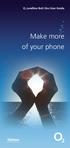 ø Landline Bolt Ons User Guide Make more of your phone Bolt Ons provided with your ø Landline Withhold number 141 1 Dialling 141 before you dial a number means that your number will be withheld This service
ø Landline Bolt Ons User Guide Make more of your phone Bolt Ons provided with your ø Landline Withhold number 141 1 Dialling 141 before you dial a number means that your number will be withheld This service
Model No. KX-TGP500. Model No. KX-TGP550
 User Guide SIP Cordless Phone Model No. KX-TGP500 Model No. KX-TGP550 Model shown is KX-TGP500. Model shown is KX-TGP550. Thank you for purchasing a Panasonic product. You can configure some of the features
User Guide SIP Cordless Phone Model No. KX-TGP500 Model No. KX-TGP550 Model shown is KX-TGP500. Model shown is KX-TGP550. Thank you for purchasing a Panasonic product. You can configure some of the features
Quickstart Guide. Cisco IP Phone 7800 Series
 Quickstart Guide Cisco IP Phone 7800 Series Cisco IP Phone 7800 Series Features 1 2 1) Handset light strip 17 16 15 14 3 4 5 6 7 8 9 10 11 2) Phone screen 3) Softkey button 4) Navigation and select button
Quickstart Guide Cisco IP Phone 7800 Series Cisco IP Phone 7800 Series Features 1 2 1) Handset light strip 17 16 15 14 3 4 5 6 7 8 9 10 11 2) Phone screen 3) Softkey button 4) Navigation and select button
Model No. KX-TGP500. Model No. KX-TGP550
 Panasonic Telephone Systems KX-TGP500/KX-TGP550 KX-TGP500, KXTGP500, TGP500, KX-TGP550, KXTGP550, TGP550 www.voicesonic.com Phone 877-289-2829 User Guide SIP Cordless Phone Model No. KX-TGP500 Model No.
Panasonic Telephone Systems KX-TGP500/KX-TGP550 KX-TGP500, KXTGP500, TGP500, KX-TGP550, KXTGP550, TGP550 www.voicesonic.com Phone 877-289-2829 User Guide SIP Cordless Phone Model No. KX-TGP500 Model No.
UK s best selling phone brand. User Guide. BT Response 75+ Answering Machine
 UK s best selling phone brand User Guide BT Response 75+ Answering Machine Welcome to your BT Response 75+ Digital Answering Machine 50 minutes recording capacity Offers the benefits of digital recording.
UK s best selling phone brand User Guide BT Response 75+ Answering Machine Welcome to your BT Response 75+ Digital Answering Machine 50 minutes recording capacity Offers the benefits of digital recording.
DIVERTING CALLS: EXTENSION DIVERT... 36 Diverting all calls from your extension... 36 Diverting your calls while you are at another extension (Follow
 Contents WELCOME...1 USING THIS DOCUMENT...1 BT CONTACT DETAILS...1 ABOUT YOUR BT QUANTUM TELEPHONES...2 BT QUANTUM SYSTEMPHONES...2 BT 8568 Digital Systemphone...2 BT 8528 Digital Systemphone...5 BT 5360
Contents WELCOME...1 USING THIS DOCUMENT...1 BT CONTACT DETAILS...1 ABOUT YOUR BT QUANTUM TELEPHONES...2 BT QUANTUM SYSTEMPHONES...2 BT 8568 Digital Systemphone...2 BT 8528 Digital Systemphone...5 BT 5360
TruConnect. Hosted PBX User Guide. Quick Start Guide - Page 2. Table of Contents - Page 5. 1-800-768-1212 www.truvista.net
 TruConnect Hosted PBX User Guide R R Quick Start Guide - Page 2. Table of Contents - Page 5. 1-800-768-1212 www.truvista.net TruConnect User Guide Page 1. Hosted TruConnect IP PBX Quick Reference Guide
TruConnect Hosted PBX User Guide R R Quick Start Guide - Page 2. Table of Contents - Page 5. 1-800-768-1212 www.truvista.net TruConnect User Guide Page 1. Hosted TruConnect IP PBX Quick Reference Guide
Standard Features What it does Price Exc VAT Price Inc VAT Page. Number Withhold Allows you to withhold your number Free Free 2
 Feature Guide Zen Line Rental Included Features Summary: Standard Features What it does Price Exc VAT Price Inc VAT Page Last Number Called Tells you the number that called last and call return Free Free
Feature Guide Zen Line Rental Included Features Summary: Standard Features What it does Price Exc VAT Price Inc VAT Page Last Number Called Tells you the number that called last and call return Free Free
cordless telephone with answering machine
 cordless telephone with answering machine Safety precautions Caution: Warning/danger statement, follow safety precautions! Please note that the ringer for incoming calls as well as signal tones are emitted
cordless telephone with answering machine Safety precautions Caution: Warning/danger statement, follow safety precautions! Please note that the ringer for incoming calls as well as signal tones are emitted
VOICE MAIL USER GUIDE NEVER MISS A MESSAGE. windstream.com 1.877.481.9463
 VOICE MAIL USER GUIDE NEVER MISS A MESSAGE windstream.com 1.877.481.9463 Windstream is a registered service mark of Windstream Corporation. 2009 Windstream Corporation WS VM-METAS 01/09 Table Of Contents
VOICE MAIL USER GUIDE NEVER MISS A MESSAGE windstream.com 1.877.481.9463 Windstream is a registered service mark of Windstream Corporation. 2009 Windstream Corporation WS VM-METAS 01/09 Table Of Contents
BUSINESS COMMUNICATIONS DIVISION. IP4100 SIP DECT User Guide
 BUSINESS COMMUNICATIONS DIVISION IP4100 SIP DECT User Guide TOSHIBA IP4100 DECT HANDSET END USER GUIDE FEATURES Toshiba IP4100 DECT Handset Features 2.0 inch colour TFT back-lit display Li-ion battery
BUSINESS COMMUNICATIONS DIVISION IP4100 SIP DECT User Guide TOSHIBA IP4100 DECT HANDSET END USER GUIDE FEATURES Toshiba IP4100 DECT Handset Features 2.0 inch colour TFT back-lit display Li-ion battery
DO MORE WITH YOUR HOME PHONE
 CALL 13 2200 VISIT A TELSTRA STORE telstra.com/homephone HOME FEATURES USER GUIDE DO MORE WITH YOUR HOME PHONE C020 JAN13 XXXXXXXX PHONE FEATURES THAT MAKE LIFE EASIER Our home features make it easy for
CALL 13 2200 VISIT A TELSTRA STORE telstra.com/homephone HOME FEATURES USER GUIDE DO MORE WITH YOUR HOME PHONE C020 JAN13 XXXXXXXX PHONE FEATURES THAT MAKE LIFE EASIER Our home features make it easy for
Your Phones Display and Buttons. Using Your Phone. Personalising Your Phone. Call Handling Features
 Your Phones Display and Buttons Using Your Phone Using Line Keys Using Busy Lamp Fields Handling Missed Calls Do Not Disturb Making Calls Taking Calls Taking Multiple Calls Accessing Voicemail Personalising
Your Phones Display and Buttons Using Your Phone Using Line Keys Using Busy Lamp Fields Handling Missed Calls Do Not Disturb Making Calls Taking Calls Taking Multiple Calls Accessing Voicemail Personalising
BT Calling Features User Guide. Make more of your phone
 BT Calling Features User Guide Make more of your phone Index Page Never miss another call 2/3 Call Diversion Call Waiting Ring Back 1471 BT Answer 1571 Keep in control of your calls 4/5 Call Barring Anonymous
BT Calling Features User Guide Make more of your phone Index Page Never miss another call 2/3 Call Diversion Call Waiting Ring Back 1471 BT Answer 1571 Keep in control of your calls 4/5 Call Barring Anonymous
YOUR PHONE YOUR WAY. A guide to our call features
 YOUR PHONE YOUR WAY A guide to our call features How to use this guide We believe in making life as simple as possible for you. That s why we ve put together this guide to explain how to use your call
YOUR PHONE YOUR WAY A guide to our call features How to use this guide We believe in making life as simple as possible for you. That s why we ve put together this guide to explain how to use your call
VOICE MAIL USER GUIDE NEVER MISS A MESSAGE. windstream.com 1.877.481.9463
 VOICE MAIL USER GUIDE NEVER MISS A MESSAGE windstream.com 1.877.481.9463 Windstream is a registered service mark of Windstream Corporation. 2009 Windstream Corporation WS VM-METAS 01/09 Table Of Contents
VOICE MAIL USER GUIDE NEVER MISS A MESSAGE windstream.com 1.877.481.9463 Windstream is a registered service mark of Windstream Corporation. 2009 Windstream Corporation WS VM-METAS 01/09 Table Of Contents
BCT Communication Systems Inc.
 BCT Communication Systems Inc. Basic Operating Instructions For the Panasonic PBX Telephone System Making Calls To an Extension: 1. Lift the handset of your telephone 2. Press the INTERCOM key 3. Dial
BCT Communication Systems Inc. Basic Operating Instructions For the Panasonic PBX Telephone System Making Calls To an Extension: 1. Lift the handset of your telephone 2. Press the INTERCOM key 3. Dial
TELEPHONE BUTTONS & ICONS TOUCHSCREEN OVERVIEW
 This Telephone Guide describes the various features available to you. Telephone Buttons and Icons describe the physical buttons and keys on the phone, the Touchscreen Overview outlines basic functions,
This Telephone Guide describes the various features available to you. Telephone Buttons and Icons describe the physical buttons and keys on the phone, the Touchscreen Overview outlines basic functions,
1. Before you start...4. 2. Receiving a call...4. 3. Making a call...5. 5. Group abbreviated dialling...5. 10. Three-way calling...
 User Guide Centrex Contents Introduction...3 1. Before you start...4 2. Receiving a call...4 3. Making a call...5 4. Speed dial...5 5. Group abbreviated dialling...5 6. Call transfer...5 7. Enquiry call....6
User Guide Centrex Contents Introduction...3 1. Before you start...4 2. Receiving a call...4 3. Making a call...5 4. Speed dial...5 5. Group abbreviated dialling...5 6. Call transfer...5 7. Enquiry call....6
2-Line Intercom Speakerphone DECT6.0 Corded/Cordless Handset Telephone Answering System User s Guide 25255RE2
 2-Line Intercom Speakerphone DECT6.0 Corded/Cordless Handset Telephone Answering System User s Guide 25255RE2 ViSYS Equipment Approval Information Your telephone equipment is approved for connection to
2-Line Intercom Speakerphone DECT6.0 Corded/Cordless Handset Telephone Answering System User s Guide 25255RE2 ViSYS Equipment Approval Information Your telephone equipment is approved for connection to
User s Guide EKT-824
 User s Guide EKT-824 The Communiqué Telephone Station Table of Contents Introduction 3 About This Guide 3 The Basics Answering and Making Calls 4 Answering an External Call 4 Answering an Internal Call
User s Guide EKT-824 The Communiqué Telephone Station Table of Contents Introduction 3 About This Guide 3 The Basics Answering and Making Calls 4 Answering an External Call 4 Answering an Internal Call
Gigaset DX800A all in one New and updated functions
 Gigaset DX800A all in one / en / A31008-xxxx-xxxx-x-xxxx / DX800A-aio-III-ReleaseNotesIVZ.fm / 08.11.2011 Gigaset DX800A all in one New and updated functions Gigaset DX800A all in one New and updated functions
Gigaset DX800A all in one / en / A31008-xxxx-xxxx-x-xxxx / DX800A-aio-III-ReleaseNotesIVZ.fm / 08.11.2011 Gigaset DX800A all in one New and updated functions Gigaset DX800A all in one New and updated functions
Digital Phone @ Home Tutorial
 Digital Phone @ Home Tutorial 2 Table of Contents Quick Start Guide... 4 Making Phone Calls... 5 Voicemail Setup... 6 Setup instructions:... 6 To Check Messages:... 6 Quick Key Reference:... 6 Customer
Digital Phone @ Home Tutorial 2 Table of Contents Quick Start Guide... 4 Making Phone Calls... 5 Voicemail Setup... 6 Setup instructions:... 6 To Check Messages:... 6 Quick Key Reference:... 6 Customer
2 line (1 symbol, 1 display) / 16 character display
 Aastra Office 60 & 60IP Overview of the phone 2 line (1 symbol, 1 display) / 16 character display Message and Phone Status LEDs Absence Redial Phone Book Loudspeaker Microphone key Volume (+ / -) Call
Aastra Office 60 & 60IP Overview of the phone 2 line (1 symbol, 1 display) / 16 character display Message and Phone Status LEDs Absence Redial Phone Book Loudspeaker Microphone key Volume (+ / -) Call
Telephone User Guide. 02921 678 544/enquiries@seethelight.co.uk
 Telephone User Guide seethelight.co.uk 02921 678 544/enquiries@seethelight.co.uk Contents and Introduction 1. Your fibre equipment 3 2. Setting up your telephone 6 2.1 A connection through a telephone
Telephone User Guide seethelight.co.uk 02921 678 544/enquiries@seethelight.co.uk Contents and Introduction 1. Your fibre equipment 3 2. Setting up your telephone 6 2.1 A connection through a telephone
User s manual. w w w. v t e c h p h o n e s. c o m. Models: mi6885/mi6889/mi6890
 User s manual w w w. v t e c h p h o n e s. c o m Models: mi6885/mi6889/mi6890 Table of contents Getting started...................... 5 Parts checklist for mi6885............... 5 Parts checklist for
User s manual w w w. v t e c h p h o n e s. c o m Models: mi6885/mi6889/mi6890 Table of contents Getting started...................... 5 Parts checklist for mi6885............... 5 Parts checklist for
TABLE OF CONTENTS TABLE OF CONTENTS. 1. Introduction:
 TABLE OF CONTENTS TABLE OF CONTENTS 1. Introduction: General... 4 Telephone Layout... 4 Key Definitions... 5 IP Telephone Log In/Out Hot Desking... 16 Speed Dial Programming Personal or Station... 17 Speed
TABLE OF CONTENTS TABLE OF CONTENTS 1. Introduction: General... 4 Telephone Layout... 4 Key Definitions... 5 IP Telephone Log In/Out Hot Desking... 16 Speed Dial Programming Personal or Station... 17 Speed
PHONE USER 1 GUIDE. Morristown (MUS) Local Customer Calling FROM: Morristown (Area Code 423): 307, 317, 318, 522, 581, 585, 586, 587
 PHONE USER 1 GUIDE Local Calling Area Windstream has defined the following local calling area. All calls to these areas are included in your local monthly charge. Calls outside of this area will be billed
PHONE USER 1 GUIDE Local Calling Area Windstream has defined the following local calling area. All calls to these areas are included in your local monthly charge. Calls outside of this area will be billed
IP Phone System: Cisco 7960G and 7940G
 IP Phone System: Cisco 7960G and 7940G Table of Contents: IP Phone System 7940G and 7960G CISCO IP PHONE ROAD MAP...1 NAVIGATE THE PHONE SYSTEM AND USE THE LCD SCREEN...2 SOFT KEYS... 2 USE THE NAVIGATION
IP Phone System: Cisco 7960G and 7940G Table of Contents: IP Phone System 7940G and 7960G CISCO IP PHONE ROAD MAP...1 NAVIGATE THE PHONE SYSTEM AND USE THE LCD SCREEN...2 SOFT KEYS... 2 USE THE NAVIGATION
2 Session buttons. 1 Phone Screen
 1 Phone Screen 2 Session buttons Shows information about your phone, including directory number (extension), call information (for example caller ID, icons for an active call or call on hold) and available
1 Phone Screen 2 Session buttons Shows information about your phone, including directory number (extension), call information (for example caller ID, icons for an active call or call on hold) and available
General Instructions... 1. User Controls...
 Contents General Instructions... 1. User Controls... 2. Setting Up... 2.1 Important information... 2.2 Contents of package... 2.3 Connecting the base station and charging base... 2.4 Replacing the batteries...
Contents General Instructions... 1. User Controls... 2. Setting Up... 2.1 Important information... 2.2 Contents of package... 2.3 Connecting the base station and charging base... 2.4 Replacing the batteries...
For customers in AL, FL, GA, SC, TN. wowforbusiness.com. Business Services PHONE FEATURES. User Guide BPG.U.1303.O
 wowforbusiness.com Business Services PHONE FEATURES User Guide BPG.U.0.O ANONYMOUS CALL REJECTION. It s easy to activate and start blocking anonymous calls. Simply lift the receiver and press *.. When
wowforbusiness.com Business Services PHONE FEATURES User Guide BPG.U.0.O ANONYMOUS CALL REJECTION. It s easy to activate and start blocking anonymous calls. Simply lift the receiver and press *.. When
Featureline. Site User Guide To make an external call press 9 followed by the telephone number
 Featureline Site User Guide To make an external call press 9 followed by the telephone number Call forwarding for when I m out and about - well that s a real bonus We find it s the best way of dealing
Featureline Site User Guide To make an external call press 9 followed by the telephone number Call forwarding for when I m out and about - well that s a real bonus We find it s the best way of dealing
Home Phone. Features Guide. Features Guide. Find out how to use the Home Phone call features. Voicemail 1571. Contents.
 Home Phone Find out how to use the Home Phone call features Contents Voicemail 1571 Three way calling Reminder Call Ring Back 1471 (Last Number Called) 141 Number Withhold 1471 Erasure Caller Display Call
Home Phone Find out how to use the Home Phone call features Contents Voicemail 1571 Three way calling Reminder Call Ring Back 1471 (Last Number Called) 141 Number Withhold 1471 Erasure Caller Display Call
User Guide for the Orchid Key Phones KP416 & KP832
 User Guide for the Orchid Key Phones KP416 & KP832 Contents Page Introduction 2 Setting Up 2 Setting Date & Time 2 Making & Answering Calls 2 Call Pick 3 Call Transfer 3 Calls On Hold 3 Caller Display
User Guide for the Orchid Key Phones KP416 & KP832 Contents Page Introduction 2 Setting Up 2 Setting Date & Time 2 Making & Answering Calls 2 Call Pick 3 Call Transfer 3 Calls On Hold 3 Caller Display
ADVANCED PHONE SERVICE
 table of contents ADVANCED PHONE SERVICE USER GUIDE December 2009 Version 1-800-360-8555 northerntel.ca/telephony What is NorthernTel Advanced Phone Service 2 What is included with the NorthernTel Advanced
table of contents ADVANCED PHONE SERVICE USER GUIDE December 2009 Version 1-800-360-8555 northerntel.ca/telephony What is NorthernTel Advanced Phone Service 2 What is included with the NorthernTel Advanced
How To Use Fairpoint.Com On A Cell Phone On A Pc Or Landline Phone On An Iphone Or Ipad Or Ipa Or Ipo Or Cell Phone (For A Cell) On A Landline Or Cellphone On A
 Definition FairPoint Communications Hosted PBX is easy to use and manage. Hosted PBX is packed with a wide variety of useful standard, advanced and business group calling features, including voicemail.
Definition FairPoint Communications Hosted PBX is easy to use and manage. Hosted PBX is packed with a wide variety of useful standard, advanced and business group calling features, including voicemail.
Hosted PBX Calling Features and Voice Mail Guide
 Definition FairPoint Communications Hosted PBX is easy to use and manage. Hosted PBX is packed with a wide variety of useful standard, advanced and business group calling features, including voicemail.
Definition FairPoint Communications Hosted PBX is easy to use and manage. Hosted PBX is packed with a wide variety of useful standard, advanced and business group calling features, including voicemail.
5.8 GHz 2-Line Corded/Cordless Answering System EP5962
 OLUME 91-000302-050-000_EP5962Englishmanual_Sep.02,2005.qxd 2/13/1950 7:21 PM Page 1 User Manual (Part 2) 5.8 GHz 2-Line Corded/Cordless Answering System EP5962 with Caller ID & Call Waiting SPEAKER SPEAKER
OLUME 91-000302-050-000_EP5962Englishmanual_Sep.02,2005.qxd 2/13/1950 7:21 PM Page 1 User Manual (Part 2) 5.8 GHz 2-Line Corded/Cordless Answering System EP5962 with Caller ID & Call Waiting SPEAKER SPEAKER
Welcome to BT Inspiration An introduction to your new BT Inspiration System and its documentation 6 Featurephone basics 7
 Contents PAGE Welcome to BT Inspiration An introduction to your new BT Inspiration System and its documentation 6 Featurephone basics 7 Your BT Inspiration Featurephone 7 Facility menus and scroll keys
Contents PAGE Welcome to BT Inspiration An introduction to your new BT Inspiration System and its documentation 6 Featurephone basics 7 Your BT Inspiration Featurephone 7 Facility menus and scroll keys
TABLE: The 2420 Telephone Components
 2420 Telephone TABLE: The 2420 Telephone Components 1. Display, Call Appearance and Feature buttons: Call Appearance Keys allow the user to handle multiple calls and the display shows call information.
2420 Telephone TABLE: The 2420 Telephone Components 1. Display, Call Appearance and Feature buttons: Call Appearance Keys allow the user to handle multiple calls and the display shows call information.
OfficeSuite Mitel IP Phone User Reference Guide Release 4.1
 OfficeSuite Mitel IP Phone User Reference Guide Release 4.1 2004-2009 Broadview Networks & Natural Convergence Inc. All rights reserved. Table of Contents TABLE OF CONTENTS...I INTRODUCTION...4 WHAT'S
OfficeSuite Mitel IP Phone User Reference Guide Release 4.1 2004-2009 Broadview Networks & Natural Convergence Inc. All rights reserved. Table of Contents TABLE OF CONTENTS...I INTRODUCTION...4 WHAT'S
Using the Cisco IP Phone 7940/7960
 CHAPTER 3 Using the Cisco IP Phone 7940/7960 Your Cisco IP Phone 7940/7960 provides features you might not have had before on an office phone. You can learn how to use these features by exploring the available
CHAPTER 3 Using the Cisco IP Phone 7940/7960 Your Cisco IP Phone 7940/7960 provides features you might not have had before on an office phone. You can learn how to use these features by exploring the available
Polycom 2-Line Desk Phone Quick Reference Guide
 Polycom 2-Line Desk Phone Quick Reference Guide ACC-1142 PUG Table of Contents INTRODUCTION TO YOUR POLYCOM 2-LINE DESK PHONE... 2 WELCOME... 2 DESK PHONE... 2 HOW TO USE YOUR POLYCOM 2-LINE DESK PHONE...
Polycom 2-Line Desk Phone Quick Reference Guide ACC-1142 PUG Table of Contents INTRODUCTION TO YOUR POLYCOM 2-LINE DESK PHONE... 2 WELCOME... 2 DESK PHONE... 2 HOW TO USE YOUR POLYCOM 2-LINE DESK PHONE...
Printed in China. Issue 4 AT&T 12/11. Message Guard is a registered trademark of Advanced American Telephones.
 www.telephones.att.com 2011 Advanced American Telephones. All Rights Reserved. AT&T and the AT&T logo are trademarks of AT&T Intellectual Property licensed to Advanced American Telephones, San Antonio,
www.telephones.att.com 2011 Advanced American Telephones. All Rights Reserved. AT&T and the AT&T logo are trademarks of AT&T Intellectual Property licensed to Advanced American Telephones, San Antonio,
User s Guide. DECT 6.0 Cordless Phones with Answering System. Warning. For L401 / L402 / L403 / L404 / L405
 User s Guide For L401 / L402 / L403 / L404 / L405 DECT 6.0 Cordless Phones with Answering System Warning Use only the power adapters and telephone line cord provided in the box. Welcome... to your new
User s Guide For L401 / L402 / L403 / L404 / L405 DECT 6.0 Cordless Phones with Answering System Warning Use only the power adapters and telephone line cord provided in the box. Welcome... to your new
DS-5000 Series. Keysets. Quick Reference Guide
 DS-5000 Series Keysets Quick Reference Guide This QUICK REFERENCE GUIDE provides the basic operation of your Samsung DS 5021D, DS 5014D and DS 5007S telephones.the DS 5007S operates the same as the DS
DS-5000 Series Keysets Quick Reference Guide This QUICK REFERENCE GUIDE provides the basic operation of your Samsung DS 5021D, DS 5014D and DS 5007S telephones.the DS 5007S operates the same as the DS
Polycom VVX410. Full user guide. Gamma, Kings House, Kings Road West, Newbury, Berkshire RG14 5BY
 Polycom VVX410 Full user guide Contents Contents... 2 Introduction... 4 How to set up the Polycom VVX410... 5 Phone Keys and Hardware... 6 Using your phone... 7 Home view... 7 Lines View... 8 Calls View...
Polycom VVX410 Full user guide Contents Contents... 2 Introduction... 4 How to set up the Polycom VVX410... 5 Phone Keys and Hardware... 6 Using your phone... 7 Home view... 7 Lines View... 8 Calls View...
VoIP Handset User Manual. Digital Voice Quality Business Grade Handset Easy Plug & Play
 Digital Voice Quality Business Grade Handset Easy Plug & Play Table of Contents 1.0 Getting Started... 1 1.1 Unpacking the box... 1 1.2 Assembling the Phone... 2 2.0 Phone Button Features... 3 3.0 Phone
Digital Voice Quality Business Grade Handset Easy Plug & Play Table of Contents 1.0 Getting Started... 1 1.1 Unpacking the box... 1 1.2 Assembling the Phone... 2 2.0 Phone Button Features... 3 3.0 Phone
WTC Communications Hosted PBX User Guide
 WTC Communications Hosted PBX User Guide Version 7.13.1 Section Subject Page 3 Making Calls...5 3.1 Internal...5 3.2 External...5 3.3 Emergency Calls...5 3.4 Speaker Phone...5 3.5 Ending Calls...5 4 Answering
WTC Communications Hosted PBX User Guide Version 7.13.1 Section Subject Page 3 Making Calls...5 3.1 Internal...5 3.2 External...5 3.3 Emergency Calls...5 3.4 Speaker Phone...5 3.5 Ending Calls...5 4 Answering
CALL MANAGEMENT SERVICES. User Guide. 1 888 télébec telebec.com
 CALL MANAGEMENT SERVICES User Guide 888 télébec telebec.com QUICK REFERENCE Télébec Call Management Services - Important Codes Service Activation Cancellation Call Blocking 6 7 Call Forwarding 7 2 7 3
CALL MANAGEMENT SERVICES User Guide 888 télébec telebec.com QUICK REFERENCE Télébec Call Management Services - Important Codes Service Activation Cancellation Call Blocking 6 7 Call Forwarding 7 2 7 3
User s manual. TL86109 DECT 6.0 2-line corded/cordless telephone/ answering system with BLUETOOTH wireless technology
 User s manual TL86109 DECT 6.0 2-line corded/cordless telephone/ answering system with BLUETOOTH wireless technology Congratulations on purchasing your new AT&T product. Before using this AT&T product,
User s manual TL86109 DECT 6.0 2-line corded/cordless telephone/ answering system with BLUETOOTH wireless technology Congratulations on purchasing your new AT&T product. Before using this AT&T product,
Information Systems Cisco 7965 IP Phone Quick Reference Guide
 Information Systems Cisco 7965 IP Phone Quick Reference Guide Contents Cisco 7965 IP Phone Quick Reference Guide Contents Page 2 Introduction 3 Overview of Phone 3 How Do I: 4 Place a Call? 4 Put a Call
Information Systems Cisco 7965 IP Phone Quick Reference Guide Contents Cisco 7965 IP Phone Quick Reference Guide Contents Page 2 Introduction 3 Overview of Phone 3 How Do I: 4 Place a Call? 4 Put a Call
User s manual. speakerphone/ answering system and answering system with caller ID/call waiting caller ID/ call waiting
 User s manual 1080 Corded 4-Line small telephone/ business small system business with digital system/ speakerphone/ answering system and answering system with caller ID/call waiting caller ID/ call waiting
User s manual 1080 Corded 4-Line small telephone/ business small system business with digital system/ speakerphone/ answering system and answering system with caller ID/call waiting caller ID/ call waiting
BUSINESSLINE FEATURES USER GUIDE. Do more with your business phone
 BUSINESSLINE FEATURES USER GUIDE Do more with your business phone WELCOME TO TELSTRA BUSINESSLINE FEATURES Telstra BusinessLine Features are the smart way to manage your calls and stay connected to your
BUSINESSLINE FEATURES USER GUIDE Do more with your business phone WELCOME TO TELSTRA BUSINESSLINE FEATURES Telstra BusinessLine Features are the smart way to manage your calls and stay connected to your
DECT 6.0 2-Line Cordless Intercom Speakerphone
 DECT 6.0 2-Line Cordless Intercom Speakerphone with Digital Answering System User s Guide Important Information Equipment Approval Information Your telephone equipment is approved for connection to the
DECT 6.0 2-Line Cordless Intercom Speakerphone with Digital Answering System User s Guide Important Information Equipment Approval Information Your telephone equipment is approved for connection to the
Welcome to the GreatCall Family.
 pms2603 pms1235 pms226 pms298 How-To Guide Welcome to the GreatCall Family. Thank you for choosing the Jitterbug. At GreatCall, we ve made it easy for you to stay Orange - pms 143 connected to friends
pms2603 pms1235 pms226 pms298 How-To Guide Welcome to the GreatCall Family. Thank you for choosing the Jitterbug. At GreatCall, we ve made it easy for you to stay Orange - pms 143 connected to friends
SAMSUNG HANDSET USER GUIDE FOR DS-5007S / DS-5014S / DS-5038S / DS-5014D / DS-5021D ITP-5107 / ITP-5114D / ITP5121D
 SAMSUNG HANDSET USER GUIDE FOR DS-5007S / DS-5014S / DS-5038S / DS-5014D / DS-5021D ITP-5107 / ITP-5114D / ITP5121D FOR TECHNICAL TIPS PLEASE VISIT OUR WEBSITE www.prptelecom.co.uk 2 Table of Contents
SAMSUNG HANDSET USER GUIDE FOR DS-5007S / DS-5014S / DS-5038S / DS-5014D / DS-5021D ITP-5107 / ITP-5114D / ITP5121D FOR TECHNICAL TIPS PLEASE VISIT OUR WEBSITE www.prptelecom.co.uk 2 Table of Contents
Your Virgin Media phone guide. Get the most out of your phone service
 Your Virgin Media phone guide Get the most out of your phone service Hello! Welcome to your Virgin Phone service. Now you re in, it s time to get talking! Before you do though, you might want to set up
Your Virgin Media phone guide Get the most out of your phone service Hello! Welcome to your Virgin Phone service. Now you re in, it s time to get talking! Before you do though, you might want to set up
Cisco SPA302D Mobility Enhanced Cordless Handset
 USER GUIDE Cisco SPA30D Mobility Enhanced Cordless Handset Contents Chapter 1: Getting Started 1 Overview 1 Understanding Your Cisco SPA30D Cisco SPA30D Display Screen 4 Turning the Handset On and Off
USER GUIDE Cisco SPA30D Mobility Enhanced Cordless Handset Contents Chapter 1: Getting Started 1 Overview 1 Understanding Your Cisco SPA30D Cisco SPA30D Display Screen 4 Turning the Handset On and Off
Mobile MessageBank Standard User Guide
 1. Now Everyone Gets The Message 2. MessageBank Stard Set Up 3. Using MessageBank 4. Options 5. Pricing 6. Billing 7. Troubleshooting 8. Helpful Hints 9. Tips 10. More Information Mobile MessageBank Stard
1. Now Everyone Gets The Message 2. MessageBank Stard Set Up 3. Using MessageBank 4. Options 5. Pricing 6. Billing 7. Troubleshooting 8. Helpful Hints 9. Tips 10. More Information Mobile MessageBank Stard
TABLE OF CONTENTS CHAPTER 2. BASIC OPERATION TURNING THE PHONE ON / OFF...16. DO s...14 DON Ts...14
 TABLE OF CONTENTS CHAPTER 1. BEFORE USING YOUR PHONE PACKAGE CONTENTS...6 HANDSET DESCRIPTION...7 BATTERY USAGE...11 POWER CONNECTION...13 BATTERY HANDLING INFORMATION...14 DO s...14 DON Ts...14 CHAPTER
TABLE OF CONTENTS CHAPTER 1. BEFORE USING YOUR PHONE PACKAGE CONTENTS...6 HANDSET DESCRIPTION...7 BATTERY USAGE...11 POWER CONNECTION...13 BATTERY HANDLING INFORMATION...14 DO s...14 DON Ts...14 CHAPTER
Polycom SoundPoint IP 550
 Polycom SoundPoint IP 550 User Guide For training/documentation, please visit us @ http://customertraining.verizonbusiness.com or call 1 800 662 1049 2009 Verizon. All Rights Reserved. The Verizon and
Polycom SoundPoint IP 550 User Guide For training/documentation, please visit us @ http://customertraining.verizonbusiness.com or call 1 800 662 1049 2009 Verizon. All Rights Reserved. The Verizon and
How To Use An At&T Phone At&Ts At&Ty Phone At Home On A Cell Phone (Cell Phone) At&Terra) At &T At&S Phone (Phone) At Andt At &S Phone At And
 User s manual CL84109/CL84209/CL84309 DECT 6.0 corded/cordless telephone/answering system with caller ID/call waiting Congratulations on your purchase of this AT&T product. Before using this AT&T product,
User s manual CL84109/CL84209/CL84309 DECT 6.0 corded/cordless telephone/answering system with caller ID/call waiting Congratulations on your purchase of this AT&T product. Before using this AT&T product,
User Guide BT CONVERSE 425
 User Guide BT CONVERSE 425 This product is intended for connection to analogue public switched telephone networks and private switchboards in the United Kingdom. Please open this page for an At a glance
User Guide BT CONVERSE 425 This product is intended for connection to analogue public switched telephone networks and private switchboards in the United Kingdom. Please open this page for an At a glance
