Phone Services Summary. Optimum. Essential. Basic Local Calling. Unlimited Unlimited. Unlimited Domestic Long Distance. Unlimited. 7 /minute 7 /minute
|
|
|
- Hilary Booker
- 8 years ago
- Views:
Transcription
1 Phone Service Guide
2 TABLE OF CONTENTS GRANDE PHONE SERVICE 1 CALLING PLANS 2 SERVICES 3-4 YOUR ONLINE PHONE MANAGER 5-6 USING YOUR CALLING FEATURES 7-18 YOUR VOIC SERVICE UNDERSTANDING YOUR EQUIPMENT 24 BASIC TROUBLESHOOTING FREQUENTLY ASKED QUESTIONS 27 GRANDE PHONE service Thank you for choosing Grande Communications as your residential telephone service provider. Please take a few moments to read this guide and learn more about your new Grande Phone service. You will find the more you know about the features and options available, the more you will enjoy them. This guide will be your resource for everything your Grande Phone services have to offer. Phone Service Grande s Phone service is our best phone product including unlimited calls within the US and Canada, 16 great calling features, special Mexico rates, Voic , Online Phone Manager and more! If you frequently make calls throughout the state and across the nation, this is the phone package for you! Essential Phone Service Essential Phone service provides unlimited local calling and 6 popular features including Caller ID, Call Waiting, Three-way Calling and Grande s Online Phone Manager at no additional cost. Calling friends and family around town has never been easier than with Grande s Essential Phone service. Basic Phone Service Basic Phone service provides unlimited local calling without any features. Grande s Basic service is good for the occasional caller who mainly uses a phone line for home alarm and/or fax machine. Phone Services Summary Essential Basic Local Calling Unlimited Unlimited Unlimited Domestic Long Distance Unlimited 7 /minute 9 /minute Mexico Savings Plan 7 /minute 7 /minute Not Available Number of Calling Features Online Phone Manager Included Included Not Available Voic Included Optional Not Available Outage Protection Service Included Included Included Service is not available in all areas. Phone service does not include call detail on monthly statements and may not be used for commercial purposes such as telemarketing or autodialing. Phone service advertised is only for residential use and must be direct-dialed from home. Additional fees and surcharges for directory assistance, directory assistance call completions, calling card calls, operator-handled calls, inbound toll-free calls, and international long distance calls will apply. Restrictions apply. All rates shown above are before applicable taxes and fees. Installation charges may apply. Service may be subject to credit approval and may require a deposit. Service is not available in all areas. Other restrictions and charges may apply. Pricing, features and channels subject to change. Mexico Savings plan includes $0.07/minute to landlines and $0.30/minute to mobile phones. Other restrictions and charges may apply. Pricing, features and channels subject to change. 1
3 CALLING PLANS Domestic Long Distance Calling Domestic long distance calls include calls placed to anywhere in the U.S., including Alaska, Hawaii, Puerto Rico, US Virgin Islands, Guam, Northern Mariana. Calls to Canada are also considered domestic calls. International Calling In addition to great domestic long distance calling plans, you will also enjoy amazingly low international rates to over 260 countries. To see a complete list of our international rates go to Mexico Savings Plan Customers in and Essential Phone services will receive special discounted rates of $0.07/min when calling land lines in Mexico. Calling rates to cell phones can be found at To Direct Dial Someone in a Country With an International Access Code: 1) Enter: (the international access code) + the country code + the city code + the local phone number For example, if you are calling Paris, France, dial (the international access code), (the country code for France), (the city code for Paris) and the local telephone number. To see a complete list of our international country codes go to E911 Emergency Calling Grande Communications Phone service provides E911 emergency calling access to police, fire and medical services. Our E911 emergency calling will automatically relay your phone number and address in the event you are unable to do so provided your public safety system supports this feature. As an added protection during a power outage, we provide battery backup to your Grande Communications Phone service. This backup provides up to 8 hours of standby time and up to 4 hours of talk time, so even if you don t have power, you can still dial 911. As with any phone service, a cordless phone will not work in a power outage so you should have a working non-cordless phone in your home at all times. To assure access to 911 emergency calling is not disrupted, do not move your phone modem without notifying Grande Communications. services Outage Protection Service All Grande Phone services include our Outage Protection service. In case of an outage, this service will redirect incoming calls to another phone number so you never miss an important call. You must activate this service using the online phone manager or the codes below in order for it to work. Activate Outage Protection Service Lift the phone & listen for dial tone. 1) Dial and wait for the announcement. 2) Enter the phone number where calls should be forwarded followed by. 3) Wait for confirmation announcement and hang up. Outage Protection service is activated. Deactivate Outage Protection Service 3) When you hear deactivation announcement and hang up. Outage Protection service is cancelled. Outage Protection Service Status Check the status (enable or disabled) of your Outage Protection service by dialing. 1) Lift your phone & listen for dial tone. 3) Listen to the status announcement and hang up You can use the Online Phone Manager to activate and deactivate Outage Protection service. 900 and 976 Numbers Calls to 900 or 976 numbers dialed from your home are not permitted. 2 3
4 services Directory Assistance By dialing you will gain access to any listed number in the United States. Provide the city and state, and we will find the desired listing including the area code. Directory assistance calls are charged on a per-use basis. YOUR ONLINE PHONE MANAGER Managing your account is just a click away with our Online Phone Manager. You can listen to messages, manage your calling features, view your call history, and much more. Directory Listings Grande Communications offers primary and non-published directory listings within your local white pages. Your phone number, or primary directory listing, is provided at no charge in the telephone directory published by the local phone carrier within your local area. Non-published directory listings are available upon your request for a monthly fee. Your name, address and phone number will not be published in the phone directory or street address directory. Operator Services Grande Communications Operators are available for you at all times. Just dial connect to an Operator that can help you place any of the following calls: and you will Collect Calls The Operator will connect the call for you and request payment from the called party Person-to-Person Calls The Operator will connect you to a particular person. Bill to Third-Party Calls The Operator contacts one phone number and requests that the call be charged to another phone number. Operator assisted calls are charged on a per use basis. Call Trace Call Trace ensures that the phone number of your last incoming caller is traced to provide necessary information to law enforcement agencies. To use Call Trace 1) When you receive a harassing or offensive call, hang up immediately. 2) Leave the phone on the hook for about 10 seconds to ensure that the call terminates. 3) Lift the receiver and listen for the dial tone. If you do not hear a dial tone, the call may not yet be terminated and you will need to repeat Step 2. Accessing Online Phone Manager To access Online Phone Manager you need to go to: or click on the Online Phone Manager links on the Grande Portal ( The first time you access your Online Phone Manager, you will be prompted for your Grande ID and password, Account Number as well as your Account Password (CPNI Passcode) to register your address for Online Phone Manager access. The Grande ID and Password The Grande ID is the same as your Grande Portal (grandecom.net) username or the first part of your address before Example: if your address is johndoe@grandecom.net then your Grande ID is johndoe. Your Password is the same password you use to login on the Grande Portal (grandecom.net) or with you when you use your Grande webmail. The Account Passcode (CPNI Passcode) This passcode will be required the first time you use Online Phone Manager. The Account Passcode can be found on the top right section of your Grande Bill Statement and it is required to authenticate yourself when contacting Grande. If you do not have your Grande ID or passcodes you will need to contact Grande Communications Customer Care to create one for you. 4) Dial. 5) Fill out the Letter of Authorization for Call Trace form located at 6) Provide the form to your local law enforcement agency. The information provided by Call Trace will not be available to you directly. It will only be available to law enforcement authorities possessing a valid subpoena or other valid legal authorization. If the call is life threatening, call your local law enforcement authorities immediately. 4 5
5 YOUR ONLINE PHONE MANAGER Managing Your Voic Our Online Phone Manager lets you control advanced features for your Voic . Listen to your Voic online Erase Voic s Change the number of rings before a call goes to Voic Turn Voic On/Off Set up an automatic notification when you have a new Voic Set up forwarding so you can actually get an containing an attachment with of a new Voic message Change your Voic Passcode Managing Your Calling Features Our Online Phone Manager makes it easy for you to activate or deactivate all your favorite phone features. Turn Anonymous Call Rejection On/Off Control Call Forwarding Options Turn Do Not Disturb On/Off Set up Priority Ringing features Create a Selective Call Rejection list Turn Caller ID Blocking On/Off for calls Set up your Speed Dial keys from 2-9 and Turn Call Waiting On/Off for all calls You can view your feature codes i.e. Call return, anytime either by using the handy reference tool at back of this guide or online under the HELP tab. Your Call History You can view a detail of each call you have made or received using the CALL HISTORY capabilities of Online Phone Manager. using your CALLING FEATURES The Grande Communications Phone services offer a powerful set of calling features. Grande s calling features give you more control over your phone use. Whether you want to see who s calling, or you want to have a special dial tone associated for your favorite caller Grande has the calling features you need! Simply pick the plan that is right for you depending on what features you need. Phone Features Caller ID Caller ID Blocking Call Waiting Call Waiting ID Three-Way Calling Call Forwarding Always Call Forwarding No Answer Call Forwarding Busy Selective Call Forwarding Speed Dial Call Return Auto Redial Do Not Disturb Selective Call Rejection Anonymous Call Rejection Priority Ring Essential Essential Caller ID Caller ID lets you see the date, time and telephone number of the person calling before you answer the call. You must have a phone with Caller ID capabilities or an add-on Caller ID unit in order to use this service. Caller ID Displays P, Private, Blocked, Anonymous or No Data This means the caller s number was blocked by the caller from displaying or could not be delivered by the network. E or Error The phone or Caller ID unit cannot identify the caller s number. Out of Area The call is coming from an area that does not support Caller ID. 6 Caller ID can be used with most answering machines as long as you set your machine to pick up after the second ring. 7
6 using your CALLING FEATURES Caller ID BLOCKING Get the security you need by permanently or temporarily blocking your phone number from appearing on the Caller ID unit of the number you call. You can block your phone number on a call-by-call basis or permanently. Blocking Caller ID Permanently 2) Dial and wait for confirmation announcement and hang up. Your phone number will not appear on the Caller ID unit of the person you are calling. Unblocking Caller ID Permanently 1) Lift the receiver. 2) Dial and wait for the confirmation announcement and hang up. Your phone number will now appear on the Caller ID unit of the person you are calling. You can also activate and deactivate Caller ID Blocking from the Online Phone Manager. Temporarily Blocking Caller ID 1) Dial and wait for confirmation tone. Essential 2) Dial the phone number of the person you are calling. Your phone number will not appear on the Caller ID unit of the person you are calling. 3) When you hang up, Caller ID Blocking is terminated. Temporarily Unblocking Caller ID If you have set your phone service to block your caller ID permanently via our Online Phone Manager or through, you may temporarily unblock your phone number on a call-by-call basis. 1) Lift the receiver. 2) Dial and wait for the confirmation tone. 3) Dial the number you wish to call. Your number will appear on the Caller ID unit of the number you call. When you hang up, this function is cancelled. The next call you make will be Private unless you again unblock your Caller ID. Call WAITING Call Waiting lets you accept an incoming call while you are talking to another caller. A special beeping tone alerts you of a second caller. You can either answer the second caller or continue talking. To do this, you will use the switchhook on a non-cordless phone or the flash button on a cordless phone (located on the keypad). The switchhook is the button that disconnects your call when you hang up. When you press the switchhook, make sure you press it firmly and then release it to activate the feature. Pressing for too long may disconnect the call. Answer Call Waiting 1) You will hear a special beeping tone letting you know a second caller is waiting. 2) Quickly press and release the SWITCHHOOK or FLASH button on your phone. 3) Your first caller will automatically be placed on hold while you get connected to your second caller. 4) If you need to alternate between the two callers, simply press the SWITCHHOOK or FLASH button. While talking to each caller the conversations remain private. 5) To end either call, hang up. The phone will ring, when you answer the remaining caller will be on the line. Cancel Call Waiting (per Call) 3) Listen for confirmation tone. 4) Enter the phone number you would like to call. Call Waiting automatically turns back on when you hang up. Disable Call Waiting (permanent) 3) Listen for confirmation announcement and hang up. Enable Call Waiting Essential You can use the Online Phone Manager to cancel Call Waiting for all calls. 3) Listen for confirmation announcement and hang up. Activating Call Forwarding Always will disable Call Waiting. When you cancel Call Forwarding Always, your Call Waiting will be reactivated. 8 9
7 using your CALLING FEATURES Call waiting ID Essential Caller ID will also work with Call Waiting. When you hear a call waiting tone, capable phones will display the incoming call information. three-way calling Get everyone connected with Three-Way Calling. You can connect a third participant to your phone call, regardless of who initiated the call. To do this, you will use the switchhook on a non-cordless phone or the flash button on a cordless phone (located on the keypad). The switchhook is the button that disconnects your call when you hang up. When you press the switchhook, make sure you press it firmly and then release it to activate the feature. Pressing for too long may disconnect the call. Connect With Three-Way Calling 1) Press the SWITCHHOOK briefly. The current call is placed on hold and you will hear dial tone. If your phone is equipped with a FLASH button, pressing the FLASH button is the same as pressing the SWITCHHOOK. 2) Dial the third participant and wait for them to answer. Essential 3) Once they have answered, press the SWITCHHOOK or the FLASH button briefly and connect all three parties. 4) If the third participant s phone line is busy or no one answers the phone, press the SWITCHHOOK or the FLASH button briefly to disconnect the call and return to the original participant. Disconnecting The Third Participant 1) When you are ready to get back to a two-party call, press the SWITCHHOOK or the FLASH button twice briefly. 2) The third participant is disconnected and you remain connected to your original participant. All participants can be local, long distance or international. Depending on your phone service you will be charged for any long distance or international calls you initiate. Any of the three call participants can disconnect from the call at any time. If you hang up, the call is terminated between all participants. call forwarding Worried about leaving town and missing that very important phone call? With Call Forwarding, you have nothing to worry about. You can forward your home phone number to any number of your choice. You can forward calls to a local or long distance phone number. Long Distance charges may apply depending on your level of service. Any calls forwarded to an international number will be billed as if you called that phone number directly. You can continue to make outgoing calls when any of the Call Forwarding features are activated. call forwarding always You can forward your calls to another phone number if you don t want to miss an important call. Calls will stay forwarded until you cancel the forwarding option. Activate Call Forwarding Always 2) Dial and wait for the announcement. 3) Enter the phone number where you want calls forwarded followed by. 4) Wait for confirmation announcement and hang up. Call Forwarding Always has been activated. Deactivating Call Forwarding Always 1) Lift your phone & listen for dial tone. 3) When you hear the deactivation announcement, Call Forwarding Always has been deactivated. Call Forwarding Status To see if your Call Forwarding status is enabled or disabled, simply dial. 1) Lift your phone & listen for dial tone. 3) Listen to the status announcement and hang up. You can use the Online Phone Manager to activate and deactivate Call Forwarding Always
8 using your CALLING FEATURES call forwarding no answer Call Forwarding No Answer redirects calls to another phone number when your phone is not answered within the first 4 rings. Calls are redirected until you cancel the forwarding option. Activate Call Forwarding No Answer 2) Dial and wait for the announcement. 3) Enter the phone number where you want your calls forwarded followed by. 4) Wait for confirmation announcement and hang up. Your Call Forwarding No Answer is now activated. Deactivate Call Forwarding No Answer 3) When you hear the deactivation announcement, your Call Forwarding No Answer has been cancelled. If your answering machine is programmed to pick up calls before 4 rings, it will override this feature. Call Forwarding No Answer Status To see if your Call Forwarding No Answer status is enabled or disabled, simply dial. 1) Lift your phone & listen for dial tone. 3) Listen to the status announcement and hang up. Number of Rings on Call Forwarding No Answer You can set the number of rings before a call evokes the Call Forwarding No Answer feature. The valid numbers are 0, ) Lift your phone & listen for dial tone. call forwarding busy Another way to never miss a phone call is to redirect incoming calls to another phone number when you are on your phone. Without Call Forwarding Busy, the caller would receive a busy signal. If you aren t on your phone, then calls will be directed to your phone number as usual. Activate Call Forwarding Busy Lift the phone & listen for dial tone. 1) Dial and wait for the announcement. 2) Enter the phone number where calls should be forwarded followed by. 3) Wait for confirmation announcement and hang up. Call Forwarding Busy is activated. Deactivate Call Forwarding Busy 3) When you hear deactivation announcement, Call Forwarding Busy is cancelled. Call Forwarding Busy Status You can always know to the status (enable or disabled) of your Call Forwarding Busy feature by dialing. 1) Lift your phone & listen for dial tone. 3) Listen to the status announcement and hang up You can use the Online Phone Manager to activate and deactivate Call Forwarding Busy. 3) Listen to the announcement and enter a valid number (0, 2-20). 4) Listen to the confirmation announcement and hang up. You can use the Online Phone Manager to activate and deactivate Call Forwarding No Answer
9 using your CALLING FEATURES selective call forwarding Use Selective Call Forwarding to forward calls from specific numbers on a forwarding list to the phone number that you designate. All other calls ring through to your phone. Adding Phone Numbers to Selective Call Forwarding To use Selective Call Forwarding you will need to add at least one phone number to your list. 1)Go to: and log in 2)Click on Call Forwarding and enter the desired phone number and name on the Selective Call Forwarding section 3)Save your changes and enable the feature Selective Call Forwarding is now enabled Activate Selective Call Forwarding 1)Lift the phone & listen for dial tone. 2)Dial and wait for the announcement. Selective Call Forwarding is activated. Deactivate Selective Call Forwarding 1)Lift the phone & listen for dial tone. 2)Dial. 3)When you hear deactivation announcement, Selective Call Forwarding is cancelled. You must use the Online Phone Manager to add phone numbers on your forwarding list before you can enable Selective Call Forwarding functions. You can dial outgoing calls to phone numbers on your forwarding list. You will receive a reminder ring on your phone when incoming calls pass through. However, you will not be able to answer the call from your phone. Since one ring signal is sent to your phone for phone numbers on the forwarding list, answering machines or fax machines connected to your phone line should be set not to respond to incoming calls on the first two rings. You can forward your phone to a local or non-local number. However, depending on your phone service you will be billed for calls forwarded to long distance or international numbers, similar to dialing that number directly. The Selective Call Forwarding list overrides any other enabled Call Forwarding feature for incoming numbers contained on the list. If a number is contained on both the Selective Call Forwarding list and the Selective Call Reject list, Selective Call Reject takes precedence in the processing of that number. speed dial You can quickly dial up to 108 pre-programmed phone numbers from any phone in your home. Set Up Speed Dial 8 (Digits 2-9) 1)Lift the phone and listen for dial tone. 2)Dial to program digits 2 to 9 as your Speed Dial keys. 3)Wait for dial tone and enter the digit you want to assign as the Speed Dial key (e.g. 2-9) followed by the phone number to be programmed. 4)Wait for confirmation announcement and hang up. The Speed Dial key has been set up to the phone number you just entered. 5)Write down the Speed Dial key you assigned to each phone number. 6)Repeat steps 1 through 5 for each phone number you want to assign a Speed Dial key. To use Speed Dial 8 (2-9) from the phone after programming, you should dial the Speed Dial code number, then (e.g. ). Set Up Your Speed Dial 100 (Digits 00-99) 1)Lift the phone and listen for dial tone. 2)Dial to program digits 00 to 99 as your Speed Dial keys. 3)Wait for dial tone and enter the digits you want to assign as the Speed Dial key (e.g ) followed by the phone number to be programmed. 4)Wait for confirmation announcement and hang up. The Speed Dial key has been set up to the phone number you just entered. 5)Write down the Speed Dial key you assigned to each phone number. 6)Repeat steps 1 through 5 for each phone number you want to assign a Speed Dial key. To use Speed Dial 100 (00-99) from the phone after programming, you should dial # then Speed Dial code number, then (e.g. ). You can program a total of 108 Speed Dial keys. The telephone keys are 2-9 and You can set up Speed Dial to local, long distance or international phone numbers. Make sure to include all digits you regularly dial. You can assign and manage your Speed Dial keys through the Online Phone Manager
10 using your CALLING FEATURES call return (*69) With Call Return (*69), you can automatically dial back the most recent number that called you. Using Call Return Lift the phone & listen for dial tone. 1)Dial. 2)You will hear the most recent number that called you. 3)Follow the instructions and press. 4)If the called phone number is busy or no one answers the call, hang up the phone and repeat step 1. Call Return only works on local phone numbers Call Return may not work if the original caller used a phone number blocking feature. To delete the Call Return number (the most recent number that called you) dial *89. do not disturb When you activate Do Not Disturb, all incoming calls are automatically sent to Voic so your phone doesn t ring at all. Activate Do Not Disturb 1)Lift the phone & listen for dial tone. 2)Dial. 3)Wait for confirmation announcement and hang up. Do Not Disturb is activated. Cancel Do Not Disturb 1)Lift the phone & listen for dial tone. 2)Dial. 3)Wait for deactivation announcement and hang up. auto redial (*59) Auto Redial dials the number of your most recent call. Redialing The Last Outgoing Call 1)Lift the receiver and listen for dialtone. 1)Dial. Auto Redial cannot be used to call 911. Do Not Disturb is cancelled. A ring signal is not sent to your phone while Do Not Disturb is activated. Any answering machines or fax machines connected to this phone line will not be able to respond to incoming calls. Do Not Disturb overrides all Call Forward settings. You can also activate and deactivate Do Not Disturb from the Online Phone Manager. selective call rejection Selective Call Rejection blocks incoming calls from phone numbers you specify to be blocked. Your phone does not ring when these calls arrive. The caller is disconnected after hearing a short message stating that you are not accepting call at this time. You must use the Online Phone Manager to activate all Selective Call Rejection functions. Adding Phone Numbers to Selective Call Rejection To use Selective Call rejection you will need to add at least one phone number to your list. 1)Go to: and log in 2)Click on Selective Call Rejection and enter the desired phone number and name 3)Save your changes and enable the feature Selective Call Rejection is now enabled
11 using your CALLING FEATURES anonymous call rejection You can stop receiving unidentified calls with Anonymous Call Rejection. When incoming calls do not have a caller s name or phone number, Anonymous Call Rejection will automatically route these calls to a short message stating that you are not accepting calls at this time and your phone will not ring. Activate Anonymous Call Rejection 1)Lift the phone & listen for dial tone. 2)Dial. 3)Wait for confirmation announcement and hang up. Anonymous Call Rejection is activated. Deactivate Anonymous Call Rejection 1)Lift the phone & listen for dial tone. 2)Dial. 3)Wait for deactivation announcement and hang up. Anonymous Call Rejection is deactivated. Anonymous Call Rejection specifically blocks calls from phones that have made the caller s phone number private. This service does not apply to calls originating from phones where Caller ID service is not offered. priority RINGING With Priority Ringing, you can set up a list of special callers so your phone will ring with a special tone when they call. You can only setup Priority Ring using Online Phone Manager. You can also activate and deactivate Anonymous Call Rejection from the Online Phone Manager. Adding Phone Numbers to Priority Ringing To use Priority Ringing you will need to add at least one phone number to your list. 1)Go to: and log in 2)Click on Priority Ringing and enter the desired phone number and name 3)Save your changes to enable the feature. Priority Ringing is now enabled. A caller will not be aware you have Priority Ringing. The caller hears the regular, familiar ring. Priority Ringing may not work with all phones. your VOIC SERVICE Grande Communications offers a powerful Voic service so you ll never miss an important call, whether you re out of town or on the other line. With our advanced tools, you can even get alerts when you have new Voic and listen to Voic from most Internet-connected devices. Voic is included with our Phone Service and available as an optional service with our Essential Phone service. Voic Service Features Our Voic service has all the standard features you need to manage your calls: Listen to messages at home, away from home or online Message playback controls (rewind/fast forward) Send messages to other Grande Communications users Create multiple personal greetings Advanced mailbox management tools Use online phone manger to listen to, download and your voice messages. Types of Voic Messages New messages that have not yet been reviewed. Skipped new messages you choose to skip are saved in a special category. Saved messages that have been reviewed and saved. Deleted messages that have been reviewed and deleted. Messages may be undeleted until you hang up or return to the Main Menu. Message Notification Your Voic service will notify you that you have a new message. When you pick up the phone to hear a dial tone, you will hear a stutter-tone indicating you have a new message. If your phone is equipped with a message waiting light, it will also be lit. You can also choose to get a new Voic message delivered to you via using our Online Phone Manager! To clear the Message Waiting Indicator: 1) Dial. 2) Listen to the confirmation announcement and hang up. You can use the Online Phone Manager to receive notification of new Voic s or to get copies of Voic messages via your . Voic Storage/Time Rules You can store up to 60 minutes of recorded new and saved messages in your mailbox at any one time. The maximum message length is 2 minutes. Saved messages will be stored for a maximum of 60 days and then deleted. When a mailbox is full, no new messages can be recorded
12 your VOIC SERVICE Accessing Your Voic From Home 1) Dial. 2) When prompted, enter your Passcode, then press. Away From Home 1) Dial your Grande Communications phone number. 2) Press the key anytime during your recorded greeting. 3) When prompted, enter your Passcode then press. Voic Main Menu Options When you access Voic , you will start at the Voic Box menu. There are several options: MESSAGE OPTION Listen to Messages Change your mailbox busy greeting Change your mailbox no answer greeting Compose and send a new message Delete all messages Change your Passcode Record your name Repeat Options When using the Voic system, you can enter a menu choice at any time. You do not need to wait for the announcement to finish playing. KEY Setting Up Your Voic The first time you use your Voic you will be required to set it up by changing the default Passcode and your name. 1) Dial from home. 2) When prompted, enter your default Passcode, which is 9999 then press. 3) Listen to the instructions for creating a new Passcode and enter your new 4-10 digit Passcode, then press. 4) When prompted, re-enter your new Passcode, then press. Be sure to write down your Passcode so you do not forget it. Setting Up Your Greetings You can set up your Voic so that callers hear a different personal greeting if you don t answer, if the line is busy, or if you will be away from the phone for an extended period. Personalize The No Answer Greeting The No Answer Greeting cannot be turned off. A standard system greeting with your name will automatically be played unless you create a personalized No Answer Greeting. 1) Access your Voic ( from home). 2) Press for No Answer. 3) Press to record a new greeting. 4) When prompted, record your greeting and press when done. 5) If you are satisfied with the greeting, press to save and activate it. Changing a Personalized Busy Greeting 1) Access your Voic ( from home). 2) Press for Busy Greeting. 3) Press to record a new greeting. 4) When prompted, record your greeting and press when done. 5) If you are satisfied with the greeting, press to save and activate it. Be sure to record your entire personal greeting and press to save and activate your new greeting before hanging up. If you hang up before you have activated your new greeting, the prior greeting will remain active
13 your VOIC SERVICE Listening To Messages You can listen to your messages accessing your Voic (*86 from home) or by using your Online Phone Manager. Retrieving Messages 1) Access your Voic ( from home). 2) Press. You will hear a recording about the number of messages in the folder and the first message will be played. Deleting Saved Messages To delete saved messages and free up storage space: 1) Access your Voic ( from home). 2) Press to hear any new messages. 3) Press to delete each message as it plays. OPTIONS MENU Save message Erase message Repeat the message Play the message envelope Previous message Next message Call back the caller Additional options Previous Menu KEY Changing Your Passcode You can change your Passcode as many times as you want just make sure to keep track of the new Passcode! To change your Passcode: 1) Access your Voic ( from home). 2) Press. 3) Press to reach the Change Passcode Settings menu. 4) Listen to the instructions for creating a new Passcode. 5) Enter your new 4-10 digit Passcode then press. Navigating During Playback The following navigation options are available while the message is playing: MESSAGE OPTION Pause Message Skip backward Skip forward Jump to beginning Jump to End KEY 6) Re-enter the new Passcode then press. 7) Listen to the confirmation announcement and hang up. Should you ever forget your Passcode, don t hesitate to contact Grande Communications Customer Care. You can use the Online Phone Manager to change your Passcode. Each message includes the date and time the message was left. New messages are played first, then Skipped messages, then Saved messages. When you have listened to all your messages, you will be returned to the Main Menu
14 understanding your equipment You will receive a phone modem with your Grande Phone Service. This is a single device that connects our network to your phones and home computer. Your new phone modem is compatible with almost all existing cordless and non-cordless phones. The phone modem comes with battery backup so if your power goes down, your Grande Phone Service will still be available for up to 8 hours of standby time and up to 4 hours of talk time. Front View of your Phone Modem 1) Battery 2) Telephone 2 3) Telephone 1 4) Link These lights will be steady green when a device is connected. They will flash if the device is in use. Telephone 2 Light will be dark if you only have one telephone line. 5) Online 6) US (Upstream) 7) DS (Downstream) 8) Power If your system is working properly these lights will be steady green. They will flash if your modem is reset or if there is a problem. Back View of Your Phone Modem 1) Power cord basic troubleshooting Problem: No dial tone Try This: Check the lights on your phone modem (the device connecting your cable to your phone adapter). Power Light should be solid. If not, verify that the device is plugged directly into a working power outlet. DS (Receive) Light should be solid. If not, verify that the coax cable and power cord are plugged directly into the device. Unplug the power cord from the device and leave it disconnected for 60 seconds. Reconnect the power cord. If the receive light still does not light up solid, please contact your Grande Customer Care Center. US (Send) Light - should be solid. If not, verify that the coax cable and power cord are plugged directly into the device. Unplug the power cord from the device and leave it disconnected for 60 seconds. Reconnect the power cord. If the send light still does not light up solid, please contact your Grande Customer Care Center. Online Light should be solid. Link (PC) Light should be blinking. If not, verify that the Ethernet cable is plugged in to both the cable modem and the phone adapter. Unplug the power cord from the phone adapter and leave it disconnected for 60 seconds. Reconnect the power cord. If you still do not have dial tone, please contact your Grande Customer Care Center. Telephone 1 Light should be steady green when a device is connected. They will blink if the device is in use. Telephone 2 Light should be steady green when a device is connected. They will blink if the device is in use. Will be dark if you only have one telephone line. Battery Light - should be steady green. It will blink if there is a problem with the battery. Your connection should not be affected by the status of the battery light as long as you have power to the phone modem. If the battery light is off, make sure the Modem is plugged in and the battery is securely connected. If the light is flashing, please contact your Grande Customer Care Center. Make sure that all phones are on the hook and that cordless phone batteries are charged. Plug the phone directly into the phone adapter to determine if the issue may be related to wiring inside your home. Try to plug a working corded phone into different jacks to find out if the issue is isolated to one phone or jack. 2) Cable Problem: Cannot receive calls 3) Reset 4) USB 5) Ethernet 6) Telephone Try This: Check all phones to be sure that the ringers have not been turned off and to see which phones are affected. You should also make sure that you do not have Call Forwarding or Do Not Disturb features activated. If all phones are affected, please contact your Grande Customer Care Center. 7) Telephone
15 basic troubleshooting Problem: Calls disconnecting or can t hear the other side of the conversation Try This: Check all phones to see if only specific phones are affected by this problem. If using a cordless phone, test with a non-cordless phone if possible. If only certain phones are susceptible, check connections or replace the phone itself. Verify the type of call the other party is making. If they are using a cell phone, your conversation could be affected by reception difficulties. If the call is a local or long distance call from a standard phone line and you are still experiencing problems, contact your Grande Customer Care Center. Problem: I am getting short rings on my phone and no one is there when I answer Try This: If your phone is giving only one short ring, you may have Call Forwarding activated on your line. Problem: One of my phone jacks is not working Try This: Try plugging another phone into the jack to verify that the problem is not the phone itself. Check every phone and make sure they are securely plugged in. If you continue to experience problems with the jack, call your local office for assistance. frequently asked questions Where can I view detailed call information? Itemization of call history is available through our Online Phone Manager tool located at: Can I restrict international calling? Yes. Contact Grande Communications if you would like to put a block on all international calls. Can I use my own answering machine? Yes. You can disable Voic through our Online Phone Manager located at phonemanager. grandecom.com or via your phone s key pad by following the instructions on page 21. Will fax machines work with Grande Communications Phone service? Yes. Grande Communications Phone service is compatible with most fax equipment brands; however the send speed must be set on low. Can I use my existing telephone and caller ID equipment? The majority of cordless and non-cordless phones, caller ID units, answering machines, fax machines, alarms and teletype devices will work with Grande Communications Phone service. We suggest that you test all your equipment once your Grande Communications Phone service is installed. Can I watch cable TV and surf the Internet while I m on the phone? Yes. With Grande Communications Phone service, you can use all three services at the same time, on the same cable outlet. If my cable TV goes out, will I still be able to make phone calls? In most cases an interruption in cable service should not affect your phone. However, outages can cause an interruption in your Phone service. All Grande Phone services include our Outage Protection service. In case of an outage, this service will redirect incoming calls to another phone number so you never miss an important call. Remember to activate this service in order for it to work. What is E911? Does Grande Communications Offer E911 service? Yes, you have E911 service. E911 (Enhanced 911) has the benefit of automatically transmitting your telephone number and location to the operator during the 911 call. If for any reason you need to move the phone modem or take it to another residence, please contact Grande Communications so your E911 service is maintained
16
17 Grande Customer Care Austin Corpus Christi Dallas Midland Odessa San Antonio San Marcos Waco Service is not available in all areas. Cable Modem is required for Digital Phone service. Additional charges will apply for cable modems provided by Grande. Grande phone services advertised are only for residential use, must be direct-dialed from home, exclude calling card calls and must not be used for commercial purposes such as telemarketing or autodialing. Additional fees and surcharges for directory assistance, directory assistance call completions, calling card calls, operator-handled calls, inbound toll-free calls, and long distance calls will apply. Monthly rates shown are before applicable taxes, assessments, fees and surcharges. Grande is a provider of low-income Linkup and Lifeline services. To find out if you qualify, contact the Public Utility Commission at or at The GRANDE COMMUNICATIONS marks and logos are registered service marks of Grande Communications Networks, LLC. All other marks and logos are the trademarks or service marks of their respective companies. All rights reserved Grande Communications Networks, LLC.
Contents. WOW! Phone Reference Guide
 WOW! Phone Reference Guide Intro to WOW! Phone P-1 WOW! Phone Features P-1 Call Waiting P-1 Call Forwarding P-1 3-Way Calling P-1 Call Return P-1 Anonymous Call Rejection P-2 Caller ID P-2 Caller ID Block
WOW! Phone Reference Guide Intro to WOW! Phone P-1 WOW! Phone Features P-1 Call Waiting P-1 Call Forwarding P-1 3-Way Calling P-1 Call Return P-1 Anonymous Call Rejection P-2 Caller ID P-2 Caller ID Block
COMCAST DIGITAL VOICE USER GUIDE
 COMCAST DIGITAL VOICE USER GUIDE WELCOME TO COMCAST DIGITAL VOICE Go ahead. Pick up your phone. Call your neighbor. Your best friend across the country. Or your cousin in Europe. Now that you have Comcast
COMCAST DIGITAL VOICE USER GUIDE WELCOME TO COMCAST DIGITAL VOICE Go ahead. Pick up your phone. Call your neighbor. Your best friend across the country. Or your cousin in Europe. Now that you have Comcast
Welcome to Comcast Digital Voice
 Welcome to Comcast Digital Voice Go ahead. Pick up your phone. Call your neighbor. Your best friend across the country. Or your cousin in Europe. Now that you have Comcast Digital Voice, you can enjoy
Welcome to Comcast Digital Voice Go ahead. Pick up your phone. Call your neighbor. Your best friend across the country. Or your cousin in Europe. Now that you have Comcast Digital Voice, you can enjoy
Digital Voice Services User Guide
 Digital Voice Services User Guide * Feature Access Codes *72 Call Forwarding Always Activation *73 Call Forwarding Always Deactivation *90 Call Forwarding Busy Activation *91 Call Forwarding Busy Deactivation
Digital Voice Services User Guide * Feature Access Codes *72 Call Forwarding Always Activation *73 Call Forwarding Always Deactivation *90 Call Forwarding Busy Activation *91 Call Forwarding Busy Deactivation
Telephone Users Guide
 Telephone Users Guide T A B L E O F C O N T E N T S 1 WELCOME TO ARMSTRONG TELEPHONE 2 Our Commitment to You Identifying Our Employees Dialing 911 - Your Safety Is Important 3 HOW TO MAKE CALLS Domestic
Telephone Users Guide T A B L E O F C O N T E N T S 1 WELCOME TO ARMSTRONG TELEPHONE 2 Our Commitment to You Identifying Our Employees Dialing 911 - Your Safety Is Important 3 HOW TO MAKE CALLS Domestic
Home Phone Quick Start Guide. Review these helpful instructions to understand your Midco home phone service and its many convenient features.
 Home Phone Quick Start Guide Review these helpful instructions to understand your Midco home phone service and its many convenient features. 1 Contents Equipment and Features.......................................................
Home Phone Quick Start Guide Review these helpful instructions to understand your Midco home phone service and its many convenient features. 1 Contents Equipment and Features.......................................................
Digital Voice Services Residential User Guide
 Digital Voice Services Residential User Guide 2 P a g e * Feature Access Codes *11 Broadworks Anywhere (pulling call to alternate phone) *62 Access Voicemail *72 Call Forwarding Always Activation *73 Call
Digital Voice Services Residential User Guide 2 P a g e * Feature Access Codes *11 Broadworks Anywhere (pulling call to alternate phone) *62 Access Voicemail *72 Call Forwarding Always Activation *73 Call
Cox Digital Telephone Quick Guide
 Cox Digital Telephone Quick Guide Managing Your Calls Voice Mail Phone Tools Quick Reference Guides 2010 CoxCom, Inc. dba Cox Communications Arizona. All rights reserved. Welcome People love choices. Digital
Cox Digital Telephone Quick Guide Managing Your Calls Voice Mail Phone Tools Quick Reference Guides 2010 CoxCom, Inc. dba Cox Communications Arizona. All rights reserved. Welcome People love choices. Digital
1. Power Light: indicates whether AC power is available to the unit. 2. DS (Downstream): indicates downstream connectivity
 Wave Phone works just like other home phone services you may be used to, though it does require some equipment that you may not be familiar with. A Wave Technician will connect a small device called a
Wave Phone works just like other home phone services you may be used to, though it does require some equipment that you may not be familiar with. A Wave Technician will connect a small device called a
Clear Choice Communications. Digital Voice Services User Guide
 Clear Choice Communications Digital Voice Services User Guide 2 P a g e * Feature Access Codes *62 Access Voicemail *72 Call Forwarding Always Activation *73 Call Forwarding Always Deactivation *90 Call
Clear Choice Communications Digital Voice Services User Guide 2 P a g e * Feature Access Codes *62 Access Voicemail *72 Call Forwarding Always Activation *73 Call Forwarding Always Deactivation *90 Call
Digital Telephone User Guide
 Digital Telephone User Guide 1 Proud to provide Conway s Electric, Water, Cable, Internet and Telephone services. Welcome to Conway Corporation Digital Telephone Service We take pride in providing superior
Digital Telephone User Guide 1 Proud to provide Conway s Electric, Water, Cable, Internet and Telephone services. Welcome to Conway Corporation Digital Telephone Service We take pride in providing superior
Digital Voice Services User Guide
 Digital Voice Services User Guide 2 P a g e * Feature Access Codes *11 Broadworks Anywhere (pulling call to alternate phone) *62 Access Voicemail *72 Call Forwarding Always Activation *73 Call Forwarding
Digital Voice Services User Guide 2 P a g e * Feature Access Codes *11 Broadworks Anywhere (pulling call to alternate phone) *62 Access Voicemail *72 Call Forwarding Always Activation *73 Call Forwarding
Cox Digital Telephone Enjoy making more calls with a crystal-clear connection. Chat with friends and family on a service that has all of your
 Cox Digital Telephone Enjoy making more calls with a crystal-clear connection. Chat with friends and family on a service that has all of your favorite features, including ones to simplify your life. 53
Cox Digital Telephone Enjoy making more calls with a crystal-clear connection. Chat with friends and family on a service that has all of your favorite features, including ones to simplify your life. 53
YOUR HOME PHONE. Horry Telephone Cooperative, Inc.
 YOUR HOME PHONE Horry Telephone Cooperative, Inc. CONTENTS Calling Features Anonymous Call Rejection page 4 Automatic Busy Redial page 4 Automatic Call Return page 5 Call Forwarding page 6 Call Forwarding
YOUR HOME PHONE Horry Telephone Cooperative, Inc. CONTENTS Calling Features Anonymous Call Rejection page 4 Automatic Busy Redial page 4 Automatic Call Return page 5 Call Forwarding page 6 Call Forwarding
Welcome to Cogeco Business Digital Phone Service
 Welcome Welcome to Cogeco Business Digital Phone Service Congratulations on choosing Cogeco Business Digital Phone Service. 1 Your decision to subscribe to our digital quality phone service is a smart
Welcome Welcome to Cogeco Business Digital Phone Service Congratulations on choosing Cogeco Business Digital Phone Service. 1 Your decision to subscribe to our digital quality phone service is a smart
Features Phone Access... 1. Features Web Access... 3. emta Quick Reference Guide...14. Troubleshooting...15. Quick Reference Guide...
 Phone TABLE OF CONTENTS Features Phone Access... 1 Features Web Access... 3 emta Quick Reference Guide...14 Troubleshooting...15 Quick Reference Guide...16 Features Phone Access Caller ID Feature that
Phone TABLE OF CONTENTS Features Phone Access... 1 Features Web Access... 3 emta Quick Reference Guide...14 Troubleshooting...15 Quick Reference Guide...16 Features Phone Access Caller ID Feature that
YOUR BUSINESS PHONE IS NOW A BUSINESS TOOL. Welcome to Comcast Business Class Voice
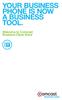 YOUR BUSINESS PHONE IS NOW A BUSINESS TOOL. Welcome to Comcast Business Class Voice Table of Contents Welcome to Comcast Business Class Voice........................................... 4 Messages Online
YOUR BUSINESS PHONE IS NOW A BUSINESS TOOL. Welcome to Comcast Business Class Voice Table of Contents Welcome to Comcast Business Class Voice........................................... 4 Messages Online
Digital Phone Features Guide
 Digital Phone Features Guide WELCOME TO BLUE RIDGE DIGITAL PHONE Congratulations on subscribing to Blue Ridge Digital Phone. We are confident that you will find great savings in the unlimited local and
Digital Phone Features Guide WELCOME TO BLUE RIDGE DIGITAL PHONE Congratulations on subscribing to Blue Ridge Digital Phone. We are confident that you will find great savings in the unlimited local and
Table Of COnTenT. 1 Advanced Cable Communications. Contact Us...2. Welcome...3. Calling Features...4-11. Frequently Asked Questions...
 Table Of COnTenT Contact Us...2 Welcome...3 Calling Features...4-11 Frequently Asked Questions...12-17 Other Services...18 1 Advanced Cable Communications CONTACT US EMAIL US: info@advancedcable.net TelePHOne
Table Of COnTenT Contact Us...2 Welcome...3 Calling Features...4-11 Frequently Asked Questions...12-17 Other Services...18 1 Advanced Cable Communications CONTACT US EMAIL US: info@advancedcable.net TelePHOne
How To Set Up Your Voice Mail On A Cell Phone
 How to Setup Your Voice Mail Enter your Voice mail access code (see below) from your home phone. Enter password (default is 0000) and press #. The voice mail prompts you to select your language preference.
How to Setup Your Voice Mail Enter your Voice mail access code (see below) from your home phone. Enter password (default is 0000) and press #. The voice mail prompts you to select your language preference.
Business Telephone User Guide
 Business Telephone User Guide 1 Proud to provide Conway s Electric, Water, Cable, Internet and Telephone services. Welcome to Conway Corporation Business Telephone Service We take pride in providing superior
Business Telephone User Guide 1 Proud to provide Conway s Electric, Water, Cable, Internet and Telephone services. Welcome to Conway Corporation Business Telephone Service We take pride in providing superior
CALL FORWARDING (Activate *72 / Deactivate *73) Call Forwarding is a service that automatically forwards all calls to any number you choose.
 St. Joseph Cablevision would like to thank you for making our Digital Phone service part of your home. As a St. Joseph Cablevision customer, you have access to one of the most advanced broadband communications
St. Joseph Cablevision would like to thank you for making our Digital Phone service part of your home. As a St. Joseph Cablevision customer, you have access to one of the most advanced broadband communications
It s What We Do. Telephone Get Going Guide
 It s What We Do. Telephone Get Going Guide Welcome and Introduction Welcome to Astound telephone services brought to you by Astound Broadband! This Get Going Guide will familiarize you with our telephone
It s What We Do. Telephone Get Going Guide Welcome and Introduction Welcome to Astound telephone services brought to you by Astound Broadband! This Get Going Guide will familiarize you with our telephone
Reject calls from callers who block their Caller ID information so their calls don't even ring on your line.
 Anonymous Call Rejection Reject calls from callers who block their Caller ID information so their calls don't even ring on your line. TO ACTIVATE ANONYMOUS CALL REJECTION 1. 2. Press *77 (on a rotary phone,
Anonymous Call Rejection Reject calls from callers who block their Caller ID information so their calls don't even ring on your line. TO ACTIVATE ANONYMOUS CALL REJECTION 1. 2. Press *77 (on a rotary phone,
Welcome to the Family.
 User Guide Welcome to the Family. Now you can call other Rogers customers without paying Long Distance charges. With your new Rogers Home Phone service, you can call friends and family in Canada who have
User Guide Welcome to the Family. Now you can call other Rogers customers without paying Long Distance charges. With your new Rogers Home Phone service, you can call friends and family in Canada who have
All Rights Reserved. Release 5.6, March 2009
 All Rights Reserved The use, disclosure, modification, transfer or transmittal of this work for any purpose, in any form, or by any means, without the written permission from IDT/Net2Phone is strictly
All Rights Reserved The use, disclosure, modification, transfer or transmittal of this work for any purpose, in any form, or by any means, without the written permission from IDT/Net2Phone is strictly
Office Voice User Guide. User Guide
 Office Voice User Guide User Guide Contents Anonymous Call Rejection 3 Call Block 3 Call Forward 4 Call Return 5 Call Waiting 5 Caller ID 6 Do Not Disturb 7 Find Me 7 Last Number Redial 8 Selective Call
Office Voice User Guide User Guide Contents Anonymous Call Rejection 3 Call Block 3 Call Forward 4 Call Return 5 Call Waiting 5 Caller ID 6 Do Not Disturb 7 Find Me 7 Last Number Redial 8 Selective Call
Anonymous Call Rejection
 Contents Anonymous Call Rejection 4 Call Block 5 Call Forward 6-7 Call Return 8 Call Waiting 9 Caller ID 10-11 Do Not Disturb 12 Find Me 13 Selective Call Forwarding 14 Speed Dial 15 Three-Way Calling
Contents Anonymous Call Rejection 4 Call Block 5 Call Forward 6-7 Call Return 8 Call Waiting 9 Caller ID 10-11 Do Not Disturb 12 Find Me 13 Selective Call Forwarding 14 Speed Dial 15 Three-Way Calling
Telephone Users Guide. Equipment, Features & Voice Mail
 Telephone Users Guide Equipment, Features & Voice Mail TABLE OF CONTENTS WELCOME TO ARMSTRONG TELEPHONE Our Commitment to You Identifying Our Employees Dialing 911 - Your Safety Is Important HOW TO MAKE
Telephone Users Guide Equipment, Features & Voice Mail TABLE OF CONTENTS WELCOME TO ARMSTRONG TELEPHONE Our Commitment to You Identifying Our Employees Dialing 911 - Your Safety Is Important HOW TO MAKE
HPUG_1014. Shaw Home Phone. User Guide
 HPUG_1014 Shaw Home Phone. User Guide Hello. Welcome to the wonderful world of Shaw Home Phone. This tiny book tells you every detail you need to know to use all of your new phone features like a superstar.
HPUG_1014 Shaw Home Phone. User Guide Hello. Welcome to the wonderful world of Shaw Home Phone. This tiny book tells you every detail you need to know to use all of your new phone features like a superstar.
DIGITAL PHONE SERVICE. Customer Reference Guide
 DIGITAL PHONE SERVICE Customer Reference Guide Scottsboro Electric Power Board P.O. Box 550 404 E. Willow Street Scottsboro, Alabama 35768 Office Hours: Monday - Friday 8:00 am - 4:30 pm Phone: 256-574-2680
DIGITAL PHONE SERVICE Customer Reference Guide Scottsboro Electric Power Board P.O. Box 550 404 E. Willow Street Scottsboro, Alabama 35768 Office Hours: Monday - Friday 8:00 am - 4:30 pm Phone: 256-574-2680
Bringing value back to voice. Your Guide to Broadband for Business
 BROADBAND FOR BUSINESS Bringing value back to voice. Your Guide to Broadband for Business TELEPHONE Service 1 Business Phone Services from LUS Fiber connect you to affordability and opportunity. You re
BROADBAND FOR BUSINESS Bringing value back to voice. Your Guide to Broadband for Business TELEPHONE Service 1 Business Phone Services from LUS Fiber connect you to affordability and opportunity. You re
Custom Calling Features
 Quick Reference HOW TO USE: PRESS: Speed Calling 8 *74 Speed Calling 30 *75 Call Return *69 Repeat Dialing *66 Call Trace *57 Call Forwarding *72 Preferred Call Forwarding *63 Call Forwarding Remove Activation
Quick Reference HOW TO USE: PRESS: Speed Calling 8 *74 Speed Calling 30 *75 Call Return *69 Repeat Dialing *66 Call Trace *57 Call Forwarding *72 Preferred Call Forwarding *63 Call Forwarding Remove Activation
Calling Features User Guide
 CONNECTING OUR COMMUNITY WITH THE LATEST COMMUNICATIONS TECHNOLOGY West Central Calling Features User Guide 2 TABLE OF CONTENTS CALL FORWARDING SERVICES 4 4 4 4 Call Forwarding Call Forward Busy Call Forward
CONNECTING OUR COMMUNITY WITH THE LATEST COMMUNICATIONS TECHNOLOGY West Central Calling Features User Guide 2 TABLE OF CONTENTS CALL FORWARDING SERVICES 4 4 4 4 Call Forwarding Call Forward Busy Call Forward
We thank you for being our customer, we take pride in providing superior and reliable Commercial Voice services to our customers.
 Welcome to USA Communications Commercial Voice. We thank you for being our customer, we take pride in providing superior and reliable Commercial Voice services to our customers. This document should answer
Welcome to USA Communications Commercial Voice. We thank you for being our customer, we take pride in providing superior and reliable Commercial Voice services to our customers. This document should answer
RESIDENTIAL DIGITAL VOICE USER GUIDE
 WELCOME Welcome to USA Communications Digital Voice. We thank you for being our customer; we take pride in providing superior and reliable Residential Digital Voice services to our customers. This document
WELCOME Welcome to USA Communications Digital Voice. We thank you for being our customer; we take pride in providing superior and reliable Residential Digital Voice services to our customers. This document
Welcome to Cogeco Home Phone Service
 Welcome Welcome to Cogeco Home Phone Service By choosing to get your phone service from Cogeco, you have made an important decision about the quality of your connections. Unlike third-party voice over
Welcome Welcome to Cogeco Home Phone Service By choosing to get your phone service from Cogeco, you have made an important decision about the quality of your connections. Unlike third-party voice over
Guide to Your Telephone Service
 Guide to Your Telephone Service OPTIONS AND FEATURES AVAILABLE WITH EPLUS BROADBAND TELEPHONE SERVICE 422-7500 Table of Contents Included in this guide is a comprehensive list of features and services
Guide to Your Telephone Service OPTIONS AND FEATURES AVAILABLE WITH EPLUS BROADBAND TELEPHONE SERVICE 422-7500 Table of Contents Included in this guide is a comprehensive list of features and services
Home Phone Features User Guide
 Home Phone Features User Guide You re sure when it s Sears Connect. TM Connect to the important things in life Sears Connect home phone service is a great way to stay connected to the important things
Home Phone Features User Guide You re sure when it s Sears Connect. TM Connect to the important things in life Sears Connect home phone service is a great way to stay connected to the important things
This is a guide to the Vodafone Red Network. This is how to get started
 This is a guide to the Vodafone Red Network This is how to get started Welcome to the Red Network. This uses the latest technology to help us provide your business with faster response times and an even
This is a guide to the Vodafone Red Network This is how to get started Welcome to the Red Network. This uses the latest technology to help us provide your business with faster response times and an even
BP_UserGuide_0113. Business Phone User Guide
 BP_UserGuide_0113 Business Phone User Guide Contents Welcome to Shaw Business Phone 2 Voicemail 6 Call Forward 7 Call Forward Busy 8 Call Forward No Answer 9 Call Waiting 10 Multi-line Hunting 12 Call
BP_UserGuide_0113 Business Phone User Guide Contents Welcome to Shaw Business Phone 2 Voicemail 6 Call Forward 7 Call Forward Busy 8 Call Forward No Answer 9 Call Waiting 10 Multi-line Hunting 12 Call
1 P a g e. Digital Voice Services Business User Guide
 1 P a g e Digital Voice Services Business User Guide Feature Access Codes *62 Voice Portal *86 Direct Voice Mail Retrieval *77 Anonymous Call Rejection Activation *87 Anonymous Call Rejection Deactivation
1 P a g e Digital Voice Services Business User Guide Feature Access Codes *62 Voice Portal *86 Direct Voice Mail Retrieval *77 Anonymous Call Rejection Activation *87 Anonymous Call Rejection Deactivation
Resale Features Guide (Verizon East Footprint)
 Resale Features Guide (Verizon East Footprint) Here are a few tips to assist you in using this guide The touch call/touch-tone pad is the numbered push button pad you use to dial. With some calling services,
Resale Features Guide (Verizon East Footprint) Here are a few tips to assist you in using this guide The touch call/touch-tone pad is the numbered push button pad you use to dial. With some calling services,
TABLE OF CONTENTS TABLE OF CONTENTS
 TABLE OF CONTENTS TABLE OF CONTENTS WOW! REFERENCE GUIDE WOW! Phone Features...P-1 Call Waiting...P-1 Call Forwarding...P-1 3-Way Calling...P-1 Call Return...P-2 Anonymous Call Rejection...P-2 Caller ID...P-2
TABLE OF CONTENTS TABLE OF CONTENTS WOW! REFERENCE GUIDE WOW! Phone Features...P-1 Call Waiting...P-1 Call Forwarding...P-1 3-Way Calling...P-1 Call Return...P-2 Anonymous Call Rejection...P-2 Caller ID...P-2
All Rights Reserved. Release 5.5, October 2008
 All Rights Reserved The use, disclosure, modification, transfer or transmittal of this work for any purpose, in any form, or by any means, without the written permission from IDT/Net2Phone is strictly
All Rights Reserved The use, disclosure, modification, transfer or transmittal of this work for any purpose, in any form, or by any means, without the written permission from IDT/Net2Phone is strictly
Phone. Table of Contents
 Table of Contents Phone Calling Features... P-2 Additional Telephone Information... P-7 Using your WOW! Voicemail... P-8 Frequently Asked Questions... P-11 telephone Be heard. Listen. Connect with friends
Table of Contents Phone Calling Features... P-2 Additional Telephone Information... P-7 Using your WOW! Voicemail... P-8 Frequently Asked Questions... P-11 telephone Be heard. Listen. Connect with friends
Voicemail Plus User Guide
 Voicemail Plus User Guide Version: 2.0_US Revised: 25 September 2007 Notices Copyright 2007 Vonage. All rights reserved. No part of this documentation may be reproduced in any form or by any means or used
Voicemail Plus User Guide Version: 2.0_US Revised: 25 September 2007 Notices Copyright 2007 Vonage. All rights reserved. No part of this documentation may be reproduced in any form or by any means or used
IMPORTANT NOTICE CONCERNING EMERGENCY 911 SERVICES
 IMPORTANT NOTICE CONCERNING EMERGENCY 911 SERVICES Your service provider, not the manufacturer of the equipment, is responsible for the provision of phone services through this equipment. Any services
IMPORTANT NOTICE CONCERNING EMERGENCY 911 SERVICES Your service provider, not the manufacturer of the equipment, is responsible for the provision of phone services through this equipment. Any services
www.metrocast.com/business
 www.metrocast.com/business All Rights Reserved The use, disclosure, modification, transfer or transmittal of this work for any purpose, in any form, or by any means, without the written permission from
www.metrocast.com/business All Rights Reserved The use, disclosure, modification, transfer or transmittal of this work for any purpose, in any form, or by any means, without the written permission from
BP_UserGuide_1113. Business Phone User Guide
 BP_UserGuide_1113 Business Phone User Guide Contents Welcome to Shaw Business Phone 2 Voicemail 6 Call Forward 7 Call Forward Busy 8 Call Forward No Answer 9 Call Waiting 10 Multi-line Hunting 12 Call
BP_UserGuide_1113 Business Phone User Guide Contents Welcome to Shaw Business Phone 2 Voicemail 6 Call Forward 7 Call Forward Busy 8 Call Forward No Answer 9 Call Waiting 10 Multi-line Hunting 12 Call
Digital Phone Installation & User Guide
 Digital Phone Installation & User Guide Telephone #1 Voicemail PIN Telephone #2 Voicemail PIN skybeam high speed internet digital phone We would like you to verify that the 911 address we have for you
Digital Phone Installation & User Guide Telephone #1 Voicemail PIN Telephone #2 Voicemail PIN skybeam high speed internet digital phone We would like you to verify that the 911 address we have for you
Telephone User Guide. Mt. Angel. Telephone
 Telephone User Guide Mt. Angel Telephone 4Welcome Thank You for Choosing Mt. Angel Telephone! Additional information about your telephone service may be found in the white pages of the North Willamette
Telephone User Guide Mt. Angel Telephone 4Welcome Thank You for Choosing Mt. Angel Telephone! Additional information about your telephone service may be found in the white pages of the North Willamette
Digital Voice Services Business User Guide
 Digital Voice Services Business User Guide 2 P a g e * Feature Access Codes *11 Broadworks Anywhere (pulling call to alternate phone) *62 Access Voicemail *72 Call Forwarding Always Activation *73 Call
Digital Voice Services Business User Guide 2 P a g e * Feature Access Codes *11 Broadworks Anywhere (pulling call to alternate phone) *62 Access Voicemail *72 Call Forwarding Always Activation *73 Call
A Quick Reference to Telephone Features and Services
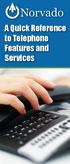 A Quick Reference to Telephone Features and Services Table of Contents I. Individual Features A. Call Waiting B. Cancel Call Waiting C. Three-Way Calling D. Speed Calling E. Call Return F. Repeat Dialing
A Quick Reference to Telephone Features and Services Table of Contents I. Individual Features A. Call Waiting B. Cancel Call Waiting C. Three-Way Calling D. Speed Calling E. Call Return F. Repeat Dialing
Premium Digital Voice Solution. User Guide
 Premium Digital Voice Solution User Guide Table of Contents How to Log into Account Portal & Changing your Password 1 How to Download Toolbar 2 Utilizing Voice Mail 3 Feature Guide & How to Configure
Premium Digital Voice Solution User Guide Table of Contents How to Log into Account Portal & Changing your Password 1 How to Download Toolbar 2 Utilizing Voice Mail 3 Feature Guide & How to Configure
Quick Start. Guide. The area s ONLY 100% fiber optic network. epbfi.com
 Quick Start Guide The area s ONLY 100% fiber optic network epbfi.com Welcome to Fi Phone SM from EPB Fiber Optics SM With your new Fi Phone service, you ll enjoy crystal clear call quality and many great
Quick Start Guide The area s ONLY 100% fiber optic network epbfi.com Welcome to Fi Phone SM from EPB Fiber Optics SM With your new Fi Phone service, you ll enjoy crystal clear call quality and many great
ADVANCED PHONE SERVICE
 table of contents ADVANCED PHONE SERVICE USER GUIDE December 2009 Version 1-800-360-8555 northerntel.ca/telephony What is NorthernTel Advanced Phone Service 2 What is included with the NorthernTel Advanced
table of contents ADVANCED PHONE SERVICE USER GUIDE December 2009 Version 1-800-360-8555 northerntel.ca/telephony What is NorthernTel Advanced Phone Service 2 What is included with the NorthernTel Advanced
Commercial Telephone User Guide
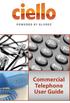 Commercial Telephone User Guide ing WELCOME Packages Welcome to Ciello. We are pleased to provide you with our quality service and support. We value relationships with our customers and look forward to
Commercial Telephone User Guide ing WELCOME Packages Welcome to Ciello. We are pleased to provide you with our quality service and support. We value relationships with our customers and look forward to
Calling Feature Instructions
 Rainier Connect Calling Feature Instructions Anonymous Call Rejection (*77) Call Forward Busy (*90) Call Forward No Answer (*92) Also known as Block the Blocker and Privacy Block it blocks private or anonymous
Rainier Connect Calling Feature Instructions Anonymous Call Rejection (*77) Call Forward Busy (*90) Call Forward No Answer (*92) Also known as Block the Blocker and Privacy Block it blocks private or anonymous
All Rights Reserved. Copyright 2009
 IMPORTANT NOTICE CONCERNING EMERGENCY 911 SERVICES Your service provider, not the manufacturer of the equipment, is responsible for the provision of phone services through this equipment. Any services
IMPORTANT NOTICE CONCERNING EMERGENCY 911 SERVICES Your service provider, not the manufacturer of the equipment, is responsible for the provision of phone services through this equipment. Any services
D I G I T A L P H O N E S E R V I C E F E A T U R E S G U I D E DIGITAL P H O N E S E R V I C E. ACN 2007 useng_featuresguide_prdpv_w_092507
 D I G I T A L P H O N E S E R V I C E F E A T U R E S G U I D E DIGITAL P H O N E S E R V I C E ACN 2007 useng_featuresguide_prdpv_w_092507 TABLE OF CONTENTS Making Phone Calls... 2 Accessing Your Account
D I G I T A L P H O N E S E R V I C E F E A T U R E S G U I D E DIGITAL P H O N E S E R V I C E ACN 2007 useng_featuresguide_prdpv_w_092507 TABLE OF CONTENTS Making Phone Calls... 2 Accessing Your Account
Contents. Note: Feature commands and/or functionality may vary dependent on the telephone equipment you choose to use with this product.
 Contents Address Book 4 Anonymous Call Rejection 5 Call Block 5 Call Forward 6-7 Call Hold 7 Call Log 8 Call Return 8 Call Waiting 9 Caller ID 10 Outbound Caller ID Block 10 Outbound Caller ID Deactivation
Contents Address Book 4 Anonymous Call Rejection 5 Call Block 5 Call Forward 6-7 Call Hold 7 Call Log 8 Call Return 8 Call Waiting 9 Caller ID 10 Outbound Caller ID Block 10 Outbound Caller ID Deactivation
VZE-RS-E-5/13. user guide. Instructions on Using Verizon Calling Features
 VZE-RS-E-5/13 user guide Instructions on Using Verizon Calling Features Table of Contents *69...2-3 Anonymous Call Rejection...4 Additional Lines...4 Busy Redial...4-5 Call Block...5 Call Forwarding...6
VZE-RS-E-5/13 user guide Instructions on Using Verizon Calling Features Table of Contents *69...2-3 Anonymous Call Rejection...4 Additional Lines...4 Busy Redial...4-5 Call Block...5 Call Forwarding...6
Cisco 7941 / 7961 IP Phone User Guide
 Cisco 7941 / 7961 IP Phone User Guide Emergency To dial 911 for emergency service, you must dial the Outside Access Digit first (usually 9) + 911. Customer Service / Technical Support (919) 459-2300, option
Cisco 7941 / 7961 IP Phone User Guide Emergency To dial 911 for emergency service, you must dial the Outside Access Digit first (usually 9) + 911. Customer Service / Technical Support (919) 459-2300, option
Phone User Guide. Dear FiberNET Phone Customer,
 Phone User Guide Dear FiberNET Phone Customer, Thank you for choosing MUS FiberNET as your broadband services provider. As a FiberNET Telephone service user, you receive your local phone service from Windstream
Phone User Guide Dear FiberNET Phone Customer, Thank you for choosing MUS FiberNET as your broadband services provider. As a FiberNET Telephone service user, you receive your local phone service from Windstream
# $ %&' ( $" )% %! $" )$) %! &%& $'('!
 !!" # $ %&' ( $" )% %! $" )$) %! &%& $'('! Contents Anonymous Call Rejection 3 Call Block 3 Call Forward 4 Call Return 5 Call Waiting 5 Caller ID 6 Do Not Disturb 7 Find Me 7 Last Number Redial 8 Selective
!!" # $ %&' ( $" )% %! $" )$) %! &%& $'('! Contents Anonymous Call Rejection 3 Call Block 3 Call Forward 4 Call Return 5 Call Waiting 5 Caller ID 6 Do Not Disturb 7 Find Me 7 Last Number Redial 8 Selective
How To Get At&T Local Service On The Phone
 Your AT&T Local Service Guide INSIDE: Customer Service Information Calling Feature Instructions Keep this guide for future reference. AT&T Local Service CONTENTS General Information 3 Troubleshooting Tip
Your AT&T Local Service Guide INSIDE: Customer Service Information Calling Feature Instructions Keep this guide for future reference. AT&T Local Service CONTENTS General Information 3 Troubleshooting Tip
Hardware Overview. Ooma Linx devices These are installed around the office and are used to connect phones and other devices to your Ooma Office system
 Quick Start Guide Introduction Installation Overview Setting up the Ooma Office system in your business is easy. You should have your first extensions up and running in about 20 minutes. Ooma Office blends
Quick Start Guide Introduction Installation Overview Setting up the Ooma Office system in your business is easy. You should have your first extensions up and running in about 20 minutes. Ooma Office blends
Call Forwarding Forward your calls to a number of your choosing. All calls forwarded to a long distance number will be charged to your bill.
 The services listed in this guide are for Integrated Voice Services and may not be available or work the same on other technologies. Some features are web-enabled and others work only through the phone.
The services listed in this guide are for Integrated Voice Services and may not be available or work the same on other technologies. Some features are web-enabled and others work only through the phone.
Call Answer Service. User Guide. outside front cover
 Call Answer Service User Guide outside front cover 204 225-9999 toll-free Call Answer access number from anywhere in Manitoba 1 866 GET-MSGS toll-free Call Answer access number from anywhere in Canada
Call Answer Service User Guide outside front cover 204 225-9999 toll-free Call Answer access number from anywhere in Manitoba 1 866 GET-MSGS toll-free Call Answer access number from anywhere in Canada
How To Use Fairpoint.Com On A Cell Phone On A Pc Or Landline Phone On An Iphone Or Ipad Or Ipa Or Ipo Or Cell Phone (For A Cell) On A Landline Or Cellphone On A
 Definition FairPoint Communications Hosted PBX is easy to use and manage. Hosted PBX is packed with a wide variety of useful standard, advanced and business group calling features, including voicemail.
Definition FairPoint Communications Hosted PBX is easy to use and manage. Hosted PBX is packed with a wide variety of useful standard, advanced and business group calling features, including voicemail.
Hosted PBX Calling Features and Voice Mail Guide
 Definition FairPoint Communications Hosted PBX is easy to use and manage. Hosted PBX is packed with a wide variety of useful standard, advanced and business group calling features, including voicemail.
Definition FairPoint Communications Hosted PBX is easy to use and manage. Hosted PBX is packed with a wide variety of useful standard, advanced and business group calling features, including voicemail.
CALL MANAGEMENT SERVICES. User Guide. 1 888 télébec telebec.com
 CALL MANAGEMENT SERVICES User Guide 888 télébec telebec.com QUICK REFERENCE Télébec Call Management Services - Important Codes Service Activation Cancellation Call Blocking 6 7 Call Forwarding 7 2 7 3
CALL MANAGEMENT SERVICES User Guide 888 télébec telebec.com QUICK REFERENCE Télébec Call Management Services - Important Codes Service Activation Cancellation Call Blocking 6 7 Call Forwarding 7 2 7 3
Digital Phone @ Home Tutorial
 Digital Phone @ Home Tutorial 2 Table of Contents Quick Start Guide... 4 Making Phone Calls... 5 Voicemail Setup... 6 Setup instructions:... 6 To Check Messages:... 6 Quick Key Reference:... 6 Customer
Digital Phone @ Home Tutorial 2 Table of Contents Quick Start Guide... 4 Making Phone Calls... 5 Voicemail Setup... 6 Setup instructions:... 6 To Check Messages:... 6 Quick Key Reference:... 6 Customer
Using Verizon Calling Features User Guide
 VZ-CFG-E-07-14 Instructions on Using Verizon Calling Features User Guide Table of Contents Before you begin...2 *69...2-3 Additional Lines... 4 Anonymous Call Rejection/Anonymous Call Block... 4 Busy Redial...4-5
VZ-CFG-E-07-14 Instructions on Using Verizon Calling Features User Guide Table of Contents Before you begin...2 *69...2-3 Additional Lines... 4 Anonymous Call Rejection/Anonymous Call Block... 4 Busy Redial...4-5
Orbitel. Residential Digital Phone Service User s Guide
 Orbitel Residential Digital Phone Service User s Guide All Rights Reserved Copyright 2005 The use, disclosure, modification, transfer, or transmittal of this work for any purpose, in any form, or by any
Orbitel Residential Digital Phone Service User s Guide All Rights Reserved Copyright 2005 The use, disclosure, modification, transfer, or transmittal of this work for any purpose, in any form, or by any
DTC 13-6 VZ. Ex. 1. Verizon FioS Digital Voice USer guide
 Verizon FioS Digital Voice USer guide THIS IS THIS IS Welcome to Verizon FiOS Digital Voice Congratulations! Your FiOS Digital Voice service is now working. You are about to experience an exciting new
Verizon FioS Digital Voice USer guide THIS IS THIS IS Welcome to Verizon FiOS Digital Voice Congratulations! Your FiOS Digital Voice service is now working. You are about to experience an exciting new
Custom Calling Features 3 DEF 5. Custom Calling Features User s Manual
 Custom Calling Features 1 2 4 GHI 7 PQRS ABC 3 DEF 5 JKL 8 TUV * 0 6 MNO 9 WXYZ # Custom Calling Features User s Manual Table of Contents This user guide provides instruction for the following Custom-Advanced
Custom Calling Features 1 2 4 GHI 7 PQRS ABC 3 DEF 5 JKL 8 TUV * 0 6 MNO 9 WXYZ # Custom Calling Features User s Manual Table of Contents This user guide provides instruction for the following Custom-Advanced
WELCOME TO XFINITY INT_V_USER_SIK_0413.indd 1 3/15/13 2:46 PM
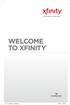 WELCOME TO XFINITY INT_V_USER_SIK_0413.indd 1 2 THANK YOU FOR CHOOSING XFINITY. You ll enjoy superfast Internet access and tons of valuable extras, such as Constant Guard (a $360 value), included with
WELCOME TO XFINITY INT_V_USER_SIK_0413.indd 1 2 THANK YOU FOR CHOOSING XFINITY. You ll enjoy superfast Internet access and tons of valuable extras, such as Constant Guard (a $360 value), included with
Businessuserguide eastlink.ca/business
 Maritimes/NL Businessuserguide eastlink.ca/business Thank you, for choosing EastLink - One of Canada s 50 Best Managed Companies. EastLink prides itself on delivering innovative and reliable business
Maritimes/NL Businessuserguide eastlink.ca/business Thank you, for choosing EastLink - One of Canada s 50 Best Managed Companies. EastLink prides itself on delivering innovative and reliable business
Time Warner Cable Business Class Phone User Guide
 Features of Business Class Phone Caller ID When you receive a call, the name and telephone number of the person calling you is shown on your Caller ID display screen. To use Caller ID: 1. When you receive
Features of Business Class Phone Caller ID When you receive a call, the name and telephone number of the person calling you is shown on your Caller ID display screen. To use Caller ID: 1. When you receive
NGT Hosted Digital Voice. User Guide
 NGT Hosted Digital Voice User Guide December 2009 Getting Started Making Calls Using Your NGT Hosted Digital Voice service Domestic Dial as you normally would. You can also reference your local telephone
NGT Hosted Digital Voice User Guide December 2009 Getting Started Making Calls Using Your NGT Hosted Digital Voice service Domestic Dial as you normally would. You can also reference your local telephone
WIRELESS LANDLINE FEATURES USER GUIDE
 WIRELESS LANDLINE FEATURES USER GUIDE TABLE OF CONTENTS Overview Calling...1. Feature set available with Wireless Landline...1. How to configure your Wireless Landline feature settings...2. MySpark...2.
WIRELESS LANDLINE FEATURES USER GUIDE TABLE OF CONTENTS Overview Calling...1. Feature set available with Wireless Landline...1. How to configure your Wireless Landline feature settings...2. MySpark...2.
Address Book. Store all of your contacts in your online Address Book.
 Contents Address Book 4 Anonymous Call Rejection 5 Call Block 5 Call Forward 6-7 Call Logs 7 Call Return 7 Call Waiting 8 Caller ID 9 Do Not Disturb 10 Find Me 11 Outbound Caller ID Block 9 Selective Call
Contents Address Book 4 Anonymous Call Rejection 5 Call Block 5 Call Forward 6-7 Call Logs 7 Call Return 7 Call Waiting 8 Caller ID 9 Do Not Disturb 10 Find Me 11 Outbound Caller ID Block 9 Selective Call
Northland Phone Service RESIDENTIAL AND BUSINESS USER GUIDE
 Northland Phone Service RESIDENTIAL AND BUSINESS USER GUIDE Important 911 Information Access to 911 emergency services via our Home Phone service is very similar to traditional 911 service access, but
Northland Phone Service RESIDENTIAL AND BUSINESS USER GUIDE Important 911 Information Access to 911 emergency services via our Home Phone service is very similar to traditional 911 service access, but
Note: You will not be notified when or how many calls have been rejected.
 Anonymous Call Rejection When you ve turned this service on, any callers who have blocked their number from your Caller ID display will hear an announcement that you do not accept anonymous calls. All
Anonymous Call Rejection When you ve turned this service on, any callers who have blocked their number from your Caller ID display will hear an announcement that you do not accept anonymous calls. All
Part 2. Copyright 1998 Philips Consumer Communications L.P. All rights reserved. Printed in Mexico. Issue 1AT&T 848229506
 2 User's Manual for Two-Line Digital Answering System Telephone with Speakerphone 1872 Fold open this paper for information about this telephone's installation and operation. Please read Part 1 Important
2 User's Manual for Two-Line Digital Answering System Telephone with Speakerphone 1872 Fold open this paper for information about this telephone's installation and operation. Please read Part 1 Important
USER GUIDE RESIDENTIAL TELEPHONE SERVICE RESIDENTIAL TELEPHONE SERVICE
 USER GUIDE RESIDENTIAL TELEPHONE SERVICE RESIDENTIAL TELEPHONE SERVICE 1 WELCOME TO THE WORLD OF VIDEOTRON S RESIDENTIAL TELEPHONE SERVICE Thank you for choosing Videotron as your residential telephone
USER GUIDE RESIDENTIAL TELEPHONE SERVICE RESIDENTIAL TELEPHONE SERVICE 1 WELCOME TO THE WORLD OF VIDEOTRON S RESIDENTIAL TELEPHONE SERVICE Thank you for choosing Videotron as your residential telephone
Q (With a rotary dial phone, skip this step R70. Custom Calling Features. Call Waiting. Call Forwarding. Cancel Call Waiting. Long Distance Alert
 www.gctel.com Custom Calling Features There may be a charge for these services. Listen for two beeps. Call Forwarding is now discontinued. Call Forwarding This feature means your phone can transfer incoming
www.gctel.com Custom Calling Features There may be a charge for these services. Listen for two beeps. Call Forwarding is now discontinued. Call Forwarding This feature means your phone can transfer incoming
TRANS-VIDEO PHONE SERVICE
 TRANS-VIDEO PHONE SERVICE FEATURE GUIDE telephone number username password Manage your account online at: www.trans-video.net/voice.html CONTENTS Address Book Anonymous Call Rejection Call Block Call Logs
TRANS-VIDEO PHONE SERVICE FEATURE GUIDE telephone number username password Manage your account online at: www.trans-video.net/voice.html CONTENTS Address Book Anonymous Call Rejection Call Block Call Logs
Business Voice Services Voicemail * Guide
 Voicemail * Guide You can access your business voicemail using any phone. IMPORTANT: FIRST-TIME LOGIN INSTRUCTIONS The first time you log in, you will need to use the Voicemail Wizard to set a password
Voicemail * Guide You can access your business voicemail using any phone. IMPORTANT: FIRST-TIME LOGIN INSTRUCTIONS The first time you log in, you will need to use the Voicemail Wizard to set a password
Resale Features Guide (Verizon West Footprint)
 Resale Features Guide (Verizon West Footprint) Here are a few tips to assist you in using this guide The touch call/touch-tone pad is the numbered push button pad you use to dial. With some calling services,
Resale Features Guide (Verizon West Footprint) Here are a few tips to assist you in using this guide The touch call/touch-tone pad is the numbered push button pad you use to dial. With some calling services,
Premium Feature Pack
 Premium Feature Pack Purpose: To provide an explanation and example of each feature and service that Bright House Networks Business Solutions offers. Each item will provide the reader with the following:
Premium Feature Pack Purpose: To provide an explanation and example of each feature and service that Bright House Networks Business Solutions offers. Each item will provide the reader with the following:
Business User Guide. Western. /business
 Business User Guide Western /business Thank You for choosing Eastlink - One of Canada s 50 Best Managed Companies. Eastlink prides itself on delivering innovative and reliable business solutions to our
Business User Guide Western /business Thank You for choosing Eastlink - One of Canada s 50 Best Managed Companies. Eastlink prides itself on delivering innovative and reliable business solutions to our
VIP (Traditional) Home Phone Calling Features
 VIP (Traditional) Home Phone Calling Features This document details each calling feature and its usage. Please note that this document applies only to our VIP Home Phone service for Kitchener-Waterloo,
VIP (Traditional) Home Phone Calling Features This document details each calling feature and its usage. Please note that this document applies only to our VIP Home Phone service for Kitchener-Waterloo,
To activate Anonymous Call Rejection: 1. Lift the receiver and listen for dial tone. 2. Dial *77. 3. Listen for confirmation tone, hang up.
 Anonymous Call Rejection Anonymous Call Rejection allows a customer to deny any calls from ringing the line if the calling party has blocked the identification number. The calling party receives a message
Anonymous Call Rejection Anonymous Call Rejection allows a customer to deny any calls from ringing the line if the calling party has blocked the identification number. The calling party receives a message
UNLIMITED LOCAL WITH LONG DISTANCE PHONE FEATURES REFERENCE GUIDE
 UNLIMITED LOCAL WITH LONG DISTANCE PHONE FEATURES REFERENCE GUIDE Thank You Thank you for considering Unlimited Local with Long Distance Phone service from MCTV. We appreciate your business, and will continue
UNLIMITED LOCAL WITH LONG DISTANCE PHONE FEATURES REFERENCE GUIDE Thank You Thank you for considering Unlimited Local with Long Distance Phone service from MCTV. We appreciate your business, and will continue
User Manual. Everything you need to know about your new digital telephone service!
 User Manual Everything you need to know about your new digital telephone service! Introduction Dear Cox Customer: Welcome to a better choice in local and long distance phone service and a better value!
User Manual Everything you need to know about your new digital telephone service! Introduction Dear Cox Customer: Welcome to a better choice in local and long distance phone service and a better value!
Training Guide For 7960 & 7940 Series Cisco IP Phones
 Training Guide For 7960 & 7940 Series Cisco IP Phones Prepared by: Corporate Technologies, LLC 2000 44 th Street SW, Suite 100 Fargo, ND 58103 (701) 893-4000 1 Table of Contents: Section I: GETTING STARTED
Training Guide For 7960 & 7940 Series Cisco IP Phones Prepared by: Corporate Technologies, LLC 2000 44 th Street SW, Suite 100 Fargo, ND 58103 (701) 893-4000 1 Table of Contents: Section I: GETTING STARTED
Call Waiting. Cancel Call Waiting
 PhoneFeatures 1 Call Waiting Cancel Call Waiting 2 Three-Way Calling Personal Ringing 3 Speed Calling Call Transfer 4 Call Hold Call Forwarding 5 Call Forwarding Don t Answer Call Forwarding Busy Line
PhoneFeatures 1 Call Waiting Cancel Call Waiting 2 Three-Way Calling Personal Ringing 3 Speed Calling Call Transfer 4 Call Hold Call Forwarding 5 Call Forwarding Don t Answer Call Forwarding Busy Line
