Before you can use the machine, please read this Quick Setup Guide for the correct setup and installation.
|
|
|
- Shavonne Shields
- 8 years ago
- Views:
Transcription
1 Quik Setup Guide Strt Here DCP-365CN DCP-373CW DCP-375CW DCP-377CW Before you n use the mhine, plese red this Quik Setup Guide for the orret setup nd instlltion. WARNING CAUTION Wrnings tell you wht to do to prevent possile personl injury. Cutions speify proedures you must follow or void to prevent possile minor injuries. 1 Unpk DO NOT onnet the USB le yet (if you re using USB le). the mhine nd hek the omponents 1 Inox Ink Crtridges [x4] Blk Yellow Cyn Mgent (Approx. 65% yield of the replement rtridge) For detils, see Consumle items in the User s Guide. Quik Setup Guide WARNING Plsti gs re used in the pkging of your mhine. To void dnger of suffotion, plese keep these gs wy from ies nd hildren. Most of the illustrtions in this Quik Setup Guide show the DCP-375CW. User s Guide CD-ROM Power Cord Remove the protetive tpe nd film overing the mhine. Remove the plsti g ontining the ink rtridges from on top of the pper try. Mke sure you hve ll omponents. The omponents inluded in the ox my differ depending on your ountry. Sve ll pking mterils nd the ox in se for ny reson you must ship your mhine. You need to purhse the orret interfe le for the interfe you wnt to use (for USB or network onnetion). USB le Plese mke sure you use USB 2.0 le (Type A/B) tht is no more thn 2 metres long (le not inluded). Network le Use stright-through Ctegory5 (or greter) twisted-pir le for 10BASE-T or 100BASE-TX Fst Ethernet Network. UK/IRE/GEN Version 0 1
2 2 Lod plin A4 pper Pull the pper try ompletely out of the mhine. 1 d e Fn the stk of pper well to void pper jms nd misfeeds. Gently put the pper into the pper try print side down nd top edge first. Chek tht the pper is flt in the try. DO NOT push the pper in too fr. Lift the output pper try over. 1 With oth hnds, gently press nd slide the pper side guides nd then the pper length guide to fit the pper size you re loding in the try. Mke sure tht the tringulr mrks on the pper side guides nd pper length guide line up with the mrk for the pper size you re using. f Gently djust the pper side guides to the pper with oth hnds. Mke sure tht the pper side guides touh the edges of the pper. g Close the output pper try over. 1 1 h Slowly push the pper try ompletely into the mhine
3 i 3 Connet While holding the pper try in ple, pull out the pper support until it liks, nd then unfold the pper support flp. the power ord DO NOT onnet the USB le yet (if you re using USB le). Connet the power ord Choose your lnguge When the LCD shows this messge, press OK. Selet Lnguge q Press OK Key Press or to hoose your lnguge nd press OK. English q Selet & OK Press (Yes) to onfirm the lnguge setting. If you set the wrong lnguge, you n hnge the lnguge fter setting the dte nd time. (For detils, see Chnging LCD lnguge in Chpter 3 of the User s Guide.) e WARNING The mhine must e fitted with n erthed plug. The Wrning LED on the ontrol pnel will sty on until you hve instlled the ink rtridges. 3
4 5 Instll the ink rtridges e Turn the green kno on the protetive yellow p lokwise until it liks to relese the vuum sel, then remove the p. CAUTION If ink gets in your eyes, wsh them out with wter t one, nd if irrittion ours onsult dotor. Mke sure tht the power is turned on. The LCD shows: No Crtridge Open the ink rtridge over. 1 1 Remove the green protetive prt. f Tke re to mth the olour of the lever with the rtridge olour, s shown in the digrm elow Do not throw wy the green protetive prt. You will need it if you trnsport the mhine. d Unpk the ink rtridge. g Instll eh ink rtridge in the diretion of the rrow on the lel. 4
5 h Gently push the ink rtridge until it liks. After ll the ink rtridges re instlled lose the ink rtridge over. If ll lines re ler nd visile, press (Yes) to finish the qulity hek nd go to step 7. OK If you n see missing short lines, press (No) nd go to d. Poor The mhine will prepre the ink tue system for printing. This proess will tke pproximtely four minutes. Do not turn off the mhine. 6 Chek the print qulity When the preprtion proess hs finished, the LCD shows this messge Set Pper nd q Press Strt Press Colour Strt. Chek the qulity of the four olour loks on the sheet. (lk/yellow/yn/mgent) 1 d e f The LCD sks you if the print qulity is OK for lk nd olour. Press (Yes) or (No).. Blk OK? q Yes No Color OK? q Yes No After pressing (Yes) or (No) for oth lk nd olour, the LCD shows: Strt Clening? q Yes No Press (Yes), the mhine will then strt lening the olours. After lening is finished, press Colour Strt. The mhine strts printing the Print Qulity Chek Sheet gin. Go k to. 5
6 7 Set the LCD ontrst (if needed) 8 Set the dte nd time If you re hving diffiulty reding the LCD from your position, try hnging the ontrst setting. d Press Menu. Press or to hoose 0.Initil Setup. Press OK. Press or to hoose 2.LCD Contrst. Press OK. Press or to hoose Drk or Light. Contrst:Drk Setting the dte nd time llows the mhine to len the print hed regulrly nd mintin optimum print qulity. It lso llows the mhine to nme files reted when using the Sn to Medi feture. d Press Menu. Press or to hoose 0.Initil Setup. Press OK. Press or to hoose 1.Dte&Time. Press OK. Press or to enter the lst two digits of the yer, nd then press OK. Yer:2009 e f (e.g. Enter 0 9 for 2009.) Repet for Month nd Dy, nd Hours nd Minutes in 24-hour formt. Press Stop/Exit. Contrst:Light e f Press OK. Press Stop/Exit. 6
7 9 Choose your onnetion type For USB interfe le Windows, go to pge 8 Mintosh, go to pge 12 For Wired Network Windows, go to pge 14 Mintosh, go to pge 19 For Windows Server 2003/ 2008, see the Network User s Guide on the CD-ROM. USB Wired Network Windows Mintosh Windows Mintosh For Wireless Network (DCP-373CW/375CW/377CW only) Windows nd Mintosh, go to pge 22 Wireless Network 7
8 USB Windows For USB interfe users (Windows 2000 Professionl/XP/XP Professionl x64 Edition/ Windows Vist ) 10 Before you instll 11 Instll MFL-Pro Suite Mke sure tht your omputer is ON nd you re logged on with Administrtor rights. DO NOT onnet the USB le yet. If there re ny progrms running, lose them. Mke sure there re no memory rds or USB Flsh memory drive inserted into the mhine. The sreens my differ depending on your operting system. The supplied CD-ROM inludes SnSoft PperPort 11SE. This softwre supports Windows 2000 (SP4 or greter), XP (SP2 or greter), XP Professionl x64 Edition nd Windows Vist. Updte to the ltest Windows Servie Pk efore instlling MFL-Pro Suite. Put the supplied CD-ROM into your CD-ROM drive. If the model nme sreen ppers, hoose your mhine. If the lnguge sreen ppers, hoose your lnguge. If the Brother sreen does not pper utomtilly, go to My Computer (Computer), doule-lik the CD-ROM ion, nd then doule-lik strt.exe. The CD-ROM Top Menu will pper. Clik Instll MFL-Pro Suite. 8
9 USB If this sreen ppers, lik OK nd restrt your omputer. f Windows Choose Lol Connetion, nd then lik Next. The instlltion ontinues. If the instlltion does not ontinue utomtilly, open the top menu gin y ejeting nd then reinserting the CD-ROM or doule-lik the strt.exe progrm from the root folder, nd ontinue from to instll MFL-Pro Suite. For Windows Vist, when the User Aount Control sreen ppers, lik Allow. (DCP-365CN) When the SnSoft PperPort 11SE Liense Agreement window ppers, lik Yes if you gree to the Softwre Liense Agreement. g (DCP-373CW/375CW/377CW) When this sreen ppers, go to the next step. USB Windows Mintosh d e The instlltion of SnSoft PperPort 11SE will utomtilly strt nd is followed y the instlltion of MFL-Pro Suite. When the Brother MFL-Pro Suite Softwre Liense Agreement window ppers, lik Yes if you gree to the Softwre Liense Agreement. 9
10 USB Windows 12 Connet the USB le Crefully guide the USB le through the trenh s shown elow, following the trenh round nd towrd the k of the mhine. Then onnet the le to your omputer. DO NOT onnet the mhine to USB port on keyord or non-powered USB hu. Connet the mhine diretly to your omputer. Using oth hnds, use the plsti ts on oth sides of the mhine to lift the snner over until it loks seurely into the open position. Mke sure tht the le does not restrit the over from losing, or n error my our. d Lift the snner over to relese the lok. Gently push the snner over support down nd lose the snner over. 1 Connet the USB le to the USB soket mrked with symol. You will find the USB soket inside the mhine on the right s shown elow. 2 3 LAN USB e The instlltion will ontinue utomtilly. The instlltion sreens pper one fter nother. DO NOT nel ny of the sreens during the instlltion. It my tke few seonds for ll sreens to pper. f When the On-Line Registrtion sreen is displyed, mke your seletion nd follow the on-sreen instrutions. 10
11 USB Windows 13 Finish nd restrt Clik Finish to restrt your omputer. After restrting the omputer, you must e logged on with Administrtor rights. XML Pper Speifition Printer Driver The XML Pper Speifition Printer Driver is the most suitle driver when printing from pplitions tht use the XML Pper Speifition douments. Plese downlod the ltest driver y essing the Brother Solutions Center t If n error messge ppers during the softwre instlltion, run the Instlltion Dignostis loted in Strt/All Progrms/Brother/ DCP-XXXX (where DCP-XXXX is your model nme). Choose the firmwre updte setting nd lik OK. USB Windows Mintosh Internet ess is required for the firmwre updte. Finish The instlltion is now omplete. Now go to Proeed to Instll Optionl Applitions on pge
12 USB Mintosh For USB interfe users (M OS X x x) 10 Before you instll Mke sure your mhine is onneted to the power nd your Mintosh is ON. You must e logged on with Administrtor rights. For the ltest drivers nd informtion on the M OS X you re using, visit For M OS X to users, upgrde to M OS X x. Mke sure there re no memory rds or USB Flsh memory drive inserted into the mhine. Connet the USB le to the USB soket mrked with symol. You will find the USB soket inside the mhine on the right s shown elow. LAN USB 11 Connet the USB le Crefully guide the USB le through the trenh s shown elow, following the trenh round nd towrd the k of the mhine. Then onnet the le to your Mintosh. DO NOT onnet the mhine to USB port on keyord or non-powered USB hu. Connet the mhine diretly to your Mintosh. Using oth hnds, use the plsti ts on oth sides of the mhine to lift the snner over until it loks seurely into the open position. Mke sure tht the le does not restrit the over from losing, or n error my our. 12
13 USB d Lift the snner over to relese the lok. Gently push the snner over support down nd lose the snner over. 1 e f Mintosh The Brother softwre will serh for the Brother devie. Choose the mhine from the list, nd then lik OK. 2 3 g When this sreen ppers, lik OK. 12 Instll MFL-Pro Suite Put the supplied CD-ROM into your CD-ROM drive. Doule-lik the Strt Here OSX ion to instll. The instlltion of MFL-Pro Suite is now omplete. Go to step 13 on pge Instll Presto! PgeMnger When Presto! PgeMnger is instlled OCR pility is dded to Brother ControlCenter2. You n esily sn, shre nd orgnize photos nd douments using Presto! PgeMnger. Doule-lik the Presto! PgeMnger ion nd follow the on-sreen instrutions. USB Windows Mintosh Choose Lol Connetion, nd then lik Next. Follow the on-sreen instrutions. (This sreen will not pper for DCP-365CN.) Finish The instlltion is now omplete. d Plese wit, it will tke few seonds for the softwre to instll. After the instlltion, lik Restrt to finish instlling the softwre. 13
14 Wired Network Windows For wired network interfe users (Windows 2000 Professionl/XP/XP Professionl x64 Edition/ Windows Vist ) 10 Before you instll Mke sure tht your omputer is ON nd you re logged on with Administrtor rights. If there re ny progrms running, lose them. Mke sure there re no memory rds or USB Flsh memory drive inserted into the mhine. The sreens my differ depending on your operting system. The supplied CD-ROM inludes SnSoft PperPort 11SE. This softwre supports Windows 2000 (SP4 or greter), XP (SP2 or greter), XP Professionl x64 Edition nd Windows Vist. Updte to the ltest Windows Servie Pk efore instlling MFL-Pro Suite. 11 Connet the network le Using oth hnds, use the plsti ts on oth sides of the mhine to lift the snner over until it loks seurely into the open position. Connet the network le to the LAN soket mrked with symol. You will find the LAN soket inside the mhine on the left s shown elow. Disle ll personl firewll softwre (other thn Windows Firewll), nti-spywre or ntivirus pplitions for the durtion of the instlltion. LAN USB 14
15 Wired Network Crefully guide the network le through the trenh s shown elow, following the trenh round nd towrd the k of the mhine. Then, onnet the le to your network. 12 Windows Instll MFL-Pro Suite Put the supplied CD-ROM into your CD-ROM drive. If the model nme sreen ppers, hoose your mhine. If the lnguge sreen ppers, hoose your lnguge. If oth USB nd LAN les re eing used, guide oth les through the trenh with one on top of the other. Mke sure tht the le does not restrit the over from losing, or n error my our. d Lift the snner over to relese the lok. Gently push the snner over support down nd lose the snner over. If the Brother sreen does not pper utomtilly, go to My Computer (Computer), doule-lik the CD-ROM ion, nd then doule-lik strt.exe. The CD-ROM Top Menu will pper. Clik Instll MFL-Pro Suite. 1 2 If you hve previously set up your mhine for wireless network nd then wnt to set it up on wired network, you should hek tht the mhine s Network I/F is set to Wired LAN. The wireless network interfe will eome intive with this setting. On your mhine, press Menu. Press or to hoose 3.Network nd press OK. Press or to hoose 3.Network I/F nd press OK. Press or to hoose Wired LAN nd press OK. Press Stop/Exit. (DCP-373CW/375CW/377CW only) 3 Wired Network Windows Mintosh 15
16 Wired Network If this sreen ppers, lik OK nd restrt your omputer. f Windows Choose Wired Network Connetion, nd then lik Next. If the instlltion does not ontinue utomtilly, open the top menu gin y ejeting nd then reinserting the CD-ROM or doule-lik the strt.exe progrm from the root folder, nd ontinue from to instll MFL-Pro Suite. For Windows Vist, when the User Aount Control sreen ppers, lik Allow. (DCP-365CN) (DCP-373CW/375CW/377CW) When the SnSoft PperPort 11SE Liense Agreement window ppers, lik Yes if you gree to the Softwre Liense Agreement. g For Windows XP SP2 or greter/xp Professionl x64 Edition/Windows Vist users, when this sreen ppers, hoose Chnge the Firewll port settings to enle network onnetion nd ontinue with the instlltion. (Reommended) nd lik Next. If you re using firewll other thn Windows Firewll or Windows Firewll is off, this sreen my pper. d e The instlltion of SnSoft PperPort 11SE will utomtilly strt nd is followed y the instlltion of MFL-Pro Suite. When the Brother MFL-Pro Suite Softwre Liense Agreement window ppers, lik Yes if you gree to the Softwre Liense Agreement. See the instrutions provided with your firewll softwre for informtion on how to dd the following network ports. For network snning, dd UDP port If you still hve troule with your network onnetion, dd UDP port
17 Wired Network If there is more thn one mhine onneted to the network, hoose your mhine from the list, nd then lik Next. This window will not pper if there is only one mhine onneted on the network, it will e hosen utomtilly. h Windows The instlltion of the Brother drivers will utomtilly strt. The instlltion sreens pper one fter nother. DO NOT nel ny of the sreens during the instlltion. It my tke few seonds for ll sreens to pper. For Windows Vist, when this sreen ppers, lik the hek ox nd lik Instll to omplete the instlltion orretly. If your mhine is not found over the network, the following sreen will pper. i When the On-Line Registrtion sreen is displyed, mke your seletion nd follow the on-sreen instrutions. Confirm your settings y following the on-sreen instrutions. If the IP ddress of the mhine is not yet onfigured for use on your network, the following sreen ppers. Clik OK nd then lik Configure IP Address. Enter n IP ddress for your mhine tht is suitle for your network y following the on-sreen instrutions. Wired Network Windows Mintosh 17
18 13 Wired Network Finish nd restrt Clik Finish to restrt your omputer. After restrting the omputer, you must e logged on with Administrtor rights. If n error messge ppers during the softwre instlltion, run the Instlltion Dignostis loted in Strt/All Progrms/Brother/ DCP-XXXX (where DCP-XXXX is your model nme). Choose the firmwre updte setting nd lik OK. 14 Windows Instll MFL-Pro Suite on dditionl omputers (if needed) If you wnt to use your mhine with multiple omputers on the network, instll MFL-Pro Suite on eh omputer. Go to step 12 on pge 15. Also see step 10- on pge 14 efore you instll. Network liense (Windows ) This produt inludes PC liense for up to 2 Users. This liense supports the instlltion of the MFL-Pro Suite inluding SnSoft PperPort 11SE on up to 2 PCs on the network. If you wnt to use more thn 2 PCs with SnSoft PperPort 11SE instlled, plese purhse the Brother NL-5 pk whih is multiple PC liense greement pk for up to 5 dditionl users. To purhse the NL-5 pk, ontt your uthorized Brother deler or ontt Brother ustomer servie. Finish The instlltion is now omplete. Now go to Proeed to Instll Optionl Applitions on pge 33. Internet ess is required for the firmwre updte. XML Pper Speifition Printer Driver The XML Pper Speifition Printer Driver is the most suitle driver when printing from pplitions tht use the XML Pper Speifition douments. Plese downlod the ltest driver y essing the Brother Solutions Center t 18
19 Wired Network Mintosh For wired network interfe users (M OS X x x) 10 Before you instll Mke sure your mhine is onneted to the power nd your Mintosh is ON. You must e logged on with Administrtor rights. 11 Connet the network le Using oth hnds, use the plsti ts on oth sides of the mhine to lift the snner over until it loks seurely into the open position. For the ltest drivers nd informtion on the M OS X you re using, visit For M OS X to users, upgrde to M OS X x. Mke sure there re no memory rds or USB Flsh memory drive inserted into the mhine. If you hve previously set up your mhine for wireless network nd then wnt to set it up on wired network, you should hek tht the mhine s Network I/F is set to Wired LAN. The wireless network interfe will eome intive with this setting. On your mhine, press Menu. Press or to hoose 3.Network nd press OK. Press or to hoose 3.Network I/F nd press OK. Press or to hoose Wired LAN nd press OK. Press Stop/Exit. (DCP-373CW/375CW/377CW only) Connet the network le to the LAN soket mrked with symol. You will find the LAN soket inside the mhine on the left s shown elow. LAN USB Wired Network Windows Mintosh 19
20 Wired Network Crefully guide the network le through the trenh s shown elow, following the trenh round nd towrd the k of the mhine. Then, onnet the le to your network. 12 Mintosh Instll MFL-Pro Suite Put the supplied CD-ROM into your CD-ROM drive. Mke sure tht the le does not restrit the over from losing, or n error my our. If oth USB nd LAN les re eing used, guide oth les through the trenh with one on top of the other. Doule-lik the Strt Here OSX ion to instll. d Lift the snner over to relese the lok. Gently push the snner over support down nd lose the snner over. 2 1 Choose Wired Network Connetion, nd then lik Next. Follow the on-sreen instrutions. 3 (This sreen will not pper for DCP-365CN.) d e Plese wit, it will tke few seonds for the softwre to instll. After the instlltion, lik Restrt to finish instlling the softwre. The Brother softwre will serh for the Brother devie. 20
21 f Wired Network If the mhine is onfigured for your network, hoose the mhine from the list, nd then lik OK. Mintosh 13 Instll Presto! PgeMnger When Presto! PgeMnger is instlled OCR pility is dded to Brother ControlCenter2. You n esily sn, shre nd orgnize photos nd douments using Presto! PgeMnger. If your mhine is not found over the network, onfirm your network settings. If this sreen ppers lik OK. Doule-lik the Presto! PgeMnger ion nd follow the on-sreen instrutions. Enter nme for your Mintosh in Disply Nme up to 15 hrters long nd lik OK. Go to g. 14 Instll MFL-Pro Suite on dditionl omputers (if needed) g The nme you enter will pper on the mhine s LCD when you press the Sn key nd hoose sn option. (For more informtion, see Network Snning in the Softwre User s Guide on the CD-ROM.) When this sreen ppers, lik OK. If you wnt to use your mhine with multiple omputers on the network, instll MFL-Pro Suite on eh omputer. Go to step 12 on pge 20. Also see step 10- on pge 19 efore you instll. Finish The instlltion is now omplete. Wired Network Windows Mintosh The instlltion of MFL-Pro Suite is now omplete. Go to step 13 on pge
22 For Wireless Network Users For wireless network interfe users (DCP-373CW/375CW/377CW only) 10 Before you egin First you must onfigure the wireless network settings of your mhine to ommunite with your network ess point/router. After the mhine is onfigured to ommunite with your ess point/router, omputers on your network will hve ess to the mhine. To use the mhine from these omputers, you will need to instll the drivers nd softwre. The following steps will guide you through the onfigurtion nd instlltion proess. To hieve optimum results with norml everydy doument printing, ple the Brother mhine s lose to the network ess point/router s possile with miniml ostrutions. Lrge ojets nd wlls etween the two devies s well s interferene from other eletroni devies n ffet the dt trnsfer speed of your douments. Due to these ftors, wireless my not e the est method of onnetion for ll types of douments nd pplitions. If you re printing lrge files, suh s multi-pge douments with mixed text nd lrge grphis, you my wnt to onsider hoosing wired Ethernet for fster dt trnsfer or USB for the fstest throughput speed. Although the Brother DCP-373CW/375CW/377CW n e used in oth wired nd wireless network, only one of the onnetion methods n e used t time. If you hve previously onfigured the wireless settings of the mhine you must reset the network (LAN) settings efore you n onfigure the wireless settings gin. On your mhine, press Menu. Press or to hoose 3.Network nd press OK. Press or to hoose 0.Network Reset, nd then press OK. Press twie to hoose Reset nd Yes. The following instrutions re for infrstruture mode (onneted to omputer through n ess point/router). Infrstruture Mode Aess point/router Wireless Network mhine (your mhine) Wireless ple omputer onneted to the ess point/router d Wired omputer onneted to the ess point/router Plese mke sure the wireless network settings of the mhine mth the ess point/router. 22 To set up your mhine in Ad-ho mode (onneted to wireless ple omputer without n ess point/router) you n find instrutions in the Network User's Guide on the CD-ROM. You n view the Network User s Guide y following the instrutions elow. 1 Turn on your omputer. Insert the Brother CD-ROM into your CD-ROM drive. For Windows : 2 Choose your model nd the lnguge. The CD-ROM top menu will pper. 3 Clik Doumenttion, nd then lik HTML douments. For Mintosh: 2 Doule-lik Doumenttion, nd then doule-lik your lnguge folder. 3 Doule-lik top.html.
23 For Wireless Network Users 11 Confirm your network environment (Infrstruture Mode) The following instrutions will offer two methods for instlling your Brother mhine in wireless network environment. Both methods re for infrstruture mode, using wireless ess point/router tht uses DHCP to ssign IP ddresses. Choose onfigurtion method nd proeed to the pge indited. If your wireless ess point/router does not support SeureEsySetup, Wi-Fi Proteted Setup or AOSS, write down the wireless network settings of your wireless ess point/router in the re elow. If you do not know this informtion (Network Nme (SSID/ESSID), nd Pssword), you nnot ontinue the wireless setup. You should see the doumenttion provided with your wireless ess point/router, onsult the router mnufturer, or your system dministrtor. Item Network Nme: (SSID/ESSID) Pssword Reord the urrent wireless network settings Your Brother mhine supports the use of the first WEP KEY only. If you re using router tht is using more thn one WEP KEY enter the KEY used for the first WEP KEY. Now go to pge 24 If your wireless ess point/router supports utomti wireless (one-push) setup (SeureEsySetup, Wi-Fi Proteted Setup or AOSS ) Now go to pge 25 Wireless Network 23
24 For Wireless Network Users Conneting the Brother mhine to the wireless network 12 Configure the wireless settings (typil Wireless Setup in infrstruture mode) On your mhine, press Menu. Press or to hoose 3.Network nd press OK. Press or to hoose 2.WLAN nd press OK. Press or to hoose 2.Setup Wizrd nd press OK. When Chnge to WLAN? is displyed, press to ept. This will strt the wireless setup wizrd. To nel, press Stop/Exit. The mhine will serh for ville SSIDs. If list of SSIDs is displyed, use the or keys to hoose the SSID you wrote down in step 11- on pge 23, then press OK. If you re using n uthentition nd enryption method tht requires pssword, go to. If your uthentition method is Open System nd your enryption mode is None, go to d. It will tke severl seonds to disply list of ville SSIDs. If list of SSIDs is not displyed, mke sure your ess point is on. Move your mhine loser to the ess point nd try strting from gin. If your ess point is set to not rodst the SSID you will hve to mnully dd the SSID nme. For detils, see the Network User s Guide on the CD-ROM. Enter the Pssword you wrote down in step 11- on pge 23 using the, keys to hoose eh letter or numer. Use Enlrge/Redue key or Numer of Copies key to move the ursor left or right. d e The letters pper in this order: lower se, upper se, numers nd then speil letters. (For more informtion, see Entering Text for Wireless Settings (DCP-373CW/375CW/377CW only) on pge 37.) Press OK when you hve entered ll the hrters, then press Yes to pply your settings. Go to d. Your mhine will now try to onnet to your wireless network using the informtion you hve entered. If suessful, Conneted will pper for 60 seonds on the LCD. It my tke few minutes to onnet to your wireless network. If the LCD displys Wrong Pssword, the pssword you entered did not mth with your ess point. Verify your network settings olleted in step 11- on pge 23, then repet to to mke sure you hve entered the orret informtion. If the LCD displys Connetion Fil, mke sure your ess point is on, nd verify your network settings olleted in step 11- on pge 23. Temporrily move your mhine s lose s possile to the ess point, then repet to to mke sure you hve entered the orret informtion. If your ess point does not hve DHCP enled you will need to mnully onfigure the IP ddress, sunet msk nd gtewy of the mhine to suit your network. See Chpter 6 of the Network User s Guide for detils. Press OK. Wireless setup is now omplete. To instll MFL-Pro Suite, ontinue to step 13. For Windows Users: Now go to Pge 27 For Mintosh Users: For exmple, to enter the letter, press the key one. To enter the numer 3, hold down the key until it ppers. Now go to Pge 31 24
25 For Wireless Network Users 12 Configure the wireless settings using the utomti wireless (onepush) method Confirm your wireless ess point/router hs the SeureEsySetup, Wi-Fi Proteted Setup or AOSS symol s shown elow. e If the LCD shows Conneted, the mhine hs suessfully onneted to your wireless ess point/router. You n now use your mhine in wireless network. If the LCD shows Setting WLAN, then Connetion Error, session overlp ws deteted. The mhine hs deteted 2 or more wireless ess points/routers on your network tht hve the SeureEsySetup, Wi-Fi Proteted Setup mode or AOSS mode enled. Mke sure tht only one wireless ess point/router hs one of these modes enled nd try strting from gin. d Ple the Brother mhine within rnge of your SeureEsySetup, Wi-Fi Proteted Setup or AOSS ess point/router. The rnge my differ depending on your environment. Refer to the instrutions provided with your ess point/router. Push the SeureEsySetup, Wi-Fi Proteted Setup or AOSS utton on your wireless ess point/router. See the user s guide for your wireless ess point/router for instrutions. On your mhine, press Menu. Press or to hoose 3.Network nd press OK. Press or to hoose 2.WLAN nd press OK. Press or to hoose 3.SES/WPS/AOSS nd press OK. When Chnge to WLAN? is displyed, press to ept. This will strt the wireless setup wizrd. This feture will utomtilly detet whih mode (SeureEsySetup, Wi-Fi Proteted Setup or AOSS ) your ess point/router uses to onfigure your mhine. If your wireless ess point/router supports Wi-Fi Proteted Setup (PIN Method) nd you wnt to onfigure your mhine using the PIN (Personl Identifition Numer) Method, see Using the PIN Method of Wi-Fi Proteted Setup in the Network User s Guide on the CD-ROM. f If the LCD shows Setting WLAN, then No Aess Point, the mhine hs not deteted the ess point/router on your network with the SeureEsySetup, Wi-Fi Proteted Setup or AOSS mode enled. Move your mhine lose to the ess point/router nd try strting from gin. If the LCD shows Setting WLAN, then Connetion Fil, the mhine hs not suessfully onneted to your wireless ess point/router. Try strting from gin. If the sme messge is indited gin, reset the mhine k to the defult ftory settings nd try gin. For resetting, see Restore the network settings to ftory defult on pge 37. LCD messges when using the SES/WPS/AOSS ontrol pnel menu Setting WLAN Conneting SES/WPS/AOSS Conneted Connetion Error No Aess Point Connetion Fil Press OK. Serhing for or essing the ess point, nd downloding settings from the ess point. Conneting to the ess point. The mhine hs suessfully onneted. A session overlp ws deteted. The ess point detetion filed. Connetion filed. The mhine ws not le to onnet with the ess point. Try the onfigurtion from on pge 25 gin. You n lso mnully onfigure the wireless settings following the steps strting t step 11- on pge Wireless Network
26 For Wireless Network Users Wireless setup is now omplete. To instll MFL-Pro Suite, ontinue to step 13. For Windows Users: Pge 27 Now go to For Mintosh Users: Pge 31 Now go to 26
27 Wireless Network Windows Instll the drivers & softwre (Windows 2000 Professionl/XP/XP Professionl x64 Edition/ Windows Vist ) 13 Before you instll MFL-Pro Suite Mke sure tht your omputer is ON nd you re logged on with Administrtor rights. If there re ny progrms running, lose them. Mke sure there re no memory rds or USB Flsh memory drive inserted into the mhine. The sreens my differ depending on your operting system. The supplied CD-ROM inludes SnSoft PperPort 11SE. This softwre supports Windows 2000 (SP4 or greter), XP (SP2 or greter), XP Professionl x64 Edition nd Windows Vist. Updte to the ltest Windows Servie Pk efore instlling MFL-Pro Suite. Disle ll personl firewll softwre (other thn Windows Firewll), nti-spywre or ntivirus pplitions for the durtion of the instlltion. 14 Instll MFL-Pro Suite Put the supplied CD-ROM into your CD-ROM drive. If the model nme sreen ppers, hoose your mhine. If the lnguge sreen ppers, hoose your lnguge. If the Brother sreen does not pper utomtilly, go to My Computer (Computer), doule-lik the CD-ROM ion, nd then doule-lik strt.exe. The CD-ROM Top Menu will pper. Clik Instll MFL-Pro Suite. Windows Mintosh Wireless Network 27
28 Wireless Network Windows If this sreen ppers, lik OK nd restrt your omputer. f Choose Wireless Network Connetion, nd then lik Next. If the instlltion does not ontinue utomtilly, open the top menu gin y ejeting nd then reinserting the CD-ROM or doule-lik the strt.exe progrm from the root folder, nd ontinue from to instll MFL-Pro Suite. For Windows Vist, when the User Aount Control sreen ppers, lik Allow. g Clik on Wireless settings heked nd onfirmed hek ox, nd then lik Next. When the SnSoft PperPort 11SE Liense Agreement window ppers, lik Yes if you gree to the Softwre Liense Agreement. h For Windows XP SP2 or greter/xp Professionl x64 Edition/Windows Vist users, when this sreen ppers, hoose Chnge the Firewll port settings to enle network onnetion nd ontinue with the instlltion. (Reommended) nd lik Next. If you re using firewll other thn Windows Firewll or Windows Firewll is off, this sreen my pper. d e The instlltion of SnSoft PperPort 11SE will utomtilly strt nd is followed y the instlltion of MFL-Pro Suite. When the Brother MFL-Pro Suite Softwre Liense Agreement window ppers, lik Yes if you gree to the Softwre Liense Agreement. See the instrutions provided with your firewll softwre for informtion on how to dd the following network ports. For network snning, dd UDP port If you still hve troule with your network onnetion, dd UDP port
29 Wireless Network Windows If there is more thn one mhine onneted to the network, hoose your mhine from the list, nd then lik Next. This window will not pper if there is only one mhine onneted on the network, it will e hosen utomtilly. i The instlltion of the Brother drivers will utomtilly strt. The instlltion sreens pper one fter nother. DO NOT nel ny of the sreens during the instlltion. It my tke few seonds for ll sreens to pper. For Windows Vist, when this sreen ppers, lik the hek ox nd lik Instll to omplete the instlltion orretly. If your wireless settings fil, n error messge will pper during the instlltion of MFL-Pro Suite nd the instlltion will e terminted. Confirm your settings y following the on-sreen instrutions. If you enounter this filure, go to step 11- on pge 23 nd setup the wireless onnetion gin. j When the On-Line Registrtion sreen is displyed, mke your seletion nd follow the on-sreen instrutions. If you re using WEP nd the LCD displyed Conneted ut your mhine is not found, mke sure you entered the WEP key orretly. The WEP key is se sensitive. If the IP ddress of the mhine is not yet onfigured for use on your network, the following sreen ppers. Clik OK nd then lik Configure IP Address. Enter n IP ddress for your mhine tht is suitle for your network y following the on-sreen instrutions. Wireless Network Windows Mintosh 29
30 Wireless Network Windows 15 Finish nd restrt Clik Finish to restrt your omputer. After restrting the omputer, you must e logged on with Administrtor rights. If n error messge ppers during the softwre instlltion, run the Instlltion Dignostis loted in Strt/All Progrms/Brother/ DCP-XXXX (where DCP-XXXX is your model nme). Choose the firmwre updte setting nd lik OK. 16 Instll MFL-Pro Suite on dditionl omputers (if needed) If you wnt to use your mhine with multiple omputers on the network, instll MFL-Pro Suite on eh omputer. Go to step 13 on pge 27. Network liense (Windows ) This produt inludes PC liense for up to 2 Users. This liense supports the instlltion of the MFL-Pro Suite inluding SnSoft PperPort 11SE on up to 2 PCs on the network. If you wnt to use more thn 2 PCs with SnSoft PperPort 11SE instlled, plese purhse the Brother NL-5 pk whih is multiple PC liense greement pk for up to 5 dditionl users. To purhse the NL-5 pk, ontt your uthorized Brother deler or ontt Brother ustomer servie. Finish The instlltion is now omplete. Now go to Proeed to Instll Optionl Applitions on pge 33. Internet ess is required for the firmwre updte. XML Pper Speifition Printer Driver The XML Pper Speifition Printer Driver is the most suitle driver when printing from pplitions tht use the XML Pper Speifition douments. Plese downlod the ltest driver y essing the Brother Solutions Center t 30
31 Wireless Network Mintosh Instll the drivers & softwre (M OS X x x) 13 Before you instll MFL-Pro Suite Mke sure your mhine is onneted to the power nd your Mintosh is ON. You must e logged on with Administrtor rights. For the ltest drivers nd informtion on the M OS X you re using, visit For M OS X to users, upgrde to M OS X x. Mke sure there re no memory rds or USB Flsh memory drive inserted into the mhine. d Choose Wireless Network Connetion, nd then lik Next. Clik on the Wireless settings heked nd onfirmed hek ox, nd then lik Next. Follow the on-sreen instrutions. 14 Instll MFL-Pro Suite Put the supplied CD-ROM into your CD-ROM drive. e f g Plese wit, it will tke few seonds for the softwre to instll. After the instlltion, lik Restrt to finish instlling the softwre. The Brother softwre will serh for the Brother devie. If the mhine is onfigured for your network, hoose the mhine from the list, nd then lik OK. Doule-lik the Strt Here OSX ion to instll. Wireless Network Windows Mintosh 31
32 Wireless Network Mintosh If your wireless settings fil, the instlltion of the MFL-Pro softwre will e terminted. Confirm your network settings. If you enounter this filure, go to step 11- on pge 23 nd setup the wireless onnetion gin. If this sreen ppers lik OK. 15 Instll Presto! PgeMnger When Presto! PgeMnger is instlled OCR pility is dded to Brother ControlCenter2. You n esily sn, shre nd orgnize photos nd douments using Presto! PgeMnger. Doule-lik the Presto! PgeMnger ion nd follow the on-sreen instrutions. Enter nme for your Mintosh in Disply Nme up to 15 hrters long nd lik OK. Go to h. The nme you enter will pper on the mhine s LCD when you press the Sn key nd hoose sn option. (For more informtion, see Network Snning in the Softwre User s Guide on the CD-ROM.) 16 Instll MFL-Pro Suite on dditionl omputers (if needed) If you wnt to use your mhine with multiple omputers on the network, instll MFL-Pro Suite on eh omputer. Go to step 13 on pge 31. h When this sreen ppers, lik OK. Finish The instlltion is now omplete. The instlltion of MFL-Pro Suite is now omplete. Go to step 15 on pge
33 Instll Optionl Applitions Windows 1 Instll FeFilter Studio supported y Rellusion, In 2 Instll FeFilter Studio Help FeFilter Studio is n esy-to-use orderless photo printing pplition. FeFilter Studio lso lets you edit your photo dt nd dd photo effets suh s red eye redution or skin tone enhnement. The mhine must e ON nd onneted to the omputer. The omputer must e onneted to the Internet. Mke sure you re logged on with Administrtor rights. This pplition is not ville for Windows Server 2003/2008. To get instrutions on how to use FeFilter Studio, downlod nd instll FeFilter Studio Help. To run FeFilter Studio, go to Strt/All Progrms/Rellusion/ FeFilter Studio on your omputer. Clik the utton on the upper right orner of the sreen. Clik Chek for updtes to go to the Rellusion updte we pge. Open the top menu gin y ejeting nd then reinserting the CD-ROM or y doule-liking the strt.exe progrm from the root folder. The CD-ROM Top Menu will pper. Choose your lnguge nd then lik Additionl Applitions. d e Clik the Downlod utton nd hoose folder to sve the file in. Close FeFilter Studio efore you strt the instller for FeFilter Studio Help. Doule-lik the downloded file from the folder you speified nd follow the on-sreen instrutions for instlltion. Clik the FeFilter Studio utton to instll. To view the omplete FeFilter Studio Help, hoose Strt/All Progrms/Rellusion/ FeFilter Studio/FeFilter Studio Help on your omputer. 33
34 Instll Optionl Applitions Windows 3 Instll BookSn&Whiteord Suite supported y Rellusion, In You n instll BookSn&Whiteord Suite. The BookSn Enhner softwre n orret your snned ook imges utomtilly. The Whiteord Enhner softwre lens up nd enhnes text nd imges from photos tken of your whiteord. (Internet ess required.) The mhine must e ON nd onneted to the omputer. The omputer must e onneted to the Internet. Mke sure you re logged on with Administrtor rights. This pplition is not ville for Windows Server 2003/2008. Open the top menu gin y ejeting nd then reinserting the CD-ROM or y doule-liking the strt.exe progrm from the root folder. The CD-ROM Top Menu will pper. Choose your lnguge nd then lik Additionl Applitions. Clik the BookSn&Whiteord Suite utton to instll. 34
35 For Network Users BRAdmin Light utility (for Windows users) BRAdmin Light is utility for initil setup of Brother network onneted devies. It lso n serh for Brother produts on your network, view the sttus nd onfigure si network settings, suh s IP ddress. For more informtion on BRAdmin Light, visit us t If you require more dvned printer mngement, use the ltest Brother BRAdmin Professionl utility version tht is ville s downlod from Instll the BRAdmin Light onfigurtion utility Clik Advned nd then Network Utilities on the menu sreen. Set your IP ddress, Sunet Msk nd Gtewy using BRAdmin Light If you hve DHCP/BOOTP/RARP server in your network, you don t hve to do the following opertion. The mhine will utomtilly otin its own IP ddress. Strt BRAdmin Light. It will serh for new devies utomtilly. Doule-lik the unonfigured devie. Clik BRAdmin Light nd follow the on-sreen instrutions. Choose STATIC for the Boot Method. Enter the IP Address, Sunet Msk nd Gtewy, nd then lik OK. d The ddress informtion will e sved to the mhine. 35
36 For Network Users BRAdmin Light utility (for M OS X users) BRAdmin Light is utility for initil setup of Brother network onneted devies. It lso n serh for Brother produts on your network, view the sttus nd onfigure si network settings, suh s IP ddress from omputer running M OS X x. The BRAdmin Light softwre will e instlled utomtilly when you instll the printer driver. If you hve lredy instlled the printer driver, you don t hve to instll BRAdmin Light gin. For more informtion on BRAdmin Light, visit us t Set your IP ddress, Sunet Msk nd Gtewy using BRAdmin Light d Doule-lik the unonfigured devie. If you hve DHCP/BOOTP/RARP server in your network, you don t hve to do the following opertion. The mhine will utomtilly otin its own IP ddress. Mke sure tht version or lter of Jv lient softwre is instlled on your omputer. Doule-lik the Mintosh HD ion on your desktop. e Choose STATIC for the Boot Method. Enter the IP Address, Sunet Msk nd Gtewy, nd then lik OK. Choose Lirry, Printers, Brother nd then Utilities. f The ddress informtion will e sved to the mhine. Doule-lik the file BRAdmin Light.jr nd run the softwre. BRAdmin Light will then serh for new devies utomtilly. 36
37 For Network Users Restore the network settings to ftory defult To restore ll network settings of the internl Print/Sn server to ftory defult, plese follow the steps elow. d e f g Mke sure the mhine is not operting, then disonnet ll the les from the mhine (exept the power ord). Press Menu. Press or to hoose 3.Network. Press OK. Press or to hoose 0.Network Reset. Press OK. Press to hoose Reset. Press to hoose Yes. The mhine will restrt, re-onnet les one this is omplete. Entering Text for Wireless Settings (DCP-373CW/375CW/377CW only) Press or repetedly to selet hrter from the list elow: defghijklmnopqrstuvwxyzabcdefghijklmnopqrstuvwxyz (spe)!"#$%& () +,-./:;<=>?@[\]^_`{ }~ Press Enlrge/Redue key or Numer of Copies key repetedly to move the ursor. Mking orretions If you entered n inorret letter nd wnt to hnge it, press Enlrge/Redue key or Numer of Copies key to position the ursor under the inorret letter. Use the nd keys to hnge to the orret letter, then press Numer of Copies key repetedly to move the ursor k to the end of the text. If you press the Stop/Exit key, ll letters ove nd to the right of the ursor will e deleted. 37
38 Consumles Replement onsumles When the time omes to reple ink rtridges, n error messge will e indited on the LCD. For more informtion out the ink rtridges for your mhine, visit or ontt your lol Brother re-seller. Ink rtridge Blk Yellow Cyn Mgent LC980BK LC980Y LC980C LC980M Wht is Innoell? Innoell is rnge of genuine onsumles offered y Brother. The nme "Innoell " derives from the words "Innovtion" nd "Bell" (mening "Beutiful" in Itlin) nd is representtion of the "innovtive" tehnology providing you with "eutiful" nd "long lsting" print results. Trdemrks The Brother logo is registered trdemrk of Brother Industries, Ltd. Brother is registered trdemrk of Brother Industries, Ltd. Multi-Funtion Link is registered trdemrk of Brother Interntionl Corportion. Windows Vist is either registered trdemrk or trdemrk of Mirosoft Corportion in the United Sttes nd other ountries. Mirosoft, Windows, Windows Server nd Internet Explorer re registered trdemrks of Mirosoft Corportion in the United Sttes nd/or other ountries. Apple, Mintosh nd Sfri re trdemrks of Apple In., registered in the United Sttes nd other ountries. Nune, the Nune logo, PperPort nd SnSoft re trdemrks or registered trdemrks of Nune Communitions, In. or its ffilites in the United Sttes nd/or other ountries. FeFilter Studio is trdemrk of Rellusion, In. BROADCOM, SeureEsySetup nd the SeureEsySetup logo re trdemrks or registered trdemrks of Brodom Corportion in the United Sttes nd/or other ountries. AOSS is trdemrk of Bufflo In. Wi-Fi, WPA, WPA2, Wi-Fi Proteted Aess nd Wi-Fi Proteted Setup re either trdemrks or registered trdemrks of Wi-Fi Alline in the United Sttes nd/or other ountries. Eh ompny whose softwre title is mentioned in this mnul hs Softwre Liense Agreement speifi to its proprietry progrms. All other trdemrks re the property of their respetive owners. Compiltion nd Pulition Under the supervision of Brother Industries, Ltd., this mnul hs een ompiled nd pulished, overing the ltest produt desriptions nd speifitions. The ontents of this mnul nd the speifitions of this produt re sujet to hnge without notie. Brother reserves the right to mke hnges without notie in the speifitions nd mterils ontined herein nd shll not e responsile for ny dmges (inluding onsequentil) used y reline on the mterils presented, inluding ut not limited to typogrphil nd other errors relting to the pulition. Copyright nd Liense 2009 Brother Industries, Ltd. All rights reserved. This produt inludes softwre developed y the following vendors: PACIFIC SOFTWORKS, INC. This produt inludes the KASAGO TCP/IP softwre developed y ELMIC WESCOM, In Deviespe Softwre, In.
the machine and check the components Black Yellow Cyan Magenta Starter Ink Cartridges Product Registration Sheet (USA only)
 Quik Setup Guide Strt Here DCP-J140W Thnk you for hoosing Brother, your support is importnt to us nd we vlue your usiness. Your Brother produt is engineered nd mnuftured to the highest stndrds to deliver
Quik Setup Guide Strt Here DCP-J140W Thnk you for hoosing Brother, your support is importnt to us nd we vlue your usiness. Your Brother produt is engineered nd mnuftured to the highest stndrds to deliver
Start Here. Quick Setup Guide. the machine and check the components DCP-9020CDW
 Quik Setup Guide Strt Here DCP-9020CDW Plese red the Produt Sfety Guide first, then red this Quik Setup Guide for the orret setup nd instlltion proedure. To view the Quik Setup Guide in other lnguges,
Quik Setup Guide Strt Here DCP-9020CDW Plese red the Produt Sfety Guide first, then red this Quik Setup Guide for the orret setup nd instlltion proedure. To view the Quik Setup Guide in other lnguges,
Before you can use the machine, read this Quick Setup Guide for the correct setup and installation.
 Quik Setup Guide Strt Here MFC-490CW Before you n use the mhine, red this Quik Setup Guide for the orret setup nd instlltion. WARNING Wrnings tell you wht to do to prevent possile personl injury. Importnt
Quik Setup Guide Strt Here MFC-490CW Before you n use the mhine, red this Quik Setup Guide for the orret setup nd instlltion. WARNING Wrnings tell you wht to do to prevent possile personl injury. Importnt
Start Here. Quick Setup Guide. the machine and check the components. NOTE Not all models are available in all countries.
 Quik Setup Guide Strt Here HL-3140CW / HL-3150CDN HL-3150CDW / HL-3170CDW Thnk you for hoosing Brother, your support is importnt to us nd we vlue your usiness. Your Brother produt is engineered nd mnuftured
Quik Setup Guide Strt Here HL-3140CW / HL-3150CDN HL-3150CDW / HL-3170CDW Thnk you for hoosing Brother, your support is importnt to us nd we vlue your usiness. Your Brother produt is engineered nd mnuftured
the machine and check the components
 Quik Setup Guide Strt Here MFC-7360N MFC-7460DN Plese red the Sfety nd Legl ooklet first efore you set up your mhine. Then, plese red this Quik Setup Guide for the orret setup nd instlltion. To view the
Quik Setup Guide Strt Here MFC-7360N MFC-7460DN Plese red the Sfety nd Legl ooklet first efore you set up your mhine. Then, plese red this Quik Setup Guide for the orret setup nd instlltion. To view the
the machine and check the components Starter Ink Cartridges Basic User s Guide Product Safety Guide Telephone Line Cord
 Quik Setup Guide Strt Here MFC-J450DW MFC-J470DW Thnk you for hoosing Brother, your support is importnt to us nd we vlue your usiness. Your Brother produt is engineered nd mnuftured to the highest stndrds
Quik Setup Guide Strt Here MFC-J450DW MFC-J470DW Thnk you for hoosing Brother, your support is importnt to us nd we vlue your usiness. Your Brother produt is engineered nd mnuftured to the highest stndrds
Start Here. Quick Setup Guide MFC-8710DW MFC-8810DW MFC-8910DW. the machine and check the components
 Quik Setup Guide Strt Here MFC-8710DW MFC-8810DW MFC-8910DW Thnk you for hoosing Brother, your support is importnt to us nd we vlue your usiness. Your Brother produt is engineered nd mnuftured to the highest
Quik Setup Guide Strt Here MFC-8710DW MFC-8810DW MFC-8910DW Thnk you for hoosing Brother, your support is importnt to us nd we vlue your usiness. Your Brother produt is engineered nd mnuftured to the highest
Student Access to Virtual Desktops from personally owned Windows computers
 Student Aess to Virtul Desktops from personlly owned Windows omputers Mdison College is plesed to nnoune the ility for students to ess nd use virtul desktops, vi Mdison College wireless, from personlly
Student Aess to Virtul Desktops from personlly owned Windows omputers Mdison College is plesed to nnoune the ility for students to ess nd use virtul desktops, vi Mdison College wireless, from personlly
McAfee Network Security Platform
 XC-240 Lod Blner Appline Quik Strt Guide Revision D MAfee Network Seurity Pltform This quik strt guide explins how to quikly set up nd tivte your MAfee Network Seurity Pltform XC-240 Lod Blner. The SFP+
XC-240 Lod Blner Appline Quik Strt Guide Revision D MAfee Network Seurity Pltform This quik strt guide explins how to quikly set up nd tivte your MAfee Network Seurity Pltform XC-240 Lod Blner. The SFP+
the machine and check the components Black Yellow Cyan Magenta Product Registration Sheet (USA only)
 Quik Setup Guie Strt Here MFC-J825DW MFC-J835DW Thnk you for hoosing Brother, your support is importnt to us n we vlue your usiness. Your Brother prout is engineere n mnufture to the highest stnrs to eliver
Quik Setup Guie Strt Here MFC-J825DW MFC-J835DW Thnk you for hoosing Brother, your support is importnt to us n we vlue your usiness. Your Brother prout is engineere n mnufture to the highest stnrs to eliver
the machine and check the components
 Quick Setup Guide Strt Here DCP-7055W / DCP-7057W DCP-7070DW Plese red the Sfety nd Legl ooklet first efore you set up your mchine. Then, plese red this Quick Setup Guide for the correct setup nd instlltion.
Quick Setup Guide Strt Here DCP-7055W / DCP-7057W DCP-7070DW Plese red the Sfety nd Legl ooklet first efore you set up your mchine. Then, plese red this Quick Setup Guide for the correct setup nd instlltion.
the machine and check the components Black Yellow Cyan Magenta
 Quik Setup Guie Strt Here MFC-J425W MFC-J430W MFC-J435W Thnk you for hoosing Brother, your support is importnt to us n we vlue your usiness. Your Brother prout is engineere n mnufture to the highest stnrs
Quik Setup Guie Strt Here MFC-J425W MFC-J430W MFC-J435W Thnk you for hoosing Brother, your support is importnt to us n we vlue your usiness. Your Brother prout is engineere n mnufture to the highest stnrs
the machine and check the components Black Yellow Cyan Magenta
 Quik Setup Guie Strt Here MFC-J280W MFC-J625DW Thnk you for hoosing Brother, your support is importnt to us n we vlue your usiness. Your Brother prout is engineere n mnufture to the highest stnrs to eliver
Quik Setup Guie Strt Here MFC-J280W MFC-J625DW Thnk you for hoosing Brother, your support is importnt to us n we vlue your usiness. Your Brother prout is engineere n mnufture to the highest stnrs to eliver
How To Organize A Meeting On Gotomeeting
 NOTES ON ORGANIZING AND SCHEDULING MEETINGS Individul GoToMeeting orgnizers my hold meetings for up to 15 ttendees. GoToMeeting Corporte orgnizers my hold meetings for up to 25 ttendees. GoToMeeting orgnizers
NOTES ON ORGANIZING AND SCHEDULING MEETINGS Individul GoToMeeting orgnizers my hold meetings for up to 15 ttendees. GoToMeeting Corporte orgnizers my hold meetings for up to 25 ttendees. GoToMeeting orgnizers
ORGANIZER QUICK REFERENCE GUIDE
 NOTES ON ORGANIZING AND SCHEDULING MEETINGS Individul GoToMeeting orgnizers my hold meetings for up to 15 ttendees. GoToMeeting Corporte orgnizers my hold meetings for up to 25 ttendees. GoToMeeting orgnizers
NOTES ON ORGANIZING AND SCHEDULING MEETINGS Individul GoToMeeting orgnizers my hold meetings for up to 15 ttendees. GoToMeeting Corporte orgnizers my hold meetings for up to 25 ttendees. GoToMeeting orgnizers
Telephone Line Types and Tips
 Quik Setup Guie Strt Here MFC-9460CDN MFC-9465CDN Before using this mhine for the first time, re this Quik Setup Guie to setup n instll your mhine. To view the Quik Setup Guie in other lnguges, plese visit
Quik Setup Guie Strt Here MFC-9460CDN MFC-9465CDN Before using this mhine for the first time, re this Quik Setup Guie to setup n instll your mhine. To view the Quik Setup Guie in other lnguges, plese visit
Start Here. Quick Setup Guide. the machine and check the components. NOTE Not all models are available in all countries.
 Quik Setup Guie Strt Here MFC-9130CW / MFC-9330CDW MFC-9340CDW Thnk you for hoosing Brother, your support is importnt to us n we vlue your usiness. Your Brother prout is engineere n mnufture to the highest
Quik Setup Guie Strt Here MFC-9130CW / MFC-9330CDW MFC-9340CDW Thnk you for hoosing Brother, your support is importnt to us n we vlue your usiness. Your Brother prout is engineere n mnufture to the highest
Enterprise Digital Signage Create a New Sign
 Enterprise Digitl Signge Crete New Sign Intended Audiene: Content dministrtors of Enterprise Digitl Signge inluding stff with remote ess to sign.pitt.edu nd the Content Mnger softwre pplition for their
Enterprise Digitl Signge Crete New Sign Intended Audiene: Content dministrtors of Enterprise Digitl Signge inluding stff with remote ess to sign.pitt.edu nd the Content Mnger softwre pplition for their
the machine and check the components Drum Unit Assembly (including Standard Toner Cartridge)
 Quick Setup Guide Strt Here DCP-8085DN Before you cn use the mchine, red this Quick Setup Guide for the correct setup nd instlltion. To view the Quick Setup Guide in other lnguges, plese visit http://solutions.rother.com/.
Quick Setup Guide Strt Here DCP-8085DN Before you cn use the mchine, red this Quick Setup Guide for the correct setup nd instlltion. To view the Quick Setup Guide in other lnguges, plese visit http://solutions.rother.com/.
the machine and check the components Starter Ink Cartridges Basic User s Guide Product Safety Guide Telephone Line Cord
 Quik Setup Guie Strt Here MFC-J450DW MFC-J470DW MFC-J475DW Thnk you for hoosing Brother, your support is importnt to us n we vlue your usiness. Your Brother prout is engineere n mnufture to the highest
Quik Setup Guie Strt Here MFC-J450DW MFC-J470DW MFC-J475DW Thnk you for hoosing Brother, your support is importnt to us n we vlue your usiness. Your Brother prout is engineere n mnufture to the highest
the machine and check the components
 Quick Setup Guide Strt Here HL-2270DW Before using this mchine for the first time, red this Quick Setup Guide to setup nd instll your mchine. To view the Quick Setup Guide in other lnguges, plese visit
Quick Setup Guide Strt Here HL-2270DW Before using this mchine for the first time, red this Quick Setup Guide to setup nd instll your mchine. To view the Quick Setup Guide in other lnguges, plese visit
the machine and check the components
 Quik Setup Guie Strt Here DCP-7060D DCP-7065DN Plese re the Sfety n Legl ooklet first efore you set up your mhine. Then, plese re this Quik Setup Guie for the orret setup n instlltion. To view the Quik
Quik Setup Guie Strt Here DCP-7060D DCP-7065DN Plese re the Sfety n Legl ooklet first efore you set up your mhine. Then, plese re this Quik Setup Guie for the orret setup n instlltion. To view the Quik
VMware Horizon FLEX Administration Guide
 VMwre Horizon FLEX Administrtion Guide Horizon FLEX 1.0 This doument supports the version of eh produt listed nd supports ll susequent versions until the doument is repled y new edition. To hek for more
VMwre Horizon FLEX Administrtion Guide Horizon FLEX 1.0 This doument supports the version of eh produt listed nd supports ll susequent versions until the doument is repled y new edition. To hek for more
Introductory Information. Setup Guide. Introduction. Space Required for Installation. Overview of Setup. The Manuals Supplied with This Printer ENG
 Introdutory Informtion Introdution Setup Guide ENG Red this mnul efore ttempting to operte the printer. Keep this mnul in hndy lotion for future referene. Overview of Setup These re the steps in printer
Introdutory Informtion Introdution Setup Guide ENG Red this mnul efore ttempting to operte the printer. Keep this mnul in hndy lotion for future referene. Overview of Setup These re the steps in printer
VMware Horizon FLEX Administration Guide
 VMwre Horizon FLEX Administrtion Guide Horizon FLEX 1.1 This doument supports the version of eh produt listed nd supports ll susequent versions until the doument is repled y new edition. To hek for more
VMwre Horizon FLEX Administrtion Guide Horizon FLEX 1.1 This doument supports the version of eh produt listed nd supports ll susequent versions until the doument is repled y new edition. To hek for more
Start Here. IMPORTANT: To ensure that the software is installed correctly, do not connect the USB cable until step 17. Remove tape and cardboard
 Strt Here 1 IMPORTANT: To ensure tht the softwre is instlled correctly, do not connect the USB cle until step 17. Follow the steps in order. If you hve prolems during setup, see Trouleshooting in the lst
Strt Here 1 IMPORTANT: To ensure tht the softwre is instlled correctly, do not connect the USB cle until step 17. Follow the steps in order. If you hve prolems during setup, see Trouleshooting in the lst
Architecture and Data Flows Reference Guide
 Arhiteture nd Dt Flows Referene Guide BES12 Version 12.3 Pulished: 2015-10-14 SWD-20151014125318579 Contents Aout this guide... 5 Arhiteture: BES12 EMM solution... 6 Components used to mnge BlkBerry 10,
Arhiteture nd Dt Flows Referene Guide BES12 Version 12.3 Pulished: 2015-10-14 SWD-20151014125318579 Contents Aout this guide... 5 Arhiteture: BES12 EMM solution... 6 Components used to mnge BlkBerry 10,
the machine and check the components
 Quik Setup Guide Start Here MFC-7860DW Please read the Safety and Legal ooklet first efore you set up your mahine. Then, please read this Quik Setup Guide for the orret setup and installation. To view
Quik Setup Guide Start Here MFC-7860DW Please read the Safety and Legal ooklet first efore you set up your mahine. Then, please read this Quik Setup Guide for the orret setup and installation. To view
Please read the Product Safety Guide first before you set up your machine. Then, read this Quick Setup Guide for the correct setup and installation.
 Quik Setup Guie Strt Here MFC-J6520DW MFC-J6720DW Plese re the Prout Sfety Guie first efore you set up your mhine. Then, re this Quik Setup Guie for the orret setup n instlltion. WARNING CAUTION IMPORTANT
Quik Setup Guie Strt Here MFC-J6520DW MFC-J6720DW Plese re the Prout Sfety Guie first efore you set up your mhine. Then, re this Quik Setup Guie for the orret setup n instlltion. WARNING CAUTION IMPORTANT
GENERAL OPERATING PRINCIPLES
 KEYSECUREPC USER MANUAL N.B.: PRIOR TO READING THIS MANUAL, YOU ARE ADVISED TO READ THE FOLLOWING MANUAL: GENERAL OPERATING PRINCIPLES Der Customer, KeySeurePC is n innovtive prout tht uses ptente tehnology:
KEYSECUREPC USER MANUAL N.B.: PRIOR TO READING THIS MANUAL, YOU ARE ADVISED TO READ THE FOLLOWING MANUAL: GENERAL OPERATING PRINCIPLES Der Customer, KeySeurePC is n innovtive prout tht uses ptente tehnology:
Active Directory Service
 In order to lern whih questions hve een nswered orretly: 1. Print these pges. 2. Answer the questions. 3. Send this ssessment with the nswers vi:. FAX to (212) 967-3498. Or. Mil the nswers to the following
In order to lern whih questions hve een nswered orretly: 1. Print these pges. 2. Answer the questions. 3. Send this ssessment with the nswers vi:. FAX to (212) 967-3498. Or. Mil the nswers to the following
the machine and check the components Starter Ink Cartridges Basic User s Guide Product Safety Guide Telephone Line Cord
 Quik Setup Guie Strt Here MFC-J6520DW MFC-J6720DW Thnk you for hoosing Brother, your support is importnt to us n we vlue your usiness. Your Brother prout is engineere n mnufture to the highest stnrs to
Quik Setup Guie Strt Here MFC-J6520DW MFC-J6720DW Thnk you for hoosing Brother, your support is importnt to us n we vlue your usiness. Your Brother prout is engineere n mnufture to the highest stnrs to
UNIVERSITY AND WORK-STUDY EMPLOYERS WEBSITE USER S GUIDE
 UNIVERSITY AND WORK-STUDY EMPLOYERS WEBSITE USER S GUIDE Tble of Contents 1 Home Pge 1 2 Pge 2 3 Your Control Pnel 3 4 Add New Job (Three-Step Form) 4-6 5 Mnging Job Postings (Mnge Job Pge) 7-8 6 Additionl
UNIVERSITY AND WORK-STUDY EMPLOYERS WEBSITE USER S GUIDE Tble of Contents 1 Home Pge 1 2 Pge 2 3 Your Control Pnel 3 4 Add New Job (Three-Step Form) 4-6 5 Mnging Job Postings (Mnge Job Pge) 7-8 6 Additionl
the printer and check the components
 Quick Setup Guide Strt Here HL-3040CN Before you cn use the printer, red this Quick Setup Guide for the correct setup nd instlltion. To view the Quick Setup Guide in other lnguges, plese visit http://solutions.brother.com/.
Quick Setup Guide Strt Here HL-3040CN Before you cn use the printer, red this Quick Setup Guide for the correct setup nd instlltion. To view the Quick Setup Guide in other lnguges, plese visit http://solutions.brother.com/.
KEY SKILLS INFORMATION TECHNOLOGY Level 3. Question Paper. 29 January 9 February 2001
 KEY SKILLS INFORMATION TECHNOLOGY Level 3 Question Pper 29 Jnury 9 Ferury 2001 WHAT YOU NEED This Question Pper An Answer Booklet Aess to omputer, softwre nd printer You my use ilingul ditionry Do NOT
KEY SKILLS INFORMATION TECHNOLOGY Level 3 Question Pper 29 Jnury 9 Ferury 2001 WHAT YOU NEED This Question Pper An Answer Booklet Aess to omputer, softwre nd printer You my use ilingul ditionry Do NOT
License Manager Installation and Setup
 The Network License (concurrent-user) version of e-dpp hs hrdwre key plugged to the computer running the License Mnger softwre. In the e-dpp terminology, this computer is clled the License Mnger Server.
The Network License (concurrent-user) version of e-dpp hs hrdwre key plugged to the computer running the License Mnger softwre. In the e-dpp terminology, this computer is clled the License Mnger Server.
Welch Allyn CardioPerfect Workstation Installation Guide
 Welch Allyn CrdioPerfect Worksttion Instlltion Guide INSTALLING CARDIOPERFECT WORKSTATION SOFTWARE & ACCESSORIES ON A SINGLE PC For softwre version 1.6.5 or lter For network instlltion, plese refer to
Welch Allyn CrdioPerfect Worksttion Instlltion Guide INSTALLING CARDIOPERFECT WORKSTATION SOFTWARE & ACCESSORIES ON A SINGLE PC For softwre version 1.6.5 or lter For network instlltion, plese refer to
Series. Setup Guide. (P.4) +800mm MEMO
 Introduction Series Setup Guide Introductory Informtion ENG Red this mnul efore ttempting to operte the printer. Keep this mnul in hndy loction for future reference. Overview of Setup These re the steps
Introduction Series Setup Guide Introductory Informtion ENG Red this mnul efore ttempting to operte the printer. Keep this mnul in hndy loction for future reference. Overview of Setup These re the steps
New Internet Radio Feature
 XXXXX XXXXX XXXXX /XW-SMA3/XW-SMA4 New Internet Rdio Feture EN This wireless speker hs een designed to llow you to enjoy Pndor*/Internet Rdio. In order to ply Pndor/Internet Rdio, however, it my e necessry
XXXXX XXXXX XXXXX /XW-SMA3/XW-SMA4 New Internet Rdio Feture EN This wireless speker hs een designed to llow you to enjoy Pndor*/Internet Rdio. In order to ply Pndor/Internet Rdio, however, it my e necessry
AntiSpyware Enterprise Module 8.5
 AntiSpywre Enterprise Module 8.5 Product Guide Aout the AntiSpywre Enterprise Module The McAfee AntiSpywre Enterprise Module 8.5 is n dd-on to the VirusScn Enterprise 8.5i product tht extends its ility
AntiSpywre Enterprise Module 8.5 Product Guide Aout the AntiSpywre Enterprise Module The McAfee AntiSpywre Enterprise Module 8.5 is n dd-on to the VirusScn Enterprise 8.5i product tht extends its ility
Wireless Networking Guide 2007 www.lexmark.com
 Wireless Networking Guide 2007 www.lexmark.om P/N 13L0828 E.C. 3L0101 Contents Installing the printer on a wireless network...4 Wireless network ompatiility...4 Information you will need to set up the
Wireless Networking Guide 2007 www.lexmark.om P/N 13L0828 E.C. 3L0101 Contents Installing the printer on a wireless network...4 Wireless network ompatiility...4 Information you will need to set up the
NETWORK USER S GUIDE. Multi-Protocol On-board Ethernet Multi-function Print Server and Wireless Ethernet Multi-function Print Server
 Multi-Protocol On-board Ethernet Multi-function Print Server and Wireless Ethernet Multi-function Print Server NETWORK USER S GUIDE This Network User's Guide provides useful information of wired and wireless
Multi-Protocol On-board Ethernet Multi-function Print Server and Wireless Ethernet Multi-function Print Server NETWORK USER S GUIDE This Network User's Guide provides useful information of wired and wireless
OxCORT v4 Quick Guide Revision Class Reports
 OxCORT v4 Quik Guie Revision Clss Reports This quik guie is suitble for the following roles: Tutor This quik guie reltes to the following menu options: Crete Revision Clss Reports pg 1 Crete Revision Clss
OxCORT v4 Quik Guie Revision Clss Reports This quik guie is suitble for the following roles: Tutor This quik guie reltes to the following menu options: Crete Revision Clss Reports pg 1 Crete Revision Clss
NETWORK USER S GUIDE. Multi-Protocol On-board Ethernet Multi-function Print Server and Wireless Ethernet Multi-function Print Server
 Multi-Protocol On-board Ethernet Multi-function Print Server and Wireless Ethernet Multi-function Print Server NETWORK USER S GUIDE This Network User's Guide provides useful information of wired and wireless
Multi-Protocol On-board Ethernet Multi-function Print Server and Wireless Ethernet Multi-function Print Server NETWORK USER S GUIDE This Network User's Guide provides useful information of wired and wireless
JCM TRAINING OVERVIEW Multi-Download Module 2
 Multi-Downlo Moule 2 JCM Trining Overview Mrh, 2012 Mrh, 2012 CLOSING THE MDM2 APPLICATION To lose the MDM2 Applition proee s follows: 1. Mouse-lik on the 'File' pullown Menu (See Figure 35 ) on the MDM2
Multi-Downlo Moule 2 JCM Trining Overview Mrh, 2012 Mrh, 2012 CLOSING THE MDM2 APPLICATION To lose the MDM2 Applition proee s follows: 1. Mouse-lik on the 'File' pullown Menu (See Figure 35 ) on the MDM2
- DAY 1 - Website Design and Project Planning
 Wesite Design nd Projet Plnning Ojetive This module provides n overview of the onepts of wesite design nd liner workflow for produing wesite. Prtiipnts will outline the sope of wesite projet, inluding
Wesite Design nd Projet Plnning Ojetive This module provides n overview of the onepts of wesite design nd liner workflow for produing wesite. Prtiipnts will outline the sope of wesite projet, inluding
Qualmark Licence Agreement
 Terms nd Conditions Qulmrk Liene Agreement Terms nd Conditions Terms nd Conditions 1. Liene Holder Applint 2. Confirmed Sttus 3. Term nd Renewl 4. Use of the Intelletul Property 5. Qulmrk Progrmme Rtings
Terms nd Conditions Qulmrk Liene Agreement Terms nd Conditions Terms nd Conditions 1. Liene Holder Applint 2. Confirmed Sttus 3. Term nd Renewl 4. Use of the Intelletul Property 5. Qulmrk Progrmme Rtings
Application Note Configuring Integrated Windows Authentication as a McAfee Firewall Enterprise Authenticator. Firewall Enterprise
 Applition Note Configuring Integrte Winows Authentition s MAfee Firewll Enterprise Authentitor MAfee version 7.x n 8.x Firewll Enterprise Use this Applition Note to implement trnsprent rowser uthentition
Applition Note Configuring Integrte Winows Authentition s MAfee Firewll Enterprise Authentitor MAfee version 7.x n 8.x Firewll Enterprise Use this Applition Note to implement trnsprent rowser uthentition
CallPilot 100/150 Upgrade Addendum
 CllPilot 100/150 Relese 3.0 Softwre Upgrde Addendum Instlling new softwre onto the CllPilot 100/150 Feture Crtridge CllPilot 100/150 Upgrde Addendum Prerequisites lptop or desktop computer tht cn ccept
CllPilot 100/150 Relese 3.0 Softwre Upgrde Addendum Instlling new softwre onto the CllPilot 100/150 Feture Crtridge CllPilot 100/150 Upgrde Addendum Prerequisites lptop or desktop computer tht cn ccept
Data Security 1. 1 What is the function of the Jump instruction? 2 What are the main parts of the virus code? 3 What is the last act of the virus?
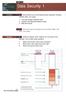 UNIT 18 Dt Seurity 1 STARTER Wht stories do you think followed these hedlines? Compre nswers within your group. 1 Love ug retes worldwide hos. 2 Hkers rk Mirosoft softwre odes. 3 We phone sm. Wht other
UNIT 18 Dt Seurity 1 STARTER Wht stories do you think followed these hedlines? Compre nswers within your group. 1 Love ug retes worldwide hos. 2 Hkers rk Mirosoft softwre odes. 3 We phone sm. Wht other
Quick Guide to Lisp Implementation
 isp Implementtion Hndout Pge 1 o 10 Quik Guide to isp Implementtion Representtion o si dt strutures isp dt strutures re lled S-epressions. The representtion o n S-epression n e roken into two piees, the
isp Implementtion Hndout Pge 1 o 10 Quik Guide to isp Implementtion Representtion o si dt strutures isp dt strutures re lled S-epressions. The representtion o n S-epression n e roken into two piees, the
7 mm Diameter Miniature Cermet Trimmer
 7 mm Dimeter Miniture Cermet Trimmer A dust seled plsti se proteting qulity ermet trk gurntees high performne nd proven reliility. Adjustments re mde esier y the ler sle redings. is idelly suited to ll
7 mm Dimeter Miniture Cermet Trimmer A dust seled plsti se proteting qulity ermet trk gurntees high performne nd proven reliility. Adjustments re mde esier y the ler sle redings. is idelly suited to ll
Network User s Guide
 Network User s Guide Multi-Protocol On-board Ethernet Multi-function Print Server and Wireless Multi-function Print Server This Network User s Guide provides useful information of wired and wireless network
Network User s Guide Multi-Protocol On-board Ethernet Multi-function Print Server and Wireless Multi-function Print Server This Network User s Guide provides useful information of wired and wireless network
OUTLINE SYSTEM-ON-CHIP DESIGN. GETTING STARTED WITH VHDL August 31, 2015 GAJSKI S Y-CHART (1983) TOP-DOWN DESIGN (1)
 August 31, 2015 GETTING STARTED WITH VHDL 2 Top-down design VHDL history Min elements of VHDL Entities nd rhitetures Signls nd proesses Dt types Configurtions Simultor sis The testenh onept OUTLINE 3 GAJSKI
August 31, 2015 GETTING STARTED WITH VHDL 2 Top-down design VHDL history Min elements of VHDL Entities nd rhitetures Signls nd proesses Dt types Configurtions Simultor sis The testenh onept OUTLINE 3 GAJSKI
EasyMP Network Projection Operation Guide
 EsyMP Network Projection Opertion Guide Contents 2 About EsyMP Network Projection Functions of EsyMP Network Projection... 5 Vrious Screen Trnsfer Functions... 5 Instlling the Softwre... 6 Softwre Requirements...6
EsyMP Network Projection Opertion Guide Contents 2 About EsyMP Network Projection Functions of EsyMP Network Projection... 5 Vrious Screen Trnsfer Functions... 5 Instlling the Softwre... 6 Softwre Requirements...6
INSTALLATION, OPERATION & MAINTENANCE
 DIESEL PROTECTION SYSTEMS Exhust Temperture Vlves (Mehnil) INSTALLATION, OPERATION & MAINTENANCE Vlve Numer TSZ-135 TSZ-150 TSZ-200 TSZ-275 TSZ-392 DESCRIPTION Non-eletril temperture vlves mnuftured in
DIESEL PROTECTION SYSTEMS Exhust Temperture Vlves (Mehnil) INSTALLATION, OPERATION & MAINTENANCE Vlve Numer TSZ-135 TSZ-150 TSZ-200 TSZ-275 TSZ-392 DESCRIPTION Non-eletril temperture vlves mnuftured in
ORGANIZER QUICK START GUIDE
 NOTES ON USING GOTOWEBINAR GoToWeinr orgnizers my hol Weinrs for up to 1,000 ttenees. The Weinr proess n e roken into three stges: Weinr Plnning, Weinr Presenttion n Weinr Follow-up. Orgnizers nee to first
NOTES ON USING GOTOWEBINAR GoToWeinr orgnizers my hol Weinrs for up to 1,000 ttenees. The Weinr proess n e roken into three stges: Weinr Plnning, Weinr Presenttion n Weinr Follow-up. Orgnizers nee to first
Quick Reference Guide: One-time Account Update
 Quick Reference Guide: One-time Account Updte How to complete The Quick Reference Guide shows wht existing SingPss users need to do when logging in to the enhnced SingPss service for the first time. 1)
Quick Reference Guide: One-time Account Updte How to complete The Quick Reference Guide shows wht existing SingPss users need to do when logging in to the enhnced SingPss service for the first time. 1)
European Convention on Social and Medical Assistance
 Europen Convention on Soil nd Medil Assistne Pris, 11.XII.1953 Europen Trety Series - No. 14 The governments signtory hereto, eing memers of the Counil of Europe, Considering tht the im of the Counil of
Europen Convention on Soil nd Medil Assistne Pris, 11.XII.1953 Europen Trety Series - No. 14 The governments signtory hereto, eing memers of the Counil of Europe, Considering tht the im of the Counil of
Data Quality Certification Program Administrator In-Person Session Homework Workbook 2015-2016
 Dt Qulity Certifition Progrm Aministrtor In-Person Session Homework Workook 2015-2016 Plese Note: Version 1.00: Pulishe 9-1-2015 Any exerises tht my e upte fter this printing n e foun online in the DQC
Dt Qulity Certifition Progrm Aministrtor In-Person Session Homework Workook 2015-2016 Plese Note: Version 1.00: Pulishe 9-1-2015 Any exerises tht my e upte fter this printing n e foun online in the DQC
Easy Interactive Tools Ver.3.0 Operation Guide
 Esy Interctive Tools Ver.3.0 Opertion Guide Esy Interctive Tools Ver.3.0 Opertion Guide Esy Interctive Tools Summry 3 Fetures Esy Interctive Tools is n ppliction tht llows you to drw on projected imges.
Esy Interctive Tools Ver.3.0 Opertion Guide Esy Interctive Tools Ver.3.0 Opertion Guide Esy Interctive Tools Summry 3 Fetures Esy Interctive Tools is n ppliction tht llows you to drw on projected imges.
BEC TESTS Gli ascolti sono disponibili all indirizzo www.loescher.it/business
 Gli solti sono disponiili ll indirizzo www.loesher.it/usiness SURNAME AND NAME CLASS DATE BEC TEST Prt one Questions 1-8 For questions 1-8 you will her eight short reordings. For eh question, hoose one
Gli solti sono disponiili ll indirizzo www.loesher.it/usiness SURNAME AND NAME CLASS DATE BEC TEST Prt one Questions 1-8 For questions 1-8 you will her eight short reordings. For eh question, hoose one
FortiClient (Mac OS X) Release Notes VERSION 5.0.10
 FortiClient (Mc OS X) Relese Notes VERSION 5.0.10 FORTINET DOCUMENT LIBRARY http://docs.fortinet.com FORTINET VIDEO LIBRARY http://video.fortinet.com FORTINET BLOG https://blog.fortinet.com CUSTOMER SERVICE
FortiClient (Mc OS X) Relese Notes VERSION 5.0.10 FORTINET DOCUMENT LIBRARY http://docs.fortinet.com FORTINET VIDEO LIBRARY http://video.fortinet.com FORTINET BLOG https://blog.fortinet.com CUSTOMER SERVICE
European Convention on Products Liability in regard to Personal Injury and Death
 Europen Trety Series - No. 91 Europen Convention on Produts Liility in regrd to Personl Injury nd Deth Strsourg, 27.I.1977 The memer Sttes of the Counil of Europe, signtory hereto, Considering tht the
Europen Trety Series - No. 91 Europen Convention on Produts Liility in regrd to Personl Injury nd Deth Strsourg, 27.I.1977 The memer Sttes of the Counil of Europe, signtory hereto, Considering tht the
1 GSW IPv4 Addressing
 1 For s long s I ve een working with the Internet protools, people hve een sying tht IPv6 will e repling IPv4 in ouple of yers time. While this remins true, it s worth knowing out IPv4 ddresses. Even when
1 For s long s I ve een working with the Internet protools, people hve een sying tht IPv6 will e repling IPv4 in ouple of yers time. While this remins true, it s worth knowing out IPv4 ddresses. Even when
The art of Paperarchitecture (PA). MANUAL
 The rt of Pperrhiteture (PA). MANUAL Introution Pperrhiteture (PA) is the rt of reting three-imensionl (3D) ojets out of plin piee of pper or ror. At first, esign is rwn (mnully or printe (using grphil
The rt of Pperrhiteture (PA). MANUAL Introution Pperrhiteture (PA) is the rt of reting three-imensionl (3D) ojets out of plin piee of pper or ror. At first, esign is rwn (mnully or printe (using grphil
NETWORK USER S GUIDE. Multi-Protocol On-board Ethernet Multi-function Print Server and Wireless Ethernet Multi-function Print Server
 Multi-Protocol On-board Ethernet Multi-function Print Server and Wireless Ethernet Multi-function Print Server NETWORK USER S GUIDE This Network User's Guide provides useful information of wired and wireless
Multi-Protocol On-board Ethernet Multi-function Print Server and Wireless Ethernet Multi-function Print Server NETWORK USER S GUIDE This Network User's Guide provides useful information of wired and wireless
Quick Setup Guide MFC-685CW STEP 1 STEP 2. Setup is Complete! Setting Up the Machine. Installing the Driver & Software
 MFC-685CW Quick Setup Guide Before you can use the machine, you must set up the hardware and install the software. Please read this Quick Setup Guide for the correct setup procedure and installation instructions.
MFC-685CW Quick Setup Guide Before you can use the machine, you must set up the hardware and install the software. Please read this Quick Setup Guide for the correct setup procedure and installation instructions.
Engineer-to-Engineer Note
 Engineer-to-Engineer Note EE-280 Technicl notes on using Anlog Devices DSPs, processors nd development tools Visit our Web resources http://www.nlog.com/ee-notes nd http://www.nlog.com/processors or e-mil
Engineer-to-Engineer Note EE-280 Technicl notes on using Anlog Devices DSPs, processors nd development tools Visit our Web resources http://www.nlog.com/ee-notes nd http://www.nlog.com/processors or e-mil
Chapter. Contents: A Constructing decimal numbers
 Chpter 9 Deimls Contents: A Construting deiml numers B Representing deiml numers C Deiml urreny D Using numer line E Ordering deimls F Rounding deiml numers G Converting deimls to frtions H Converting
Chpter 9 Deimls Contents: A Construting deiml numers B Representing deiml numers C Deiml urreny D Using numer line E Ordering deimls F Rounding deiml numers G Converting deimls to frtions H Converting
Quick Setup Guide DCP-9040CN DCP-9042CDN STEP 1 STEP 2. Setup is Complete! Setting Up the Machine. Installing the Driver & Software
 DCP-9040CN DCP-9042CDN Quick Setup Guide Before you can use the machine, you must set up the hardware and install the driver. Please read this Quick Setup Guide for proper set up and installation instructions.
DCP-9040CN DCP-9042CDN Quick Setup Guide Before you can use the machine, you must set up the hardware and install the driver. Please read this Quick Setup Guide for proper set up and installation instructions.
National Firefighter Ability Tests And the National Firefighter Questionnaire
 Ntionl Firefighter Aility Tests An the Ntionl Firefighter Questionnire PREPARATION AND PRACTICE BOOKLET Setion One: Introution There re three tests n questionnire tht mke up the NFA Tests session, these
Ntionl Firefighter Aility Tests An the Ntionl Firefighter Questionnire PREPARATION AND PRACTICE BOOKLET Setion One: Introution There re three tests n questionnire tht mke up the NFA Tests session, these
NETWORK USER S GUIDE. Multi-Protocol On-board Ethernet Multi-function Print Server and Wireless Multi-function Print Server
 Multi-Protocol On-board Ethernet Multi-function Print Server and Wireless Multi-function Print Server NETWORK USER S GUIDE This Network User s Guide provides useful information of wired and wireless network
Multi-Protocol On-board Ethernet Multi-function Print Server and Wireless Multi-function Print Server NETWORK USER S GUIDE This Network User s Guide provides useful information of wired and wireless network
Unit 12: Installing, Configuring and Administering Microsoft Server
 Unit 12: Installing, Configuring and Administering Mirosoft Server Learning Outomes A andidate following a programme of learning leading to this unit will be able to: Selet a suitable NOS to install for
Unit 12: Installing, Configuring and Administering Mirosoft Server Learning Outomes A andidate following a programme of learning leading to this unit will be able to: Selet a suitable NOS to install for
STEP 1. Setting Up the Machine STEP 2. Installing the Driver & Software. Setup is Complete!
 MFC-7440N MFC-7340 MFC-7345N Quick Setup Guide Before you can use the machine, you must set up the hardware and install the driver. Please read this Quick Setup Guide for proper set up and installation
MFC-7440N MFC-7340 MFC-7345N Quick Setup Guide Before you can use the machine, you must set up the hardware and install the driver. Please read this Quick Setup Guide for proper set up and installation
HP Application Lifecycle Management
 HP Appliction Lifecycle Mngement Softwre Version: 11.00 Tutoril Document Relese Dte: Novemer 2010 Softwre Relese Dte: Novemer 2010 Legl Notices Wrrnty The only wrrnties for HP products nd services re set
HP Appliction Lifecycle Mngement Softwre Version: 11.00 Tutoril Document Relese Dte: Novemer 2010 Softwre Relese Dte: Novemer 2010 Legl Notices Wrrnty The only wrrnties for HP products nd services re set
SECTION 7-2 Law of Cosines
 516 7 Additionl Topis in Trigonometry h d sin s () tn h h d 50. Surveying. The lyout in the figure t right is used to determine n inessile height h when seline d in plne perpendiulr to h n e estlished
516 7 Additionl Topis in Trigonometry h d sin s () tn h h d 50. Surveying. The lyout in the figure t right is used to determine n inessile height h when seline d in plne perpendiulr to h n e estlished
NETWORK USER S GUIDE. Multi-Protocol On-board Ethernet Print Server and Wireless Ethernet Print Server
 Multi-Protocol On-board Ethernet Print Server and Wireless Ethernet Print Server NETWORK USER S GUIDE This Network User's Guide provides useful information of wired and wireless network settings and security
Multi-Protocol On-board Ethernet Print Server and Wireless Ethernet Print Server NETWORK USER S GUIDE This Network User's Guide provides useful information of wired and wireless network settings and security
Architecture and Data Flows Reference Guide
 Architecture nd Dt Flows Reference Guide BlckBerry Enterprise Service 12 Version 12.0 Pulished: 2014-11-10 SWD-20141110103011848 Contents Components used in the BES12 solution... 5 Components used to mnge
Architecture nd Dt Flows Reference Guide BlckBerry Enterprise Service 12 Version 12.0 Pulished: 2014-11-10 SWD-20141110103011848 Contents Components used in the BES12 solution... 5 Components used to mnge
Section 5.2, Commands for Configuring ISDN Protocols. Section 5.3, Configuring ISDN Signaling. Section 5.4, Configuring ISDN LAPD and Call Control
 Chpter 5 Configurtion of ISDN Protocols This chpter provides instructions for configuring the ISDN protocols in the SP201 for signling conversion. Use the sections tht reflect the softwre you re configuring.
Chpter 5 Configurtion of ISDN Protocols This chpter provides instructions for configuring the ISDN protocols in the SP201 for signling conversion. Use the sections tht reflect the softwre you re configuring.
Network User s Guide
 Network User s Guide Multi-Protocol On-board Ethernet Multi-function Print Server and Wireless Ethernet Multi-function Print Server This Network User's Guide provides useful information on wired and wireless
Network User s Guide Multi-Protocol On-board Ethernet Multi-function Print Server and Wireless Ethernet Multi-function Print Server This Network User's Guide provides useful information on wired and wireless
Customer Reporting for SaaS Applications. Domain Basics. Managing my Domain
 Produtivity Marketpla e Software as a Servie Invoiing Ordering Domains Customer Reporting for SaaS Appliations Domain Basis Managing my Domain Managing Domains Helpful Resoures Managing my Domain If you
Produtivity Marketpla e Software as a Servie Invoiing Ordering Domains Customer Reporting for SaaS Appliations Domain Basis Managing my Domain Managing Domains Helpful Resoures Managing my Domain If you
STRM Log Manager Installation Guide
 Security Thret Response Mnger Relese 2012.0 Juniper Networks, Inc. 1194 North Mthild Avenue Sunnyvle, CA 94089 USA 408-745-2000 www.juniper.net Pulished: 2012-09-12 Copyright Notice Copyright 2012 Juniper
Security Thret Response Mnger Relese 2012.0 Juniper Networks, Inc. 1194 North Mthild Avenue Sunnyvle, CA 94089 USA 408-745-2000 www.juniper.net Pulished: 2012-09-12 Copyright Notice Copyright 2012 Juniper
Network User s Guide
 Network User s Guide Multi-Protocol On-board Ethernet Print Server and Wireless Ethernet Print Server This Network User's Guide provides useful information on wired and wireless network settings and security
Network User s Guide Multi-Protocol On-board Ethernet Print Server and Wireless Ethernet Print Server This Network User's Guide provides useful information on wired and wireless network settings and security
Words Symbols Diagram. abcde. a + b + c + d + e
 Logi Gtes nd Properties We will e using logil opertions to uild mhines tht n do rithmeti lultions. It s useful to think of these opertions s si omponents tht n e hooked together into omplex networks. To
Logi Gtes nd Properties We will e using logil opertions to uild mhines tht n do rithmeti lultions. It s useful to think of these opertions s si omponents tht n e hooked together into omplex networks. To
FUEL SYSTEMS ROCHESTER 4 BARREL CARBURETOR 5 C
 FUEL SYSTEMS 72085 ROCHESTER 4 BARREL CARBURETOR 5 C Tle of Contents Pge Rohester 4 Brrel Cruretor............. 5C-1 Torque Speifitions.................. 5C-1 Tools................................. 5C-1
FUEL SYSTEMS 72085 ROCHESTER 4 BARREL CARBURETOR 5 C Tle of Contents Pge Rohester 4 Brrel Cruretor............. 5C-1 Torque Speifitions.................. 5C-1 Tools................................. 5C-1
1. Definition, Basic concepts, Types 2. Addition and Subtraction of Matrices 3. Scalar Multiplication 4. Assignment and answer key 5.
 . Definition, Bsi onepts, Types. Addition nd Sutrtion of Mtries. Slr Multiplition. Assignment nd nswer key. Mtrix Multiplition. Assignment nd nswer key. Determinnt x x (digonl, minors, properties) summry
. Definition, Bsi onepts, Types. Addition nd Sutrtion of Mtries. Slr Multiplition. Assignment nd nswer key. Mtrix Multiplition. Assignment nd nswer key. Determinnt x x (digonl, minors, properties) summry
KNOWING YOUR SEWING MACHINE SEWING BASICS VARIOUS STITCHES APPENDIX
 KNOWING YOUR SEWING MACHINE SEWING BASICS VARIOUS STITCHES APPENDIX Plese visit us t http://solutions.rother.om where you n get produt support nd nswers to frequently sked questions (FAQs). INTRODUCTION
KNOWING YOUR SEWING MACHINE SEWING BASICS VARIOUS STITCHES APPENDIX Plese visit us t http://solutions.rother.om where you n get produt support nd nswers to frequently sked questions (FAQs). INTRODUCTION
LISTENING COMPREHENSION
 PORG, přijímí zkoušky 2015 Angličtin B Reg. číslo: Inluded prts: Points (per prt) Points (totl) 1) Listening omprehension 2) Reding 3) Use of English 4) Writing 1 5) Writing 2 There re no extr nswersheets
PORG, přijímí zkoušky 2015 Angličtin B Reg. číslo: Inluded prts: Points (per prt) Points (totl) 1) Listening omprehension 2) Reding 3) Use of English 4) Writing 1 5) Writing 2 There re no extr nswersheets
2. Use of Internet attacks in terrorist activities is termed as a. Internet-attack b. National attack c. Cyberterrorism d.
 Moule2.txt 1. Choose the right ourse of tion one you feel your mil ount is ompromise?. Delete the ount b. Logout n never open gin. Do nothing, sine no importnt messge is there. Chnge psswor immeitely n
Moule2.txt 1. Choose the right ourse of tion one you feel your mil ount is ompromise?. Delete the ount b. Logout n never open gin. Do nothing, sine no importnt messge is there. Chnge psswor immeitely n
VMware Horizon Mirage Web Manager Guide
 VMwre Horizon Mirge We Mnger Guide Horizon Mirge 4.3 This document supports the version of ech product listed nd supports ll susequent versions until the document is replced y new edition. To check for
VMwre Horizon Mirge We Mnger Guide Horizon Mirge 4.3 This document supports the version of ech product listed nd supports ll susequent versions until the document is replced y new edition. To check for
Network User s Guide
 Network User s Guide Multi-Protocol On-board Ethernet Print Server and Wireless Print Server This Network User's Guide provides useful information on wired and wireless network settings and security settings
Network User s Guide Multi-Protocol On-board Ethernet Print Server and Wireless Print Server This Network User's Guide provides useful information on wired and wireless network settings and security settings
Summary of ALL Key-Pad entries
 Summary of LL Key-Pad entries PROGRMMING THE SPEIFI KEYPD OPTIONS ( ONLY VILLE THROUGH THE INSTLLER PSSWORD --> = ENLE LOL KEYPD --> = SET LOL EEPER FUNTIONS ON K --> = HNGE KEYPD SYSTEM ID PROGRMMING
Summary of LL Key-Pad entries PROGRMMING THE SPEIFI KEYPD OPTIONS ( ONLY VILLE THROUGH THE INSTLLER PSSWORD --> = ENLE LOL KEYPD --> = SET LOL EEPER FUNTIONS ON K --> = HNGE KEYPD SYSTEM ID PROGRMMING
Morgan Stanley Ad Hoc Reporting Guide
 spphire user guide Ferury 2015 Morgn Stnley Ad Hoc Reporting Guide An Overview For Spphire Users 1 Introduction The Ad Hoc Reporting tool is ville for your reporting needs outside of the Spphire stndrd
spphire user guide Ferury 2015 Morgn Stnley Ad Hoc Reporting Guide An Overview For Spphire Users 1 Introduction The Ad Hoc Reporting tool is ville for your reporting needs outside of the Spphire stndrd
The Cat in the Hat. by Dr. Seuss. A a. B b. A a. Rich Vocabulary. Learning Ab Rhyming
 MINI-LESSON IN TION The t in the Ht y Dr. Seuss Rih Voulry tme dj. esy to hndle (not wild) LERNING Lerning Rhyming OUT Words I know it is wet nd the sun is not sunny. ut we n hve Lots of good fun tht is
MINI-LESSON IN TION The t in the Ht y Dr. Seuss Rih Voulry tme dj. esy to hndle (not wild) LERNING Lerning Rhyming OUT Words I know it is wet nd the sun is not sunny. ut we n hve Lots of good fun tht is
7 Press or to choose Infrastructure, then press OK.
 Before you begin you must know your wireless network settings. 1 Write down the wireless network settings of your access point or wireless router. SSID (Service Set ID or Network name) WEP Key (if needed)
Before you begin you must know your wireless network settings. 1 Write down the wireless network settings of your access point or wireless router. SSID (Service Set ID or Network name) WEP Key (if needed)
Experiment 6: Friction
 Experiment 6: Friction In previous lbs we studied Newton s lws in n idel setting, tht is, one where friction nd ir resistnce were ignored. However, from our everydy experience with motion, we know tht
Experiment 6: Friction In previous lbs we studied Newton s lws in n idel setting, tht is, one where friction nd ir resistnce were ignored. However, from our everydy experience with motion, we know tht
SOLVING EQUATIONS BY FACTORING
 316 (5-60) Chpter 5 Exponents nd Polynomils 5.9 SOLVING EQUATIONS BY FACTORING In this setion The Zero Ftor Property Applitions helpful hint Note tht the zero ftor property is our seond exmple of getting
316 (5-60) Chpter 5 Exponents nd Polynomils 5.9 SOLVING EQUATIONS BY FACTORING In this setion The Zero Ftor Property Applitions helpful hint Note tht the zero ftor property is our seond exmple of getting
End-to-end development solutions
 TECHNICAL SERVICES Endtoend development solutions Mnged y TFE HOTELS TFE Hotels re the only Austrlin Hotel group with inhouse end to end development solutions. We hve expertise in Arhiteturl nd Interior
TECHNICAL SERVICES Endtoend development solutions Mnged y TFE HOTELS TFE Hotels re the only Austrlin Hotel group with inhouse end to end development solutions. We hve expertise in Arhiteturl nd Interior
THE ROYAL CORNWALL HOSPITALS NHS TRUST RESPONSE TO INFORMATION REQUEST. Date Request Received: 24 November 2014 FOI Ref: 605
 FREEDOM OF INFORMATION ACT 2000 THE ROYAL CORNWALL HOSPITALS NHS TRUST RESPONSE TO INFORMATION REQUEST Dte Request Reeived: 24 November 2014 FOI Ref: 605 Requested Informtion Under the Freedom of Informtion
FREEDOM OF INFORMATION ACT 2000 THE ROYAL CORNWALL HOSPITALS NHS TRUST RESPONSE TO INFORMATION REQUEST Dte Request Reeived: 24 November 2014 FOI Ref: 605 Requested Informtion Under the Freedom of Informtion
