Start Here. Quick Setup Guide. the machine and check the components. NOTE Not all models are available in all countries.
|
|
|
- Lesley Lamb
- 8 years ago
- Views:
Transcription
1 Quik Setup Guide Strt Here HL-3140CW / HL-3150CDN HL-3150CDW / HL-3170CDW Thnk you for hoosing Brother, your support is importnt to us nd we vlue your usiness. Your Brother produt is engineered nd mnuftured to the highest stndrds to deliver relile performne, dy-in nd dy-out. Plese red the Produt Sfety Guide first, then red this Quik Setup Guide for the orret setup nd instlltion proedure. To view the Quik Setup Guide in other lnguges, plese visit (HL-3140CW / HL-3170CDW) In USA: To downlod other guides for this produt, visit the Brother Solutions Center t nd lik Mnuls on your model's pge. Not ll models re ville in ll ountries. 1 Unpk the mhine nd hek the omponents Drum Unit nd Toner Crtridge Assemlies (pre-instlled) (Blk, Cyn, Mgent nd Yellow) Wste Toner Box (pre-instlled) Belt Unit (pre-instlled) Quik Setup Guide CD-ROM AC Power Cord Produt Sfety Guide ENG Version 0 1
2 WARNING CAUTION WARNING indites potentilly hzrdous sitution whih, if not voided, ould result in deth or serious injuries. CAUTION indites potentilly hzrdous sitution whih, if not voided, my result in minor or moderte injuries. WARNING Plsti gs re used in the pking of your mhine. Plsti gs re not toys. To void the dnger of suffotion, keep these gs wy from ies nd hildren, nd dispose of them orretly. Keep minimum gp round the mhine s shown in the illustrtion. 320 mm (12.6 in.) 150 mm (6.0 in.) 150 mm (6.0 in.) 150 mm (6.0 in.) The omponents inluded in the ox my differ depending on your ountry. We reommend tht you sve the originl pkging. If for ny reson you must ship your mhine, refully repk the mhine in the originl pkging to void ny dmge during trnsit. The mhine should e dequtely insured with the rrier. For detils on how to repk the mhine, see User's Guide: Pking nd shipping the mhine. Illustrtions in this Quik Setup Guide re sed on the HL-3170CDW. The interfe le is not stndrd essory. Buy the pproprite interfe le for the onnetion you wnt to use (USB or Network (HL-3150CDN / HL-3150CDW / HL-3170CDW)). USB le We reommend using USB 2.0 le (Type A/B) tht is no longer thn 2 meters (6 feet). Network le (HL-3150CDN / HL-3150CDW / HL-3170CDW) Use stright-through Ctegory 5 (or greter) twisted-pir le for 10BASE-T or 100BASE-TX Fst Ethernet Network. 2
3 2 Remove the pking mteril from the mhine d Tke out ll four drum nd toner rtridge ssemlies. CAUTION DO NOT et the sili gel pk, plese throw it wy. If ingested, seek medil ttention immeditely. DO NOT onnet the AC power ord yet. Remove the pking tpe from the outside of the mhine. Fully open the top over y lifting up on the hndle. To void print qulity prolems, DO NOT touh the shded prt shown in the illustrtion. e Remove the ornge pking piee from the elt unit. Slide ll eight yellow drum loks in the diretion of the rrows s shown in the illustrtion elow. f Remove the ornge pking piee from eh drum nd toner rtridge ssemly. 3
4 g Using oth hnds, hold eh drum nd toner rtridge ssemly level, nd gently shke it from side to side severl times to distriute the toner evenly inside the ssemly. 3 Lod pper in the pper try Pull the pper try ompletely out of the mhine. h Slide ll four drum nd toner rtridge ssemlies into the mhine. Mke sure the toner rtridge olor mthes the sme olor lel on the mhine. BK C While pressing the green pper-guide relese lever, slide the pper guides to fit the pper size you re loding in the try. Mke sure the guides re firmly in the slots. M Y i BK - Blk M - Mgent C - Cyn Y - Yellow Close the top over of the mhine. Fn the stk of pper well to void pper jms nd misfeeds. 4
5 d Lod pper in the try nd mke sure: The pper is elow the mximum pper mrk (). Overfilling the pper try will use pper jms. The side to e printed on is fe down. The pper guides touh the sides of the pper so it will feed properly. 4 Turn on the mhine DO NOT onnet the interfe le yet. Connet the AC power ord to the mhine nd then onnet it to n AC power outlet. Press nd hold down on the ontrol pnel. e f Put the pper try firmly k in the mhine. Mke sure it is ompletely inserted into the mhine. Lift the support flp to prevent pper from sliding off the fe-down output try. Do one of the following: For HL-3140CW / HL-3150CDW / HL-3170CDW: Go to step 5. For HL-3150CDN: Go to step 6. For informtion out reommended pper: see User's Guide: Reommended pper nd print medi. 5
6 5 Wireless setup for WLAN models only (if needed) For moile devie users: press to hoose Yes. Go to step 9 on pge 17 to ontinue the wireless setup. After finishing the wireless setup, return to step 6 to finish the mhine setup. To hnge the lnguge on your mhine first, you n hoose No. You will e le to onfigure the wireless settings lter. For ll other users: press to hoose No. Then go to step 6. Wireless setup for Windows nd Mintosh users will e overed in lter steps. 6 Print 7 Set test pge Press Go. The mhine will print test pge. Chek tht the test pge hs printed orretly. This funtion will no longer e ville fter the first print jo you send from your omputer. d your lnguge Press or to hoose Generl Setup. Press OK. Press OK to hoose Lol Lnguge. Press or to hoose your lnguge. Press OK. Press Cnel. Now go to Next pge to instll the printer driver. 6
7 8 Choose your onnetion type These instlltion instrutions re for Windows XP Home/XP Professionl/XP Professionl x64 Edition, Windows Vist, Windows 7, Windows 8, Windows Server 2003/2003 x64 Edition/2008/2008 R2/2012, nd M OS X v10.6.8, 10.7.x nd 10.8.x. You n visit us t where you n get produt support, the ltest driver updtes nd utilities, nd nswers to frequently sked questions (FAQs). For USB Interfe Cles Windows, go to pge 8 Mintosh, go to pge 10 For Wired Network Windows, go to pge 11 Mintosh, go to pge 15 For Wireless Network Windows nd Mintosh, go to pge 17 To onnet your ios or Android devie or Windows Phone to your Brother mhine using Wi-Fi Diret, plese downlod the Wi-Fi Diret Guide t Wired Network Wireless Network Windows USBMintosh Windows Mintosh Windows Mintosh 7
8 USB Windows For Windows USB Interfe Cle Users 9 Before you instll Clik Instll Printer Driver, nd lik Yes if you ept the liense greement. If there re ny progrms running, lose them. The sreens my differ depending on your operting system. Mke sure your omputer is ON nd you re logged on with Administrtor rights. Press nd hold down to turn off the mhine, nd mke sure the USB interfe le is NOT onneted. If you hve lredy onneted the le, disonnet it. d Choose Lol Connetion (USB), nd then lik Next. For HL-3170CDW: to instll the PS driver (BR-Sript3 printer driver), hoose Custom Instll, nd then follow the on-sreen instrutions. Follow the on-sreen instrutions until the Plug in the USB le sreen ppers. 10 Instll the printer driver Put the CD-ROM into your CD-ROM drive. If prompted, selet your model nd lnguge. If the Brother sreen does not pper utomtilly, go to Computer (My Computer), doule-lik the CD-ROM ion, nd then doule-lik strt.exe. For Windows Vist, Windows 7 nd Windows 8 users: when the User Aount Control sreen ppers, permit the window to ontinue the instlltion. e Connet the USB le to the USB port mrked with the symol on your mhine, nd then onnet the le to your omputer. 8
9 USB Windows f Press nd hold down to turn on the mhine. The instlltion will utomtilly ontinue. The instlltion sreens pper one fter nother. If prompted, follow ny on-sreen instrutions. DO NOT nel ny of the sreens during the instlltion. It my tke few minutes for ll sreens to pper. g h When the On-Line Registrtion sreen ppers, mke your seletion nd follow the on-sreen instrutions. One you hve ompleted the registrtion proess, lik Next. When the Setup is Complete sreen ppers, mke your seletion, nd then lik Finish. Depending on your seurity settings when using the mhine or its softwre, Windows Seurity or ntivirus softwre window my pper. Plese llow or permit the window to ontinue. Finish The instlltion is now omplete. If the Brother mnuls inluded on the CD-ROM re in PDF formt, use Adoe Reder to open them. If Adoe Reder is instlled on your omputer ut nnot open the files, hnge the file ssoition for ".pdf" to "Adoe Reder " in your Control Pnel. For more informtion, see the FAQ setion for this model t XML Pper Speifition Printer Driver The XML Pper Speifition Printer Driver is the most suitle driver for Windows Vist, Windows 7 nd Windows 8 when printing from pplitions tht use the XML Pper Speifition. Plese downlod the ltest driver from the Brother Solutions Center t Windows USBMintosh 9
10 USB Mintosh For Mintosh USB Interfe Cle Users 9 Before you instll For users of M OS X v or lower: upgrde to M OS X v10.6.8, 10.7.x, 10.8.x. (For the ltest drivers nd informtion for the M OS X you re using, visit d The instlltion sreens pper one fter nother. If prompted, follow ny on-sreen instrutions. It my tke few minutes for the instlltion to omplete. e Choose your mhine from the list, nd then lik Next. Mke sure your mhine is onneted to n AC power soure nd your Mintosh is ON. You must e logged on with Administrtor rights. Connet the USB le to the USB port mrked with the symol on your mhine, nd then onnet the le to your Mintosh. f g When the Add Printer sreen ppers, lik Add Printer. Choose your mhine from the list, lik Add, nd then lik Next. Mke sure your mhine is turned on. For HL-3170CDW: to dd the PS driver (BR-Sript3 printer driver), selet it from the Print Using (Use) pop-up menu. When the Brother Support sreen ppers, mke your seletion nd follow the on-sreen instrutions. 10 Instll the printer driver Finish The instlltion is now omplete. Put the CD-ROM into your CD-ROM drive, nd then doule-lik the BROTHER ion on your desktop. Doule-lik the Strt Here OSX ion. If prompted, selet your model. (HL-3140CW / HL-3150CDW / HL-3170CDW) Choose Lol Connetion (USB), nd then lik Next. 10
11 Wired Network Windows For Windows Wired Network Interfe Cle / Peer-to-Peer Network Users (HL-3150CDN / HL-3150CDW / HL-3170CDW) 9 Before you instll Connet the network interfe le to the Ethernet port, nd then onnet it to free port on your hu. TCP/IP TCP/IP d Mke sure your mhine is turned on. Router Mhine If there re ny progrms running, lose them. The sreens my differ depending on your operting system. 10 Instll the printer driver Put the CD-ROM into your CD-ROM drive. If prompted, selet your model nd lnguge. If you re going to onnet the mhine to your network, we reommend tht you ontt your system dministrtor prior to instlltion. Mke sure your omputer is ON nd you re logged on with Administrtor rights. Remove the protetive p from the Ethernet port mrked with symol on your mhine. If the Brother sreen does not pper utomtilly, go to Computer (My Computer), doule-lik the CD-ROM ion, nd then doule-lik strt.exe. For Windows Vist, Windows 7 nd Windows 8 users: when the User Aount Control sreen ppers, permit the window to ontinue the instlltion. Clik Instll Printer Driver, nd lik Yes if you ept the liense greement. Wired Network Windows Mintosh Choose Wired Network Connetion (Ethernet), nd then lik Next. For HL-3170CDW: to instll the PS driver (BR-Sript3 printer driver), hoose Custom Instll, nd then follow the on-sreen instrutions. d Choose Brother Peer-to-Peer Network Printer, nd then lik Next. 11
12 Wired Network Windows e f Choose your Firewll setting preferene, nd then lik Next. g The instlltion will utomtilly ontinue. The instlltion sreens pper one fter nother. If prompted, follow ny on-sreen instrutions. DO NOT nel ny of the sreens during the instlltion. It my tke few minutes for ll sreens to pper. If prompted, hoose your mhine from the list, nd then lik Next. If there is more thn one of the sme model onneted on your network, the IP Address nd Node Nme will e displyed to help you identify the mhine. You n find your mhine s IP Address nd the Node Nme y printing out the Printer Settings Pge (see Print the Printer Settings Pge on pge 31). When the On-Line Registrtion sreen ppers, mke your seletion nd follow the on-sreen instrutions. One you hve ompleted the registrtion proess, lik Next. When the Setup is Complete sreen ppers, mke your seletion, nd then lik Finish. If the Brother mnuls inluded on the CD-ROM re in PDF formt, use Adoe Reder to open them. If Adoe Reder is instlled on your omputer ut nnot open the files, hnge the file ssoition for ".pdf" to "Adoe Reder " in your Control Pnel. For more informtion, see the FAQ setion for this model t XML Pper Speifition Printer Driver The XML Pper Speifition Printer Driver is the most suitle driver for Windows Vist, Windows 7 nd Windows 8 when printing from pplitions tht use the XML Pper Speifition. Plese downlod the ltest driver from the Brother Solutions Center t Depending on your seurity settings when using the mhine or its softwre, Windows Seurity or ntivirus softwre window my pper. Plese llow or permit the window to ontinue. Finish The instlltion is now omplete. 12
13 Wired Network Windows For Windows Wired Network Interfe Cle / Shred Network Users (HL-3150CDN / HL-3150CDW / HL-3170CDW) 9 Before TCP/IP you instll 10 Instll the printer driver Put the CD-ROM into your CD-ROM drive. If prompted, selet your model nd lnguge. If the Brother sreen does not pper utomtilly, go to Computer (My Computer), doule-lik the CD-ROM ion, nd then doule-lik strt.exe. For Windows Vist, Windows 7 nd Windows 8 users: when the User Aount Control sreen ppers, permit the window to ontinue the instlltion. Client omputer Computer known s Server or Print server TCP/IP or USB d Mhine If there re ny progrms running, lose them. The sreens my differ depending on your operting system. Clik Instll Printer Driver, nd lik Yes if you ept the liense greement. If you re going to onnet the mhine to your network, we reommend tht you ontt your system dministrtor prior to instlltion. Mke sure your omputer is ON nd you re logged on with Administrtor rights. Mke sure your mhine is turned on. d Choose Wired Network Connetion (Ethernet), nd then lik Next. For HL-3170CDW: to instll the PS driver (BR-Sript3 printer driver), hoose Custom Instll, nd then follow the on-sreen instrutions. Choose Network Shred Printer, nd then lik Next. Wired Network Windows Mintosh e Choose your mhine s queue, nd then lik OK. 13
14 Wired Network Windows f Contt your dministrtor if you do not know the lotion or the nme of the mhine queue on the network. g h The instlltion will utomtilly ontinue. The instlltion sreens pper one fter nother. If prompted, follow ny on-sreen instrutions. DO NOT nel ny of the sreens during the instlltion. It my tke few minutes for ll sreens to pper. When the On-Line Registrtion sreen ppers, mke your seletion nd follow the on-sreen instrutions. One you hve ompleted the registrtion proess, lik Next. When the Setup is Complete sreen ppers, mke your seletion, nd then lik Finish. Depending on your seurity settings when using the mhine or its softwre, Windows Seurity or ntivirus softwre window my pper. Plese llow or permit the window to ontinue. Finish The instlltion is now omplete. If the Brother mnuls inluded on the CD-ROM re in PDF formt, use Adoe Reder to open them. If Adoe Reder is instlled on your omputer ut nnot open the files, hnge the file ssoition for ".pdf" to "Adoe Reder " in your Control Pnel. For more informtion, see the FAQ setion for this model t XML Pper Speifition Printer Driver The XML Pper Speifition Printer Driver is the most suitle driver for Windows Vist, Windows 7 nd Windows 8 when printing from pplitions tht use the XML Pper Speifition. Plese downlod the ltest driver from the Brother Solutions Center t 14
15 Wired Network Mintosh For Mintosh Wired Network Interfe Cle Users (HL-3150CDN / HL-3150CDW / HL-3170CDW) 9 Before you instll For users of M OS X v or lower: upgrde to M OS X v10.6.8, 10.7.x, 10.8.x. (For the ltest drivers nd informtion for the M OS X you re using, visit 10 Instll the printer driver Put the CD-ROM into your CD-ROM drive, nd then doule-lik the BROTHER ion on your desktop. Doule-lik the Strt Here OSX ion. If prompted, selet your model. Mke sure your mhine is onneted to n AC power soure nd your Mintosh is ON. You must e logged on with Administrtor rights. Remove the protetive p from the Ethernet port mrked with mhine. symol on your d (HL-3150CDW / HL-3170CDW) Choose Wired Network Connetion (Ethernet), nd then lik Next. The instlltion sreens pper one fter nother. If prompted, follow ny on-sreen instrutions. Connet the network interfe le to the Ethernet port, nd then onnet it to free port on your hu. It my tke few minutes for the instlltion to omplete. e Choose your mhine from the list, nd then lik Next. Wired Network Windows Mintosh d Mke sure your mhine is turned on. If there is more thn one of the sme model onneted on your network, the IP Address will e displyed to help you identify the mhine. You n find your mhine s IP Address y printing out the Printer Settings Pge (see Print the Printer Settings Pge on pge 31). f When the Add Printer sreen ppers, lik Add Printer. 15
16 Wired Network Mintosh g Choose your mhine from the list, lik Add, nd then lik Next. (OS X v10.8.x) Selet HL-XXXX CUPS driver from the Use pop-up menu. (Where XXXX is your model nme.) For HL-3170CDW: to dd the PS driver (BR-Sript3 printer driver), selet it from the Print Using (Use) pop-up menu. When the Brother Support sreen ppers, mke your seletion nd follow the on-sreen instrutions. Finish The instlltion is now omplete. 16
17 For Wireless Network Users For Wireless Network Interfe Users (HL-3140CW / HL-3150CDW / HL-3170CDW) 9 Before you egin First you must onfigure the wireless network settings of your mhine to ommunite with your wireless ess point/router. After the mhine is onfigured to ommunite with your wireless ess point/router, the omputers nd moile devies on your network will hve ess to the mhine. To use the mhine from omputer, you must instll the printer driver. The following steps will guide you through the onfigurtion nd instlltion proess: If you re going to onnet the mhine to your network, we reommend tht you ontt your system dministrtor prior to instlltion. You must know your wireless network settings efore you proeed with this instlltion. If you hve previously onfigured the wireless settings of the mhine, you must reset the network settings efore you n onfigure the wireless settings gin. 1. On your mhine, press or to hoose Network, nd press OK. 2. Press or to hoose Network Reset, nd press OK. 3. When Reoot OK? ppers, press to hoose Yes. To hieve optimum results with norml everydy doument printing, ple the Brother mhine s lose to the wireless ess point/router s possile, with miniml ostrutions. Lrge ojets nd wlls etween the two devies nd interferene from other eletroni devies n ffet the dt trnsfer speed of your douments. Due to these ftors, wireless my not e the est method of onnetion for ll types of douments nd pplitions. If you re printing lrge files, suh s multi-pge douments with mixed text nd lrge grphis, you my wnt to onsider hoosing wired Ethernet for fster dt trnsfer or USB for the fstest throughput speed. Although the Brother HL-3150CDW nd HL-3170CDW n e used in oth wired nd wireless network, only one of the onnetion methods n e used t time. If you use your mhine in n IEEE 802.1x supported wireless network, see Network User's Guide: Using IEEE 802.1x uthentition. Infrstruture Mode Wireless ess point/router Wireless Network mhine (your mhine) Wireless ple omputer onneted to the wireless ess point/router d Wired omputer onneted to the wireless ess point/router e Moile devie onneted to the wireless ess point/router Wireless Network Windows Mintosh 17
18 For Wireless Network Users 10 Choose your wireless setup method The following instrutions will offer three methods for setting up your Brother mhine on wireless network. If you egn the wireless setup from step 5 on pge 6 (for moile devies), go to method (Setup Wizrd). For ll other users, hoose the method you prefer for your environment. For instrutions on setting up your mhine in ny other wireless environment, see Network User's Guide. Setup using the CD-ROM nd temporrily using USB le (Windows nd Mintosh) We reommend using omputer wirelessly onneted to your network for this method. You need to temporrily use USB le during onfigurtion (le not inluded). If you re using Windows XP, or using network le to onnet your omputer to your wireless ess point/router, you need to know the SSID nd Network Key of your wireless ess point/router efore you proeed. Plese write down your wireless network settings in the re elow. If you need ssistne during setup nd wnt to ontt Brother Customer Servie, mke sure you hve your SSID (Network Nme) nd Network Key redy. We nnot ssist you in loting this informtion. Item SSID (Network Nme) Network Key* (Seurity Key/Enryption Key) Reord the urrent wireless network settings * The Network Key my lso e desried s the Pssword, Seurity Key, or Enryption Key. If you do not know this informtion (SSID nd Network Key), you nnot ontinue the wireless setup. To find this informtion (SSID nd Network Key): 1. Chek the doumenttion provided with your wireless ess point/router. 2. The defult Network Nme ould e the ess point/router mnufturer's nme or the model nme. 3. If you do not know the seurity informtion, plese onsult the router mnufturer, your system dministrtor, or your internet provider. Now go to pge 20 18
19 For Wireless Network Users Mnul setup from the ontrol pnel using the Setup Wizrd (Windows, Mintosh nd moile devies) If your wireless ess point/router does not support WPS (Wi-Fi Proteted Setup ) or AOSS, write down the wireless network settings of your wireless ess point/router in the re elow. If you need ssistne during setup nd wnt to ontt Brother Customer Servie, mke sure you hve your SSID (Network Nme) nd Network Key redy. We nnot ssist you in loting this informtion. Item SSID (Network Nme) Network Key* (Seurity Key/Enryption Key) Reord the urrent wireless network settings * The Network Key my lso e desried s the Pssword, Seurity Key, or Enryption Key. If you do not know this informtion (SSID nd Network Key), you nnot ontinue the wireless setup. To find this informtion (SSID nd Network Key): 1. Chek the doumenttion provided with your wireless ess point/router. 2. The defult Network Nme ould e the ess point/router mnufturer's nme or the model nme. 3. If you do not know the seurity informtion, plese onsult the router mnufturer, your system dministrtor, or your internet provider. Now go to pge 22 One-push setup using WPS or AOSS (Windows, Mintosh nd moile devies) Use this method if your wireless ess point/router supports utomti wireless (one-push) setup (WPS or AOSS ). Now go to pge 24 Wireless Network Windows Mintosh 19
20 For Wireless Network Users Setup using the CD-ROM nd temporrily using USB le (Windows nd Mintosh) 11 Set up the wireless settings You need to temporrily use USB le during onfigurtion (le not inluded). If you re using Windows XP, or using network le to onnet your omputer to your wireless ess point/router, you need to know the SSID nd Network Key of your wireless ess point/router tht you wrote down in step 10- on pge 18 efore you proeed. If you use your mhine in n IEEE 802.1x supported wireless network, see Network User's Guide: Using IEEE 802.1x uthentition. The sreens in this step re from Windows. The sreens on your omputer will vry depending on your operting system. Put the CD-ROM into your CD-ROM drive. (Windows ) If prompted, selet your model nd lnguge. If the Brother sreen does not pper utomtilly, go to Computer (My Computer), doule-lik the CD-ROM ion, nd then doule-lik strt.exe. For Windows Vist, Windows 7 nd Windows 8 users: when the User Aount Control sreen ppers, permit the window to ontinue the instlltion. d e (Mintosh) Doule-lik the BROTHER ion on your desktop, nd then doule-lik the Strt Here OSX ion on the sreen. If prompted, selet your model. Choose Wireless Network Connetion, nd then lik Next. For Windows, go to d. For Mintosh, go to e. (Windows ) For HL-3170CDW: to instll the PS driver (BR-Sript3 printer driver), hoose Custom Instll, nd then follow the on-sreen instrutions. Choose Brother Peer-to-Peer Network Printer or Network Shred Printer, nd then lik Next. If you hoose Network Shred Printer, hoose your mhine s queue, nd then lik OK. Choose your Firewll setting preferene, nd then lik Next. Choose Yes, I hve USB le to use for instlltion., nd then lik Next. (Windows ) Clik Instll Printer Driver, nd lik Yes if you ept the liense greement. If the Importnt Notie sreen ppers, red the notie. Chek the ox fter you onfirm the SSID nd Network Key, nd then lik Next. 20
21 For Wireless Network Users f Temporrily onnet the USB le (not inluded) diretly to the omputer nd the mhine. j Enter the Network Key you wrote down in step 10- on pge 18, nd then lik Next. g h Do one of the following: If the Instlltion onfirmtion sreen ppers, hek the ox nd lik Next, nd then go to h. If the Instlltion onfirmtion sreen does not pper, go to i. Chek Yes if you wnt to onnet with the listed SSID. Clik Next, nd then go to k. If your network is not onfigured for Authentition nd Enryption, the ATTENTION! sreen will pper. To ontinue onfigurtion, lik OK. k Confirm the wireless network settings, nd then lik Next. The settings will e sent to your mhine. i The wizrd will serh for ville wireless networks from your mhine. Choose the SSID tht you wrote down for your network in step 10- on pge 18, nd then lik Next. The settings will remin unhnged if you lik Cnel. To mnully enter the IP ddress settings of your mhine, lik Chnge IP Address nd enter the neessry IP ddress settings for your network. If the wireless setup filure sreen ppers, lik Retry. l Disonnet the USB le etween the omputer nd the mhine, nd then lik Next. If the list is lnk, hek tht the wireless ess point/router hs power nd is rodsting the SSID. See if the mhine nd the wireless ess point/router re within rnge for wireless ommunition. Clik Refresh. If your wireless ess point/router is set to not rodst the SSID, mnully dd it y liking the Advned utton. Follow the on-sreen instrutions for entering the Nme(SSID), nd then lik Next. Wireless setup is now omplete. A four-level inditor t the right of your mhine s LCD will show the wireless signl strength of your wireless ess point/router. To instll the printer driver, ontinue to step 13. For Windows Users: Now go to step13-e on pge 28 For Mintosh Users: Now go to step 13-d on pge 30 Wireless Network Windows Mintosh 21
22 For Wireless Network Users Mnul setup from the ontrol pnel using the Setup Wizrd (Windows, Mintosh nd moile devies) 11 d e Set up the wireless settings You must hve the wireless settings you wrote down for your network in step 10- on pge 19 efore you proeed. If you use your mhine in n IEEE 802.1x supported wireless network, see Network User's Guide: Using IEEE 802.1x uthentition. If you egn the wireless setup from step 5 on pge 6 (for moile devies), go to. All other users, go to. On your mhine, press or to hoose Network nd press OK. Press or to hoose WLAN nd press OK. Press or to hoose Setup Wizrd nd press OK. When WLAN Enle? is displyed, press to ept. This will strt the wireless setup wizrd. To nel the wireless setup wizrd nd exit, press Cnel. The mhine will serh for ville SSIDs. It will tke few minutes to disply list of ville SSIDs. If list of SSIDs is displyed, use the or key to hoose the SSID you wrote down in step 10- on pge 19, then press OK. Do one of the following: If the wireless ess point/router of the seleted SSID supports WPS nd WPS is ville ppers, press nd go to f. If you re using n uthentition nd enryption method tht requires Network Key, go to g. If your uthentition method is Open System nd your enryption mode is None, go to h. f If the list is lnk, hek tht the wireless ess point/router hs power nd is rodsting the SSID. Move your mhine loser to the wireless ess point/router nd try strting from gin. If your wireless ess point/router is set to not rodst the SSID you will hve to mnully dd the SSID nme. For detils, see Network User's Guide: Configuring your mhine when the SSID is not rodst. g h To onnet your mhine using the utomti wireless mode, press to hoose Yes. (If you hoose No, go to g to enter the Network Key.) When Press WPS on rtr ppers, press the WPS utton on your wireless ess point/router, nd then press twie. Go to h. Enter the Network Key you wrote down in step 10- on pge 19. To enter hrter or numer, hold down or repetedly press the or key until the hrter you wnt ppers, nd then press OK. To delete the hrters you hve entered, press the Bk key. For more informtion, see Entering Text for Wireless Settings on pge 27. Press OK when you hve entered ll the hrters, nd then press for Yes to pply your settings. Your mhine will now try to onnet to your wireless network using the informtion you hve entered. A onnetion result messge ppers on the LCD nd WLAN report will utomtilly e printed. If the onnetion filed, hek the error ode on the printed report nd refer to Trouleshooting on pge 25. Press OK. 22
23 For Wireless Network Users Wireless setup is now omplete. A four-level inditor t the right of your mhine s LCD will show the wireless signl strength of your wireless ess point/router. For omputer users: plese instll the printer driver. For Windows Users: Now go to step 12 on pge 28 For Mintosh Users: Now go to step 12 on pge 30 For moile devie users who egn the setup from step 5 on pge 6, go k to step 6 on pge 6 to ontinue the mhine setting. For Moile Devie users, see the Advned Network User's Guides for detils on how to use your mhine with your moile devie(s). To downlod the User s Guide for the pplition you re using, visit the Brother Solutions Center t nd lik Mnuls on your model's pge. Windows Mintosh Wireless Network 23
24 For Wireless Network Users One-push setup using WPS (Wi-Fi Proteted Setup) or AOSS (Windows, Mintosh nd moile devies) 11 d e Configure the wireless settings Confirm tht your wireless ess point/router hs the WPS or AOSS symol s shown elow. Ple the Brother mhine within rnge of your WPS or AOSS ess point/router. The rnge my differ depending on your environment (see the instrutions provided with your wireless ess point/router). If you egn the wireless setup from step 5 on pge 6, go to d. All other users, go to. On your mhine, press or to hoose Network nd press OK. Press or to hoose WLAN nd press OK. Press or to hoose WPS/AOSS nd press OK. When WLAN Enle? is displyed, press to ept. This will strt the wireless setup wizrd. To nel the wireless setup wizrd nd exit, press Cnel. When Press Key on rtr ppers, press the WPS or AOSS utton on your wireless ess point/router (for more informtion, see the instrutions provided with your wireless ess point/router), nd then press on your mhine. f If your wireless ess point/router supports WPS (PIN Method) nd you wnt to onfigure your mhine using the PIN (Personl Identifition Numer) Method, see Network User's Guide: Configurtion using the PIN Method of WPS (Wi-Fi Proteted Setup). A onnetion result messge ppers on the LCD nd WLAN report will utomtilly e printed. If the onnetion filed, hek the error ode on the printed report nd refer to Trouleshooting on pge 25. Press OK. Wireless setup is now omplete. A four-level inditor t the right of your mhine s LCD will show the wireless signl strength of your wireless ess point/router. To instll the printer driver, ontinue to step 12. For Windows Users: Now go to pge 28 For Mintosh Users: Now go to pge 30 For Moile Devie users, see the Advned Network User's Guides for detils on how to use your mhine with your moile devie(s). To downlod the User s Guide for the pplition you re using, visit the Brother Solutions Center t nd lik Mnuls on your model's pge. This feture will utomtilly detet whih mode (WPS or AOSS ) your wireless ess point/router uses to onfigure your mhine. 24
25 For Wireless Network Users Trouleshooting If you need ssistne during setup nd wnt to ontt Brother Customer Servie, mke sure you hve your SSID (Network Nme) nd Network Key redy. We nnot ssist you in loting this informtion. To find the wireless settings (Network Nme (SSID) nd Network Key)* 1. Chek the doumenttion provided with your wireless ess point/router. 2. The defult Network Nme ould e the ess point/router mnufturer's nme or the model nme. 3. If you do not know the seurity informtion, plese onsult the router mnufturer, your system dministrtor, or your internet provider. * The Network Key my lso e desried s the Pssword, Seurity Key, or Enryption Key. * If the wireless ess point/router is set not to rodst the SSID, the SSID will not e deteted utomtilly. You must mnully enter the SSID nme (see Network User's Guide: Configuring your mhine when the SSID is not rodst). WLAN report If the printed WLAN report shows tht the onnetion filed, hek the error ode on the printed report nd refer to the following instrutions: Error Code Reommended Solutions The wireless setting is not tivted, turn the wireless setting to ON. TS-01 - If LAN le is onneted to your mhine, disonnet it nd turn the wireless setting of your mhine to ON. 1. On your mhine, press or to hoose Network nd press OK. 2. Press or to hoose WLAN nd press OK. 3. Press or to hoose Setup Wizrd nd press OK. 4. When WLAN Enle? is displyed, press to ept. This will strt the wireless setup wizrd. The wireless ess point/router nnot e deteted. TS-02 - Chek the following four points: 1. Mke sure the wireless ess point/router is powered on. 2. Move your mhine to n ostrution-free re, or loser to the wireless ess point/router. 3. Temporrily ple your mhine within out one meter (3.3 feet) from the wireless ess point/router when you re onfiguring the wireless settings. 4. If your wireless ess point/router is using MAC ddress filtering, onfirm tht the MAC ddress of the Brother mhine is llowed in the filter (see Print the Printer Settings Pge on pge 31). - If you mnully entered the SSID nd seurity informtion (SSID/uthentition method/enryption method/network Key), the informtion my e inorret. Confirm the SSID nd seurity informtion (see To find the wireless settings (Network Nme (SSID) nd Network Key)* on pge 25). Re-enter the orret informtion, if neessry. Wireless Network Windows Mintosh 25
26 For Wireless Network Users Error Code TS-03 Reommended Solutions The wireless network nd seurity setting you entered my e inorret. Confirm tht the wireless network settings re orret (see To find the wireless settings (Network Nme (SSID) nd Network Key)* on pge 25). * Chek if the entered or seleted SSID/uthentition method/enryption method/userid/userpss re orret. The Authentition/Enryption methods used y the seleted wireless ess point/router re not supported y your mhine. For infrstruture mode, hnge the uthentition nd enryption methods of the wireless ess point/router. Your mhine supports the following uthentition methods WPA, WPA2, OPEN nd Shred key. WPA supports TKIP or AES enryption methods. WPA2 supports AES for the enryption method. OPEN nd Shred key orrespond to WEP enryption. If your prolem is not solved, the SSID or network settings you entered my e inorret. Confirm tht the wireless network settings re orret (see To find the wireless settings (Network Nme (SSID) nd Network Key)* on pge 25). TS-04 Comined tle of uthentition nd enryption methods Authentition method WPA-Personl WPA2-Personl OPEN Shred key Enryption method TKIP AES AES WEP NONE (without enryption) WEP For d-ho mode, hnge the uthentition nd enryption methods of your omputer for the wireless setting. Your mhine supports OPEN uthentition method only, with optionl WEP enryption. The seurity informtion (SSID/Network Key) is inorret. TS-05 Confirm tht the SSID nd seurity informtion (Network Key) re orret (see To find the wireless settings (Network Nme (SSID) nd Network Key)* on pge 25). If your router uses WEP enryption, enter the key used s the first WEP key. Your mhine supports the use of the first WEP key only. The wireless seurity informtion (Authentition method/enryption method/network Key) is inorret. TS-06 Confirm the wireless seurity informtion s shown in the Comined tle of uthentition nd enryption methods tle in error TS-04. If your router uses WEP enryption, enter the key used s the first WEP key. Your mhine supports the use of the first WEP key only. Confirm the Network Key (see To find the wireless settings (Network Nme (SSID) nd Network Key)* on pge 25). 26
27 For Wireless Network Users Error Code Reommended Solutions The mhine nnot detet wireless ess point/router tht hs WPS or AOSS enled. To onfigure your wireless settings using WPS or AOSS, you must operte oth your mhine nd the wireless ess point/router. Confirm your wireless ess point/router supports WPS or AOSS nd try strting gin. TS-07 If you do not know how to operte your wireless ess point/router using WPS or AOSS, see the doumenttion provided with your wireless ess point/router, sk the mnufturer of your wireless ess point/router, or sk your network dministrtor. Two or more wireless ess points/routers tht hve WPS or AOSS enled re deteted. TS-08 - Confirm tht only one wireless ess point/router within rnge hs WPS or AOSS tive nd try gin. - Try strting gin fter few minutes in order to void interferene from other wireless ess points/routers. Entering Text for Wireless Settings Hold down or repetedly press the or key to selet from the following hrters: (spe)!"#$%&'() +,-./ :;<=>?@ ABCDEFGHIJKLMNOPQRSTUVWXYZ[\]^_`defghijklmnopqrstuvwxyz{ }~ Press OK to onfirm the urrent hrter, nd then enter the next hrter. Press the Bk key to delete the hrters you hve entered. Windows Mintosh Wireless Network 27
28 Wireless Network Windows Instll the Printer Driver for Windows (HL-3140CW / HL-3150CDW / HL-3170CDW) Before you instll If there re ny progrms running, lose them. The sreens my differ depending on your operting system. Mke sure your omputer is ON nd you re logged on with Administrtor rights. Mke sure your mhine is turned on. Instll the printer driver Put the CD-ROM into your CD-ROM drive. If prompted, selet your model nd lnguge. If the Brother sreen does not pper utomtilly, go to Computer (My Computer), doule-lik the CD-ROM ion, nd then doule-lik strt.exe. For Windows Vist, Windows 7 nd Windows 8 users: when the User Aount Control sreen ppers, permit the window to ontinue the instlltion. Clik Instll Printer Driver, nd lik Yes if you ept the liense greement. d e f Choose Wireless Network Connetion, nd then lik Next. For HL-3170CDW: to instll the PS driver (BR-Sript3 printer driver), hoose Custom Instll, nd then follow the on-sreen instrutions. Choose Brother Peer-to-Peer Network Printer or Network Shred Printer, nd then lik Next. If you hoose Network Shred Printer, hoose your mhine s queue, nd then lik OK. Choose your Firewll setting preferene, nd then lik Next. Choose the mhine from the list, nd then lik Next. If you re using WEP nd the LCD displys Conneted ut your mhine is not found, mke sure you entered the WEP key orretly. The WEP key is se-sensitive. The instlltion will utomtilly ontinue. The instlltion sreens pper one fter nother. If prompted, follow ny on-sreen instrutions. DO NOT nel ny of the sreens during the instlltion. It my tke few minutes for ll sreens to pper. g h When the On-Line Registrtion sreen ppers, mke your seletion nd follow the on-sreen instrutions. One you hve ompleted the registrtion proess, lik Next. When the Setup is Complete sreen ppers, mke your seletion, nd then lik Finish. 28
29 Wireless Network Windows Depending on your seurity settings when using the mhine or its softwre, Windows Seurity or ntivirus softwre window my pper. Plese llow or permit the window to ontinue. Finish The instlltion is now omplete. If the Brother mnuls inluded on the CD-ROM re in PDF formt, use Adoe Reder to open them. If Adoe Reder is instlled on your omputer ut nnot open the files, hnge the file ssoition for ".pdf" to "Adoe Reder " in your Control Pnel. For more informtion, see the FAQ setion for this model t XML Pper Speifition Printer Driver The XML Pper Speifition Printer Driver is the most suitle driver for Windows Vist, Windows 7 nd Windows 8 when printing from pplitions tht use the XML Pper Speifition. Plese downlod the ltest driver from the Brother Solutions Center t Windows Mintosh Wireless Network 29
30 Wireless Network Mintosh Instll the Printer Driver for Mintosh (HL-3140CW / HL-3150CDW / HL-3170CDW) Before you instll For users of M OS X v or lower: upgrde to M OS X v10.6.8, 10.7.x, 10.8.x. (For the ltest drivers nd informtion for the M OS X you re using, visit Mke sure your mhine is onneted to n AC power soure nd your Mintosh is ON. You must e logged on with Administrtor rights. Instll the printer driver Put the CD-ROM into your CD-ROM drive, nd then doule-lik the BROTHER ion on your desktop. Doule-lik the Strt Here OSX ion. If prompted, selet your model. Choose Wireless Network Connetion, nd then lik Next. If your wireless settings fil, the Wireless Devie Setup Wizrd sreen ppers. Follow the on-sreen instrutions to omplete the wireless onfigurtion. e f If there is more thn one of the sme model onneted on your network, the IP Address will e displyed to help you identify the mhine. You n find your mhine s IP Address y printing out the Printer Settings Pge (see Print the Printer Settings Pge on pge 31). g The instlltion sreens pper one fter nother. If prompted, follow ny on-sreen instrutions. DO NOT nel ny of the sreens during the instlltion. It my tke few minutes for the instlltion to omplete. When the Add Printer sreen ppers, lik Add Printer. Choose your mhine from the list, lik Add, nd then lik Next. (OS X v10.8.x) Selet HL-XXXX CUPS driver from the Use pop-up menu. (Where XXXX is your model nme.) For HL-3170CDW: to dd the PS driver (BR-Sript3 printer driver), selet it from the Print Using (Use) pop-up menu. When the Brother Support sreen ppers, mke your seletion nd follow the on-sreen instrutions. Finish The instlltion is now omplete. d Choose your mhine from the list, nd then lik Next. 30
31 For Network Users We Bsed Mngement (we rowser) The Brother print server is equipped with we server tht llows you to monitor its sttus or hnge some of its onfigurtion settings using HTTP (Hypertext Trnsfer Protool). We reommend Windows Internet Explorer 8.0/9.0 for Windows nd Sfri 5.0 for Mintosh. Plese lso mke sure JvSript nd Cookies re lwys enled in whihever rowser you use. To use we rowser, you will need to know the IP Address of the print server, whih is listed on the Printer Settings Pge. Open your rowser. Type s IP ddress/ into your rowser s ddress r (where mhine s IP ddress is the IP ddress of the Brother mhine or the print server nme). For exmple: Reset the print server network settings Press or to hoose Network. Press OK. Press or to hoose Network Reset. Press OK. When Reoot OK? ppers, press to hoose Yes. The mhine will restrt. Print the Printer Settings Pge The Printer Settings Pge lists ll of the urrent printer settings, inluding network settings. Press or to hoose Mhine Info.. Press OK. Press OK to hoose Print Settings. The mhine will print the urrent printer settings. If the IP Address on the Printer Settings Pge shows , wit for one minute nd try printing the pge gin. If you hve onfigured n optionl login pssword, you must enter it when prompted to ess the We Bsed Mngement. For more informtion, see Network User's Guide: We Bsed Mngement. 31
32 Other Informtion Color Corretion The output density nd print position of eh olor my vry depending on the mhine's environment. Ftors like temperture nd humidity n ffet olor. Color lirtion nd olor registrtion help you to improve the olor density nd the print position of eh olor. Color Clirtion Clirtion helps you to improve the olor density. For HL-3170CDW: if you print using the BR-Sript printer driver, you need to perform the lirtion from the ontrol pnel (see Using the ontrol pnel on pge 32). If you print using the Windows printer driver, the driver will get the lirtion dt utomtilly if oth Use Clirtion Dt nd Get Devie Dt Automtilly re on (see User's Guide: Advned t). If you print using the Mintosh printer driver, you need to perform the lirtion using Sttus Monitor. After turning Sttus Monitor on, hoose Color Clirtion from Control menu (see User's Guide: Color Clirtion). Using the ontrol pnel d Press or to hoose Color Corretion. Press OK. Press or to hoose ColorClirtion. Press OK. Press OK to hoose Clirte. Press to hoose Yes. The mhine performs the Clirtion, nd then returns to Redy mode. Color Registrtion Auto Registrtion Auto registrtion helps you to improve the print position of eh olor. d Press or to hoose Color Corretion. Press OK. Press or to hoose Auto Regist.. Press OK. Press OK to hoose Registrtion. Press to hoose Yes. The mhine performs the Registrtion, nd then returns to Redy mode. Brother CretiveCenter Get inspired. If you're using Windows, doule-lik the Brother CretiveCenter ion on your desktop to ess our FREE wesite with mny ides nd resoures for personl nd professionl use. M users n ess Brother CretiveCenter t this we ddress: 32
33 Consumles Consumles When the time omes to reple onsumle items suh s toner or drums, n error messge will pper on your mhine's LCD. For more informtion out the onsumles for your mhine, visit us t or ontt your lol Brother reseller. The drum unit nd toner rtridge re two seprte prts. Toner Crtridges Drum Units Belt Unit BU-220CL Wste Toner Box WT-220CL For more informtion on repling the onsumle items, see User's Guide: Repling onsumle items. 33
34 Trdemrks The Brother logo is registered trdemrk of Brother Industries, Ltd. Brother is trdemrk of Brother Industries, Ltd. Mirosoft, Windows, Windows Vist, Windows Server nd Internet Explorer re either registered trdemrks or trdemrks of Mirosoft Corportion in the United Sttes nd/or other ountries. Apple, Mintosh, Sfri nd M OS re trdemrks of Apple In., registered in the U.S. nd other ountries. Adoe nd Reder re either registered trdemrks or trdemrks of Adoe Systems Inorported in the United Sttes nd/or other ountries. Wi-Fi Diret, Wi-Fi Proteted Setup (WPS), WPA nd WPA2 re mrks of the Wi-Fi Alline. AOSS is trdemrk of Bufflo In. Android is trdemrk of Google In. Eh ompny whose softwre title is mentioned in this mnul hs Softwre Liense Agreement speifi to its proprietry progrms. Any trde nmes nd produt nmes of ompnies ppering on Brother produts, relted douments nd ny other mterils re ll trdemrks or registered trdemrks of those respetive ompnies. Compiltion nd Pulition Under the supervision of Brother Industries, Ltd., this mnul hs een ompiled nd pulished, overing the ltest produt desriptions nd speifitions. The ontents of this mnul nd the speifitions of this produt re sujet to hnge without notie. Brother reserves the right to mke hnges without notie in the speifitions nd mterils ontined herein nd shll not e responsile for ny dmges (inluding onsequentil) used y reline on the mterils presented, inluding ut not limited to typogrphil nd other errors relting to the pulition. Copyright nd Liense 2012 Brother Industries, Ltd. All rights reserved. This produt inludes softwre developed y the following vendors: PACIFIC SOFTWORKS, INC. ALL RIGHTS RESERVED Deviespe Softwre, In. All rights reserved. This produt inludes the KASAGO TCP/IP softwre developed y ZUKEN ELMIC, In.
Start Here. Quick Setup Guide. the machine and check the components DCP-9020CDW
 Quik Setup Guide Strt Here DCP-9020CDW Plese red the Produt Sfety Guide first, then red this Quik Setup Guide for the orret setup nd instlltion proedure. To view the Quik Setup Guide in other lnguges,
Quik Setup Guide Strt Here DCP-9020CDW Plese red the Produt Sfety Guide first, then red this Quik Setup Guide for the orret setup nd instlltion proedure. To view the Quik Setup Guide in other lnguges,
the machine and check the components Black Yellow Cyan Magenta Starter Ink Cartridges Product Registration Sheet (USA only)
 Quik Setup Guide Strt Here DCP-J140W Thnk you for hoosing Brother, your support is importnt to us nd we vlue your usiness. Your Brother produt is engineered nd mnuftured to the highest stndrds to deliver
Quik Setup Guide Strt Here DCP-J140W Thnk you for hoosing Brother, your support is importnt to us nd we vlue your usiness. Your Brother produt is engineered nd mnuftured to the highest stndrds to deliver
the machine and check the components Starter Ink Cartridges Basic User s Guide Product Safety Guide Telephone Line Cord
 Quik Setup Guide Strt Here MFC-J450DW MFC-J470DW Thnk you for hoosing Brother, your support is importnt to us nd we vlue your usiness. Your Brother produt is engineered nd mnuftured to the highest stndrds
Quik Setup Guide Strt Here MFC-J450DW MFC-J470DW Thnk you for hoosing Brother, your support is importnt to us nd we vlue your usiness. Your Brother produt is engineered nd mnuftured to the highest stndrds
Start Here. Quick Setup Guide MFC-8710DW MFC-8810DW MFC-8910DW. the machine and check the components
 Quik Setup Guide Strt Here MFC-8710DW MFC-8810DW MFC-8910DW Thnk you for hoosing Brother, your support is importnt to us nd we vlue your usiness. Your Brother produt is engineered nd mnuftured to the highest
Quik Setup Guide Strt Here MFC-8710DW MFC-8810DW MFC-8910DW Thnk you for hoosing Brother, your support is importnt to us nd we vlue your usiness. Your Brother produt is engineered nd mnuftured to the highest
the machine and check the components
 Quik Setup Guide Strt Here MFC-7360N MFC-7460DN Plese red the Sfety nd Legl ooklet first efore you set up your mhine. Then, plese red this Quik Setup Guide for the orret setup nd instlltion. To view the
Quik Setup Guide Strt Here MFC-7360N MFC-7460DN Plese red the Sfety nd Legl ooklet first efore you set up your mhine. Then, plese red this Quik Setup Guide for the orret setup nd instlltion. To view the
Before you can use the machine, please read this Quick Setup Guide for the correct setup and installation.
 Quik Setup Guide Strt Here DCP-365CN DCP-373CW DCP-375CW DCP-377CW Before you n use the mhine, plese red this Quik Setup Guide for the orret setup nd instlltion. WARNING CAUTION Wrnings tell you wht to
Quik Setup Guide Strt Here DCP-365CN DCP-373CW DCP-375CW DCP-377CW Before you n use the mhine, plese red this Quik Setup Guide for the orret setup nd instlltion. WARNING CAUTION Wrnings tell you wht to
the machine and check the components
 Quick Setup Guide Strt Here HL-2270DW Before using this mchine for the first time, red this Quick Setup Guide to setup nd instll your mchine. To view the Quick Setup Guide in other lnguges, plese visit
Quick Setup Guide Strt Here HL-2270DW Before using this mchine for the first time, red this Quick Setup Guide to setup nd instll your mchine. To view the Quick Setup Guide in other lnguges, plese visit
Student Access to Virtual Desktops from personally owned Windows computers
 Student Aess to Virtul Desktops from personlly owned Windows omputers Mdison College is plesed to nnoune the ility for students to ess nd use virtul desktops, vi Mdison College wireless, from personlly
Student Aess to Virtul Desktops from personlly owned Windows omputers Mdison College is plesed to nnoune the ility for students to ess nd use virtul desktops, vi Mdison College wireless, from personlly
McAfee Network Security Platform
 XC-240 Lod Blner Appline Quik Strt Guide Revision D MAfee Network Seurity Pltform This quik strt guide explins how to quikly set up nd tivte your MAfee Network Seurity Pltform XC-240 Lod Blner. The SFP+
XC-240 Lod Blner Appline Quik Strt Guide Revision D MAfee Network Seurity Pltform This quik strt guide explins how to quikly set up nd tivte your MAfee Network Seurity Pltform XC-240 Lod Blner. The SFP+
Before you can use the machine, read this Quick Setup Guide for the correct setup and installation.
 Quik Setup Guide Strt Here MFC-490CW Before you n use the mhine, red this Quik Setup Guide for the orret setup nd instlltion. WARNING Wrnings tell you wht to do to prevent possile personl injury. Importnt
Quik Setup Guide Strt Here MFC-490CW Before you n use the mhine, red this Quik Setup Guide for the orret setup nd instlltion. WARNING Wrnings tell you wht to do to prevent possile personl injury. Importnt
ORGANIZER QUICK REFERENCE GUIDE
 NOTES ON ORGANIZING AND SCHEDULING MEETINGS Individul GoToMeeting orgnizers my hold meetings for up to 15 ttendees. GoToMeeting Corporte orgnizers my hold meetings for up to 25 ttendees. GoToMeeting orgnizers
NOTES ON ORGANIZING AND SCHEDULING MEETINGS Individul GoToMeeting orgnizers my hold meetings for up to 15 ttendees. GoToMeeting Corporte orgnizers my hold meetings for up to 25 ttendees. GoToMeeting orgnizers
How To Organize A Meeting On Gotomeeting
 NOTES ON ORGANIZING AND SCHEDULING MEETINGS Individul GoToMeeting orgnizers my hold meetings for up to 15 ttendees. GoToMeeting Corporte orgnizers my hold meetings for up to 25 ttendees. GoToMeeting orgnizers
NOTES ON ORGANIZING AND SCHEDULING MEETINGS Individul GoToMeeting orgnizers my hold meetings for up to 15 ttendees. GoToMeeting Corporte orgnizers my hold meetings for up to 25 ttendees. GoToMeeting orgnizers
the machine and check the components
 Quick Setup Guide Strt Here DCP-7055W / DCP-7057W DCP-7070DW Plese red the Sfety nd Legl ooklet first efore you set up your mchine. Then, plese red this Quick Setup Guide for the correct setup nd instlltion.
Quick Setup Guide Strt Here DCP-7055W / DCP-7057W DCP-7070DW Plese red the Sfety nd Legl ooklet first efore you set up your mchine. Then, plese red this Quick Setup Guide for the correct setup nd instlltion.
Start Here. Quick Setup Guide. the machine and check the components. NOTE Not all models are available in all countries.
 Quik Setup Guie Strt Here MFC-9130CW / MFC-9330CDW MFC-9340CDW Thnk you for hoosing Brother, your support is importnt to us n we vlue your usiness. Your Brother prout is engineere n mnufture to the highest
Quik Setup Guie Strt Here MFC-9130CW / MFC-9330CDW MFC-9340CDW Thnk you for hoosing Brother, your support is importnt to us n we vlue your usiness. Your Brother prout is engineere n mnufture to the highest
Introductory Information. Setup Guide. Introduction. Space Required for Installation. Overview of Setup. The Manuals Supplied with This Printer ENG
 Introdutory Informtion Introdution Setup Guide ENG Red this mnul efore ttempting to operte the printer. Keep this mnul in hndy lotion for future referene. Overview of Setup These re the steps in printer
Introdutory Informtion Introdution Setup Guide ENG Red this mnul efore ttempting to operte the printer. Keep this mnul in hndy lotion for future referene. Overview of Setup These re the steps in printer
Enterprise Digital Signage Create a New Sign
 Enterprise Digitl Signge Crete New Sign Intended Audiene: Content dministrtors of Enterprise Digitl Signge inluding stff with remote ess to sign.pitt.edu nd the Content Mnger softwre pplition for their
Enterprise Digitl Signge Crete New Sign Intended Audiene: Content dministrtors of Enterprise Digitl Signge inluding stff with remote ess to sign.pitt.edu nd the Content Mnger softwre pplition for their
the machine and check the components Black Yellow Cyan Magenta Product Registration Sheet (USA only)
 Quik Setup Guie Strt Here MFC-J825DW MFC-J835DW Thnk you for hoosing Brother, your support is importnt to us n we vlue your usiness. Your Brother prout is engineere n mnufture to the highest stnrs to eliver
Quik Setup Guie Strt Here MFC-J825DW MFC-J835DW Thnk you for hoosing Brother, your support is importnt to us n we vlue your usiness. Your Brother prout is engineere n mnufture to the highest stnrs to eliver
the machine and check the components Black Yellow Cyan Magenta
 Quik Setup Guie Strt Here MFC-J425W MFC-J430W MFC-J435W Thnk you for hoosing Brother, your support is importnt to us n we vlue your usiness. Your Brother prout is engineere n mnufture to the highest stnrs
Quik Setup Guie Strt Here MFC-J425W MFC-J430W MFC-J435W Thnk you for hoosing Brother, your support is importnt to us n we vlue your usiness. Your Brother prout is engineere n mnufture to the highest stnrs
Telephone Line Types and Tips
 Quik Setup Guie Strt Here MFC-9460CDN MFC-9465CDN Before using this mhine for the first time, re this Quik Setup Guie to setup n instll your mhine. To view the Quik Setup Guie in other lnguges, plese visit
Quik Setup Guie Strt Here MFC-9460CDN MFC-9465CDN Before using this mhine for the first time, re this Quik Setup Guie to setup n instll your mhine. To view the Quik Setup Guie in other lnguges, plese visit
the machine and check the components Black Yellow Cyan Magenta
 Quik Setup Guie Strt Here MFC-J280W MFC-J625DW Thnk you for hoosing Brother, your support is importnt to us n we vlue your usiness. Your Brother prout is engineere n mnufture to the highest stnrs to eliver
Quik Setup Guie Strt Here MFC-J280W MFC-J625DW Thnk you for hoosing Brother, your support is importnt to us n we vlue your usiness. Your Brother prout is engineere n mnufture to the highest stnrs to eliver
the machine and check the components Starter Ink Cartridges Basic User s Guide Product Safety Guide Telephone Line Cord
 Quik Setup Guie Strt Here MFC-J450DW MFC-J470DW MFC-J475DW Thnk you for hoosing Brother, your support is importnt to us n we vlue your usiness. Your Brother prout is engineere n mnufture to the highest
Quik Setup Guie Strt Here MFC-J450DW MFC-J470DW MFC-J475DW Thnk you for hoosing Brother, your support is importnt to us n we vlue your usiness. Your Brother prout is engineere n mnufture to the highest
UNIVERSITY AND WORK-STUDY EMPLOYERS WEBSITE USER S GUIDE
 UNIVERSITY AND WORK-STUDY EMPLOYERS WEBSITE USER S GUIDE Tble of Contents 1 Home Pge 1 2 Pge 2 3 Your Control Pnel 3 4 Add New Job (Three-Step Form) 4-6 5 Mnging Job Postings (Mnge Job Pge) 7-8 6 Additionl
UNIVERSITY AND WORK-STUDY EMPLOYERS WEBSITE USER S GUIDE Tble of Contents 1 Home Pge 1 2 Pge 2 3 Your Control Pnel 3 4 Add New Job (Three-Step Form) 4-6 5 Mnging Job Postings (Mnge Job Pge) 7-8 6 Additionl
VMware Horizon FLEX Administration Guide
 VMwre Horizon FLEX Administrtion Guide Horizon FLEX 1.0 This doument supports the version of eh produt listed nd supports ll susequent versions until the doument is repled y new edition. To hek for more
VMwre Horizon FLEX Administrtion Guide Horizon FLEX 1.0 This doument supports the version of eh produt listed nd supports ll susequent versions until the doument is repled y new edition. To hek for more
the machine and check the components
 Quik Setup Guide Start Here MFC-7860DW Please read the Safety and Legal ooklet first efore you set up your mahine. Then, please read this Quik Setup Guide for the orret setup and installation. To view
Quik Setup Guide Start Here MFC-7860DW Please read the Safety and Legal ooklet first efore you set up your mahine. Then, please read this Quik Setup Guide for the orret setup and installation. To view
Architecture and Data Flows Reference Guide
 Arhiteture nd Dt Flows Referene Guide BES12 Version 12.3 Pulished: 2015-10-14 SWD-20151014125318579 Contents Aout this guide... 5 Arhiteture: BES12 EMM solution... 6 Components used to mnge BlkBerry 10,
Arhiteture nd Dt Flows Referene Guide BES12 Version 12.3 Pulished: 2015-10-14 SWD-20151014125318579 Contents Aout this guide... 5 Arhiteture: BES12 EMM solution... 6 Components used to mnge BlkBerry 10,
the machine and check the components
 Quik Setup Guie Strt Here DCP-7060D DCP-7065DN Plese re the Sfety n Legl ooklet first efore you set up your mhine. Then, plese re this Quik Setup Guie for the orret setup n instlltion. To view the Quik
Quik Setup Guie Strt Here DCP-7060D DCP-7065DN Plese re the Sfety n Legl ooklet first efore you set up your mhine. Then, plese re this Quik Setup Guie for the orret setup n instlltion. To view the Quik
VMware Horizon FLEX Administration Guide
 VMwre Horizon FLEX Administrtion Guide Horizon FLEX 1.1 This doument supports the version of eh produt listed nd supports ll susequent versions until the doument is repled y new edition. To hek for more
VMwre Horizon FLEX Administrtion Guide Horizon FLEX 1.1 This doument supports the version of eh produt listed nd supports ll susequent versions until the doument is repled y new edition. To hek for more
Active Directory Service
 In order to lern whih questions hve een nswered orretly: 1. Print these pges. 2. Answer the questions. 3. Send this ssessment with the nswers vi:. FAX to (212) 967-3498. Or. Mil the nswers to the following
In order to lern whih questions hve een nswered orretly: 1. Print these pges. 2. Answer the questions. 3. Send this ssessment with the nswers vi:. FAX to (212) 967-3498. Or. Mil the nswers to the following
Start Here. IMPORTANT: To ensure that the software is installed correctly, do not connect the USB cable until step 17. Remove tape and cardboard
 Strt Here 1 IMPORTANT: To ensure tht the softwre is instlled correctly, do not connect the USB cle until step 17. Follow the steps in order. If you hve prolems during setup, see Trouleshooting in the lst
Strt Here 1 IMPORTANT: To ensure tht the softwre is instlled correctly, do not connect the USB cle until step 17. Follow the steps in order. If you hve prolems during setup, see Trouleshooting in the lst
the printer and check the components
 Quick Setup Guide Strt Here HL-3040CN Before you cn use the printer, red this Quick Setup Guide for the correct setup nd instlltion. To view the Quick Setup Guide in other lnguges, plese visit http://solutions.brother.com/.
Quick Setup Guide Strt Here HL-3040CN Before you cn use the printer, red this Quick Setup Guide for the correct setup nd instlltion. To view the Quick Setup Guide in other lnguges, plese visit http://solutions.brother.com/.
Please read the Product Safety Guide first before you set up your machine. Then, read this Quick Setup Guide for the correct setup and installation.
 Quik Setup Guie Strt Here MFC-J6520DW MFC-J6720DW Plese re the Prout Sfety Guie first efore you set up your mhine. Then, re this Quik Setup Guie for the orret setup n instlltion. WARNING CAUTION IMPORTANT
Quik Setup Guie Strt Here MFC-J6520DW MFC-J6720DW Plese re the Prout Sfety Guie first efore you set up your mhine. Then, re this Quik Setup Guie for the orret setup n instlltion. WARNING CAUTION IMPORTANT
GENERAL OPERATING PRINCIPLES
 KEYSECUREPC USER MANUAL N.B.: PRIOR TO READING THIS MANUAL, YOU ARE ADVISED TO READ THE FOLLOWING MANUAL: GENERAL OPERATING PRINCIPLES Der Customer, KeySeurePC is n innovtive prout tht uses ptente tehnology:
KEYSECUREPC USER MANUAL N.B.: PRIOR TO READING THIS MANUAL, YOU ARE ADVISED TO READ THE FOLLOWING MANUAL: GENERAL OPERATING PRINCIPLES Der Customer, KeySeurePC is n innovtive prout tht uses ptente tehnology:
the machine and check the components Drum Unit Assembly (including Standard Toner Cartridge)
 Quick Setup Guide Strt Here DCP-8085DN Before you cn use the mchine, red this Quick Setup Guide for the correct setup nd instlltion. To view the Quick Setup Guide in other lnguges, plese visit http://solutions.rother.com/.
Quick Setup Guide Strt Here DCP-8085DN Before you cn use the mchine, red this Quick Setup Guide for the correct setup nd instlltion. To view the Quick Setup Guide in other lnguges, plese visit http://solutions.rother.com/.
Welch Allyn CardioPerfect Workstation Installation Guide
 Welch Allyn CrdioPerfect Worksttion Instlltion Guide INSTALLING CARDIOPERFECT WORKSTATION SOFTWARE & ACCESSORIES ON A SINGLE PC For softwre version 1.6.5 or lter For network instlltion, plese refer to
Welch Allyn CrdioPerfect Worksttion Instlltion Guide INSTALLING CARDIOPERFECT WORKSTATION SOFTWARE & ACCESSORIES ON A SINGLE PC For softwre version 1.6.5 or lter For network instlltion, plese refer to
KEY SKILLS INFORMATION TECHNOLOGY Level 3. Question Paper. 29 January 9 February 2001
 KEY SKILLS INFORMATION TECHNOLOGY Level 3 Question Pper 29 Jnury 9 Ferury 2001 WHAT YOU NEED This Question Pper An Answer Booklet Aess to omputer, softwre nd printer You my use ilingul ditionry Do NOT
KEY SKILLS INFORMATION TECHNOLOGY Level 3 Question Pper 29 Jnury 9 Ferury 2001 WHAT YOU NEED This Question Pper An Answer Booklet Aess to omputer, softwre nd printer You my use ilingul ditionry Do NOT
the machine and check the components Starter Ink Cartridges Basic User s Guide Product Safety Guide Telephone Line Cord
 Quik Setup Guie Strt Here MFC-J6520DW MFC-J6720DW Thnk you for hoosing Brother, your support is importnt to us n we vlue your usiness. Your Brother prout is engineere n mnufture to the highest stnrs to
Quik Setup Guie Strt Here MFC-J6520DW MFC-J6720DW Thnk you for hoosing Brother, your support is importnt to us n we vlue your usiness. Your Brother prout is engineere n mnufture to the highest stnrs to
OUTLINE SYSTEM-ON-CHIP DESIGN. GETTING STARTED WITH VHDL August 31, 2015 GAJSKI S Y-CHART (1983) TOP-DOWN DESIGN (1)
 August 31, 2015 GETTING STARTED WITH VHDL 2 Top-down design VHDL history Min elements of VHDL Entities nd rhitetures Signls nd proesses Dt types Configurtions Simultor sis The testenh onept OUTLINE 3 GAJSKI
August 31, 2015 GETTING STARTED WITH VHDL 2 Top-down design VHDL history Min elements of VHDL Entities nd rhitetures Signls nd proesses Dt types Configurtions Simultor sis The testenh onept OUTLINE 3 GAJSKI
Wireless Networking Guide 2007 www.lexmark.com
 Wireless Networking Guide 2007 www.lexmark.om P/N 13L0828 E.C. 3L0101 Contents Installing the printer on a wireless network...4 Wireless network ompatiility...4 Information you will need to set up the
Wireless Networking Guide 2007 www.lexmark.om P/N 13L0828 E.C. 3L0101 Contents Installing the printer on a wireless network...4 Wireless network ompatiility...4 Information you will need to set up the
Series. Setup Guide. (P.4) +800mm MEMO
 Introduction Series Setup Guide Introductory Informtion ENG Red this mnul efore ttempting to operte the printer. Keep this mnul in hndy loction for future reference. Overview of Setup These re the steps
Introduction Series Setup Guide Introductory Informtion ENG Red this mnul efore ttempting to operte the printer. Keep this mnul in hndy loction for future reference. Overview of Setup These re the steps
New Internet Radio Feature
 XXXXX XXXXX XXXXX /XW-SMA3/XW-SMA4 New Internet Rdio Feture EN This wireless speker hs een designed to llow you to enjoy Pndor*/Internet Rdio. In order to ply Pndor/Internet Rdio, however, it my e necessry
XXXXX XXXXX XXXXX /XW-SMA3/XW-SMA4 New Internet Rdio Feture EN This wireless speker hs een designed to llow you to enjoy Pndor*/Internet Rdio. In order to ply Pndor/Internet Rdio, however, it my e necessry
License Manager Installation and Setup
 The Network License (concurrent-user) version of e-dpp hs hrdwre key plugged to the computer running the License Mnger softwre. In the e-dpp terminology, this computer is clled the License Mnger Server.
The Network License (concurrent-user) version of e-dpp hs hrdwre key plugged to the computer running the License Mnger softwre. In the e-dpp terminology, this computer is clled the License Mnger Server.
AntiSpyware Enterprise Module 8.5
 AntiSpywre Enterprise Module 8.5 Product Guide Aout the AntiSpywre Enterprise Module The McAfee AntiSpywre Enterprise Module 8.5 is n dd-on to the VirusScn Enterprise 8.5i product tht extends its ility
AntiSpywre Enterprise Module 8.5 Product Guide Aout the AntiSpywre Enterprise Module The McAfee AntiSpywre Enterprise Module 8.5 is n dd-on to the VirusScn Enterprise 8.5i product tht extends its ility
Data Security 1. 1 What is the function of the Jump instruction? 2 What are the main parts of the virus code? 3 What is the last act of the virus?
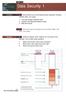 UNIT 18 Dt Seurity 1 STARTER Wht stories do you think followed these hedlines? Compre nswers within your group. 1 Love ug retes worldwide hos. 2 Hkers rk Mirosoft softwre odes. 3 We phone sm. Wht other
UNIT 18 Dt Seurity 1 STARTER Wht stories do you think followed these hedlines? Compre nswers within your group. 1 Love ug retes worldwide hos. 2 Hkers rk Mirosoft softwre odes. 3 We phone sm. Wht other
INSTALLATION, OPERATION & MAINTENANCE
 DIESEL PROTECTION SYSTEMS Exhust Temperture Vlves (Mehnil) INSTALLATION, OPERATION & MAINTENANCE Vlve Numer TSZ-135 TSZ-150 TSZ-200 TSZ-275 TSZ-392 DESCRIPTION Non-eletril temperture vlves mnuftured in
DIESEL PROTECTION SYSTEMS Exhust Temperture Vlves (Mehnil) INSTALLATION, OPERATION & MAINTENANCE Vlve Numer TSZ-135 TSZ-150 TSZ-200 TSZ-275 TSZ-392 DESCRIPTION Non-eletril temperture vlves mnuftured in
OxCORT v4 Quick Guide Revision Class Reports
 OxCORT v4 Quik Guie Revision Clss Reports This quik guie is suitble for the following roles: Tutor This quik guie reltes to the following menu options: Crete Revision Clss Reports pg 1 Crete Revision Clss
OxCORT v4 Quik Guie Revision Clss Reports This quik guie is suitble for the following roles: Tutor This quik guie reltes to the following menu options: Crete Revision Clss Reports pg 1 Crete Revision Clss
Quick Reference Guide: One-time Account Update
 Quick Reference Guide: One-time Account Updte How to complete The Quick Reference Guide shows wht existing SingPss users need to do when logging in to the enhnced SingPss service for the first time. 1)
Quick Reference Guide: One-time Account Updte How to complete The Quick Reference Guide shows wht existing SingPss users need to do when logging in to the enhnced SingPss service for the first time. 1)
Network User s Guide
 Network User s Guide Multi-Protocol On-board Ethernet Print Server and Wireless Print Server This Network User's Guide provides useful information on wired and wireless network settings and security settings
Network User s Guide Multi-Protocol On-board Ethernet Print Server and Wireless Print Server This Network User's Guide provides useful information on wired and wireless network settings and security settings
ORGANIZER QUICK START GUIDE
 NOTES ON USING GOTOWEBINAR GoToWeinr orgnizers my hol Weinrs for up to 1,000 ttenees. The Weinr proess n e roken into three stges: Weinr Plnning, Weinr Presenttion n Weinr Follow-up. Orgnizers nee to first
NOTES ON USING GOTOWEBINAR GoToWeinr orgnizers my hol Weinrs for up to 1,000 ttenees. The Weinr proess n e roken into three stges: Weinr Plnning, Weinr Presenttion n Weinr Follow-up. Orgnizers nee to first
Application Note Configuring Integrated Windows Authentication as a McAfee Firewall Enterprise Authenticator. Firewall Enterprise
 Applition Note Configuring Integrte Winows Authentition s MAfee Firewll Enterprise Authentitor MAfee version 7.x n 8.x Firewll Enterprise Use this Applition Note to implement trnsprent rowser uthentition
Applition Note Configuring Integrte Winows Authentition s MAfee Firewll Enterprise Authentitor MAfee version 7.x n 8.x Firewll Enterprise Use this Applition Note to implement trnsprent rowser uthentition
How do I configure the wireless printer using Wi-Fi Protected Setup or AOSS and install the printer driver in Windows?
 How do I configure the wireless printer using Wi-Fi Protected Setup or AOSS and install the printer driver in Windows? 1. Confirm your WLAN access point/router has the Wi-Fi Protected Setup or AOSS symbol
How do I configure the wireless printer using Wi-Fi Protected Setup or AOSS and install the printer driver in Windows? 1. Confirm your WLAN access point/router has the Wi-Fi Protected Setup or AOSS symbol
JCM TRAINING OVERVIEW Multi-Download Module 2
 Multi-Downlo Moule 2 JCM Trining Overview Mrh, 2012 Mrh, 2012 CLOSING THE MDM2 APPLICATION To lose the MDM2 Applition proee s follows: 1. Mouse-lik on the 'File' pullown Menu (See Figure 35 ) on the MDM2
Multi-Downlo Moule 2 JCM Trining Overview Mrh, 2012 Mrh, 2012 CLOSING THE MDM2 APPLICATION To lose the MDM2 Applition proee s follows: 1. Mouse-lik on the 'File' pullown Menu (See Figure 35 ) on the MDM2
CallPilot 100/150 Upgrade Addendum
 CllPilot 100/150 Relese 3.0 Softwre Upgrde Addendum Instlling new softwre onto the CllPilot 100/150 Feture Crtridge CllPilot 100/150 Upgrde Addendum Prerequisites lptop or desktop computer tht cn ccept
CllPilot 100/150 Relese 3.0 Softwre Upgrde Addendum Instlling new softwre onto the CllPilot 100/150 Feture Crtridge CllPilot 100/150 Upgrde Addendum Prerequisites lptop or desktop computer tht cn ccept
Data Quality Certification Program Administrator In-Person Session Homework Workbook 2015-2016
 Dt Qulity Certifition Progrm Aministrtor In-Person Session Homework Workook 2015-2016 Plese Note: Version 1.00: Pulishe 9-1-2015 Any exerises tht my e upte fter this printing n e foun online in the DQC
Dt Qulity Certifition Progrm Aministrtor In-Person Session Homework Workook 2015-2016 Plese Note: Version 1.00: Pulishe 9-1-2015 Any exerises tht my e upte fter this printing n e foun online in the DQC
NETWORK USER S GUIDE. Multi-Protocol On-board Ethernet Multi-function Print Server and Wireless Ethernet Multi-function Print Server
 Multi-Protocol On-board Ethernet Multi-function Print Server and Wireless Ethernet Multi-function Print Server NETWORK USER S GUIDE This Network User's Guide provides useful information of wired and wireless
Multi-Protocol On-board Ethernet Multi-function Print Server and Wireless Ethernet Multi-function Print Server NETWORK USER S GUIDE This Network User's Guide provides useful information of wired and wireless
NETWORK USER S GUIDE. Multi-Protocol On-board Ethernet Multi-function Print Server and Wireless Ethernet Multi-function Print Server
 Multi-Protocol On-board Ethernet Multi-function Print Server and Wireless Ethernet Multi-function Print Server NETWORK USER S GUIDE This Network User's Guide provides useful information of wired and wireless
Multi-Protocol On-board Ethernet Multi-function Print Server and Wireless Ethernet Multi-function Print Server NETWORK USER S GUIDE This Network User's Guide provides useful information of wired and wireless
Network User s Guide
 Network User s Guide Multi-Protocol On-board Ethernet Multi-function Print Server and Wireless Multi-function Print Server This Network User s Guide provides useful information of wired and wireless network
Network User s Guide Multi-Protocol On-board Ethernet Multi-function Print Server and Wireless Multi-function Print Server This Network User s Guide provides useful information of wired and wireless network
Network User s Guide
 Network User s Guide Multi-Protocol On-board Ethernet Print Server and Wireless Ethernet Print Server This Network User's Guide provides useful information on wired and wireless network settings and security
Network User s Guide Multi-Protocol On-board Ethernet Print Server and Wireless Ethernet Print Server This Network User's Guide provides useful information on wired and wireless network settings and security
Qualmark Licence Agreement
 Terms nd Conditions Qulmrk Liene Agreement Terms nd Conditions Terms nd Conditions 1. Liene Holder Applint 2. Confirmed Sttus 3. Term nd Renewl 4. Use of the Intelletul Property 5. Qulmrk Progrmme Rtings
Terms nd Conditions Qulmrk Liene Agreement Terms nd Conditions Terms nd Conditions 1. Liene Holder Applint 2. Confirmed Sttus 3. Term nd Renewl 4. Use of the Intelletul Property 5. Qulmrk Progrmme Rtings
7 mm Diameter Miniature Cermet Trimmer
 7 mm Dimeter Miniture Cermet Trimmer A dust seled plsti se proteting qulity ermet trk gurntees high performne nd proven reliility. Adjustments re mde esier y the ler sle redings. is idelly suited to ll
7 mm Dimeter Miniture Cermet Trimmer A dust seled plsti se proteting qulity ermet trk gurntees high performne nd proven reliility. Adjustments re mde esier y the ler sle redings. is idelly suited to ll
Section 5.2, Commands for Configuring ISDN Protocols. Section 5.3, Configuring ISDN Signaling. Section 5.4, Configuring ISDN LAPD and Call Control
 Chpter 5 Configurtion of ISDN Protocols This chpter provides instructions for configuring the ISDN protocols in the SP201 for signling conversion. Use the sections tht reflect the softwre you re configuring.
Chpter 5 Configurtion of ISDN Protocols This chpter provides instructions for configuring the ISDN protocols in the SP201 for signling conversion. Use the sections tht reflect the softwre you re configuring.
- DAY 1 - Website Design and Project Planning
 Wesite Design nd Projet Plnning Ojetive This module provides n overview of the onepts of wesite design nd liner workflow for produing wesite. Prtiipnts will outline the sope of wesite projet, inluding
Wesite Design nd Projet Plnning Ojetive This module provides n overview of the onepts of wesite design nd liner workflow for produing wesite. Prtiipnts will outline the sope of wesite projet, inluding
Quick Guide to Lisp Implementation
 isp Implementtion Hndout Pge 1 o 10 Quik Guide to isp Implementtion Representtion o si dt strutures isp dt strutures re lled S-epressions. The representtion o n S-epression n e roken into two piees, the
isp Implementtion Hndout Pge 1 o 10 Quik Guide to isp Implementtion Representtion o si dt strutures isp dt strutures re lled S-epressions. The representtion o n S-epression n e roken into two piees, the
BEC TESTS Gli ascolti sono disponibili all indirizzo www.loescher.it/business
 Gli solti sono disponiili ll indirizzo www.loesher.it/usiness SURNAME AND NAME CLASS DATE BEC TEST Prt one Questions 1-8 For questions 1-8 you will her eight short reordings. For eh question, hoose one
Gli solti sono disponiili ll indirizzo www.loesher.it/usiness SURNAME AND NAME CLASS DATE BEC TEST Prt one Questions 1-8 For questions 1-8 you will her eight short reordings. For eh question, hoose one
NETWORK USER S GUIDE. Multi-Protocol On-board Ethernet Print Server and Wireless Ethernet Print Server
 Multi-Protocol On-board Ethernet Print Server and Wireless Ethernet Print Server NETWORK USER S GUIDE This Network User's Guide provides useful information of wired and wireless network settings and security
Multi-Protocol On-board Ethernet Print Server and Wireless Ethernet Print Server NETWORK USER S GUIDE This Network User's Guide provides useful information of wired and wireless network settings and security
EasyMP Network Projection Operation Guide
 EsyMP Network Projection Opertion Guide Contents 2 About EsyMP Network Projection Functions of EsyMP Network Projection... 5 Vrious Screen Trnsfer Functions... 5 Instlling the Softwre... 6 Softwre Requirements...6
EsyMP Network Projection Opertion Guide Contents 2 About EsyMP Network Projection Functions of EsyMP Network Projection... 5 Vrious Screen Trnsfer Functions... 5 Instlling the Softwre... 6 Softwre Requirements...6
NETWORK USER S GUIDE. Multi-Protocol On-board Ethernet Print Server and Wireless Ethernet Print Server
 Multi-Protocol On-board Ethernet Print Server and Wireless Ethernet Print Server NETWORK USER S GUIDE This Network User's Guide provides useful information of wired and wireless network settings and security
Multi-Protocol On-board Ethernet Print Server and Wireless Ethernet Print Server NETWORK USER S GUIDE This Network User's Guide provides useful information of wired and wireless network settings and security
FortiClient (Mac OS X) Release Notes VERSION 5.0.10
 FortiClient (Mc OS X) Relese Notes VERSION 5.0.10 FORTINET DOCUMENT LIBRARY http://docs.fortinet.com FORTINET VIDEO LIBRARY http://video.fortinet.com FORTINET BLOG https://blog.fortinet.com CUSTOMER SERVICE
FortiClient (Mc OS X) Relese Notes VERSION 5.0.10 FORTINET DOCUMENT LIBRARY http://docs.fortinet.com FORTINET VIDEO LIBRARY http://video.fortinet.com FORTINET BLOG https://blog.fortinet.com CUSTOMER SERVICE
European Convention on Products Liability in regard to Personal Injury and Death
 Europen Trety Series - No. 91 Europen Convention on Produts Liility in regrd to Personl Injury nd Deth Strsourg, 27.I.1977 The memer Sttes of the Counil of Europe, signtory hereto, Considering tht the
Europen Trety Series - No. 91 Europen Convention on Produts Liility in regrd to Personl Injury nd Deth Strsourg, 27.I.1977 The memer Sttes of the Counil of Europe, signtory hereto, Considering tht the
European Convention on Social and Medical Assistance
 Europen Convention on Soil nd Medil Assistne Pris, 11.XII.1953 Europen Trety Series - No. 14 The governments signtory hereto, eing memers of the Counil of Europe, Considering tht the im of the Counil of
Europen Convention on Soil nd Medil Assistne Pris, 11.XII.1953 Europen Trety Series - No. 14 The governments signtory hereto, eing memers of the Counil of Europe, Considering tht the im of the Counil of
Tablet Charging Wall Mount 12
 User's Guide Tlet Chrging Wll Mount 12 For the ltest User Instlltion Guide plese visit: www.ergotron.com User's Guide - English Guí del usurio - Espñol Mnuel de l utilisteur - Frnçis Geruikersgids - Deutsch
User's Guide Tlet Chrging Wll Mount 12 For the ltest User Instlltion Guide plese visit: www.ergotron.com User's Guide - English Guí del usurio - Espñol Mnuel de l utilisteur - Frnçis Geruikersgids - Deutsch
NETWORK USER S GUIDE. Multi-Protocol On-board Ethernet Multi-function Print Server and Wireless Ethernet Multi-function Print Server
 Multi-Protocol On-board Ethernet Multi-function Print Server and Wireless Ethernet Multi-function Print Server NETWORK USER S GUIDE This Network User's Guide provides useful information of wired and wireless
Multi-Protocol On-board Ethernet Multi-function Print Server and Wireless Ethernet Multi-function Print Server NETWORK USER S GUIDE This Network User's Guide provides useful information of wired and wireless
Reasoning to Solve Equations and Inequalities
 Lesson4 Resoning to Solve Equtions nd Inequlities In erlier work in this unit, you modeled situtions with severl vriles nd equtions. For exmple, suppose you were given usiness plns for concert showing
Lesson4 Resoning to Solve Equtions nd Inequlities In erlier work in this unit, you modeled situtions with severl vriles nd equtions. For exmple, suppose you were given usiness plns for concert showing
KNOWING YOUR SEWING MACHINE SEWING BASICS VARIOUS STITCHES APPENDIX
 KNOWING YOUR SEWING MACHINE SEWING BASICS VARIOUS STITCHES APPENDIX Plese visit us t http://solutions.rother.om where you n get produt support nd nswers to frequently sked questions (FAQs). INTRODUCTION
KNOWING YOUR SEWING MACHINE SEWING BASICS VARIOUS STITCHES APPENDIX Plese visit us t http://solutions.rother.om where you n get produt support nd nswers to frequently sked questions (FAQs). INTRODUCTION
Chapter. Contents: A Constructing decimal numbers
 Chpter 9 Deimls Contents: A Construting deiml numers B Representing deiml numers C Deiml urreny D Using numer line E Ordering deimls F Rounding deiml numers G Converting deimls to frtions H Converting
Chpter 9 Deimls Contents: A Construting deiml numers B Representing deiml numers C Deiml urreny D Using numer line E Ordering deimls F Rounding deiml numers G Converting deimls to frtions H Converting
HP Application Lifecycle Management
 HP Appliction Lifecycle Mngement Softwre Version: 11.00 Tutoril Document Relese Dte: Novemer 2010 Softwre Relese Dte: Novemer 2010 Legl Notices Wrrnty The only wrrnties for HP products nd services re set
HP Appliction Lifecycle Mngement Softwre Version: 11.00 Tutoril Document Relese Dte: Novemer 2010 Softwre Relese Dte: Novemer 2010 Legl Notices Wrrnty The only wrrnties for HP products nd services re set
National Firefighter Ability Tests And the National Firefighter Questionnaire
 Ntionl Firefighter Aility Tests An the Ntionl Firefighter Questionnire PREPARATION AND PRACTICE BOOKLET Setion One: Introution There re three tests n questionnire tht mke up the NFA Tests session, these
Ntionl Firefighter Aility Tests An the Ntionl Firefighter Questionnire PREPARATION AND PRACTICE BOOKLET Setion One: Introution There re three tests n questionnire tht mke up the NFA Tests session, these
Summary of ALL Key-Pad entries
 Summary of LL Key-Pad entries PROGRMMING THE SPEIFI KEYPD OPTIONS ( ONLY VILLE THROUGH THE INSTLLER PSSWORD --> = ENLE LOL KEYPD --> = SET LOL EEPER FUNTIONS ON K --> = HNGE KEYPD SYSTEM ID PROGRMMING
Summary of LL Key-Pad entries PROGRMMING THE SPEIFI KEYPD OPTIONS ( ONLY VILLE THROUGH THE INSTLLER PSSWORD --> = ENLE LOL KEYPD --> = SET LOL EEPER FUNTIONS ON K --> = HNGE KEYPD SYSTEM ID PROGRMMING
NETWORK USER S GUIDE. Multi-Protocol On-board Ethernet Multi-function Print Server and Wireless Multi-function Print Server
 Multi-Protocol On-board Ethernet Multi-function Print Server and Wireless Multi-function Print Server NETWORK USER S GUIDE This Network User s Guide provides useful information of wired and wireless network
Multi-Protocol On-board Ethernet Multi-function Print Server and Wireless Multi-function Print Server NETWORK USER S GUIDE This Network User s Guide provides useful information of wired and wireless network
Easy Interactive Tools Ver.3.0 Operation Guide
 Esy Interctive Tools Ver.3.0 Opertion Guide Esy Interctive Tools Ver.3.0 Opertion Guide Esy Interctive Tools Summry 3 Fetures Esy Interctive Tools is n ppliction tht llows you to drw on projected imges.
Esy Interctive Tools Ver.3.0 Opertion Guide Esy Interctive Tools Ver.3.0 Opertion Guide Esy Interctive Tools Summry 3 Fetures Esy Interctive Tools is n ppliction tht llows you to drw on projected imges.
2. Use of Internet attacks in terrorist activities is termed as a. Internet-attack b. National attack c. Cyberterrorism d.
 Moule2.txt 1. Choose the right ourse of tion one you feel your mil ount is ompromise?. Delete the ount b. Logout n never open gin. Do nothing, sine no importnt messge is there. Chnge psswor immeitely n
Moule2.txt 1. Choose the right ourse of tion one you feel your mil ount is ompromise?. Delete the ount b. Logout n never open gin. Do nothing, sine no importnt messge is there. Chnge psswor immeitely n
StyleView SV32 Change Power System Batteries
 F the ltest User Instlltion Guie n StyleLink Softwre Downlo plese visit: Enontrrá l versión más reiente el mnul e instlión el usurio y el softwre e StyleLink en: Si vous souhitez téléhrger le ernier mnuel
F the ltest User Instlltion Guie n StyleLink Softwre Downlo plese visit: Enontrrá l versión más reiente el mnul e instlión el usurio y el softwre e StyleLink en: Si vous souhitez téléhrger le ernier mnuel
Network User s Guide
 Network User s Guide Multi-Protocol On-board Ethernet Multi-function Print Server and Wireless Ethernet Multi-function Print Server This Network User's Guide provides useful information on wired and wireless
Network User s Guide Multi-Protocol On-board Ethernet Multi-function Print Server and Wireless Ethernet Multi-function Print Server This Network User's Guide provides useful information on wired and wireless
Morgan Stanley Ad Hoc Reporting Guide
 spphire user guide Ferury 2015 Morgn Stnley Ad Hoc Reporting Guide An Overview For Spphire Users 1 Introduction The Ad Hoc Reporting tool is ville for your reporting needs outside of the Spphire stndrd
spphire user guide Ferury 2015 Morgn Stnley Ad Hoc Reporting Guide An Overview For Spphire Users 1 Introduction The Ad Hoc Reporting tool is ville for your reporting needs outside of the Spphire stndrd
SOLVING EQUATIONS BY FACTORING
 316 (5-60) Chpter 5 Exponents nd Polynomils 5.9 SOLVING EQUATIONS BY FACTORING In this setion The Zero Ftor Property Applitions helpful hint Note tht the zero ftor property is our seond exmple of getting
316 (5-60) Chpter 5 Exponents nd Polynomils 5.9 SOLVING EQUATIONS BY FACTORING In this setion The Zero Ftor Property Applitions helpful hint Note tht the zero ftor property is our seond exmple of getting
IdeaPad Y470/ Y570. User Guide V1.0. Read the safety notices and important tips in the included manuals before using your computer.
 IdePd Y470/ Y570 User Guide V1.0 Red the sfety notices nd importnt tips in the included mnuls efore using your computer. Notes Before using the product, e sure to red Lenovo Sfety nd Generl Informtion
IdePd Y470/ Y570 User Guide V1.0 Red the sfety notices nd importnt tips in the included mnuls efore using your computer. Notes Before using the product, e sure to red Lenovo Sfety nd Generl Informtion
1 GSW IPv4 Addressing
 1 For s long s I ve een working with the Internet protools, people hve een sying tht IPv6 will e repling IPv4 in ouple of yers time. While this remins true, it s worth knowing out IPv4 ddresses. Even when
1 For s long s I ve een working with the Internet protools, people hve een sying tht IPv6 will e repling IPv4 in ouple of yers time. While this remins true, it s worth knowing out IPv4 ddresses. Even when
FUEL SYSTEMS ROCHESTER 4 BARREL CARBURETOR 5 C
 FUEL SYSTEMS 72085 ROCHESTER 4 BARREL CARBURETOR 5 C Tle of Contents Pge Rohester 4 Brrel Cruretor............. 5C-1 Torque Speifitions.................. 5C-1 Tools................................. 5C-1
FUEL SYSTEMS 72085 ROCHESTER 4 BARREL CARBURETOR 5 C Tle of Contents Pge Rohester 4 Brrel Cruretor............. 5C-1 Torque Speifitions.................. 5C-1 Tools................................. 5C-1
End-to-end development solutions
 TECHNICAL SERVICES Endtoend development solutions Mnged y TFE HOTELS TFE Hotels re the only Austrlin Hotel group with inhouse end to end development solutions. We hve expertise in Arhiteturl nd Interior
TECHNICAL SERVICES Endtoend development solutions Mnged y TFE HOTELS TFE Hotels re the only Austrlin Hotel group with inhouse end to end development solutions. We hve expertise in Arhiteturl nd Interior
Networking Guide. 2008 www.lexmark.com
 Networking Guide 2008 www.lexmark.com Contents Installing the printer on a wireless network...5 Wireless network compatiility...5 Information you will need to set up the printer on a wireless network...5
Networking Guide 2008 www.lexmark.com Contents Installing the printer on a wireless network...5 Wireless network compatiility...5 Information you will need to set up the printer on a wireless network...5
Customer Reporting for SaaS Applications. Domain Basics. Managing my Domain
 Produtivity Marketpla e Software as a Servie Invoiing Ordering Domains Customer Reporting for SaaS Appliations Domain Basis Managing my Domain Managing Domains Helpful Resoures Managing my Domain If you
Produtivity Marketpla e Software as a Servie Invoiing Ordering Domains Customer Reporting for SaaS Appliations Domain Basis Managing my Domain Managing Domains Helpful Resoures Managing my Domain If you
1-Port Wireless USB 2.0 Print Server Model # APSUSB201W. Quick Installation Guide. Ver. 2A
 1-Port Wireless USB 2.0 Print Server Model # APSUSB201W Quick Installation Guide Ver. 2A Section 1 Step 1Connect one end of the Ethernet cable to the RJ-45 port of the Print Server and attach the other
1-Port Wireless USB 2.0 Print Server Model # APSUSB201W Quick Installation Guide Ver. 2A Section 1 Step 1Connect one end of the Ethernet cable to the RJ-45 port of the Print Server and attach the other
STRM Log Manager Installation Guide
 Security Thret Response Mnger Relese 2012.0 Juniper Networks, Inc. 1194 North Mthild Avenue Sunnyvle, CA 94089 USA 408-745-2000 www.juniper.net Pulished: 2012-09-12 Copyright Notice Copyright 2012 Juniper
Security Thret Response Mnger Relese 2012.0 Juniper Networks, Inc. 1194 North Mthild Avenue Sunnyvle, CA 94089 USA 408-745-2000 www.juniper.net Pulished: 2012-09-12 Copyright Notice Copyright 2012 Juniper
VMware Horizon Mirage Web Manager Guide
 VMwre Horizon Mirge We Mnger Guide Horizon Mirge 4.3 This document supports the version of ech product listed nd supports ll susequent versions until the document is replced y new edition. To check for
VMwre Horizon Mirge We Mnger Guide Horizon Mirge 4.3 This document supports the version of ech product listed nd supports ll susequent versions until the document is replced y new edition. To check for
Unit 12: Installing, Configuring and Administering Microsoft Server
 Unit 12: Installing, Configuring and Administering Mirosoft Server Learning Outomes A andidate following a programme of learning leading to this unit will be able to: Selet a suitable NOS to install for
Unit 12: Installing, Configuring and Administering Mirosoft Server Learning Outomes A andidate following a programme of learning leading to this unit will be able to: Selet a suitable NOS to install for
Kofax Reporting. Administrator's Guide 2.0.0 2013-09-19
 Kofx Reporting 2.0.0 Administrtor's Guide 2013-09-19 2013 Kofx, Inc. All rights reserved. Use is subject to license terms. Third-prty softwre is copyrighted nd licensed from Kofx s suppliers. THIS SOFTWARE
Kofx Reporting 2.0.0 Administrtor's Guide 2013-09-19 2013 Kofx, Inc. All rights reserved. Use is subject to license terms. Third-prty softwre is copyrighted nd licensed from Kofx s suppliers. THIS SOFTWARE
Architecture and Data Flows Reference Guide
 Architecture nd Dt Flows Reference Guide BlckBerry Enterprise Service 12 Version 12.0 Pulished: 2014-11-10 SWD-20141110103011848 Contents Components used in the BES12 solution... 5 Components used to mnge
Architecture nd Dt Flows Reference Guide BlckBerry Enterprise Service 12 Version 12.0 Pulished: 2014-11-10 SWD-20141110103011848 Contents Components used in the BES12 solution... 5 Components used to mnge
THE ROYAL CORNWALL HOSPITALS NHS TRUST RESPONSE TO INFORMATION REQUEST. Date Request Received: 24 November 2014 FOI Ref: 605
 FREEDOM OF INFORMATION ACT 2000 THE ROYAL CORNWALL HOSPITALS NHS TRUST RESPONSE TO INFORMATION REQUEST Dte Request Reeived: 24 November 2014 FOI Ref: 605 Requested Informtion Under the Freedom of Informtion
FREEDOM OF INFORMATION ACT 2000 THE ROYAL CORNWALL HOSPITALS NHS TRUST RESPONSE TO INFORMATION REQUEST Dte Request Reeived: 24 November 2014 FOI Ref: 605 Requested Informtion Under the Freedom of Informtion
Online User s Guide. P-touch PT-P750W
 Online User s Guide P-touch PT-P750W Before using this printer, be sure to read this Online User s Guide. We suggest that you keep this manual in a handy place for future reference. Version 0 US ENG Introduction
Online User s Guide P-touch PT-P750W Before using this printer, be sure to read this Online User s Guide. We suggest that you keep this manual in a handy place for future reference. Version 0 US ENG Introduction
SECTION 7-2 Law of Cosines
 516 7 Additionl Topis in Trigonometry h d sin s () tn h h d 50. Surveying. The lyout in the figure t right is used to determine n inessile height h when seline d in plne perpendiulr to h n e estlished
516 7 Additionl Topis in Trigonometry h d sin s () tn h h d 50. Surveying. The lyout in the figure t right is used to determine n inessile height h when seline d in plne perpendiulr to h n e estlished
IaaS Configuration for Virtual Platforms
 IS Configurtion for Virtul Pltforms vcloud Automtion Center 6.0 This document supports the version of ech product listed nd supports ll susequent versions until the document is replced y new edition. To
IS Configurtion for Virtul Pltforms vcloud Automtion Center 6.0 This document supports the version of ech product listed nd supports ll susequent versions until the document is replced y new edition. To
