Barge-In Exempt Users with this service assigned cannot have their calls barged in on by other users.
|
|
|
- Jessica Barrett
- 8 years ago
- Views:
Transcription
1 VoIP Glossary Personal Features Alternate Numbers Enables users to have up to ten 10 phone numbers and/or extensions assigned to them. Normal ringing is provided for incoming calls to the primary phone number and users have the option of enabling a distinctive ring for calls to their second and third phone numbers. For outgoing calls from the user, the user s primary phone number is the calling line identity. Anonymous Call Rejection Enables a user to reject calls from anonymous parties who have explicitly restricted their Caller ID. By activating the service via a web interface, callers without available caller identification are informed that the user is not accepting calls at that time. The user s phone does not ring and the user sees or hears no indication of the attempted call. This service does not apply to calls from within the group. Authentication Authentication is performed upon the registration of an IP phone. This ensures that the user of the device is authorized to gain access into BroadWorks. SIP invites may also be authenticated on an on-going basis at pre-defined intervals. Standard digest authentication is used. The authentication information is configured both in the phone and via the group web portal. All call originations from unregistered phones are denied. Auto Callback Enables users who receive a busy condition to monitor the busy party and automatically establish call when busy party becomes available. This service can only be activated when calling within the same group. Automatic Hold/Call Enables users to automatically hold and retrieve incoming calls without requiring the use of feature access codes. This feature is especially useful for attendants managing a large volume of incoming calls by enabling them to hold calls by simply transferring them to dedicated parking stations. The feature is made active on that dedicated parking station. When an incoming call is directed to that station, the call is automatically put on hold and provided any media on hold. When the attendant wants to address the call, he/she simply retrieves the call from the held station. A timer exists that automatically returns the call to the attendant following expiration. This also allows for holding calls where the user CPE does not have a flash key. Barge-In Exempt Users with this service assigned cannot have their calls barged in on by other users. Blind Call Transfer Enables a user to transfer a call unattended before or after the call is answered. Users can only execute blind call transfer from the CommPilot Call Manager. Call Forwarding Always Enables a user to redirect all incoming calls to another phone number. Users have the option to activate and deactivate the service by dialing a feature code or configuring the service via their web interface. If activated, a user must specify the forwarding number. A status indicator on the CommPilot Call Manager identifies whether this service is enabled. Call Forwarding Busy Enables a user to redirect calls to another destination when an incoming call encounters a Massive Networks
2 busy condition. Users have the option to activate and deactivate the service by dialing a feature code or configuring the service via their web interface. If activated, a user must specify the forwarding number. Call Forwarding No Answer Enables a user to redirect calls to another destination when an incoming call is not answered within a specified number of rings. Users have the option to activate and deactivate the service by dialing a feature code or configuring the service via their web interface. If activated, a user must specify the forwarding number and the number of rings before forwarding. Call Forwarding Remote Access Enables users to activate, deactivate and program their Call Forwarding Always service from any phone via their Voice Portal. Call Forwarding Selective Enables a user to define criteria that causes certain incoming calls to be redirected to another destination. If an incoming call meets user-specified criteria, the call is redirected to the userspecified destination. The user controls the service via a web interface, which provides the ability to set the forwarding destination address and the criteria sets for determining which calls require forwarding. A criteria set is based on incoming calling line identity, time of day, and day of week. Multiple criteria sets can be defined. Call Forwarding Selective Enhancement Enables users to apply different forward-to phone numbers for their various call forward entries. Previously, Call Forwarding Selective entries were restricted to use one common forward-to number. Call Notify Enables a user to define criteria that cause certain incoming calls to trigger an notification. If an incoming call meets user-specified criteria, an (or short message to a cell phone) is sent to the notify address informing the user of the details of the incoming call attempt. The user controls the service via a web interface, which provides the ability to set the notify address and the criteria sets for determining which calls trigger a notification. A criteria set is based on incoming calling line identity, time of day, and day of week. Multiple criteria sets can be defined. Call Return Enables a user to call the last party that called, whether or not the call was answered. To call back the last party that called, the user dials the call recall feature code. The system stores the number of the last party to call, and connects the user to that party. Users can also execute call recall via the CommPilot Call Manager. Call Screening by Digit Pattern Enables users to specify digit patterns instead of individual phone numbers on the following selective services: Selective Call Forwarding, Selective Call Acceptance, Selective Call Rejection, Call Notification, and Priority Alert. Digit patterns consist of a sequence of digits followed by the * wildcard. For example, 240* would apply to any calls from phone numbers starting with 240. Users may also use the? wildcard character in specifying digit patterns. The? wildcard character represents any single digit (0 through 9) and can be used multiple times anywhere within a digit string. The? wildcard can be used with or without the * wildcard at the end of the digit string. Call Trace Enables users to request that a call they have received to be automatically traced by dialing a feature access code after the call. Massive Networks
3 Call Transfer with 3-WayConsultation Enables a user to make a three-way call with the caller and add-on party before transferring the caller. To initiate call transfer with three-way consultation, the user depresses the flash hook and dials the add-on party. When the call is answered, the user depresses the flash hook and forms a three-way call with the add-on party and caller. To transfer, the user hangs up, causing the caller to be connected to the add-on party. Users can also execute call transfer with three-way consultation via the CommPilot Call Manager. Call Transfer with 3rdPartyConsultation Enables a user to consult with the add-on party before transferring the caller. To initiate call transfer with consultation, the user depresses the flash hook and dials the add-on party. When the call is answered, the user can consult with the add-on party. To transfer, the user hangs up causing the caller to be connected to the add-on party. Users can also execute call transfer with consultation via the CommPilot Call Manager. Call Waiting Enables a user to answer a call while already engaged in another call. When a second call is received while a user is engaged in a call, the user is informed via a call waiting tone. To answer the waiting call, the user depresses the flash hook. The user connects with the waiting party and holds the original party. By depressing the flash hook, the user reconnects to the original party and holds the waiting party. The feature completes when any party hangs up. Users can also execute call waiting via the CommPilot Call Manager. Users can activate/deactivate the Call Waiting service for all incoming calls via their web interface. Users also have the option of canceling their Call Waiting on a per-call basis by dialing the respective feature code for Cancel Call Waiting per Call before making the call, or after a switch-hook flash during the call. Once the call is over, Calling Waiting is restored. Call Waiting Enhancement Enables service provider to control whether or not Call Waiting is assigned to a user, rather than being a default capability. Thus, service provider has the option to charge for this service. Calling Line ID Blocking Enables a user to block delivery of his/her identity to the called party. The user controls the service via a web interface, which provides the ability to activate and deactivate the service. If activated, all calls made by the user have the user s identity blocked. If this service is activated, users can still choose to allow the delivery of their Calling Line ID on a specific call by entering the respective feature code (*65 default) for Calling Line ID Delivery per Call. Once the call is over, Calling Line ID Blocking is restored. Calling Line ID Blocking percall Enables users to block their outgoing caller ID on a per-call basis by dialing a feature code before making the call. Calling Line ID Blocking Override Enables users with this service assigned to always receive the Calling Line ID if available, regardless of whether or not it is blocked by the calling party. As an example, this capability could be used by law enforcement agencies in certain countries. Calling Line ID Delivery Enables the delivery of a caller s identity to a user via the CommPilot Call Manager and phone (if capable). Delivered information includes the caller s phone number and name. The information is delivered to the web interface and the phone (if capable) only if the information is available and has not been blocked by the caller. Massive Networks
4 Calling Line ID Delivery Enhancement Enables service provider to control whether or not the two services below are assigned to a user, rather than being a default capability. Once this service is assigned, users have the ability to enable or disable the service. Internal Calling Line ID Delivery. External Calling Line ID Delivery Calling Name Delivery Provides the calling name for incoming calls by querying an external database for the information if it is not received in the call set-up messaging. Although BroadWorks standard Calling Line ID Delivery provides the calling number and name for all calls within BroadWorks, calling name information is typically not passed with calls received from external parties (e.g., PSTN-originated calls). CommPilot Call Manager Provides a web-based tool for users to invoke their services, as an alternative to using feature codes or depressing the flash hook. The following features are included with the CommPilot Call Manager: Click-to-Dial enables user to input and dial a number, dial directly from a dropdown Phone List (Personal, Group or Call Log) or Outlook tab, or click the Redial button. Answer Call enables user who is already engaged in a call to answer another waiting call. When available, Calling Line ID is displayed with caller s name and number. Call Hold/Retrieve enables user to place an existing call on hold for an extended period of time, and then retrieve the call to resume conversation. While the calling party is held, the user may choose to make a consultation call to another party. Call Transfer enables user to redirect a ringing, active, or held call to another number or directly to voice mail. Before transferring the caller, the user may choose to consult with the third party first or establish a three-way consultation. Conference enables user to establish a three-way call involving two other parties. Release Call enables user to disconnect a call that has been answered. Configure Services buttons are provided to enable user to turn on/off frequently used services such as Call Forwarding Always and Do Not Disturb. Alternatively, if CommPilot Express has been configured, the user may change their CommPilot Expressstatus (e.g., Available, Busy, Unavailable) by choosing from a dropdown list. CommPilot Express Enables users to pre-configure multiple profiles for managing incoming calls differently based on the user s status: Available In the Office Available Out of the Office Busy Unavailable Each profile includes preferences for managing the relevant incoming call functions (e.g., Call Forwarding (busy, no answer, always, selective), Voice Messaging, Simultaneous Ringing, Call Notify), which can be configured through a single easy-to-use web page. Users can also select their active profile via their CommPilot Call Manager, and/or an IVR menu. If a user elects to use CommPilot Express, it will take preference over all of other service settings associated with processing incoming calls. CommPilot Personal Web portal that allows end-users to activate and customize services. Massive Networks
5 Consultation Hold Enables a user to put the caller on hold, and make a consultation call to another party. To initiate consultation hold, the user depresses the flash hook and dials the add-on party. When the call is answered, the user can consult with the add-on party. To drop the add-on party and reconnect to the original party, the user depresses the flash hook twice. Users can also execute consultation hold from the CommPilot Call Manager. Custom Ringback Enables a user to specify custom audio media files such as music or corporate greetings for ringback tones versus a standard system ring tone. Users can specify multiple profiles where each profile is associated with a set of incoming call criteria (i.e., phone numbers, time of day, etc.) and a custom media file. If criteria are not met, then the group s custom media file is used. If the group service is not provisioned or configured, the system ringback is provided. This feature is also called color ringback in certain markets. Customer Ringback Video Enables a user to specify custom audio and video media files for ringback tones versus a standard system ring tone. Users can specify multiple profiles where each profile is associated with a set of incoming call criteria (i.e., phone numbers, time of day, etc.) and a custom media (audio & video) file. If criteria are not met, then the group s custom media file is used. If the group service is not provisioned or configured, the system ringback is provided. If the caller does not have a video client or video phone, only the audio media file is played. Direct Inward/Outward Dialing Users are assigned a 10-digit directory number that can be used to place or receive calls directly to this phone, without forcing access via a central number. Incoming and outgoing calls can be placed/received via the phone or the CommPilot Call Manager (except an initial incoming call, for which the phone must be taken off hook). Directed Call Pick-Up with Barge-In In addition to the ability to pick-up a call directed to another user in the same customer group, this version of the Directed Call Pick-Up service (listed below under Group Services) also enables the user to barge-in on the call if already answered, thereby creating a threeway call. Administrators can configure whether or not a warning tone is played when a barge-in occurs. Distinctive Alert/Ringing Provides a different call waiting tone (i.e., alert) or a different ringing cadence for intragroup calls versus calls received from outside of the group. This service is provisioned as part of the Priority Alert/Ringing service, so users must choose to enable either Distinctive Alert/Ringing or Priority Alert/Ringing (different tone/ring for user-specified phone numbers) at any given time. Distinctive Alert/Ringing Enhancement Service enhanced to also recognize calls from another group within the same multi-group enterprise as internal calls. Diversion Inhibitor Provides the option to prevent calls that are redirected by a user to be redirected again by the called party to their voice mail. It is especially useful for service such as simultaneous ring and sequential ring. If simultaneous ring is engaged, and one of the lines has voice mail pick up set for 2 rings, this feature will continue to ring all the lines past the two rings and not transfer the call to voice mail. Massive Networks
6 Do Not Disturb Allows users to set their station as unavailable so that incoming calls are given a busy treatment. Users have the option to activate and deactivate the service by dialing a feature code or configuring the service via their web interface. A status indicator on the CommPilot Call Manager identifies whether this service is enabled. Enhanced Privacy on Hold Enables users to designate a held call as privately held. A privately held call can not be retrieved from another station. In Shared Call Appearance applications that require several steps to transfer a call, this feature keeps others in a common call group from retrieving the held call. Extension Dialing Enables users to dial extensions via their CommPilot Call Manager or phone to call other members of their business group. Flash Call Hold Enables users to hold a call for any length of time by flashing the switch-hook on their phone and dialing the respective feature activation code. Parties are reconnected again when the switch-hook is flashed and the feature activation code is dialed again. Hoteling Companies often reserve a set of cubicles and phones for mobile workers who come into the office from time to time. Hoteling enables mobile users to share office space and phones on an as-needed basis, like a hotel room. The BroadWorks Hoteling service supports this activity by enabling users with guest privileges to log into a host account via their web portal or voice portal. This enables the employee to use the host phone to make and receive their calls as usual, while retaining their own BroadWorks user profile. IP Phone Support SIP-based IP phones are supported by BroadWorks, in addition to basic analog phones or soft clients. Users with SIP phones and the CommPilot Call Manager can use either means of managing their calls in real-time (e.g., call hold, conference). Last Number Redial Enables users to redial the last number they called by clicking the Redial button on their CommPilot Call Manager or by dialing a feature code (e.g., *66). LDAP Directory Integration Enables users to access contact names and phone numbers from an external LDAP (Lightweight Directory Access Protocol) directory using an additional tab on their CommPilot Call Manager. The LDAP tab enables users to click-to-dial a contact and perform searches by contact name. This service may be integrated with an enterprise s own private directory or a public directory provided by the Service Provider. Multi-Path Forwarding Enables a user to have more than one forwarded call active at a time. There are no limitations on the number of simultaneous calls a user can forward. Calls are specified for forwarding via the web portal interface. Outlook Integration This service enables users to integrate their personal contacts in Microsoft Outlook with their CommPilot Call Manager. Using the Outlook Contacts tab in the Call Manager, users can perform a search of their personal Outlook contacts by name or company. Once the desired contact is located, users may click-to-dial one of the contact s phone numbers, or the user may choose to display the contact s v-card by clicking their name. Massive Networks
7 When receiving a call, the user s Microsoft Outlook contact database is searched for a match of the caller s phone number. If a number is matched, the user is given the option of clicking the icon next to the incoming calling name in their Call Manager window to open the caller s v-card. Users may also choose to have new Outlook journal entries automatically opened for incoming and/or outgoing calls. Personalized Name Recording Enables users to record their name to be played back to incoming callers in conjunction with multiple services, including Voice Messaging and Auto Attendant. A.WAV file is recorded and uploaded via phone and respective CommPilot Personal web screen. Phone List Group This phone list enables users to dial any other member of their business group by selecting from a list of names on their CommPilot Call Manager. The list also serves as a searchable company directory, listing names, numbers and addresses. Each user added to the group is automatically added to this list. Also included are the extensions for reaching the Auto Attendant(s), Hunt Group(s), and the Voice Portal, when applicable. Group Administrators can add additional phone numbers to the Group Phone List by either adding them individually via their web portal or by importing them from a file. Phone List Personal Enables users to dial frequently called numbers by selecting from a searchable list of names on their CommPilot Call Manager. Each user can add, delete, edit, and re-order numbers in their Personal Phone List, which serves as a personal speed dial list. Users can add multiple numbers to this list by uploading them from a flat file. Phone List Call Log The Call Log enables users to view and dial from the following lists of stored numbers: missed, received, and dialed. The call log is accessed through the CommPilot Call Manager and includes the most recent numbers registered for each category, as well as the respective call times and dates. Printable Group Directory Enables users to view and print a directory listing of all the business group members and their respective contact information (e.g., extension, mobile phone number, address). The information is displayed in one of two formats: Summary or Detailed. The Group Directory is accessible from the CommPilot Group Portal or via each user s CommPilot Call Manager. Priority Alert/Ringing Enables a user to define criteria to have certain incoming calls trigger a different call waiting tone (i.e., alert) or a different ringing cadence than normal calls. The user sets the criteria (e.g., incoming calling number, time of day, day of week) for determining which calls require priority notification via their CommPilot Personal web interface. Multiple criteria sets, or profiles, can be defined. Push-to-Talk (Intercom) Enables user-to-user intercom service across an enterprise. When a user dials the respective feature access code followed by the called party s extension, the system will request that the called station answer automatically. Users and administrators can define accept and reject lists, which may include wildcards. Remote Office Enables users to access and use their BroadWorks service from any end point, on-net or off-net (e.g., home office, mobile phone). This service is especially useful for tele-workers and mobile workers, as it enables them to use all of their CommPilot features while working Massive Networks
8 remotely (e.g., extension dialing, transfers, conference calls, Outlook Integration, directories, etc.). In addition, since calls are still originated from BroadWorks, the service provides an easy mechanism for separating personal and business phone expenses, as well as keeping alternate phone numbers private. This service must be set up by the group administrator. Residential Voice Portal Enables providers to setup a new level of voice portal than spans all groups in a service provider without requiring a public phone number for each group voice portal. In addition, a user can be configured to use the service provider voice portal or the group voice portal. If a carrier is using the service provider voice portal, a user is assigned a service provider voice mailbox, which is unique for the service provider. Residential Call Restrictions Enables an administrator to specify the maximum call time in minutes for answered (and unanswered) calls. Maximum call time can be specified on a system, service provider/enterprise, group, and user basis. If an answered call exceeds the maximum call time allowed, then the call is released by the system. This helps to prevent fraud and also provides a mechanism to cut off calls that have accidentally been left off-hook. Ring Splash Enables users to have a short ring burst played on their phone when the following services are triggered: Call Forwarding Always, Call Forwarding Selective, and Do Not Disturb. Ring Splash can be enabled for each of these services individually and serves as a reminder that the respective service is active. Selective Call Acceptance Enables a user to define criteria that causes certain incoming calls to be allowed. If an incoming call meets user-specified criteria, the call is allowed to complete to the user. All other calls are blocked and the caller is informed that the user does not wish to receive the call. The user controls the service via a web interface, which provides the ability to establish the criteria sets for determining which calls are allowed to complete. A criteria set is based on incoming calling line identity, time of day, and day of week. Multiple criteria sets can be defined. Selective Call Rejection Enables a user to define criteria that cause certain incoming calls to be blocked. If an incoming call meets user-specified criteria, the call is blocked and the caller is informed that the user is not accepting calls. The user controls the service via a web interface, which provides the ability to establish the criteria sets for determining which calls require blocking. A criteria set is based on incoming calling line identity, time of day, and day of week. Multiple criteria sets can be defined. Selective Services Enhancements Enables users to specify call treatments based on the added criteria of a PRIVATE or UNAVAILABLE incoming calls. Sequential Ring Enables users to define a find-me list of phone numbers that are alerted sequentially for incoming calls that match specified criteria. While the service searches for the user, the calling party is provided with a greeting followed by periodic comfort announcements. The caller can also interrupt the search to leave a message by pressing a DTMF key. Shared Call Appearance Allows for incoming calls to ring on up to 35 additional phones simultaneously, connecting the first phone to be answered. If one of the phones is already hosting an active call under Massive Networks
9 the line ID, incoming calls are delivered to the active phone and any outgoing calls from another phone using the same line ID are blocked. Certain IP phones can present the following states across their lamps: idle, progressing, alerting, active, and held. Certain IP phones can also support the hold/retrieve function, whereby calls on shared lines can be held on one device and retrieved from another registered device. Example applications of this service include setting up a second line for an executive assistant or creating a hosted key system solution with multiple lines being shared across multiple phones in an office. Simultaneous Ring Simultaneous Ring enables users to have multiple phones ring simultaneously when any calls are received on their BroadWorks phone number. The first phone to be answered is connected. For example, calls to a user s desk phone could also ring the user s mobile phone, in case the user is not at his/her desk. Soft Client Support The Microsoft Messenger soft client may be used as an alternative to analog or IP phones for making and receiving calls, while still having access to all of the features of BroadWorks. Speed Dial 8 Enables users to dial single digit codes to call up to eight different numbers, such as frequently dialed numbers or long strings of digits that are hard to remember. Speed Dial 100 Enables users to dial two-digit codes to call up to 100 frequently called numbers. Entry of the two-digit code is preceded by a configurable prefix: 0-9, A-D, *, or # (default). Users can program the numbers in their directory via the Speed Dial 100 page in their CommPilot Personal web portal, or directly through their phone using the respective feature access code (*75 default). Three-Way Calling Enables a user to make a three-way call with two parties, in which all parties can communicate with each other. To initiate a three-way call while engaged in a regular twoparty call, the user depresses the flash hook and dials the third party. Before or after the third party answers, the user depresses the flash hook and forms a three-way call with the two parties. To drop the third party, the user depresses the flash hook and is reconnected with the original party in a regular two-party call. If the user hangs up, all parties are released. Users also have the ability to execute three-way calls using the CommPilot Call Manager. Video Add-On Enables the use of video media in conjunction with regular audio media. If a user s primary device does not support video, this service can be used to configure a video-capable device to deliver the video portion of their call. BroadWorks splits the multimedia call, directing the audio portion to the primary device and the video portion to the video add-on device. All services continue to operate as they would for a regular audio call. Voice Portal Calling Enables users to make calls from the voice portal, as if making calls from their desk. Calls are still made on the user s account but can be made from any phone. Web Portal Call Logs A new page in the CommPilot Personal Portal provides users with call logs for received, missed, and placed calls. This service is deployed in conjunction with the BroadWorks Call Detail Server. Massive Networks
10 Wireless and Residential Dialing Enables an administrator to force all calls to query the Network Server on a system, service provider/enterprise, or group basis. With this feature engaged, all calls from a group are directed to the Network Server (usually, only inter-group calls query the Network Server). Furthermore, in order to support residential and enterprise users on the same system, it is important to be able to designate groups to have calling line identity restrictions enabled or disabled. For enterprise groups, they should be disabled (default) and for residential groups, they should be enabled. This feature allows an administrator to specify if calling line identity restrictions are enabled or disabled for a group on a system, service provider/enterprise, or group basis. When incoming calls are received, this feature is checked to determine if calling line identity restrictions are enforced or not. All of the configuration parameters are provided in a hierarchical manner. There are identical parameters at the system, service provider/enterprise, group and user (if applicable) layers. The user has the highest precedence, and the system has the lowest precedence. On a per call basis, the system selects the parameter to use based on the precedence. Thus, the user parameter is used if it is configured, otherwise the group parameter is used if it is configured, otherwise the service provider/enterprise parameter is used if it is configured, and lastly the system parameter is used if all other layers are not configured. Group Features Account Codes Enables the tracking of calls made to outside of the group by prompting users for an account code. This service does not validate the codes entered (see Authorization Codes), so calls are not blocked. Account codes are managed by the Group Administrator and can be 2 to 14 digits long. Please note that groups cannot have this service and the Authorization Codes service enabled at the same time. Account Codes can also be implemented on a per-call basis in which users have the option to enter an account code by dialing a feature code before the call, or by flashing the switch-hook during a call and then dialing the feature code (for example, to register an incoming call from a client). Attendant Console The web-based Attendant Console enables a user (for example, receptionist) to monitor a configurable set of users within their business group. The Attendant Console window is also integrated with the CommPilot Call Manager, thereby enabling the attendant to perform functions such as click-to-transfer or click-to-dial. The Attendant Console graphically displays users' status (busy, idle, do not disturb), as well as detailed call information. A variety of options are provided for managing the display, including: sort list of monitored users by name, department or title; filter user list by these categories; enter multiple letters of name to be displayed via automatic scrolling; select which column should appear, and in which order (for example, name, title, department, number, extension, mobile, pager, status, ); and option to view duration of monitored users calls, as well as name and number of parties they are talking to. Authorization Codes Performs an authorization of calls made to outside of the group by prompting users for an authorization code. Calls will not be connected unless a valid code is entered. Authorization codes are managed by the Group Administrator and can be of 2 to 14 digits in length. Please note that groups cannot have this service and the Account Codes service enabled at the same time. Massive Networks
11 Auto Attendant The Auto Attendant serves as an automated receptionist that answers the phone and provides a personalized message to callers with options for connecting to the operator, dialing by name or extension, or connecting to up to nine configurable extensions (e.g., 1 = Marketing, 2 = Sales, etc.). Configuration via the CommPilot Group web interface also allows for hours of operation to be modified, with different options available for hours that the company is open or closed. Group Administrators use their voice portal to record auto attendant greetings. For example, a message may be left remotely to indicate that the office has been closed due to inclement weather. In addition, users have the ability to record their name for play back when a caller dials by name or extension. A group can have multiple Auto Attendants configured, either individually (e.g., customer service with separate business hours) or integrated into a multi-level Auto Attendant (e.g., enterprise s main Auto Attendant is configured to seamlessly route to the Auto Attendant of a particular department or location). Auto Attendant Enhancements The following enhancements have been added to the Auto Attendant service: Immediate Extension Dialing enables callers to dial an extension through the first level of the Auto Attendant without having to first select the extension dialing option Dial by First Name name dialing is enhanced to consider both the first and last name, instead of only the last name Holiday Schedule enables administrators to set the after-hours menu for selected dates (e.g., recurring holidays) Business Hours Support enhancement enables administrator to set different business hours for different days of the week. Video Auto Attendant BroadWorks Auto Attendant can be configured to support uploading and playback of video greetings. All the other functions of Auto Attendant remain the same. Business Trunking Licensing Enables service providers to define a maximum number of simultaneous calls that can be handled by a selected group of users who are behind premises-based equipment such as PBXs, IP PBXs, and Key telephone systems (KTSs). These users are referred to as Trunk Group users. This new framework provides better support for network connectivity services for intelligent CPE while still allowing BroadWorks services to be offered as an overlay for end users. Trunk Group users are enabled for individual and group features Busy Lamp Field Support for Attendant Console Enables a user to receive the call state information on monitored users. This information supports busy lamp field operation for IP attendant console phones and devices. The list of monitored users is managed by the group administrator level and above. Call Centers Enables business groups to set up a basic call center with incoming calls received by a single phone number distributed among a group of users, or agents. The following functionality is supported: Agent login and logout Uniform distribution of incoming call to the available agents Queuing of the incoming calls that cannot be answered immediately Overflow to a given destination when the group is unable to accept calls No Answer Policy to redirect call to next agent if not answered in a specific number of Massive Networks
12 rings by previous agent Deflection to a given destination outside of business hours Music on Hold A variety of statistics are provided to monitor the performance of call centers, such as Average Number Agents Busy and Average Hold Time Before Call Loss. Statistics are also provided to track individual agent performance, such as Average Time Agent Spends on Calls and Amount of Time Each Agent Logged On and Idle. A statistics report is generated at the end of each day and sent to one or two addresses. Call Center Enhancement Option to append Caller ID prefix for calls distributed by Call Center service, thereby enabling call center agents to distinguish from direct incoming calls. For example, Support John Smith. Call Center Enhancement Enables the Priority Alert/Ringing service (listed above) to be assigned to a Call Center, rather than assign the service to each agent individually. Call Center Enhancement The following new call distribution policy is available for Call Centers: Weighted Call Distribution enables calls to be distributed to agents according to a predefined weighting. Each agent is assigned a weight corresponding to the percentage of incoming calls they should receive. Call Intercept Enables group administrators to intercept calls routed to a non-working internal line with informative announcements and alternate routing options. The service may be assigned to an individual user s phone number (e.g., when they have left the company) or it can be assigned to all the members of the group. Call Park Enables a user to hold a call and to retrieve it from another station within the group. To park a call, a user depresses the flash hook and dials the call park feature code. The call is parked and the caller is held. To retrieve the call, the user goes to any phone in the group and dials the call retrieve feature code, followed by the user s extension. The call is retrieved and connected to the retrieving user. Users can also execute call park via the CommPilot Call Manager. Directed Call Park Enables a user to hold a call against a specific extension and to retrieve it from another station within the group. To park a call, a user depresses the flash hook and dials the directed call park feature code followed by the extension to park against. The call is parked and the caller hears silence. To retrieve the call, the user goes to any other phone in the group and dials the call retrieve feature code, followed by the extension to which the call was parked. The call is retrieved and connected to the retrieving user. Call Pickup Enables a user to answer any ringing line within their pick up group. A pick up group is a group administrator-defined set of users within the group, to which the call pickup feature applies. To pick up a ringing call, a user dials the call pick up feature code. The user is then connected to the caller. If more than one line in the pick up group is ringing, the call that has been ringing the longest is answered. Users can also execute call pickup via a web interface. Directed Call Pickup Enables a user to answer a call directed to another phone in their group by dialing the respective Massive Networks
13 feature access code followed by the extension of the ringing phone. Calling Group ID Delivery Provides the name and number of the group (or company) for outgoing calls from users in the group, rather than providing the user s own name and number. The group number may be defined on a per user basis, which is often appropriate for multi-location groups. Calling Plan Incoming Enables administrators to block specified incoming calls to their company, department and/or individual users. For example, some users may be prevented from receiving calls from outside the company, or collect calls. The Incoming Calling Plan is configured via the CommPilot Group web interface. In addition to being able to configure which types of calls each user is restricted from receiving (e.g., intra-group), group administrators may regulate incoming calling by restricting specific digit patterns. For example, users may be prevented from receiving calls from a competitor s number or a particular area code or country code. If a profile has not been configured for a particular user, the default set of incoming call privileges for the department or group is applied. Calling Plan Incoming Enhancements Additional call types added to Incoming Calling Plan: Calls From Within Group allows calls to be received from other users within the group Restricted Calls From Within Group similar to Calls From Within Group call type, but does not allow another user from within group to transfer or forward a call to the user Calling Plan Outgoing Enables administrators to block users from making certain types of outgoing calls, such as long distance, toll, or premium numbers. The Outgoing Calling Plan is configured via the CommPilot Group web interface. In addition to being able to configure which types of calls each user is restricted from making, group administrators may regulate outgoing calling by restricting specific digit patterns. For example, users may be prevented from calling a competitor s number or a particular area code or country code. If a profile has not been configured for a particular user, the default set of outgoing call privileges for the department or group is applied. Calling Plan Outgoing Enhancement Additional call type added to Outgoing Calling Plan: Restricted Group allows calls to other users in group, but (unlike Group call type) does not allow a called user within the group to transfer or forward the user s call Calling Plan Outgoing (EOCP) Enhanced version of the basic Outgoing Calling Plan provides administrators with a greater degree of control over outgoing calls made from within their group. In addition to blocking or allowing given call types and digit strings, administrators have the following options for configuring the outgoing calling profile of their group, department, and individual users: Authorization Codes Selected users can be prompted for an authorization code to allow specified call types or digit strings. Administrators can pre-configure one or multiple authorization codes to be entered by users. Use of this feature within the Enhanced Outgoing Calling Plan takes precedence over the standalone Authorization Code service. Sustained Authorization Codes users have the option to enter a Sustained Authorization Code to unlock calling from their phone. When the feature is enabled, users will not be prompted for an authorization code every time they make a call that requires an authorization code, as defined by the EOCP. Separate feature access codes are used Massive Networks
14 to turn this feature on and off. Call Transfer Specified outgoing call types and digit strings can be automatically transferred to one of up to three transfer destinations that administrators can preconfigure. For example, international calls made from a conference room may be transferred to a company operator who will validate the user s identity and their purpose for making an international call. Existing configurations are retained when Enhanced Outgoing Calling Plan is assigned to replace the basic version of the service. Calling Plan Forwarded/Transferred Enables administrators to prevent specified users from forwarding or transferring calls to certain types of numbers, such as long distance, toll, or premium numbers. This capability is especially useful for preventing fraudulent calling, such as company employees calling their office number at night or on the weekend to make personal calls to international destinations. Calling plans are configured via the CommPilot Group web interface. If a profile has not been configured for a particular user, the default set of incoming call privileges for the department or group is applied. CommPilot Group Web portal that empowers a business group administrator to provision services to users and manage group-related activities. Configurable Calling Line ID Enables the group administrator to configure each of the displayed user names and calling numbers. This information is visible to users in their profiles as read-only. Configurable CallingLine ID Enhancement Option to select whether configurable Calling Line ID should be used for regular (nonemergency) calls, emergency calls, all calls, or no calls. Configurable Extension Dialing Provides the ability to map directory numbers (DNs) within a group to unique extensions. The extensions can be of any length (2 to 6 digits) as defined by the group administrator and dialed via a web interface or by phone. All extensions within a group must be of the same length. Configurable Feature Codes Provides each group administrator with the option to specify the feature codes (a.k.a. star codes) associated with their services (e.g., Last Number Redial, Call Return) via the CommPilot Group web portal. Users can see, but not edit, the feature code associated with each service at any time by referencing their CommPilot Personal web portal. Group administrators have the option configure two different feature access codes for the same service. For example, *69 and #81 could both be used to enable Call Return. Configurable Feature Code Prefix Enables each business group to define up to two different prefixes to precede their feature codes. Each prefix may include 1-2 characters, with the default being a single star (*). Configurable Time Zones A default time zone is specified for each business group. The respective time zone is used for all services requiring date/time stamps, such as Voice Messaging, Auto Attendant, and Selective Call Forwarding. Users have the option of individually changing their own effective time zone in cases where it differs from the group s default. Department Support Provides group administrators with the option of establishing an additional department layer of administration (for example, Sales, Engineering) to which users would be associated. This capability is especially useful for larger enterprises that want to distribute responsibilities for Massive Networks
15 dayto-day administration. Group administrators have the option of establishing default calling plans (incoming, outgoing) for each department. In addition, name dialing within an Auto Attendant can be restricted to the users within a department. Department administrators can be created to manage the following tasks within their respective departments: Add, modify, and delete users within a department Assign, modify, and remove personal services for users within a department Configure the following group services, if they have been assigned to the department: Call Centers, Hunt Groups, Account Codes, Authorization Codes, Series Completion, Call Pick-Up, and Attendant Console Users can sort and search their group phone list in the CommPilot Call Manager by department. Department Support Enhancement Music on Hold audio source can be configured at the department level. If an audio source has not been specified for the department, the group-defined audio source is used by default. Device Inventory Enables group administrators to inventory their Integrated Access Devices (IAD), Trunking Gateways and IP Phones via their CommPilot Group web interface. Devices may be easily added, deleted and modified. In addition, group administrators can assign users directly to a device and/or a port on a device. The location and default aliases for a user are automatically generated. Group Resource Inventory Reporting Enables Group Administrators to generate reports on the resources used in their group and, if applicable, in each of their departments. Information includes phone numbers, devices, services, users and departments. The reports are generated on a web page in CSV format (comma separated value), so they can be easily imported into a spreadsheet for sorting and archiving. Hunt Groups Allow users within a group to be included in a specified sub-group to handle incoming calls received by an assigned Hunt Groups phone number. Group administrators can choose from any of the following hunt schemes, each of which rings the specified phones in a different manner: Circular sends calls in a fixed order. The call is sent to the first available person on the list, beginning where the last call left off. Regular sends calls to users in the order listed by an administrator. Incoming calls go to the first available person on the list, always starting with the first person on the list. Simultaneous rings all of the users in the group simultaneously; the first user to pick up the ringing phone is connected. With Uniform, as a call is completed, the user moves to the bottom of the call queue in a shuffling fashion. The next incoming call goes to the user who has been idle for the longest. If a user receives a call that was not directed to them through the hunt group, the call will not be included in the receiving order for Uniform calls. Group administrators can also establish a No Answer Policy to redirect calls to the next agent if not answered in a specific number of rings by the previous agent. If all idle phones have been visited once without answer, there are two options for handling the call: forward call to an external number, or give the call a Temporarily Unavailable treatment, which can trigger a service such as Voice Mail. Massive Networks
16 Hunt Groups Enhancement Option to append Caller ID prefix for calls distributed by Hunt Groups service, thereby enabling users to distinguish from direct incoming calls. For example, Support John Smith. Hunt Groups Enhancements The following services may be assigned to Hunt Groups: Priority Alert/Ringing assign service to entire Hunt Group, rather than to each individual line. Hunt Group Enhancement The following new call distribution policy is available for Hunt Groups: Weighted Call Distribution enables calls to be distributed to agents according to a pre-defined weighting. Each agent is assigned a weight corresponding to the percentage of incoming calls they should receive. Instant Group Call Enables a user to call a number that provides group of members with an instant conference bridge. When the user dials the specific group call number, the system alerts all members in the group and, as the members answer, they are joined into a multi-way conference. If the originating user uses the Push-to-Talk feature, then the attributes of the Push-to-Talk feature are used (one-way or two-way broadcast, auto-answer, access control list). This use of Push-to Talk added to Instant Group Call equates to group intercom functionality. The Push to Talk or forced-off-hook functionality is engaged are when a member receives a Push-to-Talk group call. An administrator defines a virtual group composed of a list of member users. These members can be part of the same group or enterprise (specified by user name, extension or location code + extension) or can be external users (specified by a phone number or SIP URI). Loudspeaker Paging Enables users to access an intercom paging system by dialing an extension within the group. The paging system is simply configured in BroadWorks as a user and inter-connected via a standard two-wire interface. Multiple Call Arrangement Enables a user to make and receive multiple calls simultaneously on their different Shared Call Appearance (SCA) locations. This feature provides better support for the manager/administrative assistant scenario by presenting incoming calls to all locations, regardless of ongoing call activity. Also, enables all end point locations to originate a call even if another location is busy. This feature overlays the SCA feature. Music on Hold Enables group administrators to upload an audio file (.wav file containing music, advertising, etc.) onto the system to be broadcast to held parties. This service can be used in conjunction with the following services: Call Centers, Call Hold, and Call Park. Music on Hold Enhancement Music on Hold audio source can be configured at the department level. If an audio source has not been specified for the department, the group-defined audio source is used by default. Music on Hold Enhancement RC Enables users to enable/disable Music on Hold on a per call or persistent basis by either using the respective feature access code or their web portal. This service is especially useful for users are participating in a conference call. Massive Networks
17 Video on Hold Enables uploading and playback of video for held and parked calls. All the other functions remain same as for Music on Hold. External Source for Music on Hold Enables enterprises to play live audio to held parties directly from an external audio source that is controlled by the enterprise and is typically located on their premises. The external audio source is comprised of a gateway with an analog audio line-in jack. A radio, CD player, or any other audio device connects into the audio line-in jack. Music from an external audio source can be used for calls that are put on hold by call waiting, call hold, or call park, but not calls waiting on a call center queue. Series Completion The Series Completion service can be assigned to a selected series of lines to forward calls on a busy condition. It is a form of hunting in which the next line in the group is tried in a prearranged order, without any limit on the number of sequential forwards. This service is used to support Key System functionality. Key Systems typically ring all available lines in a specified order for incoming calls, regardless of the number dialed to reach the company. For example, when calling a tech support hotline, the user dials HELP. That number attempts to ring line 1 of company. If line 1 is busy, it will attempt to ring line 2. If line 2 is busy and so on. If all lines are busy, the call can be sent to Voice Messaging or another assigned service of the group. Similarly, if all lines or users of this company were assigned to a Series Completion group, BroadWorks acts just like a Key System. Voice Portal The Voice Portal provides an entry point for end-users to access, use, and configure the following services via any phone interface: Voice Messaging, Call Forwarding Remote Access, CommPilot Express, and Personalized Name Recording. The Voice Portal can also be used to record Auto Attendant greetings remotely. The Voice Portal can be reached from any phone. Each party uses their own configurable passcode to access their respective menu of services. Service providers and/or group administrators can customize (or brand ) the voice portal entry greeting heard by users who are logging into the Voice Portal. When both a service provider message and a group message are provisioned, the group message is played. Business groups also have the option of enabling a Voice Portal Wizard to run the first time users log into their Voice Portal. The wizard guides users through the following steps: change default passcode to a personalized passcode, and record personalized name. Web Conferencing Enhancement The following capability added to the conferencing service: Out-Dialing enables calling of participants to be added to conference Enterprise Features Enterprise Layer of Administration Provides option for additional layer of administration above the group layer to facilitate the management of large enterprises spanning multiple groups and sites. This enterprise layer is parallel to the service provider layer. Thus, system administrators have the option to create service providers and/or enterprises, each of which is administered separately. Enterprise administrators can use this administrative layer to create a private dialing plan shared Massive Networks
18 across multiple groups and sites, thereby enabling users to call one another using location codes and extensions instead of full phone numbers. Enterprise-Wide Department Enables departments to span across multiple groups within an enterprise to reflect the organizational structure. Enterprise-wide departments can be used for bulk provisioning of directories and enterprise-wide services, thereby streamlining the management of large volumes of users. Departments can be configured in a multilevel hierarchy (e.g. Engineering Montreal, Engineering Washington). Enterprise-Wide Directory Directories can be configured to span across multiple groups within an enterprise. Users would continue to access their directories via their CommPilot Call Manager or third-party client, and administrators could continue to supplement the directory with frequently dialed numbers. The web portal also includes a search mechanism that enables users and administrators to search by name. Enterprise-Wide Group Services Enables the following group-based services and policies to be deployed across multiple groups within an enterprise: Hunt Groups Call Centers Voice Portal Messaging Push-to-Talk Hoteling Rules for defining Extension Dialing, Passwords, Digit Collection, Feature Access Codes, LDAP Configuration Enterprise-Wide Voice Portal Multi-group enterprises have the option of creating an Enterprise Voice Portal to enable all users within their enterprise to call into a common directory number to access their voice portal. The called voice portal automatically redirects each user to the voice portal of their business group to begin the login process. Enterprise-Wide Voice Portal Enhancement Voice Portal enhanced to enable users who were identified by their extension to also be identified by their location code plus extension for such activities as logging-in to the voice portal. Messaging capabilities also enhanced to allow users to employ compose/forward/reply functions and distribution lists across multiple groups within their enterprise. Enterprise Network Gateway Routing This policy enables enterprises to utilize PSTN gateways that are located on their own premises. Enterprises can use the policy to define which off-net calls should be sent to the PSTN through the enterprise-hosted network gateway for specified users. Thus, one application of this service would allow service providers to serve customers in service areas where the service provider does not have local PSTN connections. In this case, all off-net calls originating from users at such sites would be routed to the PSTN through an enterprise-based network gateway. Feature Access Code Service Chaining Enhances the validation performed on the phone number entered on the configuration page of various BroadWorks services to allow for entering feature access codes and speed codes in addition to phone numbers and extensions. For instance, this allows for configuring the Auto Massive Networks
19 Attendant to go directly to a user s voice mail by prefixing the destination number by the Direct Voice Mail Transfer feature access code. Force Use of Uncompressed Codec Enables an administrator to force the use of an uncompressed codec on a system, service provider/enterprise, group, or user basis. For all calls to or from a user with this feature enabled, the codec is forced to G.711, and all appropriate features are disabled. This is needed for some CPE where it is not possible to configure ports to use different codecs. This feature is helpful for setting up ports for fax machines or modems that require the use of a clear channel and an uncompressed codec. PBX Dialing Transparency System providers or group administrators can enable users to dial a digit to access an outside line (e.g., 9+ dialing), thereby standardizing dialing practices across a company that is using a combination of BroadWorks and a PBX. Voice VPN Enables multi-location enterprises to configure their private dial plans for on-net call routing. Using simplified dial patterns, users within an enterprise can call each other by dialing the appropriate location code and extension. Thus, Voice VPN integrates the "islands" of user groups across an enterprise into one unified private dial plan. Multi-location enterprises with nonhomogeneous equipment can be easily supported, including any combination of BroadWorks Application Servers, PBXs, and even PSTN switches. Access to specified third parties (e.g., partners, customers, etc.) can also be integrated within the dial plan, thereby providing an "extranet" type of functionality. The Voice VPN service is configured directly by the enterprise through the CommPilot Enterprise web portal. Conferencing Administrator Restrictions for Ongoing Conferences Provides new functionality on the Conferencing Server to check whether a conference is ongoing before allowing an edit. If ongoing, the conference is not allowed to be edited and an error indication is returned to the user. Auto-delete Expired Conferences Provides new functionality on the Conferencing Server that allows a system-wide expiration time for conferences to be set via the Conferencing Server administrative interface. On a pre-defined interval, the system purges all expired conferences older than the specified time (e.g., 30 days). Auto-delete Expired (or Aged) Recording Provides a new policy on the Conferencing Server that allows a system-wide expiration time for recording files to be set via the Conferencing Server administrative interface. On a pre-defined interval, the system purges all recording files older than this time (e.g., 30 days). This feature clears old media files server storage. Enhanced Outside Dialing from the Conferencing Application Enables a Conferencing Server cluster act as a pooled resource for multiple Application Server pairs. With this enhancement, conferencing server resources are deployed more efficiently, supporting an entire BroadWorks deployment. This feature changes the Conferencing Server so that dialed digits are sent to the Application Server as is and that the Application Server will not apply any translations to the digits. Prevent Deletion of Ongoing or Expired Conferences Provides new functionality on the Conferencing Server to check whether a conference is ongoing Massive Networks
20 or already expired before deletion. If ongoing or already expired, the conference is not deleted and an error indication is returned to the user. Messaging Voice Messaging Enables users to record messages for incoming calls that are not answered within a specified number of rings, receive busy treatment, or are transferred directly to voice mail. Incoming callers are given the options to review and change their message and will get a warning tone if their message is about to reach the maximum configured length. Users can configure the service via their personal web portal or by calling into their voice portal from any phone. The personal web portal enables users to control whether their voice mail messages are to be delivered to their account as.wav attachments and/or to the voice messaging system repository for retrieval from a phone. Users can also set their password and elect to give callers the option of connecting to an attendant by pressing 0. By accessing the Voice Portal from any phone, users can listen to, save, and delete each message, as well as move to the previous or next message. During the playback of a message, users have the option of skipping forward, skipping back, or pausing. Replies to message senders can be sent, and messages can be forwarded with an introductory message to one or more group members, or to the entire group. Messages can also be composed and sent to one or more users in the group, or the entire group. Users have the option of marking a message as Urgent or Confidential. Users can also pre-configure lists of users to whom voice messages may be sent. The Voice Portal also enables users to record their name and multiple personal greetings for busy and unavailable. Users also have the option to enter a feature code on their phone to clear their message-waiting indicator (MWI). Video Messaging BroadWorks Messaging can support video greetings, message recording, and message playback. All the other functions of Voice Messaging remain the same. IMAP Mailbox Cleanup This feature replaces the IMAP LOGOUT with an IMAP CLOSE and IMAP LOGOUT. This added step provides an automated mechanism to expunge messages marked for deletion. Immediate Voice Mail Provides an always on voice mailbox. For the designated user account, the number of rings before greeting parameter is set to 0, immediately providing the user s no-answer greeting and the user s device is not alerted. The feature itself changes the number of rings before greeting range from 2-6 to 0-6. Increased Parameter Ranges Increases the maximum message length from five minutes to 10 minutes, increases the maximum mailbox limit from 100 minutes to 900 minutes, and increases the number of distribution lists from 10 to 15. Message Configuration per Enables the from header to be configurable on a service provider basis instead of a system basis when sending an for message deposit and message notification. Massive Networks
BROADWORKS FEATURE OVERVIEW
 BROADWORKS FEATURE OVERVIEW Descriptions of the features up to and including Release 13 of BroadWorks are provided below in the following major categories: Features, OAM&P (Operations, Administration,
BROADWORKS FEATURE OVERVIEW Descriptions of the features up to and including Release 13 of BroadWorks are provided below in the following major categories: Features, OAM&P (Operations, Administration,
BroadWorks Feature Overview (Through Release 15)
 BroadWorks Feature Overview (Through Release 15) Descriptions of the features up to and including Release 15 of BroadWorks are provided below in the following major categories: Features, Operations, Administration,
BroadWorks Feature Overview (Through Release 15) Descriptions of the features up to and including Release 15 of BroadWorks are provided below in the following major categories: Features, Operations, Administration,
VIRTUAL COMMUNICATIONS EXPRESS FEATURE DESCRIPTIONS
 VIRTUAL COMMUNICATIONS EXPRESS FEATURE DESCRIPTIONS End-User Features: All end users are provided with the features described in this section. Alternate Numbers Enables users to have up to ten phone numbers
VIRTUAL COMMUNICATIONS EXPRESS FEATURE DESCRIPTIONS End-User Features: All end users are provided with the features described in this section. Alternate Numbers Enables users to have up to ten phone numbers
managedip Hosted TDS Table of Contents Calling Features User Guide
 Table of Contents Anonymous Call Rejection... 2 Automatic Callback... 2 Call Forwarding... 3 Call Park/Directed Call Park... 7 Call Park Retrieve... 8 Call Pickup... 8 Call Retrieve... 8 Call Return...
Table of Contents Anonymous Call Rejection... 2 Automatic Callback... 2 Call Forwarding... 3 Call Park/Directed Call Park... 7 Call Park Retrieve... 8 Call Pickup... 8 Call Retrieve... 8 Call Return...
VoiceManager User Guide Release 2.0
 VoiceManager User Guide Release 2.0 Table of Contents 2013 by Cox Communications. All rights reserved. No part of this document may be reproduced or transmitted in any form or by any means, electronic,
VoiceManager User Guide Release 2.0 Table of Contents 2013 by Cox Communications. All rights reserved. No part of this document may be reproduced or transmitted in any form or by any means, electronic,
BROADWORKS SERVICE GUIDE
 BROADWORKS SERVICE GUIDE RELEASE 13.0 Version 8 BroadWorks Guide Copyright Notice Trademarks Copyright 2006 BroadSoft, Inc. All rights reserved. Any technical documentation that is made available by BroadSoft,
BROADWORKS SERVICE GUIDE RELEASE 13.0 Version 8 BroadWorks Guide Copyright Notice Trademarks Copyright 2006 BroadSoft, Inc. All rights reserved. Any technical documentation that is made available by BroadSoft,
TXI Telephony Product Book 2012 2012
 TXI Telephony Product Book 2012 2012 PRICING, HOW TO This section details the common pricing scenarios for the following: Receptionist Call Centre SIP Trunking Fax to Email Messaging Receptionist: Receptionist
TXI Telephony Product Book 2012 2012 PRICING, HOW TO This section details the common pricing scenarios for the following: Receptionist Call Centre SIP Trunking Fax to Email Messaging Receptionist: Receptionist
Access Cloud Hosted PBX Web Portal User Guide
 Access Cloud Hosted PBX Web Portal User Guide 820 W Jackson Blvd., Fl 6 Chicago, IL 60607 Ver. 06132014 820 W Jackson Blvd., Fl 6 Chicago, IL 60607 Ver. 06132014 Contents 1 About This Guide... 9 2 Profile...
Access Cloud Hosted PBX Web Portal User Guide 820 W Jackson Blvd., Fl 6 Chicago, IL 60607 Ver. 06132014 820 W Jackson Blvd., Fl 6 Chicago, IL 60607 Ver. 06132014 Contents 1 About This Guide... 9 2 Profile...
Hosted PBX Feature Matrix
 Hosted PBX Feature Matrix Personal Features Basic Seat Standard Seat Seat Account Codes Alternate Numbers Anonymous Call Rejection Authentication Authorization Codes Automatic Call Back Automatic Hold/Retrieve
Hosted PBX Feature Matrix Personal Features Basic Seat Standard Seat Seat Account Codes Alternate Numbers Anonymous Call Rejection Authentication Authorization Codes Automatic Call Back Automatic Hold/Retrieve
Big Sandy Res Premium Hosted VoIP Solution. Product Feature Guide
 Big Sandy Res Premium Hosted VoIP Solution Product Feature Guide January 2007 Big Sandy Res Premium Features Alternate Numbers Anonymous Call Rejection Automatic Callback (intragroup) Call Forwarding (Always,
Big Sandy Res Premium Hosted VoIP Solution Product Feature Guide January 2007 Big Sandy Res Premium Features Alternate Numbers Anonymous Call Rejection Automatic Callback (intragroup) Call Forwarding (Always,
1 P a g e. Digital Voice Services Business User Guide
 1 P a g e Digital Voice Services Business User Guide Feature Access Codes *62 Voice Portal *86 Direct Voice Mail Retrieval *77 Anonymous Call Rejection Activation *87 Anonymous Call Rejection Deactivation
1 P a g e Digital Voice Services Business User Guide Feature Access Codes *62 Voice Portal *86 Direct Voice Mail Retrieval *77 Anonymous Call Rejection Activation *87 Anonymous Call Rejection Deactivation
IP Centrex User Guide Release 2.0
 IP Centrex User Guide Release 2.0 2012 by Cox Communications. All rights reserved. No part of this document may be reproduced or transmitted in any form or by any means, electronic, mechanical, photocopying,
IP Centrex User Guide Release 2.0 2012 by Cox Communications. All rights reserved. No part of this document may be reproduced or transmitted in any form or by any means, electronic, mechanical, photocopying,
VoiceManager User Guide Release 2.0
 VoiceManager User Guide Release 2.0 Cox Communications Policies Terms and Conditions Customer Obligations/911 Disclaimer Refer to item (8) of the Cox Communications Policies, Terms and Conditions, Customer
VoiceManager User Guide Release 2.0 Cox Communications Policies Terms and Conditions Customer Obligations/911 Disclaimer Refer to item (8) of the Cox Communications Policies, Terms and Conditions, Customer
VoiceManager IP Centrex User Guide Release 2.0
 VoiceManager IP Centrex User Guide Release 2.0 2012 by Cox Communications. All rights reserved. No part of this document may be reproduced or transmitted in any form or by any means, electronic, mechanical,
VoiceManager IP Centrex User Guide Release 2.0 2012 by Cox Communications. All rights reserved. No part of this document may be reproduced or transmitted in any form or by any means, electronic, mechanical,
Shaw Business SmartVoice Online Feature Management User Guide
 Shaw Business SmartVoice Online Feature Management User Guide Contents SmartVoice End User Portal User Guide... 3 Logging into the portal... 3 Calling Features...4 Managing incoming calls...4 Alternate
Shaw Business SmartVoice Online Feature Management User Guide Contents SmartVoice End User Portal User Guide... 3 Logging into the portal... 3 Calling Features...4 Managing incoming calls...4 Alternate
Business Telephone User Guide
 Business Telephone User Guide 1 Proud to provide Conway s Electric, Water, Cable, Internet and Telephone services. Welcome to Conway Corporation Business Telephone Service We take pride in providing superior
Business Telephone User Guide 1 Proud to provide Conway s Electric, Water, Cable, Internet and Telephone services. Welcome to Conway Corporation Business Telephone Service We take pride in providing superior
INTEGRATED COMMUNICATIONS SOLUTION USER GUIDE BUSINESS SOLUTIONS. How can we help
 INTEGRATED COMMUNICATIONS SOLUTION USER GUIDE BUSINESS SOLUTIONS How can we help you? GET THE POWER OF BUSINESS + WORKING FOR YOU. Keep this user guide handy for quick and easy reference to the many features
INTEGRATED COMMUNICATIONS SOLUTION USER GUIDE BUSINESS SOLUTIONS How can we help you? GET THE POWER OF BUSINESS + WORKING FOR YOU. Keep this user guide handy for quick and easy reference to the many features
Business Voice Feature Guide
 Business Voice Feature Guide TABLE OF CONTENTS Account / Authorization Codes 1 Advanced Hunting 2 Anonymous Call Rejection 2 Anywhere 3 Auto Attendant 4 Call Block 6 Caller ID 6 Call Forwarding 7 Call
Business Voice Feature Guide TABLE OF CONTENTS Account / Authorization Codes 1 Advanced Hunting 2 Anonymous Call Rejection 2 Anywhere 3 Auto Attendant 4 Call Block 6 Caller ID 6 Call Forwarding 7 Call
Hosted PBX Admin and End User Guide
 Hosted PBX Admin and End User Guide 3/11/15 CONTENTS Account / Authorization Codes 2 Advanced Hunting 3 Anonymous Call Rejection 3 Anywhere 4 Auto Attendant 5 Call Block 7 Caller ID 7 Call Forwarding 8
Hosted PBX Admin and End User Guide 3/11/15 CONTENTS Account / Authorization Codes 2 Advanced Hunting 3 Anonymous Call Rejection 3 Anywhere 4 Auto Attendant 5 Call Block 7 Caller ID 7 Call Forwarding 8
Hosted VoIP Phone System. Admin Portal User Guide for. Call Center Administration
 Hosted VoIP Phone System Admin Portal User Guide for Call Center Administration Contents Table of Figures... 4 1 About this Guide... 6 2 Accessing the Hosted VoIP Phone System Administration Portal...
Hosted VoIP Phone System Admin Portal User Guide for Call Center Administration Contents Table of Figures... 4 1 About this Guide... 6 2 Accessing the Hosted VoIP Phone System Administration Portal...
User Features. Hosted VoIP Services. Administrator Guide. Revision 1.2 GCI. Global House. 2 Crofton Close. Lincoln LN3 4NT. www.gcicom.
 User Features Administrator Guide Revision 1.2 GCI Global House 2 Crofton Close Lincoln LN3 4NT www.gcicom.net Copyright GCI 2012 GCI VoIP User Features Guide v1.2.doc 1 of 143 Administrator Guide Copyright
User Features Administrator Guide Revision 1.2 GCI Global House 2 Crofton Close Lincoln LN3 4NT www.gcicom.net Copyright GCI 2012 GCI VoIP User Features Guide v1.2.doc 1 of 143 Administrator Guide Copyright
End-User UC PORTAL USER GUIDE
 End-User UC PORTAL USER GUIDE INTRODUCTION Introduction Guide Explanation This guide is to be used as an aid to understand the portal in order to utilize all the functionality that VoIP has to offer. This
End-User UC PORTAL USER GUIDE INTRODUCTION Introduction Guide Explanation This guide is to be used as an aid to understand the portal in order to utilize all the functionality that VoIP has to offer. This
BUSINESS PHONE USER S MANUAL
 Wire your business for success Find great business services inside. BUSINESS PHONE USER S MANUAL INSIDE: - PHONE PLANS - HOW TO ACCESS YOUR FEATURES ONLINE CLICK BUSINESS.CABLEONE.NET TODAY! BUSINESS CARE
Wire your business for success Find great business services inside. BUSINESS PHONE USER S MANUAL INSIDE: - PHONE PLANS - HOW TO ACCESS YOUR FEATURES ONLINE CLICK BUSINESS.CABLEONE.NET TODAY! BUSINESS CARE
Digital Voice Services Business User Guide
 Digital Voice Services Business User Guide 2 P a g e * Feature Access Codes *11 Broadworks Anywhere (pulling call to alternate phone) *62 Access Voicemail *72 Call Forwarding Always Activation *73 Call
Digital Voice Services Business User Guide 2 P a g e * Feature Access Codes *11 Broadworks Anywhere (pulling call to alternate phone) *62 Access Voicemail *72 Call Forwarding Always Activation *73 Call
Service Guide. Release 14.0 Document Version 5. 220 Perry Parkway Gaithersburg, MD USA 20877 Tel +1 301.977.9440 Fax +1 301.977.8846 WWW.BROADSOFT.
 Service Guide Release 14.0 Document Version 5 220 Perry Parkway Gaithersburg, MD USA 20877 Tel +1 301.977.9440 Fax +1 301.977.8846 WWW.BROADSOFT.COM BroadWorks Guide Copyright Notice Trademarks Copyright
Service Guide Release 14.0 Document Version 5 220 Perry Parkway Gaithersburg, MD USA 20877 Tel +1 301.977.9440 Fax +1 301.977.8846 WWW.BROADSOFT.COM BroadWorks Guide Copyright Notice Trademarks Copyright
SMALL BUSINESS USER GUIDE
 SMALL BUSINESS USER GUIDE TABLE OF CONTENTS Anonymous Call Rejection 4 Anywhere 5 Call Block 6 Call Forwarding 7 Call Logs 8 Call Return 8 Call Transfer 8 Call Waiting 9 Caller ID 9 Do Not Disturb 10 Find
SMALL BUSINESS USER GUIDE TABLE OF CONTENTS Anonymous Call Rejection 4 Anywhere 5 Call Block 6 Call Forwarding 7 Call Logs 8 Call Return 8 Call Transfer 8 Call Waiting 9 Caller ID 9 Do Not Disturb 10 Find
Digital Telephone User Guide
 Digital Telephone User Guide 1 Proud to provide Conway s Electric, Water, Cable, Internet and Telephone services. Welcome to Conway Corporation Digital Telephone Service We take pride in providing superior
Digital Telephone User Guide 1 Proud to provide Conway s Electric, Water, Cable, Internet and Telephone services. Welcome to Conway Corporation Digital Telephone Service We take pride in providing superior
Advanced Seat Fact Sheet
 DigiDial-VoIP Advanced service makes your telephone work for you Transform your current, costly, closed and proprietary phone system into a cost-effective, IP-based communications tool for all your employees,
DigiDial-VoIP Advanced service makes your telephone work for you Transform your current, costly, closed and proprietary phone system into a cost-effective, IP-based communications tool for all your employees,
Digital Voice Services Residential User Guide
 Digital Voice Services Residential User Guide 2 P a g e * Feature Access Codes *11 Broadworks Anywhere (pulling call to alternate phone) *62 Access Voicemail *72 Call Forwarding Always Activation *73 Call
Digital Voice Services Residential User Guide 2 P a g e * Feature Access Codes *11 Broadworks Anywhere (pulling call to alternate phone) *62 Access Voicemail *72 Call Forwarding Always Activation *73 Call
Clearspan Hosted PBX Feature Matrix
 Clearspan Hosted PBX Feature Matrix Hosted PBX FEATURE NAME PREMIUM BASIC CHARGEABLE OPTIONS Account Codes Account/Authorization Codes Alternate Numbers Alternate Numbers Anonymous Call Rejection Anonymous
Clearspan Hosted PBX Feature Matrix Hosted PBX FEATURE NAME PREMIUM BASIC CHARGEABLE OPTIONS Account Codes Account/Authorization Codes Alternate Numbers Alternate Numbers Anonymous Call Rejection Anonymous
Online Control Panel User Guide. Document Version 1.0
 Online Control Panel User Guide Document Version 1.0 Table of Contents 1 About This Guide...8 2 Profile...9 2.1 Access Profile Menu... 9 2.2 Profile... 10 2.3 Addresses... 12 2.4 Passwords... 13 2.4.1
Online Control Panel User Guide Document Version 1.0 Table of Contents 1 About This Guide...8 2 Profile...9 2.1 Access Profile Menu... 9 2.2 Profile... 10 2.3 Addresses... 12 2.4 Passwords... 13 2.4.1
Digital Voice Services User Guide
 Digital Voice Services User Guide 2 P a g e * Feature Access Codes *11 Broadworks Anywhere (pulling call to alternate phone) *62 Access Voicemail *72 Call Forwarding Always Activation *73 Call Forwarding
Digital Voice Services User Guide 2 P a g e * Feature Access Codes *11 Broadworks Anywhere (pulling call to alternate phone) *62 Access Voicemail *72 Call Forwarding Always Activation *73 Call Forwarding
How To Use A Call Center
 License Basic License Chargeable Options Hosted PBX Service Clearspan Feature Matrix Clearspan Feature Clearspan License Name Account Codes Account/Authorization Codes x Alternate Numbers Alternate Numbers
License Basic License Chargeable Options Hosted PBX Service Clearspan Feature Matrix Clearspan Feature Clearspan License Name Account Codes Account/Authorization Codes x Alternate Numbers Alternate Numbers
PRIMUS HOSTED PBX CALLING FEATURES REFERENCE GUIDE
 PRIMUS HOSTED PBX CALLING FEATURES REFERENCE GUIDE Flash Calls NOTE: Flash calls are available on devices with flash functionality. Call Transfer While engaged in call to be transferred: 1. Press flash
PRIMUS HOSTED PBX CALLING FEATURES REFERENCE GUIDE Flash Calls NOTE: Flash calls are available on devices with flash functionality. Call Transfer While engaged in call to be transferred: 1. Press flash
Clear Choice Communications. Digital Voice Services User Guide
 Clear Choice Communications Digital Voice Services User Guide 2 P a g e * Feature Access Codes *62 Access Voicemail *72 Call Forwarding Always Activation *73 Call Forwarding Always Deactivation *90 Call
Clear Choice Communications Digital Voice Services User Guide 2 P a g e * Feature Access Codes *62 Access Voicemail *72 Call Forwarding Always Activation *73 Call Forwarding Always Deactivation *90 Call
Hosted Business Voice END USER PORTAL GUIDE
 Hosted Business Voice END PORTAL 13461 Sunrise Valley Drive Ste. 300 Herndon, VA 20171 800.962.9329 www.apptix.com Table of Contents Hosted Business Voice... 1 END... 1 PORTAL... 1 Table of Contents...
Hosted Business Voice END PORTAL 13461 Sunrise Valley Drive Ste. 300 Herndon, VA 20171 800.962.9329 www.apptix.com Table of Contents Hosted Business Voice... 1 END... 1 PORTAL... 1 Table of Contents...
MySphere Assistant User Guide
 MySphere Assistant User Guide Release 070420 Document Version 1 TeleSphere 9237 E. Via de Ventura Blvd. 2 nd Floor Scottsdale, AZ 85258 888-MYSPHERE 480.385.7007 WWW.TELESPHERE.COM Page 1 of 44 Table of
MySphere Assistant User Guide Release 070420 Document Version 1 TeleSphere 9237 E. Via de Ventura Blvd. 2 nd Floor Scottsdale, AZ 85258 888-MYSPHERE 480.385.7007 WWW.TELESPHERE.COM Page 1 of 44 Table of
R17 Wholesale License Packs
 PRODUCT SHEET R17 Wholesale License Packs Introduction This guide provides information about the End User Interface features, functions, and reports presented as tools to be used to solve your business
PRODUCT SHEET R17 Wholesale License Packs Introduction This guide provides information about the End User Interface features, functions, and reports presented as tools to be used to solve your business
Business Solutions. Page 1
 2012 C Page 1 Contents Getting Started emerge Dashboard Login... 3 Main Profile Screen... 5 Group Services... 5 Auto Attendant Overview... 7 Modifying Auto Attendant Settings... 7 Auto Attendant Modify
2012 C Page 1 Contents Getting Started emerge Dashboard Login... 3 Main Profile Screen... 5 Group Services... 5 Auto Attendant Overview... 7 Modifying Auto Attendant Settings... 7 Auto Attendant Modify
How To Use Fairpoint.Com On A Cell Phone On A Pc Or Landline Phone On An Iphone Or Ipad Or Ipa Or Ipo Or Cell Phone (For A Cell) On A Landline Or Cellphone On A
 Definition FairPoint Communications Hosted PBX is easy to use and manage. Hosted PBX is packed with a wide variety of useful standard, advanced and business group calling features, including voicemail.
Definition FairPoint Communications Hosted PBX is easy to use and manage. Hosted PBX is packed with a wide variety of useful standard, advanced and business group calling features, including voicemail.
Hosted PBX Calling Features and Voice Mail Guide
 Definition FairPoint Communications Hosted PBX is easy to use and manage. Hosted PBX is packed with a wide variety of useful standard, advanced and business group calling features, including voicemail.
Definition FairPoint Communications Hosted PBX is easy to use and manage. Hosted PBX is packed with a wide variety of useful standard, advanced and business group calling features, including voicemail.
Premium Digital Voice Solution. User Guide
 Premium Digital Voice Solution User Guide Table of Contents How to Log into Account Portal & Changing your Password 1 How to Download Toolbar 2 Utilizing Voice Mail 3 Feature Guide & How to Configure
Premium Digital Voice Solution User Guide Table of Contents How to Log into Account Portal & Changing your Password 1 How to Download Toolbar 2 Utilizing Voice Mail 3 Feature Guide & How to Configure
Features GUIDE. Getting Started with NewWave BUSINESS ADVANTAGE. NewWave Business Solutions Center Contact us today with any questions! 1.866.460.
 Features GUIDE NewWave Business Solutions Center Contact us today with any questions! newwavebusiness.com Getting Started with NewWave BUSINESS ADVANTAGE VIRTUAL FAX To Setup Virtual Fax: 2. Click Settings
Features GUIDE NewWave Business Solutions Center Contact us today with any questions! newwavebusiness.com Getting Started with NewWave BUSINESS ADVANTAGE VIRTUAL FAX To Setup Virtual Fax: 2. Click Settings
CALLING FEATURE USER GUIDE
 CALLING FEATURE USER GUIDE 1801 N Main St, in the Palace Mall ** Mitchell, SD 57301 Phone: (605) 990-1000 Fax: (605) 990-1010 Homepage: www.mitchelltelecom.com Calling Feature User Guide Mitchell Telecom
CALLING FEATURE USER GUIDE 1801 N Main St, in the Palace Mall ** Mitchell, SD 57301 Phone: (605) 990-1000 Fax: (605) 990-1010 Homepage: www.mitchelltelecom.com Calling Feature User Guide Mitchell Telecom
Hosted VoIP Phone System. Admin Portal User Guide for. Call Center Administration
 Hosted VoIP Phone System Admin Portal User Guide for Call Center Administration Contents 1 About this Guide... 4 2 Accessing the Hosted VoIP Phone System Administration Portal... 5 3 Hosted VoIP Phone
Hosted VoIP Phone System Admin Portal User Guide for Call Center Administration Contents 1 About this Guide... 4 2 Accessing the Hosted VoIP Phone System Administration Portal... 5 3 Hosted VoIP Phone
Corporate Telephony Toolbar User Guide
 Corporate Telephony Toolbar User Guide 1 Table of Contents 1 Introduction...6 1.1 About Corporate Telephony Toolbar... 6 1.2 About This Guide... 6 1.3 Accessing The Toolbar... 6 1.4 First Time Login...
Corporate Telephony Toolbar User Guide 1 Table of Contents 1 Introduction...6 1.1 About Corporate Telephony Toolbar... 6 1.2 About This Guide... 6 1.3 Accessing The Toolbar... 6 1.4 First Time Login...
Telephony Toolbar Corporate. User Guide
 Telephony Toolbar Corporate User Guide Release 7.1 March 2011 Table of Contents 1 About This Guide...7 1.1 Open Telephony Toolbar - Corporate... 7 1.2 First Time Login... 8 1.3 Subsequent Use... 11 2 Using
Telephony Toolbar Corporate User Guide Release 7.1 March 2011 Table of Contents 1 About This Guide...7 1.1 Open Telephony Toolbar - Corporate... 7 1.2 First Time Login... 8 1.3 Subsequent Use... 11 2 Using
Flash Calls. Feature Access Code Calls
 QUIICK REFERENCE GUIIDE SPECIIAL CALLIING FEATURES Flash Calls NOTE: Flash calls are available on devices with flash functionality. Call Transfer While engaged in call to be transferred: 1. Press flash
QUIICK REFERENCE GUIIDE SPECIIAL CALLIING FEATURES Flash Calls NOTE: Flash calls are available on devices with flash functionality. Call Transfer While engaged in call to be transferred: 1. Press flash
Call Forwarding No Answer Interrogation 1. Lift telephone handset. Press the assigned code (ex. *61*).
 QUIICK REFERENCE GUIIDE SPECIIAL CALLIING FEATURES Flash Calls NOTE: Flash calls are available on devices with flash functionality. Call Transfer While engaged in call to be transferred: 1. Press flash
QUIICK REFERENCE GUIIDE SPECIIAL CALLIING FEATURES Flash Calls NOTE: Flash calls are available on devices with flash functionality. Call Transfer While engaged in call to be transferred: 1. Press flash
Assistant Enterprise. User Guide. www.lumosnetworks.com 3-27-08
 Assistant Enterprise User Guide www.lumosnetworks.com 3-27-08 Assistant Enterprise (Toolbar) Guide Copyright Notice Trademarks Copyright 2007 BroadSoft, Inc. All rights reserved. Any technical documentation
Assistant Enterprise User Guide www.lumosnetworks.com 3-27-08 Assistant Enterprise (Toolbar) Guide Copyright Notice Trademarks Copyright 2007 BroadSoft, Inc. All rights reserved. Any technical documentation
XOptions Flex Features, Functions & Benefits
 Product Overview XOptions Flex Features, Functions & XOptions Flex is one simple bundle containing a complete package of communications solutions for business, including unlimited local calling, and a
Product Overview XOptions Flex Features, Functions & XOptions Flex is one simple bundle containing a complete package of communications solutions for business, including unlimited local calling, and a
Time Warner Cable Business Class Phone User Guide
 Features of Business Class Phone Caller ID When you receive a call, the name and telephone number of the person calling you is shown on your Caller ID display screen. To use Caller ID: 1. When you receive
Features of Business Class Phone Caller ID When you receive a call, the name and telephone number of the person calling you is shown on your Caller ID display screen. To use Caller ID: 1. When you receive
Enterprise Toolbar User s Guide. Revised March 2015
 Revised March 2015 Copyright Notice Trademarks Copyright 2007 DSCI, LLC All rights reserved. Any technical documentation that is made available by DSCI, LLC is proprietary and confidential and is considered
Revised March 2015 Copyright Notice Trademarks Copyright 2007 DSCI, LLC All rights reserved. Any technical documentation that is made available by DSCI, LLC is proprietary and confidential and is considered
FOCUS ON YOUR BUSINESS, NOT YOUR BUSINESS COMMUNICATIONS. Welcome to Comcast Business VoiceEdge
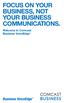 FOCUS ON YOUR BUSINESS, NOT YOUR BUSINESS COMMUNICATIONS. Welcome to Comcast Business VoiceEdge Table of Contents Welcome to Comcast Business VoiceEdge... 5 Quick Start: VoiceEdge Common Basic Features...
FOCUS ON YOUR BUSINESS, NOT YOUR BUSINESS COMMUNICATIONS. Welcome to Comcast Business VoiceEdge Table of Contents Welcome to Comcast Business VoiceEdge... 5 Quick Start: VoiceEdge Common Basic Features...
YOUR BUSINESS PHONE IS NOW A BUSINESS TOOL. Welcome to Comcast Business Class Voice
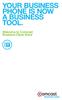 YOUR BUSINESS PHONE IS NOW A BUSINESS TOOL. Welcome to Comcast Business Class Voice Table of Contents Welcome to Comcast Business Class Voice........................................... 4 Messages Online
YOUR BUSINESS PHONE IS NOW A BUSINESS TOOL. Welcome to Comcast Business Class Voice Table of Contents Welcome to Comcast Business Class Voice........................................... 4 Messages Online
Release Date Version Supersedes Description. June 2006 Initial Release Initial Release
 45p SLT User Guide Record of Revision Release Date Version Supersedes Description June 2006 Initial Release Initial Release Copyright XBLUE Networks, LLC 2006 XBLUE Networks reserves the right to make
45p SLT User Guide Record of Revision Release Date Version Supersedes Description June 2006 Initial Release Initial Release Copyright XBLUE Networks, LLC 2006 XBLUE Networks reserves the right to make
YOUR HOME PHONE. Horry Telephone Cooperative, Inc.
 YOUR HOME PHONE Horry Telephone Cooperative, Inc. CONTENTS Calling Features Anonymous Call Rejection page 4 Automatic Busy Redial page 4 Automatic Call Return page 5 Call Forwarding page 6 Call Forwarding
YOUR HOME PHONE Horry Telephone Cooperative, Inc. CONTENTS Calling Features Anonymous Call Rejection page 4 Automatic Busy Redial page 4 Automatic Call Return page 5 Call Forwarding page 6 Call Forwarding
managedip Hosted TDS Table of Contents Special Calling Features
 Table of Contents Flash Hook Features... 1 Feature Access Code Calls... 1 Access Codes... 5 Additional Support... 5 Flash Hook Features Features using the flash hook are available on devices with flash
Table of Contents Flash Hook Features... 1 Feature Access Code Calls... 1 Access Codes... 5 Additional Support... 5 Flash Hook Features Features using the flash hook are available on devices with flash
Premium Feature Pack
 Premium Feature Pack Purpose: To provide an explanation and example of each feature and service that Bright House Networks Business Solutions offers. Each item will provide the reader with the following:
Premium Feature Pack Purpose: To provide an explanation and example of each feature and service that Bright House Networks Business Solutions offers. Each item will provide the reader with the following:
INTRODUCING VERIZON S INTEGRATED COMMUNICATIONS PACKAGE
 INTRODUCING VERIZON S INTEGRATED COMMUNICATIONS PACKAGE END-USER FEATURES The Integrated Communications Package (ICP) enables you to manage your call control features easily from the Web or your desktop
INTRODUCING VERIZON S INTEGRATED COMMUNICATIONS PACKAGE END-USER FEATURES The Integrated Communications Package (ICP) enables you to manage your call control features easily from the Web or your desktop
io COMPLETE CLOUD VOICE
 OnSite. Offstie. Traveling. Telecommuting. Desktop. Tablet. Smartphone. You want your employees to be dialed in, no matter where they are in the universe. Now, more than ever, maintaining an agile network
OnSite. Offstie. Traveling. Telecommuting. Desktop. Tablet. Smartphone. You want your employees to be dialed in, no matter where they are in the universe. Now, more than ever, maintaining an agile network
# $ %&' ( $" )% %! $" )$) %! &%& $'('!
 !!" # $ %&' ( $" )% %! $" )$) %! &%& $'('! Contents Anonymous Call Rejection 3 Call Block 3 Call Forward 4 Call Return 5 Call Waiting 5 Caller ID 6 Do Not Disturb 7 Find Me 7 Last Number Redial 8 Selective
!!" # $ %&' ( $" )% %! $" )$) %! &%& $'('! Contents Anonymous Call Rejection 3 Call Block 3 Call Forward 4 Call Return 5 Call Waiting 5 Caller ID 6 Do Not Disturb 7 Find Me 7 Last Number Redial 8 Selective
Business Feature Pack
 Business Feature Pack Purpose: To provide an explanation and example of each feature and service that Bright House Networks Business Solutions offers. Each item will provide the reader with the following:
Business Feature Pack Purpose: To provide an explanation and example of each feature and service that Bright House Networks Business Solutions offers. Each item will provide the reader with the following:
Quick Reference Book. Cisco 7940 & 7960 Series IP Phones. Business Feature Set T6000 Release 6.0 SCCP Protocol
 Quick Reference Book Cisco 7940 & 7960 Series IP Phones Business Feature Set T6000 Release 6.0 SCCP Protocol 2007 Red Gap Communications, Inc. All rights reserved. Revision 20070309 Important Phone Numbers
Quick Reference Book Cisco 7940 & 7960 Series IP Phones Business Feature Set T6000 Release 6.0 SCCP Protocol 2007 Red Gap Communications, Inc. All rights reserved. Revision 20070309 Important Phone Numbers
RiOffice Users Manual
 RiOffice Users Manual Rio Networks 9/23/2009 Contents Available Services... 4 Core PBX Features... 4 Voicemail Features... 4 Call Center Features... 4 Call Features... 4 Using Your Phone... 5 Phone Layout...
RiOffice Users Manual Rio Networks 9/23/2009 Contents Available Services... 4 Core PBX Features... 4 Voicemail Features... 4 Call Center Features... 4 Call Features... 4 Using Your Phone... 5 Phone Layout...
RESIDENTIAL DIGITAL VOICE USER GUIDE
 WELCOME Welcome to USA Communications Digital Voice. We thank you for being our customer; we take pride in providing superior and reliable Residential Digital Voice services to our customers. This document
WELCOME Welcome to USA Communications Digital Voice. We thank you for being our customer; we take pride in providing superior and reliable Residential Digital Voice services to our customers. This document
Voice. Customer User Guide. Computing. Software. www.daisygroupplc.com. Customer Services: 0844 801 0506
 Voice Customer User Guide Computing Software Customer Services: 0844 801 0506 www.daisygroupplc.com Welcome to your new Voice Telephony Service. This guide will help you take full advantage of the many
Voice Customer User Guide Computing Software Customer Services: 0844 801 0506 www.daisygroupplc.com Welcome to your new Voice Telephony Service. This guide will help you take full advantage of the many
We thank you for being our customer, we take pride in providing superior and reliable Commercial Voice services to our customers.
 Welcome to USA Communications Commercial Voice. We thank you for being our customer, we take pride in providing superior and reliable Commercial Voice services to our customers. This document should answer
Welcome to USA Communications Commercial Voice. We thank you for being our customer, we take pride in providing superior and reliable Commercial Voice services to our customers. This document should answer
HOSTED PBX SERVICE. A Detailed Service Overview. GLOBALINX 275 Kenneth Dr., Suite 100 Rochester, NY 14623 www.globalinx.com
 HOSTED PBX SERVICE A Detailed Service Overview GLOBALINX 275 Kenneth Dr., Suite 100 Rochester, NY 14623 www.globalinx.com GLOBALINX HOSTED PBX SERVICE Service Guide GLOBALINX Hosted PBX delivers all the
HOSTED PBX SERVICE A Detailed Service Overview GLOBALINX 275 Kenneth Dr., Suite 100 Rochester, NY 14623 www.globalinx.com GLOBALINX HOSTED PBX SERVICE Service Guide GLOBALINX Hosted PBX delivers all the
Digital Voice Services User Guide
 Digital Voice Services User Guide * Feature Access Codes *72 Call Forwarding Always Activation *73 Call Forwarding Always Deactivation *90 Call Forwarding Busy Activation *91 Call Forwarding Busy Deactivation
Digital Voice Services User Guide * Feature Access Codes *72 Call Forwarding Always Activation *73 Call Forwarding Always Deactivation *90 Call Forwarding Busy Activation *91 Call Forwarding Busy Deactivation
Cisco 7941 / 7961 IP Phone User Guide
 Cisco 7941 / 7961 IP Phone User Guide Emergency To dial 911 for emergency service, you must dial the Outside Access Digit first (usually 9) + 911. Customer Service / Technical Support (919) 459-2300, option
Cisco 7941 / 7961 IP Phone User Guide Emergency To dial 911 for emergency service, you must dial the Outside Access Digit first (usually 9) + 911. Customer Service / Technical Support (919) 459-2300, option
Application Server User Web Interface
 Application Server User Web Interface Administration Guide Release 20.0 Document Version 2 9737 Washingtonian Boulevard, Suite 350 Gaithersburg, MD 20878 Tel +1 301.977.9440 WWW.BROADSOFT.COM BroadWorks
Application Server User Web Interface Administration Guide Release 20.0 Document Version 2 9737 Washingtonian Boulevard, Suite 350 Gaithersburg, MD 20878 Tel +1 301.977.9440 WWW.BROADSOFT.COM BroadWorks
FortiVoice. Version 7.00 User Guide
 FortiVoice Version 7.00 User Guide FortiVoice Version 7.00 User Guide Revision 2 28 October 2011 Copyright 2011 Fortinet, Inc. All rights reserved. Contents and terms are subject to change by Fortinet
FortiVoice Version 7.00 User Guide FortiVoice Version 7.00 User Guide Revision 2 28 October 2011 Copyright 2011 Fortinet, Inc. All rights reserved. Contents and terms are subject to change by Fortinet
Zed One Hosted VoIP Telephony User Guide. A document to provide end user guidance on enterprise-class Hosted VoIP Telephony solution.
 Zed One Hosted VoIP Telephony User Guide A document to provide end user guidance on enterprise-class Hosted VoIP Telephony solution. Contents Unity Desktop Client Quick Start User Guide... 3 Broadworks
Zed One Hosted VoIP Telephony User Guide A document to provide end user guidance on enterprise-class Hosted VoIP Telephony solution. Contents Unity Desktop Client Quick Start User Guide... 3 Broadworks
Office Voice User Guide. User Guide
 Office Voice User Guide User Guide Contents Anonymous Call Rejection 3 Call Block 3 Call Forward 4 Call Return 5 Call Waiting 5 Caller ID 6 Do Not Disturb 7 Find Me 7 Last Number Redial 8 Selective Call
Office Voice User Guide User Guide Contents Anonymous Call Rejection 3 Call Block 3 Call Forward 4 Call Return 5 Call Waiting 5 Caller ID 6 Do Not Disturb 7 Find Me 7 Last Number Redial 8 Selective Call
Hosted VoIP Phone System. Desktop Toolbar User Guide
 Hosted VoIP Phone System Desktop Toolbar User Guide Contents 1 Introduction... 3 1.1 System Requirements... 3 2 Installing the Telesystem Hosted VoIP Toolbar... 4 3 Accessing the Hosted VoIP Toolbar...
Hosted VoIP Phone System Desktop Toolbar User Guide Contents 1 Introduction... 3 1.1 System Requirements... 3 2 Installing the Telesystem Hosted VoIP Toolbar... 4 3 Accessing the Hosted VoIP Toolbar...
MegaPath Call Center Agent/Supervisor
 MegaPath Call Center Agent/Supervisor User Guide Table of Contents 1 Introduction to Call Center...9 1.1 Call Center Agent... 9 1.2 Call Center Supervisor... 10 2 Getting Started... 12 2.1 Launch Call
MegaPath Call Center Agent/Supervisor User Guide Table of Contents 1 Introduction to Call Center...9 1.1 Call Center Agent... 9 1.2 Call Center Supervisor... 10 2 Getting Started... 12 2.1 Launch Call
User Guide Verizon CentraNet Service
 User Guide Verizon CentraNet Service EASY STEPS TO GET YOU STARTED. 2008 Verizon. All Rights Reserved. C9000-0708 Thank You for Selecting Verizon CentraNet Service i Table of Contents switches CENTRANET
User Guide Verizon CentraNet Service EASY STEPS TO GET YOU STARTED. 2008 Verizon. All Rights Reserved. C9000-0708 Thank You for Selecting Verizon CentraNet Service i Table of Contents switches CENTRANET
Centrex CustoPAK USER GUIDE. Telephone Number. Verizon Telephone Number. Switch Type: 1A 5E DMS 100 EWSD DMS 10
 Centrex CustoPAK USER GUIDE Telephone Number Verizon Telephone Number Switch Type: 1A 5E DMS 100 EWSD DMS 10 Table of Contents Introduction to This Guide... 3 Overview of Your CustoPAK System... 5 Terms
Centrex CustoPAK USER GUIDE Telephone Number Verizon Telephone Number Switch Type: 1A 5E DMS 100 EWSD DMS 10 Table of Contents Introduction to This Guide... 3 Overview of Your CustoPAK System... 5 Terms
G4 POTS LINE VOICE CLASS FEATURES
 G4 POTS LINE VOICE CLASS FEATURES FEATURE & DESCRIPTION 10-10 Restriction (SCREEN1010) This feature restricts accessing to another long distance carrier by dialing 10-10-xxx. Caller is forced to use the
G4 POTS LINE VOICE CLASS FEATURES FEATURE & DESCRIPTION 10-10 Restriction (SCREEN1010) This feature restricts accessing to another long distance carrier by dialing 10-10-xxx. Caller is forced to use the
All Rights Reserved. Copyright 2009
 IMPORTANT NOTICE CONCERNING EMERGENCY 911 SERVICES Your service provider, not the manufacturer of the equipment, is responsible for the provision of phone services through this equipment. Any services
IMPORTANT NOTICE CONCERNING EMERGENCY 911 SERVICES Your service provider, not the manufacturer of the equipment, is responsible for the provision of phone services through this equipment. Any services
Contact Center. Admin and Subscriber User Guide
 Contact Center Admin and Subscriber User Guide 11/12/2014 Table of Contents Configure Contact Center... 1 Queue Profile Setup... 1 Group Policies...1 Configure Basic Contact Center Settings... 6 Configure
Contact Center Admin and Subscriber User Guide 11/12/2014 Table of Contents Configure Contact Center... 1 Queue Profile Setup... 1 Group Policies...1 Configure Basic Contact Center Settings... 6 Configure
Business Phone Features Quick Reference Book
 Business Phone Features Quick Reference Book M6 Communications Application Server Release 7.1 Supported Phones: Cisco 7902 Cisco 7905 Cisco 7906 Cisco 7910 Cisco 7911 Cisco 7912 Cisco 7914 Cisco 7940 SCCP
Business Phone Features Quick Reference Book M6 Communications Application Server Release 7.1 Supported Phones: Cisco 7902 Cisco 7905 Cisco 7906 Cisco 7910 Cisco 7911 Cisco 7912 Cisco 7914 Cisco 7940 SCCP
To activate Anonymous Call Rejection: 1. Lift the receiver and listen for dial tone. 2. Dial *77. 3. Listen for confirmation tone, hang up.
 Anonymous Call Rejection Anonymous Call Rejection allows a customer to deny any calls from ringing the line if the calling party has blocked the identification number. The calling party receives a message
Anonymous Call Rejection Anonymous Call Rejection allows a customer to deny any calls from ringing the line if the calling party has blocked the identification number. The calling party receives a message
User Guide Verizon Centrex CustoPAK
 User Guide Verizon Centrex CustoPAK Telephone Number Verizon Telephone Number Switch Type: 1A 0 EWSD 2008 Verizon. All Rights Reserved. 3001-0708 Table of Contents Introduction to This Guide... 3 Overview
User Guide Verizon Centrex CustoPAK Telephone Number Verizon Telephone Number Switch Type: 1A 0 EWSD 2008 Verizon. All Rights Reserved. 3001-0708 Table of Contents Introduction to This Guide... 3 Overview
WELCOME TO MOMENTUM TABLE OF CONTENTS. Customer Handbook 2. Customer Handbook 3
 Customer Handbook Customer Handbook 2 Customer Handbook 3 TABLE OF CONTENTS WELCOME 3 WELCOME TO MOMENTUM Welcome! Thank you for choosing Momentum. We appreciate your business and look forward to working
Customer Handbook Customer Handbook 2 Customer Handbook 3 TABLE OF CONTENTS WELCOME 3 WELCOME TO MOMENTUM Welcome! Thank you for choosing Momentum. We appreciate your business and look forward to working
Web Portal User Guide Easily set up new calling features, or make changes to existing ones through TouchTone's Business VoIP Web Portal.
 Web Portal User Guide Easily set up new calling features, or make changes to existing ones through TouchTone's Business VoIP Web Portal. BUSINESS This guide covers: Accessing the Web Portal Setting up
Web Portal User Guide Easily set up new calling features, or make changes to existing ones through TouchTone's Business VoIP Web Portal. BUSINESS This guide covers: Accessing the Web Portal Setting up
Datasharp Optimum Connect Toolbar
 Datasharp Optimum Connect Toolbar User Guide Release 17 Document Version 1 WWW.DATASHARP.CO.UK Table of Contents 1 About This Guide...6 1.1 Open Datasharp Optimum Connect Toolbar... 6 1.2 First Time Login...
Datasharp Optimum Connect Toolbar User Guide Release 17 Document Version 1 WWW.DATASHARP.CO.UK Table of Contents 1 About This Guide...6 1.1 Open Datasharp Optimum Connect Toolbar... 6 1.2 First Time Login...
Quick Installation and Configuration Guide OX10
 Quick Installation and Configuration Guide OX10 Hybrid Office Business Telephone System with Built-In Analog Phone Ports, CO Line Ports and SIP Adaptors Table of Contents 1. INTRODUCTION... 3 2. GETTING
Quick Installation and Configuration Guide OX10 Hybrid Office Business Telephone System with Built-In Analog Phone Ports, CO Line Ports and SIP Adaptors Table of Contents 1. INTRODUCTION... 3 2. GETTING
Contents. Note: Feature commands and/or functionality may vary dependent on the telephone equipment you choose to use with this product.
 Contents Address Book 4 Anonymous Call Rejection 5 Call Block 5 Call Forward 6-7 Call Hold 7 Call Log 8 Call Return 8 Call Waiting 9 Caller ID 10 Outbound Caller ID Block 10 Outbound Caller ID Deactivation
Contents Address Book 4 Anonymous Call Rejection 5 Call Block 5 Call Forward 6-7 Call Hold 7 Call Log 8 Call Return 8 Call Waiting 9 Caller ID 10 Outbound Caller ID Block 10 Outbound Caller ID Deactivation
Note: You will not be notified when or how many calls have been rejected.
 Anonymous Call Rejection When you ve turned this service on, any callers who have blocked their number from your Caller ID display will hear an announcement that you do not accept anonymous calls. All
Anonymous Call Rejection When you ve turned this service on, any callers who have blocked their number from your Caller ID display will hear an announcement that you do not accept anonymous calls. All
UNITY MOBILE FOR ANDROID END USER GUIDE
 UNITY MOBILE FOR ANDROID END USER GUIDE Contents 1. Introduction... 3 2. How It Works... 3 3. Getting Started... 4 3.1 Login... 4 3.2 Linking Unity to the Mobile Device... 4 3.3 Specifying the Outgoing
UNITY MOBILE FOR ANDROID END USER GUIDE Contents 1. Introduction... 3 2. How It Works... 3 3. Getting Started... 4 3.1 Login... 4 3.2 Linking Unity to the Mobile Device... 4 3.3 Specifying the Outgoing
Ipiphony Phone System. User Manual. 1 P a g e
 Ipiphony Phone System User Manual 1 P a g e About this Guide This guide explains how to use the basic features of your new Aastra phones. Not all features listed are available by default. Contact your
Ipiphony Phone System User Manual 1 P a g e About this Guide This guide explains how to use the basic features of your new Aastra phones. Not all features listed are available by default. Contact your
Calling Features WABASH MUTUAL TELEPHONE COMPANY 419-942-1111
 Calling Features WABASH MUTUAL TELEPHONE COMPANY 419-942-1111 900 NUMBER BLOCKING FREE Blocks 900 or Premium calls from being made from your phone. ANONYMOUS CALL REJECTION $1.00 This service automatically
Calling Features WABASH MUTUAL TELEPHONE COMPANY 419-942-1111 900 NUMBER BLOCKING FREE Blocks 900 or Premium calls from being made from your phone. ANONYMOUS CALL REJECTION $1.00 This service automatically
Orbitel. Residential Digital Phone Service User s Guide
 Orbitel Residential Digital Phone Service User s Guide All Rights Reserved Copyright 2005 The use, disclosure, modification, transfer, or transmittal of this work for any purpose, in any form, or by any
Orbitel Residential Digital Phone Service User s Guide All Rights Reserved Copyright 2005 The use, disclosure, modification, transfer, or transmittal of this work for any purpose, in any form, or by any
BellSouth Centrex USER GUIDE DMS 5ESS 1AESS EWSD
 BellSouth Centrex USER GUIDE DMS 5ESS 1AESS EWSD INTRODUCTION Welcome to BellSouth Centrex service! Your service has been carefully designed to meet your current communications needs. BellSouth Centrex
BellSouth Centrex USER GUIDE DMS 5ESS 1AESS EWSD INTRODUCTION Welcome to BellSouth Centrex service! Your service has been carefully designed to meet your current communications needs. BellSouth Centrex
Hosted Thin Receptionist R20. Document Date: 11/06/14 Document Version: 1.0d 1-800-942-4700 masergy.com
 Hosted Thin Receptionist R20 Document Date: 11/06/14 Document Version: 1.0d Manage Calls Dial Contact 1. In the Contacts pane, click the target directory tab. 2. Click the contact and then click CALL
Hosted Thin Receptionist R20 Document Date: 11/06/14 Document Version: 1.0d Manage Calls Dial Contact 1. In the Contacts pane, click the target directory tab. 2. Click the contact and then click CALL
PRIMUS CALL CENTRE: AGENTS & SUPERVISOR GUIDE
 PRIMUS CALL CENTRE: AGENTS & SUPERVISOR GUIDE PRIMUS BUSINESS SERVICES CALL CENTRE AGENT & SUPERVISOR USER GUIDE PRIMUSBUSINESS.CA 1 v1.2 20140512 TABLE OF CONTENTS 1 About This Document 6 1.1 Audience
PRIMUS CALL CENTRE: AGENTS & SUPERVISOR GUIDE PRIMUS BUSINESS SERVICES CALL CENTRE AGENT & SUPERVISOR USER GUIDE PRIMUSBUSINESS.CA 1 v1.2 20140512 TABLE OF CONTENTS 1 About This Document 6 1.1 Audience
OneSolutions Hosted IP PBX FEATURES AND VOICE MAIL. overview A D V A N C E D T E L E C O M M U N I C A T I O N S S O L U T I O N S
 OneSolutions Hosted IP PBX FEATURES AND VOICE MAIL overview A D V A N C E D T E L E C O M M U N I C A T I O N S S O L U T I O N S INTRODUCTION Welcome to EarthLink Business Thank you for selecting us to
OneSolutions Hosted IP PBX FEATURES AND VOICE MAIL overview A D V A N C E D T E L E C O M M U N I C A T I O N S S O L U T I O N S INTRODUCTION Welcome to EarthLink Business Thank you for selecting us to
Address Book. Store all of your contacts in your online Address Book.
 Contents Address Book 4 Anonymous Call Rejection 5 Call Block 5 Call Forward 6-7 Call Logs 7 Call Return 7 Call Waiting 8 Caller ID 9 Do Not Disturb 10 Find Me 11 Outbound Caller ID Block 9 Selective Call
Contents Address Book 4 Anonymous Call Rejection 5 Call Block 5 Call Forward 6-7 Call Logs 7 Call Return 7 Call Waiting 8 Caller ID 9 Do Not Disturb 10 Find Me 11 Outbound Caller ID Block 9 Selective Call
