User Guide Verizon CentraNet Service
|
|
|
- Kelly Wright
- 8 years ago
- Views:
Transcription
1 User Guide Verizon CentraNet Service EASY STEPS TO GET YOU STARTED Verizon. All Rights Reserved. C
2 Thank You for Selecting Verizon CentraNet Service i
3 Table of Contents switches CENTRANET FEATURES Table of Contents switches CENTRANET FEATURES Tips To Remember iv System Tones Distinctive Ringing Placing Calls o Internal Calls o External Calls o Automatic Line o 911 Emergency Calls Transferring Calls o Transfer To A Station o Transfer To An Outside Line 4 o Transfer Over A Tie Line Call On Hold o Call Hold o Consultation Hold o Call Hold With Alternation..7 Call Park o Directed Call Park o Multiple Call Park Call Pick-Up o Group Call Pick-Up o Directed Call Pick-Up Call Forwarding o Fixed Call Forwarding o Variable Call Forwarding..12 o Customer Controllable Ringing (Hunt) Group Call Forwarding 14 o Variable (Hunt) Group Call Forwarding Data Line Security Hunting o Make Set Busy Conferencing o Three-Way Conference Call Waiting o Call Waiting - Terminating.19 o Cancel Call Waiting - Terminating o Dial Call Waiting Automatic Call Back Speed Calling o Program / Update Individual Speed Calling List o Program / Update Group Speed Calling List o Speed Calling Directories.25 o Individual Number Short List o Individual/Group Number Long List Redial Calling o Last Number Redial o Save Number Dialed o Dial Number Saved Executive Busy Override Uniform Call Distribution HGRP Only o Make Set Busy Uniform Call Distribution Centranet Class Package Busy Redial Call Block Special Call Forwarding Special Call Acceptance Special Call Waiting * Optional Call Features VIP Alert Call Tracing Service Caller ID Selective Blocking (Per Call) Complete Blocking (Per Line) Anonymous Call Block ii iii
4 Tips To Remember Hookswitch/Flash/Link : Use the telephone unit s Hookswitch button, Flash button, or Link button. Lift handset : Lift the handset from the telephone cradle or use the telephone s speakerphone. Not all features are available in all areas. IF YOU HAVE QUESTIONS ABOUT YOUR CENTRANET SERVICE, CALL THE VERIZON HELP DESK. TOLL-FREE: 1 (800) MONDAY - FRIDAY, 5 AM - 7 PM PST SATURDAY, 7 AM - 4 PM PST SUNDAY: CLOSED System Tones SYSTEM TONE Call Waiting Tone A brief burst of tone interrupting phone conversation Confirmation Tone Two bursts of tone after requesting a feature Error Tone Rapid busy signal or announcement Flash Tone Three bursts of tone followed by dial tone after the Hookswitch has been depressed for one second WHICH MEANS You have a call waiting on your line. Confirmation that you accessed a system feature. You entered an unavailable feature, incorrect access code, or non-existent station number; the call cannot be completed. You accessed the system and can now enter a number or access code. Break-in Tone Burst of tone repeated Another party entered your telephone conversation. iv 1
5 Distinctive Ringing Program CentraNet to provide specialized ringing for different types of calls on your telephone. RING PATTERN Single Ring (Internal Call) WHICH MEANS Indicates a call from another station in your CentraNet system. x DMS 100 NOTE: MultiLocation CentraNet internal calls from stations served out of a different telephone company central office will ring as a double ring (external call). Double Ring Triple Ring (System Call) Indicates a call (External Call) from outside of your CentraNet system. Indicates a call from the CentraNet system due to a feature selection (i.e., Station Camp-On). Placing Calls Place calls to internal CentraNet system stations and to the external public telephone network. INTERNAL CENTRANET CALLS Key in last digits of the dialed station or intercom number. (Last four digits of the dialed number is standard; other digit configurations may be required.) Wait for party to answer. EXTERNAL CALLS Key in outside access code: Local Lines ª ( 9 is standard but any other digit can be used, except 0 or 1 for outside access as arranged by Verizon Customer Service.) Other Key in destination number. (Wait for party to answer.) AUTOMATIC LINE (OPTIONAL) Automatically dials a predetermined number when you lift the handset. (Wait for call to process.) 911 EMERGENCY CALLS Dial outside access code. ( 9 is standard but, any other digit can be used, except 0 or 1 for outside access as arranged by Verizon Customer Service.) Key in: ª. 2 3
6 Transferring Calls Transfer a call to another station or an outside number. TRANSFER TO A STATION Ask the party to hold. Key in destination station number. Announce the call privately, as needed. (The call is automatically transferred.) TRANSFER TO AN OUTSIDE LINE Ask the party to hold. Key in access code and destination phone number. Announce the call privately, as needed. (The call is automatically transferred.) NOTE: When Three-Way Conference is used in conjunction with Call Transfer and includes long distance, you will be billed the applicable long distance charges for the call(s) you make. If you hang up and a long distance call was involved, you will be billed the applicable long distance charges for the portion of the call you made until the other two parties hang up. Call On Hold CALL HOLD Place an existing call on hold. To place a call on hold: Ask the party to hold. Key in: º. Call is on hold. Place handset beside the telephone. Do not hang up. To take the call off hold: Hookswitch/Flash/Link. Key in: º. (Talk to the party that was on hold.) - OR - (Your phone will ring.) (Talk to the party that was on hold.) TRANSFER OVER A TIE LINE Ask the party to hold. Key in the Tie Line Code. Key in the destination number. Announce the call privately, as needed. (The call is automatically transferred.) NOTE: If you encounter a busy signal, no answer, or you make an error in dialing, Hookswitch/Flash/Link TWICE to reconnect to the original party. 4 5
7 Call On Hold Call On Hold CONSULTATION HOLD Place an existing call on hold and initiate another call. You may have a private conversation with a third party and/or complete a three-way conversation. To place a call on hold: Ask the party to hold. Key in destination phone number of the third party. (Wait for the party to answer. If you encounter a busy signal, no answer, or you make an error in dialing, Hookswitch/Flash/ Link TWICE to connect to original party.) When your party answers, you may consult privately before connecting to the party on hold. To return to the original caller: Allow the consulted party to hang up. Hookswitch/Flash/Link twice. (If the Hookswitch/Flash/Link is depressed once, a three-way conference call will be established.) CALL HOLD WITH ALTERNATION Place an existing call on hold and initiate another call. NOTE: Only one call can be placed on hold at a time. To place a call on hold: Ask the party to hold. Key in: º. (Listen for confirmation tone followed by dial tone.) Key in destination phone number of the third party. (Wait for the party to answer. If you encounter a busy signal, no answer, or you make an error in dialing, Hookswitch/Flash/ Link TWICE to connect to original party.) When your party answers, you may consult privately. To alternate between parties: Hookswitch/Flash/Link. (Listen for confirmation tone.) Key in: º. NOTE: Three-way conversation cannot be established. To end alternation: Key in: º. Talk with remaining party. - OR - Phone will ring with held party. 6 7
8 Call Park x 5ESS x DCO x DMS 10 x DMS 100 Park a call on the station you are using and retrieve the call from any station. To activate: Ask the party to hold. Key in:. (Listen for flash tone.) Hang-up. DIRECTED CALL PARK Park a call on any station and retrieve the call from any station. To activate: Ask the party to hold. Key in:. (Listen for flash tone.) Key in the station number of the station where you wish the call to be parked. (Listen for confirmation tone.) Hang-up. To retrieve a call at another station: Key in:. (Listen for flash tone.) Key in the telephone number of the station where the call is parked. Talk to party that was parked. NOTE: If parked call is not retrieved, parking station will be recalled when idle. NOTE: Not available in all areas. Call Park MULTIPLE CALL PARK Park multiple calls on any station, then retrieve them from any station in the CentraNet group. NOTE: Calls are retrieved in the order in which they are parked. To activate: Ask the party to hold. Key in:. (Listen for flash tone.) Key in the telephone number of the station where the call is to be parked. Hang-up. To retrieve the call at the same station where call is parked: Key in:. (Listen for confirmation tone. You will then be connected to the caller.) To retrieve a call at another station: Key in:. (Listen for flash tone.) Key in the telephone number of the station where the call is parked. (Listen for confirmation tone. You will then be connected to the caller.) 8 9
9 Call Pick-Up GROUP CALL PICK-UP Answer calls directed to another station in the same pick-up group without knowing the ringing station s number. Key in:. (The incoming call is connected to your station.) If you are already on the phone: Ask the first party to hold. Hookswitch/Flash/Link. Key in: º. to put the first call on hold. Key in:. (The incoming call is connected to your station.) NOTE: If more than one station in the pick-up group is ringing at the same time, the station that has been ringing the longest will be picked up first. DIRECTED CALL PICK-UP Answer calls directed to another station outside your pick-up group or extended pick-up groups (extended pickup for GTD-5 only). Key in:. (Listen for flash tone.) Key in number of ringing station. (The incoming call is connected to your station.) If you are already on the phone: Ask the first party to hold. Hookswitch/Flash/Link. Key in: º to put the first call on hold. Key in:. (Listen for flash tone.) Key in number of ringing station. (The incoming call is connected to your station.) NOTE: You must dial the access code and station number before you know if the call has already been answered. Call Forwarding FIXED CALL FORWARDING x 5ESS x DCO o DMS 10 x DMS 100 Redirect incoming calls to a pre-determined, Verizon-established station number or outside number. To change the default station, contact your local Verizon business office. To activate: Key in one of the following: x 5ESS x DCO x DMS 100 All Calls: x DCO x DMS 100 Busy: ªº No Answer: ª (Listen for confirmation tone.) To cancel: Key in one of the following: x 5ESS x DCO x DMS 100 All Calls: x DCO x DMS 100 Busy: ª No Answer: ª (Listen for confirmation tone.) 10 11
10 Call Forwarding VARIABLE CALL FORWARDING Redirect incoming calls to another station or an outside number. (You may update, i.e., change the destination, and activate the Variable Call Forwarding feature at the same time.) To update/activate: Key in one of the following: All Calls: Busy: ªº No Answer: ª (Listen for flash tone.) Key in destination number. (When an outside number is the destination number, the required access code (i.e., 9 for local lines) must be entered before the number.) Wait for answer (If no answer, see note below). x DMS 10 For No Answer: Key in ring count (2-9) and the destination number. (When an outside number is the destination number, you must also enter the required access code, i.e., 9 for local lines. Wait for destination to answer. NOTE: If party answers, inform the party of the forwarding action, then hang up. If you encounter no answer or a busy signal, hang up, then repeat the steps within two minutes. You will hear a confirmation tone when forwarding is activated successfully during the two-minute activation period. Call Forwarding To cancel: Key in one of the following: All Calls: Busy: ª No Answer: ª (Listen for confirmation tone.) CUSTOMER-CONTROLLABLE RINGING x 5ESS With Variable Call Forwarding: Define the number of rings, from 1-9, before the incoming call is forwarded. Key in: º. (Listen for flash tone followed by continuous dial tone.) Enter desired number of rings (1-9). With Fixed Call Forwarding: Define the number of rings, from 1-9, before the incoming call is forwarded. Key in:. (Listen for flash tone followed by continuous dial tone.) Enter desired number of rings (1-9)
11 (Hunt) Group Call Forwarding VARIABLE (HUNT) GROUP CALL FORWARDING The control station can activate the feature and change the destination at the same time. To update/activate: Key in one of the following: All Calls: Busy: º (Listen for flash tone.) Key in destination number. (Listen for confirmation tone.) NOTE: If party answers, inform the party of the forwarding action, then hang up. If you encounter no answer or a busy signal, hang up, then repeat steps within two minutes. You will hear a confirmation tone when forwarding is activated successfully during the two-minute activation period. To cancel: Key in one of the following: All Calls: Busy: (Listen for confirmation tone.) Data Line Security Protect data being transmitted on a telephone line from being disturbed by any of the tones that the system generates. (Deactivation lasts for the duration of one call.) To activate while a call is in progress: Key in:. (Listen for confirmation tone. You will be returned to the original party.) To deactivate before a call is established: Key in:. (Listen for confirmation tone and dial tone.) Key in destination number. (Wait for party to answer.) 14 15
12 Data Line Security x DCO Prevent data errors caused by Call Waiting or Operator Verification tones. To activate: Key in:. (Listen for confirmation tone followed by dial tone.) Hang up or place call. (Feature will remain active.) To deactivate: Key in:. (Listen for confirmation tone.) x DMS 100 Protect data being transmitted on a telephone line from being disturbed by any of the tones that the system generates. NOTE: There are no codes to turn this feature on and off. If it is assigned, it is on all the time. Hunting - Make Set Busy x DCO x DMS 100 Make your station Make Set Busy so that your station is not included when an idle station is hunted. MAKE SET BUSY To activate: Key in:. (Listen for confirmation tone.) To cancel: Key in: ª. (Listen for confirmation tone.) NOTE: Not automatically provisioned. Must be requested when ordered
13 Conferencing THREE-WAY CONFERENCE Add a third party (another CentraNet station or an external phone number) to an existing conversation. While engaged in a two-way conversation: Ask the first party to hold. Key in the phone number of the party to be added. (Wait for party to answer. If you encounter a busy signal, no answer, or you make an error in dialing, Hookswitch/Flash/Link TWICE or hang up to reconnect to the original party.) Announce you are setting up a conference call. Hookswitch/Flash/Link. (Three-Way Conference is established.) Notes About The Service: You may use Three-Way Conference to add another person, no matter who placed the call. However, if you placed both calls outside the CentraNet group and hang up, the other two people will disconnect. When Three-Way Conference includes long distance, you will be billed the applicable long distance charges for the call(s) you make. If you hang up and a long distance call was involved, you will be billed the applicable long distance charges for the portion of the call you made until the other two parties hang up. Call Waiting CALL WAITING - TERMINATING Answer a waiting call (identified by Call Waiting tone) while holding the original call. When you hear a call waiting tone: Ask the original party to hold. Key in: º. (Listen for confirmation tone.) Talk with the waiting party. To return to the original party or alternate between parties: Key in: º. (Listen for confirmation tone.) Talk with the waiting party. To answer a waiting call and disconnect the original party: When your phone rings, lift handset and talk with waiting party
14 Call Waiting CANCEL CALL WAITING - TERMINATING Cancel the Call Waiting feature for the duration of a single call. To cancel Call Waiting before you place a call: Key in: º. (Listen for confirmation tone followed by dial tone.) Place call. To cancel Call Waiting if you are already engaged on a call: Ask the party to hold. Key in: º. (Listen for confirmation tone.) You will be returned to original party. DIAL CALL WAITING Alert the dialed CentraNet station with a tone when a call has been queued to their station. Upon dialing a CentraNet station and hearing a busy tone: Key in:. (Listen for flash tone.) Key in station number of the busy station. (Called party hears a call waiting tone.) Remain off-hook until the called party answers. If the party does not answer, hang up. Automatic Call Back x 5ESS x DMS 10 x DMS 100 Initiate an internal CentraNet station call back so your call will be returned when both originating and terminating stations are idle if you place a call and receive a busy signal. (If automatic call back is not answered by the originating station, automatic call back will be cancelled.) NOTE: You may Automatic Call Back only one station at a time. Upon dialing another station number and hearing a busy tone: Key in:. (Listen for confirmation tone.) (When the called station is idle, your station will ring with a distinctive ring. When you answer, the system will connect you to the called party.) To cancel: Key in:. (Listen for confirmation tone.) 20 21
15 Speed Calling Enables programming a list of frequently called numbers with one-or two-digit codes and dials the respective numbers using codes instead of dialing the complete number. Two types of Speed Calling are available: Individual Speed Calling: Provides access to telephone numbers using one- or two-digit codes. Individual Speed Calling may be available in a Short List or a Long List depending on your CentraNet system configuration. Group Speed Calling: Provides a list of telephone numbers that may be accessed by all CentraNet stations using two-digit codes. This feature may be available to stations that do not have access to the Individual Speed Calling Long List. PROGRAM/UPDATE INDIVIDUAL SPEED CALLING LIST SHORT LIST Step 1: Key in:. (Listen for flash tone.) Step 2: Key in:, plus the one-digit code (2-9) to which the speed calling number will be stored. x 5ESS Key in the one-digit code (2-7) to which the speed calling number will be stored. x DCO x DMS 10 x DMS 100 Key in the one-digit code (2-9) to which the speed calling number will be stored. Speed Calling Step 3: Key in the telephone number along with any required access code (i.e., 9 for outside lines) up to 28 digits. Key in:. (Listen for confirmation tone.) LONG LIST Step 1: Key in:. (Listen for flash tone.) Step 2: Key in:, plus the two-digit code (20-49) to which the speed calling number will be stored. x 5ESS x DCO x DMS 10 x DMS 100 Key in the two-digit code (20-49) to which the speed calling number will be stored. Step 3: Key in the telephone number along with any required access code (i.e., 9 for outside lines) up to 28 digits. Key in:. (Listen for confirmation tone.) To change numbers in a Speed Calling List, simply program a new telephone number over an existing number. NOTE: See following pages for speed calling directories
16 Speed Calling PROGRAM/UPDATE GROUP SPEED CALLING LIST NOTE: Group Speed Calling may be programmed only from a predetermined CentraNet station. This station is designated as the controller of the group list. Group Speed Calling uses two-digit access codes. Therefore, access to Individual Long List Speed Calling and Group Speed Calling is not available on the same station (DCO only). Step 1: Key in:. (Listen for flash tone). Step 2: Key in:, plus the two-digit code (20-49) to which the speed calling number will be stored. x 5ESS x DCO x DMS 10 x DMS 100 Key in the two-digit code (20-49) to which the speed calling number will be stored. Step 3: Key in the telephone number along with any required access codes (i.e., 9 for outside lines) up to 28 digits. Key in:. (Listen for confirmation tone.) NOTE: See following pages for Speed Calling Directories. Speed Calling SPEED CALLING INDIVIDUAL LIST - SHORT x DCO x DMS 10 x DMS 100 To access List: Key in:, plus the one-digit code (2-9). x 5ESS Key in:, plus the one-digit code (2-7). Code: Name: Telephone No:
17 Speed Calling INDIVIDUAL 30 NUMBER LIST GROUP 30 NUMBER LIST (Group Speed Calling Controller #: ) INDIVIDUAL LIST - 30 To access Individual List: Key in:, plus the two-digit code (20-49). GROUP LIST - 30 To access Group List: Key in:, plus the two-digit code (20-49). Code: Name: Telephone No: Speed Calling Code: Name: Telephone No:
18 Redial Calling LAST NUMBER REDIAL x DMS 100 Automatically redial the last number you dialed by entering a code instead of redialing the entire telephone number. Key in:. (Wait for answer.) SAVE NUMBER DIALED Save the last number you dialed for later use, even if the party called is busy. During a phone call, Hookswitch/Flash/Link. (Listen for flash tone.) Key in:. (Listen for confirmation tone. You will be returned to original party.) Executive Busy Override x 5ESS x DMS 10 x DMS 100 EXECUTIVE BUSY OVERRIDE Allows you to Barge-in on an existing conversation if you reach a busy station. (If a Three-Way Conference is in progress, this feature will not operate.) Upon keying in another station and hearing the busy tone: Key in: º. (Both parties will hear break-in tone and the third can now join the conversation.) NOTE: If the over-ridden party depresses the Hookswitch/Flash/Link, the over-riding party will be disconnected from the three-way call. If any of the three parties hangs up, the remaining two parties will still be connected. DIAL NUMBER SAVED Call the Save Number Dialed telephone number by entering a code. Key in: ª. (Call is being processed.) 28 29
19 Uniform Call Distribution (UCD) - HGRP Only x 5ESS Distributes calls into the hunt group evenly over all the members of the hunt group, regardless of their member number. (Uniform call distribution is a variation of circular hunting, and is only allowed on circular (CIRC) hunt groups.) NOTE: There are no codes to turn this feature on and off. If it is assigned, it is on all the time. MAKE SET BUSY* (GTD-5 ONLY MUST PAY FOR THIS OPTIONAL FEATURE) To activate: Key in:. (Listen for confirmation tone.) To cancel: Key in: ª. (Listen for confirmation tone.) *Not automatically provisioned. Must be requested when ordered. Uniform Call Distribution x DCO x DMS 100 Distributes incoming calls evenly to a defined group of stations. (Each incoming call is directed to the first, i.e., longest idle, station in the group. Each station in the group has its own directory number and can be called whether or not you re an active member of the UCD group.) To activate (receive calls from UCD group number): x DCO Key in:. (Listen for confirmation tone.) x DMS 100 Key in:. (Listen for confirmation tone.) Key in station or intercom number of the UCD Pilot. (Listen for confirmation tone.) x DCO x DMS 100 To deactivate (to stop receiving calls from UCD group number): Key in:. (Listen for confirmation tone.) 30 31
20 Centranet Class Package (Call Screening Services) The following call screening services each have a separate list that allows you to enter up to 12 numbers: Call Block VIP Alert Special Call Forwarding Special Call Acceptance Special Call Waiting (GTD-5 only) Screen your incoming calls by using your special list of phone numbers. (You may change each list of phone numbers at any time. You can also turn any special service ON or OFF. Each list is saved for use when needed.) Notes About The Service: The first time you use each call screening service, a voice recording will tell you how to turn the service ON. A voice recording will tell you whether the service is ON or OFF each time you use the service. Each list is saved when you hang up after entering phone numbers onto the special list. Currently, the numbers you enter on each special list must be from within your defined calling area. Once you are familiar with the voice instructions, you may interrupt the voice recording at any time. If any of the special lists are full (12 phone numbers maximum per list), you must remove a number before you can add another. The maximum number of digits for each number on your special list is 10. The system will NOT allow you to enter the same number twice on the same list. When any of the call screening services are activated, Anonymous Call Block is overridden. (DMS100, GTD-5 only) Busy Redial Automatically store and redial the last number you dialed. (If you reach a busy number, activate Busy Redial and it will monitor the number you called and ring you back when the number is available.) After dialing a busy number: Hang up (or press and release the hookswitch). Lift handset and listen for dial tone. Key in:. (You will hear two normal ringing tones or an announcement. If the called number is still busy, a voice recording will tell you that your call is next in line.) (When the number you called is no longer busy, your telephone will ring with a series of short-short-long rings.) Lift handset and the call will be connected. (You will hear normal ringing tone.) To deactivate: Lift handset and listen for dial tone. Key in:. (Listen for confirmation tone.) Notes About The Service: Busy Redial will only work for calls made to numbers within your defined calling area. With Busy Redial: Your telephone will ring with a distinctive ringing tone (short-short-long) when the number of the person you called is no longer busy. (Ringing tones may vary.) The number you called will not ring until you pick up your telephone. Occasionally, the person you are calling uses the phone before Busy Redial can complete your call. If this happens, a voice recording will tell you to hang up and activate Busy Redial again
21 Busy Redial Busy Redial will monitor a busy number for one half hour. When your phone rings with a short-short-long ring, you need to answer by the third series of rings or Busy Redial will pause and try to complete your call five minutes later. Busy Redial will ring your phone every five minutes for up to one half hour unless you cancel your request. You can use Busy Redial to return calls to more than one busy number at the same time. Call Block (Selective Call Rejection) Block calls from any of the numbers on your Call Block list (12 phone numbers maximum). (A blocked caller will hear a voice recording that indicates you are not presently accepting calls.) To access: Add the number of the last person who called you by following the voice-recorded instructions. Lift handset and listen for dial tone. Key in: º. Listen to the voice-recorded instructions for Call Block options. (The phone numbers you enter on your Call Block list will be repeated to you.) NOTE: You must enter the required code to access an outside line (i.e., 9 ) before each telephone number. If you are a pilot of a hunt group: Key in: º. Listen to the voice recording for instructions. x 5ESS x DCO x DMS 100 NOTE: You will not be able to block calls from outside your defined calling area or through the operator. This is for your protection in case of an emergency
22 Special Call Forwarding Choose which calls should be forwarded when you are away from your office. (Only calls from numbers on your Special Call Forwarding list will forward.) To turn ON/OFF: Lift handset and listen for dial tone. Key in:. Listen to the voice recording for instructions on how to turn your Special Call Forwarding service ON/OFF and how to change or review your Special Call Forwarding list. The phone numbers you enter on your Special Call Forwarding list will be repeated to you. NOTE: You must dial the required code to access an outside line (i.e., 9 ) before each telephone number. To update your list: Key in:. Listen to the voice-recording for instructions. (If your list is full, you must delete one number before you can add another.) If you are a pilot of a hunt group: Key in:. Listen to the voice recording for instructions. Special Call Forwarding Notes About The Service: You can store up to 12 phone numbers from within your defined calling area on the Special Call Forwarding list. You may forward calls to any local or long-distance number. If you forward to a long-distance number, you will be charged for each completed call. When Special Call Forwarding is ON and a call forwards: You will hear one short ring. You cannot answer a forwarded call at your telephone when Special Call Forwarding is turned ON. The number to which you have forwarded your calls will ring normally. All other calls not on your Special Call Forwarding list will ring your telephone with normal ringing and can be answered. If you also have Call Forwarding (All Calls) and it is turned ON, all other calls from phone numbers not on your Special Call Forwarding list will forward to the number you have chosen as the Call Forwarding destination
23 Special Call Acceptance Automatically receive calls only from the numbers on the Special Call Acceptance list you have created (12 phone numbers maximum). (When Special Call Acceptance is turned ON, all callers not on your list will hear a voice recording saying you are not presently accepting calls.) To turn ON/OFF: Lift handset and listen for dial tone. Key in:. Listen to the voice recording for instructions on how to turn your Special Call Acceptance service ON/OFF and how to change or review your Special Call Acceptance list. (The phone numbers you enter on your Special Call Acceptance list will be repeated to you.) NOTE: You must enter the required code to access an outside line (i.e., 9 ) before each telephone number. To update your list: Key in:. Listen to the voice-recording for instructions. If you are a pilot of a hunt group: Key in:. Listen to the voice recording for instructions. Special Call Acceptance Notes About The Service: Special Call Acceptance will store up to 12 phone numbers from within your defined calling area on the Special Call Acceptance list. If your list is full, you must delete one number before you can add another. Special Call Acceptance only allows calls from numbers on your Special Call Acceptance list. If Special Call Acceptance is ON and no numbers are on your list, your feature will turn OFF automatically
24 Special Call Waiting Get an alert when a phone number on your Special Call Waiting List is calling. NOTE: If you complete the first call and hang up when you hear the Call Waiting Tone, the telephone will ring with the second caller. If the first caller hangs up, the second caller will automatically be connected. If a Special Call Waiting List caller is received while one call is active and one is on hold, the third caller will receive a busy signal. Special Call Waiting and Call Waiting cannot be active at the same time. This feature does not apply to the pilot number of a hunt group. To turn ON/OFF: Key in:. Listen to the voice recording for instructions on how to turn your Special Call Waiting List service ON/OFF and how to add to, remove from, change or review the list. NOTE: You must enter the required code to access an outside line (i.e., 9 ) before each telephone number. To activate while on another call: When you receive a call from a caller on the Special Service List, ask the first caller to hold. Hookswitch/Flash/Link to put the first caller on hold and answer the second caller. To return to the first caller and put the second caller on hold, Hookswitch/Flash/Link. If you want to discontinue either call, hang-up and the other caller will ring through. *69 (Automatic Call Return) Automatically redial the number of the last person who called you. (*69 can be used to return a call even if you did not answer the call.) When you miss a call: Lift handset and listen for dial tone. Key in: ª. (A voice-recording may provide additional instructions.) To cancel: Lift handset and listen for dial tone. Key in: ª. Notes About The Service: *69 works only on calls made from numbers within your defined calling area. If you choose to return the call, and the number is busy, *69 will place your call next in line. In most cases, your phone will ring with a series of short-short-long rings when the number you called is no longer busy. If you have Call Waiting and hear the Call Waiting tone while you are talking to another person, you can use *69 to call back later or you can use Call Waiting during the call
25 Optional Class Features VIP Alert x 5ESS x DCO x DMS 100 Get a special ring (short-long-short) when any of the phone numbers you have entered on your VIP Alert screening list call you. (You can enter up to 12 different numbers on your VIP Alert screening list.) To turn VIP Alert ON/OFF: Lift handset and listen for dial tone. Key in:. Listen to the voice recording for instructions on how to turn the VIP Alert ON or OFF, and how to change or review your list. (The phone numbers you enter on your VIP Alert screening list will be repeated to you.) To update your list: Key in: and follow the voice-recording for instructions. (If your list is full, you must erase one number before you can add another.) NOTE: You must enter the required code to access an outside line (i.e., 9 ) before each telephone number. Notes About The Service: Your VIP Alert list will store up to 12 phone numbers from within your defined calling area. VIP Alert will ring your telephone with a series of shortlong-short rings when the number of the caller matches one of the numbers on your VIP Alert screening list. Any calls made to you from outside your defined calling area or through the operator will ring normally. Call Tracing Service Automatically trace threatening or harassing phone calls from within your defined calling area, any time, day or night. The record of the traced call will be stored at your local telephone office. If you receive a harassing call: Hang up (or press and release the hookswitch). Lift handset and listen for dial tone. Key in: and follow the voice recording for instructions. (A voice recording will tell you whether the call trace has been completed successfully.) NOTE: To take legal action, record the exact date and time of the call and contact us within 10 days at the number provided by the voice recording. If you forget that number, call the Customer Contact Center for assistance. If the situation is an emergency, call your local law enforcement agency. Notes About The Service: If you successfully trace a call and choose to take further action, you must contact Verizon within 10 days or the call record will no longer be stored in the system. The records of any call trace will be released only to a law enforcement agency. In some areas, Call Tracing Service is available on a payper-use basis
26 Caller ID See the name and number of the person calling you. (The information is displayed on a display device between the first and second rings.) NOTE: Caller ID display devices vary in design, available features, and the amount of names/numbers that may be retained in memory. Notes About The Service: A Caller ID display device is a separate piece of equipment that is required for this service. More information is available on the rental or purchase of display devices through your local Customer Contact Center, Verizon Plus stores, or other retail outlets. Caller ID will display numbers or name and numbers of most calls, including long distance numbers. Some calls may be shown as Out-of-Area or as Private Number, and the number will not be displayed. The display unit must hear one ring before it can receive a number to display. Selective Blocking (Per Call) Prevent your number from being displayed on Caller ID display devices, one call at a time. To block display of your number: Lift handset and listen for dial tone. Key in:. (Listen for confirmation tone, followed by dial tone.) Place your call. (Your number will NOT be displayed, for that call only.) Complete Blocking (Per Line) Automatically prevent your number from being displayed on Caller ID devices on most calls you make. (You can allow your number to be displayed when you want to, one call at a time.) To display your number: Lift handset and listen for dial tone. Key in:. (Listen for confirmation tone, followed by dial tone.) Place the call. (Your number will be displayed, for that call only.) NOTE: Selective Blocking and Complete Blocking will NOT prevent your telephone number from displaying on calls placed to 700, 8xx, 900 numbers, or on calls placed to 911 emergency services. Anonymous Call Block x 5ESS x DMS 10 x DMS 100 Block calls from anyone who uses Complete Blocking (Per Line or Selective Blocking Per Call). (Blocked callers hear a message that instructs them to hang up, remove their blocking and call again.) To turn ON: Lift handset and listen for dial tone. Key in:. (A recording or confirmation tone will tell you that your Anonymous Call Block is ON.) To turn OFF: Lift handset and listen for dial tone. Key in:. (A recording or confirmation tone will tell you that your Anonymous Call Block is OFF.) NOTE: When any of the call screening services are activated, Anonymous Call Block is overridden
User Guide Verizon CentraNet CustoPAK
 User Guide Verizon CentraNet CustoPAK Telephone Number Verizon Telephone Number Switch Type: GTD-5 5ESS DMS 100 DMS 10 2008 Verizon. All Rights Reserved. 3056-0708 Thank You for Selecting Verizon CentraNet
User Guide Verizon CentraNet CustoPAK Telephone Number Verizon Telephone Number Switch Type: GTD-5 5ESS DMS 100 DMS 10 2008 Verizon. All Rights Reserved. 3056-0708 Thank You for Selecting Verizon CentraNet
CENTREX service. user reference guide. Clearly different.
 CENTREX service user reference guide Clearly different. TABLE OF CONTENTS This user s guide provides instructions for using Centrex features. A check in the circle next to a feature means that your Centrex
CENTREX service user reference guide Clearly different. TABLE OF CONTENTS This user s guide provides instructions for using Centrex features. A check in the circle next to a feature means that your Centrex
Call Waiting. Cancel Call Waiting
 PhoneFeatures 1 Call Waiting Cancel Call Waiting 2 Three-Way Calling Personal Ringing 3 Speed Calling Call Transfer 4 Call Hold Call Forwarding 5 Call Forwarding Don t Answer Call Forwarding Busy Line
PhoneFeatures 1 Call Waiting Cancel Call Waiting 2 Three-Way Calling Personal Ringing 3 Speed Calling Call Transfer 4 Call Hold Call Forwarding 5 Call Forwarding Don t Answer Call Forwarding Busy Line
CALLING FEATURES. Speed Calling - 8 Number - Allows you to call any one of the eight frequently called numbers by dialing just one digit.
 Calling features from ToledoTel, offer advanced capabilities that are simple to use. This is a quick reference of the features available for your individual line, and easyto-follow instructions for using
Calling features from ToledoTel, offer advanced capabilities that are simple to use. This is a quick reference of the features available for your individual line, and easyto-follow instructions for using
Calling Features User Guide
 Calling Features User Guide Enjoy Great Pay-Per-Use Features No matter what TDS phone service you have, you can also enjoy these great pay-per-use features: *66 Repeat Dialing Tired of receiving a busy
Calling Features User Guide Enjoy Great Pay-Per-Use Features No matter what TDS phone service you have, you can also enjoy these great pay-per-use features: *66 Repeat Dialing Tired of receiving a busy
BellSouth Centrex USER GUIDE DMS 5ESS 1AESS EWSD
 BellSouth Centrex USER GUIDE DMS 5ESS 1AESS EWSD INTRODUCTION Welcome to BellSouth Centrex service! Your service has been carefully designed to meet your current communications needs. BellSouth Centrex
BellSouth Centrex USER GUIDE DMS 5ESS 1AESS EWSD INTRODUCTION Welcome to BellSouth Centrex service! Your service has been carefully designed to meet your current communications needs. BellSouth Centrex
CALLING FEATURE USER GUIDE
 CALLING FEATURE USER GUIDE 1801 N Main St, in the Palace Mall ** Mitchell, SD 57301 Phone: (605) 990-1000 Fax: (605) 990-1010 Homepage: www.mitchelltelecom.com Calling Feature User Guide Mitchell Telecom
CALLING FEATURE USER GUIDE 1801 N Main St, in the Palace Mall ** Mitchell, SD 57301 Phone: (605) 990-1000 Fax: (605) 990-1010 Homepage: www.mitchelltelecom.com Calling Feature User Guide Mitchell Telecom
Resale Features Guide (Verizon West Footprint)
 Resale Features Guide (Verizon West Footprint) Here are a few tips to assist you in using this guide The touch call/touch-tone pad is the numbered push button pad you use to dial. With some calling services,
Resale Features Guide (Verizon West Footprint) Here are a few tips to assist you in using this guide The touch call/touch-tone pad is the numbered push button pad you use to dial. With some calling services,
CUSTOM CALLING FEATURES
 CUSTOM CALLING FEATURES Anonymous Call Rejection (*77 & *87) Blocks a private or anonymous call from ringing onto your line. Callers who block their name and/or phone number from being displayed on a Caller
CUSTOM CALLING FEATURES Anonymous Call Rejection (*77 & *87) Blocks a private or anonymous call from ringing onto your line. Callers who block their name and/or phone number from being displayed on a Caller
Centrex21. Instruction Guide
 Centrex21 Instruction Guide Welcome Thank you for selecting Qwest Centrex 21. Now your business can take advantage of this great package of functions and calling features, no matter what kind of phone
Centrex21 Instruction Guide Welcome Thank you for selecting Qwest Centrex 21. Now your business can take advantage of this great package of functions and calling features, no matter what kind of phone
Hawaiian Telcom Calling Services USER GUIDE. qqq qqq. qqq * 69 * 6 9 * 8 9 * 7 7 * 8 7 * 6 6 * 8 6 * 6 0 * 8 0 * 7 2 * 7 3 * 9 0 * 9 1 * 9 2 * 9 3
 Quick Reference Guide Hawaiian Telcom Calling Services USER GUIDE Feature To Use To Cancel * 69 * 6 9 * 8 9 Anonymous Call Rejection * 7 7 * 8 7 Busy Redial * 6 6 * 8 6 Call Block * 6 0 * 8 0 Call Forwarding
Quick Reference Guide Hawaiian Telcom Calling Services USER GUIDE Feature To Use To Cancel * 69 * 6 9 * 8 9 Anonymous Call Rejection * 7 7 * 8 7 Busy Redial * 6 6 * 8 6 Call Block * 6 0 * 8 0 Call Forwarding
managedip Hosted TDS Table of Contents Calling Features User Guide
 Table of Contents Anonymous Call Rejection... 2 Automatic Callback... 2 Call Forwarding... 3 Call Park/Directed Call Park... 7 Call Park Retrieve... 8 Call Pickup... 8 Call Retrieve... 8 Call Return...
Table of Contents Anonymous Call Rejection... 2 Automatic Callback... 2 Call Forwarding... 3 Call Park/Directed Call Park... 7 Call Park Retrieve... 8 Call Pickup... 8 Call Retrieve... 8 Call Return...
Centrex CustoPAK USER GUIDE. Telephone Number. Verizon Telephone Number. Switch Type: 1A 5E DMS 100 EWSD DMS 10
 Centrex CustoPAK USER GUIDE Telephone Number Verizon Telephone Number Switch Type: 1A 5E DMS 100 EWSD DMS 10 Table of Contents Introduction to This Guide... 3 Overview of Your CustoPAK System... 5 Terms
Centrex CustoPAK USER GUIDE Telephone Number Verizon Telephone Number Switch Type: 1A 5E DMS 100 EWSD DMS 10 Table of Contents Introduction to This Guide... 3 Overview of Your CustoPAK System... 5 Terms
User Guide for VERIZON CENTREXPLUS CUSTOPAK. Telephone Number. Verizon Telephone Number 1.800.837.4966. Switch Type: 5ESS DMS 100 DMS 10 SIP
 User Guide for VERIZON CENTREXPLUS CUSTOPAK Telephone Number Verizon Telephone Number 1.800.837.4966 Switch Type: SS 0 Thank You for Selecting the Verizon CentrexPlus CustoPAK Package. 1 TABLE OF CONTENTS
User Guide for VERIZON CENTREXPLUS CUSTOPAK Telephone Number Verizon Telephone Number 1.800.837.4966 Switch Type: SS 0 Thank You for Selecting the Verizon CentrexPlus CustoPAK Package. 1 TABLE OF CONTENTS
Telephony Features and Instructions
 Telephony Features and Instructions Call Forwarding... 1 Call Hold... 1 Call Park... 1 Call Pickup... 2 Call Trace... 2 Consultation Hold... 2 Last Number Redial... 2 Network Speed Dial... 2 Ring Again...
Telephony Features and Instructions Call Forwarding... 1 Call Hold... 1 Call Park... 1 Call Pickup... 2 Call Trace... 2 Consultation Hold... 2 Last Number Redial... 2 Network Speed Dial... 2 Ring Again...
Calling Feature Instructions
 Rainier Connect Calling Feature Instructions Anonymous Call Rejection (*77) Call Forward Busy (*90) Call Forward No Answer (*92) Also known as Block the Blocker and Privacy Block it blocks private or anonymous
Rainier Connect Calling Feature Instructions Anonymous Call Rejection (*77) Call Forward Busy (*90) Call Forward No Answer (*92) Also known as Block the Blocker and Privacy Block it blocks private or anonymous
User Guide Verizon Centrex CustoPAK
 User Guide Verizon Centrex CustoPAK Telephone Number Verizon Telephone Number Switch Type: 1A 0 EWSD 2008 Verizon. All Rights Reserved. 3001-0708 Table of Contents Introduction to This Guide... 3 Overview
User Guide Verizon Centrex CustoPAK Telephone Number Verizon Telephone Number Switch Type: 1A 0 EWSD 2008 Verizon. All Rights Reserved. 3001-0708 Table of Contents Introduction to This Guide... 3 Overview
Q (With a rotary dial phone, skip this step R70. Custom Calling Features. Call Waiting. Call Forwarding. Cancel Call Waiting. Long Distance Alert
 www.gctel.com Custom Calling Features There may be a charge for these services. Listen for two beeps. Call Forwarding is now discontinued. Call Forwarding This feature means your phone can transfer incoming
www.gctel.com Custom Calling Features There may be a charge for these services. Listen for two beeps. Call Forwarding is now discontinued. Call Forwarding This feature means your phone can transfer incoming
ADVANCED AND CUSTOM CALLING FEATURES
 ADVANCED AND CUSTOM CALLING FEATURES Call Waiting Call Waiting Alert: This feature alerts you of new incoming calls when you are already on a call. You will hear a short beep when the second call is received,
ADVANCED AND CUSTOM CALLING FEATURES Call Waiting Call Waiting Alert: This feature alerts you of new incoming calls when you are already on a call. You will hear a short beep when the second call is received,
Custom Calling Features 3 DEF 5. Custom Calling Features User s Manual
 Custom Calling Features 1 2 4 GHI 7 PQRS ABC 3 DEF 5 JKL 8 TUV * 0 6 MNO 9 WXYZ # Custom Calling Features User s Manual Table of Contents This user guide provides instruction for the following Custom-Advanced
Custom Calling Features 1 2 4 GHI 7 PQRS ABC 3 DEF 5 JKL 8 TUV * 0 6 MNO 9 WXYZ # Custom Calling Features User s Manual Table of Contents This user guide provides instruction for the following Custom-Advanced
CENTREX PLUS User Guide
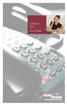 CENTREX PLUS User Guide Welcome to Centrex Plus. With your new network-based system housed and maintained in a FairPoint Central Office you will be able to increase your productivity and reduce your costs.
CENTREX PLUS User Guide Welcome to Centrex Plus. With your new network-based system housed and maintained in a FairPoint Central Office you will be able to increase your productivity and reduce your costs.
VZE-RS-E-5/13. user guide. Instructions on Using Verizon Calling Features
 VZE-RS-E-5/13 user guide Instructions on Using Verizon Calling Features Table of Contents *69...2-3 Anonymous Call Rejection...4 Additional Lines...4 Busy Redial...4-5 Call Block...5 Call Forwarding...6
VZE-RS-E-5/13 user guide Instructions on Using Verizon Calling Features Table of Contents *69...2-3 Anonymous Call Rejection...4 Additional Lines...4 Busy Redial...4-5 Call Block...5 Call Forwarding...6
Custom Calling Features
 Anonymous Call Rejection Anonymous Call Rejection rejects calls from callers who block their Caller ID information, so the calls don t even ring through on your line. To Activate Call Rejection: Pick up
Anonymous Call Rejection Anonymous Call Rejection rejects calls from callers who block their Caller ID information, so the calls don t even ring through on your line. To Activate Call Rejection: Pick up
PRIMUS HOSTED PBX CALLING FEATURES REFERENCE GUIDE
 PRIMUS HOSTED PBX CALLING FEATURES REFERENCE GUIDE Flash Calls NOTE: Flash calls are available on devices with flash functionality. Call Transfer While engaged in call to be transferred: 1. Press flash
PRIMUS HOSTED PBX CALLING FEATURES REFERENCE GUIDE Flash Calls NOTE: Flash calls are available on devices with flash functionality. Call Transfer While engaged in call to be transferred: 1. Press flash
This service allows you to talk to the 3rd party before transferring the original called party to them. To use Attended Call transfer:
 Calling Features Attend Call Transfer Auto Redial Anonymous Call Rejection Call Blocking Call Forward Busy Line Call Forward Don't Answer Call Forwarding Remote Access Call Forwarding Universal Call Holding
Calling Features Attend Call Transfer Auto Redial Anonymous Call Rejection Call Blocking Call Forward Busy Line Call Forward Don't Answer Call Forwarding Remote Access Call Forwarding Universal Call Holding
Guide to Your Telephone Service
 Guide to Your Telephone Service OPTIONS AND FEATURES AVAILABLE WITH EPLUS BROADBAND TELEPHONE SERVICE 422-7500 Table of Contents Included in this guide is a comprehensive list of features and services
Guide to Your Telephone Service OPTIONS AND FEATURES AVAILABLE WITH EPLUS BROADBAND TELEPHONE SERVICE 422-7500 Table of Contents Included in this guide is a comprehensive list of features and services
Person Calling dials Main line number First additional number Second additional number
 Call Waiting While you re on a call, Call Waiting alerts you that you have another incoming call. s If two calls are on a line at one time, anyone calling will receive a busy signal. The Call Waiting beep
Call Waiting While you re on a call, Call Waiting alerts you that you have another incoming call. s If two calls are on a line at one time, anyone calling will receive a busy signal. The Call Waiting beep
ISDN FEATURE ACCESS CODES
 ISDN FEATURE ACCESS CODES INTRODUCTION These dialing instructions are a quick reference on how to use the most common ISDN voice features with atone Commander, Lucent, AT&T, or Fujitsu ISDN telephone set.
ISDN FEATURE ACCESS CODES INTRODUCTION These dialing instructions are a quick reference on how to use the most common ISDN voice features with atone Commander, Lucent, AT&T, or Fujitsu ISDN telephone set.
Custom Calling Features and how they work
 Custom Calling Features and how they work Call Forwarding (Basic) This feature means your phone can transfer incoming calls to another number of your choice. Call Forwarding is great for the business person
Custom Calling Features and how they work Call Forwarding (Basic) This feature means your phone can transfer incoming calls to another number of your choice. Call Forwarding is great for the business person
How To Use Fairpoint.Com On A Cell Phone On A Pc Or Landline Phone On An Iphone Or Ipad Or Ipa Or Ipo Or Cell Phone (For A Cell) On A Landline Or Cellphone On A
 Definition FairPoint Communications Hosted PBX is easy to use and manage. Hosted PBX is packed with a wide variety of useful standard, advanced and business group calling features, including voicemail.
Definition FairPoint Communications Hosted PBX is easy to use and manage. Hosted PBX is packed with a wide variety of useful standard, advanced and business group calling features, including voicemail.
Hosted PBX Calling Features and Voice Mail Guide
 Definition FairPoint Communications Hosted PBX is easy to use and manage. Hosted PBX is packed with a wide variety of useful standard, advanced and business group calling features, including voicemail.
Definition FairPoint Communications Hosted PBX is easy to use and manage. Hosted PBX is packed with a wide variety of useful standard, advanced and business group calling features, including voicemail.
BellSouth Complete Choice for Business plan
 BellSouth Complete Choice for Business plan BellSouth Complete Choice for Business plan Customized to your exact business needs Here s the all-in-one local calling plan where you can customize your local
BellSouth Complete Choice for Business plan BellSouth Complete Choice for Business plan Customized to your exact business needs Here s the all-in-one local calling plan where you can customize your local
CCI Hosted Voice Services Special Calling Features Quick Reference Guide
 CCI Hosted Voice Services Special Calling Features Quick Reference Guide Feature Access Code Calls NOTE: Feature access codes provided in this guide are examples. Anonymous Call Rejection Activation 1.
CCI Hosted Voice Services Special Calling Features Quick Reference Guide Feature Access Code Calls NOTE: Feature access codes provided in this guide are examples. Anonymous Call Rejection Activation 1.
How To Use A Cell Phone On A Cell (Cell Phone) On A Landline Phone On An Iphone Or Ipad Or Ipa (Cellphone)
 STANDARD TELEPHONE USER GUIDE idcs 500 DIGITAL COMMUNICATIONS SYSTEM November 2001 Samsung Telecommunications America reserves the right without prior notice to revise information in this guide for any
STANDARD TELEPHONE USER GUIDE idcs 500 DIGITAL COMMUNICATIONS SYSTEM November 2001 Samsung Telecommunications America reserves the right without prior notice to revise information in this guide for any
Telephone User Guide
 Telephone User Guide For Single Line Sets Calling Features Available to You See inside for instructions and feature descriptions Your telephone service provides you with access to many calling features
Telephone User Guide For Single Line Sets Calling Features Available to You See inside for instructions and feature descriptions Your telephone service provides you with access to many calling features
YOUR HOME PHONE. Horry Telephone Cooperative, Inc.
 YOUR HOME PHONE Horry Telephone Cooperative, Inc. CONTENTS Calling Features Anonymous Call Rejection page 4 Automatic Busy Redial page 4 Automatic Call Return page 5 Call Forwarding page 6 Call Forwarding
YOUR HOME PHONE Horry Telephone Cooperative, Inc. CONTENTS Calling Features Anonymous Call Rejection page 4 Automatic Busy Redial page 4 Automatic Call Return page 5 Call Forwarding page 6 Call Forwarding
Standard Telephone User Guide
 Standard Telephone User Guide STANDARD TELEPHONE USER GUIDE for OfficeServ 100, OfficeServ 500 and OfficeServ 7000 Series May 2009 Samsung Telecommunications America reserves the right without prior notice
Standard Telephone User Guide STANDARD TELEPHONE USER GUIDE for OfficeServ 100, OfficeServ 500 and OfficeServ 7000 Series May 2009 Samsung Telecommunications America reserves the right without prior notice
Flash Calls. Feature Access Code Calls
 QUIICK REFERENCE GUIIDE SPECIIAL CALLIING FEATURES Flash Calls NOTE: Flash calls are available on devices with flash functionality. Call Transfer While engaged in call to be transferred: 1. Press flash
QUIICK REFERENCE GUIIDE SPECIIAL CALLIING FEATURES Flash Calls NOTE: Flash calls are available on devices with flash functionality. Call Transfer While engaged in call to be transferred: 1. Press flash
UNLIMITED LOCAL WITH LONG DISTANCE PHONE FEATURES REFERENCE GUIDE
 UNLIMITED LOCAL WITH LONG DISTANCE PHONE FEATURES REFERENCE GUIDE Thank You Thank you for considering Unlimited Local with Long Distance Phone service from MCTV. We appreciate your business, and will continue
UNLIMITED LOCAL WITH LONG DISTANCE PHONE FEATURES REFERENCE GUIDE Thank You Thank you for considering Unlimited Local with Long Distance Phone service from MCTV. We appreciate your business, and will continue
Using Verizon Calling Features User Guide
 VZ-CFG-E-07-14 Instructions on Using Verizon Calling Features User Guide Table of Contents Before you begin...2 *69...2-3 Additional Lines... 4 Anonymous Call Rejection/Anonymous Call Block... 4 Busy Redial...4-5
VZ-CFG-E-07-14 Instructions on Using Verizon Calling Features User Guide Table of Contents Before you begin...2 *69...2-3 Additional Lines... 4 Anonymous Call Rejection/Anonymous Call Block... 4 Busy Redial...4-5
Call Forwarding No Answer Interrogation 1. Lift telephone handset. Press the assigned code (ex. *61*).
 QUIICK REFERENCE GUIIDE SPECIIAL CALLIING FEATURES Flash Calls NOTE: Flash calls are available on devices with flash functionality. Call Transfer While engaged in call to be transferred: 1. Press flash
QUIICK REFERENCE GUIIDE SPECIIAL CALLIING FEATURES Flash Calls NOTE: Flash calls are available on devices with flash functionality. Call Transfer While engaged in call to be transferred: 1. Press flash
PROPRIETARY INFORMATION
 Centrex User Guide Centrex is a central office-based telecommunications system that lets you customize your telephone service to suit your unique business needs. With Centrex, you can grow from two lines
Centrex User Guide Centrex is a central office-based telecommunications system that lets you customize your telephone service to suit your unique business needs. With Centrex, you can grow from two lines
Note: You will not be notified when or how many calls have been rejected.
 Anonymous Call Rejection When you ve turned this service on, any callers who have blocked their number from your Caller ID display will hear an announcement that you do not accept anonymous calls. All
Anonymous Call Rejection When you ve turned this service on, any callers who have blocked their number from your Caller ID display will hear an announcement that you do not accept anonymous calls. All
Telephone User Guide. Mt. Angel. Telephone
 Telephone User Guide Mt. Angel Telephone 4Welcome Thank You for Choosing Mt. Angel Telephone! Additional information about your telephone service may be found in the white pages of the North Willamette
Telephone User Guide Mt. Angel Telephone 4Welcome Thank You for Choosing Mt. Angel Telephone! Additional information about your telephone service may be found in the white pages of the North Willamette
To activate Anonymous Call Rejection: 1. Lift the receiver and listen for dial tone. 2. Dial *77. 3. Listen for confirmation tone, hang up.
 Anonymous Call Rejection Anonymous Call Rejection allows a customer to deny any calls from ringing the line if the calling party has blocked the identification number. The calling party receives a message
Anonymous Call Rejection Anonymous Call Rejection allows a customer to deny any calls from ringing the line if the calling party has blocked the identification number. The calling party receives a message
STANDARD TELEPHONE USER GUIDE
 STANDARD TELEPHONE USER GUIDE for OfficeServ 100, OfficeServ 500 and OfficeServ 7000 Series September 2005 Samsung Telecommunications America reserves the right without prior notice to revise information
STANDARD TELEPHONE USER GUIDE for OfficeServ 100, OfficeServ 500 and OfficeServ 7000 Series September 2005 Samsung Telecommunications America reserves the right without prior notice to revise information
CALL MANAGEMENT SERVICES. User Guide. 1 888 télébec telebec.com
 CALL MANAGEMENT SERVICES User Guide 888 télébec telebec.com QUICK REFERENCE Télébec Call Management Services - Important Codes Service Activation Cancellation Call Blocking 6 7 Call Forwarding 7 2 7 3
CALL MANAGEMENT SERVICES User Guide 888 télébec telebec.com QUICK REFERENCE Télébec Call Management Services - Important Codes Service Activation Cancellation Call Blocking 6 7 Call Forwarding 7 2 7 3
Station-User Guide For Meridian Multi-Line Telephones
 Station-User Guide For Meridian Multi-Line Telephones INTRODUCTION This guide provides instructions on the use of the multi-line telephone instruments in the University of Hawaii's SL-1 Telephone System.
Station-User Guide For Meridian Multi-Line Telephones INTRODUCTION This guide provides instructions on the use of the multi-line telephone instruments in the University of Hawaii's SL-1 Telephone System.
Calling Features User Guide
 CONNECTING OUR COMMUNITY WITH THE LATEST COMMUNICATIONS TECHNOLOGY West Central Calling Features User Guide 2 TABLE OF CONTENTS CALL FORWARDING SERVICES 4 4 4 4 Call Forwarding Call Forward Busy Call Forward
CONNECTING OUR COMMUNITY WITH THE LATEST COMMUNICATIONS TECHNOLOGY West Central Calling Features User Guide 2 TABLE OF CONTENTS CALL FORWARDING SERVICES 4 4 4 4 Call Forwarding Call Forward Busy Call Forward
Businessuserguide eastlink.ca/business
 Maritimes/NL Businessuserguide eastlink.ca/business Thank you, for choosing EastLink - One of Canada s 50 Best Managed Companies. EastLink prides itself on delivering innovative and reliable business
Maritimes/NL Businessuserguide eastlink.ca/business Thank you, for choosing EastLink - One of Canada s 50 Best Managed Companies. EastLink prides itself on delivering innovative and reliable business
INT-2064 (UNIV) ISSUE 1.0. Single Line Telephone User Guide
 Notice Note that when converting this document from its original format to a.pdf file, some minor font and format changes may occur. When viewing and printing this document, we cannot guarantee that your
Notice Note that when converting this document from its original format to a.pdf file, some minor font and format changes may occur. When viewing and printing this document, we cannot guarantee that your
RESIDENTIAL PHONE FEATURES
 RESIDENTIAL PHONE FEATURES User Guide Athens-Dec 9/10 Caller ID The Telephone display screen will show you the caller s name and telephone number, usually after the first complete ring. The service also
RESIDENTIAL PHONE FEATURES User Guide Athens-Dec 9/10 Caller ID The Telephone display screen will show you the caller s name and telephone number, usually after the first complete ring. The service also
Meridian 8009 Business Terminal User Guide
 For additional information, Dial Telecommunications Center Centrex Services... -44 University of Nebraska - Lincoln Telecommunications Center Nebraska Hall Lincoln, NE 68588-05 (40) 47-000 The University
For additional information, Dial Telecommunications Center Centrex Services... -44 University of Nebraska - Lincoln Telecommunications Center Nebraska Hall Lincoln, NE 68588-05 (40) 47-000 The University
Guide to Your Telephone Service
 Guide to Your Telephone Service OPTIONS AND FEATURES AVAILABLE WITH EPLUS BROADBAND TELEPHONE SERVICE 422-7500 Table of Contents Included in this guide is a comprehensive list of features and services
Guide to Your Telephone Service OPTIONS AND FEATURES AVAILABLE WITH EPLUS BROADBAND TELEPHONE SERVICE 422-7500 Table of Contents Included in this guide is a comprehensive list of features and services
Calling Features User Guide 1
 Calling Features User Guide 1 The services listed in this guide are for traditional telephone service and may not be available or work the same on other technologies. Call 611 from your Lumos Networks
Calling Features User Guide 1 The services listed in this guide are for traditional telephone service and may not be available or work the same on other technologies. Call 611 from your Lumos Networks
M6320 Featurephone. User Guide
 M6320 Featurephone User Guide Introduction The M6320 Featurephone is a practical and convenient way to use a wide range of business telephone features, including Call Forward, Conference Calling, and Speed
M6320 Featurephone User Guide Introduction The M6320 Featurephone is a practical and convenient way to use a wide range of business telephone features, including Call Forward, Conference Calling, and Speed
Business User Guide. Western. /business
 Business User Guide Western /business Thank You for choosing Eastlink - One of Canada s 50 Best Managed Companies. Eastlink prides itself on delivering innovative and reliable business solutions to our
Business User Guide Western /business Thank You for choosing Eastlink - One of Canada s 50 Best Managed Companies. Eastlink prides itself on delivering innovative and reliable business solutions to our
CALLING FEATURE USER GUIDE
 Quick Start CALLING FEATURE USER GUIDE FEATURE ACTIVATE CANCEL Call Waiting hookswitch (or flash) 3- Way Calling hookswitch (or flash) *69 Call Return (Automatic Recall) *69 *89 Cancel Call Waiting *70
Quick Start CALLING FEATURE USER GUIDE FEATURE ACTIVATE CANCEL Call Waiting hookswitch (or flash) 3- Way Calling hookswitch (or flash) *69 Call Return (Automatic Recall) *69 *89 Cancel Call Waiting *70
Personal Speed Dial Numbers
 Personal Speed Dial Numbers To dial a Personal Speed Dial number: Press [ Feature ] followed by the Dial Code. See panel 4 for programming instructions. Your system may also be programmed with System Speed
Personal Speed Dial Numbers To dial a Personal Speed Dial number: Press [ Feature ] followed by the Dial Code. See panel 4 for programming instructions. Your system may also be programmed with System Speed
How To Use Your Calling Features. A Simple Guide META. 011910sip
 How To Use Your Calling Features A Simple Guide 011910sip META Unconditional Call Forwarding (Call Forwarding) How to activate Unconditional Call Forwarding: 1. 72 followed by the number to which your
How To Use Your Calling Features A Simple Guide 011910sip META Unconditional Call Forwarding (Call Forwarding) How to activate Unconditional Call Forwarding: 1. 72 followed by the number to which your
Calling Features. Connected. Instructional Manual. Your pathway to the world
 Calling Features Instructional Manual Connected Your pathway to the world 328 W Main St New Auburn, WI 54757 Phone (715)237-2605 Web: www.citizens-tel.net Call Waiting Allows you to never have to miss
Calling Features Instructional Manual Connected Your pathway to the world 328 W Main St New Auburn, WI 54757 Phone (715)237-2605 Web: www.citizens-tel.net Call Waiting Allows you to never have to miss
Centrex User s Guide. Welcome to Centrex Services! Low Up Front Cost No Equipment to Buy or Maintain Unlimited Ability to Grow with Your Business
 Centrex User s Guide Welcome to Centrex Services! Low Up Front Cost No Equipment to Buy or Maintain Unlimited Ability to Grow with Your Business Get more from your telephone service! Centrex is a feature
Centrex User s Guide Welcome to Centrex Services! Low Up Front Cost No Equipment to Buy or Maintain Unlimited Ability to Grow with Your Business Get more from your telephone service! Centrex is a feature
It s What We Do. Telephone Get Going Guide
 It s What We Do. Telephone Get Going Guide Welcome and Introduction Welcome to Astound telephone services brought to you by Astound Broadband! This Get Going Guide will familiarize you with our telephone
It s What We Do. Telephone Get Going Guide Welcome and Introduction Welcome to Astound telephone services brought to you by Astound Broadband! This Get Going Guide will familiarize you with our telephone
u s e r g u i d e Centrex
 user guide Centrex Welcome to your Centrex phone Congratulations! You are now using the Centrex service from Telecom. Centrex has many practical features to make using the phone easier. This Guide introduces
user guide Centrex Welcome to your Centrex phone Congratulations! You are now using the Centrex service from Telecom. Centrex has many practical features to make using the phone easier. This Guide introduces
Telephone Set Capabilities & Instructions
 CALL FORWARD ALL CALLS PERMANENT HOLD SPEED CALL LAST NUMBER REDIAL RING AGAIN CALL PARK CALL PICKUP CALL TRANSFER CONFERENCE CALL (3rd PARTY) Telephone Set Capabilities & Instructions CALL FORWARD ALL
CALL FORWARD ALL CALLS PERMANENT HOLD SPEED CALL LAST NUMBER REDIAL RING AGAIN CALL PARK CALL PICKUP CALL TRANSFER CONFERENCE CALL (3rd PARTY) Telephone Set Capabilities & Instructions CALL FORWARD ALL
Meridian 5008 Table of Contents
 Meridian 5008 Table of Contents The Basics Answering calls Making calls Placing a call on hold Ending a call Setting the ring volume Setting the speaker volume Tones that you hear when using the M5008
Meridian 5008 Table of Contents The Basics Answering calls Making calls Placing a call on hold Ending a call Setting the ring volume Setting the speaker volume Tones that you hear when using the M5008
Meridian Multi-line Telephone User Guide
 Meridian Multi-line Telephone User Guide Your Meridian Multi-line Telephone has many useful business features. Read this user guide to become familiar with the available features. Check with your department
Meridian Multi-line Telephone User Guide Your Meridian Multi-line Telephone has many useful business features. Read this user guide to become familiar with the available features. Check with your department
Ringer Tone ~ Select one of four ringing tones Ringer Status: Press FEATURE [3]
![Ringer Tone ~ Select one of four ringing tones Ringer Status: Press FEATURE [3] Ringer Tone ~ Select one of four ringing tones Ringer Status: Press FEATURE [3]](/thumbs/26/7932683.jpg) COMPLETE TELEPHONE AND VOICEMAIL GUIDE Getting Started... 2 Your Telephone Number Assistance & Problem Reporting Things You Should Know About Your Telephone Service 1 Calling Into the University Emergency
COMPLETE TELEPHONE AND VOICEMAIL GUIDE Getting Started... 2 Your Telephone Number Assistance & Problem Reporting Things You Should Know About Your Telephone Service 1 Calling Into the University Emergency
Norstar. User Guide UCLA INFORMATION TECHNOLOGY SERVICES
 Norstar User Guide UCLA INFORMATION TECHNOLOGY SERVICES Introduction This guide covers the features that are available. The Norstar M-series and T-series telephone systems. Some of the features described
Norstar User Guide UCLA INFORMATION TECHNOLOGY SERVICES Introduction This guide covers the features that are available. The Norstar M-series and T-series telephone systems. Some of the features described
STANDARD TELEPHONE USER GUIDE
 STANDARD TELEPHONE USER GUIDE Release 1 COPYRIGHT 1993 TOSHIBA AMERICA INFORMATION SYSTEMS, INC. All rights reserved. No part of this manual may be reproduced in any form or by any means graphic, electronic,
STANDARD TELEPHONE USER GUIDE Release 1 COPYRIGHT 1993 TOSHIBA AMERICA INFORMATION SYSTEMS, INC. All rights reserved. No part of this manual may be reproduced in any form or by any means graphic, electronic,
Time Warner Cable Business Class Phone User Guide
 Features of Business Class Phone Caller ID When you receive a call, the name and telephone number of the person calling you is shown on your Caller ID display screen. To use Caller ID: 1. When you receive
Features of Business Class Phone Caller ID When you receive a call, the name and telephone number of the person calling you is shown on your Caller ID display screen. To use Caller ID: 1. When you receive
UCLA Communications Technology Services. UCLA Telephone Features. User Guide. CTS Product Training
 UCLA Communications Technology Services UCLA Telephone Features User Guide Introduction Communications Technology Services (CTS) offers a variety of telephone features which are assigned to your UCLA telephone
UCLA Communications Technology Services UCLA Telephone Features User Guide Introduction Communications Technology Services (CTS) offers a variety of telephone features which are assigned to your UCLA telephone
ONS/ANALOG TELEPHONE USER GUIDE
 ONS/ANALOG TELEPHONE USER GUIDE 3300 ICP - 7.0 Contents PREFACE 1 ABOUT FEATURE ACCESS CODES 1 CALL BASICS 1 Making and Answering Calls 1 Hold 2 Call Transfer 2 Three-Party Conference 3 Redial 3 Redial
ONS/ANALOG TELEPHONE USER GUIDE 3300 ICP - 7.0 Contents PREFACE 1 ABOUT FEATURE ACCESS CODES 1 CALL BASICS 1 Making and Answering Calls 1 Hold 2 Call Transfer 2 Three-Party Conference 3 Redial 3 Redial
PLAN B. Call Forwarding Allows you to redirect all calls to another telephone number.
 989-453-4321 * 1-800-292-0614 * E-mail: pgntelco@avci.net SERVING: PIGEON, TWINING, ALBA, AND LAKES OF THE NORTH PLAN B Automatic Recall This feature allows a subscriber to place a call to the source of
989-453-4321 * 1-800-292-0614 * E-mail: pgntelco@avci.net SERVING: PIGEON, TWINING, ALBA, AND LAKES OF THE NORTH PLAN B Automatic Recall This feature allows a subscriber to place a call to the source of
Calling FEATURES. User s Guide. Call *123 or 336-463-5022 or visit yadtel.com
 Calling FEATURES User s Guide Call * or 6-6-50 or visit yadtel.com Table of Contents QUICK REFERENCE GUIDE... KEEP IN TOUCH Call Waiting.... 5 Cancel Call Waiting.... 5 Three-Way Calling.... 6 Usage Sensitive
Calling FEATURES User s Guide Call * or 6-6-50 or visit yadtel.com Table of Contents QUICK REFERENCE GUIDE... KEEP IN TOUCH Call Waiting.... 5 Cancel Call Waiting.... 5 Three-Way Calling.... 6 Usage Sensitive
AT&T. PARTNER Plus/PARTNER II. Quick Reference for Use with MLS-Series Telephones. Communications System
 AT&T PARTNER Plus/PARTNER II Communications System Quick Reference for Use with MLS-Series Telephones Copyright 1994 AT&T All Rights Reserved Printed in U.S.A. 518-455-327 Issue 1 August 1994 MLS-34D,
AT&T PARTNER Plus/PARTNER II Communications System Quick Reference for Use with MLS-Series Telephones Copyright 1994 AT&T All Rights Reserved Printed in U.S.A. 518-455-327 Issue 1 August 1994 MLS-34D,
TABLE OF CONTENTS 816 AND 800 KEYSET USER GUIDE. GENERAL INFORMATION About This Book... 1 Keyset Diagrams... 2 3 Things You Should Know...
 TABLE OF CONTENTS 816 AND 800 KEYSET USER GUIDE PROSTAR 816 PLUS September 1996 GENERAL INFORMATION About This Book... 1 Keyset Diagrams... 2 3 Things You Should Know... 4 5 OUTSIDE CALLS Making a Call...
TABLE OF CONTENTS 816 AND 800 KEYSET USER GUIDE PROSTAR 816 PLUS September 1996 GENERAL INFORMATION About This Book... 1 Keyset Diagrams... 2 3 Things You Should Know... 4 5 OUTSIDE CALLS Making a Call...
www.metrocast.com/business
 www.metrocast.com/business All Rights Reserved The use, disclosure, modification, transfer or transmittal of this work for any purpose, in any form, or by any means, without the written permission from
www.metrocast.com/business All Rights Reserved The use, disclosure, modification, transfer or transmittal of this work for any purpose, in any form, or by any means, without the written permission from
Calling Features WABASH MUTUAL TELEPHONE COMPANY 419-942-1111
 Calling Features WABASH MUTUAL TELEPHONE COMPANY 419-942-1111 900 NUMBER BLOCKING FREE Blocks 900 or Premium calls from being made from your phone. ANONYMOUS CALL REJECTION $1.00 This service automatically
Calling Features WABASH MUTUAL TELEPHONE COMPANY 419-942-1111 900 NUMBER BLOCKING FREE Blocks 900 or Premium calls from being made from your phone. ANONYMOUS CALL REJECTION $1.00 This service automatically
Calling Feature Instructions Digital Phone By Telephone
 Calling Feature Instructions Digital Phone By Telephone Digital Phone Feature Management By Telephone Instructions This document describes how to manage Digital Phone features using your telephone keypad.
Calling Feature Instructions Digital Phone By Telephone Digital Phone Feature Management By Telephone Instructions This document describes how to manage Digital Phone features using your telephone keypad.
FEATURE & INFORMATION GUIDE
 FEATURE & INFORMATION GUIDE LOCAL PHONE Windstream is a registered service mark of Windstream Corporation. 2007 WindstreamCorporation WS F&I ENG 07/07 001519 English_F&I_Guide.indd 1-2 7/23/07 4:31:53
FEATURE & INFORMATION GUIDE LOCAL PHONE Windstream is a registered service mark of Windstream Corporation. 2007 WindstreamCorporation WS F&I ENG 07/07 001519 English_F&I_Guide.indd 1-2 7/23/07 4:31:53
Quick Reference Book. Cisco 7940 & 7960 Series IP Phones. Business Feature Set T6000 Release 6.0 SCCP Protocol
 Quick Reference Book Cisco 7940 & 7960 Series IP Phones Business Feature Set T6000 Release 6.0 SCCP Protocol 2007 Red Gap Communications, Inc. All rights reserved. Revision 20070309 Important Phone Numbers
Quick Reference Book Cisco 7940 & 7960 Series IP Phones Business Feature Set T6000 Release 6.0 SCCP Protocol 2007 Red Gap Communications, Inc. All rights reserved. Revision 20070309 Important Phone Numbers
COMCAST DIGITAL VOICE USER GUIDE
 COMCAST DIGITAL VOICE USER GUIDE WELCOME TO COMCAST DIGITAL VOICE Go ahead. Pick up your phone. Call your neighbor. Your best friend across the country. Or your cousin in Europe. Now that you have Comcast
COMCAST DIGITAL VOICE USER GUIDE WELCOME TO COMCAST DIGITAL VOICE Go ahead. Pick up your phone. Call your neighbor. Your best friend across the country. Or your cousin in Europe. Now that you have Comcast
PRODUCT INFORMATION 20.0
 PRODUCT INFORMATION 20.0 Page 1 of 27 ADD ON CONSULTATION HOLD - INCOMING ONLY - PRTC SERVICES: THIS FEATURE ALLOWS A USER TO ADD A THIRD PARTY TO AN EXISTING TWO-WAY CALL AND FORM A THREE WAY CALL OR
PRODUCT INFORMATION 20.0 Page 1 of 27 ADD ON CONSULTATION HOLD - INCOMING ONLY - PRTC SERVICES: THIS FEATURE ALLOWS A USER TO ADD A THIRD PARTY TO AN EXISTING TWO-WAY CALL AND FORM A THREE WAY CALL OR
Primary Contact Numbers. Customer Care 1.855.EL.CARE.1 (352.2731)
 Welcome to Earthlink Business Thank you for selecting us to provide your business communications. This guide is formatted to help you get the most from the Earthlink Business products you have selected.
Welcome to Earthlink Business Thank you for selecting us to provide your business communications. This guide is formatted to help you get the most from the Earthlink Business products you have selected.
DS-5000 Series. Keysets. Quick Reference Guide
 DS-5000 Series Keysets Quick Reference Guide This QUICK REFERENCE GUIDE provides the basic operation of your Samsung DS 5021D, DS 5014D and DS 5007S telephones.the DS 5007S operates the same as the DS
DS-5000 Series Keysets Quick Reference Guide This QUICK REFERENCE GUIDE provides the basic operation of your Samsung DS 5021D, DS 5014D and DS 5007S telephones.the DS 5007S operates the same as the DS
Star Access Codes. Feature Access Code Instruction Call Forwarding No Answer Activation
 Automatic Callback Deactivation ex. #8 1. Lift Telephone handset. Press the assigned access code (ex.#8). 2. Replace telephone handset 3. The Automatic Callback Deactivation is now off Call Forwarding
Automatic Callback Deactivation ex. #8 1. Lift Telephone handset. Press the assigned access code (ex.#8). 2. Replace telephone handset 3. The Automatic Callback Deactivation is now off Call Forwarding
Table Of COnTenT. 1 Advanced Cable Communications. Contact Us...2. Welcome...3. Calling Features...4-11. Frequently Asked Questions...
 Table Of COnTenT Contact Us...2 Welcome...3 Calling Features...4-11 Frequently Asked Questions...12-17 Other Services...18 1 Advanced Cable Communications CONTACT US EMAIL US: info@advancedcable.net TelePHOne
Table Of COnTenT Contact Us...2 Welcome...3 Calling Features...4-11 Frequently Asked Questions...12-17 Other Services...18 1 Advanced Cable Communications CONTACT US EMAIL US: info@advancedcable.net TelePHOne
NEC SV-8100. Multiline Telephone User Guide All Digital and IP Phones w/um-8000 Voice Mail
 NEC SV-8100 Multiline Telephone User Guide All Digital and IP Phones w/um-8000 Voice Mail NEC SV-8100 - User Introduction for Display Phone TO TRANSFER A CALL DIRECTLY TO A MAILBOX: Press Transfer Dial
NEC SV-8100 Multiline Telephone User Guide All Digital and IP Phones w/um-8000 Voice Mail NEC SV-8100 - User Introduction for Display Phone TO TRANSFER A CALL DIRECTLY TO A MAILBOX: Press Transfer Dial
GENERAL INFORMATION ANSWERING CALLS PLACING CALLS
 GENERAL INFORMATION THE FOLLOWING SHOULD BE CONSIDERED WHEN REVIEWING THIS User Guide: Instructions are provided for Electra Professional and Electra Elite telephones. When using an Electra Professional
GENERAL INFORMATION THE FOLLOWING SHOULD BE CONSIDERED WHEN REVIEWING THIS User Guide: Instructions are provided for Electra Professional and Electra Elite telephones. When using an Electra Professional
All Rights Reserved. Release 5.6, March 2009
 All Rights Reserved The use, disclosure, modification, transfer or transmittal of this work for any purpose, in any form, or by any means, without the written permission from IDT/Net2Phone is strictly
All Rights Reserved The use, disclosure, modification, transfer or transmittal of this work for any purpose, in any form, or by any means, without the written permission from IDT/Net2Phone is strictly
Business Phone Service. Calling Features & Instruction Guide
 Business Phone Service Calling Features & Instruction Guide HUNTING Hunting is a system that routes phone calls through your phone lines until an idle line is found. CALLER ID PER CALL BLOCKING (67) Pressing
Business Phone Service Calling Features & Instruction Guide HUNTING Hunting is a system that routes phone calls through your phone lines until an idle line is found. CALLER ID PER CALL BLOCKING (67) Pressing
ACN CALLING PLAN FEATURES ALABAMA GEORGIA FLORIDA KENTUCKY LOUISIANA NORTH CAROLINA SOUTH CAROLINA TENNESSEE
 ACN CALLING PLAN FEATURES ALABAMA GEORGIA FLORIDA KENTUCKY LOUISIANA NORTH CAROLINA SOUTH CAROLINA TENNESSEE USING YOUR NEW FEATURES ACN customers can select from a variety of calling features each designed
ACN CALLING PLAN FEATURES ALABAMA GEORGIA FLORIDA KENTUCKY LOUISIANA NORTH CAROLINA SOUTH CAROLINA TENNESSEE USING YOUR NEW FEATURES ACN customers can select from a variety of calling features each designed
Anonymous Call Rejection Refuse calls from those who have blocked their numbers.
 How to Use Your Digital Voice Features Effective 01/12/15 To learn how to use your voice features, locate your service by selecting from the Quick Links that follow, or, you can find the same instructions
How to Use Your Digital Voice Features Effective 01/12/15 To learn how to use your voice features, locate your service by selecting from the Quick Links that follow, or, you can find the same instructions
Reject calls from callers who block their Caller ID information so their calls don't even ring on your line.
 Anonymous Call Rejection Reject calls from callers who block their Caller ID information so their calls don't even ring on your line. TO ACTIVATE ANONYMOUS CALL REJECTION 1. 2. Press *77 (on a rotary phone,
Anonymous Call Rejection Reject calls from callers who block their Caller ID information so their calls don't even ring on your line. TO ACTIVATE ANONYMOUS CALL REJECTION 1. 2. Press *77 (on a rotary phone,
NEC SV-8100 Multiline Telephone User Guide All Digital and IP Phones w/inmail Voice Mail
 Version 2.50G NEC SV-8100 Multiline Telephone User Guide All Digital and IP Phones w/inmail Voice Mail NEC SV-8100 - User Introduction for Display Phone TO TRANSFER A CALL DIRECTLY TO A MAILBOX: Press
Version 2.50G NEC SV-8100 Multiline Telephone User Guide All Digital and IP Phones w/inmail Voice Mail NEC SV-8100 - User Introduction for Display Phone TO TRANSFER A CALL DIRECTLY TO A MAILBOX: Press
INTEGRATED COMMUNICATIONS SOLUTION USER GUIDE BUSINESS SOLUTIONS. How can we help
 INTEGRATED COMMUNICATIONS SOLUTION USER GUIDE BUSINESS SOLUTIONS How can we help you? GET THE POWER OF BUSINESS + WORKING FOR YOU. Keep this user guide handy for quick and easy reference to the many features
INTEGRATED COMMUNICATIONS SOLUTION USER GUIDE BUSINESS SOLUTIONS How can we help you? GET THE POWER OF BUSINESS + WORKING FOR YOU. Keep this user guide handy for quick and easy reference to the many features
For customers in IN, IL, OH, MI. wowforbusiness.com. Business Services PHONE FEATURES. User Guide BPGM.U.1506.R
 wowforbusiness.com Business Services PHONE FEATURES User Guide BPGM.U.1506.R Anonymous Call Rejection 1. It s easy to activate and start blocking anonymous calls. Simply lift the receiver and press *77.
wowforbusiness.com Business Services PHONE FEATURES User Guide BPGM.U.1506.R Anonymous Call Rejection 1. It s easy to activate and start blocking anonymous calls. Simply lift the receiver and press *77.
SECTION 8 CUSTOM CALLING SERVICES
 Original Title Page 1 SECTION 8 CUSTOM CALLING SERVICES A. General B. Types of Custom Calling C. Rates Daleville, VA 24083 First Revised Page 2 Cancels Original Page 2 A. GENERAL CUSTOM CALLING FEATURES
Original Title Page 1 SECTION 8 CUSTOM CALLING SERVICES A. General B. Types of Custom Calling C. Rates Daleville, VA 24083 First Revised Page 2 Cancels Original Page 2 A. GENERAL CUSTOM CALLING FEATURES
Common abbreviated dialling...2. Last number redial...2. To transfer a call...2. Enquiry calls...2. Group call pick-up...3
 To call another extension...2 To call the operator...2 To make an external call...2 Common abbreviated dialling...2 Last number redial...2 To transfer a call...2 Enquiry calls...2 Group call pick-up...3
To call another extension...2 To call the operator...2 To make an external call...2 Common abbreviated dialling...2 Last number redial...2 To transfer a call...2 Enquiry calls...2 Group call pick-up...3
