Zed One Hosted VoIP Telephony User Guide. A document to provide end user guidance on enterprise-class Hosted VoIP Telephony solution.
|
|
|
- Robyn Andrews
- 8 years ago
- Views:
Transcription
1 Zed One Hosted VoIP Telephony User Guide A document to provide end user guidance on enterprise-class Hosted VoIP Telephony solution.
2 Contents Unity Desktop Client Quick Start User Guide... 3 Broadworks Assistant Enterprise Quick Start User Guide... 6 Broadworks Website Portal Quick Start User Guide... 9 Configuring Your Unified Messaging (Personal Voic ) Configuring Your Hunt Group Voic (Group Number) Configuring Auto Attendant Greetings Unity Desktop Client Hot Desking Log On/Off Polycom Handset Configuration Guide Zed VoIP Firewall Settings Zed VoIP Music On Hold / Custom Greetings File Format Rules Polycom Handset User Guide Zed One Technology - Hosted VoIP Telephony User Guide(Version 2.0 / 2010) Page 2
3 Unity Desktop Client Quick Start User Guide Step One; Install Unity from the accompanying installation file Download Unity desktop from the following Step Two; When starting Unity for the first time you will receive the following message: Click OK. Zed One Technology - Hosted VoIP Telephony User Guide(Version 2.0 / 2010) Page 3
4 Step Three; Enter the Zed One Broadworks server address and port number (see below) Zed One Technology - Hosted VoIP Telephony User Guide(Version 2.0 / 2010) Page 4
5 Step Four; Click Authentication in the left window Enter your Broadworks Username and Password provided by the Zed One VoIP provisioning team. Step Five; Click the green tick at the bottom right. Unity will now login to Broadworks Full help is available from Help Contents in Unity. Zed One Technology - Hosted VoIP Telephony User Guide(Version 2.0 / 2010) Page 5
6 Broadworks Assistant Enterprise Quick Start User Guide Step One; Install Broadworks Assistant Enterprise from the accompanying installation file Step Two; Click on the orange options icon to configure user settings Step Three; Click on Connection in the left menu window and enter the details below Zed One Technology - Hosted VoIP Telephony User Guide(Version 2.0 / 2010) Page 6
7 Step Four; Click on Account in the left menu window Enter your Broadworks Username and Password provided by the Zed One VoIP provisioning team Step Five; Click on Outlook Integration in the left menu window and check Enable Outlook Integration Zed One Technology - Hosted VoIP Telephony User Guide(Version 2.0 / 2010) Page 7
8 Step Six; Click on General in the left menu window Ensure that Auto Login is checked then click Apply and OK to save your settings You will now be logged into Broadworks Assistant Enterprise Zed One Technology - Hosted VoIP Telephony User Guide(Version 2.0 / 2010) Page 8
9 Broadworks Website Portal Quick Start User Guide Step One; Visit website address press continue to this website to accept certficate Step Two; Enter your Broadworks Username and Password provided by the Zed One VoIP provisioning team and press Login. Step Three; You will be presented with the page below where you can customise your advanced settings; for example Busy Lamp Field. Zed One Technology - Hosted VoIP Telephony User Guide(Version 2.0 / 2010) Page 9
10 Configuring Your Unified Messaging (Personal Voic ) To access your voic press New Call, then 5555, then Send or press the Messages button. Setting Up Voic For The First Time 1. You will be asked for your temporary password which is 1234 followed by the # key 2. You will now be asked to change your temporary password 3. You will now be asked to record your name this is not the greeting which will be played to inbound callers. 4. From the main Menu press 1 for Mailbox Features 5. You will now be prompted to record a greeting. Your Busy greeting will be played to callers when you are engaged. Your No Answer greeting will be played to callers if you do not answer the call Retrieving Messages From Your Own Phone 1. When you receive a voice message the red message lamp will alight on you telephone [if this feature is supported by the handset]. 2. Dial into Voic by pressing New Call, then 5555, then Send 3. Enter your password followed by the # key when prompted 4. You will now told how many messages you have and Press 1 to hear them 5. At the end of each message you will be prompted to Save or Delete the message Retrieving Messages Remotely [From Any Other Phone] 1. Dial your own DDI number 2. When your voice message starts, interrupt the greeting with the * key 3. You will be prompted for your mailbox number. This is the same as your extension number and would normally match the last 4 digits of your DDI number 4. Enter your password when prompted and listen to messages as normal Zed One Technology - Hosted VoIP Telephony User Guide(Version 2.0 / 2010) Page 10
11 Changing Your Voic Greeting 1. Dial into Voic by pressing New Call, then 5555, then Send 2. Enter your password followed by the # key when prompted 3. You are now at the Main Menu 4. Press 1 for Voice Mailbox 5. Press 2 to change your Busy Greeting 6. Press 3 to change your No Answer Greeting 7. Follow prompts for playback and to save Note: An easier way to retrieve messages is to have them sent to your Inbox. Provided you have a multimedia PC, you can simply play the messages back as audio files. Configure this feature through Unity desktop under Settings or contact Zed One. Voic Main Menu 1. Voice Mailbox 3. Change Name 8. Change Password 2. Change Busy Greeting 3. Change No Answer Message Zed One Technology - Hosted VoIP Telephony User Guide(Version 2.0 / 2010) Page 11
12 Configuring Your Hunt Group Voic (Group Number) From any phone in the business press New Call, then 5555, then Send Setting up voic for the first time; 1. You will now be prompted for your mailbox number. This is a 4 digit extension number for your hunt group given to you by Zed One provisioning team. Enter it now followed by the # key. 2. You will be asked for your temporary password which is 1234 followed by the # key 3. You will now be asked to change your temporary password 4. You will now be asked to record your name this is not the greeting which will be played to inbound callers. 5. From the main Menu press 1 for Mailbox Features 6. You will now be prompted to record a greeting. Your No Answer greeting will be played to callers when the office is closed Retrieving Messages; 1. Dial into Voic by pressing New Call, then 5555, then Send 2. As soon as the automated lady starts to speak interrupt her with the * key 3. You will now be prompted for your mailbox number. This is a 4 digit extension number for your hunt group given to you by Zed One provisioning team. Enter it now followed by the # key. 4. Enter your password followed by the # key when prompted 5. You will now be told how many messages you have, Press 1 to hear them 6. At the end of each message you will be prompted to Save or Delete the message Note: An easier way to retrieve messages is to have them sent to your inbox. Provided you have a multimedia PC, you can simply play the messages back as audio files. Configure this feature through Unity desktop under Settings or contact Zed One Helpdesk Zed One Technology - Hosted VoIP Telephony User Guide(Version 2.0 / 2010) Page 12
13 Changing your Voic greeting; 1. Dial into Voic by pressing New Call, then 5555, then Send 2. As soon as the automated lady starts to speak interrupt her with the * key 3. You will now be prompted for your mailbox number. This is a 4 digit extension number for your hunt group given to you by Zed One provisioning team. Enter it now followed by the # key. 4. Enter your password followed by the # key when prompted 5. You are now at the Main Menu 6. Press 1 for Voice Mailbox 7. Press 2 to change your Busy Greeting 8. Press 3 to change your No Answer Greeting 9. Follow prompts for playback and to save Zed One Technology - Hosted VoIP Telephony User Guide(Version 2.0 / 2010) Page 13
14 Configuring Auto Attendant Greetings To change and Auto Attendant [AA] greeting; 1. From any Zed VoIP phone dial Press * to interrupt the greeting Welcome to the CommPilot Voice Portal 3. Enter 5555 when prompted with Please enter the extension number you require 4. If you have multiple AA menus you will be prompted for the AA extension number that you want to change 5. Enter 1234 at the prompt Please enter your password 6. Follow the prompts to change the recording Zed One Technology - Hosted VoIP Telephony User Guide(Version 2.0 / 2010) Page 14
15 Unity Desktop Client Hot Desking Log On/Off Hot desking allows a Hot Desk user [Guest] to logon to an available Hot Desk Telephone [Host]. Both the Guest and Host services must be allocated to the user and the host telephone Hot Desk Log-On Using Unity; 1. Click the Settings button in the main interface 2. Select Hoteling Guest from the left menu 3. Select the Hot Desk Host drop the drop down menu. The host name or extension number will be at top left on the screen of the phone. You are now logged onto that host Hot Desk Log-Off Using Unity; Repeat the steps above but select None from the drop down menu. When Unity is closed it will also prompt you to disassociate from the Host. Zed One Technology - Hosted VoIP Telephony User Guide(Version 2.0 / 2010) Page 15
16 Hot Desk Log-On Using Voice Portal; 1. Press New Call > 5555 > Send 2. You will hear Welcome to the CommPilot Voice Portal 3. Press * 4. Enter your extension number when prompted 5. Enter your password when prompted. This is 1234 by default 6. From the next menu press 7 for Hoteling Options 7. From the next menu press 2. You are now logged on to that host Hot Desk Log-Off Using Voice Portal; Repeat the steps above but press 3 at the last step Zed One Technology - Hosted VoIP Telephony User Guide(Version 2.0 / 2010) Page 16
17 Polycom Handset Configuration Guide Note: use the round silver scroll key in the middle of the phone to scroll up and down to the option you require. Press the tick key in the middle of the scroll key or select OK from the screen to select an option OPTION 1 - To Add FTP Address, User Name and Password; If the phone is already has options showing on the LCD display unplug the phone and plug it back in, if it is a new phone plug it in and then complete the following: 1. From the key pad enter > 456 >enter 2. Scroll down to > ServerMenu > enter 3. Scroll down to > ServerAddress > enter > > enter (use the * key to enter.) 4. In the display will be Server User > Edit > enter the ftp address you have been given>enter 5. In the display will be Server Password > Edit > enter the ftp password you have been given > enter 6. > Exit > Exit - The phone will then reboot and register, this process may take a few minutes OPTION 2 - To Add a Static IP Address; If the phone is already has options showing on the LCD display unplug the phone and plug it back in, if it is a new phone plug it in and then complete the following: 1. From the key pad enter >456 >enter 2. DHCP Client will be shown in the display press >Edit (from the display options) 3. Press the left hand arrow on the scroll button to select >Disable>enter 1. Screen will show Phone IP Addr press >edit then enter the static IP Address you have been given by you IT administrator > OK NOTE- (use the * key to enter.) 4. Screen will show Subnet Mask press >edit enter the Subnet Mask you have been given by you IT administrator > OK 5. Screen will show IP Gateway press >edit enter the IP Address you have been given by you IT administrator > OK 6. Press >exit 7. In the screen Save & reboot will show press >select Zed One Technology - Hosted VoIP Telephony User Guide(Version 2.0 / 2010) Page 17
18 Zed VoIP Firewall Settings The following ports must be open on your firewall to allow IP SIP phones to work. To The Internet: SIP 5060/UDP RTP /UDP (depending on firewall ability to open these ports dynamically depending on SIP information) FTP HTTP HTTPS TFTP CAP 2205/TCP ACAP 2207/TCP (BroadWorks Reception Console) C /TCP (BroadWorks Assistant Enterprise & Unity) From The Internet: SIP 5060/UDP RTP /UDP (depending on firewall ability to open these ports dynamically depending on SIP information) CAP 2205/TCP ACAP 2207/TCP (BroadWorks Reception Console) C /TCP (BroadWorks Assistant Enterprise & Unity) The Following Is Optional: Zed One Technology - Hosted VoIP Telephony User Guide(Version 2.0 / 2010) Page 18
19 IP Range To Allow = /24 The specific Addresses if you prefer to set it this way are Desk Top Applications Applications like BroadWorks Reception, BroadWorks Assistant Enterprise & Unity use the data network for call control and system status updates. There is no SIP or RTP traffic sent over the data networks but the firewall will need to be set up to allow the following: To The Internet: Allow IP Addresses: Open Ports: 80 (HTTP) 443 (HTTPS) 2208 (OCI) Zed One Technology - Hosted VoIP Telephony User Guide(Version 2.0 / 2010) Page 19
20 Zed VoIP Music On Hold / Custom Greetings File Format Rules You use this procedure to record a personal greeting or an announcement using a PC. The Application Server accepts.wav and.wma file formats. The following lists the validation rules for the file formats: For.WAV files: CCITT, u-law, or a-law codec khz 8 bit mono.wav file type For.WMA files: CCITT, u-law, or a-law codec khz 8 bit mono.wma file type For both.wav and.wma files: The maximum audio length is 2 minutes for a Voice Messaging Greeting and Custom Ringback User/Group. The maximum audio length is 10 seconds for user's Voice Portal Personalized Name. The maximum audio length is 10 minutes for the Music On Hold greeting. For all other services, the maximum audio length is 5 minutes Zed One Technology - Hosted VoIP Telephony User Guide(Version 2.0 / 2010) Page 20
21 Polycom Handset User Guide A Polycom IP Phone is a full-feature telephone that provides voice communication over an IP (Internet Protocol) network. This phone functions much like a traditional phone, allowing you to place and receive telephone calls. It also supports features that you have come to expect from a telephone - such as speed dialing, redial, and conference calling. Polycom IP320 / IP321 / IP335 Layout Polycom IP450 / IP550 / IP560/ IP650 Layout Zed One Technology - Hosted VoIP Telephony User Guide(Version 2.0 / 2010) Page 21
22 Quick Reference Guide Item Function 1 Mute Mutes audio transmission locally during calls. 2 Line Keys Line or Speed Dial keys. 3 Headset Allows users to place and receive calls through an optionally connected. 4 Hold Use this key to place a call on hold until you can return to it. 5 Dial Press the Dial key. The display will show the last 10 dialed numbers. Use the / keys to find the desired number and press Dial again 6 Scroll Up Scrolls through menu options. 7 Scroll Down Scrolls through menu options. 8 Previous Previous. 9 Next Next. 10 Save Changes Save any changes made. 11 Menu Access local and server features. 12 Softkeys Soft keys to select from various context-sensitive options. 13 Volume Volume keys to adjusts audio and ringer volume. Zed One Technology - Hosted VoIP Telephony User Guide(Version 2.0 / 2010) Page 22
23 Phone Diverts and Pickups Call Forwarding Always On * 72 press Dial and destination number Call Forwarding Always Off * 73 press Dial Call Divert On Busy On * 90 press Dial Call Divert On Busy Off * 91 press Dial Call Divert No Answer On * 92 press Dial Call Divert No Answer On * 93 press Dial Call Pick up * 98 press Dial DND Activate * 78 press Dial DND De-activate * 79 press Dial Operating Instructions Making a call Press New Call and enter the number or enter the number and press Dial from the softkey. Holding a call Press the Hold key. Return to a held call Press the Resume softkey or press the Hold key again. Transfer Announced Press the Trans softkey. Enter the destination extension and press Dial. Announce the call to the receiving party. Replace handset and the call will be transferred. Transfer Blind Press the Trans softkey followed by the Blind key, dial extn number, press Dial to complete the transfer. Transfer To Voic Press Transfer. Press *55 + target users extension number then press Dial. Replace handset and caller will be sent to voic without ringing the handset Do Not Disturb To activate Do Not Disturb press the Menu key. Then press 1 for Features and press 2 for Do Not Disturb. Repeating this action will toggle on/off Zed One Technology - Hosted VoIP Telephony User Guide(Version 2.0 / 2010) Page 23
24 Call Lists (Received or Placed calls) Press the Menu key, select Features followed by Call Lists. You may now select Received or Placed calls as desired. To call a number select it then press Dial Storing Personal Contacts Press Menu key, press 1 for Features then press 4 for Contact Directory. Select <New Entry>. Press to enter First Name. Press again when entered then press the OK softkey to confirm. Press to scroll down and complete the above for Last Name and Contact [enter the number here] When finished press then press the Yes softkey when prompted. Dialling Personal Contacts Press Menu key, press 1 for Features then press 4 for Contact Directory. Scroll down to the desired number then press Dial Dialling System Speed Dials System Speed Dials are populated by your system administrator. To dial a number press #xx [where xx is the system speed dial location]. To Park A Call Once you have call in progress; Press Hold > *68xxxx > Dial [where xxxx is the extension you wish to park the call against] To Retrieve a Parked Call Enter *88 and Press Dial. If the call is being retrieved from the extension it is parked against press # when prompted. If it is being retrieved from a different extension, enter the park extension when prompted Shared Call Appearance If you have more than one handset on the same extension, you can pull a call from one handset to another by pressing *11 on the idle handset Conference Calling Establish the first call, press the Conf softkey, enter the telephone number of the 2nd party, Press Dial. To connect all 3 parties press the Conf softkey again. Zed One Technology - Hosted VoIP Telephony User Guide(Version 2.0 / 2010) Page 24
25 Star Codes Reference Automatic Callback Deactivation #8 Call Forwarding Always To Voice Mail Activation *21 Call Forwarding Always To Voice Mail Deactivation #21 Call Forwarding Busy To Voice Mail Activation *40 Call Forwarding Busy To Voice Mail Deactivation #40 Call Forwarding No Answer Activation *92 Call Forwarding No Answer Deactivation *93 Call Forwarding No Answer To Voice Mail Activation *41 Call Forwarding No Answer To Voice Mail Deactivation #41 Call Forwarding Not Reachable Activation *94 Call Forwarding Not Reachable Deactivation *95 Calling Line ID Delivery Blocking per Call *67 Calling Line ID Delivery per Call *65 Call Return *69 Call Waiting Persistent Activation *43 Call Waiting Persistent Deactivation #43 Cancel Call Waiting *70 Clear Voice Message Waiting Indicator *99 Customer Originated Trace *57 Directed Call Pickup *97 Directed Call Pickup with Barge-in *33 Direct Voice Mail Transfer *55 Last Number Redial *66 Per Call Account Code *71 Push to Talk *50 Zed One Technology - Hosted VoIP Telephony User Guide(Version 2.0 / 2010) Page 25
Polycom IP321 User Guide
 Polycom IP321 User Guide Polycom IP320 Layout Graphical LCD LED Indicator Hook switch Context Sensitive Soft Keys Line 1 Key Hands Free Speaker LED Indicators Dial Key Menu Key Navigation Keys Line 2 Key
Polycom IP321 User Guide Polycom IP320 Layout Graphical LCD LED Indicator Hook switch Context Sensitive Soft Keys Line 1 Key Hands Free Speaker LED Indicators Dial Key Menu Key Navigation Keys Line 2 Key
Polycom IP331 User Guide
 Polycom IP331 User Guide 1 Introducing your Polycom IP331 Phone A Polycom IP Phone is a full feature telephone that provides voice communication over an IP (Internet Protocol) network. This phone functions
Polycom IP331 User Guide 1 Introducing your Polycom IP331 Phone A Polycom IP Phone is a full feature telephone that provides voice communication over an IP (Internet Protocol) network. This phone functions
Cloud Voice Service Remote Extension for Cisco Unified IP Phone 7942G User Guide
 Cloud Voice Service Remote Extension for Cisco Unified IP Phone 7942G User Guide (Version 1.0) Table of Content 1. Phone Set Features and Functions... 2 1.1 Setup the IP Phone... 3 1.2 Adjusting the Height
Cloud Voice Service Remote Extension for Cisco Unified IP Phone 7942G User Guide (Version 1.0) Table of Content 1. Phone Set Features and Functions... 2 1.1 Setup the IP Phone... 3 1.2 Adjusting the Height
Cloud Voice Service. Cisco Unified IP Phone 7942G User Guide. (Version 1.0)
 Cisco Unified IP Phone 7942G User Guide (Version 1.0) Table of Content 1. Phone Set Features and Functions... 2 1.1 Operation for IP Phone 7942G... 3 1.2 Adjusting the Height of the Footstand... 4 2. Preference
Cisco Unified IP Phone 7942G User Guide (Version 1.0) Table of Content 1. Phone Set Features and Functions... 2 1.1 Operation for IP Phone 7942G... 3 1.2 Adjusting the Height of the Footstand... 4 2. Preference
VoIP Handset User Manual. Digital Voice Quality Business Grade Handset Easy Plug & Play
 Digital Voice Quality Business Grade Handset Easy Plug & Play Table of Contents 1.0 Getting Started... 1 1.1 Unpacking the box... 1 1.2 Assembling the Phone... 2 2.0 Phone Button Features... 3 3.0 Phone
Digital Voice Quality Business Grade Handset Easy Plug & Play Table of Contents 1.0 Getting Started... 1 1.1 Unpacking the box... 1 1.2 Assembling the Phone... 2 2.0 Phone Button Features... 3 3.0 Phone
VoIP User Guide. Polycom VVX300/310. Polycom VVX300-310 1
 VoIP User Guide Polycom VVX300/310 Polycom VVX300-310 1 Hosted VoIP Services Welcome to GCI Hosted VoIP services. Detailed below is a basic user guide outlining the simplicity of the service. Depending
VoIP User Guide Polycom VVX300/310 Polycom VVX300-310 1 Hosted VoIP Services Welcome to GCI Hosted VoIP services. Detailed below is a basic user guide outlining the simplicity of the service. Depending
VoIP User Guide. Polycom IP331 Handset. Polycom IP331 Handset 1
 VoIP User Guide Polycom IP331 Handset Polycom IP331 Handset 1 Hosted VoIP Services Welcome to GCI Hosted VoIP services. Detailed below is a basic user guide outlining the simplicity of the service. Depending
VoIP User Guide Polycom IP331 Handset Polycom IP331 Handset 1 Hosted VoIP Services Welcome to GCI Hosted VoIP services. Detailed below is a basic user guide outlining the simplicity of the service. Depending
Cisco Unified Communications System End-User Guide
 Cisco Unified Communications System End-User Guide Version 1.0 Revised 11/19/2012 Customized for East Orange School District Note: Information in this document is drawn from Cisco documentation. These
Cisco Unified Communications System End-User Guide Version 1.0 Revised 11/19/2012 Customized for East Orange School District Note: Information in this document is drawn from Cisco documentation. These
Business Phone Systems - User Guide Vonage Phone Systems Support
 Business Phone Systems - User Guide Vonage Phone Systems Support Call: 0203 021 1800 Email: support@vonagebusiness.co.uk 1 Contents 1. Introduction 2. Making Calls 3. Transferring Calls 4. Logging into
Business Phone Systems - User Guide Vonage Phone Systems Support Call: 0203 021 1800 Email: support@vonagebusiness.co.uk 1 Contents 1. Introduction 2. Making Calls 3. Transferring Calls 4. Logging into
Cisco Unified Communications System End-User Guide
 Cisco Unified Communications System End-User Guide Version 1.0 Revised July 25, 2012 Customized for Neptune School District Note: Information in this document is drawn from Cisco documentation. These guides
Cisco Unified Communications System End-User Guide Version 1.0 Revised July 25, 2012 Customized for Neptune School District Note: Information in this document is drawn from Cisco documentation. These guides
Polycom 2-Line Desk Phone Quick Reference Guide
 Polycom 2-Line Desk Phone Quick Reference Guide ACC-1142 PUG Table of Contents INTRODUCTION TO YOUR POLYCOM 2-LINE DESK PHONE... 2 WELCOME... 2 DESK PHONE... 2 HOW TO USE YOUR POLYCOM 2-LINE DESK PHONE...
Polycom 2-Line Desk Phone Quick Reference Guide ACC-1142 PUG Table of Contents INTRODUCTION TO YOUR POLYCOM 2-LINE DESK PHONE... 2 WELCOME... 2 DESK PHONE... 2 HOW TO USE YOUR POLYCOM 2-LINE DESK PHONE...
Hosted VoIP User Guide
 Hosted VoIP User Guide Cisco 500 series Handset Cisco 500 series handset 1 Hosted VoIP Services Welcome to GCI Hosted VoIP services. Detailed below is a basic user guide outlining the simplicity of the
Hosted VoIP User Guide Cisco 500 series Handset Cisco 500 series handset 1 Hosted VoIP Services Welcome to GCI Hosted VoIP services. Detailed below is a basic user guide outlining the simplicity of the
TABLE OF CONTENTS TABLE OF CONTENTS. 1. Introduction:
 TABLE OF CONTENTS TABLE OF CONTENTS 1. Introduction: General... 4 Telephone Layout... 4 Key Definitions... 5 IP Telephone Log In/Out Hot Desking... 16 Speed Dial Programming Personal or Station... 17 Speed
TABLE OF CONTENTS TABLE OF CONTENTS 1. Introduction: General... 4 Telephone Layout... 4 Key Definitions... 5 IP Telephone Log In/Out Hot Desking... 16 Speed Dial Programming Personal or Station... 17 Speed
Cisco IP Phone Training 8/26/15
 Cisco IP Phone Training 8/26/15 Using your Phone This document will provide information on the following: Introduce you to your phone Place, transfer, forward, park and pick up a call Set voice mail passwords
Cisco IP Phone Training 8/26/15 Using your Phone This document will provide information on the following: Introduce you to your phone Place, transfer, forward, park and pick up a call Set voice mail passwords
Digital Voice Services Business User Guide
 Digital Voice Services Business User Guide 2 P a g e * Feature Access Codes *11 Broadworks Anywhere (pulling call to alternate phone) *62 Access Voicemail *72 Call Forwarding Always Activation *73 Call
Digital Voice Services Business User Guide 2 P a g e * Feature Access Codes *11 Broadworks Anywhere (pulling call to alternate phone) *62 Access Voicemail *72 Call Forwarding Always Activation *73 Call
Ipiphony Phone System. User Manual. 1 P a g e
 Ipiphony Phone System User Manual 1 P a g e About this Guide This guide explains how to use the basic features of your new Aastra phones. Not all features listed are available by default. Contact your
Ipiphony Phone System User Manual 1 P a g e About this Guide This guide explains how to use the basic features of your new Aastra phones. Not all features listed are available by default. Contact your
Business Phone System Administrator
 Vonage Business Phone System Business Phone System Administrator User Guide Contents 1. Introduction 2. Logging into the online Portal 3. Personalising your extensions 4. Call Handling Introduction 5.
Vonage Business Phone System Business Phone System Administrator User Guide Contents 1. Introduction 2. Logging into the online Portal 3. Personalising your extensions 4. Call Handling Introduction 5.
Polycom Conference Phone Quick Reference Guide ACC-1144 PUG
 ACC-1144 PUG Polycom Conference Phone Quick Reference Guide Table of Contents INTRODUCTION TO YOUR POLYCOM CONFERENCE PHONE... 2 WELCOME... 2 CONFERENCE PHONE... 2 HOW TO USE YOUR POLYCOM CONFERENCE PHONE...
ACC-1144 PUG Polycom Conference Phone Quick Reference Guide Table of Contents INTRODUCTION TO YOUR POLYCOM CONFERENCE PHONE... 2 WELCOME... 2 CONFERENCE PHONE... 2 HOW TO USE YOUR POLYCOM CONFERENCE PHONE...
Cloud Voice Service Cisco Unified IP Phone 6921 User Guide. (Version 1.0)
 Cisco Unified IP Phone 6921 User Guide (Version 1.0) Table of Content 1 Phone Set Features and Functions... 3 1.1 Operation for IP Phone 6921... 3 2 Location of Control... 4 3 Preference Setup... 6 3.1
Cisco Unified IP Phone 6921 User Guide (Version 1.0) Table of Content 1 Phone Set Features and Functions... 3 1.1 Operation for IP Phone 6921... 3 2 Location of Control... 4 3 Preference Setup... 6 3.1
CISCO IP PHONE 6945 Series User Guide
 CISCO IP PHONE 6945 Series User Guide Notes Page 15 VOICE MAIL Setting up Voice Mail for the First Time: Press the messages key on your phone. Follow the recorded instruction to record your name, record
CISCO IP PHONE 6945 Series User Guide Notes Page 15 VOICE MAIL Setting up Voice Mail for the First Time: Press the messages key on your phone. Follow the recorded instruction to record your name, record
Featuring the Vertical Xcelerator IP Phone System DESK PHONE USER GUIDE V1.5
 Featuring the Vertical Xcelerator IP Phone System DESK PHONE USER GUIDE V1.5 For Service Purchased After May 1 st 2009 Table of Contents INTRODUCTION TO YOUR XCELERATOR DESK PHONE... 2 WELCOME... 2 XCELERATOR
Featuring the Vertical Xcelerator IP Phone System DESK PHONE USER GUIDE V1.5 For Service Purchased After May 1 st 2009 Table of Contents INTRODUCTION TO YOUR XCELERATOR DESK PHONE... 2 WELCOME... 2 XCELERATOR
End User Phone Training 7945/7965 Reference Guide
 End User Phone Training 7945/7965 Reference Guide Page 1 Navigation (Scroll) The user may display his/her last calls out using the blue navigation button. Please note that the phone handset will display
End User Phone Training 7945/7965 Reference Guide Page 1 Navigation (Scroll) The user may display his/her last calls out using the blue navigation button. Please note that the phone handset will display
User Guide. IP Multimedia 1110, 1120, 1140 & 1150 phones
 User Guide IP Multimedia 1110, 1120, 1140 & 1150 phones Content 1. IP Phone buttons & usage 2. Logging on / off your IP Phone 3. Changing your password 4. Making a call 5. Receiving a call 6. Placing a
User Guide IP Multimedia 1110, 1120, 1140 & 1150 phones Content 1. IP Phone buttons & usage 2. Logging on / off your IP Phone 3. Changing your password 4. Making a call 5. Receiving a call 6. Placing a
Cisco IP Phone Models 7941 and 7945 Quick Reference Guide December 23, 2011
 Emergency Calls Dial 911 or 3 911 Cisco IP Phone Models 7941 and 7945 Quick Reference Guide December 23, 2011 Place a Call Lift handset (or press the Speaker button, the line button, or New Call soft key)
Emergency Calls Dial 911 or 3 911 Cisco IP Phone Models 7941 and 7945 Quick Reference Guide December 23, 2011 Place a Call Lift handset (or press the Speaker button, the line button, or New Call soft key)
Contents How do I gain access to the Horizon website... 2 Logging in as the End User... 2 How do I customise my Dashboard?... 2 How do I initially
 Contents How do I gain access to the Horizon website... 2 Logging in as the End User... 2 How do I customise my Dashboard?... 2 How do I initially configure my user access?... 2 The Dashboard... 3 How
Contents How do I gain access to the Horizon website... 2 Logging in as the End User... 2 How do I customise my Dashboard?... 2 How do I initially configure my user access?... 2 The Dashboard... 3 How
Vertical 4-Line Desk Phone Quick Reference Guide ACC-1145 PUG
 ACC-1145 PUG Vertical 4-Line Desk Phone Quick Reference Guide Table of Contents INTRODUCTION TO YOUR XCELERATOR DESK PHONE... 2 WELCOME... 2 DESK PHONE... 2 HOW TO USE YOUR XCELERATOR DESK PHONE... 3 Answering
ACC-1145 PUG Vertical 4-Line Desk Phone Quick Reference Guide Table of Contents INTRODUCTION TO YOUR XCELERATOR DESK PHONE... 2 WELCOME... 2 DESK PHONE... 2 HOW TO USE YOUR XCELERATOR DESK PHONE... 3 Answering
How To Use A Cell Phone On A Sim Sims 2.2 (Sprinting) And Sims 1 (Cell Phone) With A Sims 3.2.2 On A Iphone Or Ipod) With An Ipod
 LINKSYS SPA941 / SPA942 User Guide Emergency To dial 911 for emergency service, you must dial the Outside Access Digit first (usually 9) + 911. Customer Service / Technical Support (919) 459-2300, option
LINKSYS SPA941 / SPA942 User Guide Emergency To dial 911 for emergency service, you must dial the Outside Access Digit first (usually 9) + 911. Customer Service / Technical Support (919) 459-2300, option
1 P a g e. Digital Voice Services Business User Guide
 1 P a g e Digital Voice Services Business User Guide Feature Access Codes *62 Voice Portal *86 Direct Voice Mail Retrieval *77 Anonymous Call Rejection Activation *87 Anonymous Call Rejection Deactivation
1 P a g e Digital Voice Services Business User Guide Feature Access Codes *62 Voice Portal *86 Direct Voice Mail Retrieval *77 Anonymous Call Rejection Activation *87 Anonymous Call Rejection Deactivation
Business Telephone User Guide
 Business Telephone User Guide 1 Proud to provide Conway s Electric, Water, Cable, Internet and Telephone services. Welcome to Conway Corporation Business Telephone Service We take pride in providing superior
Business Telephone User Guide 1 Proud to provide Conway s Electric, Water, Cable, Internet and Telephone services. Welcome to Conway Corporation Business Telephone Service We take pride in providing superior
Your Phones Display and Buttons. Using Your Phone. Personalising Your Phone. Call Handling Features
 Your Phones Display and Buttons Using Your Phone Using Line Keys Using Busy Lamp Fields Handling Missed Calls Do Not Disturb Making Calls Taking Calls Taking Multiple Calls Accessing Voicemail Personalising
Your Phones Display and Buttons Using Your Phone Using Line Keys Using Busy Lamp Fields Handling Missed Calls Do Not Disturb Making Calls Taking Calls Taking Multiple Calls Accessing Voicemail Personalising
Cisco VoIP 79XX Phones Reference Guide ICIT Technology Training and Advancement training@uww.edu. Updated on 7/11/2014
 Cisco VoIP 79XX Phones Reference Guide ICIT Technology Training and Advancement training@uww.edu Updated on 7/11/2014 1 TABLE OF CONTENTS 2 Phone Overview... 4 2.1 Phone Terms... 5 3 Operating Your Phone...
Cisco VoIP 79XX Phones Reference Guide ICIT Technology Training and Advancement training@uww.edu Updated on 7/11/2014 1 TABLE OF CONTENTS 2 Phone Overview... 4 2.1 Phone Terms... 5 3 Operating Your Phone...
Cisco IP Phone 7960 / 7940 Quick Reference Guide
 Cisco IP Phone 7960 / 7940 Quick Reference Guide CONTENTS CALLS... 5 Placing a Call... 5 Dialing... 5 Answering a Call... 5 Ending a Call... 5 Muting a Call... 5 Placing a Call on Hold... 5 TRANSFERS...
Cisco IP Phone 7960 / 7940 Quick Reference Guide CONTENTS CALLS... 5 Placing a Call... 5 Dialing... 5 Answering a Call... 5 Ending a Call... 5 Muting a Call... 5 Placing a Call on Hold... 5 TRANSFERS...
Getting to Know Your Cisco VoIP Phone 303G, 504G, 508G and 514G
 Getting to Know Your Cisco VoIP Phone 303G, 504G, 508G and 514G Getting to know your new phone is easy. This guide will help you get started. You ll learn how to: Use the feature buttons Navigate your
Getting to Know Your Cisco VoIP Phone 303G, 504G, 508G and 514G Getting to know your new phone is easy. This guide will help you get started. You ll learn how to: Use the feature buttons Navigate your
How To Use A 9608 Phone On A Cell Phone On Sim Sims 2 (Satellite) On A Sims 3 (Cell Phone) On An Iphone Or Ipad Or Ipa 2 (Cellphone) On Sims 4
 AVAYA 9608 SIP DESKPHONE INSTRUCTIONS MESSAGE WAITING INDICATOR YOUR PHONE 9608 PHONE INSTRUCTIONS If there are messages in your Avaya Voice Mailbox, the light on the top right corner of your telephone
AVAYA 9608 SIP DESKPHONE INSTRUCTIONS MESSAGE WAITING INDICATOR YOUR PHONE 9608 PHONE INSTRUCTIONS If there are messages in your Avaya Voice Mailbox, the light on the top right corner of your telephone
FOCUS ON YOUR BUSINESS, NOT YOUR BUSINESS COMMUNICATIONS. Welcome to Comcast Business VoiceEdge
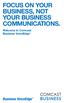 FOCUS ON YOUR BUSINESS, NOT YOUR BUSINESS COMMUNICATIONS. Welcome to Comcast Business VoiceEdge Table of Contents Welcome to Comcast Business VoiceEdge... 5 Quick Start: VoiceEdge Common Basic Features...
FOCUS ON YOUR BUSINESS, NOT YOUR BUSINESS COMMUNICATIONS. Welcome to Comcast Business VoiceEdge Table of Contents Welcome to Comcast Business VoiceEdge... 5 Quick Start: VoiceEdge Common Basic Features...
Hosted PBX End User Training Guide For the Polycom Soundpoint IP 321, 331 and 335 Phone
 Hosted PBX End User Training Guide For the Polycom Soundpoint IP 321, 331 and 335 Phone HOSTED PBX END USER TRAINING GUIDE ACCESSING VOICEMAIL To retrieve your voicemail, press the Menu button, button
Hosted PBX End User Training Guide For the Polycom Soundpoint IP 321, 331 and 335 Phone HOSTED PBX END USER TRAINING GUIDE ACCESSING VOICEMAIL To retrieve your voicemail, press the Menu button, button
SIP-T22P User s Guide
 SIP-T22P User s Guide Thank you for choosing this T-22 Enterprise IP Phone. This phone is especially designed for active users in the office environment. It features fashionable and sleek design, and abundant
SIP-T22P User s Guide Thank you for choosing this T-22 Enterprise IP Phone. This phone is especially designed for active users in the office environment. It features fashionable and sleek design, and abundant
Overview of IP Phone. 1 Handset Pick up to place or answer a call. 2 Message Waiting Indicator
 Overview of IP Phone 1 Handset Pick up to place or answer a call. 2 Message Waiting Indicator Displays solid red when you have a new voice mail message. Flashes red during an incoming call. 3 LCD Screen
Overview of IP Phone 1 Handset Pick up to place or answer a call. 2 Message Waiting Indicator Displays solid red when you have a new voice mail message. Flashes red during an incoming call. 3 LCD Screen
Telego User Guide. August 2011 Issue 1. Software Release 1.2
 Telego User Guide August 2011 Issue 1 Software Release 1.2 Copyright, Trademarks, and Legal Disclaimers 2011 Telego Telego, the names of Telego products, and Telego logos are trademarks owned by Telego.
Telego User Guide August 2011 Issue 1 Software Release 1.2 Copyright, Trademarks, and Legal Disclaimers 2011 Telego Telego, the names of Telego products, and Telego logos are trademarks owned by Telego.
Hosted Phone System User Guide
 Hosted Phone System User Guide GXP-2020 Phone System GXP-2010 Phone System Agency Number: 1234 585 Lifetime Street Sunny, FL 10024 904-646-5837 Last Updated 6/25/2009 User friendly guide to using your
Hosted Phone System User Guide GXP-2020 Phone System GXP-2010 Phone System Agency Number: 1234 585 Lifetime Street Sunny, FL 10024 904-646-5837 Last Updated 6/25/2009 User friendly guide to using your
USER GUIDE. Cisco Small Business Pro. SPA 500 Series IP Phones Models 504G, 508G, and 509G. Provided by
 USER GUIDE Cisco Small Business Pro SPA 500 Series IP Phones Models 504G, 508G, and 509G Provided by Understanding Your Phoneʼs Lines and Buttons Use the following graphic and table to identify the parts
USER GUIDE Cisco Small Business Pro SPA 500 Series IP Phones Models 504G, 508G, and 509G Provided by Understanding Your Phoneʼs Lines and Buttons Use the following graphic and table to identify the parts
Cisco VoIP 8961/9951/9971 Phones Reference Guide ICIT Technology Training and Advancement training@uww.edu
 Cisco VoIP 8961/9951/9971 Phones Reference Guide ICIT Technology Training and Advancement training@uww.edu Updated on 8/1/2014 TABLE OF CONTENTS Phone Overview... 4 Phone Terms... 5 Operating Your Phone...
Cisco VoIP 8961/9951/9971 Phones Reference Guide ICIT Technology Training and Advancement training@uww.edu Updated on 8/1/2014 TABLE OF CONTENTS Phone Overview... 4 Phone Terms... 5 Operating Your Phone...
Cisco 7941 / 7961 IP Phone User Guide
 Cisco 7941 / 7961 IP Phone User Guide Emergency To dial 911 for emergency service, you must dial the Outside Access Digit first (usually 9) + 911. Customer Service / Technical Support (919) 459-2300, option
Cisco 7941 / 7961 IP Phone User Guide Emergency To dial 911 for emergency service, you must dial the Outside Access Digit first (usually 9) + 911. Customer Service / Technical Support (919) 459-2300, option
Cisco IP Phone 8945 User Guide
 Cisco IP Phone 8945 User Guide Cisco IP Phone 8945 User Guide... 1 Placing a call... 2 Soft Keys... 2 Status Messages... 2 Forwarding calls to another phone... 2 Transferring a call... 3 Initiating a conference
Cisco IP Phone 8945 User Guide Cisco IP Phone 8945 User Guide... 1 Placing a call... 2 Soft Keys... 2 Status Messages... 2 Forwarding calls to another phone... 2 Transferring a call... 3 Initiating a conference
RiOffice Users Manual
 RiOffice Users Manual Rio Networks 9/23/2009 Contents Available Services... 4 Core PBX Features... 4 Voicemail Features... 4 Call Center Features... 4 Call Features... 4 Using Your Phone... 5 Phone Layout...
RiOffice Users Manual Rio Networks 9/23/2009 Contents Available Services... 4 Core PBX Features... 4 Voicemail Features... 4 Call Center Features... 4 Call Features... 4 Using Your Phone... 5 Phone Layout...
AVAYA 9608/9611G SIP DESKPHONE INSTRUCTIONS
 AVAYA 9608/9611G SIP DESKPHONE INSTRUCTIONS MESSAGE WAITING INDICATOR PHONE DISPLAY NAVIGATION ARROWS and the OK BUTTON PHONE BUTTON MESSAGE BUTTON CONTACTS HISTORY HOME HEADSET SPEAKER VOLUME BUTTON MUTE
AVAYA 9608/9611G SIP DESKPHONE INSTRUCTIONS MESSAGE WAITING INDICATOR PHONE DISPLAY NAVIGATION ARROWS and the OK BUTTON PHONE BUTTON MESSAGE BUTTON CONTACTS HISTORY HOME HEADSET SPEAKER VOLUME BUTTON MUTE
2 Session buttons. 1 Phone Screen
 1 Phone Screen 2 Session buttons Shows information about your phone, including directory number (extension), call information (for example caller ID, icons for an active call or call on hold) and available
1 Phone Screen 2 Session buttons Shows information about your phone, including directory number (extension), call information (for example caller ID, icons for an active call or call on hold) and available
Digital Voice Services Residential User Guide
 Digital Voice Services Residential User Guide 2 P a g e * Feature Access Codes *11 Broadworks Anywhere (pulling call to alternate phone) *62 Access Voicemail *72 Call Forwarding Always Activation *73 Call
Digital Voice Services Residential User Guide 2 P a g e * Feature Access Codes *11 Broadworks Anywhere (pulling call to alternate phone) *62 Access Voicemail *72 Call Forwarding Always Activation *73 Call
Welcome to Cisco s IP Telephony Phone and Voice Mail Training
 Welcome to Cisco s IP Telephony Phone and Voice Mail Training Last Updated: June 2010 Features and Benefits Full-feature Telephone Provides voice communication over your Data network Phone number moves
Welcome to Cisco s IP Telephony Phone and Voice Mail Training Last Updated: June 2010 Features and Benefits Full-feature Telephone Provides voice communication over your Data network Phone number moves
1 VoIP/PBX Axxess Server
 - 1 1 VoIP/PBX Axxess Server The Axxess Server supports comprehensive Voice Over Internet Protocol network services, which are based on the Open Source Asterisk VoIP software. The Axxess Server VoIP telephony
- 1 1 VoIP/PBX Axxess Server The Axxess Server supports comprehensive Voice Over Internet Protocol network services, which are based on the Open Source Asterisk VoIP software. The Axxess Server VoIP telephony
End-User UC PORTAL USER GUIDE
 End-User UC PORTAL USER GUIDE INTRODUCTION Introduction Guide Explanation This guide is to be used as an aid to understand the portal in order to utilize all the functionality that VoIP has to offer. This
End-User UC PORTAL USER GUIDE INTRODUCTION Introduction Guide Explanation This guide is to be used as an aid to understand the portal in order to utilize all the functionality that VoIP has to offer. This
Mak Voip User guide Version 1 First edition: December 16 th 2011. MAK VOIP USER GUIDE (Makerere Voice over IP Guide)
 Mak Voip User guide Version 1 First edition: December 16 th 2011 MAK VOIP USER GUIDE (Makerere Voice over IP Guide) Table of Contents Overview... 3 Getting help... 3 First Steps... 3 Quick start guide...
Mak Voip User guide Version 1 First edition: December 16 th 2011 MAK VOIP USER GUIDE (Makerere Voice over IP Guide) Table of Contents Overview... 3 Getting help... 3 First Steps... 3 Quick start guide...
Contents. Business Solutions. Page
 C 2012 Contents Page Premium User Toolbar Assistant... 2 First Time Login... 4 Login Button... 4 Subsequent Use... 5 Dial Number... 6 Redial Number... 6 Dial from Contacts (Outlook Edition)... 6 Dialing
C 2012 Contents Page Premium User Toolbar Assistant... 2 First Time Login... 4 Login Button... 4 Subsequent Use... 5 Dial Number... 6 Redial Number... 6 Dial from Contacts (Outlook Edition)... 6 Dialing
AVAYA 9608 & 9611G IP DESKPHONE INSTRUCTIONS
 AVAYA 9608 & 9611G IP DESKPHONE INSTRUCTIONS 1 MESSAGE WAITING INDICATOR PHONE DISPLAY NAVIGATION ARROWS and the OK BUTTON PHONE BUTTON MESSAGE BUTTON CONTACTS HISTORY HOME HEADSET SPEAKER VOLUME BUTTON
AVAYA 9608 & 9611G IP DESKPHONE INSTRUCTIONS 1 MESSAGE WAITING INDICATOR PHONE DISPLAY NAVIGATION ARROWS and the OK BUTTON PHONE BUTTON MESSAGE BUTTON CONTACTS HISTORY HOME HEADSET SPEAKER VOLUME BUTTON
Masergy Unity Client User Guide with FAQ. 1-800-942-4700 masergy.com
 Masergy Unity Client User Guide with FAQ Quick Guide Content Initial Login and Setup... 4 Introducing Masergy Unity... 4 Logging In/Out of Call Center Groups... 4 Hoteling... 4 Window Layout... 5 Resizing
Masergy Unity Client User Guide with FAQ Quick Guide Content Initial Login and Setup... 4 Introducing Masergy Unity... 4 Logging In/Out of Call Center Groups... 4 Hoteling... 4 Window Layout... 5 Resizing
Business Solutions. Page 1
 2012 C Page 1 Contents Getting Started emerge Dashboard Login... 3 Main Profile Screen... 5 Group Services... 5 Auto Attendant Overview... 7 Modifying Auto Attendant Settings... 7 Auto Attendant Modify
2012 C Page 1 Contents Getting Started emerge Dashboard Login... 3 Main Profile Screen... 5 Group Services... 5 Auto Attendant Overview... 7 Modifying Auto Attendant Settings... 7 Auto Attendant Modify
TruConnect. Hosted PBX User Guide. Quick Start Guide - Page 2. Table of Contents - Page 5. 1-800-768-1212 www.truvista.net
 TruConnect Hosted PBX User Guide R R Quick Start Guide - Page 2. Table of Contents - Page 5. 1-800-768-1212 www.truvista.net TruConnect User Guide Page 1. Hosted TruConnect IP PBX Quick Reference Guide
TruConnect Hosted PBX User Guide R R Quick Start Guide - Page 2. Table of Contents - Page 5. 1-800-768-1212 www.truvista.net TruConnect User Guide Page 1. Hosted TruConnect IP PBX Quick Reference Guide
Extension Manual. User portal, Dial codes & Voice mail for 3CX Phone System Version 7.0
 Extension Manual User portal, Dial codes & Voice mail for 3CX Phone System Version 7.0 Copyright 2006-2008, 3CX ltd. http:// E-mail: info@3cx.com Information in this document is subject to change without
Extension Manual User portal, Dial codes & Voice mail for 3CX Phone System Version 7.0 Copyright 2006-2008, 3CX ltd. http:// E-mail: info@3cx.com Information in this document is subject to change without
BROADCONNECT POLYCOM SOUNDPOINT IP 550. Quick Reference Guide
 BROADCONNECT POLYCOM SOUNDPOINT IP 550 Quick Reference Guide SOUNDPOINT IP 550 Quick Reference Sheet My Telephone Number: My Extension: Voice Portal URL: http://mypbx.broadconnect.ca Voice Portal User
BROADCONNECT POLYCOM SOUNDPOINT IP 550 Quick Reference Guide SOUNDPOINT IP 550 Quick Reference Sheet My Telephone Number: My Extension: Voice Portal URL: http://mypbx.broadconnect.ca Voice Portal User
VoIP Quick Start Guide
 VoIP Quick Start Guide VoIP is made up of three elements: The Phone The Software (optional) The Web Version of the software (optional) Your new voice mail can be accessed by calling (971-722) 8988. Or,
VoIP Quick Start Guide VoIP is made up of three elements: The Phone The Software (optional) The Web Version of the software (optional) Your new voice mail can be accessed by calling (971-722) 8988. Or,
ShoreTel Communicator User Guide Professional
 ShoreTel Communicator User Guide Professional Using Communicator for Basic Call Handling Features and Functions Making Calls Type Name of desired party or enter Extension Number in Quick Dialer When populated
ShoreTel Communicator User Guide Professional Using Communicator for Basic Call Handling Features and Functions Making Calls Type Name of desired party or enter Extension Number in Quick Dialer When populated
Avaya 9608 IP Phone Quick Reference User Guide
 Avaya 9608 IP Phone Quick Reference User Guide The phone supports 24 programmable call appearance/feature buttons. The labels for these are displayed in the main display and can be controlled by the adjacent
Avaya 9608 IP Phone Quick Reference User Guide The phone supports 24 programmable call appearance/feature buttons. The labels for these are displayed in the main display and can be controlled by the adjacent
Verizon Collaboration Plug-In for Microsoft Outlook User Guide
 Verizon Collaboration Plug-In for Microsoft Outlook User Guide Version 4.11 Last Updated: July 2011 2011 Verizon. All Rights Reserved. The Verizon and Verizon Business names and logos and all other names,
Verizon Collaboration Plug-In for Microsoft Outlook User Guide Version 4.11 Last Updated: July 2011 2011 Verizon. All Rights Reserved. The Verizon and Verizon Business names and logos and all other names,
User Features. Hosted VoIP Services. Administrator Guide. Revision 1.2 GCI. Global House. 2 Crofton Close. Lincoln LN3 4NT. www.gcicom.
 User Features Administrator Guide Revision 1.2 GCI Global House 2 Crofton Close Lincoln LN3 4NT www.gcicom.net Copyright GCI 2012 GCI VoIP User Features Guide v1.2.doc 1 of 143 Administrator Guide Copyright
User Features Administrator Guide Revision 1.2 GCI Global House 2 Crofton Close Lincoln LN3 4NT www.gcicom.net Copyright GCI 2012 GCI VoIP User Features Guide v1.2.doc 1 of 143 Administrator Guide Copyright
Cisco IP Phone Training
 Cisco IP Phone Training Objectives Overview Cisco IP Phone Layout Basic Phone Functions Voicemail Questions 2 Foot Stand Release Press the foot stand adjustment knob on the right-hand side of the phone.
Cisco IP Phone Training Objectives Overview Cisco IP Phone Layout Basic Phone Functions Voicemail Questions 2 Foot Stand Release Press the foot stand adjustment knob on the right-hand side of the phone.
Quickstart Guide. Cisco IP Phone 7800 Series
 Quickstart Guide Cisco IP Phone 7800 Series Cisco IP Phone 7800 Series Features 1 2 1) Handset light strip 17 16 15 14 3 4 5 6 7 8 9 10 11 2) Phone screen 3) Softkey button 4) Navigation and select button
Quickstart Guide Cisco IP Phone 7800 Series Cisco IP Phone 7800 Series Features 1 2 1) Handset light strip 17 16 15 14 3 4 5 6 7 8 9 10 11 2) Phone screen 3) Softkey button 4) Navigation and select button
VIRTUAL PBX USER GUIDE
 VIRTUAL PBX USER GUIDE All you need to know Sales & Enquiries 1300 733 995 Business Support 1300 887 899 www.mynetfone.com.au/business P. 1 Customer Service At MyNetFone, we pride ourselves on delivering
VIRTUAL PBX USER GUIDE All you need to know Sales & Enquiries 1300 733 995 Business Support 1300 887 899 www.mynetfone.com.au/business P. 1 Customer Service At MyNetFone, we pride ourselves on delivering
NORSTAR PHONE SYSTEM M7324, M7310, M7208 T7316, T7208, T7100 SETS. Commonly Used Features
 NORSTAR PHONE SYSTEM M7324, M7310, M7208 T7316, T7208, T7100 SETS Commonly Used Features To Call An Extension: To Retrieve A Parked Call: 1. Lift handset or press an INTERCOM key 1. Lift handset or press
NORSTAR PHONE SYSTEM M7324, M7310, M7208 T7316, T7208, T7100 SETS Commonly Used Features To Call An Extension: To Retrieve A Parked Call: 1. Lift handset or press an INTERCOM key 1. Lift handset or press
Using the Cisco IP Phone System
 Using the Cisco IP Phone System Chapter 0 The Cisco IP Phones 7970 and 7960G are full-feature telephones that provide voice communication over the same data network that your computer uses, allowing you
Using the Cisco IP Phone System Chapter 0 The Cisco IP Phones 7970 and 7960G are full-feature telephones that provide voice communication over the same data network that your computer uses, allowing you
Training Guide For 7960 & 7940 Series Cisco IP Phones
 Training Guide For 7960 & 7940 Series Cisco IP Phones Prepared by: Corporate Technologies, LLC 2000 44 th Street SW, Suite 100 Fargo, ND 58103 (701) 893-4000 1 Table of Contents: Section I: GETTING STARTED
Training Guide For 7960 & 7940 Series Cisco IP Phones Prepared by: Corporate Technologies, LLC 2000 44 th Street SW, Suite 100 Fargo, ND 58103 (701) 893-4000 1 Table of Contents: Section I: GETTING STARTED
Cisco VoIP 8941/8945 Phones Reference Guide ICIT Technology Training and Advancement training@uww.edu
 Cisco VoIP 8941/8945 Phones Reference Guide ICIT Technology Training and Advancement training@uww.edu Updated on 7/31/2014 TABLE OF CONTENTS Phone Overview... 4 Phone Terms... 5 Operating Your Phone...
Cisco VoIP 8941/8945 Phones Reference Guide ICIT Technology Training and Advancement training@uww.edu Updated on 7/31/2014 TABLE OF CONTENTS Phone Overview... 4 Phone Terms... 5 Operating Your Phone...
Network Infrastructure Staff
 Training Network Infrastructure Staff Ron Skutnick, Director Lisa Notarianni, Business Manager Telecom Services Tim Meade, Network Administrator Steve Gilbody, Network Administrator Calvin Krzywiec, Network
Training Network Infrastructure Staff Ron Skutnick, Director Lisa Notarianni, Business Manager Telecom Services Tim Meade, Network Administrator Steve Gilbody, Network Administrator Calvin Krzywiec, Network
Cisco IP Phone 7941 and 7961 User Guide
 Cisco IP Phone 7941 and 7961 User Guide Depending on configuration, programmable buttons provide access to: Phone lines (line buttons) Speed-dial numbers (speed-dial buttons) 1 The buttons illuminate to
Cisco IP Phone 7941 and 7961 User Guide Depending on configuration, programmable buttons provide access to: Phone lines (line buttons) Speed-dial numbers (speed-dial buttons) 1 The buttons illuminate to
7921G Wireless IP Telephone User Guide
 7921G Wireless IP Telephone User Guide Deerfield Public Schools District 109 Line Definitions: 1. Line 1 Personal Line 4. Press the EXIT soft key twice to exit the Directory menu. Placing a Call: 1. Dial
7921G Wireless IP Telephone User Guide Deerfield Public Schools District 109 Line Definitions: 1. Line 1 Personal Line 4. Press the EXIT soft key twice to exit the Directory menu. Placing a Call: 1. Dial
HELPFUL HINTS FOR VOIP PHONES
 HELPFUL HINTS FOR VOIP PHONES TO LEAVE A MESSAGE IN MAILBOX WITHOUT CALLING THE NUMBER ACCESS THE LINE (GET DIAL TONE) - PRESS STAR DIAL 5 DIGIT NUMBER TO TRANSFER A CALL WITHOUT ANNOUNCING WHOSE CALLING
HELPFUL HINTS FOR VOIP PHONES TO LEAVE A MESSAGE IN MAILBOX WITHOUT CALLING THE NUMBER ACCESS THE LINE (GET DIAL TONE) - PRESS STAR DIAL 5 DIGIT NUMBER TO TRANSFER A CALL WITHOUT ANNOUNCING WHOSE CALLING
Digital Voice Services User Guide
 Digital Voice Services User Guide 2 P a g e * Feature Access Codes *11 Broadworks Anywhere (pulling call to alternate phone) *62 Access Voicemail *72 Call Forwarding Always Activation *73 Call Forwarding
Digital Voice Services User Guide 2 P a g e * Feature Access Codes *11 Broadworks Anywhere (pulling call to alternate phone) *62 Access Voicemail *72 Call Forwarding Always Activation *73 Call Forwarding
Cisco IP Phone Training
 Cisco IP Phone Training TRAINING OVERVIEW Cisco IP Phone & Agent Training Cisco IP Phone 7821, 8831, 8851 Call Control Features Button review User Options How is my phone connected? Voicemail Cisco IP
Cisco IP Phone Training TRAINING OVERVIEW Cisco IP Phone & Agent Training Cisco IP Phone 7821, 8831, 8851 Call Control Features Button review User Options How is my phone connected? Voicemail Cisco IP
Quick Start Guide v1.0
 Quick Start Guide v1.0 Table of contents : 01. Quick Start Guide...03 O2. Configuring your VoIPOffice appliance...14 03. Adding a VoIPtalk trunk...21 04. Configuring UADs for use with VoIPOffice...25 05.
Quick Start Guide v1.0 Table of contents : 01. Quick Start Guide...03 O2. Configuring your VoIPOffice appliance...14 03. Adding a VoIPtalk trunk...21 04. Configuring UADs for use with VoIPOffice...25 05.
How To Use An Ip Phone On A Cell Phone On An Ipphone On A Sim Sim Sim (Cisco) Or Ip Phone (Ip Phone) On A Iphone Or Ipphone (Ipphone) On An Iphon Or Ip
 USER GUIDE Cisco Small Business SPA 300 Series IP Phones Models 301 and 303 Contents Chapter 1: Getting Started 6 About This Document 6 Overview of the Cisco Small Business 300 Series IP Phones 8 Caring
USER GUIDE Cisco Small Business SPA 300 Series IP Phones Models 301 and 303 Contents Chapter 1: Getting Started 6 About This Document 6 Overview of the Cisco Small Business 300 Series IP Phones 8 Caring
USER GUIDE. Cisco Small Business. SPA 303 IP Phone for 8x8 Virtual Office
 USER GUIDE Cisco Small Business SPA 303 IP Phone for 8x8 Virtual Office May 2011 Cisco and the Cisco Logo are trademarks of Cisco Systems, Inc. and/or its affiliates in the U.S. and other countries. A
USER GUIDE Cisco Small Business SPA 303 IP Phone for 8x8 Virtual Office May 2011 Cisco and the Cisco Logo are trademarks of Cisco Systems, Inc. and/or its affiliates in the U.S. and other countries. A
NGT Hosted Digital Voice. User Guide
 NGT Hosted Digital Voice User Guide December 2009 Getting Started Making Calls Using Your NGT Hosted Digital Voice service Domestic Dial as you normally would. You can also reference your local telephone
NGT Hosted Digital Voice User Guide December 2009 Getting Started Making Calls Using Your NGT Hosted Digital Voice service Domestic Dial as you normally would. You can also reference your local telephone
To ensure you successfully install Timico VoIP for Business you must follow the steps in sequence:
 To ensure you successfully install Timico VoIP for Business you must follow the steps in sequence: Firewall Settings - you may need to check with your technical department Step 1 Install Hardware Step
To ensure you successfully install Timico VoIP for Business you must follow the steps in sequence: Firewall Settings - you may need to check with your technical department Step 1 Install Hardware Step
Phone & Features Guide. Edition Eleven
 Phone & Features Guide Edition Eleven Contents Introduction To The Guide... 11 1. Star2Star Supported Phones... 12 2. Polycom Phones... 15 a). Answering a Call... 15 b). Making a Call... 15 c). Microphone
Phone & Features Guide Edition Eleven Contents Introduction To The Guide... 11 1. Star2Star Supported Phones... 12 2. Polycom Phones... 15 a). Answering a Call... 15 b). Making a Call... 15 c). Microphone
How To Use A Sim Sim Sims 3.2 On A Cell Phone On A Pc Or Mac Or Ipa (For A Sims) On A Simmer (For An Ipa) Or Ipb (For Mac) On An Ip
 Telephone and Voice Mail Quick Reference Guide ADTRAN IP 712 and IP 706 Phones ADTRAN Polycom IP 650, IP 601, IP 501, and IP 430 Phones Table of Contents 4 5 6 10 15 16 17 19 20 21 22 Voice Mail Quick
Telephone and Voice Mail Quick Reference Guide ADTRAN IP 712 and IP 706 Phones ADTRAN Polycom IP 650, IP 601, IP 501, and IP 430 Phones Table of Contents 4 5 6 10 15 16 17 19 20 21 22 Voice Mail Quick
Cisco 8851. Dial Plan. Feature and Session Buttons. Your Phone
 Cisco 8851 Dial Plan Internal Calls: Dial 5-digit extension External Calls: Domestic/Local: 9+1 Area Code + Number Int l: 9+011+Country Code + Number Emergency: 9+911 or 911 Your Phone 1. Incoming call
Cisco 8851 Dial Plan Internal Calls: Dial 5-digit extension External Calls: Domestic/Local: 9+1 Area Code + Number Int l: 9+011+Country Code + Number Emergency: 9+911 or 911 Your Phone 1. Incoming call
IP CENTREX Page 1 of 21
 IP CENTREX Quick reference guide Revision Date: 17 February 2015 Version: 1.0 Commercial in confidence IP Centrex quick reference guide Page 1 of 21 Spark Digital, a division of Spark New Zealand Trading
IP CENTREX Quick reference guide Revision Date: 17 February 2015 Version: 1.0 Commercial in confidence IP Centrex quick reference guide Page 1 of 21 Spark Digital, a division of Spark New Zealand Trading
Cisco 7940/7960 User Guide. Cisco 7940/7960 User Guide
 Cisco 7940/7960 User Guide Table of Contents Table of Contents...2 Introduction...3 The Cisco 7940/7960 IP Phone... 3 Web Portal...3 Telephony Toolbar...3 Document Format...4 Feature Functionality...5
Cisco 7940/7960 User Guide Table of Contents Table of Contents...2 Introduction...3 The Cisco 7940/7960 IP Phone... 3 Web Portal...3 Telephony Toolbar...3 Document Format...4 Feature Functionality...5
Graphical LCD. Dial. Line 1. Menu. Messages TUV 7 8 9 OPER. Dial Pad Volume Up/Down
 User Guide. Thank you for choosing our Cloud9 hosted phone solution. This user guide will provide everything you need to know in how to use your new system with the Polycom Soundpoint 331/335 desktop phone
User Guide. Thank you for choosing our Cloud9 hosted phone solution. This user guide will provide everything you need to know in how to use your new system with the Polycom Soundpoint 331/335 desktop phone
Voice over IP Phone Feature Guide
 Voice over IP Phone Feature Guide STANDARD FEATURES Caller ID Caller ID displays an incoming caller s telephone number on your handset or softphone. There is no further action required as this feature
Voice over IP Phone Feature Guide STANDARD FEATURES Caller ID Caller ID displays an incoming caller s telephone number on your handset or softphone. There is no further action required as this feature
Welcome! Cisco 8945 End User Training
 Welcome! Cisco 8945 End User Training Welcome Instructor: Name Schedule: One hour and fifteen minutes Phone Orientation Call Handling Features Voice Mail Reference Cards Conversion: Date and Details Cell
Welcome! Cisco 8945 End User Training Welcome Instructor: Name Schedule: One hour and fifteen minutes Phone Orientation Call Handling Features Voice Mail Reference Cards Conversion: Date and Details Cell
Overview of IP Phone Notes:
 Overview of IP Phone 1 Handset Pick up to place or answer a call. 2 LCD Screen Displays date and time, phone station name, line extensions, and soft key options. 3 Line Keys/Additional Line Keys Indicates
Overview of IP Phone 1 Handset Pick up to place or answer a call. 2 LCD Screen Displays date and time, phone station name, line extensions, and soft key options. 3 Line Keys/Additional Line Keys Indicates
Extension Manual User portal, Dial codes & Voice mail for 3CX Phone System Version 6.0
 Extension Manual User portal, Dial codes & Voice mail for 3CX Phone System Version 6.0 Copyright 2006-2008, 3CX ltd. http://www.3cx.com E-mail: info@3cx.com Information in this document is subject to change
Extension Manual User portal, Dial codes & Voice mail for 3CX Phone System Version 6.0 Copyright 2006-2008, 3CX ltd. http://www.3cx.com E-mail: info@3cx.com Information in this document is subject to change
TELEPHONE BUTTONS & ICONS TOUCHSCREEN OVERVIEW
 This Telephone Guide describes the various features available to you. Telephone Buttons and Icons describe the physical buttons and keys on the phone, the Touchscreen Overview outlines basic functions,
This Telephone Guide describes the various features available to you. Telephone Buttons and Icons describe the physical buttons and keys on the phone, the Touchscreen Overview outlines basic functions,
Assistant-Enterprise Toolbar Go to http://www.vc3.com/support/pages/voiceadvantage-guides.aspx to access the toolbar download.
 Assistant-Enterprise Toolbar Go to http://www.vc3.com/support/pages/voiceadvantage-guides.aspx to access the toolbar download. Assistant Enterprise Toolbar in Internet Explorer: Assistant Enterprise Toolbar
Assistant-Enterprise Toolbar Go to http://www.vc3.com/support/pages/voiceadvantage-guides.aspx to access the toolbar download. Assistant Enterprise Toolbar in Internet Explorer: Assistant Enterprise Toolbar
Verizon Collaboration Plug-In for Microsoft Outlook User Guide
 Verizon Collaboration Plug-In for Microsoft Outlook User Guide Version 4.11 Last Updated: July 2011 2011 Verizon. All Rights Reserved. The Verizon and Verizon Business names and logos and all other names,
Verizon Collaboration Plug-In for Microsoft Outlook User Guide Version 4.11 Last Updated: July 2011 2011 Verizon. All Rights Reserved. The Verizon and Verizon Business names and logos and all other names,
Help Menu. Kakapo Systems Ltd 1
 Help Menu 1. Introducing Unity 2. Initial Login and Setup 3. Getting Started 3.1. Resizing Unity 3.2. Maximising and Minimising 3.2.1. Using Unity From the System Tray 4. Call Control 4.1. Make a Call
Help Menu 1. Introducing Unity 2. Initial Login and Setup 3. Getting Started 3.1. Resizing Unity 3.2. Maximising and Minimising 3.2.1. Using Unity From the System Tray 4. Call Control 4.1. Make a Call
Information Systems Cisco 7965 IP Phone Quick Reference Guide
 Information Systems Cisco 7965 IP Phone Quick Reference Guide Contents Cisco 7965 IP Phone Quick Reference Guide Contents Page 2 Introduction 3 Overview of Phone 3 How Do I: 4 Place a Call? 4 Put a Call
Information Systems Cisco 7965 IP Phone Quick Reference Guide Contents Cisco 7965 IP Phone Quick Reference Guide Contents Page 2 Introduction 3 Overview of Phone 3 How Do I: 4 Place a Call? 4 Put a Call
Network Phone - Polycom 550 Phone Quick Reference Card
 Network Phone - Polycom 550 Phone Quick Reference Card Dialing Plan Fill in these important numbers for your dialing plan. Number Description My Direct Dial or Extension Operator / Attendant Off-site Voice
Network Phone - Polycom 550 Phone Quick Reference Card Dialing Plan Fill in these important numbers for your dialing plan. Number Description My Direct Dial or Extension Operator / Attendant Off-site Voice
Cisco Unified IP Phone 6945 User Guide for Cisco Unified Communications Manager Express Version 8.8 (SCCP)
 Cisco Unified IP Phone 6945 User Guide for Cisco Unified Communications Manager Express Version 8.8 (SCCP) First Published: July 22, 2011 Last Modified: July 22, 2011 Americas Headquarters Cisco Systems,
Cisco Unified IP Phone 6945 User Guide for Cisco Unified Communications Manager Express Version 8.8 (SCCP) First Published: July 22, 2011 Last Modified: July 22, 2011 Americas Headquarters Cisco Systems,
