Shaw Business SmartVoice Online Feature Management User Guide
|
|
|
- Marsha Reynolds
- 8 years ago
- Views:
Transcription
1 Shaw Business SmartVoice Online Feature Management User Guide
2 Contents SmartVoice End User Portal User Guide... 3 Logging into the portal... 3 Calling Features...4 Managing incoming calls...4 Alternate Number...4 Anonymous Call Rejection...4 Call Forwarding Always... 5 Call Forwarding Busy... 5 Call Forward No Answer...6 Call Forward Not Reachable...6 Call Notify... 7 Priority Alert... 7 Selective Call Acceptance...8 Selective Call Rejection...9 Managing outgoing calls...9 Automatic Call Back...10 Line ID Blocking...10 Personal Phone List...10 Speed Dial Call Control Features...13 Barge-In Exempt...13 SmartVoice Anywhere...13 Call Transfer Call Waiting...15 Directed Call Pickup with Barge-In...15 Hoteling Guest and Hoteling Host...15 Music on Hold...17 Push to Talk...17 Shared Call Appearance Messaging Aliases, Greetings, Voice Mail Engagement, Voice Portal, and Voic Distribution Lists Client Applications Busy Lamp Field My Calls (Basic Call Logs)...23
3 Inside you ll find easy-to-follow instructions and definitions for all the features included with your SmartVoice service. Note: Some features may not display due to the packages you are currently subscribed to, please contact your Administrator for more information. Logging into the portal To access the user portal visit: premierehpbx.shawbusiness.ca 1. Refer to the welcome for your username and password 2. The login fields can be located at the top left of the web page 3. First time users will be prompted to create a unique password, choose a password that has: Must be between 8 to 16 characters Must contain at least one number Must contain at least one uppercase alpha character Must contain at least one lowercase alpha character Can not contain Login ID 4. List of compatiable browsers: Internet Explorer 9 or higher Mozilla Firefox v24 or higher Google Chrome v30 or higher 3
4 Managing Incoming Calls Calling Features To view and update your call service settings access the Calling Features Menu. Alternate number The Alternate Numbers service allows a user to have up to ten alternate phone numbers in addition to the main phone number and to assign one of four distinctive ring patterns to each alternate number. In addition, a distinctive call waiting tone is associated with each distinctive ring pattern. 1. Select the edit function for this service from within your calling features. Calling Features > Incoming Calls > Alternate Numbers: Edit 2. Select the ring pattern in the drop down associated to each available alternate number. Four ring patterns are available (normal, long-long, short-short-long, and short-long-short) Anonymous Call Rejection The Anonymous Call Rejection service enables a user to reject calls from parties outside the user s group who have explicitly restricted their identities (phone number and name). Anonymous Call Rejection can be turned on/off as required. Calling Features > Incoming Calls > Anonymous Call Rejection 4
5 Managing Incoming Calls Feature Access Code(s): Anonymous Call Rejection Activation *77 Anonymous Call Rejection Deactivation *87 Anonymous Call Rejection Interrogation *77* Call Forwarding Always The Call Forwarding Always service allows a user to redirect all incoming calls to another destination automatically. Call Forwarding Always can be turned on/off as required and call forward location can be added. Calling Features > Incoming Call > Call Forwarding Always This service can also be configured to play a ring reminder whenever a call is forwarded. Feature Access Code(s): Call Forwarding Always Activation *72 Call Forwarding Always Deactivation *73 Call Forwarding Always Interrogation *72* Call Forwarding Always Voic Activation *21 Call Forwarding Always Voic Deactivation #21 Call Forwarding Busy The Call Forwarding Busy service allows a user to redirect incoming calls to another destination when the user is busy. Call Forwarding Busy can be turned on/off as required and call forward location can be added. Calling Features > Incoming Call > Call Forwarding Busy 5
6 Managing Incoming Calls Feature Access Code(s): Call Forwarding Activation *92 Call Forwarding Deactivation *93 Call Forwarding Interrogation *92* Call Forwarding Voic Activation *41 Call Forwarding Voic Deactivation #41 Call Forward No Answer The Call Forwarding Busy service allows a user to redirect incoming calls to another destination when the user is busy. Call Forwarding Busy can be turned on/off as required and call forward location can be added. Calling Features > Incoming Call > Call Forwarding Busy Feature Access Code(s): Call Forwarding No Answer Activation *92 Call Forwarding No Answer Deactivation *93 Call Forwarding No Answer Interrogation *92* Call Forwarding No Answer Voic Activation *41 Call Forwarding No Answer Voic Deactivation #41 Call Forward Not Reachable The Call Forwarding Not Reachable service allows users to redirect incoming calls to a configurable destination when the user s device is unreachable or unregistered. Call Forwarding Not Reachable can be turned on/off as required and call forward location can be added. Calling Features > Incoming Call > Call Forwarding Not Reachable 6
7 Managing Incoming Calls Feature Access Code(s): Call Forwarding Not Reachable Activation *95 Call Forwarding Not Reachable Deactivation #94 Call Forwarding Not Reachable Interrogation *94 Call Notify The Call Notify service allows a user to receive notifications about selected incoming calls based on the specified selective criteria. The user can create and manage call notification rules and the notification destination Calling Features > Incoming Calls > Call Notify The user can activate/deactivate the service, view exist rules, and edit the service. Once the edit window opens the user is able to add their address and create and manage call notification rules based on a pre-created schedule and/or the calling party s directory number. Priority Alert The Priority Alert service enables a user to have a certain incoming calls ring on their phone with a different tone (short-short), for example, when they receive a call from their manager or spouse or when the call is from inside the group. The user can create and manage priority alert rules that will ring the phone with a different tone. Calling Features > Incoming Calls > Priority Alert The user can activate/deactivate the service, view existing rules, and edit the service. Once the edit window opens the user is able to create and manage priority alert rules based on a precreated schedule and/or the calling party s directory number. 7
8 Managing Incoming Calls Selective Call Acceptance This service enables a user to accept calls selectively, based on configurable conditions. Calls that do not meet the specified conditions are rejected and provided a treatment. The user can create and manage selective call acceptance rules. Calling Features > Incoming Calls > Selective Call Acceptance: Edit The user can activate/deactivate the service, view existing rules, and edit the service. Once the edit window opens the user is able to create and manage selective call acceptance rules based on a pre-created schedule and/or the calling party s directory number. 8
9 Managing Incoming Calls Selected Call Rejection This service enables a user to define criteria that causes certain incoming calls to be rejected and provided a treatment. Additional criteria are automatically created by the system when calls are reported as malicious by the Customer Originated Trace service. All other calls terminate as usual. The user can create and manage selective call rejection rules. Calling Features > Incoming Calls > Selective Call Rejection: Edit The user can activate/deactivate the service, view existing rules, and edit the service. Once the edit window opens the user is able to create and manage selective call rejection rules based on a pre-created schedule and/or the calling party s directory number. Feature Access Code(s): Selective Call Rejection Interrogation *60 9
10 Managing Outgoing Calls Automatic Call Back The Automatic Call Back (ACB) service allows a user to request a notification when the previously called busy party becomes idle and is connected without having to redial the phone number. The Automatic Call Back service can be activated against internal and external called parties. Automatic Call Back can be turned on/off as required via the End User Portal. To Activate this feature, you can dial "1" when a busy signal is reached. Calling Features > Outgoing Calls > Automatic Call Back Feature Access Code(s): Automatic Call Back Deactivation *86 Automatic Call Back Access Menu *66 Line ID Blocking This service enables a user to block delivery of their identity to the called party on a permanent basis or per call if the feature access code is used. Calling Line ID Delivery Blocking can be turned on/off as required. Calling Features > Outgoing Calls > Line ID Blocking Feature Access Code(s): Calling Line ID Blocking Interrogation *54* Calling Line ID Blocking per Call *67 Calling Line ID Blocking Persistent Activation *31 Calling Line ID Blocking Persistent Deactivation #31 Personal Phone List This phone list enables users to dial any other member of their business group by selecting from a list of names on their Call Manager. The list also serves as a searchable company director, listing names, numbers and addresses. Each user added to the group is automatically added to this list. Also included are the extensions for reaching the Auto Attendant(s), Hunt Group(s), and the Voice Portal, when applicable. Add a new contact > Click Add. The Personal Phone List Add page appears. 10
11 Managing Outgoing Calls Modify contact information > Click Edit beside the name or number you want to change. The Personal Phone List Modify page appears. Delete a contact from your list > Click Edit beside the name or number you want to delete. The Personal Phone List Modify page appears. Or, check the Delete check box next to the contact to delete. Save your changes > Click Apply or OK > Apply saves your changes > OK saves your changes and displays the previous page To exit without saving, select another page or click Cancel to display the previous page. WARNING: This action cannot be undone. Once you click Apply or OK, the contact is permanently deleted. Import names and phone numbers from a file > Click on Import Phone List. The Personal Phone List Import page appears. Whenever the list is changed, it is automatically re-sorted in alphabetical order. Changes are effective immediately in your Phone screen. Speed Dial The Speed Dial service allows a user to place calls using a directory of frequently called numbers. The user dials the associated one or two-digit speed code, preceded by a configurable prefix. The service is available as Speed Dial 8 and Speed Dial 100. The user can create and manage their speed dial entries. Calling Features > Outgoing Calls > Speed Dial 8 or Calling Features > Outgoing Calls > Speed Dial 100 The speed dial 8 edit screen provides a list of 8 [2-9] entries for speed dial numbers. The speed dial 100 edit screen also provides a list [00-99], but it also allows for a.csv upload and download of the speed dial list. 11
12 Managing Outgoing Calls Feature Access Code(s): Speed Dial 8 *74 Speed Dial 100 *75 12
13 Call Control Features Barge-In Exempt When a user has the Barge-in Exempt service enabled, another user using the Directed Call Pickup with Barge-in service cannot barge in on their calls. If a user attempts to use Directed Call Pickup with Barge-in to barge in on the user with Barge-in Exempt enabled, the barge-in is rejected and the caller hears a reorder tone. Barge-in Exempt can be turned on/off as required. Calling Features > Call Control > Barge-in Exempt SmartVoice Anywhere The user can register and manage distinct phone numbers (a.k.a. locations) to extend their services to other devices in their control similar to a shared call appearance configuration. Calling Features > Call Control > SmartVoice Anywhere Selecting add allows the user to add new locations for their account and optionally manage the outbound alternate number service for that location. Outbound alternate phone number Whether to enable (if available on account) Whether answer confirmation is required Whether to use SmartVoice -based call control services Any phone number added as a SmartVoice Anywhere location cannot be added again by anyone with the SmartVoice service. Anyone attempting to do so will be presented with the error [Error 8251] Phone number already exists. 13
14 Call Control Features The user can also select view to manage, activate / deactivate, and delete locations from their account, as well as control Click-to-Dial services for registered locations. Call Transfer The Call Transfer service enables the user to transfer a call to a specified destination. Call transfers can be blind, with third-party consultation, or with three-way consultation. In addition, the Busy Camp On and Call Transfer Recall features allow the user to camp the call to transfer on a busy destination and to be recalled if the transferred call is not answered for any reason. The user can manage their Call Transfer service interactions. Calling Features > Call Control > Call Transfer: Edit Once the edit window opens the user is able to manage the follow: Call Transfer Recall (on/off, number of rings, and busy camp) Whether to enable (if available on account) Note: For these two enhancements, the user must subscribe to "Diversion Inhibitor". 14
15 Call Control Features Call Waiting The Call Waiting service enables a user to answer a call while already engaged in another call. Call Waiting can be turned on/off as required. Calling Features > Call Control > Call Waiting Feature Access Code(s): Cancel Call Waiting *70 Call Waiting Interrogation *53* Call Waiting Persistent Activation *43 Call Waiting Persistent Deactivation #43 Directed Call Pickup with Barge-In The Directed Call Pickup with Barge-in service allows a user to pick up (answer) a call directed to another user in the same customer group or enterprise, or barge in on the call if the call was already answered. There is no user management of this service in the Customer Portal Interface. Feature Access Code(s): Directed Call Pickup w/ Barge-in *33 Hoteling Guest and Hoteling Host Hoteling allows SmartVoice users to associate their service profiles with devices other than their own. The service is typically used by transient employees. For example, an enterprise can set up visitor cubicles with phones that visiting employees can use with their own service profiles. Hoteling functionality is delivered in two separate services: Hoteling Host and Hoteling Guest. Hoteling Guest (assigned to all accounts) allows users to log into phones with Hoteling Host on the account. Although there are methods to activate and log into a Hoteling Host (i.e. function key, user portal, etc.). 15
16 Call Control Features Calling Features > Call Control > Hoteling Guest The user with Hoteling Guest assigned can turn the service on/off and associate their account to a host via the edit screen. Within the edit screen, a search for available hosts can be performed and set as the associated host. Calling Features > Call Control > Hoteling Host The user with Hoteling Host assigned can turn the service on/off and view associated guests via the edit screen. Within the edit screen, the host can also control the association limit and access level. By default both of these services are set to off and must be turned on in this interface before the service will work through any of the management methods. 16
17 Call Control Features Music on Hold The service can be individually enabled or disabled for the Call Hold, Call Park, and Busy Camp On services. The group administrator can manage their Music on Hold service and add the desired audio. This can be turned on/off for each individual account. Calling Features > Call Control > Music on Hold Feature Access Code(s): Music on Hold per Call Deactivation *60* Push to Talk The Push to Talk service allows a user to call another station, where the system requests that the destination station automatically answer. This provides for intercom-like functionality. The user at the destination station can control which users are allowed to call them with this service. The user can manage the Push to Talk configuration and turn auto answer on/off for the service. Calling Features > Call Control > Push to Talk Within the edit screen the user can manage auto answer, whether the outgoing connection is one or two way communication, and control the access list for incoming requests (enterprise wide search). Feature Access Code(s): Push to Talk *50 17
18 Call Control Features Shared Call Appearance The Shared Call Appearance service allows an incoming call to appear at multiple locations simultaneously. All devices where call appearance is shared can be used to answer an incoming call or originate a call on behalf of the primary location. The service also has private hold capability. When a location puts a call on private hold, only the location that held the call can retrieve it. Shaw currently offers 5 shared call appearances as part of certain service packages and à la carte options to upgrade this to 10, 15 and 20 shared appearances. The user can view all of the devices sharing their line and manage the shared call appearance behavior when the line is on another device. Calling Features > Call Control > Shared Call Appearance The view button provides a list of all devices sharing the accounts line. This includes all Business Communicator mobile applications and other phones programmed with a shared call appearance for the account. Shared call appearances are added to this view when the user s appearance is added other accounts or devices by a provisioning or group admin role. The edit screen allows the user to manage the following configurations for this service. Alert all appearances for Click-to-Dial calls when a Click-to-Dial call is made all shared appearances will ring during the two stage dialing process Allow Call Retrieve from another location allows the user to dial a feature access code to retrieve an existing active call from any of the shared appearances Enable Call Park Notification notification is sent to all shared appearances when call is parked to the account Multiple Call Arrangement provides the ability for multiple calls to be handled concurrently on different Shared Call Appearance locations Allow bridging between locations similar to directed call pickup with barge-in; the user can also manage a warning tone when a bridge from another location occurs during a call. Feature Access Code(s): Call Retrieve *11 18
19 Messaging Aliases, Greetings, Voice Mail Engagement, Voice Portal, and Voic Distribution Lists Voice Messaging User service enables users to record messages from callers for calls that are not answered within a specified number of rings, for calls that receive a busy condition, or for calls received when the user is outside of their primary zone. The user can manage all aspects of their voice messaging service as well as view their existing messages in a visual voic format. The configurable services include alias, greeting, and voic management, as well as managing distribution lists. Calling Features > Messaging > Aliases Alias service allows users to access their voice mailbox from other phone as if they were at their primary phone. Note: Any phone numbers added as Messaging. Alias cannot be added again with the same service. Attempting to do so will be presented with error [Error Invalid Alias]. Calling Features > Messaging > Greetings Personal and system greetings can be recorded, uploaded, and managed via the edit screen for this service. The number of rings before the greeting is played can also be managed here 19
20 Messaging Calling Features > Messaging > Voic Management The Voic Management edit screen manages all configurations about the voic behavior (when calls are sent to voic ) and the notification to the user once a voic is deposited. These notifications include a message waiting indicator light on the phone and mobile application, and notifications. Calling Features > Messaging > Voic Distribution Lists Voic Distribution Lists allows the user to create and manage up to 15 [0-14] distribution lists for mass voic distribution. 20
21 Messaging Feature Access Code(s): Voic Retrieval *98 Clear Voic Waiting Indicator #98 Direct Voic Transfer *55 21
22 Client Applications Busy Lamp Field The Busy Lamp Field (BLF) service allows a user with a SIP attendant console phone to monitor the hook switch status and remote party information of selected users via the busy lamp fields on the phone. Busy Lamp Field requires two stages to manage the service; BLF keys add to the phone by the group administrator, and BLF line management performed by the user. BLF keys can be added to the available line keys on a phone set. This is performed by the group administrator using the Virtual Device Management (VDM) function. Monitored BLF lines can now be added to these keys. Calling Features > Client Applications > Busy Lamp Field: Edit Once the edit window opens the user is able to search the enterprise for other accounts that they wish to actively monitor and use the Add and Remove options to move users from the available users to monitored users and back. These lines will be added to the available BLF keys on the phone in the order that they are added in this list and can be reordered using the move up / move down buttons provided. The current maximum number of BLF keys that can be added to a phone set is fifty. 22
23 My Calls (Basic Call Logs) The Call Logs services allow users to view information about their placed, received, and missed calls, the Basic Call Logs service provides a user with access to a small number of call logs. Call Logs can be viewed for each user or for the group as a whole. To view logs for the entire group, the group administrator can build a report under the call details tab and the report to any valid address with the call logs in the message body or download as a PDF or CSV file. The system stores three months of call record data, which is available in the CSV and PDF downloads. The and on screen web view provides up to the latest 1000 records of the report period requested. 1. The user can also view their individual call logs, either as a report (same as above) or with a quick view of the last 20 calls in the My Calls tab in the user view. 23
24 For customer care and technical support Call Follow us on LinkedIn: linkedin.com/company/shaw-business HPBX_Management_UserGuide_0715
1 P a g e. Digital Voice Services Business User Guide
 1 P a g e Digital Voice Services Business User Guide Feature Access Codes *62 Voice Portal *86 Direct Voice Mail Retrieval *77 Anonymous Call Rejection Activation *87 Anonymous Call Rejection Deactivation
1 P a g e Digital Voice Services Business User Guide Feature Access Codes *62 Voice Portal *86 Direct Voice Mail Retrieval *77 Anonymous Call Rejection Activation *87 Anonymous Call Rejection Deactivation
managedip Hosted TDS Table of Contents Calling Features User Guide
 Table of Contents Anonymous Call Rejection... 2 Automatic Callback... 2 Call Forwarding... 3 Call Park/Directed Call Park... 7 Call Park Retrieve... 8 Call Pickup... 8 Call Retrieve... 8 Call Return...
Table of Contents Anonymous Call Rejection... 2 Automatic Callback... 2 Call Forwarding... 3 Call Park/Directed Call Park... 7 Call Park Retrieve... 8 Call Pickup... 8 Call Retrieve... 8 Call Return...
Hosted PBX Admin and End User Guide
 Hosted PBX Admin and End User Guide 3/11/15 CONTENTS Account / Authorization Codes 2 Advanced Hunting 3 Anonymous Call Rejection 3 Anywhere 4 Auto Attendant 5 Call Block 7 Caller ID 7 Call Forwarding 8
Hosted PBX Admin and End User Guide 3/11/15 CONTENTS Account / Authorization Codes 2 Advanced Hunting 3 Anonymous Call Rejection 3 Anywhere 4 Auto Attendant 5 Call Block 7 Caller ID 7 Call Forwarding 8
VoiceManager User Guide Release 2.0
 VoiceManager User Guide Release 2.0 Table of Contents 2013 by Cox Communications. All rights reserved. No part of this document may be reproduced or transmitted in any form or by any means, electronic,
VoiceManager User Guide Release 2.0 Table of Contents 2013 by Cox Communications. All rights reserved. No part of this document may be reproduced or transmitted in any form or by any means, electronic,
INTEGRATED COMMUNICATIONS SOLUTION USER GUIDE BUSINESS SOLUTIONS. How can we help
 INTEGRATED COMMUNICATIONS SOLUTION USER GUIDE BUSINESS SOLUTIONS How can we help you? GET THE POWER OF BUSINESS + WORKING FOR YOU. Keep this user guide handy for quick and easy reference to the many features
INTEGRATED COMMUNICATIONS SOLUTION USER GUIDE BUSINESS SOLUTIONS How can we help you? GET THE POWER OF BUSINESS + WORKING FOR YOU. Keep this user guide handy for quick and easy reference to the many features
Business Voice Feature Guide
 Business Voice Feature Guide TABLE OF CONTENTS Account / Authorization Codes 1 Advanced Hunting 2 Anonymous Call Rejection 2 Anywhere 3 Auto Attendant 4 Call Block 6 Caller ID 6 Call Forwarding 7 Call
Business Voice Feature Guide TABLE OF CONTENTS Account / Authorization Codes 1 Advanced Hunting 2 Anonymous Call Rejection 2 Anywhere 3 Auto Attendant 4 Call Block 6 Caller ID 6 Call Forwarding 7 Call
Hosted PBX Feature Matrix
 Hosted PBX Feature Matrix Personal Features Basic Seat Standard Seat Seat Account Codes Alternate Numbers Anonymous Call Rejection Authentication Authorization Codes Automatic Call Back Automatic Hold/Retrieve
Hosted PBX Feature Matrix Personal Features Basic Seat Standard Seat Seat Account Codes Alternate Numbers Anonymous Call Rejection Authentication Authorization Codes Automatic Call Back Automatic Hold/Retrieve
Access Cloud Hosted PBX Web Portal User Guide
 Access Cloud Hosted PBX Web Portal User Guide 820 W Jackson Blvd., Fl 6 Chicago, IL 60607 Ver. 06132014 820 W Jackson Blvd., Fl 6 Chicago, IL 60607 Ver. 06132014 Contents 1 About This Guide... 9 2 Profile...
Access Cloud Hosted PBX Web Portal User Guide 820 W Jackson Blvd., Fl 6 Chicago, IL 60607 Ver. 06132014 820 W Jackson Blvd., Fl 6 Chicago, IL 60607 Ver. 06132014 Contents 1 About This Guide... 9 2 Profile...
Contents How do I gain access to the Horizon website... 2 Logging in as the End User... 2 How do I customise my Dashboard?... 2 How do I initially
 Contents How do I gain access to the Horizon website... 2 Logging in as the End User... 2 How do I customise my Dashboard?... 2 How do I initially configure my user access?... 2 The Dashboard... 3 How
Contents How do I gain access to the Horizon website... 2 Logging in as the End User... 2 How do I customise my Dashboard?... 2 How do I initially configure my user access?... 2 The Dashboard... 3 How
Business Telephone User Guide
 Business Telephone User Guide 1 Proud to provide Conway s Electric, Water, Cable, Internet and Telephone services. Welcome to Conway Corporation Business Telephone Service We take pride in providing superior
Business Telephone User Guide 1 Proud to provide Conway s Electric, Water, Cable, Internet and Telephone services. Welcome to Conway Corporation Business Telephone Service We take pride in providing superior
SMALL BUSINESS USER GUIDE
 SMALL BUSINESS USER GUIDE TABLE OF CONTENTS Anonymous Call Rejection 4 Anywhere 5 Call Block 6 Call Forwarding 7 Call Logs 8 Call Return 8 Call Transfer 8 Call Waiting 9 Caller ID 9 Do Not Disturb 10 Find
SMALL BUSINESS USER GUIDE TABLE OF CONTENTS Anonymous Call Rejection 4 Anywhere 5 Call Block 6 Call Forwarding 7 Call Logs 8 Call Return 8 Call Transfer 8 Call Waiting 9 Caller ID 9 Do Not Disturb 10 Find
User Features. Hosted VoIP Services. Administrator Guide. Revision 1.2 GCI. Global House. 2 Crofton Close. Lincoln LN3 4NT. www.gcicom.
 User Features Administrator Guide Revision 1.2 GCI Global House 2 Crofton Close Lincoln LN3 4NT www.gcicom.net Copyright GCI 2012 GCI VoIP User Features Guide v1.2.doc 1 of 143 Administrator Guide Copyright
User Features Administrator Guide Revision 1.2 GCI Global House 2 Crofton Close Lincoln LN3 4NT www.gcicom.net Copyright GCI 2012 GCI VoIP User Features Guide v1.2.doc 1 of 143 Administrator Guide Copyright
Online Control Panel User Guide. Document Version 1.0
 Online Control Panel User Guide Document Version 1.0 Table of Contents 1 About This Guide...8 2 Profile...9 2.1 Access Profile Menu... 9 2.2 Profile... 10 2.3 Addresses... 12 2.4 Passwords... 13 2.4.1
Online Control Panel User Guide Document Version 1.0 Table of Contents 1 About This Guide...8 2 Profile...9 2.1 Access Profile Menu... 9 2.2 Profile... 10 2.3 Addresses... 12 2.4 Passwords... 13 2.4.1
BUSINESS PHONE USER S MANUAL
 Wire your business for success Find great business services inside. BUSINESS PHONE USER S MANUAL INSIDE: - PHONE PLANS - HOW TO ACCESS YOUR FEATURES ONLINE CLICK BUSINESS.CABLEONE.NET TODAY! BUSINESS CARE
Wire your business for success Find great business services inside. BUSINESS PHONE USER S MANUAL INSIDE: - PHONE PLANS - HOW TO ACCESS YOUR FEATURES ONLINE CLICK BUSINESS.CABLEONE.NET TODAY! BUSINESS CARE
PRIMUS HOSTED PBX CALLING FEATURES REFERENCE GUIDE
 PRIMUS HOSTED PBX CALLING FEATURES REFERENCE GUIDE Flash Calls NOTE: Flash calls are available on devices with flash functionality. Call Transfer While engaged in call to be transferred: 1. Press flash
PRIMUS HOSTED PBX CALLING FEATURES REFERENCE GUIDE Flash Calls NOTE: Flash calls are available on devices with flash functionality. Call Transfer While engaged in call to be transferred: 1. Press flash
Digital Telephone User Guide
 Digital Telephone User Guide 1 Proud to provide Conway s Electric, Water, Cable, Internet and Telephone services. Welcome to Conway Corporation Digital Telephone Service We take pride in providing superior
Digital Telephone User Guide 1 Proud to provide Conway s Electric, Water, Cable, Internet and Telephone services. Welcome to Conway Corporation Digital Telephone Service We take pride in providing superior
Hosted VoIP Phone System. Admin Portal User Guide for. Call Center Administration
 Hosted VoIP Phone System Admin Portal User Guide for Call Center Administration Contents Table of Figures... 4 1 About this Guide... 6 2 Accessing the Hosted VoIP Phone System Administration Portal...
Hosted VoIP Phone System Admin Portal User Guide for Call Center Administration Contents Table of Figures... 4 1 About this Guide... 6 2 Accessing the Hosted VoIP Phone System Administration Portal...
Big Sandy Res Premium Hosted VoIP Solution. Product Feature Guide
 Big Sandy Res Premium Hosted VoIP Solution Product Feature Guide January 2007 Big Sandy Res Premium Features Alternate Numbers Anonymous Call Rejection Automatic Callback (intragroup) Call Forwarding (Always,
Big Sandy Res Premium Hosted VoIP Solution Product Feature Guide January 2007 Big Sandy Res Premium Features Alternate Numbers Anonymous Call Rejection Automatic Callback (intragroup) Call Forwarding (Always,
Office Voice User Guide. User Guide
 Office Voice User Guide User Guide Contents Anonymous Call Rejection 3 Call Block 3 Call Forward 4 Call Return 5 Call Waiting 5 Caller ID 6 Do Not Disturb 7 Find Me 7 Last Number Redial 8 Selective Call
Office Voice User Guide User Guide Contents Anonymous Call Rejection 3 Call Block 3 Call Forward 4 Call Return 5 Call Waiting 5 Caller ID 6 Do Not Disturb 7 Find Me 7 Last Number Redial 8 Selective Call
VoiceManager IP Centrex User Guide Release 2.0
 VoiceManager IP Centrex User Guide Release 2.0 2012 by Cox Communications. All rights reserved. No part of this document may be reproduced or transmitted in any form or by any means, electronic, mechanical,
VoiceManager IP Centrex User Guide Release 2.0 2012 by Cox Communications. All rights reserved. No part of this document may be reproduced or transmitted in any form or by any means, electronic, mechanical,
IP Centrex User Guide Release 2.0
 IP Centrex User Guide Release 2.0 2012 by Cox Communications. All rights reserved. No part of this document may be reproduced or transmitted in any form or by any means, electronic, mechanical, photocopying,
IP Centrex User Guide Release 2.0 2012 by Cox Communications. All rights reserved. No part of this document may be reproduced or transmitted in any form or by any means, electronic, mechanical, photocopying,
We thank you for being our customer, we take pride in providing superior and reliable Commercial Voice services to our customers.
 Welcome to USA Communications Commercial Voice. We thank you for being our customer, we take pride in providing superior and reliable Commercial Voice services to our customers. This document should answer
Welcome to USA Communications Commercial Voice. We thank you for being our customer, we take pride in providing superior and reliable Commercial Voice services to our customers. This document should answer
Digital Voice Services Residential User Guide
 Digital Voice Services Residential User Guide 2 P a g e * Feature Access Codes *11 Broadworks Anywhere (pulling call to alternate phone) *62 Access Voicemail *72 Call Forwarding Always Activation *73 Call
Digital Voice Services Residential User Guide 2 P a g e * Feature Access Codes *11 Broadworks Anywhere (pulling call to alternate phone) *62 Access Voicemail *72 Call Forwarding Always Activation *73 Call
Anonymous Call Rejection
 Contents Anonymous Call Rejection 4 Call Block 5 Call Forward 6-7 Call Return 8 Call Waiting 9 Caller ID 10-11 Do Not Disturb 12 Find Me 13 Selective Call Forwarding 14 Speed Dial 15 Three-Way Calling
Contents Anonymous Call Rejection 4 Call Block 5 Call Forward 6-7 Call Return 8 Call Waiting 9 Caller ID 10-11 Do Not Disturb 12 Find Me 13 Selective Call Forwarding 14 Speed Dial 15 Three-Way Calling
VoiceManager User Guide Release 2.0
 VoiceManager User Guide Release 2.0 Cox Communications Policies Terms and Conditions Customer Obligations/911 Disclaimer Refer to item (8) of the Cox Communications Policies, Terms and Conditions, Customer
VoiceManager User Guide Release 2.0 Cox Communications Policies Terms and Conditions Customer Obligations/911 Disclaimer Refer to item (8) of the Cox Communications Policies, Terms and Conditions, Customer
Features GUIDE. Getting Started with NewWave BUSINESS ADVANTAGE. NewWave Business Solutions Center Contact us today with any questions! 1.866.460.
 Features GUIDE NewWave Business Solutions Center Contact us today with any questions! newwavebusiness.com Getting Started with NewWave BUSINESS ADVANTAGE VIRTUAL FAX To Setup Virtual Fax: 2. Click Settings
Features GUIDE NewWave Business Solutions Center Contact us today with any questions! newwavebusiness.com Getting Started with NewWave BUSINESS ADVANTAGE VIRTUAL FAX To Setup Virtual Fax: 2. Click Settings
Clear Choice Communications. Digital Voice Services User Guide
 Clear Choice Communications Digital Voice Services User Guide 2 P a g e * Feature Access Codes *62 Access Voicemail *72 Call Forwarding Always Activation *73 Call Forwarding Always Deactivation *90 Call
Clear Choice Communications Digital Voice Services User Guide 2 P a g e * Feature Access Codes *62 Access Voicemail *72 Call Forwarding Always Activation *73 Call Forwarding Always Deactivation *90 Call
VIRTUAL COMMUNICATIONS EXPRESS FEATURE DESCRIPTIONS
 VIRTUAL COMMUNICATIONS EXPRESS FEATURE DESCRIPTIONS End-User Features: All end users are provided with the features described in this section. Alternate Numbers Enables users to have up to ten phone numbers
VIRTUAL COMMUNICATIONS EXPRESS FEATURE DESCRIPTIONS End-User Features: All end users are provided with the features described in this section. Alternate Numbers Enables users to have up to ten phone numbers
Digital Voice Services Business User Guide
 Digital Voice Services Business User Guide 2 P a g e * Feature Access Codes *11 Broadworks Anywhere (pulling call to alternate phone) *62 Access Voicemail *72 Call Forwarding Always Activation *73 Call
Digital Voice Services Business User Guide 2 P a g e * Feature Access Codes *11 Broadworks Anywhere (pulling call to alternate phone) *62 Access Voicemail *72 Call Forwarding Always Activation *73 Call
Digital Voice Services User Guide
 Digital Voice Services User Guide 2 P a g e * Feature Access Codes *11 Broadworks Anywhere (pulling call to alternate phone) *62 Access Voicemail *72 Call Forwarding Always Activation *73 Call Forwarding
Digital Voice Services User Guide 2 P a g e * Feature Access Codes *11 Broadworks Anywhere (pulling call to alternate phone) *62 Access Voicemail *72 Call Forwarding Always Activation *73 Call Forwarding
# $ %&' ( $" )% %! $" )$) %! &%& $'('!
 !!" # $ %&' ( $" )% %! $" )$) %! &%& $'('! Contents Anonymous Call Rejection 3 Call Block 3 Call Forward 4 Call Return 5 Call Waiting 5 Caller ID 6 Do Not Disturb 7 Find Me 7 Last Number Redial 8 Selective
!!" # $ %&' ( $" )% %! $" )$) %! &%& $'('! Contents Anonymous Call Rejection 3 Call Block 3 Call Forward 4 Call Return 5 Call Waiting 5 Caller ID 6 Do Not Disturb 7 Find Me 7 Last Number Redial 8 Selective
Contents. Note: Feature commands and/or functionality may vary dependent on the telephone equipment you choose to use with this product.
 Contents Address Book 4 Anonymous Call Rejection 5 Call Block 5 Call Forward 6-7 Call Hold 7 Call Log 8 Call Return 8 Call Waiting 9 Caller ID 10 Outbound Caller ID Block 10 Outbound Caller ID Deactivation
Contents Address Book 4 Anonymous Call Rejection 5 Call Block 5 Call Forward 6-7 Call Hold 7 Call Log 8 Call Return 8 Call Waiting 9 Caller ID 10 Outbound Caller ID Block 10 Outbound Caller ID Deactivation
End-User UC PORTAL USER GUIDE
 End-User UC PORTAL USER GUIDE INTRODUCTION Introduction Guide Explanation This guide is to be used as an aid to understand the portal in order to utilize all the functionality that VoIP has to offer. This
End-User UC PORTAL USER GUIDE INTRODUCTION Introduction Guide Explanation This guide is to be used as an aid to understand the portal in order to utilize all the functionality that VoIP has to offer. This
CCI Hosted Voice Services Special Calling Features Quick Reference Guide
 CCI Hosted Voice Services Special Calling Features Quick Reference Guide Feature Access Code Calls NOTE: Feature access codes provided in this guide are examples. Anonymous Call Rejection Activation 1.
CCI Hosted Voice Services Special Calling Features Quick Reference Guide Feature Access Code Calls NOTE: Feature access codes provided in this guide are examples. Anonymous Call Rejection Activation 1.
Horizon End User Guide
 Horizon End User Guide Contents How do I gain access to the Horizon website?... 4 How do I change my password?... 4 Logging in as the End User... 5 How do I customise my Dashboard?... 5 How do I initially
Horizon End User Guide Contents How do I gain access to the Horizon website?... 4 How do I change my password?... 4 Logging in as the End User... 5 How do I customise my Dashboard?... 5 How do I initially
FOCUS ON YOUR BUSINESS, NOT YOUR BUSINESS COMMUNICATIONS. Welcome to Comcast Business VoiceEdge
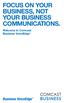 FOCUS ON YOUR BUSINESS, NOT YOUR BUSINESS COMMUNICATIONS. Welcome to Comcast Business VoiceEdge Table of Contents Welcome to Comcast Business VoiceEdge... 5 Quick Start: VoiceEdge Common Basic Features...
FOCUS ON YOUR BUSINESS, NOT YOUR BUSINESS COMMUNICATIONS. Welcome to Comcast Business VoiceEdge Table of Contents Welcome to Comcast Business VoiceEdge... 5 Quick Start: VoiceEdge Common Basic Features...
Flash Calls. Feature Access Code Calls
 QUIICK REFERENCE GUIIDE SPECIIAL CALLIING FEATURES Flash Calls NOTE: Flash calls are available on devices with flash functionality. Call Transfer While engaged in call to be transferred: 1. Press flash
QUIICK REFERENCE GUIIDE SPECIIAL CALLIING FEATURES Flash Calls NOTE: Flash calls are available on devices with flash functionality. Call Transfer While engaged in call to be transferred: 1. Press flash
Call Forwarding No Answer Interrogation 1. Lift telephone handset. Press the assigned code (ex. *61*).
 QUIICK REFERENCE GUIIDE SPECIIAL CALLIING FEATURES Flash Calls NOTE: Flash calls are available on devices with flash functionality. Call Transfer While engaged in call to be transferred: 1. Press flash
QUIICK REFERENCE GUIIDE SPECIIAL CALLIING FEATURES Flash Calls NOTE: Flash calls are available on devices with flash functionality. Call Transfer While engaged in call to be transferred: 1. Press flash
Premium Digital Voice Solution. User Guide
 Premium Digital Voice Solution User Guide Table of Contents How to Log into Account Portal & Changing your Password 1 How to Download Toolbar 2 Utilizing Voice Mail 3 Feature Guide & How to Configure
Premium Digital Voice Solution User Guide Table of Contents How to Log into Account Portal & Changing your Password 1 How to Download Toolbar 2 Utilizing Voice Mail 3 Feature Guide & How to Configure
Business Phone Systems - User Guide Vonage Phone Systems Support
 Business Phone Systems - User Guide Vonage Phone Systems Support Call: 0203 021 1800 Email: support@vonagebusiness.co.uk 1 Contents 1. Introduction 2. Making Calls 3. Transferring Calls 4. Logging into
Business Phone Systems - User Guide Vonage Phone Systems Support Call: 0203 021 1800 Email: support@vonagebusiness.co.uk 1 Contents 1. Introduction 2. Making Calls 3. Transferring Calls 4. Logging into
Corporate Telephony Toolbar User Guide
 Corporate Telephony Toolbar User Guide 1 Table of Contents 1 Introduction...6 1.1 About Corporate Telephony Toolbar... 6 1.2 About This Guide... 6 1.3 Accessing The Toolbar... 6 1.4 First Time Login...
Corporate Telephony Toolbar User Guide 1 Table of Contents 1 Introduction...6 1.1 About Corporate Telephony Toolbar... 6 1.2 About This Guide... 6 1.3 Accessing The Toolbar... 6 1.4 First Time Login...
Please let us know if you need anything. Our customer service number is 1-866-311-5900. We re always happy to help.
 Dear Valued Customer, We are proud to welcome you to the EvenLink s Crystal Clear Digital Phone service. Our network reliability, customer support and value pricing are a great combination. We appreciate
Dear Valued Customer, We are proud to welcome you to the EvenLink s Crystal Clear Digital Phone service. Our network reliability, customer support and value pricing are a great combination. We appreciate
Hosted VoIP Phone System. Desktop Toolbar User Guide
 Hosted VoIP Phone System Desktop Toolbar User Guide Contents 1 Introduction... 3 1.1 System Requirements... 3 2 Installing the Telesystem Hosted VoIP Toolbar... 4 3 Accessing the Hosted VoIP Toolbar...
Hosted VoIP Phone System Desktop Toolbar User Guide Contents 1 Introduction... 3 1.1 System Requirements... 3 2 Installing the Telesystem Hosted VoIP Toolbar... 4 3 Accessing the Hosted VoIP Toolbar...
Address Book. Store all of your contacts in your online Address Book.
 Contents Address Book 4 Anonymous Call Rejection 5 Call Block 5 Call Forward 6-7 Call Logs 7 Call Return 7 Call Waiting 8 Caller ID 9 Do Not Disturb 10 Find Me 11 Outbound Caller ID Block 9 Selective Call
Contents Address Book 4 Anonymous Call Rejection 5 Call Block 5 Call Forward 6-7 Call Logs 7 Call Return 7 Call Waiting 8 Caller ID 9 Do Not Disturb 10 Find Me 11 Outbound Caller ID Block 9 Selective Call
TRANS-VIDEO PHONE SERVICE
 TRANS-VIDEO PHONE SERVICE FEATURE GUIDE telephone number username password Manage your account online at: www.trans-video.net/voice.html CONTENTS Address Book Anonymous Call Rejection Call Block Call Logs
TRANS-VIDEO PHONE SERVICE FEATURE GUIDE telephone number username password Manage your account online at: www.trans-video.net/voice.html CONTENTS Address Book Anonymous Call Rejection Call Block Call Logs
RESIDENTIAL DIGITAL VOICE USER GUIDE
 WELCOME Welcome to USA Communications Digital Voice. We thank you for being our customer; we take pride in providing superior and reliable Residential Digital Voice services to our customers. This document
WELCOME Welcome to USA Communications Digital Voice. We thank you for being our customer; we take pride in providing superior and reliable Residential Digital Voice services to our customers. This document
Hosted Business Voice END USER PORTAL GUIDE
 Hosted Business Voice END PORTAL 13461 Sunrise Valley Drive Ste. 300 Herndon, VA 20171 800.962.9329 www.apptix.com Table of Contents Hosted Business Voice... 1 END... 1 PORTAL... 1 Table of Contents...
Hosted Business Voice END PORTAL 13461 Sunrise Valley Drive Ste. 300 Herndon, VA 20171 800.962.9329 www.apptix.com Table of Contents Hosted Business Voice... 1 END... 1 PORTAL... 1 Table of Contents...
Business Voice Services Voicemail * Guide
 Voicemail * Guide You can access your business voicemail using any phone. IMPORTANT: FIRST-TIME LOGIN INSTRUCTIONS The first time you log in, you will need to use the Voicemail Wizard to set a password
Voicemail * Guide You can access your business voicemail using any phone. IMPORTANT: FIRST-TIME LOGIN INSTRUCTIONS The first time you log in, you will need to use the Voicemail Wizard to set a password
BROADWORKS SERVICE GUIDE
 BROADWORKS SERVICE GUIDE RELEASE 13.0 Version 8 BroadWorks Guide Copyright Notice Trademarks Copyright 2006 BroadSoft, Inc. All rights reserved. Any technical documentation that is made available by BroadSoft,
BROADWORKS SERVICE GUIDE RELEASE 13.0 Version 8 BroadWorks Guide Copyright Notice Trademarks Copyright 2006 BroadSoft, Inc. All rights reserved. Any technical documentation that is made available by BroadSoft,
TOTALCLOUD PBX FEATURES GUIDE
 TOTALCLOUD PBX FEATURES GUIDE With TotalCloud PBX, Birch offers all the features your business needs in a phone system. Included Features Mobility Mobile Communicator A softphone application that extends
TOTALCLOUD PBX FEATURES GUIDE With TotalCloud PBX, Birch offers all the features your business needs in a phone system. Included Features Mobility Mobile Communicator A softphone application that extends
Your Phones Display and Buttons. Using Your Phone. Personalising Your Phone. Call Handling Features
 Your Phones Display and Buttons Using Your Phone Using Line Keys Using Busy Lamp Fields Handling Missed Calls Do Not Disturb Making Calls Taking Calls Taking Multiple Calls Accessing Voicemail Personalising
Your Phones Display and Buttons Using Your Phone Using Line Keys Using Busy Lamp Fields Handling Missed Calls Do Not Disturb Making Calls Taking Calls Taking Multiple Calls Accessing Voicemail Personalising
Barge-In Exempt Users with this service assigned cannot have their calls barged in on by other users.
 VoIP Glossary Personal Features Alternate Numbers Enables users to have up to ten 10 phone numbers and/or extensions assigned to them. Normal ringing is provided for incoming calls to the primary phone
VoIP Glossary Personal Features Alternate Numbers Enables users to have up to ten 10 phone numbers and/or extensions assigned to them. Normal ringing is provided for incoming calls to the primary phone
Digital Voice Services User Guide
 Digital Voice Services User Guide * Feature Access Codes *72 Call Forwarding Always Activation *73 Call Forwarding Always Deactivation *90 Call Forwarding Busy Activation *91 Call Forwarding Busy Deactivation
Digital Voice Services User Guide * Feature Access Codes *72 Call Forwarding Always Activation *73 Call Forwarding Always Deactivation *90 Call Forwarding Busy Activation *91 Call Forwarding Busy Deactivation
Business Phone System Administrator
 Vonage Business Phone System Business Phone System Administrator User Guide Contents 1. Introduction 2. Logging into the online Portal 3. Personalising your extensions 4. Call Handling Introduction 5.
Vonage Business Phone System Business Phone System Administrator User Guide Contents 1. Introduction 2. Logging into the online Portal 3. Personalising your extensions 4. Call Handling Introduction 5.
BROADWORKS FEATURE OVERVIEW
 BROADWORKS FEATURE OVERVIEW Descriptions of the features up to and including Release 13 of BroadWorks are provided below in the following major categories: Features, OAM&P (Operations, Administration,
BROADWORKS FEATURE OVERVIEW Descriptions of the features up to and including Release 13 of BroadWorks are provided below in the following major categories: Features, OAM&P (Operations, Administration,
Voice. Customer User Guide. Computing. Software. www.daisygroupplc.com. Customer Services: 0844 801 0506
 Voice Customer User Guide Computing Software Customer Services: 0844 801 0506 www.daisygroupplc.com Welcome to your new Voice Telephony Service. This guide will help you take full advantage of the many
Voice Customer User Guide Computing Software Customer Services: 0844 801 0506 www.daisygroupplc.com Welcome to your new Voice Telephony Service. This guide will help you take full advantage of the many
Verizon Collaboration Plug-In for Microsoft Outlook User Guide
 Verizon Collaboration Plug-In for Microsoft Outlook User Guide Version 4.11 Last Updated: July 2011 2011 Verizon. All Rights Reserved. The Verizon and Verizon Business names and logos and all other names,
Verizon Collaboration Plug-In for Microsoft Outlook User Guide Version 4.11 Last Updated: July 2011 2011 Verizon. All Rights Reserved. The Verizon and Verizon Business names and logos and all other names,
Features & Instructions Guide For Your New VoIP Services
 Features & Instructions Guide For Your New VoIP Services Coast Communications 349 Damon Rd NE Ocean Shores, WA 98569 Phone: 360-289-2252 Fax: 360-289-2750 Email: sales@coastaccess.com WELCOME This Guide
Features & Instructions Guide For Your New VoIP Services Coast Communications 349 Damon Rd NE Ocean Shores, WA 98569 Phone: 360-289-2252 Fax: 360-289-2750 Email: sales@coastaccess.com WELCOME This Guide
Telephony Toolbar Corporate. User Guide
 Telephony Toolbar Corporate User Guide Release 7.1 March 2011 Table of Contents 1 About This Guide...7 1.1 Open Telephony Toolbar - Corporate... 7 1.2 First Time Login... 8 1.3 Subsequent Use... 11 2 Using
Telephony Toolbar Corporate User Guide Release 7.1 March 2011 Table of Contents 1 About This Guide...7 1.1 Open Telephony Toolbar - Corporate... 7 1.2 First Time Login... 8 1.3 Subsequent Use... 11 2 Using
MySphere Assistant User Guide
 MySphere Assistant User Guide Release 070420 Document Version 1 TeleSphere 9237 E. Via de Ventura Blvd. 2 nd Floor Scottsdale, AZ 85258 888-MYSPHERE 480.385.7007 WWW.TELESPHERE.COM Page 1 of 44 Table of
MySphere Assistant User Guide Release 070420 Document Version 1 TeleSphere 9237 E. Via de Ventura Blvd. 2 nd Floor Scottsdale, AZ 85258 888-MYSPHERE 480.385.7007 WWW.TELESPHERE.COM Page 1 of 44 Table of
Premium Feature Pack
 Premium Feature Pack Purpose: To provide an explanation and example of each feature and service that Bright House Networks Business Solutions offers. Each item will provide the reader with the following:
Premium Feature Pack Purpose: To provide an explanation and example of each feature and service that Bright House Networks Business Solutions offers. Each item will provide the reader with the following:
Business Feature Pack
 Business Feature Pack Purpose: To provide an explanation and example of each feature and service that Bright House Networks Business Solutions offers. Each item will provide the reader with the following:
Business Feature Pack Purpose: To provide an explanation and example of each feature and service that Bright House Networks Business Solutions offers. Each item will provide the reader with the following:
How To Use Fairpoint.Com On A Cell Phone On A Pc Or Landline Phone On An Iphone Or Ipad Or Ipa Or Ipo Or Cell Phone (For A Cell) On A Landline Or Cellphone On A
 Definition FairPoint Communications Hosted PBX is easy to use and manage. Hosted PBX is packed with a wide variety of useful standard, advanced and business group calling features, including voicemail.
Definition FairPoint Communications Hosted PBX is easy to use and manage. Hosted PBX is packed with a wide variety of useful standard, advanced and business group calling features, including voicemail.
Hosted PBX Calling Features and Voice Mail Guide
 Definition FairPoint Communications Hosted PBX is easy to use and manage. Hosted PBX is packed with a wide variety of useful standard, advanced and business group calling features, including voicemail.
Definition FairPoint Communications Hosted PBX is easy to use and manage. Hosted PBX is packed with a wide variety of useful standard, advanced and business group calling features, including voicemail.
Verizon Collaboration Plug-In for Microsoft Outlook User Guide
 Verizon Collaboration Plug-In for Microsoft Outlook User Guide Version 4.11 Last Updated: July 2011 2011 Verizon. All Rights Reserved. The Verizon and Verizon Business names and logos and all other names,
Verizon Collaboration Plug-In for Microsoft Outlook User Guide Version 4.11 Last Updated: July 2011 2011 Verizon. All Rights Reserved. The Verizon and Verizon Business names and logos and all other names,
Web Portal User Guide Easily set up new calling features, or make changes to existing ones through TouchTone's Business VoIP Web Portal.
 Web Portal User Guide Easily set up new calling features, or make changes to existing ones through TouchTone's Business VoIP Web Portal. BUSINESS This guide covers: Accessing the Web Portal Setting up
Web Portal User Guide Easily set up new calling features, or make changes to existing ones through TouchTone's Business VoIP Web Portal. BUSINESS This guide covers: Accessing the Web Portal Setting up
TXI Telephony Product Book 2012 2012
 TXI Telephony Product Book 2012 2012 PRICING, HOW TO This section details the common pricing scenarios for the following: Receptionist Call Centre SIP Trunking Fax to Email Messaging Receptionist: Receptionist
TXI Telephony Product Book 2012 2012 PRICING, HOW TO This section details the common pricing scenarios for the following: Receptionist Call Centre SIP Trunking Fax to Email Messaging Receptionist: Receptionist
Zed One Hosted VoIP Telephony User Guide. A document to provide end user guidance on enterprise-class Hosted VoIP Telephony solution.
 Zed One Hosted VoIP Telephony User Guide A document to provide end user guidance on enterprise-class Hosted VoIP Telephony solution. Contents Unity Desktop Client Quick Start User Guide... 3 Broadworks
Zed One Hosted VoIP Telephony User Guide A document to provide end user guidance on enterprise-class Hosted VoIP Telephony solution. Contents Unity Desktop Client Quick Start User Guide... 3 Broadworks
RiOffice Users Manual
 RiOffice Users Manual Rio Networks 9/23/2009 Contents Available Services... 4 Core PBX Features... 4 Voicemail Features... 4 Call Center Features... 4 Call Features... 4 Using Your Phone... 5 Phone Layout...
RiOffice Users Manual Rio Networks 9/23/2009 Contents Available Services... 4 Core PBX Features... 4 Voicemail Features... 4 Call Center Features... 4 Call Features... 4 Using Your Phone... 5 Phone Layout...
Note: You will not be notified when or how many calls have been rejected.
 Anonymous Call Rejection When you ve turned this service on, any callers who have blocked their number from your Caller ID display will hear an announcement that you do not accept anonymous calls. All
Anonymous Call Rejection When you ve turned this service on, any callers who have blocked their number from your Caller ID display will hear an announcement that you do not accept anonymous calls. All
My Account Quick Start
 My Account Quick Start for Verizon Business Digital Voice Service Guide for Office System Administrators Accessing My Account Phone Assignment Defining the User Site Services Auto Attendant Voice Portal
My Account Quick Start for Verizon Business Digital Voice Service Guide for Office System Administrators Accessing My Account Phone Assignment Defining the User Site Services Auto Attendant Voice Portal
Digital Phone User Guide. 911 S. Primrose, Suite E, Monrovia, CA 91016 877-899-8898 championbroadband.com
 Digital Phone User Guide 911 S. Primrose, Suite E, Monrovia, CA 91016 877-899-8898 championbroadband.com Champion Digital Phone User Guide Welcome to the Champion Broadband Digital Phone Calling Plan.
Digital Phone User Guide 911 S. Primrose, Suite E, Monrovia, CA 91016 877-899-8898 championbroadband.com Champion Digital Phone User Guide Welcome to the Champion Broadband Digital Phone Calling Plan.
VoIP Services User Guide
 VoIP Services User Guide Table of Contents Overview of Services 3 Service Numbers 4 Line Services and Codes 5 Voice Mail 12 Overview of Services This guide is about Tera-Byte's VoIP services for residential
VoIP Services User Guide Table of Contents Overview of Services 3 Service Numbers 4 Line Services and Codes 5 Voice Mail 12 Overview of Services This guide is about Tera-Byte's VoIP services for residential
Service Guide. Release 14.0 Document Version 5. 220 Perry Parkway Gaithersburg, MD USA 20877 Tel +1 301.977.9440 Fax +1 301.977.8846 WWW.BROADSOFT.
 Service Guide Release 14.0 Document Version 5 220 Perry Parkway Gaithersburg, MD USA 20877 Tel +1 301.977.9440 Fax +1 301.977.8846 WWW.BROADSOFT.COM BroadWorks Guide Copyright Notice Trademarks Copyright
Service Guide Release 14.0 Document Version 5 220 Perry Parkway Gaithersburg, MD USA 20877 Tel +1 301.977.9440 Fax +1 301.977.8846 WWW.BROADSOFT.COM BroadWorks Guide Copyright Notice Trademarks Copyright
WELCOME TO MOMENTUM TABLE OF CONTENTS. Customer Handbook 2. Customer Handbook 3
 Customer Handbook Customer Handbook 2 Customer Handbook 3 TABLE OF CONTENTS WELCOME 3 WELCOME TO MOMENTUM Welcome! Thank you for choosing Momentum. We appreciate your business and look forward to working
Customer Handbook Customer Handbook 2 Customer Handbook 3 TABLE OF CONTENTS WELCOME 3 WELCOME TO MOMENTUM Welcome! Thank you for choosing Momentum. We appreciate your business and look forward to working
NGT Hosted Digital Voice. User Guide
 NGT Hosted Digital Voice User Guide December 2009 Getting Started Making Calls Using Your NGT Hosted Digital Voice service Domestic Dial as you normally would. You can also reference your local telephone
NGT Hosted Digital Voice User Guide December 2009 Getting Started Making Calls Using Your NGT Hosted Digital Voice service Domestic Dial as you normally would. You can also reference your local telephone
Star Access Codes. Feature Access Code Instruction Call Forwarding No Answer Activation
 Automatic Callback Deactivation ex. #8 1. Lift Telephone handset. Press the assigned access code (ex.#8). 2. Replace telephone handset 3. The Automatic Callback Deactivation is now off Call Forwarding
Automatic Callback Deactivation ex. #8 1. Lift Telephone handset. Press the assigned access code (ex.#8). 2. Replace telephone handset 3. The Automatic Callback Deactivation is now off Call Forwarding
YOUR BUSINESS PHONE IS NOW A BUSINESS TOOL. Welcome to Comcast Business Class Voice
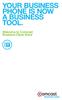 YOUR BUSINESS PHONE IS NOW A BUSINESS TOOL. Welcome to Comcast Business Class Voice Table of Contents Welcome to Comcast Business Class Voice........................................... 4 Messages Online
YOUR BUSINESS PHONE IS NOW A BUSINESS TOOL. Welcome to Comcast Business Class Voice Table of Contents Welcome to Comcast Business Class Voice........................................... 4 Messages Online
Business Phone Service. Calling Features & Instruction Guide
 Business Phone Service Calling Features & Instruction Guide HUNTING Hunting is a system that routes phone calls through your phone lines until an idle line is found. CALLER ID PER CALL BLOCKING (67) Pressing
Business Phone Service Calling Features & Instruction Guide HUNTING Hunting is a system that routes phone calls through your phone lines until an idle line is found. CALLER ID PER CALL BLOCKING (67) Pressing
Contents. Business Solutions. Page
 C 2012 Contents Page Premium User Toolbar Assistant... 2 First Time Login... 4 Login Button... 4 Subsequent Use... 5 Dial Number... 6 Redial Number... 6 Dial from Contacts (Outlook Edition)... 6 Dialing
C 2012 Contents Page Premium User Toolbar Assistant... 2 First Time Login... 4 Login Button... 4 Subsequent Use... 5 Dial Number... 6 Redial Number... 6 Dial from Contacts (Outlook Edition)... 6 Dialing
BroadWorks Feature Overview (Through Release 15)
 BroadWorks Feature Overview (Through Release 15) Descriptions of the features up to and including Release 15 of BroadWorks are provided below in the following major categories: Features, Operations, Administration,
BroadWorks Feature Overview (Through Release 15) Descriptions of the features up to and including Release 15 of BroadWorks are provided below in the following major categories: Features, Operations, Administration,
WTC Communications Hosted PBX User Guide
 WTC Communications Hosted PBX User Guide Version 7.13.1 Section Subject Page 3 Making Calls...5 3.1 Internal...5 3.2 External...5 3.3 Emergency Calls...5 3.4 Speaker Phone...5 3.5 Ending Calls...5 4 Answering
WTC Communications Hosted PBX User Guide Version 7.13.1 Section Subject Page 3 Making Calls...5 3.1 Internal...5 3.2 External...5 3.3 Emergency Calls...5 3.4 Speaker Phone...5 3.5 Ending Calls...5 4 Answering
How To Use A Voicenet Premium Hosted Pbx On A Cell Phone (For A Simplon) On A Simpson Or Ipa Or Ipbx (For An Ipb) On An Ipa (For Simpson)
 voicenet premium hosted pbx administrator s guide Welcome This document is for the Voicenet Premium Hosted PBX Service. This guide will help you to get the best out of your system and get it setup and
voicenet premium hosted pbx administrator s guide Welcome This document is for the Voicenet Premium Hosted PBX Service. This guide will help you to get the best out of your system and get it setup and
Getting Started. Getting Started with Time Warner Cable Business Class. Voice Manager. A Guide for Administrators and Users
 Getting Started Getting Started with Time Warner Cable Business Class Voice Manager A Guide for Administrators and Users Table of Contents Table of Contents... 2 How to Use This Guide... 3 Administrators...
Getting Started Getting Started with Time Warner Cable Business Class Voice Manager A Guide for Administrators and Users Table of Contents Table of Contents... 2 How to Use This Guide... 3 Administrators...
Enterprise Toolbar User s Guide. Revised March 2015
 Revised March 2015 Copyright Notice Trademarks Copyright 2007 DSCI, LLC All rights reserved. Any technical documentation that is made available by DSCI, LLC is proprietary and confidential and is considered
Revised March 2015 Copyright Notice Trademarks Copyright 2007 DSCI, LLC All rights reserved. Any technical documentation that is made available by DSCI, LLC is proprietary and confidential and is considered
Hosted VoIP Phone System. Admin Portal User Guide for. Call Center Administration
 Hosted VoIP Phone System Admin Portal User Guide for Call Center Administration Contents 1 About this Guide... 4 2 Accessing the Hosted VoIP Phone System Administration Portal... 5 3 Hosted VoIP Phone
Hosted VoIP Phone System Admin Portal User Guide for Call Center Administration Contents 1 About this Guide... 4 2 Accessing the Hosted VoIP Phone System Administration Portal... 5 3 Hosted VoIP Phone
ADVANCED AND CUSTOM CALLING FEATURES
 ADVANCED AND CUSTOM CALLING FEATURES Call Waiting Call Waiting Alert: This feature alerts you of new incoming calls when you are already on a call. You will hear a short beep when the second call is received,
ADVANCED AND CUSTOM CALLING FEATURES Call Waiting Call Waiting Alert: This feature alerts you of new incoming calls when you are already on a call. You will hear a short beep when the second call is received,
Calling Features WABASH MUTUAL TELEPHONE COMPANY 419-942-1111
 Calling Features WABASH MUTUAL TELEPHONE COMPANY 419-942-1111 900 NUMBER BLOCKING FREE Blocks 900 or Premium calls from being made from your phone. ANONYMOUS CALL REJECTION $1.00 This service automatically
Calling Features WABASH MUTUAL TELEPHONE COMPANY 419-942-1111 900 NUMBER BLOCKING FREE Blocks 900 or Premium calls from being made from your phone. ANONYMOUS CALL REJECTION $1.00 This service automatically
Assistant Enterprise. User Guide. www.lumosnetworks.com 3-27-08
 Assistant Enterprise User Guide www.lumosnetworks.com 3-27-08 Assistant Enterprise (Toolbar) Guide Copyright Notice Trademarks Copyright 2007 BroadSoft, Inc. All rights reserved. Any technical documentation
Assistant Enterprise User Guide www.lumosnetworks.com 3-27-08 Assistant Enterprise (Toolbar) Guide Copyright Notice Trademarks Copyright 2007 BroadSoft, Inc. All rights reserved. Any technical documentation
managedip Hosted TDS Table of Contents Special Calling Features
 Table of Contents Flash Hook Features... 1 Feature Access Code Calls... 1 Access Codes... 5 Additional Support... 5 Flash Hook Features Features using the flash hook are available on devices with flash
Table of Contents Flash Hook Features... 1 Feature Access Code Calls... 1 Access Codes... 5 Additional Support... 5 Flash Hook Features Features using the flash hook are available on devices with flash
Group Administrator User Guide
 Group Administrator User Guide Technology working for you. Welcome to the Hosted Voice Group Administrator User Guide. While Hosted Voice is a fully managed service, there are many tasks you can perform
Group Administrator User Guide Technology working for you. Welcome to the Hosted Voice Group Administrator User Guide. While Hosted Voice is a fully managed service, there are many tasks you can perform
Vonage Anywhere. User Guide. Document Version 1.1
 Vonage Anywhere User Guide Document Version 1.1 Table of Contents 1 Introduction... 3 1.1 About This Guide... 3 1.2 Overview... 3 2 First Time Setup... 4 2.1 Initial Setup... 4 2.2 Selective Criteria...
Vonage Anywhere User Guide Document Version 1.1 Table of Contents 1 Introduction... 3 1.1 About This Guide... 3 1.2 Overview... 3 2 First Time Setup... 4 2.1 Initial Setup... 4 2.2 Selective Criteria...
XOptions Flex Features, Functions & Benefits
 Product Overview XOptions Flex Features, Functions & XOptions Flex is one simple bundle containing a complete package of communications solutions for business, including unlimited local calling, and a
Product Overview XOptions Flex Features, Functions & XOptions Flex is one simple bundle containing a complete package of communications solutions for business, including unlimited local calling, and a
Time Warner Cable Business Class Phone User Guide
 Features of Business Class Phone Caller ID When you receive a call, the name and telephone number of the person calling you is shown on your Caller ID display screen. To use Caller ID: 1. When you receive
Features of Business Class Phone Caller ID When you receive a call, the name and telephone number of the person calling you is shown on your Caller ID display screen. To use Caller ID: 1. When you receive
vsuite Home Phone Feature Reference
 vsuite Home Phone Feature Reference Below is a list of features that are included with your new vsuite telephone service. Should you have any questions or problems with a feature please feel free to contact
vsuite Home Phone Feature Reference Below is a list of features that are included with your new vsuite telephone service. Should you have any questions or problems with a feature please feel free to contact
Enswitch Administrator Guide
 Enswitch Administrator Guide July 2012 Enswitch Administrator Guide 1 Contents 1 Introduction... 5 1.1 The Purpose of this Document...5 1.2 Features...5 1.3 Workflows...5 2 User Enrollment... 6 3 User
Enswitch Administrator Guide July 2012 Enswitch Administrator Guide 1 Contents 1 Introduction... 5 1.1 The Purpose of this Document...5 1.2 Features...5 1.3 Workflows...5 2 User Enrollment... 6 3 User
IP-PBX User Manual. Table of Contents. Version 20090401
 Table of Contents IP-PBX User Manual Version 20090401 Table of Contents... 1 Your IP-PBX... 2 Who Should Read this Manual... 2 PBX Basic Features... 2 PBX Optional Features... 2 Terminology... 2 Your PBX
Table of Contents IP-PBX User Manual Version 20090401 Table of Contents... 1 Your IP-PBX... 2 Who Should Read this Manual... 2 PBX Basic Features... 2 PBX Optional Features... 2 Terminology... 2 Your PBX
Reject calls from callers who block their Caller ID information so their calls don't even ring on your line.
 Anonymous Call Rejection Reject calls from callers who block their Caller ID information so their calls don't even ring on your line. TO ACTIVATE ANONYMOUS CALL REJECTION 1. 2. Press *77 (on a rotary phone,
Anonymous Call Rejection Reject calls from callers who block their Caller ID information so their calls don't even ring on your line. TO ACTIVATE ANONYMOUS CALL REJECTION 1. 2. Press *77 (on a rotary phone,
YOUR HOME PHONE. Horry Telephone Cooperative, Inc.
 YOUR HOME PHONE Horry Telephone Cooperative, Inc. CONTENTS Calling Features Anonymous Call Rejection page 4 Automatic Busy Redial page 4 Automatic Call Return page 5 Call Forwarding page 6 Call Forwarding
YOUR HOME PHONE Horry Telephone Cooperative, Inc. CONTENTS Calling Features Anonymous Call Rejection page 4 Automatic Busy Redial page 4 Automatic Call Return page 5 Call Forwarding page 6 Call Forwarding
ADVANCED PHONE SERVICE
 table of contents ADVANCED PHONE SERVICE USER GUIDE December 2009 Version 1-800-360-8555 northerntel.ca/telephony What is NorthernTel Advanced Phone Service 2 What is included with the NorthernTel Advanced
table of contents ADVANCED PHONE SERVICE USER GUIDE December 2009 Version 1-800-360-8555 northerntel.ca/telephony What is NorthernTel Advanced Phone Service 2 What is included with the NorthernTel Advanced
