Hosted Business Voice END USER PORTAL GUIDE
|
|
|
- Bryan Walker
- 7 years ago
- Views:
Transcription
1 Hosted Business Voice END PORTAL Sunrise Valley Drive Ste. 300 Herndon, VA
2 Table of Contents Hosted Business Voice... 1 END... 1 PORTAL... 1 Table of Contents... 2 Introduction... 4 Guide Explanation... 4 Portal Explanation... 4 Access to site... 4 Help 4 License Type Explanation... 6 HOTELING FEATURES ADD-ON... 6 SHARED CALL APPEARANCE FEATURES ADD-ON (choose one MCA and one SCA)... 6 SECURITY FEATURES ADD-ON... 7 ADVANCED GROUP FEATURES ADD-ON... 7 REMOTE FEATURES ADD-ON... 7 Changing Passwords... 8 Apptix Business Voice License Function... 8 Call Forwarding... 8 Privacy (if you purchased the Security Add-On)... 9 Apptix Anywhere (if you purchased the Remote User Add-On) Sequential Ring Simultaneous Ring CommPilot Call Manager Remote Office (if you purchased the Remote User Add-On) Priority Alert Selective Call Acceptance (if you purchased the Security Add-On) Selective Call Rejection (if you purchased the Security Add-On) Hoteling (if you purchased the Hoteling Add-On) Push to Talk Sunrise Valley Drive Ste. 300 Herndon, VA
3 Voic User Functions Resetting voic password Changing the number of rings before people reach voic How do I get voic s ed to me as.wav attachments? Setting up the 0 out option on voic s Sunrise Valley Drive Ste. 300 Herndon, VA
4 Introduction Guide Explanation This guide is to be used as an aid to understand the portal in order to utilize all the functionality that VoIP has to offer. This user guide is split up into different license types. Although not every feature for every license type is touched upon here, the features included in this sheet are the most popular and most difficult to configure. Portal Explanation As part of the Apptix Network, your phones are now part of the Apptix hosted solution. One advantage of this is that all changes associated to a group and each employee s phones are done over the web. Access to site In order to access the site, you will need Internet Explorer or another Web Site Application. The address to the portal is You will need to obtain a username and password from your Administrator. Help Each page in the portal has a help button on the upper right part of the screen as displayed below: Each help button is catered to the page you re currently on. If you wish to know more information about a certain feature, click on that feature and press the help button. You will be given some information about what the feature does plus all the configurable options that that feature has. Below is a screen shot of a help page: Sunrise Valley Drive Ste. 300 Herndon, VA
5 The Help Page is printable so that you may have a hard copy of an individual feature(s) Sunrise Valley Drive Ste. 300 Herndon, VA
6 License Type Explanation Apptix User Accounts are configured with the Apptix Business Voice license. Apptix Business Voice allows a person to make and receive calls, plus it provides each user with additional features that maximize the functionality of the Apptix Phone system. STANDARD FEATURES Alternate Numbers Authentication Basic Call Logs Call Forwarding Always Call Forwarding Busy Call Forwarding No Answer Call Forwarding Not Reachable Calling Name Delivery Calling Name Retrieval Calling Number Delivery Call Return Call Transfer Call Waiting Charge Number Client Call Control CommPilot Call Manager HOTELING FEATURES ADD-ON Hoteling Guest Hoteling Host Communication Barring User Control Connected Line Identification - Presentation Connected Line Identification - Restriction Diversion Inhibitor Do Not Disturb External Calling Line ID Delivery Flash Call Hold Internal Calling Line ID Delivery Last Number Redial Music on Hold User N-Way Call (maximum of 15 total participants) Outlook Integration Priority Alert Push to Talk Sequential Ring Simultaneous Ring Speed Dial 100 Speed Dial 8 Third-Party MWI Control Third-Party Voice Mail Support Three-Way Call Voice Messaging User Call Park Call Pickup Music on Hold Outgoing Calling Plan Voice Messaging Group BroadWorks Assistant - Enterprise (TOOLBAR) Auto Attendant Hunt Group SHARED CALL APPEARANCE FEATURES ADD-ON (choose one MCA and one SCA) Multiple Call Arrangement (MCA) Shared Call Appearance (SCA) Shared Call Appearance 5 Shared Call Appearance 10 Shared Call Appearance Sunrise Valley Drive Ste. 300 Herndon, VA
7 Shared Call Appearance 20 Shared Call Appearance 25 Shared Call Appearance 30 Shared Call Appearance 35 SECURITY FEATURES ADD-ON Anonymous Call Rejection Call Forwarding Selective Calling Line ID Delivery Blocking Malicious Call Trace Physical Location Privacy Selective Call Acceptance Selective Call Rejection Zone Calling Restrictions ADVANCED GROUP FEATURES ADD-ON Barge-In Exempt Calling Party Category Directed Call Pickup Directed Call Pickup with Barge-In Directory Number Hunting Intercept User Account/Authorization Codes Call Capacity Management Custom Ringback Group Enhanced Outgoing Calling Plan Incoming Calling Plan Intercept Group Inventory Report LDAP Integration Series Completion Service Scripts Group REMOTE FEATURES ADD-ON Apptix Anywhere Call Notify CommPilot Express In Call Service Activation Remote Office Two-Stage Dialing Sunrise Valley Drive Ste. 300 Herndon, VA
8 To find out more about each individual feature, click the help button while in the feature on the portal. Changing Passwords In order to change the password for your web account, you should do the following: 1. Click on Passwords at the initial Welcome Screen show above: 2. Click on Set Web Access Password. 3. Type in current password then the new password twice. 4. Hit Apply or OK to save changes. Apptix Business Voice License Function Call Forwarding There are 2 ways to accomplish this option, via phone or via web portal: 1. Phone Pick up phone and dial * Sunrise Valley Drive Ste. 300 Herndon, VA
9 2. Web portal Enter in the phone number you wish to forward the number to, followed by the # sign. If you press the # sign without entering in a number, it will forward your phone to the last number you forwarded it to. Click on Profile on the left Click on incoming calls on the left of the screen Click on either of the Call Forwarding options as shown below: Choose Always if you want all calls forwarded to the destination, Busy if you want all calls to forward to the destination when you re on the phone, and No Answer if you want all calls to forward to the destination after a certain number of rings. Enter in the phone number you wish to forward the calls to (without the beginning 1). Click the On radio button and click OK Privacy (if you purchased the Security Add-On) Privacy allows you to be taken out of group directory listing, Auto Attendant Extensions or Name dialing, and phone status monitoring. To enable Privacy you must do the following: 1. Click on Profile on the left. 2. Click on Privacy. 3. Privacy is configured by doing the following: Sunrise Valley Drive Ste. 300 Herndon, VA
10 Enable Directory Privacy: When checked, this will remove you from directory listings within the company. Enable Auto Attendant Extension Dial Privacy: When checked, excludes you from Auto Attendant Extension dialing. Enable Auto Attendant Name Dialing Privacy: When checked, excludes you from Auto Attendant Name dialing. Enable Phone Status Privacy: When checked, excludes yourself from phone staus monitoring. You can search through employees and add them to the list to override phone status monitoring privacy settings Sunrise Valley Drive Ste. 300 Herndon, VA
11 Click OK or Apply To apply the changes and enable Privacy Sunrise Valley Drive Ste. 300 Herndon, VA
12 Apptix Anywhere (if you purchased the Remote User Add-On) 1. Click on Call Control on the left 2. Click on Apptix Anywhere 3. Click on Add to get a screen like below: Phone Number: Enter in the number (area code and number) of the phone you wish to use as your Apptix Anywhere device. Enable Diversion Inhibitor: Default is checked. Require Answer Confirmation: If checked, will prompt the Apptix Anywhere. device to confirm the call is answered when picked up. (default is checked.) Use Apptix-based Call Control Services: Default is checked. Please refer to the separate Apptix Anywhere guide to learn how to utilize the Apptix Anywhere feature Sunrise Valley Drive Ste. 300 Herndon, VA
13 Sequential Ring Sequential Ring is a feature that allows a user to receive a call on multiple devices in sequential order based on optional criteria. Similar to a Find me follow me feature, the sequential ring feature can contact up to 5 different locations all with individually configurable options: 1. Click on Incoming Calls on the left 2. Click on Sequential Ring 3. The configurable options are as follows: Use Base Location first: all incoming calls will ring VoIP phone before it rings other locations Enable caller to skip search process: Allows callers to terminate the search process and be put into voic or to the forwarding option Sunrise Valley Drive Ste. 300 Herndon, VA
14 Phone number Entry: Enter anywhere between 1 5 phone numbers or extensions for the sequential ring process. Each entry can have the number of rings set and can have answer confirmation required or not. Answer confirmation prompts the answering party to enter a confirmation digit to complete the call. 4. Once you have filled in the correct information, click apply to apply the changes. Then click Add. Selected Time Schedule: Choose Every Day All Day if you wish to have your sequential ring setup every time a call comes in. You can also choose a time schedule that has been created in the Profile section of your portal account Sunrise Valley Drive Ste. 300 Herndon, VA
15 Simultaneous Ring Calls From: check Any Phone number for all inbound numbers to use sequential ring. Choose Following phone numbers if you wish to specify a list of numbers. 5. Click OK 6. Click OK or Apply to save the changes and enable sequential ring. 1. Click on Incoming Calls on the left. 2. Click on Simultaneous Ring Personal on the right of the screen. 3. Enter the phone number or extension (with the beginning 1) and click Add. 4. Enter more phone numbers if necessary, clicking add for each number entered. 5. Chose appropriate option on how to handle call 6. Click the On radio button 7. Click OK. Please Note: Of all the phones that are included in the simultaneous ring personal group, the phone that picks up the call the quickest will take that call. For instance, if your phone is programmed to go to voic after 5 rings and one of the simultaneous ring personal phones Sunrise Valley Drive Ste. 300 Herndon, VA
16 is programmed to go to voic after 4 rings, the phone with 4 rings will take the call. This is important to know because calls intended for your work line might end up in other voic s. This is evident in situations where you have a cell phone as a Simultaneous ring personal device and it s turned off or is in a location with no service. CommPilot Call Manager The CommPilot Call Manager is used to make and receive calls through a web interface. To get to the Call Manager, you must click on the link at the top of any page you navigate to in the web portal: Please reference the separate CommPilot Call Manager Guide for full functionality of the CommPilot Call Manager. Remote Office (if you purchased the Remote User Add-On) Remote office allows a user to use another phone (home, cell, etc) as their business phone. By entering the phone number of the phone that you wish to use as your business phone, you can use the CommPilot call manager to place calls that will originate from your remote office phone and terminate at the destination phone with the caller ID being that of your business phone. Incoming calls will work like call forwarding always (note, you do not need to set call forwarding always on if you are to use remote office, it will be done through remote office.) 1. Click on Call Control on the left of the screen. 2. Click on Remote Office. 3. Enter the number you wish to use as your remote office location and click the On radio button. 4. Click OK. 5. In order to use the Remote office feature to make outbound calls, you must have the CommPilot Call Manager open. 6. To make outbound calls using the call manager you must do the following: Click on the Call Manager Link on the top right of the Screen Sunrise Valley Drive Ste. 300 Herndon, VA
17 By either choosing a contact using the links on the bottom of the page or manually entering a number, once the dial button is pressed, a call will be placed to the remote office phone. Once that phone is answered, an outbound call will be placed to the location you intended to call with the caller ID of your business line. You may either use the features on the Commpilot Call Manager to control the call or your current phone. Priority Alert Priority Alert allows your VoIP phone to ring with a different ring pattern for certain phone numbers specified to enable priority alert, you must do the following: 1. Click on Incoming Calls on the left. 2. Click on Priority Alert. 3. Click on Add. 4. Fill out the following information: 5. Description: Enter in a description for the alert Sunrise Valley Drive Ste. 300 Herndon, VA
18 6. Selected Time Schedule: Choose Every Day All Day if you wish to have your priority alert setup every time a call comes in. You can also choose a time schedule that has been created in the Profile section of your portal account. 7. Calls From: check Any Phone number for all inbound numbers to use sequential ring. Choose Following phone numbers if you wish to specify a list of numbers. 8. Click OK. 9. Click OK or Apply To apply the changes and enable priority alert. Selective Call Acceptance (if you purchased the Security Add-On) Selective call acceptance allows users to accept calls based on the time of day or the type or number of an incoming call and rejects all other calls. To enable Selective call Acceptance you must do the following: 1. Click on Incoming Calls on the left. 2. Click on Selective Call Acceptance. 3. Fill out the following information Description: Enter in a description for the alert Sunrise Valley Drive Ste. 300 Herndon, VA
19 Selected Time Schedule: Choose Every Day All Day if you wish to have your priority alert setup every time a call comes in. You can also choose a time schedule that has been created in the Profile section of your portal account. Calls From: check Any Phone number for all inbound numbers to use sequential ring. Choose Following phone numbers if you wish to specify a list of numbers. 4. Click OK. 5. Click OK or Apply To apply the changes and enable priority alert. Selective Call Rejection (if you purchased the Security Add-On) Selective call Rejection rejects calls based on the time of day or the type or number of an incoming call and accepts all other calls. To enable Selective call Rejection you must do the following: 1. Click on Incoming Calls on the left. 2. Click on Selective Call Rejection Sunrise Valley Drive Ste. 300 Herndon, VA
20 3. Fill out the following information: Description: Enter in a description for the alert. Selected Time Schedule: Choose Every Day All Day if you wish to have your priority alert setup every time a call comes in. You can also choose a time schedule that has been created in the Profile section of your portal account. Calls From: check Any Phone number for all inbound numbers to use sequential ring. Choose Following phone numbers if you wish to specify a list of numbers. 4. Click OK. 5. Click OK or Apply To apply the changes and enable priority alert. Hoteling (if you purchased the Hoteling Add-On) Hoteling allows you to login to a certain phone at a location other than your own and make that phone mimic your phone. The time the user can login to a phone is entered in advanced and can be manually turned on or off. Each phone that would be used to be logged into will need to have a Hoteling Host license. Any user that wishes to login to another phone will need to have a Hoteling Guest License. You cannot have a user who is a hoteling host and a guest at the same time. In order to use the hoteling license you must setup the hoteling host first: 1. Login portal.myapptix.com of the hoteling host user with their credentials. 2. Choose Call Control on the left. 3. Click on Hoteling Host. 4. Change to on to enable hoteling host. 5. In the Association Limit box, enter the # of hours the host will remain active for Sunrise Valley Drive Ste. 300 Herndon, VA
21 6. Once someone is logged into a host, their name will be in the associated guest section. Once the Host is setup, you will now need to setup the Hoteling guest. The guest will be associated to a host machine and will then work at that machine with the guests credentials. 7. Login portal.myapptix.com of the hoteling guest user with their credentials 8. Navigate to Call Control on the left. 9. Click on Hoteling Guest. 10. Click the hoteling guest radio button to On 11. Set the Association Timeout to whatever value you with the guest to automatically log out of the host. 12. In the search section, search for available hosts and add the host you wish to log into to the Associated Host column. If there are no available hosts, it means that the host has not been enabled and needs to do so. The guest will now be able to make and answer calls on the host phone Sunrise Valley Drive Ste. 300 Herndon, VA
22 Push to Talk Push to Talk allows a user to perform intercom calling between phones and utilize one-way or two-way calling. Once Push to Talk is setup correctly, you can dial *50 then the extension of the person who you wish to speak to. Below is how to access the Push to Talk Feature. Please Note: In order for Push to Talk to work, both people will need the push to Talk license. 1. Click on Call Control on the left. 2. Click on Push to Talk. Auto-Answer: Enables the Push to Talk Feature. Outgoing Connection Type: One-Way allows the caller to talk but the callee cannot respond. Two-Way will allow both parties to talk to each other. Access List: In the first option, you have to specify who you can receive Push to Talk calls from. In the second option, you have to choose who you wish to receive Push to Talk calls from Sunrise Valley Drive Ste. 300 Herndon, VA
23 3. Click Apply or OK to save the changes and enable Push to Talk. Voic User Functions Resetting voic password 1. Click on the Profile Link on the left. 2. Click on Passwords. 3. Click on the Set Voice Portal Password Radio button. 4. Enter your new Voice password. Password must be numeric and between 4 8 digits. Changing the number of rings before people reach voic 1. Click on the Messaging link on the left. 2. Click on Greetings. 3. Under Number of Rings before Greeting Choose the number of rings from the drop down box and click OK. How do I get voic s ed to me as.wav attachments? 1. Click on the Messaging link on the left. 2. Click on Voice Management on page. 3. Click on the 2nd check box and enter in the Address you wish to get a copy of the voic . 4. Click Ok. Setting up the 0 out option on voic s Sunrise Valley Drive Ste. 300 Herndon, VA
24 1. Click on the Messaging link on the left. 2. Click on Voice Management. 3. Choose the last check box and enter in an extension or phone number (without the 1 in front and click OK Sunrise Valley Drive Ste. 300 Herndon, VA
End-User UC PORTAL USER GUIDE
 End-User UC PORTAL USER GUIDE INTRODUCTION Introduction Guide Explanation This guide is to be used as an aid to understand the portal in order to utilize all the functionality that VoIP has to offer. This
End-User UC PORTAL USER GUIDE INTRODUCTION Introduction Guide Explanation This guide is to be used as an aid to understand the portal in order to utilize all the functionality that VoIP has to offer. This
Hosted PBX Feature Matrix
 Hosted PBX Feature Matrix Personal Features Basic Seat Standard Seat Seat Account Codes Alternate Numbers Anonymous Call Rejection Authentication Authorization Codes Automatic Call Back Automatic Hold/Retrieve
Hosted PBX Feature Matrix Personal Features Basic Seat Standard Seat Seat Account Codes Alternate Numbers Anonymous Call Rejection Authentication Authorization Codes Automatic Call Back Automatic Hold/Retrieve
R17 Wholesale License Packs
 PRODUCT SHEET R17 Wholesale License Packs Introduction This guide provides information about the End User Interface features, functions, and reports presented as tools to be used to solve your business
PRODUCT SHEET R17 Wholesale License Packs Introduction This guide provides information about the End User Interface features, functions, and reports presented as tools to be used to solve your business
TXI Telephony Product Book 2012 2012
 TXI Telephony Product Book 2012 2012 PRICING, HOW TO This section details the common pricing scenarios for the following: Receptionist Call Centre SIP Trunking Fax to Email Messaging Receptionist: Receptionist
TXI Telephony Product Book 2012 2012 PRICING, HOW TO This section details the common pricing scenarios for the following: Receptionist Call Centre SIP Trunking Fax to Email Messaging Receptionist: Receptionist
1 P a g e. Digital Voice Services Business User Guide
 1 P a g e Digital Voice Services Business User Guide Feature Access Codes *62 Voice Portal *86 Direct Voice Mail Retrieval *77 Anonymous Call Rejection Activation *87 Anonymous Call Rejection Deactivation
1 P a g e Digital Voice Services Business User Guide Feature Access Codes *62 Voice Portal *86 Direct Voice Mail Retrieval *77 Anonymous Call Rejection Activation *87 Anonymous Call Rejection Deactivation
Access Cloud Hosted PBX Web Portal User Guide
 Access Cloud Hosted PBX Web Portal User Guide 820 W Jackson Blvd., Fl 6 Chicago, IL 60607 Ver. 06132014 820 W Jackson Blvd., Fl 6 Chicago, IL 60607 Ver. 06132014 Contents 1 About This Guide... 9 2 Profile...
Access Cloud Hosted PBX Web Portal User Guide 820 W Jackson Blvd., Fl 6 Chicago, IL 60607 Ver. 06132014 820 W Jackson Blvd., Fl 6 Chicago, IL 60607 Ver. 06132014 Contents 1 About This Guide... 9 2 Profile...
VoiceManager User Guide Release 2.0
 VoiceManager User Guide Release 2.0 Table of Contents 2013 by Cox Communications. All rights reserved. No part of this document may be reproduced or transmitted in any form or by any means, electronic,
VoiceManager User Guide Release 2.0 Table of Contents 2013 by Cox Communications. All rights reserved. No part of this document may be reproduced or transmitted in any form or by any means, electronic,
IP Centrex User Guide Release 2.0
 IP Centrex User Guide Release 2.0 2012 by Cox Communications. All rights reserved. No part of this document may be reproduced or transmitted in any form or by any means, electronic, mechanical, photocopying,
IP Centrex User Guide Release 2.0 2012 by Cox Communications. All rights reserved. No part of this document may be reproduced or transmitted in any form or by any means, electronic, mechanical, photocopying,
Digital Telephone User Guide
 Digital Telephone User Guide 1 Proud to provide Conway s Electric, Water, Cable, Internet and Telephone services. Welcome to Conway Corporation Digital Telephone Service We take pride in providing superior
Digital Telephone User Guide 1 Proud to provide Conway s Electric, Water, Cable, Internet and Telephone services. Welcome to Conway Corporation Digital Telephone Service We take pride in providing superior
Outlook Integrated Toolbar Guide
 Outlook Integrated Toolbar Guide Guide Description This guide will introduce you to the Outlook Toolbar that can be used to administer some of the advanced features of your phone. The toolbar gives convenient
Outlook Integrated Toolbar Guide Guide Description This guide will introduce you to the Outlook Toolbar that can be used to administer some of the advanced features of your phone. The toolbar gives convenient
Digital Voice Services Business User Guide
 Digital Voice Services Business User Guide 2 P a g e * Feature Access Codes *11 Broadworks Anywhere (pulling call to alternate phone) *62 Access Voicemail *72 Call Forwarding Always Activation *73 Call
Digital Voice Services Business User Guide 2 P a g e * Feature Access Codes *11 Broadworks Anywhere (pulling call to alternate phone) *62 Access Voicemail *72 Call Forwarding Always Activation *73 Call
Shaw Business SmartVoice Online Feature Management User Guide
 Shaw Business SmartVoice Online Feature Management User Guide Contents SmartVoice End User Portal User Guide... 3 Logging into the portal... 3 Calling Features...4 Managing incoming calls...4 Alternate
Shaw Business SmartVoice Online Feature Management User Guide Contents SmartVoice End User Portal User Guide... 3 Logging into the portal... 3 Calling Features...4 Managing incoming calls...4 Alternate
SMALL BUSINESS USER GUIDE
 SMALL BUSINESS USER GUIDE TABLE OF CONTENTS Anonymous Call Rejection 4 Anywhere 5 Call Block 6 Call Forwarding 7 Call Logs 8 Call Return 8 Call Transfer 8 Call Waiting 9 Caller ID 9 Do Not Disturb 10 Find
SMALL BUSINESS USER GUIDE TABLE OF CONTENTS Anonymous Call Rejection 4 Anywhere 5 Call Block 6 Call Forwarding 7 Call Logs 8 Call Return 8 Call Transfer 8 Call Waiting 9 Caller ID 9 Do Not Disturb 10 Find
BUSINESS PHONE USER S MANUAL
 Wire your business for success Find great business services inside. BUSINESS PHONE USER S MANUAL INSIDE: - PHONE PLANS - HOW TO ACCESS YOUR FEATURES ONLINE CLICK BUSINESS.CABLEONE.NET TODAY! BUSINESS CARE
Wire your business for success Find great business services inside. BUSINESS PHONE USER S MANUAL INSIDE: - PHONE PLANS - HOW TO ACCESS YOUR FEATURES ONLINE CLICK BUSINESS.CABLEONE.NET TODAY! BUSINESS CARE
Business Telephone User Guide
 Business Telephone User Guide 1 Proud to provide Conway s Electric, Water, Cable, Internet and Telephone services. Welcome to Conway Corporation Business Telephone Service We take pride in providing superior
Business Telephone User Guide 1 Proud to provide Conway s Electric, Water, Cable, Internet and Telephone services. Welcome to Conway Corporation Business Telephone Service We take pride in providing superior
VoiceManager IP Centrex User Guide Release 2.0
 VoiceManager IP Centrex User Guide Release 2.0 2012 by Cox Communications. All rights reserved. No part of this document may be reproduced or transmitted in any form or by any means, electronic, mechanical,
VoiceManager IP Centrex User Guide Release 2.0 2012 by Cox Communications. All rights reserved. No part of this document may be reproduced or transmitted in any form or by any means, electronic, mechanical,
Digital Voice Services Residential User Guide
 Digital Voice Services Residential User Guide 2 P a g e * Feature Access Codes *11 Broadworks Anywhere (pulling call to alternate phone) *62 Access Voicemail *72 Call Forwarding Always Activation *73 Call
Digital Voice Services Residential User Guide 2 P a g e * Feature Access Codes *11 Broadworks Anywhere (pulling call to alternate phone) *62 Access Voicemail *72 Call Forwarding Always Activation *73 Call
Contents. Business Solutions. Page
 C 2012 Contents Page Premium User Toolbar Assistant... 2 First Time Login... 4 Login Button... 4 Subsequent Use... 5 Dial Number... 6 Redial Number... 6 Dial from Contacts (Outlook Edition)... 6 Dialing
C 2012 Contents Page Premium User Toolbar Assistant... 2 First Time Login... 4 Login Button... 4 Subsequent Use... 5 Dial Number... 6 Redial Number... 6 Dial from Contacts (Outlook Edition)... 6 Dialing
managedip Hosted TDS Table of Contents Calling Features User Guide
 Table of Contents Anonymous Call Rejection... 2 Automatic Callback... 2 Call Forwarding... 3 Call Park/Directed Call Park... 7 Call Park Retrieve... 8 Call Pickup... 8 Call Retrieve... 8 Call Return...
Table of Contents Anonymous Call Rejection... 2 Automatic Callback... 2 Call Forwarding... 3 Call Park/Directed Call Park... 7 Call Park Retrieve... 8 Call Pickup... 8 Call Retrieve... 8 Call Return...
Hosted PBX Admin and End User Guide
 Hosted PBX Admin and End User Guide 3/11/15 CONTENTS Account / Authorization Codes 2 Advanced Hunting 3 Anonymous Call Rejection 3 Anywhere 4 Auto Attendant 5 Call Block 7 Caller ID 7 Call Forwarding 8
Hosted PBX Admin and End User Guide 3/11/15 CONTENTS Account / Authorization Codes 2 Advanced Hunting 3 Anonymous Call Rejection 3 Anywhere 4 Auto Attendant 5 Call Block 7 Caller ID 7 Call Forwarding 8
Digital Voice Services User Guide
 Digital Voice Services User Guide * Feature Access Codes *72 Call Forwarding Always Activation *73 Call Forwarding Always Deactivation *90 Call Forwarding Busy Activation *91 Call Forwarding Busy Deactivation
Digital Voice Services User Guide * Feature Access Codes *72 Call Forwarding Always Activation *73 Call Forwarding Always Deactivation *90 Call Forwarding Busy Activation *91 Call Forwarding Busy Deactivation
Clear Choice Communications. Digital Voice Services User Guide
 Clear Choice Communications Digital Voice Services User Guide 2 P a g e * Feature Access Codes *62 Access Voicemail *72 Call Forwarding Always Activation *73 Call Forwarding Always Deactivation *90 Call
Clear Choice Communications Digital Voice Services User Guide 2 P a g e * Feature Access Codes *62 Access Voicemail *72 Call Forwarding Always Activation *73 Call Forwarding Always Deactivation *90 Call
Office Voice User Guide. User Guide
 Office Voice User Guide User Guide Contents Anonymous Call Rejection 3 Call Block 3 Call Forward 4 Call Return 5 Call Waiting 5 Caller ID 6 Do Not Disturb 7 Find Me 7 Last Number Redial 8 Selective Call
Office Voice User Guide User Guide Contents Anonymous Call Rejection 3 Call Block 3 Call Forward 4 Call Return 5 Call Waiting 5 Caller ID 6 Do Not Disturb 7 Find Me 7 Last Number Redial 8 Selective Call
Digital Voice Services User Guide
 Digital Voice Services User Guide 2 P a g e * Feature Access Codes *11 Broadworks Anywhere (pulling call to alternate phone) *62 Access Voicemail *72 Call Forwarding Always Activation *73 Call Forwarding
Digital Voice Services User Guide 2 P a g e * Feature Access Codes *11 Broadworks Anywhere (pulling call to alternate phone) *62 Access Voicemail *72 Call Forwarding Always Activation *73 Call Forwarding
VoiceManager User Guide Release 2.0
 VoiceManager User Guide Release 2.0 Cox Communications Policies Terms and Conditions Customer Obligations/911 Disclaimer Refer to item (8) of the Cox Communications Policies, Terms and Conditions, Customer
VoiceManager User Guide Release 2.0 Cox Communications Policies Terms and Conditions Customer Obligations/911 Disclaimer Refer to item (8) of the Cox Communications Policies, Terms and Conditions, Customer
# $ %&' ( $" )% %! $" )$) %! &%& $'('!
 !!" # $ %&' ( $" )% %! $" )$) %! &%& $'('! Contents Anonymous Call Rejection 3 Call Block 3 Call Forward 4 Call Return 5 Call Waiting 5 Caller ID 6 Do Not Disturb 7 Find Me 7 Last Number Redial 8 Selective
!!" # $ %&' ( $" )% %! $" )$) %! &%& $'('! Contents Anonymous Call Rejection 3 Call Block 3 Call Forward 4 Call Return 5 Call Waiting 5 Caller ID 6 Do Not Disturb 7 Find Me 7 Last Number Redial 8 Selective
PORTAL. Admin USER GUIDE
 PORTAL Admin USER GUIDE Introduction Guide Explanation This guide is to be used as an aid to understand the portal in order to utilize all the functionality that VoIP has to offer. This user guide is split
PORTAL Admin USER GUIDE Introduction Guide Explanation This guide is to be used as an aid to understand the portal in order to utilize all the functionality that VoIP has to offer. This user guide is split
Business Voice Feature Guide
 Business Voice Feature Guide TABLE OF CONTENTS Account / Authorization Codes 1 Advanced Hunting 2 Anonymous Call Rejection 2 Anywhere 3 Auto Attendant 4 Call Block 6 Caller ID 6 Call Forwarding 7 Call
Business Voice Feature Guide TABLE OF CONTENTS Account / Authorization Codes 1 Advanced Hunting 2 Anonymous Call Rejection 2 Anywhere 3 Auto Attendant 4 Call Block 6 Caller ID 6 Call Forwarding 7 Call
Anonymous Call Rejection
 Contents Anonymous Call Rejection 4 Call Block 5 Call Forward 6-7 Call Return 8 Call Waiting 9 Caller ID 10-11 Do Not Disturb 12 Find Me 13 Selective Call Forwarding 14 Speed Dial 15 Three-Way Calling
Contents Anonymous Call Rejection 4 Call Block 5 Call Forward 6-7 Call Return 8 Call Waiting 9 Caller ID 10-11 Do Not Disturb 12 Find Me 13 Selective Call Forwarding 14 Speed Dial 15 Three-Way Calling
Features GUIDE. Getting Started with NewWave BUSINESS ADVANTAGE. NewWave Business Solutions Center Contact us today with any questions! 1.866.460.
 Features GUIDE NewWave Business Solutions Center Contact us today with any questions! newwavebusiness.com Getting Started with NewWave BUSINESS ADVANTAGE VIRTUAL FAX To Setup Virtual Fax: 2. Click Settings
Features GUIDE NewWave Business Solutions Center Contact us today with any questions! newwavebusiness.com Getting Started with NewWave BUSINESS ADVANTAGE VIRTUAL FAX To Setup Virtual Fax: 2. Click Settings
Assistant-Enterprise Toolbar Go to http://www.vc3.com/support/pages/voiceadvantage-guides.aspx to access the toolbar download.
 Assistant-Enterprise Toolbar Go to http://www.vc3.com/support/pages/voiceadvantage-guides.aspx to access the toolbar download. Assistant Enterprise Toolbar in Internet Explorer: Assistant Enterprise Toolbar
Assistant-Enterprise Toolbar Go to http://www.vc3.com/support/pages/voiceadvantage-guides.aspx to access the toolbar download. Assistant Enterprise Toolbar in Internet Explorer: Assistant Enterprise Toolbar
Premium Feature Pack
 Premium Feature Pack Purpose: To provide an explanation and example of each feature and service that Bright House Networks Business Solutions offers. Each item will provide the reader with the following:
Premium Feature Pack Purpose: To provide an explanation and example of each feature and service that Bright House Networks Business Solutions offers. Each item will provide the reader with the following:
NGT Hosted Digital Voice. User Guide
 NGT Hosted Digital Voice User Guide December 2009 Getting Started Making Calls Using Your NGT Hosted Digital Voice service Domestic Dial as you normally would. You can also reference your local telephone
NGT Hosted Digital Voice User Guide December 2009 Getting Started Making Calls Using Your NGT Hosted Digital Voice service Domestic Dial as you normally would. You can also reference your local telephone
Clearspan Hosted PBX Feature Matrix
 Clearspan Hosted PBX Feature Matrix Hosted PBX FEATURE NAME PREMIUM BASIC CHARGEABLE OPTIONS Account Codes Account/Authorization Codes Alternate Numbers Alternate Numbers Anonymous Call Rejection Anonymous
Clearspan Hosted PBX Feature Matrix Hosted PBX FEATURE NAME PREMIUM BASIC CHARGEABLE OPTIONS Account Codes Account/Authorization Codes Alternate Numbers Alternate Numbers Anonymous Call Rejection Anonymous
Premium Digital Voice Solution. User Guide
 Premium Digital Voice Solution User Guide Table of Contents How to Log into Account Portal & Changing your Password 1 How to Download Toolbar 2 Utilizing Voice Mail 3 Feature Guide & How to Configure
Premium Digital Voice Solution User Guide Table of Contents How to Log into Account Portal & Changing your Password 1 How to Download Toolbar 2 Utilizing Voice Mail 3 Feature Guide & How to Configure
INTEGRATED COMMUNICATIONS SOLUTION USER GUIDE BUSINESS SOLUTIONS. How can we help
 INTEGRATED COMMUNICATIONS SOLUTION USER GUIDE BUSINESS SOLUTIONS How can we help you? GET THE POWER OF BUSINESS + WORKING FOR YOU. Keep this user guide handy for quick and easy reference to the many features
INTEGRATED COMMUNICATIONS SOLUTION USER GUIDE BUSINESS SOLUTIONS How can we help you? GET THE POWER OF BUSINESS + WORKING FOR YOU. Keep this user guide handy for quick and easy reference to the many features
How To Use A Call Center
 License Basic License Chargeable Options Hosted PBX Service Clearspan Feature Matrix Clearspan Feature Clearspan License Name Account Codes Account/Authorization Codes x Alternate Numbers Alternate Numbers
License Basic License Chargeable Options Hosted PBX Service Clearspan Feature Matrix Clearspan Feature Clearspan License Name Account Codes Account/Authorization Codes x Alternate Numbers Alternate Numbers
Big Sandy Res Premium Hosted VoIP Solution. Product Feature Guide
 Big Sandy Res Premium Hosted VoIP Solution Product Feature Guide January 2007 Big Sandy Res Premium Features Alternate Numbers Anonymous Call Rejection Automatic Callback (intragroup) Call Forwarding (Always,
Big Sandy Res Premium Hosted VoIP Solution Product Feature Guide January 2007 Big Sandy Res Premium Features Alternate Numbers Anonymous Call Rejection Automatic Callback (intragroup) Call Forwarding (Always,
VIRTUAL COMMUNICATIONS EXPRESS FEATURE DESCRIPTIONS
 VIRTUAL COMMUNICATIONS EXPRESS FEATURE DESCRIPTIONS End-User Features: All end users are provided with the features described in this section. Alternate Numbers Enables users to have up to ten phone numbers
VIRTUAL COMMUNICATIONS EXPRESS FEATURE DESCRIPTIONS End-User Features: All end users are provided with the features described in this section. Alternate Numbers Enables users to have up to ten phone numbers
THE COMCAST BUSINESS VOICEEDGE MOBILE APP. A Quick Start Setup Guide
 THE COMCAST BUSINESS VOICEEDGE MOBILE APP A Quick Start Setup Guide Table of Contents Requirements... 3 How to download from Apple App Store or Google Play... 3 User Login.... 3 Basic Navigation... 4 Main
THE COMCAST BUSINESS VOICEEDGE MOBILE APP A Quick Start Setup Guide Table of Contents Requirements... 3 How to download from Apple App Store or Google Play... 3 User Login.... 3 Basic Navigation... 4 Main
Hosted VoIP Phone System. Admin Portal User Guide for. Call Center Administration
 Hosted VoIP Phone System Admin Portal User Guide for Call Center Administration Contents Table of Figures... 4 1 About this Guide... 6 2 Accessing the Hosted VoIP Phone System Administration Portal...
Hosted VoIP Phone System Admin Portal User Guide for Call Center Administration Contents Table of Figures... 4 1 About this Guide... 6 2 Accessing the Hosted VoIP Phone System Administration Portal...
Contents How do I gain access to the Horizon website... 2 Logging in as the End User... 2 How do I customise my Dashboard?... 2 How do I initially
 Contents How do I gain access to the Horizon website... 2 Logging in as the End User... 2 How do I customise my Dashboard?... 2 How do I initially configure my user access?... 2 The Dashboard... 3 How
Contents How do I gain access to the Horizon website... 2 Logging in as the End User... 2 How do I customise my Dashboard?... 2 How do I initially configure my user access?... 2 The Dashboard... 3 How
Online Control Panel User Guide. Document Version 1.0
 Online Control Panel User Guide Document Version 1.0 Table of Contents 1 About This Guide...8 2 Profile...9 2.1 Access Profile Menu... 9 2.2 Profile... 10 2.3 Addresses... 12 2.4 Passwords... 13 2.4.1
Online Control Panel User Guide Document Version 1.0 Table of Contents 1 About This Guide...8 2 Profile...9 2.1 Access Profile Menu... 9 2.2 Profile... 10 2.3 Addresses... 12 2.4 Passwords... 13 2.4.1
Advanced Seat Fact Sheet
 DigiDial-VoIP Advanced service makes your telephone work for you Transform your current, costly, closed and proprietary phone system into a cost-effective, IP-based communications tool for all your employees,
DigiDial-VoIP Advanced service makes your telephone work for you Transform your current, costly, closed and proprietary phone system into a cost-effective, IP-based communications tool for all your employees,
Charter Business Phone Individual Voicemail Quick Reference Guide
 Charter Business Phone Individual Voicemail Quick Reference Guide This guide is designed to help individual phone line users manage the most common tasks related to initial set-up and on-going use of an
Charter Business Phone Individual Voicemail Quick Reference Guide This guide is designed to help individual phone line users manage the most common tasks related to initial set-up and on-going use of an
Web Portal User Guide Easily set up new calling features, or make changes to existing ones through TouchTone's Business VoIP Web Portal.
 Web Portal User Guide Easily set up new calling features, or make changes to existing ones through TouchTone's Business VoIP Web Portal. BUSINESS This guide covers: Accessing the Web Portal Setting up
Web Portal User Guide Easily set up new calling features, or make changes to existing ones through TouchTone's Business VoIP Web Portal. BUSINESS This guide covers: Accessing the Web Portal Setting up
Business Voice Services Voicemail * Guide
 Voicemail * Guide You can access your business voicemail using any phone. IMPORTANT: FIRST-TIME LOGIN INSTRUCTIONS The first time you log in, you will need to use the Voicemail Wizard to set a password
Voicemail * Guide You can access your business voicemail using any phone. IMPORTANT: FIRST-TIME LOGIN INSTRUCTIONS The first time you log in, you will need to use the Voicemail Wizard to set a password
Corporate Telephony Toolbar User Guide
 Corporate Telephony Toolbar User Guide 1 Table of Contents 1 Introduction...6 1.1 About Corporate Telephony Toolbar... 6 1.2 About This Guide... 6 1.3 Accessing The Toolbar... 6 1.4 First Time Login...
Corporate Telephony Toolbar User Guide 1 Table of Contents 1 Introduction...6 1.1 About Corporate Telephony Toolbar... 6 1.2 About This Guide... 6 1.3 Accessing The Toolbar... 6 1.4 First Time Login...
one Managing your PBX Administrator ACCESSING YOUR PBX ACCOUNT CHECKING ACCOUNT ACTIVITY
 one Managing your PBX Administrator ACCESSING YOUR PBX ACCOUNT Navigate to https://portal.priorityonenet.com/ and log in to the PriorityOne portal account. If you would like your web browser to keep you
one Managing your PBX Administrator ACCESSING YOUR PBX ACCOUNT Navigate to https://portal.priorityonenet.com/ and log in to the PriorityOne portal account. If you would like your web browser to keep you
io COMPLETE CLOUD VOICE
 OnSite. Offstie. Traveling. Telecommuting. Desktop. Tablet. Smartphone. You want your employees to be dialed in, no matter where they are in the universe. Now, more than ever, maintaining an agile network
OnSite. Offstie. Traveling. Telecommuting. Desktop. Tablet. Smartphone. You want your employees to be dialed in, no matter where they are in the universe. Now, more than ever, maintaining an agile network
Zed One Hosted VoIP Telephony User Guide. A document to provide end user guidance on enterprise-class Hosted VoIP Telephony solution.
 Zed One Hosted VoIP Telephony User Guide A document to provide end user guidance on enterprise-class Hosted VoIP Telephony solution. Contents Unity Desktop Client Quick Start User Guide... 3 Broadworks
Zed One Hosted VoIP Telephony User Guide A document to provide end user guidance on enterprise-class Hosted VoIP Telephony solution. Contents Unity Desktop Client Quick Start User Guide... 3 Broadworks
BullsEye Call Manager Quick Reference Guide
 This guidewill help you get started using your BullsEye digital voice services. For additional information, login to your MBA account and select HELP from the toolbar. Call Manager This tool allows you
This guidewill help you get started using your BullsEye digital voice services. For additional information, login to your MBA account and select HELP from the toolbar. Call Manager This tool allows you
TRANS-VIDEO PHONE SERVICE
 TRANS-VIDEO PHONE SERVICE FEATURE GUIDE telephone number username password Manage your account online at: www.trans-video.net/voice.html CONTENTS Address Book Anonymous Call Rejection Call Block Call Logs
TRANS-VIDEO PHONE SERVICE FEATURE GUIDE telephone number username password Manage your account online at: www.trans-video.net/voice.html CONTENTS Address Book Anonymous Call Rejection Call Block Call Logs
Hosted VoIP Phone System. Desktop Toolbar User Guide
 Hosted VoIP Phone System Desktop Toolbar User Guide Contents 1 Introduction... 3 1.1 System Requirements... 3 2 Installing the Telesystem Hosted VoIP Toolbar... 4 3 Accessing the Hosted VoIP Toolbar...
Hosted VoIP Phone System Desktop Toolbar User Guide Contents 1 Introduction... 3 1.1 System Requirements... 3 2 Installing the Telesystem Hosted VoIP Toolbar... 4 3 Accessing the Hosted VoIP Toolbar...
RiOffice Users Manual
 RiOffice Users Manual Rio Networks 9/23/2009 Contents Available Services... 4 Core PBX Features... 4 Voicemail Features... 4 Call Center Features... 4 Call Features... 4 Using Your Phone... 5 Phone Layout...
RiOffice Users Manual Rio Networks 9/23/2009 Contents Available Services... 4 Core PBX Features... 4 Voicemail Features... 4 Call Center Features... 4 Call Features... 4 Using Your Phone... 5 Phone Layout...
TOTALCLOUD PBX FEATURES GUIDE
 TOTALCLOUD PBX FEATURES GUIDE With TotalCloud PBX, Birch offers all the features your business needs in a phone system. Included Features Mobility Mobile Communicator A softphone application that extends
TOTALCLOUD PBX FEATURES GUIDE With TotalCloud PBX, Birch offers all the features your business needs in a phone system. Included Features Mobility Mobile Communicator A softphone application that extends
Access Cloud Hosted PBX
 Access Cloud Hosted PBX Hosted PBX Hosted PBX is a fully managed, enterprise-grade phone system that utilizes the latest cloud-based technology to connect your business without the high costs of a traditional
Access Cloud Hosted PBX Hosted PBX Hosted PBX is a fully managed, enterprise-grade phone system that utilizes the latest cloud-based technology to connect your business without the high costs of a traditional
User Features. Hosted VoIP Services. Administrator Guide. Revision 1.2 GCI. Global House. 2 Crofton Close. Lincoln LN3 4NT. www.gcicom.
 User Features Administrator Guide Revision 1.2 GCI Global House 2 Crofton Close Lincoln LN3 4NT www.gcicom.net Copyright GCI 2012 GCI VoIP User Features Guide v1.2.doc 1 of 143 Administrator Guide Copyright
User Features Administrator Guide Revision 1.2 GCI Global House 2 Crofton Close Lincoln LN3 4NT www.gcicom.net Copyright GCI 2012 GCI VoIP User Features Guide v1.2.doc 1 of 143 Administrator Guide Copyright
Hosted PBX Call Control Toolbar Guide
 Hosted PBX Call Control Toolbar Guide 10/15/2014 TELEPACIFIC CALL CONTROL TOOLBAR Call Control Toolbar in IE or Firefox: Call Control Toolbar in Outlook 2010: Log In and Log Out To log in, click Login.
Hosted PBX Call Control Toolbar Guide 10/15/2014 TELEPACIFIC CALL CONTROL TOOLBAR Call Control Toolbar in IE or Firefox: Call Control Toolbar in Outlook 2010: Log In and Log Out To log in, click Login.
Address Book. Store all of your contacts in your online Address Book.
 Contents Address Book 4 Anonymous Call Rejection 5 Call Block 5 Call Forward 6-7 Call Logs 7 Call Return 7 Call Waiting 8 Caller ID 9 Do Not Disturb 10 Find Me 11 Outbound Caller ID Block 9 Selective Call
Contents Address Book 4 Anonymous Call Rejection 5 Call Block 5 Call Forward 6-7 Call Logs 7 Call Return 7 Call Waiting 8 Caller ID 9 Do Not Disturb 10 Find Me 11 Outbound Caller ID Block 9 Selective Call
Application Server User Web Interface
 Application Server User Web Interface Administration Guide Release 20.0 Document Version 2 9737 Washingtonian Boulevard, Suite 350 Gaithersburg, MD 20878 Tel +1 301.977.9440 WWW.BROADSOFT.COM BroadWorks
Application Server User Web Interface Administration Guide Release 20.0 Document Version 2 9737 Washingtonian Boulevard, Suite 350 Gaithersburg, MD 20878 Tel +1 301.977.9440 WWW.BROADSOFT.COM BroadWorks
Polycom Conference Phone Quick Reference Guide ACC-1144 PUG
 ACC-1144 PUG Polycom Conference Phone Quick Reference Guide Table of Contents INTRODUCTION TO YOUR POLYCOM CONFERENCE PHONE... 2 WELCOME... 2 CONFERENCE PHONE... 2 HOW TO USE YOUR POLYCOM CONFERENCE PHONE...
ACC-1144 PUG Polycom Conference Phone Quick Reference Guide Table of Contents INTRODUCTION TO YOUR POLYCOM CONFERENCE PHONE... 2 WELCOME... 2 CONFERENCE PHONE... 2 HOW TO USE YOUR POLYCOM CONFERENCE PHONE...
Please let us know if you need anything. Our customer service number is 1-866-311-5900. We re always happy to help.
 Dear Valued Customer, We are proud to welcome you to the EvenLink s Crystal Clear Digital Phone service. Our network reliability, customer support and value pricing are a great combination. We appreciate
Dear Valued Customer, We are proud to welcome you to the EvenLink s Crystal Clear Digital Phone service. Our network reliability, customer support and value pricing are a great combination. We appreciate
THE COMCAST BUSINESS VOICEEDGE MOBILE APP A REFERENCE GUIDE
 THE COMCAST BUSINESS VOICEEDGE MOBILE APP A REFERENCE GUIDE Table of Contents Requirements.... 3 How to download from Apple App Store or Google Play.... 3 User Login.... 3 Main Screen... 4 First Time Login
THE COMCAST BUSINESS VOICEEDGE MOBILE APP A REFERENCE GUIDE Table of Contents Requirements.... 3 How to download from Apple App Store or Google Play.... 3 User Login.... 3 Main Screen... 4 First Time Login
Contents. Note: Feature commands and/or functionality may vary dependent on the telephone equipment you choose to use with this product.
 Contents Address Book 4 Anonymous Call Rejection 5 Call Block 5 Call Forward 6-7 Call Hold 7 Call Log 8 Call Return 8 Call Waiting 9 Caller ID 10 Outbound Caller ID Block 10 Outbound Caller ID Deactivation
Contents Address Book 4 Anonymous Call Rejection 5 Call Block 5 Call Forward 6-7 Call Hold 7 Call Log 8 Call Return 8 Call Waiting 9 Caller ID 10 Outbound Caller ID Block 10 Outbound Caller ID Deactivation
Horizon End User Guide
 Horizon End User Guide Contents How do I gain access to the Horizon website?... 4 How do I change my password?... 4 Logging in as the End User... 5 How do I customise my Dashboard?... 5 How do I initially
Horizon End User Guide Contents How do I gain access to the Horizon website?... 4 How do I change my password?... 4 Logging in as the End User... 5 How do I customise my Dashboard?... 5 How do I initially
Business Solutions. Page 1
 2012 C Page 1 Contents Getting Started emerge Dashboard Login... 3 Main Profile Screen... 5 Group Services... 5 Auto Attendant Overview... 7 Modifying Auto Attendant Settings... 7 Auto Attendant Modify
2012 C Page 1 Contents Getting Started emerge Dashboard Login... 3 Main Profile Screen... 5 Group Services... 5 Auto Attendant Overview... 7 Modifying Auto Attendant Settings... 7 Auto Attendant Modify
Load Bulletin ADP, Inc. Dealer Services 1950 Hassell Road Hoffman Estates, IL 60169-6308
 Load Bulletin ADP, Inc. Dealer Services 1950 Hassell Road Hoffman Estates, IL 60169-6308 Make sure the media label contains this number: NP-ASP-AE1.0 ADP Network Phone ASP Assistant Enterprise Loading
Load Bulletin ADP, Inc. Dealer Services 1950 Hassell Road Hoffman Estates, IL 60169-6308 Make sure the media label contains this number: NP-ASP-AE1.0 ADP Network Phone ASP Assistant Enterprise Loading
MySphere Assistant User Guide
 MySphere Assistant User Guide Release 070420 Document Version 1 TeleSphere 9237 E. Via de Ventura Blvd. 2 nd Floor Scottsdale, AZ 85258 888-MYSPHERE 480.385.7007 WWW.TELESPHERE.COM Page 1 of 44 Table of
MySphere Assistant User Guide Release 070420 Document Version 1 TeleSphere 9237 E. Via de Ventura Blvd. 2 nd Floor Scottsdale, AZ 85258 888-MYSPHERE 480.385.7007 WWW.TELESPHERE.COM Page 1 of 44 Table of
vsuite Home Phone Feature Reference
 vsuite Home Phone Feature Reference Below is a list of features that are included with your new vsuite telephone service. Should you have any questions or problems with a feature please feel free to contact
vsuite Home Phone Feature Reference Below is a list of features that are included with your new vsuite telephone service. Should you have any questions or problems with a feature please feel free to contact
Getting Started Guide 8x8 Phone System Receptionist
 Getting Started Guide 8x8 Phone System Receptionist Prepared by: Katherine Fox KFox@championhomes.com August 2013 Getting Started Guide, 8x8 Phone System Receptionist 1 Table of Contents Topic Page Agenda
Getting Started Guide 8x8 Phone System Receptionist Prepared by: Katherine Fox KFox@championhomes.com August 2013 Getting Started Guide, 8x8 Phone System Receptionist 1 Table of Contents Topic Page Agenda
Service Guide. Release 14.0 Document Version 5. 220 Perry Parkway Gaithersburg, MD USA 20877 Tel +1 301.977.9440 Fax +1 301.977.8846 WWW.BROADSOFT.
 Service Guide Release 14.0 Document Version 5 220 Perry Parkway Gaithersburg, MD USA 20877 Tel +1 301.977.9440 Fax +1 301.977.8846 WWW.BROADSOFT.COM BroadWorks Guide Copyright Notice Trademarks Copyright
Service Guide Release 14.0 Document Version 5 220 Perry Parkway Gaithersburg, MD USA 20877 Tel +1 301.977.9440 Fax +1 301.977.8846 WWW.BROADSOFT.COM BroadWorks Guide Copyright Notice Trademarks Copyright
Getting Started. Getting Started with Time Warner Cable Business Class. Voice Manager. A Guide for Administrators and Users
 Getting Started Getting Started with Time Warner Cable Business Class Voice Manager A Guide for Administrators and Users Table of Contents Table of Contents... 2 How to Use This Guide... 3 Administrators...
Getting Started Getting Started with Time Warner Cable Business Class Voice Manager A Guide for Administrators and Users Table of Contents Table of Contents... 2 How to Use This Guide... 3 Administrators...
BROADWORKS SERVICE GUIDE
 BROADWORKS SERVICE GUIDE RELEASE 13.0 Version 8 BroadWorks Guide Copyright Notice Trademarks Copyright 2006 BroadSoft, Inc. All rights reserved. Any technical documentation that is made available by BroadSoft,
BROADWORKS SERVICE GUIDE RELEASE 13.0 Version 8 BroadWorks Guide Copyright Notice Trademarks Copyright 2006 BroadSoft, Inc. All rights reserved. Any technical documentation that is made available by BroadSoft,
Verizon Collaboration Plug-In for Microsoft Outlook User Guide
 Verizon Collaboration Plug-In for Microsoft Outlook User Guide Version 4.11 Last Updated: July 2011 2011 Verizon. All Rights Reserved. The Verizon and Verizon Business names and logos and all other names,
Verizon Collaboration Plug-In for Microsoft Outlook User Guide Version 4.11 Last Updated: July 2011 2011 Verizon. All Rights Reserved. The Verizon and Verizon Business names and logos and all other names,
PRIMUS HOSTED PBX CALLING FEATURES REFERENCE GUIDE
 PRIMUS HOSTED PBX CALLING FEATURES REFERENCE GUIDE Flash Calls NOTE: Flash calls are available on devices with flash functionality. Call Transfer While engaged in call to be transferred: 1. Press flash
PRIMUS HOSTED PBX CALLING FEATURES REFERENCE GUIDE Flash Calls NOTE: Flash calls are available on devices with flash functionality. Call Transfer While engaged in call to be transferred: 1. Press flash
Telephony Toolbar Corporate. User Guide
 Telephony Toolbar Corporate User Guide Release 7.1 March 2011 Table of Contents 1 About This Guide...7 1.1 Open Telephony Toolbar - Corporate... 7 1.2 First Time Login... 8 1.3 Subsequent Use... 11 2 Using
Telephony Toolbar Corporate User Guide Release 7.1 March 2011 Table of Contents 1 About This Guide...7 1.1 Open Telephony Toolbar - Corporate... 7 1.2 First Time Login... 8 1.3 Subsequent Use... 11 2 Using
Select the IP Telephony features that best suit you
 TELSTRA IP TELEPHONY FEATURE PACKS The Telstra IP Telephony feature packs offer a tailored solution for your business. Select the IP Telephony features that best suit you There are many ways to harness
TELSTRA IP TELEPHONY FEATURE PACKS The Telstra IP Telephony feature packs offer a tailored solution for your business. Select the IP Telephony features that best suit you There are many ways to harness
INTRODUCING VERIZON S INTEGRATED COMMUNICATIONS PACKAGE
 INTRODUCING VERIZON S INTEGRATED COMMUNICATIONS PACKAGE END-USER FEATURES The Integrated Communications Package (ICP) enables you to manage your call control features easily from the Web or your desktop
INTRODUCING VERIZON S INTEGRATED COMMUNICATIONS PACKAGE END-USER FEATURES The Integrated Communications Package (ICP) enables you to manage your call control features easily from the Web or your desktop
Masergy Unity Client User Guide with FAQ. 1-800-942-4700 masergy.com
 Masergy Unity Client User Guide with FAQ Quick Guide Content Initial Login and Setup... 4 Introducing Masergy Unity... 4 Logging In/Out of Call Center Groups... 4 Hoteling... 4 Window Layout... 5 Resizing
Masergy Unity Client User Guide with FAQ Quick Guide Content Initial Login and Setup... 4 Introducing Masergy Unity... 4 Logging In/Out of Call Center Groups... 4 Hoteling... 4 Window Layout... 5 Resizing
8x8 Virtual Office Mobile User Guide for ios
 8x8 User Guide for ios Works with iphone, ipad and ipod Touch Version 3.0, August 2012 The Champion For Business Communications Table of Contents Introduction...3 Features...3 Technical Requirements...4
8x8 User Guide for ios Works with iphone, ipad and ipod Touch Version 3.0, August 2012 The Champion For Business Communications Table of Contents Introduction...3 Features...3 Technical Requirements...4
8x8 Virtual Office Mobile User Guide for ios
 8x8 User Guide for ios Works with iphone, ipad and ipod Touch Version 4.0, October 2012 The Champion For Business Communications Table of Contents Introduction...3 Features...3 Technical Requirements...4
8x8 User Guide for ios Works with iphone, ipad and ipod Touch Version 4.0, October 2012 The Champion For Business Communications Table of Contents Introduction...3 Features...3 Technical Requirements...4
Personalizing Your Individual Phone Line Setup For assistance, please call 1-800-453-2251 ext. 102.
 Personalizing Your Individual Phone Line Setup For assistance, please call 1-800-453-2251 ext. 102. With these instructions, you will: 1. Record your greeting. 2. Configure your 911 setting. 3. Learn how
Personalizing Your Individual Phone Line Setup For assistance, please call 1-800-453-2251 ext. 102. With these instructions, you will: 1. Record your greeting. 2. Configure your 911 setting. 3. Learn how
HOSTED PBX SERVICE. A Detailed Service Overview. GLOBALINX 275 Kenneth Dr., Suite 100 Rochester, NY 14623 www.globalinx.com
 HOSTED PBX SERVICE A Detailed Service Overview GLOBALINX 275 Kenneth Dr., Suite 100 Rochester, NY 14623 www.globalinx.com GLOBALINX HOSTED PBX SERVICE Service Guide GLOBALINX Hosted PBX delivers all the
HOSTED PBX SERVICE A Detailed Service Overview GLOBALINX 275 Kenneth Dr., Suite 100 Rochester, NY 14623 www.globalinx.com GLOBALINX HOSTED PBX SERVICE Service Guide GLOBALINX Hosted PBX delivers all the
Assistant Enterprise. User Guide. www.lumosnetworks.com 3-27-08
 Assistant Enterprise User Guide www.lumosnetworks.com 3-27-08 Assistant Enterprise (Toolbar) Guide Copyright Notice Trademarks Copyright 2007 BroadSoft, Inc. All rights reserved. Any technical documentation
Assistant Enterprise User Guide www.lumosnetworks.com 3-27-08 Assistant Enterprise (Toolbar) Guide Copyright Notice Trademarks Copyright 2007 BroadSoft, Inc. All rights reserved. Any technical documentation
BullsEye Call Manager Quick Reference Guide
 This guide will help you get started using your BullsEye digital voice services, and in particular, the Call Manager. What is the Call Manager? This tool allows you to control an IP-based phone directly
This guide will help you get started using your BullsEye digital voice services, and in particular, the Call Manager. What is the Call Manager? This tool allows you to control an IP-based phone directly
RingCentral Office. Basic Start Guide FOR USERS
 RingCentral Office Basic Start Guide FOR USERS Contents 3 Getting Started 4 How to access your account 5 The Overview Page 6 Messages 7 Activity Log 8 Contacts 9 Settings 10 Tools 11 Do Not Disturb (DND)
RingCentral Office Basic Start Guide FOR USERS Contents 3 Getting Started 4 How to access your account 5 The Overview Page 6 Messages 7 Activity Log 8 Contacts 9 Settings 10 Tools 11 Do Not Disturb (DND)
Polycom 2-Line Desk Phone Quick Reference Guide
 Polycom 2-Line Desk Phone Quick Reference Guide ACC-1142 PUG Table of Contents INTRODUCTION TO YOUR POLYCOM 2-LINE DESK PHONE... 2 WELCOME... 2 DESK PHONE... 2 HOW TO USE YOUR POLYCOM 2-LINE DESK PHONE...
Polycom 2-Line Desk Phone Quick Reference Guide ACC-1142 PUG Table of Contents INTRODUCTION TO YOUR POLYCOM 2-LINE DESK PHONE... 2 WELCOME... 2 DESK PHONE... 2 HOW TO USE YOUR POLYCOM 2-LINE DESK PHONE...
FOCUS ON YOUR BUSINESS, NOT YOUR BUSINESS COMMUNICATIONS. Welcome to Comcast Business VoiceEdge
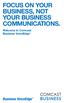 FOCUS ON YOUR BUSINESS, NOT YOUR BUSINESS COMMUNICATIONS. Welcome to Comcast Business VoiceEdge Table of Contents Welcome to Comcast Business VoiceEdge... 5 Quick Start: VoiceEdge Common Basic Features...
FOCUS ON YOUR BUSINESS, NOT YOUR BUSINESS COMMUNICATIONS. Welcome to Comcast Business VoiceEdge Table of Contents Welcome to Comcast Business VoiceEdge... 5 Quick Start: VoiceEdge Common Basic Features...
Charter Business Hunt Group Administrator Start-up and Quick Reference Guide
 Charter Business Hunt Group Administrator Start-up and Quick Reference Guide This guide is designed to help company telephone administrators manage the most common tasks related to initial set-up and on-going
Charter Business Hunt Group Administrator Start-up and Quick Reference Guide This guide is designed to help company telephone administrators manage the most common tasks related to initial set-up and on-going
Digital Phone @ Home Tutorial
 Digital Phone @ Home Tutorial 2 Table of Contents Quick Start Guide... 4 Making Phone Calls... 5 Voicemail Setup... 6 Setup instructions:... 6 To Check Messages:... 6 Quick Key Reference:... 6 Customer
Digital Phone @ Home Tutorial 2 Table of Contents Quick Start Guide... 4 Making Phone Calls... 5 Voicemail Setup... 6 Setup instructions:... 6 To Check Messages:... 6 Quick Key Reference:... 6 Customer
VoIP Services User Guide
 VoIP Services User Guide Table of Contents Overview of Services 3 Service Numbers 4 Line Services and Codes 5 Voice Mail 12 Overview of Services This guide is about Tera-Byte's VoIP services for residential
VoIP Services User Guide Table of Contents Overview of Services 3 Service Numbers 4 Line Services and Codes 5 Voice Mail 12 Overview of Services This guide is about Tera-Byte's VoIP services for residential
Business Feature Pack
 Business Feature Pack Purpose: To provide an explanation and example of each feature and service that Bright House Networks Business Solutions offers. Each item will provide the reader with the following:
Business Feature Pack Purpose: To provide an explanation and example of each feature and service that Bright House Networks Business Solutions offers. Each item will provide the reader with the following:
Personalizing Your Individual Phone Line Setup
 Personalizing Your Individual Phone Line Setup For assistance, please call 1-800-453-2251 With these instruction, you will: 1. Record your greeting. 2. Configure your 911 settings. 3. Learn how to use
Personalizing Your Individual Phone Line Setup For assistance, please call 1-800-453-2251 With these instruction, you will: 1. Record your greeting. 2. Configure your 911 settings. 3. Learn how to use
WTC Communications Hosted PBX User Guide
 WTC Communications Hosted PBX User Guide Version 7.13.1 Section Subject Page 3 Making Calls...5 3.1 Internal...5 3.2 External...5 3.3 Emergency Calls...5 3.4 Speaker Phone...5 3.5 Ending Calls...5 4 Answering
WTC Communications Hosted PBX User Guide Version 7.13.1 Section Subject Page 3 Making Calls...5 3.1 Internal...5 3.2 External...5 3.3 Emergency Calls...5 3.4 Speaker Phone...5 3.5 Ending Calls...5 4 Answering
RESIDENTIAL DIGITAL VOICE USER GUIDE
 WELCOME Welcome to USA Communications Digital Voice. We thank you for being our customer; we take pride in providing superior and reliable Residential Digital Voice services to our customers. This document
WELCOME Welcome to USA Communications Digital Voice. We thank you for being our customer; we take pride in providing superior and reliable Residential Digital Voice services to our customers. This document
Key Connected Office Voice User Reference Guide
 Key Connected Office Voice User Reference Guide 02/10/2016 031114/FT/13v1/EX Page 0 Key System User Reference Guide Table of Contents PLACING/RECEIVING CALLS... 1 Answer a Call... 1 Dialing a Number or
Key Connected Office Voice User Reference Guide 02/10/2016 031114/FT/13v1/EX Page 0 Key System User Reference Guide Table of Contents PLACING/RECEIVING CALLS... 1 Answer a Call... 1 Dialing a Number or
Barge-In Exempt Users with this service assigned cannot have their calls barged in on by other users.
 VoIP Glossary Personal Features Alternate Numbers Enables users to have up to ten 10 phone numbers and/or extensions assigned to them. Normal ringing is provided for incoming calls to the primary phone
VoIP Glossary Personal Features Alternate Numbers Enables users to have up to ten 10 phone numbers and/or extensions assigned to them. Normal ringing is provided for incoming calls to the primary phone
Verizon Collaboration Plug-In for Microsoft Outlook User Guide
 Verizon Collaboration Plug-In for Microsoft Outlook User Guide Version 4.11 Last Updated: July 2011 2011 Verizon. All Rights Reserved. The Verizon and Verizon Business names and logos and all other names,
Verizon Collaboration Plug-In for Microsoft Outlook User Guide Version 4.11 Last Updated: July 2011 2011 Verizon. All Rights Reserved. The Verizon and Verizon Business names and logos and all other names,
Vertical 4-Line Desk Phone Quick Reference Guide ACC-1145 PUG
 ACC-1145 PUG Vertical 4-Line Desk Phone Quick Reference Guide Table of Contents INTRODUCTION TO YOUR XCELERATOR DESK PHONE... 2 WELCOME... 2 DESK PHONE... 2 HOW TO USE YOUR XCELERATOR DESK PHONE... 3 Answering
ACC-1145 PUG Vertical 4-Line Desk Phone Quick Reference Guide Table of Contents INTRODUCTION TO YOUR XCELERATOR DESK PHONE... 2 WELCOME... 2 DESK PHONE... 2 HOW TO USE YOUR XCELERATOR DESK PHONE... 3 Answering
