TL93* Digital Series ML93* Digital Series
|
|
|
- Kristina Wendy Bennett
- 7 years ago
- Views:
Transcription
1 TL93* Digitl Series ML93* Digitl Series
2 Contents INSTALLING YOUR TV Sfety Preutions... 4 Instlltion n importnt informtion... 5 The remote ontrol... 9 Inserting tteries n effetive rnge... 9 CONNECTING YOUR TV Conneting externl equipment...10 Conneting n HDMI evie...11 To onnet n HDMI evie...11 HDMI s ARC (Auio Return Chnnel) feture...11 REGZA-LINK onnetion...12 Conneting omputer...13 To onnet PC to the RGB/PC terminl...13 To onnet PC to the HDMI terminl...13 Conneting home network...14 To onnet the TV to home network - Wire...14 To onnet the TV to home network with n internet onnetion - Wireless...14 To onnet the TV to the PC with Intel Wireless Disply...14 Controls n input onnetions...15 Swithing on...15 Using the menu system...15 Using the TV ontrols n onnetions...15 MENU struture...16 SETTING UP YOUR TV Strtup Applition...17 Quik Setup...17 Ant/Cle In (if ville)...19 Auto Tuning...20 ATV Mnul Tuning...21 Tuning...21 Skip...22 Sorting positions...23 DTV Mnul Tuning...23 Mnul Tuning...23 Mnul Tuning for DVB-C...24 DTV Settings...24 Chnnels...24 Stny Chnnel Upte...25 Lotion setting...25 Anlogue swith-off...25 CONTROLS AND FEATURES Generl ontrols...26 Quik Menu...26 Seleting hnnels...26 The Time Disply nlogue only...26 Stereo n Bilingul trnsmissions...26 Using 3D funtions...27 Using the 3D glsses...27 Viewing 3D imges...28 Swithing isply moe or seleting 3D formt...28 Setting the uto strt moe...30 Ajusting 2D to 3D Depth...30 Setting the 3D PIN oe...30 Setting 3D Strt Messge...31 Setting 3D Lok...31 Setting 3D Timer Lok...31 Setting Enle 3D Timer...31 Displying 3D Importnt Info...31 Swithing left n right imges...31 Soun ontrols...32 Volume ontrols n soun mute...32 Dul...32 Blne...32 Bss, Trele...32 Voie Enhnement...32 Dynmi Bss Boost...32 Stle Soun...32 Dynmi Rnge Control...32 Auio Level Offset...33 TV Spekers On/Off...33 Hephone Settings...33 Auio Desription...33 Wiesreen viewing...34 Piture ontrols...36 Piture Moe...36 Piture preferenes...36 Reset...36 ColourMster...36 Bse Colour Ajustment...37 Colour Temperture...37 Auto Brightness Sensor...37 Ative Bklight Control...37 Blk/White Level...37 MPEG NR Noise Reution...37 DNR Digitl Noise Reution...38 Ative Vision...38 Resetting the vne piture settings...38 Automti Formt (Wiesreen) :3 Streth...38 Blue Sreen...38 Piture Position...38 Piture still...38 Using your home network...39 Setting up the Network...40 Wireless Setup...40 Avne Network Setup...42 DNS Setup...43 Network Connetion Test...43 Using the softwre keyor...44 Network Devie Setup...44 Externl Control Setup...44 Devie Nme Setup...45 USB HDD Reor Funtion...46 Setting up the USB HDD for reoring...46 To reor DTV progrmmes (One Touh Reoring)...46 How to set reorings vi the Progrmme Guie...47 To hek, eit or elete sheuling informtion
3 To view reore progrmme...49 Opertions from the Lirry sreen...49 Reoring Setup...50 Sheuling priority...52 Using Toshi Ples...53 Using Hyri TV Stnr (if ville)...53 Using Intel Wireless Disply...54 Intel Wireless Disply Devie Nme...54 PC List...54 Using the Mei Plyer...55 Bsi opertion...55 Viewing photo files (on DLNA CERTIFIED Server or USB evie)...56 Viewing movie files (on DLNA CERTIFIED Server or USB evie)...58 Plying musi files (on DLNA CERTIFIED Server or USB evie)...61 Other fetures...62 Pnel Lok...62 The timers...62 Progrmme Timers igitl only...62 On Timer...63 Sleep Timer...63 Energy Sving Settings...64 Automti Power Down...64 No Signl Power Down...64 Digitl on-sreen informtion...64 Informtion...64 Using EPG (Eletroni Progrmme Guie)...65 Using Brost Guie...65 Genre seletion/serhing...66 Using MeiGuie...66 MeiGuie sreen...66 Primry Nvigtion menu...66 Digitl settings prentl ontrol...67 Prentl PIN Setup...67 Prentl Setup...68 Network Lok...68 Digitl settings Chnnel Options...68 Seleting fvourite hnnels...68 Fvourite Chnnel List...68 Skip hnnels...69 Loking hnnels...69 Digitl settings other settings...69 Sutitles...69 Auio lnguges...69 Common Interfe...70 Softwre Upgre n Lienes...70 Serhing for New Softwre...70 Network Upgre...70 Softwre Lienes...70 System Informtion n Reset TV...71 System Informtion...71 Reset TV...71 PC Settings...71 Horizontl n Vertil Position...71 Clok Phse...71 Smpling Clok...72 Reset...72 Input seletion n AV onnetions...72 Input seletion...72 Leling vieo input soures...73 Digitl Auio Output...73 Using REGZA-LINK...74 Enle REGZA-LINK...74 TV Auto Power...74 Auto Stny...74 Amplifier Control...74 Initil Speker Setting...74 REGZA-LINK input soure seletion...74 REGZA-LINK one touh ply...75 REGZA-LINK system stny...75 TEXT SERVICES Text servies...76 Seleting moes...76 Text informtion...76 Nvigting pges using Auto...76 Nvigting pges using LIST...76 Control uttons...77 PROBLEM SOLVING Questions n Answers...78 INFORMATION Liense Informtion...81 Informtion...83 Speifitions n essories...89 During the life of your TV firmwre uptes will e me ville to ensure tht your TV mintins optimum performne: USB HDD Reoring is supporte on this TV, if this funtionlity is not implemente t time of purhse it will e me ville vi firmwre upte in mi *Plese note the USB HDD reoring feture will not e ville in ll ountries. Intel Wireless Disply (Intel WiDi) is supporte on this TV, if this funtionlity is not implemente t time of purhse it will e me ville vi firmwre upte in mi If your TV is onnete to the internet, firmwre will e utomtilly me ville. If your TV is not onnete to the internet, you n ownlo the ltest version of firmwre from *Some fetures re limite ue to lol legisltion n my not e ville in ll ountries 3
4 INSTALLING YOUR TV Sfety Preutions This equipment hs een esigne n mnufture to meet interntionl sfety stnrs ut, like ny eletril equipment, re must e tken to otin the est results n for sfety to e ssure. Plese re the points elow for your own sfety. They re of generl nture, intene to help with ll eletroni onsumer prouts, n some points my not pply to the goos you hve just purhse. Air Cirultion Leve more thn 10m lerne roun the television to llow equte ventiltion. This will prevent overheting n possile mge to the television. Dusty ples shoul lso e voie. Het Dmge Dmge my our if the television is left in iret sunlight or ner heter. Avoi ples sujet to extremely high tempertures or humiity. Ple in lotion where the temperture remins etween 5 C min. n 35 C mx. DO NOT REMOVE ANY FIXED COVERS AS THIS WILL EXPOSE DANGEROUS AND LIVE PARTS. THE MAINS PLUG IS USED AS A DISCONNECTING DEVICE AND THEREFORE SHOULD BE READILY OPERABLE. Do not DO NOT ostrut the ventiltion openings of the equipment with items suh s newsppers, tleloths, urtins, et. Overheting will use mge n shorten the life of the equipment. DO NOT llow eletril equipment to e expose to ripping or splshing or ojets fille with liquis, suh s vses, to e ple on the equipment. DO NOT ple hot ojets or nke flme soures, suh s lighte nles or nightlights on, or lose to equipment. High tempertures n melt plsti n le to fires. WARNING: To prevent the spre of fire, keep nles or other open flmes wy from this prout t ll times. Mins Supply The mins supply require for this equipment is v AC 50/60Hz. Never onnet to DC supply or ny other power soure. DO ensure tht the television is not stning on the mins le. Use only the supplie le. DO NOT ut off the mins plug from this equipment, this inorportes speil Rio Interferene Filter, the removl of whih will impir its performne. IF IN DOUBT, PLEASE CONSULT A COMPETENT ELECTRICIAN. Do DO re the operting instrutions efore you ttempt to use the equipment. DO ensure tht ll eletril onnetions (inluing the mins plug, extension les n interonnetions etween piees of equipment) re properly me n in orne with the mnufturers instrutions. Swith off n withrw the mins plug efore mking or hnging onnetions. DO onsult your eler if you re ever in out out the instlltion, opertion or sfety of your equipment. WARNING: To prevent injury, this pprtus must e seurely tthe to the floor/wll in orne with the instlltion instrutions. See pge 5. DO e reful with glss pnels or oors on equipment. 4 DO NOT use mkeshift stns n NEVER fix legs with woo srews. To ensure omplete sfety, lwys fit the mnufturer s pprove stn, rket or legs with the fixings provie oring to the instrutions. DO NOT leve equipment swithe on when it is unttene, unless it is speifilly stte tht it is esigne for unttene opertion or hs stny moe. Swith off y withrwing the plug, n mke sure your fmily knows how to o this. Speil rrngements my nee to e me for people with isilities. DO NOT ontinue to operte the equipment if you re in ny out out it working normlly, or it is mge in ny wy swith off, withrw the mins plug n onsult your eler. WARNING: Exessive soun pressure from erphones or hephones n use hering loss. ABOVE ALL - NEVER let nyone, espeilly hilren, push or hit the sreen n inet k, or push nything into holes, slots or ny other openings in the se. These tions will mge sreen or internl prts. NEVER guess or tke hnes with eletril equipment of ny kin - it is etter to e sfe thn sorry.
5 INSTALLING YOUR TV Instlltion n importnt informtion Lote the television wy from iret sunlight n strong lights. Soft, iniret lighting is reommene for omfortle viewing. Use urtins or lins to prevent iret sunlight flling on the sreen. Ple the TV on stle, level surfe tht n support the weight of the TV. In orer to prevent injury n mintin stility of this pprtus, seure the TV to the level surfe using the strp if fitte, or to wll using stury tie to the P lips provie. Otherwise seure the TV on the level surfe using the supplie mounting srew. The LCD isply pnels re mnufture using n extremely high level of preision tehnology; however, sometimes some prts of the sreen my e missing piture elements or hve luminous spots. This is not sign of mlfuntion. Mke sure the television is lote in position where it nnot e pushe or hit y ojets, s pressure will rek or mge the sreen. Also, plese e ertin tht smll items nnot e inserte into slots or openings in the se. Avoi using hemils (suh s ir refreshers, lening gents, et.) on or ner the TV peestl. Stuies inite tht plstis my weken n rk over time from the omintion effets of hemil gents n mehnil stress (suh s weight of TV). Filure to follow these instrutions oul result in serious injury n/or permnent mge to TV n TV peestl. Plese use wll rket pproprite for the size n weight of the LCD TV. Two people re require for instlltion. To instll wll-mount from nother mnufturer, use the SPACERS (supplie). 1 Unplug n remove ny les n/or other omponent onnetors from the rer of the TV. 2 Crefully ly the front of the unit fe own on flt, ushione surfe suh s quilt or lnket. 3 Follow the instrutions provie with your wll rket. Before proeeing, mke sure the pproprite rket(s) re tthe to the wll n the k of the TV s esrie in the instrutions provie with the wll rket. 4 Mke sure to ple the spers supplie etween the rket n the k of the TV. 5 Alwys use the srews supplie or reommene y the wll mount mnufturer. Where to instll Fixing strp Stn style is epenent on moel When using Wll Brket Removing the Peestl Stn: 1 Crefully ly the front of the unit fe own on flt, ushione surfe suh s quilt or lnket. Leve the stn protruing over the ege of the surfe. NOTE: Extreme re shoul lwys e use when removing the peestl stn to voi mge to the LCD pnel mm M6 (32) M8 (40/46) P Clip 2 Remove the four srews. Fixing strp Stury tie (s short s possile) Stn lip Four srews Srew (supplie) 3 One you hve remove ll four srews holing the peestl stn in ple, remove the peestl stn from the TV y sliing the peestl stn wy from the TV. Srew Wll rket Sper (supplie) TV k pnel Ple four spers (supplie). CAUTION: The imeter n length of the srews iffer epening on wll rket moel. Use of srews other thn the srews speifie my result in internl mge to the TV set or use it to fll, et. 5
6 INSTALLING YOUR TV Aville 3D glsses : Toshi FPT-AG02G TL933RB/ML933RB series : Supplie TL933/TL936 series : Not supplie The 3D funtion hs een esigne for privte use n entertinment in your home environment. Plese note tht ny ommeril use of the 3D funtion oul le to opyright infringement of uthors rights. Toshi sks you to respet the intelletul property rights of thir prties. Aout hnling the 3D glsses Do not leve the 3D glsses or the essories within the reh of smll hilren. Inhling or swllowing them my use suffotion or lesions in the stomh wll. If swllowe, onsult otor immeitely. Do not repir, moify, or isssemle the 3D glsses y yourself. Doing so my use fire or use you to eome inispose while viewing 3D imges. Contt the Toshi Cll Center for repir of your 3D glsses. Do not expose the glsses to exessive het suh s sunshine, fire, or the like. Aout the 3D glsses Do not use the 3D glsses if they re not working properly or roken. Continuing to use them in suh stte my use injury, eye strin, or inisposition. Do not use the 3D glsses if they re roken or hve ny rks. Do not stn or wlk while wering 3D glsses. You my lose your lne whih oul result in flls or other ients. Do not wer the 3D glsses for ny purpose other thn viewing 3D progrmming. 3D glsses o not funtion s sunglsses. Do not rop, exert pressure on, or step on the 3D glsses. Doing so my mge the glss setion, whih my result in injury. Exposing the 3D glsses to liqui or exessive het my mge the liqui rystl shutter funtion. If your nose or temple turns re, or you feel pin or isomfort, stop using the 3D glsses. Suh symptoms s ove my our if you keep wering them for long time, whih my lso use inisposition. Be reful not to pinh your fingers in the hinge of the 3D glsses. Cutions on wthing 3D imges Some viewers my experiene seizure or lkout when expose to ertin flshing imges or lights ontine in ertin 3D television pitures or vieo gmes. When using the 3D glsses Anyone who hs h seizure, loss of wreness, or other symptoms linke to n epilepti onition, or hs fmily history of epilepsy, shoul ontt helth re provier efore using the 3D funtion. Avoi use of the 3D funtion when uner the influene of lohol. If you re ill or feel ill, you shoul refrin from viewing 3D imges, n onsult your helth re provier s my e pproprite. If you experiene ny of the following symptoms when viewing 3D vieo imges, stop viewing n ontt your helth re provier: Convulsions, eye or musle twithing, loss of wreness, ltere vision, involuntry movements, isorienttion, eye strin, nuse/vomiting, izziness, hehes. If you feel eye ftigue or other isomfort from viewing 3D vieo imges, remove the 3D glsses n isontinue use until the onition is eliminte. Viewing in 3D my use izziness n/or isorienttion for some viewers. Therefore, to voi injury o not ple your TV ner open stirwells, lonies, or wires. Also o not sit ner ojets tht oul e roken if ientlly hit. When viewing 3D imges, lwys wer 3D glsses. Wthing 3D imges without 3D glsses my use eye strin. Use speifie 3D glsses. When wthing 3D imges, o not wer 3D glsses t n ngle n o not lie own. If you wth while lying own or with the glsses tilte, the 3D effet is lost n it my use eye strin. It is reommene tht the viewer s eyes n 3D glsses re level with the sreen. If you hve presription eye glsses or ontt lenses, wer the 3D glsses over them. Wthing 3D imges without pproprite eyewer my use eye strin. If 3D imges often pper in oule or if you nnot see the imges in 3D, stop viewing. Continuous viewing my use eye strin. Due to the possile impt on vision evelopment, viewers of 3D vieo imges shoul e ge 6 or ove. Chilren n teengers my e more suseptile to helth issues ssoite with viewing in 3D n shoul e losely supervise to voi prolonge viewing without rest. Wthing TV while sitting too lose to the sreen for n extene perio of time my use eye strin. The iel viewing istne shoul e t lest three times the sreen height. If the 3D PIN numer hs een forgotten: Use the Mster PIN oe of 1276, n then hnge to numer of your hoie. Selet 3D PIN from the Preferenes / 3D Setup menu to enter PIN. 6
7 INSTALLING YOUR TV Notes on hnling the 3D glsses liqui rystl shutter lenses Do not put exessive fore on the lenses. Do not srth the surfe of the lenses with shrp ojets. Do not rop or en the 3D glsses. Notes on IR ommunition Do not lok the IR sensor for 3D glsses on the TV y pling ojets in front of it. Do not over the IR sensor on the 3D glsses with stikers or lels. Keep the IR sensor on the 3D glsses len. The use of 3D glsses oul interfere with other IR ommunition evies. Other IR ommunition evies my use the 3D glsses not to work orretly. Use the TV n 3D glsses in ple where they will not interfere with other evies or prouts. Notes on wthing the TV 3D effet n imge qulity my vry epening upon ontent qulity n isply evie pility/ funtionlity/settings. If you use ny evie, suh s moile phone or moile wireless evie, ner the 3D glsses, the 3D glsses my not work orretly. Use the prout in the following temperture rnge; otherwise, the qulity of the 3D imge or the reliility of the prout nnot e gurntee. 3D glsses: 0 C - 40 C (32 F F) TV: 0 C - 35 C (32 F - 95 F) If you use fluoresent light, it my fliker epening on the frequeny of the light. In this se, reue the rightness of the fluoresent light, or use nother light. (It is not reommene to wth the TV in rk room, espeilly for hilren.) Wer the 3D glsses properly, otherwise you my not see the orret 3D imge. When not viewing 3D imges on this unit, tke off the 3D glsses; otherwise, it my e iffiult to see the isply on other prouts suh s PC, igitl lok or lultor, et. Aout the onneting le Use high-spee n high-qulity HDMI le when you onnet evie suh s 3D omptile BD plyer or PC to the TV. When you use stnr HDMI le, 3D imges my not e shown. 7
8 INSTALLING YOUR TV Plese tke note The igitl reeption funtion of this television is only effetive in the ountries liste in the Country setion of the System Setup menu. Depening on ountry/re, some of this television's funtions my not e ville. Reeption of future itionl or moifie servies n not e gurntee with this television. If sttionry imges generte y 4:3 rosts, text servies, hnnel ientifition logos, omputer isplys, vieo gmes, on-sreen menus, et. re left on the television sreen for ny length of time, they oul eome onspiuous. It is lwys visle to reue oth the rightness n ontrst settings. Very long, ontinuous use of the 4:3 piture on 16:9 sreen my result in some retention of the imge t the 4:3 outlines. This is not efet of the LCD TV n is not overe uner the mnufturer s wrrnty. Regulr use of other size moes (e.g.: Super Live) will prevent permnent retention. EXCLUSION CLAUSE Toshi shll uner no irumstnes e lile for loss n/or mge to the prout use y: i) Fire; ii) Erthquke; iii) Aientl mge; iv) Intentionl misuse of the prout; v) Use of the prout in improper onitions; vi) Loss n/or mge use to the prout whilst in the possession of thir prty; vii) Any mge or loss use s result of the owner s filure n/or neglet to follow the instrutions set out in the owner s mnul; viii) Any loss or mge use iretly s result of misuse or mlfuntion of the prout when use simultneously with ssoite equipment; Furthermore, uner no irumstnes shll Toshi e lile for ny onsequentil loss n/or mge inluing ut not limite to the following: loss of profit, interruption of usiness, the loss of reore t whether use uring norml opertion or misuse of the prout. The reoring funtion hs een esigne for privte use n entertinment in your home environment. Plese note tht ny ommeril use of the reoring funtion oul le to opyright infringement of uthors rights. Toshi sks you to respet the intelletul property rights of thir prties. Before reoring to evie onnete to the TV, mke test reoring n hek the reoring performne. Progrmmes tht re prohiite from opying ue to opyright protetion nnot e reore. Toshi shll not e lile for ompenstion or inientl mges of ny kin whtsoever resulting from ontent tht ws not properly reore on the reoring evie or tht ws moifie or lost. When Using USB HDD Toshi shll not e lile for mges of ny kin whtsoever (rekown of the reoring evie, moifition or loss of the reore ontent, et.) resulting from mlfuntion, operting filure or inorret opertion ue to omining with nother onnete evie. If you onnet USB HDD tht hs een use with PC or nother TV, only progrmmes whih re reore using this TV n e plyk. Turn off the TV power supply efore if you isonnet USB HDD. Not oing so my result in loss of the reore t or mlfuntion of the USB HDD. Plese note tht reoring on the USB HDD is no longer plyle fter the TV s min-or is exhnge uring servie. 8
9 INSTALLING YOUR TV The remote ontrol Simple t--glne referene of your remote ontrol CT To ess the TOSHIBA PLACES Top Pge When network is not onnete, n error messge will e isplye. 17 To ess Mei Plyer Menu 18 To ll up text servies 19 To ess the nlogue or igitl Chnnel List 20 On-sreen Menus 21 To isply the igitl on-sreen Progrmme Guie 22 To pge up, own, left or right 23 When using menus, the rrows move the ursor on the sreen up, own, left or right. Press OK to onfirm your seletion 24 To return to previous Menu 25 To exit menus n pplitions 26 When in TV moe: When in Text moe: D Anlogue time A To revel onele isply text B To hol wnte pge C To enlrge text isply size D To selet pge while viewing norml piture When using Progrmme During Plyk: Guie: To PLAY Z 24 hours v To STOP z +24 hours W/w To PAUSE/STEP CC 1 pge Z To SKIP-BACK +1 pge CC To REWIND To FAST FORWARD z To SKIP-FORWARD 27 Colour uttons: Text n intertive servie ontrol uttons 28 Piture still 29 To reor DTV progrmmes 1 For On/Stny moe 2 To selet externl input soures 3 To selet TV Moe (DTV Ant/ATV) 4 To swith etween 2D n 3D moes 5 Wiesreen viewing 6 s Stereo/ilingul trnsmissions 7 Digitl Sutitles or Anlogue TEXT Sutitle pges if ville 8 Numer uttons 9 Swith the Auio Desription On/Off 10 To return to previous hnnel 11 To lter the TV volume 12 To isply on-sreen informtion To ess the inex pge in Text moe 13 To mute the TV soun 14 To ess Quik Menu 15 To hnge progrmme positions To hnge TEXT pges 9 Inserting tteries n effetive rnge Remove the k over to revel the ttery omprtment n mke sure the tteries re inserte the proper wy. Suitle ttery types for this remote re AA, IEC R6 1.5V. Do not omine use, ol ttery with new one or mix ttery types. Remove e tteries immeitely to prevent i from leking into the ttery omprtment. Dispose of them in orne with instrutions on pge 82 of this mnul. Wrning: Btteries must not e expose to exessive het suh s sunshine, fire or the like. The performne of the remote ontrol will eteriorte eyon istne of five metres or outsie n ngle of 30 egrees from the entre of the television. If the operting rnge eomes reue, the tteries my nee repling.
10 CONNECTING YOUR TV Conneting externl equipment Before onneting ny externl equipment, turn off ll min power swithes. If there is no swith, remove the mins plug from the wll soket. ILLUSTRATION SHOWS 40TL933. HDMI 4 INPUT HEADPHONE jk Power or LAN port SCART (EXT 1) RGB/PC INPUT DIGITAL AUDIO OUTPUT (OPTICAL) HDMI 1/2/3 INPUTS COMPONENT VIDEO/AUDIO INPUT, VIDEO/AUDIO INPUT (Y/L/R) (EXT 2) Aeril Cle Mei Reorer Aeril les: Connet the eril to the soket on the rer of the television. If you use eoer n/or mei reorer, it is essentil tht the eril le is onnete through the eoer n/or through the mei reorer to the television. SCART les: Connet the mei reorer IN/OUT soket to the television. Connet the eoer TV soket to the television. Before running Auto Tuning, put your eoer n mei reorer to Stny. The RCA sokets longsie the COMPONENT VIDEO INPUT sokets will ept L n R uio signls. When onneting the VIDEO/AUDIO evies, onnet those les to Y/L/R sokets. The Digitl Auio Output soket enles the onnetion of suitle surroun soun system. NOTE: This output is lwys tive. HDMI (High-Definition Multimei Interfe) is for use with DVD eoer or eletril equipment with igitl uio n vieo output. For eptle vieo or PC signl formts through the HDMI terminls, see pge 84. NOTE: Although this television is le to onnet to HDMI equipment, it is possile tht some equipment my not operte orretly. LAN port is use to onnet the TV to your home network. This TV n ply igitl ontent store on DLNA CERTIFIED prout with server funtion. A wie vriety of externl equipment n e onnete to the k of the television; therefore, the relevnt owner s mnuls for ll itionl equipment must e referre to for ext instrutions. If the television utomtilly swithes over to monitor externl equipment, return to norml television y pressing the esire progrmme position utton. To rell externl equipment, press o to selet etween TV, EXT 1, EXT 2, HDMI 1, HDMI 2, HDMI 3, HDMI 4 or PC. When the externl input moe is selete while viewing DTV moe, the SCART soket oes not output vieo/uio signls. 10
11 CONNECTING YOUR TV Conneting n HDMI evie The HDMI input on your television reeives igitl uio n unompresse igitl vieo from n HDMI soure evie. This input is esigne to ept HDCP (High-Bnwith Digitl-Content Protetion) progrmme mteril in igitl form from EIA/CEA-861-D omplint onsumer eletroni evies (suh s set-top ox or DVD plyer with HDMI output). For eptle vieo signl formts, see pge 84. NOTE: Supporte Auio formt: Liner PCM, Doly Digitl (AC-3), smpling rte 32/44.1/48kHz. To onnet n HDMI evie Connet n HDMI le (type A onnetor) to the HDMI terminl. For proper opertion, it is reommene tht you use n HDMI le with the HDMI Logo ( ). If your HDMI onnetion is ple of 1080p n/or your television is ple of refresh rtes greter thn 50Hz, you will nee Ctegory 2 le. Conventionl HDMI/DVI le my not work properly with this moel. HDMI le trnsfers oth vieo n uio. Seprte nlogue uio les re not require (see illustrtion). HDMI s ARC (Auio Return Chnnel) feture This feture enles the uio signl of the TV to e sent to the AV mplifier vi the HDMI le. It will not e neessry to onnet le from the uio output of the TV to the uio input of the AV mplifier to reproue the uio reeive from the tuner of the TV through the AV mplifier. the k of your television HDMI le AV mplifier tht supports ARC the k of your television HDMI evie HDMI le To view the HDMI evie vieo, press the o utton to selet HDMI 1, HDMI 2, HDMI 3 or HDMI 4 moe. 11
12 CONNECTING YOUR TV REGZA-LINK onnetion You n ontrol the si funtions of onnete uio/vieo evies using the television s remote ontrol if you onnet REGZA-LINK omptile AV mplifier or plyk evie. For n explntion of setup n opertions, see pges the k of your television AV mplifier Plyk evie Plyk evie For the setup shown ove, you will nee three HDMI les. NOTE: If severl evies re onnete, the REGZA-LINK feture my not operte properly. For proper opertion, it is reommene tht you use HDMI les with the HDMI Logo ( ). This funtion is ville when one PC n one AV mplifier re onnete seprtely. However, it my not operte properly if the PC is onnete vi the AV mplifier. Before ontrolling the evie(s): After ompleting the ove onnetions, set the REGZA- LINK Setup menu s you esire (see pge 74). The onnete evies must lso e set. For etils, see the opertion mnul for eh evie. The REGZA-LINK feture uses CEC tehnology s regulte y the HDMI stnr. This feture is limite to moels inorporting Toshi s REGZA-LINK. However, Toshi is not lile for those opertions. Refer to iniviul instrution mnuls for omptiility informtion. 12
13 CONNECTING YOUR TV Conneting omputer With either n RGB/PC or n HDMI onnetion, you n wth your omputer s isply on the television. To onnet PC to the HDMI terminl When onneting PC to the HDMI terminl on the television, use n HDMI-to-DVI ptor le. If onneting PC with n HDMI terminl, use n HDMI le (type A onnetor). To onnet PC to the RGB/PC terminl When onneting PC to the RGB/PC terminl on the television, use n nlogue RGB (15-pin) omputer le. Computer the k of your television Mini D-su 15 pin onnetor Computer the k of your television HDMI-to-DVI ptor le Conversion ptor if require (not supplie) RGB PC le (not supplie) To use PC, set the monitor output resolution on the PC efore onneting it to the television. For eptle PC signl formts, see pge 83. To isply the optimum piture, use the PC setting feture (see pge 71). NOTE: Some PC moels nnot e onnete to this television. An ptor is not neee for omputers with omptile mini D-su15-pin terminl. Depening on the DVD s title n the speifitions of the PC on whih you re plying the DVD-Vieo, some senes my e skippe or you my not e le to puse uring multi-ngle senes. A n my pper t the eges of the sreen or prts of the piture my e osure. This is ue to sling of the piture y the set, it is not mlfuntion. When PC input moe is selete, some of the television s fetures will e unville e.g. Colour System in the System Setup menu. Some PC moels my output unique signls tht the television my e unle to etet (see pge 83). If onneting ertin PC moel with unique PC signl, the PC signl my not e etete orretly. For eptle PC n vieo signl formts, see pge 84. NOTE: The eges of the imges my e hien. If onneting ertin PC moel with unique PC signl, the PC signl my not e etete orretly. 13
14 CONNECTING YOUR TV Conneting home network The LAN port llows your Toshi TV to onnet to your home network. You n use this revolutionry home entertinment networking system to ess photo, vieo n uio files tht re store on DLNA CERTIFIED server n ply/isply them on your TV. NOTE: If you onnet to shre network outsie your home, it is visle to use router. Alwys use DLNA CERTIFIED prouts in privte network environments. Connet this TV to the sme router s other DLNA CERTIFIED prouts (server). If you use hu or swith to onnet the TV to your home network, you my not e le to use the utomti setup n will hve to mnully set up the network ress. See pge 42. If you use router with uilt-in DHCP funtionlity, use the utomti setup. Mnul setup my not work. If you onnet the TV n PC iretly, use rossover LAN le. Plese onsult your PC mnufturer out etils of PC settings. Wireless pplines my interfere with Intel Wireless Disply. To onnet the TV to home network with n internet onnetion - Wireless Plese refer to Wireless Setup setion on pge 40. Moem Computer the k of your television Aess point (AP) Wireless LAN router TOSHIBA Dul Bn WLAN ptor To onnet the TV to home network - Wire Moem (if ville) Cle or Phone jk [1] [2] Server PC the k of your television Router with Hu [2] [2] [3] How to use this Dul Bn Wireless LAN Aptor If this evie is going to e operte in the frequeny rnge of 5.15 GHz to 5.35 GHz, it is restrite to inoor use. If this evie is going to e operte for /g/n funtion in the frequeny rnge of GHz to GHz in Frne, it is restrite to inoor use. A generl uthoriztion is require for using this evie outoors or in puli ples in Itly. This evie is NOT ALLOWED to e use in the geogrphil re within rius of 20km from the entre of Ny-Alesun in Norwy. To onnet the TV to the PC with Intel Wireless Disply PC with Intel Wireless Disply Intel WiDi [1] Coxil or telephone le (epening on your moem type) [2] Stnr LAN le [3] Do NOT onnet phone jk iretly to the TV s LAN port. TOSHIBA Dul Bn WLAN ptor 14
15 CONNECTING YOUR TV Controls n input onnetions A wie vriety of externl equipment n e onnete to the input sokets on the sie of the television. While ll the neessry justments n ontrols for the television re me using the remote ontrol, the uttons on the television my e use for some funtions. ILLUSTRATION SHOWS 40TL933. USB 1 port Mei Plyer/Wireless LAN ptor rey for home network COMMON INTERFACE The Common Interfe is for Conitionl Aess Moule (CAM). Contt servie provier. The softwre upting of CI Plus CAM my e utomtilly exeute. At this time, your Reoring/Reminer progrmming will e nele. Amient Light Sensor 3D IR Control pnel USB 2 port Mei Plyer/Wireless LAN ptor rey for home network ORANGE LED Progrmme timer set (igitl only) RED LED Reoring RED LED Stny GREEN LED Power on Swithing on If the RED LED is not lit, hek tht the mins plug is onnete to the power supply n press 1 on the remote ontrol; it my tke few moments. The GREEN LED will e lit. To put the television into Stny, press 1 on the remote ontrol. To view the television, press 1 gin. The piture my tke few seons to pper. For energy sving: We reommen tht you use the television with the ftory settings. The ftory settings re for energy sving. Unplugging the mins plug will ut energy use to zero for ll televisions. This is reommene when the television is not eing use for long time, e.g. when on holiy. Reuing the rightness of the sreen will reue energy use. Energy effiieny uts energy onsumption n thus sves money y reuing eletriity ills. NOTE: Putting the television into stny moe will reue energy onsumption, ut will still rw some power. Using the menu system Press MENU on the remote ontrol to isply the menu. The menu ppers s list of five topis. As eh symol is selete y pressing C or on the remote ontrol, its respetive options will pper elow. NOTE: The sme menu is isplye in DTV (Digitl TV) n ATV (Anlogue TV) moes; however, where some items re not ville in moe, they will pper grye out. To use the option, press B n on the remote ontrol to move up n own n press C or to selet your esire setting. Using the TV ontrols n onnetions To turn on or off the TV, press!. To lter the volume, press + or. + n uttons operte s volume up/own s efult. To lter the progrmme position, press p / o one n press u or U. To selet n externl input, press n hol p / o until the Inputs winow ppers, n then press u or U to selet the pproprite input soure. The Mei Plyer feture provies ess to photo, movie n musi files store on USB storge evie tht is onnete vi the USB 1 or USB 2 port or on network evie. The USB port lso hs to e use with the TOSHIBA Dul Bn WLAN Aptor WLM-20U2 in orer to ess wireless network. You must use the TOSHIBA Wireless LAN evie to ensure orret opertion of this feture. This feture is ville only when the TOSHIBA Dul Bn WLAN Aptor is use. Plese lwys refer to the owner s mnul of the equipment to e onnete for full etils. NOTE: The USB soket hs limite funtionlity n Toshi n tke no responsiility for mge to other onnete equipment. Intertive vieo gmes tht involve shooting gun t n on-sreen trget my not work with this TV. 15
16 CONNECTING YOUR TV MENU struture To open the min menu (illustrtion elow), press MENU on the remote ontrol. Guie Genre Serh Progrmme Timers Lirry Funtion Setup TV Progrmmes Mei Plyer Connete TV 1st Lyer 2n Lyer 3r Lyer Press MENU. Press C / B. Press C. Press OK. Press BC. TV Progrmmes Mei Plyer Guie Genre Serh Progrmme Timers Lirry Jump to Progrmme Guie (EPG) Jump to Genre Serh Jump to Progrmme Timers Jump to Lirry USB Mei Plyer Network Mei Plyer USB Mei Plyer Menu Network Mei Plyer Menu Connete TV Funtion Toshi Ples Jump to Toshi Ples NOTE: This menu item is sujet to hnge without notie. Setup On Timer Sleep Timer Intel Wireless Disply On Timer Menu Sleep Timer Menu Jump to Intel Wireless Disply Piture Soun Preferenes System Setup Piture Menu Soun Menu Preferenes Menu System Setup Menu 16
17 SETTING UP YOUR TV Strtup Applition Before swithing on the TV, mke sure your eoer/mei reorer, if pplile, is in stny. To set up the television, use the uttons on the remote ontrol s etile on pge 9. Quik Setup e f g Press the 1 utton. The Menu Lnguge sreen will pper. This sreen will pper the first time tht the television is swithe on n eh time Reset TV is selete. Press BC to selet the menu lnguge n press OK. Highlight Country n press C or to selet. The television is now set to tune the sttions for your ountry. Quik Setup Country Primry Sutitle Lnguge Seonry Sutitle Lnguge Primry Auio Lnguge Seonry Auio Lnguge NOTE: The following isply menus will iffer slightly oring to the ountry you selete. If there is not ountry tht you wnt to selet in the list, selet Others. Press OK, n the Lotion sreen will pper. Press C or to selet Home or Store. For norml home use, selet Home. Press OK, n the AutoView sreen will pper, press C or to selet Yes or No. Press OK, n the Network Setup sreen will pper. Press C or to selet Yes or No. When you selet No, skip to step 15. Germny Germn Turkish Germn Lotion To use the TV for isplying in store showroom, plese selet [Store]. [Home] moe is reommene for norml use. Home AutoView AutoView moe utomtilly justs piture settings to suit mient light onitions. Do you wish to enle AutoView moe? No Network Setup Do you wnt to onfigure network setup? Yes 17 h i Press OK, n the Network Type sreen will pper. Press C or to selet Wire or Wireless. When you selet Wire (LAN le onnetion), skip to step 12. When you selet Wireless (USB WLAN ptor onnetion), follow step 9. NOTE: If the USB WLAN ptor is not onnete, Network Type sreen oes not isply n skip to step 12. Press OK, n the Wireless Setup sreen will pper. Press C or to selet the Wireless Setup type. Assiste Setup - follow step 10. Input the Seurity Key only. Mnul Setup, skip to step 11. Input the ll settings. NOTE: EXIT is ville uring settings. j Network Type Plese selet network type. Wireless Setup Wire Plese selet kin of wireless network. Assiste Setup In step 9, when you selet Assiste Setup; Press OK, n the Assiste Setup sreen will pper. Press B or to selet the esire AP n press OK. NOTE: Chek the MAC ress on the lel of the AP or in the mnul, n selet your AP. Press B or to selet Seurity Key n press OK. The Softwre Keyor winow will pper (pge 44). Input the Seurity Key y using the Softwre Keyor. To sve your setting, press the BLUE utton. NOTE: The Seurity Key must here to these onitions: - TKIP/AES: 8-63 ASCII or 64 Hex hrters - WEP: 5 or 13 ASCII or 10 or 26 Hex hrters There is only one key ID to set for WEP enryption. Press B or to highlight Done n press OK. NOTE: If Network Nme is not isplye, see Mnul Setup elow to set Network Nme efore pressing Done. If BACK is presse efore Done is selete, settings re not sve. When the messge Wireless onfigurtion is omplete. ppers on sreen, press OK. The sreen will skip to step 12.
18 SETTING UP YOUR TV k In step 9, when you selet Mnul Setup; l The Avne Network Setup sreen will pper. Press OK, n the Mnul Setup sreen will pper. Press B or to selet Network Nme n press OK. The Softwre Keyor winow will pper (pge 44). Input the Network Nme y using the Softwre Keyor. To sve your setting, press the BLUE utton. When the DHCP funtion of the router onnete with this TV is On, you n set Auto Setup to On or Off. (This shoul usully e set to On.) When the DHCP funtion of the router is Off, set Auto Setup to Off, n set the IP Aress DNS ress(es) mnully. Press B or to selet Authentition n then press C or to selet Open System, Shre Key, WPA- PSK or WPA2-PSK. Press B or to selet Enryption, n then press C or to selet None, WEP, TKIP or AES. NOTE: Certin enryption types re only omptile with speifi uthentition types. - When Authentition is Open System, only WEP or None is omptile. - When Authentition is Shre Key, only WEP is omptile. - When Authentition is WPA-PSK or WPA2-PSK, only TKIP or AES is omptile. When inomptile Authentition/Enryption pirings re etete, wrning messge will e isplye, n no onnetion ttempt will e me until the inomptiility is resolve. There is only one key ID to set for WEP enryption. Press B or to selet Seurity Key n press OK. Input the Seurity Key y using the Softwre Keyor (pge 44). To sve your setting, press the BLUE utton. This item is grye out when Enryption is None. Avne Network Setup IP Aress Setup Auto Setup On When Enryption is WEP, Key ID setting is ville. Press B or to selet Key ID n press C or to selet 1(efult), 2, 3 or 4. Press B or to selet Done n press OK. When the messge Wireless onfigurtion is omplete. ppers on sreen, press OK. NOTE: Settings re not sve if BACK is presse efore Done is selete. m IP Aress Sunet Msk Defult Gtewy DNS Setup Auto Setup Primry DNS Aress Seonry DNS Aress MAC Aress Next You n view the fixe MAC ress for the TV n for the Dul Bn WLAN Aptor, if one is instlle. Press B or to selet Next. Press OK, n Network Connetion Test will strt. A messge will pper to inite if the onnetion ws suessful or if oul not e omplete. NOTE: The result of Network Connetion Test oes not lwys gurntee the onnetion. To nel the Network Connetion Test: Press BACK while serhing for the Internet onnetion. On Network onnetion ws omplete suessfully. OK 18
19 SETTING UP YOUR TV n Press OK. If your ountry supports Network Guie, The Guie Type sreen will pper. r Press C or to view the DTV (igitl hnnel) or ATV (nlogue hnnel) lists. o Guie Type Plese selet Guie Type. Press C or to selet Brost Guie or MeiGuie. NOTE: If you selet MeiGuie, it my tke time to ess the Guie sreen epening on tive hnnel numers. Press OK. If the Ant/Cle In sreen ppers, press B or to selet Antenn or Cle, n then press OK to hek ( ). Ant/Cle In Antenn Cle Brost Guie s Use B or to move through the list to selet hnnel, n then press OK to view. In ATV moe, some res my reeive uplite sttions. There my not e ler piture or the signl my e wek, so the sttion orer n e hnge using ATV Mnul Tuning. REMEMBER: Press TV t ny time to selet etween ATV n DTV moes. NOTE: The time will e set utomtilly y trnsmission ut n e vne or erese y using Lol Time Setting in the DTV Settings sreen. PLEASE NOTE The Quik Setup menu n lso e esse t ny time from the Setup / System Setup menu. p q Next Selet Next n press OK. The Auto Tuning strt up sreen will pper with the option to selet etween DTV n ATV, DTV or ATV if ville. Use C or to selet the pproprite moe. Press B or to highlight Strt Sn, n then press OK. The television will strt to serh for ville DTV n/or ATV hnnels. The progress r will inite the sn sttus. You must llow the television to omplete the serh. Auto Tuning - Antenn Progress Foun DTV Tune 3 % 2 ATV Tune Witing... Chnnel: C7 When the serh is omplete, the television will utomtilly selet hnnel one. The Auto Tuning sreen will isply the totl numer of servies foun. Ant/Cle In (if ville) From this menu, you n set the RF input onfigurtion. Press MENU / C to highlight Setup ion. Press B / C to highlight System Setup ion n press OK. Press to selet Ant/Cle In n press C or to selet Antenn or Cle. NOTE: When you ttempt to hnge the Ant/Cle In setting, wrning messge will pper followe y PIN entry (if PIN hs een set) n prompt for Auto Tuning. When Ant/Cle In is set to Cle, the following setting options will e provie in the Auto Tuning sreen. Press B or to selet n item n press C or to selet your esire option. Auto Tuning - Cle Tuning Moe DTV Opertor Seletion Sn Type Strt Frequeny En Frequeny Moultion Symol Rte Network ID Strt Sn DTV n ATV Others Quik Sn Auto Auto Auto Auto Auto 19
20 SETTING UP YOUR TV With the exeption of DTV Sn Type n DTV Moultion items, ll of the following items will hve 2 operting moes. The first is Auto where the vlues for eh item re preset y the system. The seon is n Input moe where you will e le to enter single vlue in ple of the pre-set vlue. If no hnnel is urrently tune n the Input stte is hosen, system efult vlue will e shown. However, if hnnel is urrently tune when the item is esse, the vlue of the urrent hnnel will e isplye. Opertor Seletion: You n hoose the Cle opertor epening on the Country you set. DTV Sn Type: This item etermines whether Quik Sn or Full Sn will e exeute. The Quik Sn is simplifie version of the Full Sn tht is esigne to omplete in less time. DTV Strt Frequeny: This sets the frequeny from whih the sn will egin. DTV En Frequeny: This sets the frequeny t whih the sn will en. DTV Moultion: You n hoose from five QAM moultion settings. DTV Symol Rte: This is the u rte (KS/s) of the sn. DTV Network ID: This is the Network ID to e utilize for the sn. This item is grye out when DTV Sn Type is set to Full Sn. NOTE: As new servies re rost, it will e neessry to re-tune the television in orer to view them. Auto Tuning will ompletely re-tune the television n n e use to upte the hnnel list. It is reommene tht Auto Tuning is run perioilly to ensure tht ll new servies re e. All urrent hnnels n settings, i.e. loke hnnels, will e lost. Press MENU / C to highlight Setup ion. Press B / C to highlight System Setup ion n press OK. Press B or to selet Auto Tuning n press OK. System Setup Menu Lnguge Country Ant/Cle In Auto Tuning ATV Mnul Tuning DTV Mnul Tuning DTV Settings Quik Setup Auto Tuning Press C or to selet Yes n press OK. Auto Tuning - Antenn Tuning Moe DTV n ATV Strt Sn Germny Press C or to selet DTV n ATV, DTV or ATV, if ville, then highlight Strt Sn n press OK to ontinue with the Auto Tuning. NOTE: If you hve selete Others for the Country fiel in the System Setup menu, n selete tuning moe other thn DTV, hoose the optimum ATV rosting system (B/G, I, D/K or L). The television will strt to serh for ll ville DTV n/or ATV servies. You must llow the television to omplete the serh. When the serh is omplete, the Auto Tuning sreen will isply the servies foun. e Press B or to move through the list to selet hnnel n press OK to view. 20
21 SETTING UP YOUR TV ATV Mnul Tuning In the System Setup menu, press to selet ATV Mnul Tuning n press OK. Tuning System Setup The television n e tune-in mnully using ATV Mnul Tuning. For exmple, you might use the feture if the television nnot e onnete to mei reorer/eoer with SCART le or when you wnt to tune-in sttion on nother System. Menu Lnguge Country Ant/Cle In Auto Tuning Germny Use C n to move ross the sreen n selet ny of the ATV Mnul Tuning options. Then use B or to just the settings. ATV Mnul Tuning DTV Mnul Tuning DTV Settings ATV Mnul Tuning System 1 I A C 2 0 V C R Quik Setup Use B or to selet the esire position. We suggest Pos. 0 for mei reorer. ATV Mnul Tuning Pos. Chnnel Sttion Position The numer to e presse on the remote ontrol to tune the hnnel. 2 System Speifi to ertin res. 3 Colour System Ftory set to Auto, shoul only e hnge if prolems re experiene, i.e. NTSC input from externl soure C2 S10 C7 S40 C22 C25 C28 C30 Different Chnnel numers my e isplye. 4 Skip Set Skip to On (8) or Off (() for the selete hnnel. See pge Signl Clss The hnnel lssifition. 6 Chnnel The hnnel numer on whih sttion is eing rost. 7 Serh Serh up n own for signl. Press OK to selet. If the hnnel hosen for the mei reorer is set to skip, Skip shoul e remove efore storing. Press to selet System n press B or to hnge if require. ATV Mnul Tuning System 1 I A C Mnul Fine Tuning Only use if interferene/wek signl is experiene. See pge Sttion Sttion ientifition. Use the B n C uttons to enter up to seven hrters. To llote position on the television for eoer n mei reorer: turn the eoer on, insert pre-reore film in the mei reorer, press PLAY n mnully tune. e f Then press to selet Serh. Press B or to egin the serh. The serh symol will flsh. ATV Mnul Tuning Serh 1 I A C
22 SETTING UP YOUR TV g h Eh signl will show on the television. If it is not your mei reorer, press B or gin to restrt the serh. When your mei reorer signl is foun, press to move long to Sttion. Use B,, C n to put in the require hrters, e.g. VCR. ATV Mnul Tuning Sttion To prevent ertin hnnels from eing viewe, positions n e skippe. Skip Selet ATV Mnul Tuning from the System Setup menu. Use B or to highlight the position to e skippe n press OK to selet. i j k 1 I A C 2 0 V C R Press OK to sve. Repet for eh position you wnt to tune. Press EXIT when you hve finishe. PLEASE NOTE ATV Mnul Tuning Pos. Chnnel Sttion C2 S10 C7 S40 C22 C25 C28 C30 ABC1 ABC1 This television hs iret hnnel entry if the hnnel numers re known. Selet the ATV Mnul Tuning sreen in Step 3. Enter the Position numer, the System, then C for stnr (terrestril) hnnels or S for le hnnels n the Chnnel numer. Press OK to sve. Press to selet Skip. Use B or to turn Skip on. Press OK. 8 on the sreen inites skippe position. ATV Mnul Tuning Skip: On 1 I A C 2 0 e Press BACK n repet from Step 2 or press EXIT. Eh position hs to e iniviully selete. To turn Skip off, repet the proeure for eh position. Skippe positions nnot e selete y PU n Pu or y the ontrols on the television ut n still e esse y the numer uttons on the remote ontrol. 22
23 SETTING UP YOUR TV Sorting positions Chnnels my e move n sve to the position of your hoie. Selet ATV Mnul Tuning from the System Setup menu. DTV Mnul Tuning NOTE: This feture vries epening on the Ant/Cle In setting. Mnul Tuning With the list of hnnels showing, use B or to highlight the hnnel you wnt to move n press. ATV Mnul Tuning Pos. Chnnel Sttion This feture is ville for servie engineers or n e use for iret hnnel entry if the multiplex hnnel is known. Selet DTV Mnul Tuning from the System Setup menu n press OK S10 C7 S40 C22 ABC1 ABC1 DTV Mnul Tuning - Antenn Signl Strength Qulity WEAK GOOD AVERAGE STRONG 1 C2 Chnnel 67 6 C25 Frequeny MHz 7 C28 Bnwith 8 MHz 8 C30 Strt Sn Use B or to move through the list to your preferre position. As you o so, the other hnnels will move to mke room. Enter the multiplex numer using the numer uttons or use C or to just the numer up or own. Press C to sve your move. Repet s neessry n press EXIT. Highlight Strt Sn n press OK. The television will utomtilly serh for tht multiplex. DTV Mnul Tuning - Antenn 0 New Chnnels - Totl 6 New Pos. Nme Type 1 ABC ONE 2 ABC TWO 7 ABC THREE 40 ABC NEWS ABCi When the multiplex is foun, ny hnnels tht re not urrently in the hnnel list will e e n the hnnel informtion t the top of the sreen will e upte. Repet s neessry. Press EXIT to finish. 23
24 SETTING UP YOUR TV Mnul Tuning for DVB-C When Ant/Cle In is set to Cle, DTV Mnul Tuning items re s follows: Frequeny: Input speifi frequeny to e snne Moultion: Choose from one of five QAM moultion options Symol Rte: Input speifi u rte (KS/s) to e use for the mnul sn DTV Settings Chnnels The hnnel orer my e hnge to suit your personl preferene. Selet DTV Settings from the System Setup menu n press OK. Selet Chnnels n press OK. DTV Settings Chnnels Sutitle n Auio Prentl PIN Setup Prentl Control Lol Time Setting Stny Chnnel Upte Common Interfe For your onveniene, you n jump to speifi ples in the list y one of two methos. Chnnels Line No. 1/10 Pos. Nme 1 ABC ONE 2 ABC TWO 7 ABC THREE 30 CABC Chnnel 40 ABC NEWS ABCi 822 AA 823 AC Antenn TV Line Numer Jump Use the numer uttons (0-9) to input the line numer you wnt to selet n press OK. It is lso possile to hnge the Position numer of prtiulr hnnel. Renumer Press the RED utton to renumer the highlighte hnnel. Eit the hnnel numer using the numer uttons n press OK. If the position numer you input lrey exists, onfirmtion winow will pper. Pos. Nme ABC ONE 24
USER MANUAL. L74** Digital Series. Register your TV online at www.toshiba.co.uk/registration
 USER MANUAL L74** Digitl Series Register your TV online t www.toshi.o.uk/registrtion Contents INSTALLING YOUR TV Sfety Preutions...5 Instlltion n importnt informtion...6 The remote ontrol...8 Inserting
USER MANUAL L74** Digitl Series Register your TV online t www.toshi.o.uk/registrtion Contents INSTALLING YOUR TV Sfety Preutions...5 Instlltion n importnt informtion...6 The remote ontrol...8 Inserting
GENERAL OPERATING PRINCIPLES
 KEYSECUREPC USER MANUAL N.B.: PRIOR TO READING THIS MANUAL, YOU ARE ADVISED TO READ THE FOLLOWING MANUAL: GENERAL OPERATING PRINCIPLES Der Customer, KeySeurePC is n innovtive prout tht uses ptente tehnology:
KEYSECUREPC USER MANUAL N.B.: PRIOR TO READING THIS MANUAL, YOU ARE ADVISED TO READ THE FOLLOWING MANUAL: GENERAL OPERATING PRINCIPLES Der Customer, KeySeurePC is n innovtive prout tht uses ptente tehnology:
OxCORT v4 Quick Guide Revision Class Reports
 OxCORT v4 Quik Guie Revision Clss Reports This quik guie is suitble for the following roles: Tutor This quik guie reltes to the following menu options: Crete Revision Clss Reports pg 1 Crete Revision Clss
OxCORT v4 Quik Guie Revision Clss Reports This quik guie is suitble for the following roles: Tutor This quik guie reltes to the following menu options: Crete Revision Clss Reports pg 1 Crete Revision Clss
the machine and check the components Black Yellow Cyan Magenta Product Registration Sheet (USA only)
 Quik Setup Guie Strt Here MFC-J825DW MFC-J835DW Thnk you for hoosing Brother, your support is importnt to us n we vlue your usiness. Your Brother prout is engineere n mnufture to the highest stnrs to eliver
Quik Setup Guie Strt Here MFC-J825DW MFC-J835DW Thnk you for hoosing Brother, your support is importnt to us n we vlue your usiness. Your Brother prout is engineere n mnufture to the highest stnrs to eliver
Start Here. Quick Setup Guide. the machine and check the components. NOTE Not all models are available in all countries.
 Quik Setup Guie Strt Here MFC-9130CW / MFC-9330CDW MFC-9340CDW Thnk you for hoosing Brother, your support is importnt to us n we vlue your usiness. Your Brother prout is engineere n mnufture to the highest
Quik Setup Guie Strt Here MFC-9130CW / MFC-9330CDW MFC-9340CDW Thnk you for hoosing Brother, your support is importnt to us n we vlue your usiness. Your Brother prout is engineere n mnufture to the highest
Student Access to Virtual Desktops from personally owned Windows computers
 Student Aess to Virtul Desktops from personlly owned Windows omputers Mdison College is plesed to nnoune the ility for students to ess nd use virtul desktops, vi Mdison College wireless, from personlly
Student Aess to Virtul Desktops from personlly owned Windows omputers Mdison College is plesed to nnoune the ility for students to ess nd use virtul desktops, vi Mdison College wireless, from personlly
Telephone Line Types and Tips
 Quik Setup Guie Strt Here MFC-9460CDN MFC-9465CDN Before using this mhine for the first time, re this Quik Setup Guie to setup n instll your mhine. To view the Quik Setup Guie in other lnguges, plese visit
Quik Setup Guie Strt Here MFC-9460CDN MFC-9465CDN Before using this mhine for the first time, re this Quik Setup Guie to setup n instll your mhine. To view the Quik Setup Guie in other lnguges, plese visit
the machine and check the components Black Yellow Cyan Magenta
 Quik Setup Guie Strt Here MFC-J425W MFC-J430W MFC-J435W Thnk you for hoosing Brother, your support is importnt to us n we vlue your usiness. Your Brother prout is engineere n mnufture to the highest stnrs
Quik Setup Guie Strt Here MFC-J425W MFC-J430W MFC-J435W Thnk you for hoosing Brother, your support is importnt to us n we vlue your usiness. Your Brother prout is engineere n mnufture to the highest stnrs
the machine and check the components Black Yellow Cyan Magenta
 Quik Setup Guie Strt Here MFC-J280W MFC-J625DW Thnk you for hoosing Brother, your support is importnt to us n we vlue your usiness. Your Brother prout is engineere n mnufture to the highest stnrs to eliver
Quik Setup Guie Strt Here MFC-J280W MFC-J625DW Thnk you for hoosing Brother, your support is importnt to us n we vlue your usiness. Your Brother prout is engineere n mnufture to the highest stnrs to eliver
Please read the Product Safety Guide first before you set up your machine. Then, read this Quick Setup Guide for the correct setup and installation.
 Quik Setup Guie Strt Here MFC-J6520DW MFC-J6720DW Plese re the Prout Sfety Guie first efore you set up your mhine. Then, re this Quik Setup Guie for the orret setup n instlltion. WARNING CAUTION IMPORTANT
Quik Setup Guie Strt Here MFC-J6520DW MFC-J6720DW Plese re the Prout Sfety Guie first efore you set up your mhine. Then, re this Quik Setup Guie for the orret setup n instlltion. WARNING CAUTION IMPORTANT
JCM TRAINING OVERVIEW Multi-Download Module 2
 Multi-Downlo Moule 2 JCM Trining Overview Mrh, 2012 Mrh, 2012 CLOSING THE MDM2 APPLICATION To lose the MDM2 Applition proee s follows: 1. Mouse-lik on the 'File' pullown Menu (See Figure 35 ) on the MDM2
Multi-Downlo Moule 2 JCM Trining Overview Mrh, 2012 Mrh, 2012 CLOSING THE MDM2 APPLICATION To lose the MDM2 Applition proee s follows: 1. Mouse-lik on the 'File' pullown Menu (See Figure 35 ) on the MDM2
the machine and check the components Starter Ink Cartridges Basic User s Guide Product Safety Guide Telephone Line Cord
 Quik Setup Guie Strt Here MFC-J450DW MFC-J470DW MFC-J475DW Thnk you for hoosing Brother, your support is importnt to us n we vlue your usiness. Your Brother prout is engineere n mnufture to the highest
Quik Setup Guie Strt Here MFC-J450DW MFC-J470DW MFC-J475DW Thnk you for hoosing Brother, your support is importnt to us n we vlue your usiness. Your Brother prout is engineere n mnufture to the highest
The art of Paperarchitecture (PA). MANUAL
 The rt of Pperrhiteture (PA). MANUAL Introution Pperrhiteture (PA) is the rt of reting three-imensionl (3D) ojets out of plin piee of pper or ror. At first, esign is rwn (mnully or printe (using grphil
The rt of Pperrhiteture (PA). MANUAL Introution Pperrhiteture (PA) is the rt of reting three-imensionl (3D) ojets out of plin piee of pper or ror. At first, esign is rwn (mnully or printe (using grphil
Start Here. Quick Setup Guide. the machine and check the components. NOTE Not all models are available in all countries.
 Quik Setup Guide Strt Here HL-3140CW / HL-3150CDN HL-3150CDW / HL-3170CDW Thnk you for hoosing Brother, your support is importnt to us nd we vlue your usiness. Your Brother produt is engineered nd mnuftured
Quik Setup Guide Strt Here HL-3140CW / HL-3150CDN HL-3150CDW / HL-3170CDW Thnk you for hoosing Brother, your support is importnt to us nd we vlue your usiness. Your Brother produt is engineered nd mnuftured
the machine and check the components Starter Ink Cartridges Basic User s Guide Product Safety Guide Telephone Line Cord
 Quik Setup Guie Strt Here MFC-J6520DW MFC-J6720DW Thnk you for hoosing Brother, your support is importnt to us n we vlue your usiness. Your Brother prout is engineere n mnufture to the highest stnrs to
Quik Setup Guie Strt Here MFC-J6520DW MFC-J6720DW Thnk you for hoosing Brother, your support is importnt to us n we vlue your usiness. Your Brother prout is engineere n mnufture to the highest stnrs to
ORGANIZER QUICK START GUIDE
 NOTES ON USING GOTOWEBINAR GoToWeinr orgnizers my hol Weinrs for up to 1,000 ttenees. The Weinr proess n e roken into three stges: Weinr Plnning, Weinr Presenttion n Weinr Follow-up. Orgnizers nee to first
NOTES ON USING GOTOWEBINAR GoToWeinr orgnizers my hol Weinrs for up to 1,000 ttenees. The Weinr proess n e roken into three stges: Weinr Plnning, Weinr Presenttion n Weinr Follow-up. Orgnizers nee to first
Enterprise Digital Signage Create a New Sign
 Enterprise Digitl Signge Crete New Sign Intended Audiene: Content dministrtors of Enterprise Digitl Signge inluding stff with remote ess to sign.pitt.edu nd the Content Mnger softwre pplition for their
Enterprise Digitl Signge Crete New Sign Intended Audiene: Content dministrtors of Enterprise Digitl Signge inluding stff with remote ess to sign.pitt.edu nd the Content Mnger softwre pplition for their
the machine and check the components Starter Ink Cartridges Basic User s Guide Product Safety Guide Telephone Line Cord
 Quik Setup Guide Strt Here MFC-J450DW MFC-J470DW Thnk you for hoosing Brother, your support is importnt to us nd we vlue your usiness. Your Brother produt is engineered nd mnuftured to the highest stndrds
Quik Setup Guide Strt Here MFC-J450DW MFC-J470DW Thnk you for hoosing Brother, your support is importnt to us nd we vlue your usiness. Your Brother produt is engineered nd mnuftured to the highest stndrds
Start Here. Quick Setup Guide. the machine and check the components DCP-9020CDW
 Quik Setup Guide Strt Here DCP-9020CDW Plese red the Produt Sfety Guide first, then red this Quik Setup Guide for the orret setup nd instlltion proedure. To view the Quik Setup Guide in other lnguges,
Quik Setup Guide Strt Here DCP-9020CDW Plese red the Produt Sfety Guide first, then red this Quik Setup Guide for the orret setup nd instlltion proedure. To view the Quik Setup Guide in other lnguges,
McAfee Network Security Platform
 XC-240 Lod Blner Appline Quik Strt Guide Revision D MAfee Network Seurity Pltform This quik strt guide explins how to quikly set up nd tivte your MAfee Network Seurity Pltform XC-240 Lod Blner. The SFP+
XC-240 Lod Blner Appline Quik Strt Guide Revision D MAfee Network Seurity Pltform This quik strt guide explins how to quikly set up nd tivte your MAfee Network Seurity Pltform XC-240 Lod Blner. The SFP+
the machine and check the components
 Quik Setup Guie Strt Here DCP-7060D DCP-7065DN Plese re the Sfety n Legl ooklet first efore you set up your mhine. Then, plese re this Quik Setup Guie for the orret setup n instlltion. To view the Quik
Quik Setup Guie Strt Here DCP-7060D DCP-7065DN Plese re the Sfety n Legl ooklet first efore you set up your mhine. Then, plese re this Quik Setup Guie for the orret setup n instlltion. To view the Quik
the machine and check the components Black Yellow Cyan Magenta Starter Ink Cartridges Product Registration Sheet (USA only)
 Quik Setup Guide Strt Here DCP-J140W Thnk you for hoosing Brother, your support is importnt to us nd we vlue your usiness. Your Brother produt is engineered nd mnuftured to the highest stndrds to deliver
Quik Setup Guide Strt Here DCP-J140W Thnk you for hoosing Brother, your support is importnt to us nd we vlue your usiness. Your Brother produt is engineered nd mnuftured to the highest stndrds to deliver
Before you can use the machine, please read this Quick Setup Guide for the correct setup and installation.
 Quik Setup Guide Strt Here DCP-365CN DCP-373CW DCP-375CW DCP-377CW Before you n use the mhine, plese red this Quik Setup Guide for the orret setup nd instlltion. WARNING CAUTION Wrnings tell you wht to
Quik Setup Guide Strt Here DCP-365CN DCP-373CW DCP-375CW DCP-377CW Before you n use the mhine, plese red this Quik Setup Guide for the orret setup nd instlltion. WARNING CAUTION Wrnings tell you wht to
How To Organize A Meeting On Gotomeeting
 NOTES ON ORGANIZING AND SCHEDULING MEETINGS Individul GoToMeeting orgnizers my hold meetings for up to 15 ttendees. GoToMeeting Corporte orgnizers my hold meetings for up to 25 ttendees. GoToMeeting orgnizers
NOTES ON ORGANIZING AND SCHEDULING MEETINGS Individul GoToMeeting orgnizers my hold meetings for up to 15 ttendees. GoToMeeting Corporte orgnizers my hold meetings for up to 25 ttendees. GoToMeeting orgnizers
Start Here. Quick Setup Guide MFC-8710DW MFC-8810DW MFC-8910DW. the machine and check the components
 Quik Setup Guide Strt Here MFC-8710DW MFC-8810DW MFC-8910DW Thnk you for hoosing Brother, your support is importnt to us nd we vlue your usiness. Your Brother produt is engineered nd mnuftured to the highest
Quik Setup Guide Strt Here MFC-8710DW MFC-8810DW MFC-8910DW Thnk you for hoosing Brother, your support is importnt to us nd we vlue your usiness. Your Brother produt is engineered nd mnuftured to the highest
Application Note Configuring Integrated Windows Authentication as a McAfee Firewall Enterprise Authenticator. Firewall Enterprise
 Applition Note Configuring Integrte Winows Authentition s MAfee Firewll Enterprise Authentitor MAfee version 7.x n 8.x Firewll Enterprise Use this Applition Note to implement trnsprent rowser uthentition
Applition Note Configuring Integrte Winows Authentition s MAfee Firewll Enterprise Authentitor MAfee version 7.x n 8.x Firewll Enterprise Use this Applition Note to implement trnsprent rowser uthentition
ORGANIZER QUICK REFERENCE GUIDE
 NOTES ON ORGANIZING AND SCHEDULING MEETINGS Individul GoToMeeting orgnizers my hold meetings for up to 15 ttendees. GoToMeeting Corporte orgnizers my hold meetings for up to 25 ttendees. GoToMeeting orgnizers
NOTES ON ORGANIZING AND SCHEDULING MEETINGS Individul GoToMeeting orgnizers my hold meetings for up to 15 ttendees. GoToMeeting Corporte orgnizers my hold meetings for up to 25 ttendees. GoToMeeting orgnizers
VMware Horizon FLEX Administration Guide
 VMwre Horizon FLEX Administrtion Guide Horizon FLEX 1.0 This doument supports the version of eh produt listed nd supports ll susequent versions until the doument is repled y new edition. To hek for more
VMwre Horizon FLEX Administrtion Guide Horizon FLEX 1.0 This doument supports the version of eh produt listed nd supports ll susequent versions until the doument is repled y new edition. To hek for more
Before you can use the machine, read this Quick Setup Guide for the correct setup and installation.
 Quik Setup Guide Strt Here MFC-490CW Before you n use the mhine, red this Quik Setup Guide for the orret setup nd instlltion. WARNING Wrnings tell you wht to do to prevent possile personl injury. Importnt
Quik Setup Guide Strt Here MFC-490CW Before you n use the mhine, red this Quik Setup Guide for the orret setup nd instlltion. WARNING Wrnings tell you wht to do to prevent possile personl injury. Importnt
the machine and check the components
 Quik Setup Guide Strt Here MFC-7360N MFC-7460DN Plese red the Sfety nd Legl ooklet first efore you set up your mhine. Then, plese red this Quik Setup Guide for the orret setup nd instlltion. To view the
Quik Setup Guide Strt Here MFC-7360N MFC-7460DN Plese red the Sfety nd Legl ooklet first efore you set up your mhine. Then, plese red this Quik Setup Guide for the orret setup nd instlltion. To view the
UNIVERSITY AND WORK-STUDY EMPLOYERS WEBSITE USER S GUIDE
 UNIVERSITY AND WORK-STUDY EMPLOYERS WEBSITE USER S GUIDE Tble of Contents 1 Home Pge 1 2 Pge 2 3 Your Control Pnel 3 4 Add New Job (Three-Step Form) 4-6 5 Mnging Job Postings (Mnge Job Pge) 7-8 6 Additionl
UNIVERSITY AND WORK-STUDY EMPLOYERS WEBSITE USER S GUIDE Tble of Contents 1 Home Pge 1 2 Pge 2 3 Your Control Pnel 3 4 Add New Job (Three-Step Form) 4-6 5 Mnging Job Postings (Mnge Job Pge) 7-8 6 Additionl
StyleView SV32 Change Power System Batteries
 F the ltest User Instlltion Guie n StyleLink Softwre Downlo plese visit: Enontrrá l versión más reiente el mnul e instlión el usurio y el softwre e StyleLink en: Si vous souhitez téléhrger le ernier mnuel
F the ltest User Instlltion Guie n StyleLink Softwre Downlo plese visit: Enontrrá l versión más reiente el mnul e instlión el usurio y el softwre e StyleLink en: Si vous souhitez téléhrger le ernier mnuel
VMware Horizon FLEX Administration Guide
 VMwre Horizon FLEX Administrtion Guide Horizon FLEX 1.1 This doument supports the version of eh produt listed nd supports ll susequent versions until the doument is repled y new edition. To hek for more
VMwre Horizon FLEX Administrtion Guide Horizon FLEX 1.1 This doument supports the version of eh produt listed nd supports ll susequent versions until the doument is repled y new edition. To hek for more
2. Use of Internet attacks in terrorist activities is termed as a. Internet-attack b. National attack c. Cyberterrorism d.
 Moule2.txt 1. Choose the right ourse of tion one you feel your mil ount is ompromise?. Delete the ount b. Logout n never open gin. Do nothing, sine no importnt messge is there. Chnge psswor immeitely n
Moule2.txt 1. Choose the right ourse of tion one you feel your mil ount is ompromise?. Delete the ount b. Logout n never open gin. Do nothing, sine no importnt messge is there. Chnge psswor immeitely n
Data Quality Certification Program Administrator In-Person Session Homework Workbook 2015-2016
 Dt Qulity Certifition Progrm Aministrtor In-Person Session Homework Workook 2015-2016 Plese Note: Version 1.00: Pulishe 9-1-2015 Any exerises tht my e upte fter this printing n e foun online in the DQC
Dt Qulity Certifition Progrm Aministrtor In-Person Session Homework Workook 2015-2016 Plese Note: Version 1.00: Pulishe 9-1-2015 Any exerises tht my e upte fter this printing n e foun online in the DQC
KEY SKILLS INFORMATION TECHNOLOGY Level 3. Question Paper. 29 January 9 February 2001
 KEY SKILLS INFORMATION TECHNOLOGY Level 3 Question Pper 29 Jnury 9 Ferury 2001 WHAT YOU NEED This Question Pper An Answer Booklet Aess to omputer, softwre nd printer You my use ilingul ditionry Do NOT
KEY SKILLS INFORMATION TECHNOLOGY Level 3 Question Pper 29 Jnury 9 Ferury 2001 WHAT YOU NEED This Question Pper An Answer Booklet Aess to omputer, softwre nd printer You my use ilingul ditionry Do NOT
Active Directory Service
 In order to lern whih questions hve een nswered orretly: 1. Print these pges. 2. Answer the questions. 3. Send this ssessment with the nswers vi:. FAX to (212) 967-3498. Or. Mil the nswers to the following
In order to lern whih questions hve een nswered orretly: 1. Print these pges. 2. Answer the questions. 3. Send this ssessment with the nswers vi:. FAX to (212) 967-3498. Or. Mil the nswers to the following
Introductory Information. Setup Guide. Introduction. Space Required for Installation. Overview of Setup. The Manuals Supplied with This Printer ENG
 Introdutory Informtion Introdution Setup Guide ENG Red this mnul efore ttempting to operte the printer. Keep this mnul in hndy lotion for future referene. Overview of Setup These re the steps in printer
Introdutory Informtion Introdution Setup Guide ENG Red this mnul efore ttempting to operte the printer. Keep this mnul in hndy lotion for future referene. Overview of Setup These re the steps in printer
National Firefighter Ability Tests And the National Firefighter Questionnaire
 Ntionl Firefighter Aility Tests An the Ntionl Firefighter Questionnire PREPARATION AND PRACTICE BOOKLET Setion One: Introution There re three tests n questionnire tht mke up the NFA Tests session, these
Ntionl Firefighter Aility Tests An the Ntionl Firefighter Questionnire PREPARATION AND PRACTICE BOOKLET Setion One: Introution There re three tests n questionnire tht mke up the NFA Tests session, these
Start Here. IMPORTANT: To ensure that the software is installed correctly, do not connect the USB cable until step 17. Remove tape and cardboard
 Strt Here 1 IMPORTANT: To ensure tht the softwre is instlled correctly, do not connect the USB cle until step 17. Follow the steps in order. If you hve prolems during setup, see Trouleshooting in the lst
Strt Here 1 IMPORTANT: To ensure tht the softwre is instlled correctly, do not connect the USB cle until step 17. Follow the steps in order. If you hve prolems during setup, see Trouleshooting in the lst
INSTALLATION, OPERATION & MAINTENANCE
 DIESEL PROTECTION SYSTEMS Exhust Temperture Vlves (Mehnil) INSTALLATION, OPERATION & MAINTENANCE Vlve Numer TSZ-135 TSZ-150 TSZ-200 TSZ-275 TSZ-392 DESCRIPTION Non-eletril temperture vlves mnuftured in
DIESEL PROTECTION SYSTEMS Exhust Temperture Vlves (Mehnil) INSTALLATION, OPERATION & MAINTENANCE Vlve Numer TSZ-135 TSZ-150 TSZ-200 TSZ-275 TSZ-392 DESCRIPTION Non-eletril temperture vlves mnuftured in
1 Fractions from an advanced point of view
 1 Frtions from n vne point of view We re going to stuy frtions from the viewpoint of moern lger, or strt lger. Our gol is to evelop eeper unerstning of wht n men. One onsequene of our eeper unerstning
1 Frtions from n vne point of view We re going to stuy frtions from the viewpoint of moern lger, or strt lger. Our gol is to evelop eeper unerstning of wht n men. One onsequene of our eeper unerstning
MATH PLACEMENT REVIEW GUIDE
 MATH PLACEMENT REVIEW GUIDE This guie is intene s fous for your review efore tking the plement test. The questions presente here my not e on the plement test. Although si skills lultor is provie for your
MATH PLACEMENT REVIEW GUIDE This guie is intene s fous for your review efore tking the plement test. The questions presente here my not e on the plement test. Although si skills lultor is provie for your
Architecture and Data Flows Reference Guide
 Arhiteture nd Dt Flows Referene Guide BES12 Version 12.3 Pulished: 2015-10-14 SWD-20151014125318579 Contents Aout this guide... 5 Arhiteture: BES12 EMM solution... 6 Components used to mnge BlkBerry 10,
Arhiteture nd Dt Flows Referene Guide BES12 Version 12.3 Pulished: 2015-10-14 SWD-20151014125318579 Contents Aout this guide... 5 Arhiteture: BES12 EMM solution... 6 Components used to mnge BlkBerry 10,
Welch Allyn CardioPerfect Workstation Installation Guide
 Welch Allyn CrdioPerfect Worksttion Instlltion Guide INSTALLING CARDIOPERFECT WORKSTATION SOFTWARE & ACCESSORIES ON A SINGLE PC For softwre version 1.6.5 or lter For network instlltion, plese refer to
Welch Allyn CrdioPerfect Worksttion Instlltion Guide INSTALLING CARDIOPERFECT WORKSTATION SOFTWARE & ACCESSORIES ON A SINGLE PC For softwre version 1.6.5 or lter For network instlltion, plese refer to
7 mm Diameter Miniature Cermet Trimmer
 7 mm Dimeter Miniture Cermet Trimmer A dust seled plsti se proteting qulity ermet trk gurntees high performne nd proven reliility. Adjustments re mde esier y the ler sle redings. is idelly suited to ll
7 mm Dimeter Miniture Cermet Trimmer A dust seled plsti se proteting qulity ermet trk gurntees high performne nd proven reliility. Adjustments re mde esier y the ler sle redings. is idelly suited to ll
OUTLINE SYSTEM-ON-CHIP DESIGN. GETTING STARTED WITH VHDL August 31, 2015 GAJSKI S Y-CHART (1983) TOP-DOWN DESIGN (1)
 August 31, 2015 GETTING STARTED WITH VHDL 2 Top-down design VHDL history Min elements of VHDL Entities nd rhitetures Signls nd proesses Dt types Configurtions Simultor sis The testenh onept OUTLINE 3 GAJSKI
August 31, 2015 GETTING STARTED WITH VHDL 2 Top-down design VHDL history Min elements of VHDL Entities nd rhitetures Signls nd proesses Dt types Configurtions Simultor sis The testenh onept OUTLINE 3 GAJSKI
New Internet Radio Feature
 XXXXX XXXXX XXXXX /XW-SMA3/XW-SMA4 New Internet Rdio Feture EN This wireless speker hs een designed to llow you to enjoy Pndor*/Internet Rdio. In order to ply Pndor/Internet Rdio, however, it my e necessry
XXXXX XXXXX XXXXX /XW-SMA3/XW-SMA4 New Internet Rdio Feture EN This wireless speker hs een designed to llow you to enjoy Pndor*/Internet Rdio. In order to ply Pndor/Internet Rdio, however, it my e necessry
Maximum area of polygon
 Mimum re of polygon Suppose I give you n stiks. They might e of ifferent lengths, or the sme length, or some the sme s others, et. Now there re lots of polygons you n form with those stiks. Your jo is
Mimum re of polygon Suppose I give you n stiks. They might e of ifferent lengths, or the sme length, or some the sme s others, et. Now there re lots of polygons you n form with those stiks. Your jo is
CHAPTER 31 CAPACITOR
 . Given tht Numer of eletron HPTER PITOR Net hrge Q.6 9.6 7 The net potentil ifferene L..6 pitne v 7.6 8 F.. r 5 m. m 8.854 5.4 6.95 5 F... Let the rius of the is R re R D mm m 8.85 r r 8.85 4. 5 m.5 m
. Given tht Numer of eletron HPTER PITOR Net hrge Q.6 9.6 7 The net potentil ifferene L..6 pitne v 7.6 8 F.. r 5 m. m 8.854 5.4 6.95 5 F... Let the rius of the is R re R D mm m 8.85 r r 8.85 4. 5 m.5 m
- DAY 1 - Website Design and Project Planning
 Wesite Design nd Projet Plnning Ojetive This module provides n overview of the onepts of wesite design nd liner workflow for produing wesite. Prtiipnts will outline the sope of wesite projet, inluding
Wesite Design nd Projet Plnning Ojetive This module provides n overview of the onepts of wesite design nd liner workflow for produing wesite. Prtiipnts will outline the sope of wesite projet, inluding
Unit 5 Section 1. Mortgage Payment Methods & Products (20%)
 Unit 5 Setion 1 Mortgge Pyment Methos & Prouts (20%) There re tully only 2 mortgge repyment methos ville CAPITAL REPAYMENT n INTEREST ONLY. Cpitl Repyment Mortgge Also lle Cpitl & Interest mortgge or repyment
Unit 5 Setion 1 Mortgge Pyment Methos & Prouts (20%) There re tully only 2 mortgge repyment methos ville CAPITAL REPAYMENT n INTEREST ONLY. Cpitl Repyment Mortgge Also lle Cpitl & Interest mortgge or repyment
Return of Organization Exempt From Income Tax
 PUBLIC DISCLOSURE COPY Form 99 Return of Orgniztion Exempt From Inome Tx Uner setion 51, 527, or 4947(1) of the Internl Revenue Coe (exept privte fountions) OMB 1545-47 Do not enter Soil Seurity numers
PUBLIC DISCLOSURE COPY Form 99 Return of Orgniztion Exempt From Inome Tx Uner setion 51, 527, or 4947(1) of the Internl Revenue Coe (exept privte fountions) OMB 1545-47 Do not enter Soil Seurity numers
Lesson 1: Getting started
 Answer key 0 Lesson 1: Getting strte 1 List the three min wys you enter t in QuikBooks. Forms, lists, registers 2 List three wys to ess fetures in QuikBooks. Menu r, Ion Br, Centers, Home pge 3 Wht ookkeeping
Answer key 0 Lesson 1: Getting strte 1 List the three min wys you enter t in QuikBooks. Forms, lists, registers 2 List three wys to ess fetures in QuikBooks. Menu r, Ion Br, Centers, Home pge 3 Wht ookkeeping
European Convention on Products Liability in regard to Personal Injury and Death
 Europen Trety Series - No. 91 Europen Convention on Produts Liility in regrd to Personl Injury nd Deth Strsourg, 27.I.1977 The memer Sttes of the Counil of Europe, signtory hereto, Considering tht the
Europen Trety Series - No. 91 Europen Convention on Produts Liility in regrd to Personl Injury nd Deth Strsourg, 27.I.1977 The memer Sttes of the Counil of Europe, signtory hereto, Considering tht the
Revised products from the Medicare Learning Network (MLN) ICD-10-CM/PCS Myths and Facts, Fact Sheet, ICN 902143, downloadable.
 DEPARTMENT OF HEALTH AND HUMAN SERVICES Centers for Meire & Meii Servies Revise prouts from the Meire Lerning Network (MLN) ICD-10-CM/PCS Myths n Fts, Ft Sheet, ICN 902143, ownlole. MLN Mtters Numer: SE1325
DEPARTMENT OF HEALTH AND HUMAN SERVICES Centers for Meire & Meii Servies Revise prouts from the Meire Lerning Network (MLN) ICD-10-CM/PCS Myths n Fts, Ft Sheet, ICN 902143, ownlole. MLN Mtters Numer: SE1325
U-BLHB-2 SIZE: C SHEET 1 OF 1
 POST TOP ULLHORN RKET TLOG # ESRIPTION EP (SQ. FT.) U-LH- IN LINE FLOO MOUNT.0 7.00 7.00 IN SHE 0 PIPE (Ø.8 O X Ø.07 I) REMOVLE P 5.56 / SHE 0 PIPE (Ø.88 O X Ø.7 I).00.00 () /8-6 UN SET SREWS T. ~ THRU
POST TOP ULLHORN RKET TLOG # ESRIPTION EP (SQ. FT.) U-LH- IN LINE FLOO MOUNT.0 7.00 7.00 IN SHE 0 PIPE (Ø.8 O X Ø.07 I) REMOVLE P 5.56 / SHE 0 PIPE (Ø.88 O X Ø.7 I).00.00 () /8-6 UN SET SREWS T. ~ THRU
SECTION 7-2 Law of Cosines
 516 7 Additionl Topis in Trigonometry h d sin s () tn h h d 50. Surveying. The lyout in the figure t right is used to determine n inessile height h when seline d in plne perpendiulr to h n e estlished
516 7 Additionl Topis in Trigonometry h d sin s () tn h h d 50. Surveying. The lyout in the figure t right is used to determine n inessile height h when seline d in plne perpendiulr to h n e estlished
GUIDELINES. under THE PRIVATE HOSPITALS AND MEDICAL CLINICS ACT (1980) AND REGULATIONS (1991) MINISTRY OF HEALTH SINGAPORE
 GUIDELINES uner THE PRIVATE HOSPITALS AND MEDICAL CLINICS ACT (1980) AND REGULATIONS (1991) MINISTRY OF HEALTH SINGAPORE GUIDELINES FOR PRIVATE HOSPITALS, MEDICAL CLINICS AND CLINICAL LABORATORIES uner
GUIDELINES uner THE PRIVATE HOSPITALS AND MEDICAL CLINICS ACT (1980) AND REGULATIONS (1991) MINISTRY OF HEALTH SINGAPORE GUIDELINES FOR PRIVATE HOSPITALS, MEDICAL CLINICS AND CLINICAL LABORATORIES uner
Data Security 1. 1 What is the function of the Jump instruction? 2 What are the main parts of the virus code? 3 What is the last act of the virus?
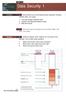 UNIT 18 Dt Seurity 1 STARTER Wht stories do you think followed these hedlines? Compre nswers within your group. 1 Love ug retes worldwide hos. 2 Hkers rk Mirosoft softwre odes. 3 We phone sm. Wht other
UNIT 18 Dt Seurity 1 STARTER Wht stories do you think followed these hedlines? Compre nswers within your group. 1 Love ug retes worldwide hos. 2 Hkers rk Mirosoft softwre odes. 3 We phone sm. Wht other
Good practice in prescribing and managing medicines and devices
 You n fin the ltest version of this guine on our wesite t www.gm-uk.org/guine. Referenes to Goo meil prtie upte in Mrh 2013 Goo prtie in presriing n mnging meiines n evies 1 In Goo meil prtie (2013) 1
You n fin the ltest version of this guine on our wesite t www.gm-uk.org/guine. Referenes to Goo meil prtie upte in Mrh 2013 Goo prtie in presriing n mnging meiines n evies 1 In Goo meil prtie (2013) 1
DiaGen: A Generator for Diagram Editors Based on a Hypergraph Model
 DiGen: A Genertor for Digrm Eitors Bse on Hypergrph Moel G. Viehstet M. Mins Lehrstuhl für Progrmmiersprhen Universität Erlngen-Nürnerg Mrtensstr. 3, 91058 Erlngen, Germny Emil: fviehste,minsg@informtik.uni-erlngen.e
DiGen: A Genertor for Digrm Eitors Bse on Hypergrph Moel G. Viehstet M. Mins Lehrstuhl für Progrmmiersprhen Universität Erlngen-Nürnerg Mrtensstr. 3, 91058 Erlngen, Germny Emil: fviehste,minsg@informtik.uni-erlngen.e
Wireless Networking Guide 2007 www.lexmark.com
 Wireless Networking Guide 2007 www.lexmark.om P/N 13L0828 E.C. 3L0101 Contents Installing the printer on a wireless network...4 Wireless network ompatiility...4 Information you will need to set up the
Wireless Networking Guide 2007 www.lexmark.om P/N 13L0828 E.C. 3L0101 Contents Installing the printer on a wireless network...4 Wireless network ompatiility...4 Information you will need to set up the
ERmet ZD Application Note Version 1.1
 ERmet ZD Applition Note Version. Generl The ERmet ZD is speiilly esigne or high spee ierentil signling in teleom pplitions t t rtes o up to 5 Git/s. This roust, high perormne, moulr onnetor system is lso
ERmet ZD Applition Note Version. Generl The ERmet ZD is speiilly esigne or high spee ierentil signling in teleom pplitions t t rtes o up to 5 Git/s. This roust, high perormne, moulr onnetor system is lso
Return of Organization Exempt From Income Tax
 Form 990 Deprtment of the Tresury Internl Revenue Servie Return of Orgniztion Exempt From Inome Tx Uner setion 501(), 527, or 4947()(1) of the Interni Revenue Coe (exept lk lung enefit trust or privte
Form 990 Deprtment of the Tresury Internl Revenue Servie Return of Orgniztion Exempt From Inome Tx Uner setion 501(), 527, or 4947()(1) of the Interni Revenue Coe (exept lk lung enefit trust or privte
Section 5.2, Commands for Configuring ISDN Protocols. Section 5.3, Configuring ISDN Signaling. Section 5.4, Configuring ISDN LAPD and Call Control
 Chpter 5 Configurtion of ISDN Protocols This chpter provides instructions for configuring the ISDN protocols in the SP201 for signling conversion. Use the sections tht reflect the softwre you re configuring.
Chpter 5 Configurtion of ISDN Protocols This chpter provides instructions for configuring the ISDN protocols in the SP201 for signling conversion. Use the sections tht reflect the softwre you re configuring.
Angles 2.1. Exercise 2.1... Find the size of the lettered angles. Give reasons for your answers. a) b) c) Example
 2.1 Angles Reognise lternte n orresponing ngles Key wors prllel lternte orresponing vertilly opposite Rememer, prllel lines re stright lines whih never meet or ross. The rrows show tht the lines re prllel
2.1 Angles Reognise lternte n orresponing ngles Key wors prllel lternte orresponing vertilly opposite Rememer, prllel lines re stright lines whih never meet or ross. The rrows show tht the lines re prllel
Corrigendum-II Dated:19.05.2011
 10(21)/2010-NICSI NATIONAL INFORMATICS CENTRE SERVICES In. (NICSI) (A Government of Ini Enterprise uner NIC) Ministry of Communition & Informtion Tehnology Hll 2 & 3, 6 th Floor, NBCC Tower 15, Bhikiji
10(21)/2010-NICSI NATIONAL INFORMATICS CENTRE SERVICES In. (NICSI) (A Government of Ini Enterprise uner NIC) Ministry of Communition & Informtion Tehnology Hll 2 & 3, 6 th Floor, NBCC Tower 15, Bhikiji
S-Scrum: a Secure Methodology for Agile Development of Web Services
 Worl of Computer Siene n Informtion Tehnology Journl (WCSIT) ISSN: 2221-0741 Vol. 3, No. 1, 15-19, 2013 S-Srum: Seure Methoology for Agile Development of We Servies Dvou Mougouei, Nor Fzli Moh Sni, Mohmm
Worl of Computer Siene n Informtion Tehnology Journl (WCSIT) ISSN: 2221-0741 Vol. 3, No. 1, 15-19, 2013 S-Srum: Seure Methoology for Agile Development of We Servies Dvou Mougouei, Nor Fzli Moh Sni, Mohmm
License Manager Installation and Setup
 The Network License (concurrent-user) version of e-dpp hs hrdwre key plugged to the computer running the License Mnger softwre. In the e-dpp terminology, this computer is clled the License Mnger Server.
The Network License (concurrent-user) version of e-dpp hs hrdwre key plugged to the computer running the License Mnger softwre. In the e-dpp terminology, this computer is clled the License Mnger Server.
FUEL SYSTEMS ROCHESTER 4 BARREL CARBURETOR 5 C
 FUEL SYSTEMS 72085 ROCHESTER 4 BARREL CARBURETOR 5 C Tle of Contents Pge Rohester 4 Brrel Cruretor............. 5C-1 Torque Speifitions.................. 5C-1 Tools................................. 5C-1
FUEL SYSTEMS 72085 ROCHESTER 4 BARREL CARBURETOR 5 C Tle of Contents Pge Rohester 4 Brrel Cruretor............. 5C-1 Torque Speifitions.................. 5C-1 Tools................................. 5C-1
A MESSAGE FROM SYDASOFT
 A MESSAGE FROM SYDASOFT Der Helth Cre Professionl, Thnk you for tking time to review this rohure. I hve een involve in prtie mngement for nerly ee, uring whih time I hve extensively onentrte my usiness
A MESSAGE FROM SYDASOFT Der Helth Cre Professionl, Thnk you for tking time to review this rohure. I hve een involve in prtie mngement for nerly ee, uring whih time I hve extensively onentrte my usiness
KNOWING YOUR SEWING MACHINE SEWING BASICS VARIOUS STITCHES APPENDIX
 KNOWING YOUR SEWING MACHINE SEWING BASICS VARIOUS STITCHES APPENDIX Plese visit us t http://solutions.rother.om where you n get produt support nd nswers to frequently sked questions (FAQs). INTRODUCTION
KNOWING YOUR SEWING MACHINE SEWING BASICS VARIOUS STITCHES APPENDIX Plese visit us t http://solutions.rother.om where you n get produt support nd nswers to frequently sked questions (FAQs). INTRODUCTION
European Convention on Social and Medical Assistance
 Europen Convention on Soil nd Medil Assistne Pris, 11.XII.1953 Europen Trety Series - No. 14 The governments signtory hereto, eing memers of the Counil of Europe, Considering tht the im of the Counil of
Europen Convention on Soil nd Medil Assistne Pris, 11.XII.1953 Europen Trety Series - No. 14 The governments signtory hereto, eing memers of the Counil of Europe, Considering tht the im of the Counil of
Guidance Document: Selecting a Commercial Records Storage Provider
 G C P R e o r s M n g e r s A s s o i t i o n Guine Doument: Seleting Commeril Reors Storge Provier 1 Seleting Commeril Reors Storge Provier 1.1 Generl Remrks 1.1.1 The following is heklist to ssist in
G C P R e o r s M n g e r s A s s o i t i o n Guine Doument: Seleting Commeril Reors Storge Provier 1 Seleting Commeril Reors Storge Provier 1.1 Generl Remrks 1.1.1 The following is heklist to ssist in
Extremely durable...our polyethylene toolboxes are super-tough and secure and will look after your valuable gear.
 Tooloxes Tooloxes Tooloxes Lightweight n lokle Looks fter your vlule ger - keeps it seure n out of the wether Rugge n tough - won t rust, rot or ent esily POLYETHYLENE TOOLBOXES Extremely urle...our polyethylene
Tooloxes Tooloxes Tooloxes Lightweight n lokle Looks fter your vlule ger - keeps it seure n out of the wether Rugge n tough - won t rust, rot or ent esily POLYETHYLENE TOOLBOXES Extremely urle...our polyethylene
Vectors Summary. Projection vector AC = ( Shortest distance from B to line A C D [OR = where m1. and m
 . Slr prout (ot prout): = osθ Vetors Summry Lws of ot prout: (i) = (ii) ( ) = = (iii) = (ngle etween two ientil vetors is egrees) (iv) = n re perpeniulr Applitions: (i) Projetion vetor: B Length of projetion
. Slr prout (ot prout): = osθ Vetors Summry Lws of ot prout: (i) = (ii) ( ) = = (iii) = (ngle etween two ientil vetors is egrees) (iv) = n re perpeniulr Applitions: (i) Projetion vetor: B Length of projetion
Overview of IEEE Standard 91-1984
 Overview of IEEE tnr 9-984 Explntion of Logi ymols emionutor Group DYZA IMPOTANT NOTICE Texs Instruments (TI) reserves the right to mke hnges to its prouts or to isontinue ny semionutor prout or servie
Overview of IEEE tnr 9-984 Explntion of Logi ymols emionutor Group DYZA IMPOTANT NOTICE Texs Instruments (TI) reserves the right to mke hnges to its prouts or to isontinue ny semionutor prout or servie
Connectors according to DIN 41612 / IEC 60603-2
 78 Connetors ording to DIN 41612 / IEC 60603-2 Tehnil spei tions 80 Derting digrms 81 Hole spei tions 82 Tehnil informtion 83 Type B 84 Type B/2 88 Type B/3 92 Type C 96 Type C/2 100 Type C/3 104 Type
78 Connetors ording to DIN 41612 / IEC 60603-2 Tehnil spei tions 80 Derting digrms 81 Hole spei tions 82 Tehnil informtion 83 Type B 84 Type B/2 88 Type B/3 92 Type C 96 Type C/2 100 Type C/3 104 Type
SE3BB4: Software Design III Concurrent System Design. Sample Solutions to Assignment 1
 SE3BB4: Softwre Design III Conurrent System Design Winter 2011 Smple Solutions to Assignment 1 Eh question is worth 10pts. Totl of this ssignment is 70pts. Eh ssignment is worth 9%. If you think your solution
SE3BB4: Softwre Design III Conurrent System Design Winter 2011 Smple Solutions to Assignment 1 Eh question is worth 10pts. Totl of this ssignment is 70pts. Eh ssignment is worth 9%. If you think your solution
Allianz Insurance plc. Complete Contractor. Policy Wording
 Allinz Insurne pl Complete Contrtor Poliy Woring Complete Contrtor Poliy Woring Complete Contrtor Poliy Woring Contents Introution 1 How to Mke Clim 2 Complints Proeure 4 Insuring Cluse 5 Thnk you for
Allinz Insurne pl Complete Contrtor Poliy Woring Complete Contrtor Poliy Woring Complete Contrtor Poliy Woring Contents Introution 1 How to Mke Clim 2 Complints Proeure 4 Insuring Cluse 5 Thnk you for
Radial blowers with AC motor
 Rdil lowers with AC motor Generl informtion Desription 32 Rdil lowers, motor diretly mounted RL, RLF, RLD, RLA, RLE, RLS 33 Rdil lowers with doule housing 37 Rdil lowers, motor deoupled mounted, high temperture
Rdil lowers with AC motor Generl informtion Desription 32 Rdil lowers, motor diretly mounted RL, RLF, RLD, RLA, RLE, RLS 33 Rdil lowers with doule housing 37 Rdil lowers, motor deoupled mounted, high temperture
SOLVING EQUATIONS BY FACTORING
 316 (5-60) Chpter 5 Exponents nd Polynomils 5.9 SOLVING EQUATIONS BY FACTORING In this setion The Zero Ftor Property Applitions helpful hint Note tht the zero ftor property is our seond exmple of getting
316 (5-60) Chpter 5 Exponents nd Polynomils 5.9 SOLVING EQUATIONS BY FACTORING In this setion The Zero Ftor Property Applitions helpful hint Note tht the zero ftor property is our seond exmple of getting
Summary of ALL Key-Pad entries
 Summary of LL Key-Pad entries PROGRMMING THE SPEIFI KEYPD OPTIONS ( ONLY VILLE THROUGH THE INSTLLER PSSWORD --> = ENLE LOL KEYPD --> = SET LOL EEPER FUNTIONS ON K --> = HNGE KEYPD SYSTEM ID PROGRMMING
Summary of LL Key-Pad entries PROGRMMING THE SPEIFI KEYPD OPTIONS ( ONLY VILLE THROUGH THE INSTLLER PSSWORD --> = ENLE LOL KEYPD --> = SET LOL EEPER FUNTIONS ON K --> = HNGE KEYPD SYSTEM ID PROGRMMING
Word Wisdom Correlations to the Common Core State Standards, Grade 6
 Reing Stnrs for Informtionl Text Key Ies n Detils 1 Cite textul eviene to support nlysis of wht the text sys expliitly s well s inferenes rwn from the text. 6, 7, 12, 13, 18, 19, 28, 29, 34, 35, 40, 41,
Reing Stnrs for Informtionl Text Key Ies n Detils 1 Cite textul eviene to support nlysis of wht the text sys expliitly s well s inferenes rwn from the text. 6, 7, 12, 13, 18, 19, 28, 29, 34, 35, 40, 41,
Euler Hermes Services Ireland Ltd. Terms & Conditions of Business for your Debt Collection Services
 Euler Hermes Servies Ireln Lt Terms & Conitions of Business for your Det Colletion Servies Contents Terms n Conitions of Business 1 The Servies 1 EHCI s Oligtions 1 Client s Oligtions 1 Soliitors 2 Fees
Euler Hermes Servies Ireln Lt Terms & Conitions of Business for your Det Colletion Servies Contents Terms n Conitions of Business 1 The Servies 1 EHCI s Oligtions 1 Client s Oligtions 1 Soliitors 2 Fees
Allianz Insurance plc. Complete Business. Policy Wording
 Allinz Insurne pl Complete Business Poliy Woring Complete Business Poliy Woring Complete Business Poliy Woring Contents Introution 1 How to Mke Clim 2 Complints Proeure 4 Insuring Cluse 5 Poliy Definitions
Allinz Insurne pl Complete Business Poliy Woring Complete Business Poliy Woring Complete Business Poliy Woring Contents Introution 1 How to Mke Clim 2 Complints Proeure 4 Insuring Cluse 5 Poliy Definitions
Allianz Insurance plc. Complete Business. Policy Wording
 Allinz Insurne pl Complete Business Poliy Woring Complete Business Poliy Woring Contents Insuring Cluse 2 Poliy Definitions 3 Poliy Conitions 5 Poliy Exlusions 12 The Cover Provie Setion 1 Property Dmge
Allinz Insurne pl Complete Business Poliy Woring Complete Business Poliy Woring Contents Insuring Cluse 2 Poliy Definitions 3 Poliy Conitions 5 Poliy Exlusions 12 The Cover Provie Setion 1 Property Dmge
CallPilot 100/150 Upgrade Addendum
 CllPilot 100/150 Relese 3.0 Softwre Upgrde Addendum Instlling new softwre onto the CllPilot 100/150 Feture Crtridge CllPilot 100/150 Upgrde Addendum Prerequisites lptop or desktop computer tht cn ccept
CllPilot 100/150 Relese 3.0 Softwre Upgrde Addendum Instlling new softwre onto the CllPilot 100/150 Feture Crtridge CllPilot 100/150 Upgrde Addendum Prerequisites lptop or desktop computer tht cn ccept
Lesson 2.1 Inductive Reasoning
 Lesson.1 Inutive Resoning Nme Perio Dte For Eerises 1 7, use inutive resoning to fin the net two terms in eh sequene. 1. 4, 8, 1, 16,,. 400, 00, 100, 0,,,. 1 8, 7, 1, 4,, 4.,,, 1, 1, 0,,. 60, 180, 10,
Lesson.1 Inutive Resoning Nme Perio Dte For Eerises 1 7, use inutive resoning to fin the net two terms in eh sequene. 1. 4, 8, 1, 16,,. 400, 00, 100, 0,,,. 1 8, 7, 1, 4,, 4.,,, 1, 1, 0,,. 60, 180, 10,
IMPORTANT SAFETY INSTRUCTIONS
 IMPORTANT SAFETY INSTRUCTIONS When using this mhine, si sfety preutions should lwys e tken, inluding the following: Red ll instrutions efore using. DANGER - To redue the risk of eletri shok: 1. The mhine
IMPORTANT SAFETY INSTRUCTIONS When using this mhine, si sfety preutions should lwys e tken, inluding the following: Red ll instrutions efore using. DANGER - To redue the risk of eletri shok: 1. The mhine
1. Definition, Basic concepts, Types 2. Addition and Subtraction of Matrices 3. Scalar Multiplication 4. Assignment and answer key 5.
 . Definition, Bsi onepts, Types. Addition nd Sutrtion of Mtries. Slr Multiplition. Assignment nd nswer key. Mtrix Multiplition. Assignment nd nswer key. Determinnt x x (digonl, minors, properties) summry
. Definition, Bsi onepts, Types. Addition nd Sutrtion of Mtries. Slr Multiplition. Assignment nd nswer key. Mtrix Multiplition. Assignment nd nswer key. Determinnt x x (digonl, minors, properties) summry
the machine and check the components
 Quick Setup Guide Strt Here HL-2270DW Before using this mchine for the first time, red this Quick Setup Guide to setup nd instll your mchine. To view the Quick Setup Guide in other lnguges, plese visit
Quick Setup Guide Strt Here HL-2270DW Before using this mchine for the first time, red this Quick Setup Guide to setup nd instll your mchine. To view the Quick Setup Guide in other lnguges, plese visit
the machine and check the components
 Quik Setup Guide Start Here MFC-7860DW Please read the Safety and Legal ooklet first efore you set up your mahine. Then, please read this Quik Setup Guide for the orret setup and installation. To view
Quik Setup Guide Start Here MFC-7860DW Please read the Safety and Legal ooklet first efore you set up your mahine. Then, please read this Quik Setup Guide for the orret setup and installation. To view
Experiment 6: Friction
 Experiment 6: Friction In previous lbs we studied Newton s lws in n idel setting, tht is, one where friction nd ir resistnce were ignored. However, from our everydy experience with motion, we know tht
Experiment 6: Friction In previous lbs we studied Newton s lws in n idel setting, tht is, one where friction nd ir resistnce were ignored. However, from our everydy experience with motion, we know tht
5 a LAN 6 a gateway 7 a modem
 STARTER With the help of this digrm, try to descrie the function of these components of typicl network system: 1 file server 2 ridge 3 router 4 ckone 5 LAN 6 gtewy 7 modem Another Novell LAN Router Internet
STARTER With the help of this digrm, try to descrie the function of these components of typicl network system: 1 file server 2 ridge 3 router 4 ckone 5 LAN 6 gtewy 7 modem Another Novell LAN Router Internet
You should have the following for this examination a multiple-choice answer sheet a pen with black or blue ink
 8575-001 Aess Certifite in English Lnguge Tehing Fountions of English Lnguge Tehing Smple pper 2 You shoul hve the following for this exmintion multiple-hoie nswer sheet pen with lk or lue ink This question
8575-001 Aess Certifite in English Lnguge Tehing Fountions of English Lnguge Tehing Smple pper 2 You shoul hve the following for this exmintion multiple-hoie nswer sheet pen with lk or lue ink This question
INSTALLATION INSTRUCTIONS FOR EXPOSED GEM 2 AND GEM 2 XL PISTON TYPE WATER CLOSET AND URINAL FLUSHOMETERS
 ode No. 0816178 Rev. 4 (06/15) INSTLLTION INSTRUTIONS FOR EXPOSE GEM N GEM XL PISTON TYPE WTER LOSET N URINL FLUSHOMETERS loset Flushometer for 1 ½ Top Spud MOELS 110/111, 115 & 16 Urinal Flushometer for
ode No. 0816178 Rev. 4 (06/15) INSTLLTION INSTRUTIONS FOR EXPOSE GEM N GEM XL PISTON TYPE WTER LOSET N URINL FLUSHOMETERS loset Flushometer for 1 ½ Top Spud MOELS 110/111, 115 & 16 Urinal Flushometer for
EasyMP Network Projection Operation Guide
 EsyMP Network Projection Opertion Guide Contents 2 About EsyMP Network Projection Functions of EsyMP Network Projection... 5 Vrious Screen Trnsfer Functions... 5 Instlling the Softwre... 6 Softwre Requirements...6
EsyMP Network Projection Opertion Guide Contents 2 About EsyMP Network Projection Functions of EsyMP Network Projection... 5 Vrious Screen Trnsfer Functions... 5 Instlling the Softwre... 6 Softwre Requirements...6
Reasoning to Solve Equations and Inequalities
 Lesson4 Resoning to Solve Equtions nd Inequlities In erlier work in this unit, you modeled situtions with severl vriles nd equtions. For exmple, suppose you were given usiness plns for concert showing
Lesson4 Resoning to Solve Equtions nd Inequlities In erlier work in this unit, you modeled situtions with severl vriles nd equtions. For exmple, suppose you were given usiness plns for concert showing
