How To Use Nedbank Online Banking On A Bank Card On A Nedbok Account On A Pc Or Macbook Or Ipa (For A Credit Card) On A Mobile Phone Or Ipad Or Ipam (For An Android)
|
|
|
- Cynthia Singleton
- 3 years ago
- Views:
Transcription
1 Nedbank Internet Banking User Guide
2 Table of contents 1 Application for internet banking 3 2 Logon first-time user 3 3 Logon existing user 3 4 All balances 3 5 Balance enquiry 4 6 Statements 4 7 Statements images 4 8 Statements export 4 9 Foreign exchange rates 4 10 SMS authorisation 5 What is SMS authorisation? 5 How does it work? 5 How to apply for the SMS facility 5 Important information 5 11 Payments 5 12 Payments my beneficiary list 6 13 Payments bank-approved beneficiary 6 14 Payments once-off to another Nedbank or Old Mutual Bank account 6 15 Payments once-off to a credit card 6 16 Payments once-off to a bank-approved beneficiary 7 17 Payments once-off to an account with another bank 7 18 Transfers 8 19 Transfers making transfers 8 20 Beneficiaries 8 21 Addition of a new beneficiary Nedbank or Old Mutual Bank account 8 22 Addition of a new beneficiary credit card 8 23 Addition of a new beneficiary account with another bank 9 24 Addition of a bank-approved beneficiary 9 25 Maintenance of beneficiaries change beneficiary 9 26 Maintenance of beneficiaries delete beneficiary Admin change PIN Admin change password Admin maintain accounts Admin maintain limits Admin order chequebook Terms and conditions Contact details Help Logoff 11 2
3 1 Application for internet banking If you have a Nedbank current, savings account or credit card, you can apply for access to our Digital Banking channels in the following ways: Complete a Digital Banking application form at any Nedbank branch. Please ensure that you take your identity document with you. The branch will issue you with the following: A Digital Banking profile number. A temporary PIN this PIN must be changed to a permanent PIN within six days of issue. A temporary PIN may be changed to a permanent PIN via telephone banking, SSTs or internet banking. Alternatively, you can complete the application form on the Nedbank website ( and one of our consultants will contact you. You will be issued with the following: A Digital Banking profile number. A temporary PIN this PIN must be changed to a permanent PIN within six days of issue. You will be able to log on to internet banking and view your balances and statements. However, for security reasons your payment/transfer limit will be set atr1, 00. You will need to visit your branch to increase these limits in order to make payments and transfers. Please ensure that you take your identity document with you. 2 Logon first-time user To log on to internet banking as a first-time user: Enter your profile number. Enter your four-digit PIN. Click 'logon'. You will then be prompted to create a Password. Once you have successfully created your password, you will be presented with the 'electronic payment terms and conditions', which you will need to either 'decline' or 'accept'. You will then proceed to the 'all balances' screen. 3 Logon existing user To log on to internet banking as an existing user: Enter your profile number. Enter your four-digit PIN. Enter your password. Click 'logon'. The 'all balances' screen will be displayed. 4 All balances The 'all balances' screen displays all the accounts linked to your profile with the current and available balances. Note: Accounts must be added to your profile at a branch. You can also view all beneficiaries linked to your profile by clicking on the 'I want to see my beneficiaries on this page as well' hyperlink. By clicking on the 'current or available balance' you get a detailed balance for that specific account. By clicking on the 'account number' column the current statement for that specific account will be 3
4 displayed. You can also sort your list of accounts or beneficiaries by clicking on any of the column headings (please note that this sort will apply only for the current session). 5 Balance enquiry To view a balance on a selected account: Select 'enquiries' from the main menu. Select 'balances' from the dropdown menu. Select the account. The balance for the selected account will be displayed. 6 Statements To view a statement on a selected account: Select 'enquiries' from the main menu. Select 'statements' from the dropdown menu. Select the account. The statement for the selected account will be displayed. You can 'browse statements' using the 'Previous' or 'Next' options, 'Search by date' or 'Search by statement number'. 7 Statements images To view images related to a transaction: Select 'enquiries' from the main menu. Select 'statements' from the dropdown menu. Select the account (the statement for the selected account will be displayed). Click on the hyperlinked transaction within the statement (the image for the selected transaction will be displayed). You can view the reverse of the image, as well as any related images. 8 Statements export To export a statement on a selected account: Select 'enquiries' from the main menu. Select 'statements' from the dropdown menu. Select the account. The statement for the selected account will be displayed. Click on the 'select to export' dropdown list. Select the required format from the list provided: o CSV Download Text to Excel o OFC Download for MS-Money o QIF Download for Quicken o QIF Download for Quicken XG o OFX Download for MS-Money The statement will be exported to the selected format. 9 Foreign exchange rates You are able to view foreign exchange rates for the top 25 currencies: Select 'enquiries' from the main menu. Select 'forex rates' from the dropdown menu. 4
5 A list of exchange rates for the top 25 currencies will be displayed. (Please note that these rates are an indication only.) You can use the foreign exchange calculator to assist you with conversions (e.g. rands to dollars). 10 SMS authorisation What is SMS authorisation? SMS authorisation offers you additional security when making once-off payments and/or adding beneficiaries to your profile. SMS authorisation is required for selected transactions before they can be completed and is not a 'notification' of completed transactions giving you peace of mind knowing that your transactions are secure. How does it work? Once the SMS facility has been activated on your profile, an eight-digit alphanumeric reference number will be sent to your cellphone whenever you make once-off payments and/or add beneficiaries. Before you can confirm the transaction, a reference number will be sent to your cellphone via SMS. You will need to enter the reference number in the input field on screen to be able to proceed with the transaction. How to apply for the SMS facility To receive the reference number via SMS you need to have a cellphone and a valid cellphone number and will have to do the following to have the service activated: Visit your nearest branch. Have your identity document and cellphone number on hand. Complete the necessary documentation. Allow 24 hours for the SMS security indicator to be activated on your profile before attempting a transaction, which will require SMS authorisation. Important information Only one SMS reference number is generated and required per online banking session, irrespective of the number of once-off payments made or beneficiaries added. Reference numbers are unique per banking session, and the same reference number will never be generated more than once. If the reference number is entered incorrectly three times, the SMS facility will be deactivated. You will have to reactivate it at a branch. Clients will not be charged for activating the SMS facility or for generating reference numbers via SMS. SMS authorisation applies only to once-off payments above the daily once-off payment limit and when adding beneficiaries. Inter account transfers and payments to beneficiaries already loaded on the profile are not affected. 11 Payments Payments can be made from selected accounts linked to your profile to: beneficiaries on your list (e.g. your doctor); and bank-approved beneficiaries (e.g. Edgars, Telkom, etc). Once-off payments can be made from selected accounts on your profile to: other Nedbank or Old Mutual Bank accounts; a credit card; and an account with another bank. Note: For all once-off payments you will need to have the SMS authorisation facility activated at your branch. Proof-of-payment confirmation can be printed once the transaction has been completed. It is not possible to retrieve this confirmation at a later stage. 5
6 12 Payments my beneficiary list To make a payment to a linked beneficiary: Select 'payments' from the main menu. Select the account to pay from. Select 'my beneficiary list'. Select the beneficiary. Enter the amount. Click 'make payment'. Click 'confirm payment'. 13 Payments bank-approved beneficiary To make a payment to a bank-approved beneficiary: Select 'payments' from the main menu. Select the account to pay from. Select 'bank-approved beneficiary'. Select the first letter of beneficiary name (eg E for Edgars). Select the bank-approved beneficiary (eg Edgars). Enter 'my statement description (DR)' this description will be reflected on your statement. Enter 'beneficiary statement description (CR)' this description will be reflected on the statement of Enter the amount. Click 'make payment' (the 'reference number capture' screen will be displayed). Enter the reference number (sent to your cellphone via SMS). Click 'continue'. Click 'confirm payment'. To add this as a beneficiary, click 'add as beneficiary'. This beneficiary will be added to your list of beneficiaries linked to your profile. 14 Payments once-off to another Nedbank or Old Mutual Bank account To make once-off payment to another Nedbank or Old Mutual Bank account: Select 'payments' from the main menu. Select the account to pay from. Select 'once-off'. Select account type (Nedbank or Old Mutual Bank savings and current account). Enter 'my statement description (DR)' this description will be reflected on your statement. Enter the account number. Enter 'beneficiary statement description (CR)' this description will be reflected on the statement of Enter the amount. Click 'make payment' (the 'reference number capture' screen will be displayed). Enter the reference number (sent to your cellphone via SMS). Click 'continue'. Click 'confirm payment'. To add this as a beneficiary, click 'add as beneficiary'. This beneficiary will be added to your list of beneficiaries linked to your profile. 15 Payments once-off to a credit card To make once-off payment to a credit card: 6
7 Select 'payments' from the main menu. Select the account to pay from. Select 'once-off'. Select account type ('credit card'). Select the bank from the dropdown list. Enter 'my statement description (DR)' this description will be reflected on your statement. Enter the 'credit card number (CR)' this description will be reflected on the statement of the beneficiary you are paying. Enter the amount. Click 'make payment' (the 'reference number capture' screen will be displayed). Enter the reference number (sent to your cellphone via SMS). Click 'continue'. Click 'confirm payment'. To add this as a beneficiary, click 'add as beneficiary'. This beneficiary will be added to your list of beneficiaries linked to your profile. 16 Payments once-off to a bank-approved beneficiary To make once-off payment to a bank-approved beneficiary: Select 'payments' from the main menu. Select the account to pay from. Select 'once-off'. Select account type ('bank-approved beneficiary'). Select the first letter of beneficiary name (e.g. E for Edgars). Select the 'bank-approved beneficiary' (e.g. Edgars). Enter 'my statement description (DR)' this description will be reflected on your statement. Enter 'beneficiary statement description (CR)' this description will be reflected on the statement of Enter the amount. Click 'make payment' (the 'reference number capture' screen will be displayed). Enter the reference number (sent to your cellphone via SMS). Click 'continue'. Click 'confirm payment'. To add this as a beneficiary, click 'add as beneficiary'. This beneficiary will be added to your list of beneficiaries linked to your profile. 17 Payments once-off to an account with another bank To make once-off payment to an account with another bank: Select 'payments' from the main menu. Select the account to pay from. Select 'once-off'. Select account type ('account with another bank'). Select the bank from the dropdown list. Select the first letter of the branch name. Select the branch name or enter the branch code. Enter 'my statement description (DR)' this description will be reflected on your statement. Enter the account number. Enter 'beneficiary statement description (CR)' this description will be reflected on the statement of Enter the amount. Click 'make payment' (the 'reference number capture' screen will be displayed). Enter the reference number (sent to your cellphone via SMS). Click 'continue'. 7
8 Click 'confirm payment'. To add this as a beneficiary, click 'add as beneficiary'. This beneficiary will be added to your list of beneficiaries linked to your profile. 18 Transfers A transfer is the movement of funds between accounts linked to your profile. For example, you are able to transfer money from your current account to your credit card. Note: Proof-of-transfer confirmation can be printed once the transaction has been completed. It is not possible to retrieve this confirmation at a later stage. 19 Transfers making transfers To make a transfer: Select 'transfers' from the main menu. Select the 'from' account. Select the 'to' account. Enter the amount. Click 'make transfer'. Click 'confirm transfer'. The transfer is completed. To print the transfer confirmation, click 'print proof of transfer'. 20 Beneficiaries 'Add beneficiaries' allows you to add beneficiaries to your profile. You can add: other Nedbank or Old Mutual Bank current, savings, home loan or investment accounts; a credit card; an account with another bank (e.g. Standard Bank, Absa etc); and a bank-approved beneficiary (Edgars, Telkom, etc). To be able to add beneficiaries you will need to have the SMS authorisation facility activated at your branch. 'Maintain beneficiaries' allows you to change the description of your beneficiary or delete a beneficiary. Note: If you want to change the account number of a beneficiary you will have to delete that beneficiary first and add it again with the correct account number. 21 Addition of a new beneficiary Nedbank or Old Mutual Bank account To add a Nedbank or Old Mutual Bank account: Select 'beneficiaries' from the main menu. Select 'add new beneficiary' from the dropdown menu. Select the account type (the 'reference number capture' screen will be displayed). Enter the reference number (sent to your cellphone via SMS). Enter the account number. Enter 'my statement description (DR)' this description will be reflected on your statement. Enter 'beneficiary statement description (CR)' this description will be reflected on the statement of the beneficiary. Click 'add beneficiary'. Click 'confirm'. The beneficiary addition is completed. 22 Addition of a new beneficiary credit card 8
9 To add a credit card: Select 'beneficiaries' from the main menu. Select 'add new beneficiary' from the dropdown menu. Select the account type ('credit card'). The 'reference number capture' screen will be displayed. Enter the reference number (sent to your cellphone via SMS). Select the bank. Enter the 'credit card number' this description will be reflected on the statement of the beneficiary. Enter 'my statement description (DR)' this description will be reflected on your statement. Click 'add beneficiary'. Click 'confirm'. The beneficiary addition is completed. 23 Addition of a new beneficiary account with another bank To add an account with another bank: Select 'beneficiaries' from the main menu. Select 'add new beneficiary' from the dropdown menu. Select the account type ('account with another bank'). The 'reference number capture' screen will be displayed. Enter the reference number (sent to your cellphone via SMS). Select the bank (e.g. FNB). Select first letter of the branch name. (Alternatively, if you know the branch code you may enter the branch code.) Select branch name. Enter the account number. Enter 'my statement description (DR)' this description will be reflected on your statement. Enter 'beneficiary statement description (CR)' this description will be reflected on the statement of Click 'add beneficiary'. Click 'confirm'. The beneficiary addition is completed. 24 Addition of a bank-approved beneficiary To add a bank-approved beneficiary: Select 'beneficiaries' from the main menu. Select 'add new beneficiary' from the dropdown menu. Select 'add a bank-approved beneficiary'. The 'reference number capture' screen will be displayed. Enter the reference number (sent to your cellphone via SMS). Select first letter of the beneficiary name (e.g. E for Edgars). Select beneficiary (e.g. Edgars). Enter 'my statement description (DR)' this description will be reflected on your statement. Enter 'beneficiary statement description (CR)' this description will be reflected on the statement of Click 'add beneficiary'. Click 'confirm'. The beneficiary addition is completed. 25 Maintenance of beneficiaries change beneficiary To change a beneficiary description: Select 'beneficiaries' from the main menu. Select 'maintain beneficiary' from the dropdown menu. Click the hyperlinked beneficiary you wish to change. Enter 'my statement description (DR)' (new description) this description will be reflected on your statement. 9
10 Enter 'beneficiary statement description (CR)' (new description) this description will be reflected on the statement of Click 'change beneficiary'. Click 'confirm'. The description change is completed. 26 Maintenance of beneficiaries delete beneficiary To delete a beneficiary: Select 'beneficiaries' from the main menu. Select 'maintain beneficiary' from the dropdown menu. Click the hyperlinked beneficiary you wish to delete. Click 'delete'. Click 'confirm'. The beneficiary deletion is completed. 27 Admin change PIN To change your temporary or current PIN to a PIN of your choice: Select 'admin' from the main menu. Select 'change PIN' from the dropdown menu. Enter 'current PIN'. Enter 'new PIN'. Confirm 'new PIN'. Click 'change PIN'. The PIN change is completed. 28 Admin change password To change your password as often as you like to a password of your choice: Select 'admin' from the main menu. Select 'change password' from the dropdown menu. Enter 'current password'. Enter 'new password'. Confirm 'new password'. Click 'change password'. The password change is completed. 29 Admin maintain accounts To change the description of your accounts (eg cheque account to current account): Select 'admin' from the main menu. Select 'maintain accounts' from the dropdown menu. Enter 'new account description'. Click 'make changes'. Click 'confirm changes'. The description change is completed. Note: Accounts can only be linked to your profile at a branch. 30 Admin maintain limits To decrease your once-off payment limit: Select 'admin' from the main menu. Select 'maintain limits' from the dropdown menu. 10
11 Enter the once-off limit. Click 'change limit'. Click 'confirm'. Maintain limits completed. Note: This limit can only be increased at a branch. 31 Admin order chequebook To order your chequebook online: Select 'admin' from the main menu. Select 'order chequebook' from the dropdown menu. Select the account number. Click 'continue'. Click 'confirm'. The chequebook order is completed. 32 Terms and conditions To view the Digital Banking Services general terms and conditions for use of internet banking: Click on the hyperlinked 'terms and conditions'. 33 Contact details Should you require any assistance with internet banking, call our helpdesk and an agent will assist you. For the applicable number: Click 'contact us' in the top right hand corner of your screen. 34 Help 'Help' is available on every internet banking screen. You may use 'help' while you are transacting to assist you with the function you are performing: Click 'help' in the top right hand corner of your screen. 35 Logoff To log off: Click 'logoff' in the top right hand corner of your screen. You will be presented with the 'logoff' screen. Copyright Nedbank Limited All rights reserved. Nedbank Ltd Reg No 1951/000009/06. We subscribe to the Code of Banking Practice of The Banking Association South Africa and for unresolved disputes, support resolution through the Ombudsman for Banking Services. We are an authorised financial services provider. We are a registered credit provider in terms of the National Credit Act (NCR Reg No NCRCP16). 11
How To Use Nedbank Online Banking
 Nedbank Internet Banking FAQs TABLE OF CONTENTS 1 DOCUMENT CONTROL 2 WHAT NEW FUNCTIONALITY IS AVAILABLE? 3 SECURITY 4 ENQUIRIES 5 STATEMENTS 6 PREPAID SERVICES 7 BENEFICIARIES 8 INVESTMENTS 9 TECHNICAL
Nedbank Internet Banking FAQs TABLE OF CONTENTS 1 DOCUMENT CONTROL 2 WHAT NEW FUNCTIONALITY IS AVAILABLE? 3 SECURITY 4 ENQUIRIES 5 STATEMENTS 6 PREPAID SERVICES 7 BENEFICIARIES 8 INVESTMENTS 9 TECHNICAL
User Guide. Absa Online. Live easy. Prosper.
 User Guide Absa Online Live easy. Prosper. Contents Register for Absa Online (internet banking) 3 Benefits of registering 3 How to register 4 Logon for the first time 6 General logon 7 Set payment limits
User Guide Absa Online Live easy. Prosper. Contents Register for Absa Online (internet banking) 3 Benefits of registering 3 How to register 4 Logon for the first time 6 General logon 7 Set payment limits
ANZ Internet Banking for Business. Customer User Guide 03.13
 ANZ Internet Banking for Business Customer User Guide 03.13 Contents Viewing your accounts and activity 3 Logging on to ANZ Internet Banking for Business 3 Viewing account activity 3 Downloading account
ANZ Internet Banking for Business Customer User Guide 03.13 Contents Viewing your accounts and activity 3 Logging on to ANZ Internet Banking for Business 3 Viewing account activity 3 Downloading account
2016 Pricing Guide. Authorised Financial Services Provider Registered Credit Provider Reg No NCRCP7
 2016 Pricing Guide Authorised Financial Services Provider Registered Credit Provider Reg No NCRCP7 How transaction fees work In short, you pay either a fixed fee or a sliding scale fee, sometimes called
2016 Pricing Guide Authorised Financial Services Provider Registered Credit Provider Reg No NCRCP7 How transaction fees work In short, you pay either a fixed fee or a sliding scale fee, sometimes called
Mobile & Connect. Cellphone Banking - Frequently Asked Questions. USSD &.mobi Namibia
 Mobile & Connect Cellphone Banking - Frequently Asked Questions USSD &.mobi Namibia General Cellphone Banking Q: Are there any special requirements I need before I start using Cellphone Banking from FNB?
Mobile & Connect Cellphone Banking - Frequently Asked Questions USSD &.mobi Namibia General Cellphone Banking Q: Are there any special requirements I need before I start using Cellphone Banking from FNB?
Pricing Guide. All prices include VAT and are effective as of the 1 st January 2015.
 Pricing Guide The Mercantile Bank Pricing Guide provides an overview of our pricing for 2015. This will help you make the right choices to suit your banking needs. All prices include VAT and are effective
Pricing Guide The Mercantile Bank Pricing Guide provides an overview of our pricing for 2015. This will help you make the right choices to suit your banking needs. All prices include VAT and are effective
Now it's time for you to realize the benefits of banking on your own terms. You're about to discover a world of financial power at your fingertips.
 Welcome to Unity Bank's On-line Banking. At the touch of a button, you get full access to your account information. You can transfer funds between accounts, perform account inquiries, download into personal
Welcome to Unity Bank's On-line Banking. At the touch of a button, you get full access to your account information. You can transfer funds between accounts, perform account inquiries, download into personal
Quicken for Windows Conversion Instructions [Quicken for Windows 2010-2012 WC to WC]
![Quicken for Windows Conversion Instructions [Quicken for Windows 2010-2012 WC to WC] Quicken for Windows Conversion Instructions [Quicken for Windows 2010-2012 WC to WC]](/thumbs/28/12872479.jpg) Quicken for Windows Conversion Instructions [Quicken for Windows 2010-2012 WC to WC] As Milford Federal Savings & Loan Association completes its system conversion, you will need to modify your Quicken
Quicken for Windows Conversion Instructions [Quicken for Windows 2010-2012 WC to WC] As Milford Federal Savings & Loan Association completes its system conversion, you will need to modify your Quicken
Our website Internet Banking
 Our website Internet Banking A safe and efficient way of accessing your People s Choice Credit Union accounts, paying bills and transferring money. 1 Contents 1. Security, system requirements and cookies...3
Our website Internet Banking A safe and efficient way of accessing your People s Choice Credit Union accounts, paying bills and transferring money. 1 Contents 1. Security, system requirements and cookies...3
Pricing Guide 1 July 2008-30 June 2009. Private Clients
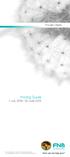 Private Clients Pricing Guide 1 July 2008-30 June 2009 First National Bank a division of FirstRand Bank Limited. An Authorised Financial Services and Credit Provider (NCRCP20). Pricing Guide 1. Unlimited
Private Clients Pricing Guide 1 July 2008-30 June 2009 First National Bank a division of FirstRand Bank Limited. An Authorised Financial Services and Credit Provider (NCRCP20). Pricing Guide 1. Unlimited
PRICING GUIDE 2015. Consolidator. Moving Forward TM. Still bringing you real banking value
 PRICING GUIDE 2015 Consolidator Still bringing you real banking value Moving Forward TM Consolidator Current account fee options You can choose from three different fee options. 1. Pay as you transact
PRICING GUIDE 2015 Consolidator Still bringing you real banking value Moving Forward TM Consolidator Current account fee options You can choose from three different fee options. 1. Pay as you transact
User Guide. The App from Absa. Live easy. Prosper.
 User Guide The App from Absa Live easy. Prosper. Contents Register for the App from Absa 3 Benefits of downloading the App 3 How to download and register for the App Link the App to your Absa Online banking
User Guide The App from Absa Live easy. Prosper. Contents Register for the App from Absa 3 Benefits of downloading the App 3 How to download and register for the App Link the App to your Absa Online banking
Business Internet Banking
 Business Internet Banking Online banking for your business Set-up Business / User guide Version 10 January 2014 Contents 1 Introduction 3 2 Technical Requirements 3 3 Before You Begin - You Will Need 4
Business Internet Banking Online banking for your business Set-up Business / User guide Version 10 January 2014 Contents 1 Introduction 3 2 Technical Requirements 3 3 Before You Begin - You Will Need 4
Internet Banking - FAQ -
 Internet Banking - FAQ - About Hong Leong Connect services Q1. What is Hong Leong Connect? A1. Hong Leong Connect brings you a host of digital banking services offered by Hong Leong Bank (Cambodia) Plc.
Internet Banking - FAQ - About Hong Leong Connect services Q1. What is Hong Leong Connect? A1. Hong Leong Connect brings you a host of digital banking services offered by Hong Leong Bank (Cambodia) Plc.
Payment Options - Telephone Banking
 Payment Options - Telephone Banking Telephone Banking How to Register Benefits This is a facility where a verbal instruction is given to a consultant or you can use our IVR system (Interactive Voice Response)
Payment Options - Telephone Banking Telephone Banking How to Register Benefits This is a facility where a verbal instruction is given to a consultant or you can use our IVR system (Interactive Voice Response)
Our website Internet Banking
 Our website Internet Banking A safe and efficient way of accessing your People s Choice Credit Union accounts, paying bills and transferring money. 1 Contents 1. Security, system requirements and cookies...3
Our website Internet Banking A safe and efficient way of accessing your People s Choice Credit Union accounts, paying bills and transferring money. 1 Contents 1. Security, system requirements and cookies...3
INTERNET BANK SERVICE USER MANUAL
 SERVICE 2014 INDEX 1. KEY QUESTIONS... 4 2. GENERAL INFORMATION... 6 3. SECURITY... 6 4. ACCESS TO THE SYSTEM... 7 4.1 MAIN STEPS TO CONNECT TO THE SYSTEM... 7 4.2. LOGIN BY IDENTIFICATION CARD NUMBER...
SERVICE 2014 INDEX 1. KEY QUESTIONS... 4 2. GENERAL INFORMATION... 6 3. SECURITY... 6 4. ACCESS TO THE SYSTEM... 7 4.1 MAIN STEPS TO CONNECT TO THE SYSTEM... 7 4.2. LOGIN BY IDENTIFICATION CARD NUMBER...
Business Internet Banking
 Business Internet Banking user guide COMMERCIAL BANKING Business Internet Banking / USER GUIDE 1 Dear Customer, Thank you for choosing Business Internet Banking (BIB) from HSBC to conduct your business
Business Internet Banking user guide COMMERCIAL BANKING Business Internet Banking / USER GUIDE 1 Dear Customer, Thank you for choosing Business Internet Banking (BIB) from HSBC to conduct your business
Gold Cheque Account, Islamic Gold Cheque Account and Gold Credit Card
 Gold Cheque Account, Islamic Gold Cheque Account and Gold Credit Card Pricing Guide 1 July 2015-30 June 2016 First National Bank - a division of FirstRand Bank Limited. An Authorised Financial Services
Gold Cheque Account, Islamic Gold Cheque Account and Gold Credit Card Pricing Guide 1 July 2015-30 June 2016 First National Bank - a division of FirstRand Bank Limited. An Authorised Financial Services
Account Activity. Transfers/Bill Pay. Maintenance/Services. Business Entitlements. Business ACH Payments
 Online Banking Frequently Asked Questions What s changed? Account Activity Transfers/Bill Pay Maintenance/Services Business Entitlements 1 2 3..4..5 Business ACH Payments..6 We are excited to share our
Online Banking Frequently Asked Questions What s changed? Account Activity Transfers/Bill Pay Maintenance/Services Business Entitlements 1 2 3..4..5 Business ACH Payments..6 We are excited to share our
PRICING GUIDE 2015. Elite Banking. Moving Forward TM. Still bringing you real banking value
 PRICING GUIDE 2015 Elite Banking Still bringing you real banking value Moving Forward TM Elite Banking gives you value for money Elite Banking is specially designed to keep up with your lifestyle and growing
PRICING GUIDE 2015 Elite Banking Still bringing you real banking value Moving Forward TM Elite Banking gives you value for money Elite Banking is specially designed to keep up with your lifestyle and growing
Personal Internet Online Banking Frequently Asked Questions
 Personal Internet Online Banking Frequently Asked Questions What is First National Bank s Internet Online Banking? With First National Bank s Online Banking, you can conduct through your personal computer
Personal Internet Online Banking Frequently Asked Questions What is First National Bank s Internet Online Banking? With First National Bank s Online Banking, you can conduct through your personal computer
Platinum Cheque Account, Islamic Platinum Cheque Account, One Account and Platinum Credit Card
 Platinum Cheque Account, Islamic Platinum Cheque Account, One Account and Platinum Credit Card Pricing Guide 1 July 2015-30 June 2016 First National Bank - a division of FirstRand Bank Limited. An Authorised
Platinum Cheque Account, Islamic Platinum Cheque Account, One Account and Platinum Credit Card Pricing Guide 1 July 2015-30 June 2016 First National Bank - a division of FirstRand Bank Limited. An Authorised
www.maybank2u.com.sg
 User Guide for BIB Online Remittances www.maybank2u.com.sg No part of this document may be reproduced, stored in a retrieval system of transmitted in any form or by any means. Electronic, mechanical, chemical,
User Guide for BIB Online Remittances www.maybank2u.com.sg No part of this document may be reproduced, stored in a retrieval system of transmitted in any form or by any means. Electronic, mechanical, chemical,
Welcome to Business Internet Banking
 Welcome to Business Internet Banking Member FDIC Table of Contents Logging On to Business Internet Banking. 3 Viewing Balances. 6 Viewing Transaction Information. 7 Issuing Stop Payments. 9 Viewing estatements.
Welcome to Business Internet Banking Member FDIC Table of Contents Logging On to Business Internet Banking. 3 Viewing Balances. 6 Viewing Transaction Information. 7 Issuing Stop Payments. 9 Viewing estatements.
Insolvency System. For further information and assistance please contact ABR Customer Service. 1300 366 402 abrdata@abr.com.au www.abr.com.
 For further information and assistance please contact ABR Customer Service 1300 366 402 abrdata@abr.com.au www.abr.com.au TABLE OF CONTENTS INSOLVENCY SYSTEM...3 ACCESSING ABR...3 INSOLVENCY BROWSE...6
For further information and assistance please contact ABR Customer Service 1300 366 402 abrdata@abr.com.au www.abr.com.au TABLE OF CONTENTS INSOLVENCY SYSTEM...3 ACCESSING ABR...3 INSOLVENCY BROWSE...6
Westpac Live Quick Reference Guides
 Westpac Live Quick Reference Guides Accounts Overview How do I conduct a transaction search? How do I generate an online service fees report? How do I look up a merchant for a transaction? How do I dispute
Westpac Live Quick Reference Guides Accounts Overview How do I conduct a transaction search? How do I generate an online service fees report? How do I look up a merchant for a transaction? How do I dispute
Tax Free Savings account
 Tax Free Savings account Tax Free Savings account? What is a Tax Free Savings account? In an effort to encourage savings, and promote growth in the economy, the South African Government enabled financial
Tax Free Savings account Tax Free Savings account? What is a Tax Free Savings account? In an effort to encourage savings, and promote growth in the economy, the South African Government enabled financial
PRICING GUIDE 2015. Prestige Banking. Moving Forward TM. Still bringing you real banking value
 PRICING GUIDE 2015 Prestige Banking Still bringing you real banking value Moving Forward TM Prestige Banking is a banking solution for people that are serious about success Prestige Banking comprises of
PRICING GUIDE 2015 Prestige Banking Still bringing you real banking value Moving Forward TM Prestige Banking is a banking solution for people that are serious about success Prestige Banking comprises of
Setting up Business Banking Online
 Setting up Business Banking Online Step-by-step Company Administrator Guide This guide will show you all the important tasks you need to complete as a Company Administrator before you can begin using Business
Setting up Business Banking Online Step-by-step Company Administrator Guide This guide will show you all the important tasks you need to complete as a Company Administrator before you can begin using Business
Choose the pricing option that suits you best
 Choose the pricing option that suits you best 2015 Pricing Guide Absa Bank Ltd Reg No 1986/004794/06 Authorised Financial Services Provider Registered Credit Provider Reg No NCRCP7 How transaction fees
Choose the pricing option that suits you best 2015 Pricing Guide Absa Bank Ltd Reg No 1986/004794/06 Authorised Financial Services Provider Registered Credit Provider Reg No NCRCP7 How transaction fees
PRICING GUIDE 2016 Consolidator
 PRICING GUIDE 2016 Consolidator Consolidator Current account fee options for 2016 If you re over 55 years and looking for a simple way to run your finances, then Standard Bank Consolidator is the account
PRICING GUIDE 2016 Consolidator Consolidator Current account fee options for 2016 If you re over 55 years and looking for a simple way to run your finances, then Standard Bank Consolidator is the account
EXTERNAL GUIDE GUIDE FOR TAX PRACTITIONERS ON EFILING
 GUIDE FOR TAX PRACTITIONERS ON TABLE OF CONTENTS 1 PURPOSE 3 2 INTRODUCTION 3 3 LEGISLATION BACKGROUND 3 4 OFFENCES 3 5 REGISTRATION PROCESS 4 6 TAX PRACTITIONER USER FUNCTIONALITY 10 6.1 REGISTER NEW
GUIDE FOR TAX PRACTITIONERS ON TABLE OF CONTENTS 1 PURPOSE 3 2 INTRODUCTION 3 3 LEGISLATION BACKGROUND 3 4 OFFENCES 3 5 REGISTRATION PROCESS 4 6 TAX PRACTITIONER USER FUNCTIONALITY 10 6.1 REGISTER NEW
Easy Account, Islamic Easy Account & Classic Credit Card
 Easy Account, Islamic Easy Account & Classic Credit Card Pricing Guide 1 July 2016 30 June 2017 First National Bank a division of FirstRand Bank Limited. An Authorised Financial Services and Credit Provider
Easy Account, Islamic Easy Account & Classic Credit Card Pricing Guide 1 July 2016 30 June 2017 First National Bank a division of FirstRand Bank Limited. An Authorised Financial Services and Credit Provider
HBZ Bank Internet Banking (HBZBankweb) guidelines
 HBZ Bank Internet Banking (HBZBankweb) guidelines Internet Banking with HBZBankweb 3 Fees 4 Apply for HBZBankweb Access 5 New HBZBankweb users 5 Existing HBZBankweb users 5 Logging in 6 Changing your password
HBZ Bank Internet Banking (HBZBankweb) guidelines Internet Banking with HBZBankweb 3 Fees 4 Apply for HBZBankweb Access 5 New HBZBankweb users 5 Existing HBZBankweb users 5 Logging in 6 Changing your password
ONLINE BANKING - FAQ -
 ONLINE BANKING - FAQ - About Hong Leong Connect services... 3 Registering for Hong Leong Connect Online Banking... 5 Login Hong Leong Connect Online Banking... 9 Manage My Accounts... 12 Payments & Transfers...
ONLINE BANKING - FAQ - About Hong Leong Connect services... 3 Registering for Hong Leong Connect Online Banking... 5 Login Hong Leong Connect Online Banking... 9 Manage My Accounts... 12 Payments & Transfers...
AMOUNT OF CASH MUST BE ENOUGH TO MEET...
 Program Federal Pell Grant FSEOG and Federal Perkins Loan FWS AMOUNT OF CASH MUST BE ENOUGH TO MEET... disbursements. federal share of disbursements and administrative cost allowance (ACA). federal share
Program Federal Pell Grant FSEOG and Federal Perkins Loan FWS AMOUNT OF CASH MUST BE ENOUGH TO MEET... disbursements. federal share of disbursements and administrative cost allowance (ACA). federal share
account multiple solutions
 Quick Start Guide 1 Our easy to use guide will get you up and running in no time! The guide will assist you to: Validate bank numbers Validate ID numbers Access number tips Release funds to your bank Transfer
Quick Start Guide 1 Our easy to use guide will get you up and running in no time! The guide will assist you to: Validate bank numbers Validate ID numbers Access number tips Release funds to your bank Transfer
Account Activity. Transfers/Bill Pay. Maintenance/Services. Business Entitlements. Business ACH Payments
 Online Banking Frequently Asked Questions What s changed? Account Activity Transfers/Bill Pay 1 2 3 Maintenance/Services Business Entitlements Business ACH Payments..4..5..6 We are excited to share our
Online Banking Frequently Asked Questions What s changed? Account Activity Transfers/Bill Pay 1 2 3 Maintenance/Services Business Entitlements Business ACH Payments..4..5..6 We are excited to share our
Zenith Bank Corporate Internet Banking User Guide. Zenith Bank Corporate Internet Banking User Guide
 Zenith Bank Corporate Internet Banking User Guide 1 STEP-BY-STEP USER GUIDE The following information will help you make the most of your Corporate Internet Banking (CIB). Table of Contents i. Brief on
Zenith Bank Corporate Internet Banking User Guide 1 STEP-BY-STEP USER GUIDE The following information will help you make the most of your Corporate Internet Banking (CIB). Table of Contents i. Brief on
ANZ Secure Gateway Virtual Terminal QUICK REFERENCE GUIDE NOVEMBER 2015
 ANZ Secure Gateway Virtual Terminal QUICK REFERENCE GUIDE NOVEMBER 2015 2 Contents Welcome 3 1. Getting Started 4 1.1 Virtual Terminal Activation 4 2. Configuring the Virtual Terminal 7 2.1 General Settings
ANZ Secure Gateway Virtual Terminal QUICK REFERENCE GUIDE NOVEMBER 2015 2 Contents Welcome 3 1. Getting Started 4 1.1 Virtual Terminal Activation 4 2. Configuring the Virtual Terminal 7 2.1 General Settings
Your Step by Step Guide Follow these simple steps when using our alternative channels
 Your Step by Step Guide Follow these simple steps when using our alternative channels Register to Internet and Mobile Banking Download our Mobile Banking app (search CBQ ) or access cbq.qa/login to complete
Your Step by Step Guide Follow these simple steps when using our alternative channels Register to Internet and Mobile Banking Download our Mobile Banking app (search CBQ ) or access cbq.qa/login to complete
Accessing and using ClientLine
 Accessing and using ClientLine ClientLine allows you to view detailed card transaction data and makes it easy to generate reports. It provides valuable insight into your business and customer behaviour.
Accessing and using ClientLine ClientLine allows you to view detailed card transaction data and makes it easy to generate reports. It provides valuable insight into your business and customer behaviour.
Contents. 4 Welcome to ATBOnline Business. 5 How to Use This Guide
 Contents 4 Welcome to ATBOnline Business 5 How to Use This Guide 6 Roles and Entitlements in ATBOnline Business 6 Administrator Role 6 User Roles 6 Transaction Limits 7 User Procedures 7 Accessing ATBOnline
Contents 4 Welcome to ATBOnline Business 5 How to Use This Guide 6 Roles and Entitlements in ATBOnline Business 6 Administrator Role 6 User Roles 6 Transaction Limits 7 User Procedures 7 Accessing ATBOnline
Sage One Accounting Benefits and Frequently Asked Questions
 Sage One Accounting Benefits and Frequently Asked Questions Sage One Accounting Benefits No installations Simply log in and start working. You waste no time on installations. No upgrades You will automatically
Sage One Accounting Benefits and Frequently Asked Questions Sage One Accounting Benefits No installations Simply log in and start working. You waste no time on installations. No upgrades You will automatically
Teacher One 4 One Trade User Manual. Teacher Edition
 Teacher One 4 One Trade User Manual Teacher Edition March 2012 The Teacher One 4 One Trade software can be found on mykpr in the Quick Links to Applications. There are several key concepts to understanding
Teacher One 4 One Trade User Manual Teacher Edition March 2012 The Teacher One 4 One Trade software can be found on mykpr in the Quick Links to Applications. There are several key concepts to understanding
A guide to Internet Banking
 A guide to Internet Banking 1 www.beyondbank.com.au Contents Getting Started Register for Internet Banking 3 Log in to Internet Banking 4 Using Internet Banking for the First Time 5 Setting up your Internet
A guide to Internet Banking 1 www.beyondbank.com.au Contents Getting Started Register for Internet Banking 3 Log in to Internet Banking 4 Using Internet Banking for the First Time 5 Setting up your Internet
Online Statements. About this guide. Important information
 Online Statements About this guide This guide shows you how to: View online statements, including CommBiz Activity Statements (Billing summaries) and online statements for Transaction Accounts, Credit
Online Statements About this guide This guide shows you how to: View online statements, including CommBiz Activity Statements (Billing summaries) and online statements for Transaction Accounts, Credit
Advance Express Banking Useful Information
 Advance Express Banking Useful Information Internet Banking Convenience at your fingertips You re always in control of your finances with HSBC Internet Banking. You can access and manage your accounts
Advance Express Banking Useful Information Internet Banking Convenience at your fingertips You re always in control of your finances with HSBC Internet Banking. You can access and manage your accounts
The Windward Islands Bank Ltd. Clem Labega Square, P.O. Box 220 Phlipsburg, St. Maarten Tel.: (721) 546 2WIB Fax: (721) 542 4761 www.wib-bank.
 The Windward Islands Bank Ltd. Clem Labega Square, P.O. Box 220 Phlipsburg, St. Maarten Tel.: (721) 546 2WIB Fax: (721) 542 4761 www.wib-bank.net The Windward Islands Bank Ltd. Clem Labega Square, P.O.
The Windward Islands Bank Ltd. Clem Labega Square, P.O. Box 220 Phlipsburg, St. Maarten Tel.: (721) 546 2WIB Fax: (721) 542 4761 www.wib-bank.net The Windward Islands Bank Ltd. Clem Labega Square, P.O.
About Connect by Hong Leong Bank
 About Connect by Hong Leong Bank Q1. What is Connect? A1. Connect brings you a host of digital banking services offered by Hong Leong Bank Vietnam (HLBVN) to its customers. At present, Connect offers Online
About Connect by Hong Leong Bank Q1. What is Connect? A1. Connect brings you a host of digital banking services offered by Hong Leong Bank Vietnam (HLBVN) to its customers. At present, Connect offers Online
INPEX CONTRACT MANAGEMENT SYSTEM
 INPEX CONTRACT MANAGEMENT SYSTEM Contractors Manual - Contract Management Document No.: PROCON-00276 Document no.: PROCON-00276 Page 1 NOTICE All information contained with this document has been classified
INPEX CONTRACT MANAGEMENT SYSTEM Contractors Manual - Contract Management Document No.: PROCON-00276 Document no.: PROCON-00276 Page 1 NOTICE All information contained with this document has been classified
HSBC. Business Internet Banking. User Guide. Issued by HSBC Bank (Vietnam) Ltd.
 1 HSBC Business Internet Banking User Guide Issued by HSBC Bank (Vietnam) Ltd. Contents 1. INTRODUCTION 2. OVERVIEW 2.1. Users 2.2. Administration Control 3. HOW TO START 3.1. Application 3.2. Registration
1 HSBC Business Internet Banking User Guide Issued by HSBC Bank (Vietnam) Ltd. Contents 1. INTRODUCTION 2. OVERVIEW 2.1. Users 2.2. Administration Control 3. HOW TO START 3.1. Application 3.2. Registration
Creating international money transfers
 Creating international money transfers About this guide This guide takes you through the process of creating international money transfers (IMT) through CommBiz. Important information If you are making
Creating international money transfers About this guide This guide takes you through the process of creating international money transfers (IMT) through CommBiz. Important information If you are making
MPCB E-Banking CORPORATE USER MANUAL
 MPCB E-Banking CORPORATE USER MANUAL - 1 - LOGIN TO MPCB E-BANKING o How do I access to MPCB E-Banking? Connect to our MPCB Website: www.mpcb.mu Upon click on Corporate Sign-in, MPCB E-Banking login page
MPCB E-Banking CORPORATE USER MANUAL - 1 - LOGIN TO MPCB E-BANKING o How do I access to MPCB E-Banking? Connect to our MPCB Website: www.mpcb.mu Upon click on Corporate Sign-in, MPCB E-Banking login page
Guidelines for Creating Reports
 Guidelines for Creating Reports Contents Exercise 1: Custom Reporting - Ad hoc Reports... 1 Exercise 2: Custom Reporting - Ad Hoc Queries... 5 Exercise 3: Section Status Report.... 8 Exercise 1: Custom
Guidelines for Creating Reports Contents Exercise 1: Custom Reporting - Ad hoc Reports... 1 Exercise 2: Custom Reporting - Ad Hoc Queries... 5 Exercise 3: Section Status Report.... 8 Exercise 1: Custom
Personal Account. Pricing Guide. July 2013. how can we help you?
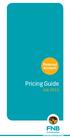 Personal Account Pricing Guide July 2013 how can we help you? Introduction This Pricing Guide has been designed to assist you in understanding your bank charges and to help you make banking choices to
Personal Account Pricing Guide July 2013 how can we help you? Introduction This Pricing Guide has been designed to assist you in understanding your bank charges and to help you make banking choices to
Smart Account, Islamic Smart Account and Classic Credit Card
 Smart Account, Islamic Smart Account and Classic Credit Card Pricing Guide 1 July 2015-30 June 2016 First National Bank - a division of FirstRand Bank Limited. An Authorised Financial Services and Credit
Smart Account, Islamic Smart Account and Classic Credit Card Pricing Guide 1 July 2015-30 June 2016 First National Bank - a division of FirstRand Bank Limited. An Authorised Financial Services and Credit
2016 Pricing Guide. Authorised Financial Services Provider Registered Credit Provider Reg No NCRCP7
 2016 Pricing Guide Authorised Financial Services Provider Registered Credit Provider Reg No NCRCP7 How transaction fees work In short, you pay either a fixed fee or a sliding scale fee, sometimes called
2016 Pricing Guide Authorised Financial Services Provider Registered Credit Provider Reg No NCRCP7 How transaction fees work In short, you pay either a fixed fee or a sliding scale fee, sometimes called
Life stage banking solutions for small business
 Life stage banking solutions for small business Nedbank Small Business Services The perfect solution for your small business with Nedbank A life stage banking solution specially designed for small businesses.
Life stage banking solutions for small business Nedbank Small Business Services The perfect solution for your small business with Nedbank A life stage banking solution specially designed for small businesses.
Index. Personal Pricing Guide. Introduction 2. 4 Smart Account. Personal Cheque Account. 6 Sicalo Account. 8 UNISWA Student Account
 First National Bank - a division of FirstRand Bank Limited. An Authorised Financial Services and Credit Provider (NCRCP20). Personal Pricing Guide July 2013 to June 2014 Index Introduction 2 Personal Cheque
First National Bank - a division of FirstRand Bank Limited. An Authorised Financial Services and Credit Provider (NCRCP20). Personal Pricing Guide July 2013 to June 2014 Index Introduction 2 Personal Cheque
Quick Reference Guide
 Quick Reference Guide Business Internet Banking COMMERCIAL BANKING 3 Summary of Business Internet Banking functionalities Utilities Authorisation module Access and security controls Cash Management Account
Quick Reference Guide Business Internet Banking COMMERCIAL BANKING 3 Summary of Business Internet Banking functionalities Utilities Authorisation module Access and security controls Cash Management Account
Your bank in the palm of your hand
 Your bank in the palm of your hand Cellphone Banking and incontact FNB 02088 2009 01. Item no 920001 Mar09 Is Cellphone Banking for me? Imagine a service that gives you the freedom to bank whenever and
Your bank in the palm of your hand Cellphone Banking and incontact FNB 02088 2009 01. Item no 920001 Mar09 Is Cellphone Banking for me? Imagine a service that gives you the freedom to bank whenever and
ClicktoFax Service Usage Manual
 ClicktoFax Service Usage Manual 1. Log in to Fax Service 2. Configure your account 3. Send a fax 4. Receive a fax/search for Faxes/View Faxes 5. Logout 6. Additional Support 1. Log into fax service: a.
ClicktoFax Service Usage Manual 1. Log in to Fax Service 2. Configure your account 3. Send a fax 4. Receive a fax/search for Faxes/View Faxes 5. Logout 6. Additional Support 1. Log into fax service: a.
TRUST Online u s e r g u i d e v e r s i o n 8. 4 O c t o b e r 2 0 1 3
 TRUSTOnline u s e r g u i d e version 8.4 October 2013 TABLE of CONTENTS Access Trust Online... 1 Login to Trust Online... 1 Enhanced Authentication Login... 3 Select an Account... 5 Locate an Account...
TRUSTOnline u s e r g u i d e version 8.4 October 2013 TABLE of CONTENTS Access Trust Online... 1 Login to Trust Online... 1 Enhanced Authentication Login... 3 Select an Account... 5 Locate an Account...
Business Internet Banking System Customers User Guide
 Business Internet Banking System Customers User Guide Version 1.1 Table of Contents Table of Contents... 2 Introduction... 3 Using Business Internet Banking... 4 Accessing the Website... 4 Logging onto
Business Internet Banking System Customers User Guide Version 1.1 Table of Contents Table of Contents... 2 Introduction... 3 Using Business Internet Banking... 4 Accessing the Website... 4 Logging onto
AP Vendor Portal - Instructions
 AP Vendor Portal - Instructions Manual Genuine Parts Company Welcomes you to The AP Vendor Portal - Instructions 1 P a g e TABLE OF CONTENTS AP Vendor Portal - Instructions Manual LOGGING IN... PAGE 3
AP Vendor Portal - Instructions Manual Genuine Parts Company Welcomes you to The AP Vendor Portal - Instructions 1 P a g e TABLE OF CONTENTS AP Vendor Portal - Instructions Manual LOGGING IN... PAGE 3
How To Create An Overseas Telegraphic Transfer
 VELOCITY@OCBC 2.0 BUSINESS INTERNET BANKING USER GUIDE 1 of 131 1 Contents 1. Log in to Velocity@ocbc 2.0 4 2. View Trade Finance portfolio 12 3. View and download a bank statement 15 4. Create a Letter
VELOCITY@OCBC 2.0 BUSINESS INTERNET BANKING USER GUIDE 1 of 131 1 Contents 1. Log in to Velocity@ocbc 2.0 4 2. View Trade Finance portfolio 12 3. View and download a bank statement 15 4. Create a Letter
Genesee Intermediate School District Technology & Media Services 2413 West Maple Avenue Flint, Michigan 48507. GenNET Self-Service Helpdesk Tipsheet
 Genesee Intermediate School District Technology & Media Services 2413 West Maple Avenue Flint, Michigan 48507 GenNET Self-Service Helpdesk Tipsheet The GenNET Self-Service Help Desk is an innovative, web-based
Genesee Intermediate School District Technology & Media Services 2413 West Maple Avenue Flint, Michigan 48507 GenNET Self-Service Helpdesk Tipsheet The GenNET Self-Service Help Desk is an innovative, web-based
Converge. System Administration Guide. Revision Date: November 2015
 Converge System Administration Guide Revision Date: November 2015 Two Concourse Parkway, Suite 800, Atlanta, GA 30328 Elavon, Incorporated 2015. All Rights Reserved Converge System Administration Guide
Converge System Administration Guide Revision Date: November 2015 Two Concourse Parkway, Suite 800, Atlanta, GA 30328 Elavon, Incorporated 2015. All Rights Reserved Converge System Administration Guide
Motor Insurance Database Getting started
 Logging on to the website To log onto the Motor Insurance Database (MID), visit www.midupdate.com Click the Policyholder button to bring up the logon box, shown below. User ID In the first box enter 036
Logging on to the website To log onto the Motor Insurance Database (MID), visit www.midupdate.com Click the Policyholder button to bring up the logon box, shown below. User ID In the first box enter 036
Encore Gold Cheque Account & Gold Credit Card
 Encore Gold Cheque Account & Gold Credit Card Pricing Guide 1 July 2016 30 June 2017 First National Bank a division of FirstRand Bank Limited. An Authorised Financial Services and Credit Provider (NCRCP20).
Encore Gold Cheque Account & Gold Credit Card Pricing Guide 1 July 2016 30 June 2017 First National Bank a division of FirstRand Bank Limited. An Authorised Financial Services and Credit Provider (NCRCP20).
Mojebanka. First steps with Mojebanka service
 Mojebanka First steps with Mojebanka service CONTENTS: What Mojebanka offers to you 3 Login 4 How to display transaction history 5 Sending a payment 5 Multiple authorizations of payment orders 7 How to
Mojebanka First steps with Mojebanka service CONTENTS: What Mojebanka offers to you 3 Login 4 How to display transaction history 5 Sending a payment 5 Multiple authorizations of payment orders 7 How to
Profile. 2 On the Expense Settings menu on the left
 Section 1: Getting Started Step 1: Log on to Concur Expense 1 In the User Name field, enter your user name. 2 In the Password field, enter your password. 3 Click Login. If you are not sure how to start
Section 1: Getting Started Step 1: Log on to Concur Expense 1 In the User Name field, enter your user name. 2 In the Password field, enter your password. 3 Click Login. If you are not sure how to start
Cent Mobile V 3.0 FAQ
 Cent Mobile V 3.0 FAQ What is Mobile Banking? Mobile Banking is a term used for accessing banking services over mobile device. These services may include general information about the banking services
Cent Mobile V 3.0 FAQ What is Mobile Banking? Mobile Banking is a term used for accessing banking services over mobile device. These services may include general information about the banking services
How To Use Sterling Bank On A Mobile Device
 Business Internet Banking Online banking for your business Managing the Service Guide Version 21 December 2014 Contents 1 Service Features 3 2 Service Availability 4 3 Online Security 4 4 Primary Users
Business Internet Banking Online banking for your business Managing the Service Guide Version 21 December 2014 Contents 1 Service Features 3 2 Service Availability 4 3 Online Security 4 4 Primary Users
Business Banking. Competitive banking solutions to help your business prosper. Business Current Accounts 2015 fee structure
 Business Banking Competitive banking solutions to help your business prosper Business Current Accounts 2015 fee structure Business Banking Cheque Account The Business Banking Cheque Account is the gateway
Business Banking Competitive banking solutions to help your business prosper Business Current Accounts 2015 fee structure Business Banking Cheque Account The Business Banking Cheque Account is the gateway
Your guide to the HSBC Digital Security Device. HSBC Bank USA, N.A. 2015 All rights reserved.
 Your guide to the HSBC Digital Security Device HSBC Bank USA, N.A. 2015 All rights reserved. 1 Welcome to the next step in the evolution of online security Protecting your money and personal information
Your guide to the HSBC Digital Security Device HSBC Bank USA, N.A. 2015 All rights reserved. 1 Welcome to the next step in the evolution of online security Protecting your money and personal information
AVDC Document Management System Getting Started
 Page 1 of 7 AVDC Document Management System Getting Started Login Upon entering the AVDC document management system (http://www.avdc-dms.org/dms/ or via the link on the AVDC web site Home page), the initial
Page 1 of 7 AVDC Document Management System Getting Started Login Upon entering the AVDC document management system (http://www.avdc-dms.org/dms/ or via the link on the AVDC web site Home page), the initial
atbusiness Deposit Installation Guide Table of Contents
 Installation Guide atbusiness Deposit Installation Guide Table of Contents Merchant Installation Technical Requirements...3 Overview...4 Setup CAR...6 Download Device Driver...9 Merchant Capture Merchant
Installation Guide atbusiness Deposit Installation Guide Table of Contents Merchant Installation Technical Requirements...3 Overview...4 Setup CAR...6 Download Device Driver...9 Merchant Capture Merchant
Choose the pricing option that suits you best
 Choose the pricing option that suits you best 2014 Complete Pricing Guide Absa Bank Ltd Reg No 1986/004794/06 Authorised Financial Services Provider Registered Credit Provider Reg No NCRCP7 How transaction
Choose the pricing option that suits you best 2014 Complete Pricing Guide Absa Bank Ltd Reg No 1986/004794/06 Authorised Financial Services Provider Registered Credit Provider Reg No NCRCP7 How transaction
User manual for the Sberbank Online Banking application
 User manual for the Sberbank Online Banking application Manual version: 1.12 June 2015. Sberbank d.d. Page 1 TABLE OF CONTENTS 1 INTRODUCTION... 3 2 FIRST LOGIN... 4 3 USAGE OF THE SBERBANK ONLINE BANKING
User manual for the Sberbank Online Banking application Manual version: 1.12 June 2015. Sberbank d.d. Page 1 TABLE OF CONTENTS 1 INTRODUCTION... 3 2 FIRST LOGIN... 4 3 USAGE OF THE SBERBANK ONLINE BANKING
TrueFiling. Law Firm User Guide 1.0.130. ImageSoft, Inc.
 TrueFiling Law Firm User Guide 1.0.130 ImageSoft, Inc. Copyright 2013 ImageSoft, Inc. All rights reserved. No part of this document may be reproduced, stored in or introduced into a retrieval system, or
TrueFiling Law Firm User Guide 1.0.130 ImageSoft, Inc. Copyright 2013 ImageSoft, Inc. All rights reserved. No part of this document may be reproduced, stored in or introduced into a retrieval system, or
PRICING GUIDE 2015. AccessBanking Fee sheet. Moving Forward TM. Still bringing you real banking value
 PRICING GUIDE 2015 AccessBanking Fee sheet Still bringing you real banking value Moving Forward TM AccessBanking Fee Sheet 2015 AccessAccount AccessAccount is a simple and affordable transactional account
PRICING GUIDE 2015 AccessBanking Fee sheet Still bringing you real banking value Moving Forward TM AccessBanking Fee Sheet 2015 AccessAccount AccessAccount is a simple and affordable transactional account
Version 2.0 01.10.15. BSP Personal Internet Banking Online Help
 BSP Personal Internet Banking FAQ Version 2.0 01.10.15 Version 1.0_ 24.09.15 BSP Personal Internet Banking Online Help Table of Contents 1. What is BSP Internet Banking?... 5 2. How do I apply for BSP
BSP Personal Internet Banking FAQ Version 2.0 01.10.15 Version 1.0_ 24.09.15 BSP Personal Internet Banking Online Help Table of Contents 1. What is BSP Internet Banking?... 5 2. How do I apply for BSP
Frequently Asked Questions. Categories
 Frequently Asked Questions - About BLC ebank - ebank access - Accounts access (cards and loans included) - Secondary User - Transferring funds - Account register - Service Center - Security and technical
Frequently Asked Questions - About BLC ebank - ebank access - Accounts access (cards and loans included) - Secondary User - Transferring funds - Account register - Service Center - Security and technical
Wireless Web Portal ISO User Guide
 Wireless Web Portal ISO User Guide 2 87 1 Pu llman S tree t, Sa nta An a, C A 927 05 P ho ne. 94 9.4 86.03 20 F a x. 949.4 86.03 33 www. e xa d igm.com Copyright ExaDigm, Inc. All Rights Reserved. Printed
Wireless Web Portal ISO User Guide 2 87 1 Pu llman S tree t, Sa nta An a, C A 927 05 P ho ne. 94 9.4 86.03 20 F a x. 949.4 86.03 33 www. e xa d igm.com Copyright ExaDigm, Inc. All Rights Reserved. Printed
ireceivables User Guide
 ireceivables User Guide Contents Processing invoices in ireceivables... 2 Create a New Credit Card Account... 7 Partial Payment on Invoice... 12 Multiple Invoice Payment... 14 Changing Passwords in ireceivables...
ireceivables User Guide Contents Processing invoices in ireceivables... 2 Create a New Credit Card Account... 7 Partial Payment on Invoice... 12 Multiple Invoice Payment... 14 Changing Passwords in ireceivables...
Steps for those interested in starting to use quicken and quickbooks for their banking and financing.
 Steps for those interested in starting to use quicken and quickbooks for their banking and financing. 1. Buy the product you would like to own and use (quickbooks and/or quicken) 2. Install the products
Steps for those interested in starting to use quicken and quickbooks for their banking and financing. 1. Buy the product you would like to own and use (quickbooks and/or quicken) 2. Install the products
MyState Business Internet Banking User Guide
 MyState Business Internet Banking User Guide 1 Welcome to MyState Business Internet Banking The following links and information will help you make the most of your MyState Business Internet Banking. Contents
MyState Business Internet Banking User Guide 1 Welcome to MyState Business Internet Banking The following links and information will help you make the most of your MyState Business Internet Banking. Contents
Secure Messaging Service
 Human Resources Secure Messaging Service Receiving Secure Emails from West Berkshire Council Table of Contents What are Secure Messaging notifications?... 3 How do I set up my Secure Messaging account?...
Human Resources Secure Messaging Service Receiving Secure Emails from West Berkshire Council Table of Contents What are Secure Messaging notifications?... 3 How do I set up my Secure Messaging account?...
USER MANUAL FOR INTERNET BANKING (IB) SERVICE
 USER MANUAL FOR INTERNET BANKING (IB) SERVICE Content: Introduction and General questions. Accessing and using Internet Banking. 1. Log In, Log Out and Printing screen/transaction information 2. Inquiries
USER MANUAL FOR INTERNET BANKING (IB) SERVICE Content: Introduction and General questions. Accessing and using Internet Banking. 1. Log In, Log Out and Printing screen/transaction information 2. Inquiries
User's manual for OTPdirekt Internet Banking. v.1.0
 User's manual for OTPdirekt Internet Banking v.1.0 1 Contents General... 4 Log in... 4 Logging out... 4 Home page... 5 Accounts... 5 Accounts - Overview of movements... 6 Accounts - OTPdirekt transactions...
User's manual for OTPdirekt Internet Banking v.1.0 1 Contents General... 4 Log in... 4 Logging out... 4 Home page... 5 Accounts... 5 Accounts - Overview of movements... 6 Accounts - OTPdirekt transactions...
Concur Expense Guide: Version 2
 Concur Expense Guide: Version 2 Welcome to Concur Expense...3 Log on to Concur...3 Explore the My Concur Page...4 Update Your Expense Profile...5 Step 1: Change Your Password...5 Step 2: Review Your Expense
Concur Expense Guide: Version 2 Welcome to Concur Expense...3 Log on to Concur...3 Explore the My Concur Page...4 Update Your Expense Profile...5 Step 1: Change Your Password...5 Step 2: Review Your Expense
DOCQN. Account. CA Departm. Version 2.0
 DOCQN NET Project Account Creation & Maintenancee CA Departm ment of Business Oversight Version 2.0 (6/18/2014) Table of Contents 1. Overview... 3 2. Account Management... 4 2.1 How to Create a New Account...
DOCQN NET Project Account Creation & Maintenancee CA Departm ment of Business Oversight Version 2.0 (6/18/2014) Table of Contents 1. Overview... 3 2. Account Management... 4 2.1 How to Create a New Account...
Customer Management Services (CMS)
 Customer Management Services (CMS) Customer User Manual Version 1.2 April 2009 Page 1 of 23 Table of Contents 1 AN INTRODUCTION TO CMS... 3 2 GETTING STARTED WITH CMS... 4 ONLINE HELP... 4 ACCESSING CMS...
Customer Management Services (CMS) Customer User Manual Version 1.2 April 2009 Page 1 of 23 Table of Contents 1 AN INTRODUCTION TO CMS... 3 2 GETTING STARTED WITH CMS... 4 ONLINE HELP... 4 ACCESSING CMS...
Supply Chain Finance WinFinance
 Supply Chain Finance WinFinance Customer User Guide Westpac Banking Corporation 2009 This document is copyright protected. Apart from any fair dealing for the purpose of private study, research criticism
Supply Chain Finance WinFinance Customer User Guide Westpac Banking Corporation 2009 This document is copyright protected. Apart from any fair dealing for the purpose of private study, research criticism
Choose the pricing option that suits you best
 Choose the pricing option that suits you best 2014 Pricing Guide Absa Bank Ltd Reg No 1986/004794/06 Authorised Financial Services Provider Registered Credit Provider Reg No NCRCP7 How transaction fees
Choose the pricing option that suits you best 2014 Pricing Guide Absa Bank Ltd Reg No 1986/004794/06 Authorised Financial Services Provider Registered Credit Provider Reg No NCRCP7 How transaction fees
Business Current Accounts 2016 Fee Structure. Business Banking
 Business Current Accounts 2016 Fee Structure Business Banking Business Banking Cheque Account The Business Banking Cheque Account is the gateway to your business relationship with Absa. This product allows
Business Current Accounts 2016 Fee Structure Business Banking Business Banking Cheque Account The Business Banking Cheque Account is the gateway to your business relationship with Absa. This product allows
Commercial Online Banking
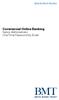 Commercial Online Banking Senior One Time Password by Email Quick Start Guide for the First Time 1. In the Access ID field, enter your Access ID, and click. 2. In the Password field, enter the password
Commercial Online Banking Senior One Time Password by Email Quick Start Guide for the First Time 1. In the Access ID field, enter your Access ID, and click. 2. In the Password field, enter the password
