Our website Internet Banking
|
|
|
- Daniella Holly Kennedy
- 8 years ago
- Views:
Transcription
1 Our website Internet Banking A safe and efficient way of accessing your People s Choice Credit Union accounts, paying bills and transferring money. 1
2 Contents 1. Security, system requirements and cookies Register for Internet Banking Log-in to Internet Banking Internet Banking password Change your address or Internet Banking alerts Factor2 Personal Icons Change my Factor2 Personal Icons View and update your personal details Contact Preferences View account balances Open a new Account Close an Account Change the order your accounts are displayed Change your Account Name View transaction details View my bills Pay a bill using BPAY Schedule a regular BPAY payment or set one up for another day Change the default debit account on my membership View and update my Direct Credits Transfer between your accounts Transfer funds to another member Transfer funds to another financial institution Make an International Money Transfer (IMT) Create and Schedule Batch Payments View interest paid or received Maintain an Investment View Insurance Products View your People s Choice Lite Home Loan Apply Online Activate a new card Secure Mailbox Register for SMS Banking Mobile Banking Download the iphone Application and Android Applications Register for estatements Viewing your estatements Update your estatement details Unsubscribe from estatements Fraud Prevention Tips
3 1. Security, system requirements and cookies Our Internet Banking system is responsive in design which means you can use our full range of Internet Banking Services on a desktop or mobile device running a supported Operating System, for a list of supported Operating Systems refer to our Internet Banking FAQs Internet Banking uses industry-standard encryption to keep you safe online. Your browser must support 128 bit SSL encryption and have cookies and JavaScript enabled, to ensure the security of your online transactions. You should also make sure your internet browser is updated to the latest version. Most browser updates are available free online. JavaScript, and cookies must be enabled to ensure you are able to use Factor2 Personal Icons (extra security for transactions such as BPAY and funds transfers to another financial institution). You can either accept all cookies, or set your browser to enable cookies for the following sites: To check and update the cookies settings and ensure JavaScript is enabled refer to the help information available within your browser options. 3 Registered to BPAY Pty Ltd ABN
4 2. Register for Internet Banking To register for Internet Banking, go to the People s Choice website and click on Log In located on the toolbar on the right hand side of the screen, the Internet Banking Login screen will be displayed. Click Register for Internet Banking. Alternatively call Log In to Internet Banking To use Internet Banking, click on Log In from the toolbar on the right hand side of the screen. Enter your member number and Internet Banking password. Your member number can be found on the bottom left corner of your People s Choice Visa card or Redicard, or on your statement. The first time you use Internet Banking you will be prompted to change your password and accept the terms and conditions of use. If you have forgotten your password and have a mobile number registered against your membership select the Reset Password link on the Internet Banking Log In screen otherwise call (refer to Section 5 - Internet Banking password reset). Note A security feature of Internet Banking is that your account will be locked if you do not log in to Internet Banking within 180 days. To unlock it and you have a mobile number registered against your membership select the Reset Password link on the Internet Banking Log In screen otherwise call and after you have been identified, you will be provided with a temporary password and advised to change it as soon as possible. If it isn t changed from the temporary password within 30 days, the account will be automatically locked again. 4
5 3. Log In to Internet Banking (continued) The first screen you will see after logging in to Internet Banking is the Welcome page. This screen allows you to view your accounts and account balances at a glance, you can reorder the display of your accounts by clicking the Reorder Accounts link located above the first displayed account. To perform a quick transfer or payment, view additional account information or the last 10 transactions in the last 30 days, click on the 3 dot icon located next to the account balance. To perform other functions select the appropriate tab from the top of the screen and select your option from the slide-out menu. To view your login history click View session history and to view your mailbox, click View mail. Please check the dates of your last login and last transactions displayed on the Welcome page and make sure details are correct. If any of the information on this screen is incorrect, please call Internet Banking password Internet Banking password reset If you ve forgotten your Internet Banking password, you can use the Internet Banking password reset function found on the Internet Banking Log In page, click the Reset Password link under the Log In button. Note: To use this service, you must have a mobile number already provided on your membership. If you have not set this up call us on
6 4. Internet Banking password (continued) You ll be presented with prompts to enter your membership details: Once you ve entered your details correctly and they match your membership details, confirm the request and you ll receive an SMS to your mobile number. Return to the Internet Banking Log In page to enter your temporary password, you ll immediately be prompted to change the temporary password once you ve logged in. 6
7 4. Internet Banking password (continued) Changing your password If you need to change your password, select the Settings tab located at the top of the screen and select Change Password from the slide-out menu. Enter your current password in the first field and enter new password in the second and third fields provided, remembering that passwords are case-sensitive. Click Change password to confirm the change. 5. Change your address or Internet Banking alerts In certain instances you can choose to receive information alerts. If you wish to change your address and/or modify the alerts you wish to receive, select the Settings tab at the top of the screen and then Notifications from the slide-out menu. Enter your new address and/or update the type of notifications you wish to receive. Click Save to save your changes. 7
8 6. Factor2 Personal Icons Factor2 Personal Icons help protect you from unauthorised transactions on your account. The first time you perform a function that requires Factor 2 Personal Icons, you will be asked to choose three secret icons that you ll need to select once every time you use these functions in a single session. The keyboard is not used which means your passcode cannot be tracked by software which monitors key strokes. Each time you perform a transaction that requires Factor 2 personal icons, you will be prompted with nine icons, including your three chosen icons, in a random order. You will need to select your secret icons in the correct order before you can make a transaction. If you forget your Factor2 Personal Icons call us on Change my Factor2 Personal Icons To change your Factor2 Personal Icons, select the Settings tab from the top of the screen and then Security Icons from the slide-out menu and follow the instructions on screen. If you have forgotten your Factor2 Personal Icons call us on
9 8. View and update your personal details You can view and update your address and contact details by selecting the Settings tab at the top of the screen and then Member details from the slide-out menu. Enter your Factor2 Personal Icons when prompted (your Factor2 Personal Icons will only need to be selected once each Internet Banking Session) and update your details as required. Click Save to save your changes. Note If you have not set your Factor 2 Personal Icon pass code, you will be prompted to before changing your personal details (refer to Section 9 Factor2 Personal Icons). 9
10 9. Contact Preferences To update your contact preferences, select the Settings tab from the top of the screen then and Contact preferences from the slide-out menu. Select the appropriate tick boxes and click Save. You can also change your residency status here. 10
11 10. View account balances You can view all of your account balances by selecting the Accounts tab on the top of the screen and then Balances from the slide-out menu. Click in the account pane of any account to see the corresponding transactions. To perform a quick transfer or payment from the account, view additional account information or the last 10 transactions in the last 30 days, click on the 3 dot icon located next to the account balance. 11
12 11. Open a new account To open a new Account, select the Apply tab from the top of the screen and then select Create Account from the slide-out menu. Enter your Factor2 Personal Icons when prompted (your Factor2 Personal Icons will only need to be selected once each Internet Banking Session) and follow the prompts. 12. Close an account To close an existing Account, select the Services tab from the top of the screen and then select Close account from the slideout menu. Enter your Factor2 Personal Icons when prompted (your Factor2 Personal Icons will only need to be selected once each Internet Banking Session) and follow the prompts. Please note the following accounts cannot be closed online: Credit Card accounts Accounts with a negative (debit) balance Your last account (transaction or savings) To close these accounts, please visit your nearest branch or call us on
13 13. Change the order your accounts are displayed You can change the order your accounts are displayed on the Account Balance page by selecting the Accounts tab from the top of the screen and Balances from the slide-out menu. Select the Reorder Accounts link located above your accounts. The Reorder Accounts page is displayed and you can drag each account by selecting the icon to the left of the account balance and dragging into the order you wish to have the accounts displayed. Once you are happy with the account order click Save Order. 14. Change your Account Name If you want to change the name of your accounts, select the Settings tab from the top of the screen and Update Account Name from the slide-out menu. This will list your accounts and allow you to replace the existing name with a name of your choice (i.e. Holiday account). Click the Save button located at the bottom left hand corner of the screen to save changes. 13
14 15. View transaction details To view transaction details select the Accounts tab from the top of the screen and Balances from the slide-out menu. Click in the Account pane of the Account you wish to view transactions. Alternatively select Transaction History from the slide-out menu from the Accounts tab. The account with the smallest account number will be displayed by default. To view the transactions of a different account, select the arrow of the dropdown menu and make a different selection. To modify the Transaction search criteria, click on the magnifying glass icon located under the account details panel on the left. To download the transactions into XLS, CSV, QIF or QFX format or to print the transactions, click on the downward arrow at the end of the transactions, then select from the options displayed. 16. View my bills To view your selected bills using BPAY View, select the Services tab from the top of the screen and select BPAY view from the slide-out menu. Follow the onscreen instructions to register for BPAY View, add billers and to view online bills. 14
15 17. Pay a bill using BPAY To pay a bill using BPAY, select the Transfer/Pay tab from the top of the screen and BPAY from the slide-out menu. Enter your Factor2 Personal Icons when prompted (your Factor2 Personal Icons will only need to be selected once each Internet Banking Session). Select which account you wish to debit from the drop down menu. You can change your default debit account by selecting the Settings tab and General Settings from the slide-out menu (refer to Section 19 Change the default debit account on my membership). To pay an account from a previous BPAY biller, select the relevant biller from the Payees list on the right hand of the screen and enter the amount you wish to pay. Ensure the Customer Reference Number is correct, as some billers change this number for each bill. Ensure that Update billers is ticked if you would like to save this biller s information in the Payees List on the right hand side of the page. Click the Create Payment button to proceed with the BPAY. Confirm the details on the screen, and when correct click Confirm to finalise the payment or click the Edit Payment link to modify the payment details. You will receive an confirmation if you have this option turned on, refer to Section 6 Change your Address or Internet Banking Alerts. Charges for BPAY apply, please refer to our Rates, Fees and Disclosure Documents section on our website. 15
16 18. Schedule a regular BPAY payment or set one up for another day If you wish to schedule a BPAY payment for a date in the future or set up a regular BPAY, select the Schedule Payment link at the bottom of the page which will display the scheduled payment required fields. Select the date of your first payment, the frequency of the payments from the drop down list and the number of payments you wish to make or click Ongoing for ongoing payments. Click on the Set Schedule button to proceed, the payment details will be displayed. Verify the payment details and click the Confirm button if they are correct, or the Edit Payment link if you wish to modify the payment details. You will receive an confirmation if you have this option turned on, refer to Section 6 Change your Address or Internet Banking Alerts. To view and manage your scheduled BPAYS and transfers select the Transfer/Pay tab from the top of the screen and Edit Scheduled Transfers and BPAYs from the slide-out menu. 16
17 19. Change the default debit account on my membership The default debit account is the account which will always initially appear as the From Account for all Internet Banking debits. To change the default debit account for your membership, select the Settings tab from the top of the screen and General Settings from the slide-out menu. Select the account you wish to use from the drop down list. Click Save to proceed. 17
18 20. View and update my Direct Credits If you have funds credited directly to your People s Choice account on a regular basis such as your Pay, the Direct Credits page will allow you to manage your Direct Credits without having to visit a Branch or calling our National Contact Centre. The initial setup of the Direct Credit still needs to be established via the current process of visiting a branch or calling our National Contact Centre, but you can simply log in to Internet Banking and select the Services tab, and Direct Credit from the slide-out menu and you will be able to change the way your credit is split between your accounts. Your existing Credit/s will be displayed on the Summary page so if you want to modify, delete or add splits, click on the relevant Credit and either modify the existing Split or use the Add and Delete buttons to Add or Remove Splits. Click the Save button at the bottom of the page to save all changes. Splits can be made between your own accounts or to other member s accounts but cannot be made to accounts at another Financial Institution. To delete a Direct Credit from the summary page list, or create a new Direct Credit, please visit your nearest branch or call
19 21. Transfer between your accounts To transfer between your accounts, select the Transfer/Pay tab from the top of the screen and then click Transfer from the slide-out menu. Select the accounts you wish to transfer between and enter the amount you wish to transfer. The Reference is a personal description of your transfer and will appear on your statement. To set up a regular transfer or schedule the transfer for a future date, select the Schedule Payment option and select the date of your first transfer, the frequency from the drop down list and the number of transfers you wish to make, or select Ongoing for ongoing payments. Enter the amount you wish to transfer. Click Create Transfer or Set Schedule to process or schedule the transfer. Confirm the details of the transaction and click the Confirm button if correct or the Edit Payment link if you wish to modify the payment details. If you have set up the option to receive alerts, a confirmation will be sent to your nominated address (refer to Section 6 Change your Address or Internet Banking Alerts). To change your default debit account for your membership, select the Settings tab from the top of the screen and General Settings from the slide-out menu (refer to Section 19 Change the default debit account on my membership). To view your scheduled BPAYS and transfers, select the Transfer/Pay tab from the top of the screen and Manage my scheduled transfers from the slide-out menu.. 19
20 22. Transfer funds to another member To transfer funds to another People s Choice Credit Union member, select the Transfer/Pay tab from the top of the screen and then click Pay Member. Enter your Factor2 Personal Icons when prompted (your Factor2 Personal Icons will only need to be selected once each Internet Banking Session). Select which account you wish to debit, from the drop down menu and enter a description, the account number (not the member number) of the person you wish to transfer to along with the first three letters of the surname (Pay To). For example, if you were transferring to someone with the surname Davidson, you would enter DAV. The same rule would apply for transfers to a business account. For example, if you were transferring to People s Choice Credit Union, you would enter PEO. Enter a reference and an optional address to automatically notify your payee of this payment If you wish to set up a regular transfer or schedule the transfer for a future date, select the Schedule Payment link at the bottom of the page which will display the schedule payment required fields. Enter the date of your first transfer, select the frequency of transfers from the drop-down list and the number of transfers you wish to make or click Ongoing for ongoing payments. To change your default debit account for your membership, select the Settings tab from the top of the screen and General Settings from the slide-out menu (refer to Section 19 Change the default debit account on my membership). If you have transferred to this member s account previously you can select their account from the Payees list on the right hand side of the page. Ensure that Update favourites is ticked if you would like to save their details for future transfers. Enter the amount you wish to transfer and click the Create Payment or Set Schedule button to process or schedule the transfer. Confirm the details of the transaction and if correct, click Confirm to finalise the transfer or click the Edit Payment link if you wish to modify the payment details. If you have set up the option to receive alerts, a confirmation will be sent to your nominated address (refer to Section 6 Change your Address or Internet Banking Alerts). To view and manage your scheduled BPAYS and transfers, select the Transfer/Pay tab from the top of the screen and Manage my scheduled transfers from the slide-out menu. 20
21 23. Transfer funds to another financial institution To transfer funds to another financial institution, select the Transfer/Pay tab from the top of the screen and then click Pay Anyone. Enter your Factor2 Personal Icons when prompted (your Factor2 Personal Icons will only need to be selected once each Internet Banking session). Select which account you wish to debit, from the drop down menu, enter the BSB, account number and account name of the person you wish to transfer to, including a reference and transfer amount. If you have transferred to this account previously, you can select the account from the Payee list on the right hand side of the screen. The Reference will appear on your statement and will be sent with the transfer to the receiving financial institution. To set up a regular transfer or schedule the transfer for a future date, select the Schedule Payment link at the bottom of the page which will display the scheduled payment required fields. Select the date of your first payment, the frequency of the payments from the drop down list and the number of payments you wish to make or click Ongoing for ongoing payments. You can change your default debit account by selecting the Settings tab and then by selecting General Settings from the slide-out menu (refer to Section 19 Change the default debit account on my membership). The Description is your reference only and will not appear on the statement. Click the Create Payment/Set Schedule button to proceed with the transfer. Note If an account number is greater than 9 digits enter only the last 9 digits, for example: enter Charges for External transfers may apply; please refer to our Rates, Fees and Disclosure Documents section on our website. 21
22 23. Transfer funds to another financial institution (continued) Confirm the details of the transaction and click the Confirm button if correct or the Edit Payment link if you wish to modify the payment details. If you have set up the option to receive alerts, a confirmation will be sent to your nominated address (refer to Section 6 Change your Address or Internet Banking Alerts). To view your scheduled BPAYS and transfers, select the Scheduled Transfer/Pay tab from the top of the screen and Manage my scheduled transfers from the slide-out menu. 22
23 24. Make an International Money Transfer (IMT) To make an IMT, select the Transfer/Pay tab from the top of the screen and International from the slide-out menu. Enter your Factor2 Personal Icons when prompted (your Factor2 Personal Icons will only need to be selected once each Internet Banking session). You need to register for International Money Transfers, please call (within Australia), (overseas) or visit a branch. Once registered please ensure your residential and postal address are correct. These can be viewed by going to the Settings tab and selecting Member Details from the slide-out menu. If you wish to receive notifications for International Transfers ensure you ve entered a valid address and you have International Transfer ticked on the Notifications page. You can do this by selecting the Settings tab at the top of the page and Notifications from the slide-out menu and confirming these details (refer to Section 6 Change your Address or Internet Banking Alerts). 23
24 24. Make an International Money Transfer (IMT) (continued) Once the registration process has been completed and you have checked your residential and postal address, you can complete an International transfer by selecting the Transfer/Pay tab from the top of the page and then International from the slide-out menu. Select the country you wish to send money to the currency will default to the country s currency. If the country s currency is unavailable, select your desired currency. Enter the amount you wish to send (either the currency amount or AUD equivalent). Click on Request Quote. 24
25 24. Make an International Money Transfer (IMT) (continued) Once you ve selected Request Quote the International Transfer - Quote screen will appear. Please ensure you review the quote to check that all the details are correct. If you are happy with the quote click Continue to Transfer, alternatively select Another Quote and repeat the previous step. You will be taken to the International Transfer - Payment & Beneficiary page once you ve selected Continue to Transfer. Complete the payment details. Please ensure all required fields are complete before clicking Submit. Note Only Transaction Accounts that are not two or more to sign are available to select from Account to debit dropdown box. 25
26 24. Make an International Money Transfer (IMT) (continued) 26
27 24. Make an International Money Transfer (IMT) (continued) The International Transfer - Pre-Confirmation Screen will appear. Please review the information and where correct click Update Quote. If any details need to be amended click Cancel, make the necessary changes and re-submit. 27
28 24. Make an International Money Transfer (IMT) (continued) Once you ve clicked on Update Quote you will have 45 seconds to confirm your transfer by clicking on Confirm Transfer. If you ve opted in to receive notifications an will be sent to your nominated address containing the key transfer details, (refer to Section 6 Change your Address or Internet Banking Alerts). 28
29 24. Make an International Money Transfer (IMT) (continued) Once your transfer request is successful you can print the information displayed by clicking the Print icon located at the bottom left of the page or you can start another transfer. 29
30 25. Create and schedule Batch Payments Batch Payment processing is a function available in Internet Banking that allows you to set up, maintain and process batches of payments. Payment types include internal and external transfers. Batches can be created manually or by uploading CEMTEX (also referred to as ABA) files that have been generated externally by accounting software. Batch Payments functionality requires Factor2 authentication and payments are included in the Internet Banking daily transaction limits. Batch Payments processing is available to all members that have Internet Banking access and can be accessed from the Transfers/Pay Tab and selecting Business Banking from the slide-out menu in Internet Banking. For more information please refer to the Batch Payments Guide on our website. 30
31 26. View interest paid or received To view interest paid or received on your accounts in the current or previous financial year, select the Accounts tab at the top of the screen and Interest Details from the slide-out menu. Interest will not be displayed for closed accounts. You can view the current or previous year s interest details by clicking on the appropriate button. 31
32 27. Maintain an Investment To access this function select the Services tab from the top of the screen and Maintain Investment from the slide-out menu, enter your Factor2 Personal Icons when prompted (your Factor2 Personal Icons will only need to be selected once each Internet Banking Session). Provide your instructions for existing Term Investments at Maturity. You can advise us to either renew the Investment or withdraw the funds by transferring it to one of your nominated savings accounts. 28. View Insurance Products If you have arranged CGU Insurance cover with us, select the Accounts tab from the top of the screen and Insurance Products from the slide-out menu to view your Policy number and other policy details. 29. View your People Choice Lite Home Loans If you have a People s Choice Lite Home Loan with us, select the Accounts tab from the top of the screen and Lite Home Loans from the slide-out menu to view your People s Choice Lite Home Loan details. 30. Apply online To apply for Visa Checkout by Visa, a personal loan, a home loan, a credit card, or to receive/opt out of receiving invitations for credit card increases, select the Apply tab from the top of the screen and the appropriate option from the slide-out menu. Follow the instructions that appear on the screen. 32
33 31. Activate a new card Select the Services tab from the top of the screen and select Activate Card from the slide-out menu. Enter your card number and expiry date and click Activate. Your card will then be activated. Note You will need to visit your local People s Choice Credit Union branch if you wish to change your cards PIN number. 32. Secure Mailbox The Internet Banking Secure Mailbox allows you to send and receive messages in a secure environment to and from People s Choice Credit Union. To access your Secure Mailbox select the Services tab from the top of the screen and Mailbox from the slide-out menu. Enter your Factor2 Personal Icons when prompted (your Factor2 Personal Icons will only need to be selected once each Internet Banking session). Secure Mailbox works like any other service. 33
34 32. Secure Mailbox (continued) To view your messages click on the subject link of the message you would like to view. 34
35 32. Secure Mailbox (continued) To send a secure message to People s Choice Credit Union click on the New Message link. The New Message form will be displayed. Select an Enquiry Type from the drop down list, enter a relevant subject in the subject field and type your message in the message details section, click Send which is located on the bottom of the page to send your message to People s Choice Credit Union or Cancel to cancel sending message and return to the Secure Mail Inbox Page. We will respond to your message within 2 business days. If you require immediate assistance please contact us on weekdays 8am to 8pm or Saturdays 8.30am to 4.30pm (CST). You can also add attachments to your message. Attachments must be one of the following file types:.txt.pdf.doc.docx.xls.xlsx.jpg.jpeg.png.gif.bmp 35
Our website Internet Banking
 Our website Internet Banking A safe and efficient way of accessing your People s Choice Credit Union accounts, paying bills and transferring money. 1 Contents 1. Security, system requirements and cookies...3
Our website Internet Banking A safe and efficient way of accessing your People s Choice Credit Union accounts, paying bills and transferring money. 1 Contents 1. Security, system requirements and cookies...3
iphone and Android Apps Guide iphone and Android Apps Guide
 iphone and Android Apps Guide A safe and efficient way of accessing your People s Choice Credit Union accounts, paying bills and transferring money. 1 Contents. 1. Mobile Banking using the People s Choice
iphone and Android Apps Guide A safe and efficient way of accessing your People s Choice Credit Union accounts, paying bills and transferring money. 1 Contents. 1. Mobile Banking using the People s Choice
A guide to Internet Banking
 A guide to Internet Banking 1 www.beyondbank.com.au Contents Getting Started Register for Internet Banking 3 Log in to Internet Banking 4 Using Internet Banking for the First Time 5 Setting up your Internet
A guide to Internet Banking 1 www.beyondbank.com.au Contents Getting Started Register for Internet Banking 3 Log in to Internet Banking 4 Using Internet Banking for the First Time 5 Setting up your Internet
MyState Business Internet Banking User Guide
 MyState Business Internet Banking User Guide 1 Welcome to MyState Business Internet Banking The following links and information will help you make the most of your MyState Business Internet Banking. Contents
MyState Business Internet Banking User Guide 1 Welcome to MyState Business Internet Banking The following links and information will help you make the most of your MyState Business Internet Banking. Contents
Batch Payments Guide Batch Payments Guide
 Batch Payments Guide Batch Payment processing is a function available in Internet Banking that allows members to set up, maintain and process batches of payments. Payment types include internal and external
Batch Payments Guide Batch Payment processing is a function available in Internet Banking that allows members to set up, maintain and process batches of payments. Payment types include internal and external
Westpac Live Quick Reference Guides
 Westpac Live Quick Reference Guides Accounts Overview How do I conduct a transaction search? How do I generate an online service fees report? How do I look up a merchant for a transaction? How do I dispute
Westpac Live Quick Reference Guides Accounts Overview How do I conduct a transaction search? How do I generate an online service fees report? How do I look up a merchant for a transaction? How do I dispute
Personal Online Banking & Bill Pay. Guide to Getting Started
 Personal Online Banking & Bill Pay Guide to Getting Started What s Inside Contents Security at Vectra Bank... 4 Getting Started Online... 5 Welcome to Vectra Bank Online Banking. Whether you re at home,
Personal Online Banking & Bill Pay Guide to Getting Started What s Inside Contents Security at Vectra Bank... 4 Getting Started Online... 5 Welcome to Vectra Bank Online Banking. Whether you re at home,
Online Services User Guide
 Online Services User Guide Welcome to online banking! Whether you re online or using a mobile device, access your accounts whenever and wherever it s convenient for you. Log In: BankMidwest.com Online
Online Services User Guide Welcome to online banking! Whether you re online or using a mobile device, access your accounts whenever and wherever it s convenient for you. Log In: BankMidwest.com Online
/ 1. Online Banking User Guide SouthStateBank.com / (800) 277-2175
 / 1 Online Banking User Guide SouthStateBank.com / (800) 277-2175 Welcome Thank you for using South State s Online Banking. Whether you are a first time user or an existing user, this guide will walk you
/ 1 Online Banking User Guide SouthStateBank.com / (800) 277-2175 Welcome Thank you for using South State s Online Banking. Whether you are a first time user or an existing user, this guide will walk you
/ 1. Online Banking User Guide SouthStateBank.com / (800) 277-2175
 / 1 Online Banking User Guide SouthStateBank.com / (800) 277-2175 Welcome Thank you for using South State s Online Banking. Whether you are a first time user or an existing user, this guide will walk you
/ 1 Online Banking User Guide SouthStateBank.com / (800) 277-2175 Welcome Thank you for using South State s Online Banking. Whether you are a first time user or an existing user, this guide will walk you
MyState Internet Banking User Guide
 MyState Internet Banking User Guide MyState Internet Banking User Manual 1 Welcome to MyState Internet Banking The following links and information will help you make the most of your MyState Internet Banking.
MyState Internet Banking User Guide MyState Internet Banking User Manual 1 Welcome to MyState Internet Banking The following links and information will help you make the most of your MyState Internet Banking.
Business Online Banking & Bill Pay Guide to Getting Started
 Business Online Banking & Bill Pay Guide to Getting Started What s Inside Contents Security at Vectra Bank... 4 Getting Started Online... 5 Welcome to Vectra Bank Business Online Banking. Whether you re
Business Online Banking & Bill Pay Guide to Getting Started What s Inside Contents Security at Vectra Bank... 4 Getting Started Online... 5 Welcome to Vectra Bank Business Online Banking. Whether you re
Online Business Banking FREQUENTLY ASKED QUESTIONS
 Online Business Banking FREQUENTLY ASKED QUESTIONS» BSP Online Business Banking» Frequently Asked Questions GENERAL Q. What is BSP Online? A. BSP Online allows customers to securely access their BSP Bank
Online Business Banking FREQUENTLY ASKED QUESTIONS» BSP Online Business Banking» Frequently Asked Questions GENERAL Q. What is BSP Online? A. BSP Online allows customers to securely access their BSP Bank
Online Services. User Guide. www.aibgb.co.uk 028 9034 6060 Ask at any branch
 Online Services User Guide www.aibgb.co.uk 028 9034 6060 Ask at any branch Contents 01 Introduction 02 Online Banking 06 Phoneline Banking 09 Common questions about Online Services Secure and convenient
Online Services User Guide www.aibgb.co.uk 028 9034 6060 Ask at any branch Contents 01 Introduction 02 Online Banking 06 Phoneline Banking 09 Common questions about Online Services Secure and convenient
Macquarie online banking guide. Macquarie Cash Management Account
 Macquarie online banking guide Macquarie Cash Management Account Contents Welcome Accessing online banking for the first time Home 3 Managing your profile 4 Managing your accounts 5 Transaction history
Macquarie online banking guide Macquarie Cash Management Account Contents Welcome Accessing online banking for the first time Home 3 Managing your profile 4 Managing your accounts 5 Transaction history
What s Inside. Welcome to Busey ebank
 What s Inside Security............................ Getting Started...................... 5 Account Access...................... 6 Account Detail...................... 7 Transfer Funds......................
What s Inside Security............................ Getting Started...................... 5 Account Access...................... 6 Account Detail...................... 7 Transfer Funds......................
Online Banking Frequently Asked Questions
 HOME BANKING Q. What is Freedom's Home Banking? A. Freedom s Home Banking allows you to bank anywhere, at any time, electronically. Our system allows you to securely access your accounts by way of any
HOME BANKING Q. What is Freedom's Home Banking? A. Freedom s Home Banking allows you to bank anywhere, at any time, electronically. Our system allows you to securely access your accounts by way of any
Online Banking Features
 Online Banking Features Additional information on Online Banking, Mobile Banking, Money Desktop, and Remote Check Deposit can be found at TampaBayFederal.com Accounts Summary The Accounts tab will show
Online Banking Features Additional information on Online Banking, Mobile Banking, Money Desktop, and Remote Check Deposit can be found at TampaBayFederal.com Accounts Summary The Accounts tab will show
Simplify Your Banking with eservices May 5 th, 2015
 Important Notice: The following material is intended for the sole use of our members and is the property of Seven Seventeen Credit Union and may not be redistributed or reused by other parties without
Important Notice: The following material is intended for the sole use of our members and is the property of Seven Seventeen Credit Union and may not be redistributed or reused by other parties without
Apple Bank Online Banking Guide
 Apple Bank Online Banking Guide 24/7 Banking Financial Management Funds Transfer Bill Payment Convenient, Easy to Use Secure Table of Contents Online Banking Overview - Convenient, Easy, Secure 1 Registration
Apple Bank Online Banking Guide 24/7 Banking Financial Management Funds Transfer Bill Payment Convenient, Easy to Use Secure Table of Contents Online Banking Overview - Convenient, Easy, Secure 1 Registration
NBT BANK MOBILE BANKING. How To Guide
 Table of Contents personal and business banking customers How to Enroll...3 Accessing and Using NBT Bank Mobile Banking...5 Welcome to the NBT Bank Mobile Banking Application...7 Using Mobile Deposit...8
Table of Contents personal and business banking customers How to Enroll...3 Accessing and Using NBT Bank Mobile Banking...5 Welcome to the NBT Bank Mobile Banking Application...7 Using Mobile Deposit...8
OUTLOOK WEB ACCESS. User Guide
 OUTLOOK WEB ACCESS User Guide V3 2 August 2013 Not protectively marked GETTING STARTED Outlook Web Access (OWA) provides a useful means to remotely access Council email from outside of the council access.
OUTLOOK WEB ACCESS User Guide V3 2 August 2013 Not protectively marked GETTING STARTED Outlook Web Access (OWA) provides a useful means to remotely access Council email from outside of the council access.
First United Bank. Mobile Banking Enrollment and FAQs
 First United Bank Mobile Banking Enrollment and FAQs Mobile Banking Enrollment & FAQs MOBILE DEVICE MINIMUM REQUIREMENTS Apple: Apple iphone 4.3 or higher Apple ipod Touch 4.3 or higher Apple ipod 4.3
First United Bank Mobile Banking Enrollment and FAQs Mobile Banking Enrollment & FAQs MOBILE DEVICE MINIMUM REQUIREMENTS Apple: Apple iphone 4.3 or higher Apple ipod Touch 4.3 or higher Apple ipod 4.3
Internet Banking. Getting Started Guide Australia
 Internet Banking Getting Started Guide Australia 2 Rabobank Internet Banking Welcome to Rabobank Internet Banking Access with peace of mind With Rabobank Internet Banking, you can control your money anywhere,
Internet Banking Getting Started Guide Australia 2 Rabobank Internet Banking Welcome to Rabobank Internet Banking Access with peace of mind With Rabobank Internet Banking, you can control your money anywhere,
A Quick and Easy Guide to PERSONAL ONLINE BANKING
 A Quick and Easy Guide to PERSONAL ONLINE BANKING WELCOME Whether you re at home, at work or on the road, BancFirst is available 4 hours a day, 7 days a week with Personal Online Banking. These services
A Quick and Easy Guide to PERSONAL ONLINE BANKING WELCOME Whether you re at home, at work or on the road, BancFirst is available 4 hours a day, 7 days a week with Personal Online Banking. These services
Frequently asked questions.
 Frequently asked questions. What is Bath Online? Bath Online is the online savings service from Bath Building Society that provides you with 24-hour access to view your existing savings accounts and the
Frequently asked questions. What is Bath Online? Bath Online is the online savings service from Bath Building Society that provides you with 24-hour access to view your existing savings accounts and the
Setting up Business Banking Online
 Setting up Business Banking Online Step-by-step Company Administrator Guide This guide will show you all the important tasks you need to complete as a Company Administrator before you can begin using Business
Setting up Business Banking Online Step-by-step Company Administrator Guide This guide will show you all the important tasks you need to complete as a Company Administrator before you can begin using Business
Banking at the speed of your life. Online. Mobile. Superior. Safe.
 Banking at the speed of your life. Online. Mobile. Superior. Safe. PARKSTERLING Answers You Can Bank On. At Park Sterling Bank, we know that there are times when our answer can help expand a child s future,
Banking at the speed of your life. Online. Mobile. Superior. Safe. PARKSTERLING Answers You Can Bank On. At Park Sterling Bank, we know that there are times when our answer can help expand a child s future,
Version 2.0 01.10.15. BSP Personal Internet Banking Online Help
 BSP Personal Internet Banking FAQ Version 2.0 01.10.15 Version 1.0_ 24.09.15 BSP Personal Internet Banking Online Help Table of Contents 1. What is BSP Internet Banking?... 5 2. How do I apply for BSP
BSP Personal Internet Banking FAQ Version 2.0 01.10.15 Version 1.0_ 24.09.15 BSP Personal Internet Banking Online Help Table of Contents 1. What is BSP Internet Banking?... 5 2. How do I apply for BSP
Welcome. GTE Online Banking
 Logging into GTE Online Banking Visit gtefinancial.org Click LOGIN Online Banking Select the Enroll in Online Banking link Follow instructions to create a username, password, and set up MyKey Make payments
Logging into GTE Online Banking Visit gtefinancial.org Click LOGIN Online Banking Select the Enroll in Online Banking link Follow instructions to create a username, password, and set up MyKey Make payments
Mobile Banking Frequently Asked Questions
 Mobile Banking Frequently Asked Questions What types of Mobile Banking does Midwest BankCentre offer? We offer three types of Mobile Banking: Mobile Apps allows you to easily connect to Midwest BankCentre
Mobile Banking Frequently Asked Questions What types of Mobile Banking does Midwest BankCentre offer? We offer three types of Mobile Banking: Mobile Apps allows you to easily connect to Midwest BankCentre
Basic ebusiness Banking User Guide
 Basic ebusiness Banking User Guide 1 Welcome: Welcome to Chemical Bank s ebusiness Banking system. With ebusiness Banking, you can access your accounts 24-hours a day, seven days a week; anywhere an Internet
Basic ebusiness Banking User Guide 1 Welcome: Welcome to Chemical Bank s ebusiness Banking system. With ebusiness Banking, you can access your accounts 24-hours a day, seven days a week; anywhere an Internet
Your guide to ANZ Internet Banking
 Your guide to ANZ Internet Banking Table of contents Why use ANZ Internet Banking Getting started Viewing your accounts Transferring funds Check the details before you pay Your transaction receipt Paying
Your guide to ANZ Internet Banking Table of contents Why use ANZ Internet Banking Getting started Viewing your accounts Transferring funds Check the details before you pay Your transaction receipt Paying
User Guide. Absa Online. Live easy. Prosper.
 User Guide Absa Online Live easy. Prosper. Contents Register for Absa Online (internet banking) 3 Benefits of registering 3 How to register 4 Logon for the first time 6 General logon 7 Set payment limits
User Guide Absa Online Live easy. Prosper. Contents Register for Absa Online (internet banking) 3 Benefits of registering 3 How to register 4 Logon for the first time 6 General logon 7 Set payment limits
Member FAQ. General Information: Security:
 General Information: Security: Why did you change Robins Federal Online Banking? Great question! We listened to an overwhelming response from you, our members that we needed to make these changes. We are
General Information: Security: Why did you change Robins Federal Online Banking? Great question! We listened to an overwhelming response from you, our members that we needed to make these changes. We are
Frequently Asked Questions. Categories
 Frequently Asked Questions - About BLC ebank - ebank access - Accounts access (cards and loans included) - Secondary User - Transferring funds - Account register - Service Center - Security and technical
Frequently Asked Questions - About BLC ebank - ebank access - Accounts access (cards and loans included) - Secondary User - Transferring funds - Account register - Service Center - Security and technical
ANZ Internet Banking for Business. Customer User Guide 03.13
 ANZ Internet Banking for Business Customer User Guide 03.13 Contents Viewing your accounts and activity 3 Logging on to ANZ Internet Banking for Business 3 Viewing account activity 3 Downloading account
ANZ Internet Banking for Business Customer User Guide 03.13 Contents Viewing your accounts and activity 3 Logging on to ANZ Internet Banking for Business 3 Viewing account activity 3 Downloading account
Citizens 1 st National Bank Mobile Banking FAQ
 Citizens 1 st National Bank Mobile Banking FAQ Citizens 1 st National Bank has an App for its customers available for Apple iphones, ipads and Android phones. SMARTPHONE DEVICE MINIMUM REQUIREMENTS APPLE
Citizens 1 st National Bank Mobile Banking FAQ Citizens 1 st National Bank has an App for its customers available for Apple iphones, ipads and Android phones. SMARTPHONE DEVICE MINIMUM REQUIREMENTS APPLE
FAQs about Cyberbanking Mobile Phone. Q1: What services are available via Cyberbanking Mobile Phone?
 FAQs about Cyberbanking Mobile Phone Introduction Q1: What services are available via Cyberbanking Mobile Phone? Via Cyberbanking Mobile Phone, you can: Check your account balances See details of all transactions
FAQs about Cyberbanking Mobile Phone Introduction Q1: What services are available via Cyberbanking Mobile Phone? Via Cyberbanking Mobile Phone, you can: Check your account balances See details of all transactions
Online Banking & Bill Payment
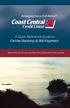 Welcome A Quick and Easy Guide to Online Banking & Bill Payment Welcome to Coast Central Online. Whether you re at home, at work or on the road, Coast Central Credit Union is here for you 24 hours a day,
Welcome A Quick and Easy Guide to Online Banking & Bill Payment Welcome to Coast Central Online. Whether you re at home, at work or on the road, Coast Central Credit Union is here for you 24 hours a day,
Internet Banking - FAQ -
 Internet Banking - FAQ - About Hong Leong Connect services Q1. What is Hong Leong Connect? A1. Hong Leong Connect brings you a host of digital banking services offered by Hong Leong Bank (Cambodia) Plc.
Internet Banking - FAQ - About Hong Leong Connect services Q1. What is Hong Leong Connect? A1. Hong Leong Connect brings you a host of digital banking services offered by Hong Leong Bank (Cambodia) Plc.
ANZ Mobile Phone Banking
 ANZ Mobile Phone Banking Convenient banking Funds anytime, at Your Fingertips anywhere Introducing ANZ Mobile Phone Banking ANZ now offers you another way to manage your accounts ANZ Mobile Phone Banking.
ANZ Mobile Phone Banking Convenient banking Funds anytime, at Your Fingertips anywhere Introducing ANZ Mobile Phone Banking ANZ now offers you another way to manage your accounts ANZ Mobile Phone Banking.
About Connect by Hong Leong Bank
 About Connect by Hong Leong Bank Q1. What is Connect? A1. Connect brings you a host of digital banking services offered by Hong Leong Bank Vietnam (HLBVN) to its customers. At present, Connect offers Online
About Connect by Hong Leong Bank Q1. What is Connect? A1. Connect brings you a host of digital banking services offered by Hong Leong Bank Vietnam (HLBVN) to its customers. At present, Connect offers Online
Online Services. User guide. Includes: Online Banking Mobile Banking Phoneline Banking
 Online Services User guide Includes: Online Banking Mobile Banking Phoneline Banking Registration number Online Services - Secure and convenient banking options to fit your lifestyle Introduction Welcome
Online Services User guide Includes: Online Banking Mobile Banking Phoneline Banking Registration number Online Services - Secure and convenient banking options to fit your lifestyle Introduction Welcome
COUNT ONLINE BROKING USER GUIDE
 Welcome to the Count Online Broking website, offering market-leading functionality to help you get more from your online trading and investing: Powerful charting giving you valuable insight into client
Welcome to the Count Online Broking website, offering market-leading functionality to help you get more from your online trading and investing: Powerful charting giving you valuable insight into client
Spring Hill State Bank Mobile Banking FAQs
 Spring Hill State Bank Mobile Banking FAQs What is Mobile Banking? Mobile Banking enables you to access your account information using the Bank online banking website. You must first be enrolled as an
Spring Hill State Bank Mobile Banking FAQs What is Mobile Banking? Mobile Banking enables you to access your account information using the Bank online banking website. You must first be enrolled as an
Country Club Bank- Mobile Banking FAQs
 Country Club Bank- Mobile Banking FAQs GENERAL... 2 MOBILE BANKING- WHAT IS IT?... 2 TEXT BANKING... 3 PHONE ENROLLMENT... 4 MOBILE BILLPAY... 5 TROUBLESHOOTING... 6 General How much does this service
Country Club Bank- Mobile Banking FAQs GENERAL... 2 MOBILE BANKING- WHAT IS IT?... 2 TEXT BANKING... 3 PHONE ENROLLMENT... 4 MOBILE BILLPAY... 5 TROUBLESHOOTING... 6 General How much does this service
Contents First Time Setup... 2 Setting up the Legal Vault Client (KiteDrive)... 3 Setting up the KiteDrive Outlook Plugin... 10 Using the Legal Vault
 Contents First Time Setup... 2 Setting up the Legal Vault Client (KiteDrive)... 3 Setting up the KiteDrive Outlook Plugin... 10 Using the Legal Vault Outlook Plugin... 13 Using KiteDrive to Send Large
Contents First Time Setup... 2 Setting up the Legal Vault Client (KiteDrive)... 3 Setting up the KiteDrive Outlook Plugin... 10 Using the Legal Vault Outlook Plugin... 13 Using KiteDrive to Send Large
Online and Mobile Banking User Guide and FAQs
 Online and Mobile Banking User Guide and FAQs First Time Online Banking Enrollment... 1 Enhanced Multi-Factor Authentication emfa... 2 Browser Compatibility... 8 edocuments... 9 Summary/Home... 9 Alerts...12
Online and Mobile Banking User Guide and FAQs First Time Online Banking Enrollment... 1 Enhanced Multi-Factor Authentication emfa... 2 Browser Compatibility... 8 edocuments... 9 Summary/Home... 9 Alerts...12
A QUICK AND EASY GUIDE TO ONLINE BANKING AND BILL PAY
 A QUICK AND EASY GUIDE TO ONLINE BANKING AND BILL PAY BY PAUL A. MURPHY, AUTHOR OF BANKING ONLINE FOR DUMMIES A Quick and Easy Guide to Online Banking and Bill Pay Disclaimer Concepts, strategies and procedures
A QUICK AND EASY GUIDE TO ONLINE BANKING AND BILL PAY BY PAUL A. MURPHY, AUTHOR OF BANKING ONLINE FOR DUMMIES A Quick and Easy Guide to Online Banking and Bill Pay Disclaimer Concepts, strategies and procedures
Online Banking & Bill Pay. Quick Start G uide. Step-by-step, how-to instructions plus easy-to-read screen shots and help information
 Online Banking & Bill Pay Quick Start G uide Step-by-step, how-to instructions plus easy-to-read screen shots and help information Welcome -- Online System Security Welcome to Online Banking and Bill Pay!
Online Banking & Bill Pay Quick Start G uide Step-by-step, how-to instructions plus easy-to-read screen shots and help information Welcome -- Online System Security Welcome to Online Banking and Bill Pay!
Secure Message Center User Guide
 Secure Message Center User Guide Using the Department of Banking Secure Email Message Center 2 Receiving and Replying to Messages 3 Initiating New Messages 7 Using the Address Book 9 Managing Your Account
Secure Message Center User Guide Using the Department of Banking Secure Email Message Center 2 Receiving and Replying to Messages 3 Initiating New Messages 7 Using the Address Book 9 Managing Your Account
easy online banking. Simple steps to N&P Internet banking
 easy online banking. Simple steps to N&P Internet banking Be on top of money 24 hours a day with N&P Internet Banking. Welcome to our Internet banking service. This user guide has been created to take
easy online banking. Simple steps to N&P Internet banking Be on top of money 24 hours a day with N&P Internet Banking. Welcome to our Internet banking service. This user guide has been created to take
BT Online Employer Easy User Guide. November 2010
 BT Online Employer Easy User Guide November 2010 Contents I Introduction 3 Getting started 3 Register for BTOE 3 Login to BTOE 3 If you forget your password 4 Where to get help in BTOE? 4 Manage your BT
BT Online Employer Easy User Guide November 2010 Contents I Introduction 3 Getting started 3 Register for BTOE 3 Login to BTOE 3 If you forget your password 4 Where to get help in BTOE? 4 Manage your BT
Online Banking & Bill Pay. Quick Start Guide. Step-by-step instructions PLUS easy-to-read screen shots and helpful tips.
 Online Banking & Bill Pay Quick Start Guide Step-by-step instructions PLUS easy-to-read screen shots and helpful tips. Welcome -- Online System Security Welcome to Online Banking and Bill Pay! Whether
Online Banking & Bill Pay Quick Start Guide Step-by-step instructions PLUS easy-to-read screen shots and helpful tips. Welcome -- Online System Security Welcome to Online Banking and Bill Pay! Whether
Business Online Banking Quick Users Guide
 Business Online Banking Quick Users Guide Business Online Banking Quick Users Guide Table of Contents Overview 2 First Time Login 2 Security 4 Contact Points 4 Registering your Browser / Computer 5 Adding,
Business Online Banking Quick Users Guide Business Online Banking Quick Users Guide Table of Contents Overview 2 First Time Login 2 Security 4 Contact Points 4 Registering your Browser / Computer 5 Adding,
Online banking user guide
 Welcome Peoples Federal Savings Bank customers Online banking user guide IMPORTANT INFORMATION about your online banking account. Important information Your online banking accounts with Peoples Federal
Welcome Peoples Federal Savings Bank customers Online banking user guide IMPORTANT INFORMATION about your online banking account. Important information Your online banking accounts with Peoples Federal
Internet Banking. Keeping things simple. That s what we do.
 Internet Banking Keeping things simple. That s what we do. Heartland Internet Banking Heartland s Internet Banking service is a fast and convenient way to keep up-to-date with, and manage your accounts
Internet Banking Keeping things simple. That s what we do. Heartland Internet Banking Heartland s Internet Banking service is a fast and convenient way to keep up-to-date with, and manage your accounts
Can I transfer money to accounts I have at other Financial Institutions through Mobile Banking? No, we don t currently offer this service.
 Mobile Banking Questions and Answers How much does this service cost? There is currently no charge associated with the service. However, there may be charges associated with text messaging and data usage
Mobile Banking Questions and Answers How much does this service cost? There is currently no charge associated with the service. However, there may be charges associated with text messaging and data usage
What does the First Mobile app do for me? What else can I do with the mobile banking app beyond the basics? Why should I use the mobile banking app?
 What does the First Mobile app do for me? What else can I do with the mobile banking app beyond the basics? Why should I use the mobile banking app? How do I sign up to use mobile banking? What type of
What does the First Mobile app do for me? What else can I do with the mobile banking app beyond the basics? Why should I use the mobile banking app? How do I sign up to use mobile banking? What type of
Online Banking User Guide
 Online Banking User Guide If you need assistance, please call 315.477.2200 or 800.462.5000 M-F 7:30am - 6:00pm Sat 9:00am - 1:00pm empowerfcu.com 315.477.2200 800.462.5000 Table of Contents Online Banking
Online Banking User Guide If you need assistance, please call 315.477.2200 or 800.462.5000 M-F 7:30am - 6:00pm Sat 9:00am - 1:00pm empowerfcu.com 315.477.2200 800.462.5000 Table of Contents Online Banking
Phone and Internet Banking. Keeping you in touch with your money
 Phone and Internet Banking Keeping you in touch with your money Easy access, flexible banking by phone and internet At Suncorp Bank we offer easy to access Phone, Mobile Phone and Internet Banking, 24
Phone and Internet Banking Keeping you in touch with your money Easy access, flexible banking by phone and internet At Suncorp Bank we offer easy to access Phone, Mobile Phone and Internet Banking, 24
How do I sign up for Mobile Banking? Login to consumer Online Banking and click on manage Mobile Banking settings. Follow the instructions provided.
 Mobile Banking FAQs Frequently Asked Questions General Is it secure? Yes, the Mobile Banking service utilizes best practices from online banking, such as HTTPS, 128-bit SSL encryption, password access
Mobile Banking FAQs Frequently Asked Questions General Is it secure? Yes, the Mobile Banking service utilizes best practices from online banking, such as HTTPS, 128-bit SSL encryption, password access
How do I contact someone if my question is not answered in this FAQ?
 Help Where may I find the answers to my Internet Banking questions? How do I contact someone if my question is not answered in this FAQ? Enrolling How do I enroll in Internet Banking? Logging In How do
Help Where may I find the answers to my Internet Banking questions? How do I contact someone if my question is not answered in this FAQ? Enrolling How do I enroll in Internet Banking? Logging In How do
Mobile. Banking. Online. Banking. Phoneline. Banking. Online Services. User guide. www.firsttrustbank.co.uk 028 9034 6034 Ask at any branch
 Mobile Banking Online Banking Phoneline Banking Online Services User guide www.firsttrustbank.co.uk 028 9034 6034 Ask at any branch Contents 01 Introduction 02 Online Banking 08 Mobile Banking 10 Phoneline
Mobile Banking Online Banking Phoneline Banking Online Services User guide www.firsttrustbank.co.uk 028 9034 6034 Ask at any branch Contents 01 Introduction 02 Online Banking 08 Mobile Banking 10 Phoneline
Suncorp Wealth Cash Management Account Product Information Document
 Suncorp Wealth Cash Management Account Product Information Document This document contains information about the Suncorp Wealth Cash Management Account. This document must be read in conjunction with the
Suncorp Wealth Cash Management Account Product Information Document This document contains information about the Suncorp Wealth Cash Management Account. This document must be read in conjunction with the
First Security Bank. Retail User Guide. First Security Bank - Retail User Guide
 First Security Bank Retail User Guide Rev: 09/23/2015 UUX Support Overview About the Unified User Experience (UUX) Hardware and software requirements Exploring the Accounts page Accounts The Menu The Sidebar
First Security Bank Retail User Guide Rev: 09/23/2015 UUX Support Overview About the Unified User Experience (UUX) Hardware and software requirements Exploring the Accounts page Accounts The Menu The Sidebar
Netteller: Online Banking User Guide
 Netteller: Online Banking User Guide Welcome to Manhattan Bank s Online Banking System Netteller. Netteller is a safe, secure and reliable way to access your account any time and anywhere you choose. Now,
Netteller: Online Banking User Guide Welcome to Manhattan Bank s Online Banking System Netteller. Netteller is a safe, secure and reliable way to access your account any time and anywhere you choose. Now,
Mobile Banking Applications Premier Members Mobile User Guide
 Mobile Banking Applications Premier Members Mobile User Guide 1.0 P REMIER MEMBERS MOBILE BASICS Mobile Banking allows the user to access their account information via mobile smartphone or tablet either
Mobile Banking Applications Premier Members Mobile User Guide 1.0 P REMIER MEMBERS MOBILE BASICS Mobile Banking allows the user to access their account information via mobile smartphone or tablet either
Published by Murphy & Company, Inc. 13610 Barrett Office Drive Suite 206 St. Louis, MO 63021 www.mcompany.com
 Published by Murphy & Company, Inc. 13610 Barrett Office Drive Suite 206 St. Louis, MO 63021 www.mcompany.com 2009-2013 Murphy & Company, Inc. Microsoft, Microsoft Money, Windows and Internet Explorer
Published by Murphy & Company, Inc. 13610 Barrett Office Drive Suite 206 St. Louis, MO 63021 www.mcompany.com 2009-2013 Murphy & Company, Inc. Microsoft, Microsoft Money, Windows and Internet Explorer
Key Transition Dates for Eastern HomeConnect. Frequently Asked Questions about Eastern HomeConnect
 Key Transition Dates for Eastern HomeConnect For your convenience, highlighted below are important dates regarding the transition of The Community Bank online banking to Eastern Bank. November 29 at 5:00
Key Transition Dates for Eastern HomeConnect For your convenience, highlighted below are important dates regarding the transition of The Community Bank online banking to Eastern Bank. November 29 at 5:00
COMMSEC ADVISER SERVICES USER GUIDE
 COMMSEC ADVISER SERVICES USER GUIDE Welcome to the CommSec Adviser Services trading website, offering market-leading functionality to help you get more from your online trading and investing: Powerful
COMMSEC ADVISER SERVICES USER GUIDE Welcome to the CommSec Adviser Services trading website, offering market-leading functionality to help you get more from your online trading and investing: Powerful
Mobile Banking FAQ for Business
 Mobile Banking FAQ for Business General Questions 1. What is National Bank of Arizona Business Mobile Banking? Mobile Banking provides anytime access to your eligible account(s) from select mobile phones
Mobile Banking FAQ for Business General Questions 1. What is National Bank of Arizona Business Mobile Banking? Mobile Banking provides anytime access to your eligible account(s) from select mobile phones
Fraud Guide Fraud Protection
 Fraud Guide Fraud Protection A simple guide on how to protect yourself against fraud. A simple guide on how to protect yourself against fraud It seems like every day there are new reports of different
Fraud Guide Fraud Protection A simple guide on how to protect yourself against fraud. A simple guide on how to protect yourself against fraud It seems like every day there are new reports of different
Personal Internet Online Banking Frequently Asked Questions
 Personal Internet Online Banking Frequently Asked Questions What is First National Bank s Internet Online Banking? With First National Bank s Online Banking, you can conduct through your personal computer
Personal Internet Online Banking Frequently Asked Questions What is First National Bank s Internet Online Banking? With First National Bank s Online Banking, you can conduct through your personal computer
Electronic approvals for forms
 Click on any of the boxes below to explore more detail, including answers to frequently asked questions, video quick links, and more. Electronic approvals for wires Electronic approvals for forms Security
Click on any of the boxes below to explore more detail, including answers to frequently asked questions, video quick links, and more. Electronic approvals for wires Electronic approvals for forms Security
Contents. 4 Welcome to ATBOnline Business. 5 How to Use This Guide
 Contents 4 Welcome to ATBOnline Business 5 How to Use This Guide 6 Roles and Entitlements in ATBOnline Business 6 Administrator Role 6 User Roles 6 Transaction Limits 7 User Procedures 7 Accessing ATBOnline
Contents 4 Welcome to ATBOnline Business 5 How to Use This Guide 6 Roles and Entitlements in ATBOnline Business 6 Administrator Role 6 User Roles 6 Transaction Limits 7 User Procedures 7 Accessing ATBOnline
A Quick and Easy Guide to Online Bill Pay
 A Quick and Easy Guide to Online Bill Pay 2 What s Inside Welcome to Bill Pay...3 Security...4 Payment Guarantee...5 Payees...6 Add a Payee Option A...7 Add a Payee Option B...8 Make a Single Payment...9
A Quick and Easy Guide to Online Bill Pay 2 What s Inside Welcome to Bill Pay...3 Security...4 Payment Guarantee...5 Payees...6 Add a Payee Option A...7 Add a Payee Option B...8 Make a Single Payment...9
Welcome to the Heritage Share Trading Website offering market-leading functionality to help you get more from your online trading and investing:
 Welcome to the Heritage Share Trading Website offering market-leading functionality to help you get more from your online trading and investing: Powerful charting giving you greater insight into your holdings
Welcome to the Heritage Share Trading Website offering market-leading functionality to help you get more from your online trading and investing: Powerful charting giving you greater insight into your holdings
Internet Banking. Business Call Account. Keeping things simple. That s what we do.
 Internet Banking Business Call Account Keeping things simple. That s what we do. Heartland Internet Banking Heartland s Internet Banking service is a fast and convenient way to keep up-to-date with, and
Internet Banking Business Call Account Keeping things simple. That s what we do. Heartland Internet Banking Heartland s Internet Banking service is a fast and convenient way to keep up-to-date with, and
Customer Service 1-800-711-BANK (2265) Weekdays: 7:00 a.m. - 10:00 p.m. Weekends: 8:00 a.m. - 6:00 p.m. cbc@fcbanking.com. Online Banking Guide
 Customer Service 1-800-711-BANK (2265) Weekdays: 7:00 a.m. - 10:00 p.m. Weekends: 8:00 a.m. - 6:00 p.m. cbc@fcbanking.com Online Banking Guide Table of Contents Welcome 2 First-Time Users Navigate Online
Customer Service 1-800-711-BANK (2265) Weekdays: 7:00 a.m. - 10:00 p.m. Weekends: 8:00 a.m. - 6:00 p.m. cbc@fcbanking.com Online Banking Guide Table of Contents Welcome 2 First-Time Users Navigate Online
Important information regarding our online banking upgrade! Giving You More.
 FIRST MERCHANTS Online Banking Important information regarding our online banking upgrade! Giving You More. FIRST MERCHANTS Online Banking First Merchants is pleased to announce that on July 20th we re
FIRST MERCHANTS Online Banking Important information regarding our online banking upgrade! Giving You More. FIRST MERCHANTS Online Banking First Merchants is pleased to announce that on July 20th we re
ONLINE BANKING - FAQ -
 ONLINE BANKING - FAQ - About Hong Leong Connect services... 3 Registering for Hong Leong Connect Online Banking... 5 Login Hong Leong Connect Online Banking... 9 Manage My Accounts... 12 Payments & Transfers...
ONLINE BANKING - FAQ - About Hong Leong Connect services... 3 Registering for Hong Leong Connect Online Banking... 5 Login Hong Leong Connect Online Banking... 9 Manage My Accounts... 12 Payments & Transfers...
Online Banking Overview
 Personal Online Banking Guide Online Banking Overview Online Banking provides a safe, fast and easy way to manage your finances on your terms. You can take care of all your banking needs from home, work
Personal Online Banking Guide Online Banking Overview Online Banking provides a safe, fast and easy way to manage your finances on your terms. You can take care of all your banking needs from home, work
BOTTOM UP THINKING EMAIL SETUP INSTRUCTIONS. Unique businesses require unique solutions CLIENT GUIDE
 BOTTOM UP THINKING Unique businesses require unique solutions EMAIL SETUP INSTRUCTIONS CLIENT GUIDE INDEX How to connect a. Deciding on best method (POP or IMAP) Setting up email on devices Webmail a.
BOTTOM UP THINKING Unique businesses require unique solutions EMAIL SETUP INSTRUCTIONS CLIENT GUIDE INDEX How to connect a. Deciding on best method (POP or IMAP) Setting up email on devices Webmail a.
YOUR GUIDE TO THE iphone MOBILE APP WITH 1st SOURCE
 YOUR GUIDE TO THE iphone MOBILE APP WITH 1st SOURCE Strong. Stable. Local. Personal. 10/12 Install, Sign On and View Account Balances 1. Visit the iphone App Store on your iphone and search for 1st Source
YOUR GUIDE TO THE iphone MOBILE APP WITH 1st SOURCE Strong. Stable. Local. Personal. 10/12 Install, Sign On and View Account Balances 1. Visit the iphone App Store on your iphone and search for 1st Source
How To Use The Bank Of Korea App On Android Or Blackberry Or Ipa (For Android)
 Getting Started... 2 Logging on to the App Initially... 2 Main Menu and Dashboard... 2 Accounts... 2 Adding Accounts from Other Financial Institutions... 3 Bills... 3 Transactions: Viewing, Searching,
Getting Started... 2 Logging on to the App Initially... 2 Main Menu and Dashboard... 2 Accounts... 2 Adding Accounts from Other Financial Institutions... 3 Bills... 3 Transactions: Viewing, Searching,
Kaspersky Password Manager
 Kaspersky Password Manager User Guide Dear User, Thank you for choosing our product. We hope that you will find this documentation useful and that it will provide answers to most questions that may arise.
Kaspersky Password Manager User Guide Dear User, Thank you for choosing our product. We hope that you will find this documentation useful and that it will provide answers to most questions that may arise.
This information can be made available in Large Print
 Do you have a question about MyAccounts? Just click on the relevant question from the list below for further information. To download the documents on this page, you must have Adobe Acrobat Reader installed
Do you have a question about MyAccounts? Just click on the relevant question from the list below for further information. To download the documents on this page, you must have Adobe Acrobat Reader installed
ONLINE ACCESS ONLINE ACCESS FAQS FAQS
 ONLINE ACCESS ONLINE ACCESS FAQS FAQS How do I create an Online Access Account? There are three options for setting up an Online Access Account 1. Use your member number and temporary password given to
ONLINE ACCESS ONLINE ACCESS FAQS FAQS How do I create an Online Access Account? There are three options for setting up an Online Access Account 1. Use your member number and temporary password given to
ONLINE ACCOUNTABILITY FOR EVERY DEVICE. Quick Reference Guide V1.0
 ONLINE ACCOUNTABILITY FOR EVERY DEVICE Quick Reference Guide V1.0 TABLE OF CONTENTS ACCOUNT SET UP Creating an X3watch account DOWNLOADING AND INSTALLING X3WATCH System Requirements How to install on a
ONLINE ACCOUNTABILITY FOR EVERY DEVICE Quick Reference Guide V1.0 TABLE OF CONTENTS ACCOUNT SET UP Creating an X3watch account DOWNLOADING AND INSTALLING X3WATCH System Requirements How to install on a
support booklet Step by Step Your guide to more ways to bank with us
 support booklet Step by Step Your guide to more ways to bank with us IntroductioN There are now more and more ways for you to bank and we want to help you find the way that is most convenient for you.
support booklet Step by Step Your guide to more ways to bank with us IntroductioN There are now more and more ways for you to bank and we want to help you find the way that is most convenient for you.
Setting Up and Accessing VPN
 Setting Up and Accessing VPN Instructions for establishing remote access to the URMC network for PC or Mac Duo Two-Factor Authentication If you have already enrolled and setup Duo Two-Factor Authentication
Setting Up and Accessing VPN Instructions for establishing remote access to the URMC network for PC or Mac Duo Two-Factor Authentication If you have already enrolled and setup Duo Two-Factor Authentication
General Product Questions... 3. Q. What is the Bell Personal Vault Vault?...4. Q. What is Bell Personal Vault Backup Manager?...4
 Frequently Asked Questions to be posted at: /faqs/ Table of Contents General Product Questions... 3 Q. What is the Bell Personal Vault Vault?...4 Q. What is Bell Personal Vault Backup Manager?...4 Q. What
Frequently Asked Questions to be posted at: /faqs/ Table of Contents General Product Questions... 3 Q. What is the Bell Personal Vault Vault?...4 Q. What is Bell Personal Vault Backup Manager?...4 Q. What
Online Banking. Customer Information
 Online Banking Customer Information PRIVACY & SECURITY FOR YOUR NETTELLER ACCOUNT Protect Your NetTeller Online Banking Account Information While Farmers Bank & Trust works to protect your banking privacy,
Online Banking Customer Information PRIVACY & SECURITY FOR YOUR NETTELLER ACCOUNT Protect Your NetTeller Online Banking Account Information While Farmers Bank & Trust works to protect your banking privacy,
Online Banking Upgrade FAQs
 Frequently Asked Questions Why is Town & Country changing to a new online banking system? When will the change take place? What is different about the new online banking system? Do I have to re-register
Frequently Asked Questions Why is Town & Country changing to a new online banking system? When will the change take place? What is different about the new online banking system? Do I have to re-register
Suncorp Bank Business Accounts Product Information Document
 Suncorp Bank Business Accounts Product Information Document This document contains information on Suncorp Bank Business Accounts: Business Everyday Accounts, Business Premium Accounts, Business Saver Accounts,
Suncorp Bank Business Accounts Product Information Document This document contains information on Suncorp Bank Business Accounts: Business Everyday Accounts, Business Premium Accounts, Business Saver Accounts,
Getting Started. Getting Started with Time Warner Cable Business Class. Voice Manager. A Guide for Administrators and Users
 Getting Started Getting Started with Time Warner Cable Business Class Voice Manager A Guide for Administrators and Users Table of Contents Table of Contents... 2 How to Use This Guide... 3 Administrators...
Getting Started Getting Started with Time Warner Cable Business Class Voice Manager A Guide for Administrators and Users Table of Contents Table of Contents... 2 How to Use This Guide... 3 Administrators...
A Quick and Easy Guide to Consumer Online Banking and Bill Pay
 upbnk.com Have a question? Contact us at 800.905.775. A Quick and Easy Guide to Consumer Online Banking and Bill Pay Welcome Published by Murphy & Company, Inc. 60 Barrett Office Drive Suite 06 St. Louis,
upbnk.com Have a question? Contact us at 800.905.775. A Quick and Easy Guide to Consumer Online Banking and Bill Pay Welcome Published by Murphy & Company, Inc. 60 Barrett Office Drive Suite 06 St. Louis,
Published by Murphy & Company, Inc. 13610 Barrett Office Dr Suite 206 St. Louis, MO 63012 www.mcompany.com
 Published by Murphy & Company, Inc. 60 Barrett Office Dr Suite 06 St. Louis, MO 60 www.mcompany.com 007-05 Murphy & Company, Inc. Microsoft, Windows, Excel, and Internet Explorer are registered trademarks
Published by Murphy & Company, Inc. 60 Barrett Office Dr Suite 06 St. Louis, MO 60 www.mcompany.com 007-05 Murphy & Company, Inc. Microsoft, Windows, Excel, and Internet Explorer are registered trademarks
