Quick Reference Guide
|
|
|
- Kerrie Nicholson
- 8 years ago
- Views:
Transcription
1 Quick Reference Guide Business Internet Banking COMMERCIAL BANKING 3
2 Summary of Business Internet Banking functionalities Utilities Authorisation module Access and security controls Cash Management Account information Term deposits Intra-company transfers Telegraphic transfers Local payments (MEPS) GIRO payments Bill payments Cashier s orders Demand drafts Order cheque books Stop cheque service Trade Services Trade account information Facilities reporting Import Documentary Credit transactions Import Bill instructions Export DC transfers 4
3 Contents Introduction 3 Getting started (i) How do I register for Business Internet Banking? 4 (ii) How do I log on? 8 (iii) How do I log on if I have forgotten my password? 11 Access and security controls (i) How do I create Secondary Users? 15 (ii) How do I delegate rights to Primary and Secondary Users? 21 (iii) How do I set up the authorisation matrix for the company accounts? 28 (iv) How do I check the activities of the various users? 33 Authorisation (i) How do I authorise a transaction? 34 (ii) How do I authorise a change in the Access and Security profile? 38 (iii) How do I authorise a Trade instruction? 41 Cash transactions (i) How do I open a term deposit? 45 (ii) How do I change maturity instructions for term deposits? 46 1
4 Contents (iii) How do I transfer funds between my HSBC Singapore accounts? 48 (iv) How do I perform a bill payment? 51 (v) How do I perform a Telegraphic transfer? 57 (vi) How do I perform a MEPS payment? 60 (vii) How do I set up GIRO beneficiaries? 63 (viii) How do I perform a GIRO payment? 65 (ix) How do I set up a GIRO template? 69 Trade transactions (i) How do I set up an applicant list? 72 (ii) How do I create a Documentary Credit application? 74 (iii) How do I save my beneficiary details? 76 (iv) How do I get assistance with clauses? 77 (v) How do I save a Documentary Credit application as a template? 79 (vi) How do I print a copy of the Documentary Credit? 80 (vii) How do I submit an Import Bill instruction? 82 2 (viii) How do I perform a Documentary Credit transfer? 84
5 Introduction This guide has been designed to assist you in areas where you may need help using the features of Business Internet Banking. Before using this guide, please activate your Business Internet Banking service according to the instructions received with the Security Device. You will also be able to gain assistance from the help notes accessible by clicking on the <Help> button at the top right hand corner of every Business Internet Banking web page. If you require further assistance, please call our Corporate Call Centre on (Singapore) or (65) (overseas). 3
6 Getting started (i) How do I register for Business Internet Banking? You can register for Business Internet Banking at using the 10-digit ID printed in the letter and a separate PIN. Step 1 Enter the 10-digit ID here. Step 2 Enter your PIN or Activation code here. Getting started 4
7 Getting started How do I register for Business Internet Banking? Step 3 Create a username we will use to identify you when you log on to Business Internet Banking. 5 Getting started
8 Getting started How do I register for Business Internet Banking? Step 4 Create a password you will use to authenticate your username. Getting started 6
9 Getting started How do I register for Business Internet Banking? Step 5 Set up your password reset questions and answers. 7 Getting started
10 Getting started (ii) How do I log on? You can log on to Business Internet Banking at using the username and password you created during registration. Step 1 Enter your username here. Getting started 8
11 Getting started How do I log on? Step 2 Enter your password here. 9 Getting started
12 Getting started How do I log on? If this is the first time you re logging on, you need to activate your Security Device. If this is not the first time you re logging on, you only need to enter your username, password and security code to access Business Internet Banking. Step 3 Enter your Security Device number without hyphens. Step 4 Press the grey button on your Security Device to obtain a security code and input here. Getting started 10
13 Getting started (iii) How do I log on if I have forgotten my password? Step 1 Click on Forgotten your password? to answer your password reset questions. 11 Getting started
14 Getting started How do I log on if I have forgotten my password? You may reset your password online by correctly answering your password reset questions. Step 2 Create a new password that will be effective on your next log-on. Getting started 12
15 Getting started How do I log on if I have forgotten my password? If you are unable to answer your password reset questions, you must submit a password activation request. Step 3 Create a new password you wish to use. Step 4 Set up your new password reset questions and answers. 13 Getting started
16 Getting started How do I log on if I have forgotten my password? Please note your password reset reference number. Your new password will be activated upon positive verification of your signature. Step 5 Please record your password reset reference number. Step 6 Primary Users must print, sign and send us the password activation request within 10 days. Secondary Users should get their Primary Users to send us a message via Business Internet Banking quoting the username and password reset reference number. Getting started 14
17 Access and security controls (i) How do I create Secondary Users? Please note that Secondary Users are not allowed to authorise transactions on Business Internet Banking. Step 1 Click on Access and Security followed by Create New User. Step 2 Enter name of your Secondary User here. Step 3 Enter ID number of your Secondary User here. 15 Access and security controls
18 Access and security controls How do I create Secondary Users? Access and security controls 16 Step 4 Please delegate rights accordingly and click on <Proceed> at the bottom of the page.
19 Access and security controls How do I create Secondary Users? Step 5 After completing User Profile, click on <Create>. 17 Access and security controls
20 Access and security controls How do I create Secondary Users? Step 6 Please review all your Secondary User s details and click on <Confirm> to continue. Access and security controls 18
21 Access and security controls How do I create Secondary Users? For sole primary authorisers, the creation will be effected immediately. For dual primary authorisers, the creation will be submitted for second authorisation. Step 7 Please key in the Security Code from your Security Device and click on <Confirm> to continue. 19 Access and security controls
22 Access and security controls How do I create Secondary Users? Please note down this information and pass it to your Secondary User. He/She may proceed to activate him/herself upon receipt of the PIN or Activation code. Access and security controls 20 Step 8 When the Secondary User has been created an acknowledgement page, which contains the 10-digit ID, will be displayed.
23 Access and security controls (ii) How do I delegate rights to Primary and Secondary Users? Step 1 Click on Access and Security followed by View/Change/ Delete User. Step 2 Select the name of the user you would like to delegate rights to. 21 Access and security controls
24 Access and security controls How do I delegate rights to Primary and Secondary Users? Access and security controls 22 Step 3 Click on <Change> at the bottom of the page and delegate the various rights accordingly.
25 Access and security controls How do I delegate rights to Primary and Secondary Users? Step 4 After completing changes to User Profile, click on <Proceed> at the bottom of the page. 23 Access and security controls
26 Access and security controls How do I delegate rights to Primary and Secondary Users? Step 5 If the user is to be a signatory on Business Internet Banking, please delegate either A or B signatory. Please note that Secondary Users are not allowed to authorise transactions on Business Internet Banking. Access and security controls 24 Step 7 Click on <Proceed> to continue. Step 6 Under Daily Limit section, indicate the maximum amount for the user to transact in a day for the various types of payment. Note that the amount(s) should not exceed the Daily Authorisation Limit stated in your application form.
27 Access and security controls How do I delegate rights to Primary and Secondary Users? Step 8 Click on <Confirm> at the bottom of the page. 25 Access and security controls
28 Access and security controls How do I delegate rights to Primary and Secondary Users? For sole primary authorisers, the change will be effected immediately. For dual primary authorisers, the change will be submitted for second authorisation. Access and security controls 26 Step 9 Please key in the security code from your Security Device and click on <Confirm> to continue.
29 Access and security controls How do I delegate rights to Primary and Secondary Users? When the delegate rights have been changed successfully, an acknowledgement page will be displayed. 27 Access and security controls
30 Access and security controls (iii) How do I set up the authorisation matrix for the company accounts? Step 1 Click on Access and Security followed by Account Control Set up and Change. Access and security controls 28 Step 2 Select the account that you would like to set up the authorisation matrix for.
31 Access and security controls How do I set up the authorisation matrix for the company accounts? Your list of Primary Users who have been delegated signatory rights on Business Internet Banking. Step 3 Fill in the authorisation matrix, and click on <Proceed>. 29 Access and security controls
32 Access and security controls How do I set up the authorisation matrix for the company accounts? Access and security controls 30 Step 4 Please review authorisation matrix set-up and click on <Confirm> to continue.
33 Access and security controls How do I set up the authorisation matrix for the company accounts? For sole primary authorisers, the authorisation matrix set-up will be effected immediately. For dual primary authorisers, the authorisation matrix set-up will be submitted for second authorisation. Step 5 Please key in the security code from your Security Device and click on <Confirm> to continue. 31 Access and security controls
34 Access and security controls How do I set up the authorisation matrix for the company accounts? When the authorisation matrix has been set up successfully, an acknowledgement page will be displayed. Access and security controls 32
35 Access and security controls (iv) How do I check the activities of the various users? Step 1 Click on Access and Security followed by Activity Log. Step 2 Click on the underlined dates to get further information on the activity/transaction. 33 Access and security controls
36 Authorisation (i) How do I authorise a transaction? Step 1 To authorise a transaction, click on Authorisation followed by Instructions Pending. Step 2 Click on the account name to select the account that you want to authorise transactions from. Authorisation 34
37 Authorisation How do I authorise a transaction? Step 3 Click on the underlined transaction date to view the instruction details. 35 Authorisation
38 Authorisation How do I authorise a transaction? Step 4 Please review transaction details and click on <Authorise> to continue. Authorisation 36
39 Authorisation How do I authorise a transaction? When prompted, please key in the security code from your Security Device and click <Confirm> to continue. An acknowledgement page will be displayed when the transaction has been authorised successfully. Step 5 Click on <Confirm> to authorise the transaction. 37 Authorisation
40 Authorisation (ii) How do I authorise a change in the Access and Security profile? Step 1 To authorise a change in the Access and Security profile, click on Authorisation followed by Access and Security. Step 2 Click on the date created to view the instruction details. Authorisation 38
41 Authorisation How do I authorise a change in the Access and Security profile? Step 3 Please review the changes submitted for Access and Security profile and click on <Proceed> to continue. 39 Authorisation
42 Authorisation How do I authorise a change in the Access and Security profile? When prompted, please key in the security code from your Security Device and click <Confirm> to continue. An acknowledgement page will be displayed when the Access and Security profile has been authorised successfully. Step 4 Click on <Confirm> to authorise the change in Access and Security profile. Authorisation 40
43 Authorisation (iii) How do I authorise a Trade instruction? Step 1 To authorise a Trade instruction, click on Authorisation followed by Trade Authorisation. Step 2 Click on the account name to view the instruction details or <Select All> to view all pending authorisation items. 41 Authorisation
44 Authorisation How do I authorise a Trade instruction? Step 3 Click on the date created to view the instruction details. Authorisation 42
45 Authorisation How do I authorise a Trade instruction? Step 4 Review the details of the instruction and click on <Authorise> to proceed. 43 Authorisation
46 Authorisation How do I authorise a Trade instruction? An acknowledgement page will be displayed when the Trade instruction has been authorised successfully. Step 5 Click on <Confirm> to authorise the Trade instruction. Authorisation 44
47 Cash transactions (i) How do I open a term deposit? Please note that new term deposits are set up to automatically renew the amount balance and interest for the same period upon maturity. Maturity instructions can be updated from the Update Maturity Instructions screen. Step 1 Click on Accounts followed by Open New Term Deposit. Step 2 Select the desired term and currency of the deposit. Click on <Interest Rate Enquiry> to enquire deposit interest rates. Click on <Check Balance> to check account balance. Step 3 Enter the amount you wish to transfer or deposit. 45 Cash transactions
48 Cash transactions (ii) How do I change maturity instructions for term deposits? Step 1 Click on Update Maturity Instructions. Step 2 Select the term deposit account you wish to update. Cash transactions 46
49 Cash transactions How do I change maturity instructions for term deposits? Please note that the instruction will recur on each and every maturity date. Step 3 Select the desired maturity instruction. 47 Cash transactions
50 Cash transactions (iii) How do I transfer funds between my HSBC Singapore accounts? Step 1 Click on Transfers followed by Make A Transfer. Step 2 Select your HSBC Singapore account number to transfer the funds from. Step 3 Select Linked accounts. Cash transactions 48
51 Cash transactions How do I transfer funds between my HSBC Singapore accounts? Step 4 Select your HSBC Singapore account number to transfer the funds to. For forward-dated transfer, select Transfer later and indicate the date. These fields are only for recurring transfers. If you are not making a recurring transfer, please leave these fields empty. Step 5 Click on <Transfer> at bottom of page after you have input relevant transfer details. 49 Cash transactions
52 Cash transactions How do I transfer funds between my HSBC Singapore accounts? Step 6 Please review transfer details and click on <Confirm> to continue. Cash transactions 50 An acknowledgement page will be displayed when the transfer has been authorised successfully.
53 Cash transactions (iv) How do I perform a bill payment? Step 1 Click on Pay Bills followed by Add Payee. Step 2 Click on the name of the merchant you wish to pay. 51 Cash transactions
54 Cash transactions How do I perform a bill payment? Step 3 Enter your bill account/ reference number correctly to enable your biller to reconcile your payment. Cash transactions 52
55 Cash transactions How do I perform a bill payment? Step 4 Please review bill payee details and click on <Confirm> to continue. When prompted, please key in the security code from your Security Device and click on <Confirm> to continue. An acknowledgement page will be displayed when your bill payee has been added successfully. 53 Cash transactions
56 Cash transactions How do I perform a bill payment? Step 5 After you have added your bill payee successfully, click on Pay Bills followed by Pay A Bill to make the payment. Click on <Check Balance> to check account balance. Step 6 Select the bill payee from the dropdown list. If you wish to pay more than one payee, click on Pay Bills followed by Pay Multiple Bills to make the payments. Cash transactions 54
57 Cash transactions How do I perform a bill payment? For forward-dated payment, select Pay later and indicate the date. These fields are only for recurring payments. If you are not making a recurring payment, please leave these fields empty. Step 7 Click on <Pay> at bottom of page after you have input relevant payment details. 55 Cash transactions
58 Cash transactions How do I perform a bill payment? Step 8 Please review bill payment details and click on <Confirm> to continue. Cash transactions 56 An acknowledgement page will be displayed when your bill payment has been made successfully.
59 Cash transactions (v) How do I perform a Telegraphic transfer? Step 1 Click on Transfers followed by Make a Transfer. Step 2 Under From account, select your HSBC Singapore account number to transfer the funds from. Step 3 Under Transfer to, select Transfer to another bank worldwide. Step 5 Please ensure that the account number is entered as a string of numbers without spaces or punctuation marks. Step 4 Select the Country/territory, City, Bank and branch name from the dropdown list and input relevant transfer details. 57 Cash transactions
60 Cash transactions How do I perform a Telegraphic transfer? Step 6 Select the currency of the transfer from the dropdown list and input relevant transfer details. Step 7 Note the amount indicated will be deducted from your selected debiting account. Step 8 Three selections available for Overseas Charges paid by are namely: Party receiving funds Party sending funds Shared by both parties Cash transactions 58 These fields are only for recurring payments. If you are not making a recurring payment, please leave these fields empty. For forward-dated transfer, select Transfer later and indicate the date.
61 Cash transactions How do I perform a Telegraphic transfer? Step 9 Click on <Transfer> to submit your transfer request or <Save> to save your transfer details as a template for future transfers. Alternatively, you may click on <Transfer & Save> to submit your transfer request and to save your transfer details as a template for future transfers at the same time. Please review transfer details and click on <Confirm> to continue. When prompted, please key in the security code from your Security Device and click on <Confirm> to continue. An acknowledgement page will be displayed when your bill payee has been added successfully. 59 Cash transactions
62 Cash transactions (vi) How do I perform a MEPS payment? Step 1 Click on Transfers followed by Make A Transfer. Step 2 Select Transfer to another bank in Singapore. Cash transactions 60
63 Cash transactions How do I perform a MEPS payment? Step 3 Please ensure that the account number is entered as a string of numbers without spaces or punctuation marks. Step 4 Select the bank that you wish to pay to. For forward-dated transfer, select Transfer later and indicate the date. These fields are only for recurring payments. If you are not making a recurring payment, please leave these fields empty. 61 Cash transactions
64 Cash transactions How do I perform a MEPS payment? Step 5 Click on <Transfer> to submit your transfer request or <Save> to save your transfer details as a template for future transfers. Cash transactions 62 Alternatively, you may click on <Transfer & Save> to submit your transfer request and to save your transfer details as a template for future transfers at the same time. Please review transfer details and click on <Confirm> to continue. When prompted, please key in the security code from your Security Device and click on <Confirm> to continue. An acknowledgement page will be displayed when your bill payee has been added successfully.
65 Cash transactions (vii) How do I set up GIRO beneficiaries? Step 1 Click on GIRO Payments followed by Manage Beneficiaries. Step 2 Click on <Add> to add GIRO beneficiary. 63 Cash transactions
66 Cash transactions How do I set up GIRO beneficiaries? Step 3 Please ensure that the Beneficiary bank code, branch and account number is entered as a string of numbers without spaces or punctuation marks. Step 4 Click on <Proceed> to continue. Cash transactions An acknowledgement page will be displayed when your GIRO beneficiary has been added successfully. To view all your GIRO beneficiaries, click on <GIRO Payments> followed by <Manage Beneficiaries>. 64
67 Cash transactions (viii) How do I perform a GIRO payment? These steps assume that you have added your GIRO beneficiary successfully. These fields are only for recurring payments. If you are not making a recurring payment, please leave these fields empty. Step 1 Click on GIRO Payments followed by Make GIRO Payment to make the payment. Step 2 Please be mindful of the payment cutoff times when entering your value date. Your Reference to the debit account will be reflected in your debiting account s bank statement. Your Reference to all beneficiaries will be the common narrative shown in the bank statements of all your beneficiaries. 65 Cash transactions
68 Cash transactions How do I perform a GIRO payment? Step 3 Select the beneficiaries you wish to pay before you click on <Proceed> to continue. Cash transactions 66
69 Cash transactions How do I perform a GIRO payment? Step 4 Enter the amount you would like to pay each individual GIRO beneficiary. Step 5 Click on <Pay> to proceed. 67 Cash transactions
70 Cash transactions How do I perform a GIRO payment? Step 6 Click on <Confirm> to proceed. Cash transactions When prompted, please key in the security code from your Security Device and click on <Confirm> to continue. An acknowledgement page will be displayed when your GIRO payment has been made successfully. 68
71 Cash transactions (ix) How do I set up a GIRO template? These steps assume that you have set up GIRO beneficiaries. Step 1 Click on GIRO Payments followed by Create Template. Step 2 Enter a name for your GIRO template. 69 Cash transactions
72 Cash transactions How do I set up a GIRO template? Step 3 Select the beneficiaries you wish to include in this template. Step 4 After selection, click on <Proceed> to continue. Cash transactions 70
73 Cash transactions How do I set up a GIRO template? Step 5 Enter the amount for each beneficiary before saving the template. Click on <Confirm> on bottom of the page to continue. An acknowledgement page will be displayed when your GIRO payment template has been saved successfully. You can make payments to saved GIRO templates using the Manage Templates screen. 71 Cash transactions
74 Trade transactions (i) How do I set up an applicant list? Step 1 Click on Trade Services followed by Template and List. Step 2 Click on <Go> to proceed. Trade transactions 72
75 Trade transactions How do I set up an applicant list? Step 3 Enter applicant s short name, applicant s full name and address. Step 4 To set up the applicant s name and address to default, select <Yes> under Default applicant. Step 5 When completed, click on <Save>, then <Confirm> on the next page. 73 Trade transactions
76 Trade transactions (ii) How do I create a Documentary Credit application? Step 1 Click on Trade Services followed by Import Documentary Credits. Step 2 Click on the drop-down menu followed by selecting Create a DC Application. Step 3 Click on <Go> to proceed. Trade transactions 74
77 Trade transactions How do I create a Documentary Credit application? Step 4 Complete the various fields in this page accordingly. Fields in green are mandatory and must be completed in order for user to submit DC application. 75 Trade transactions
78 Trade transactions (iii) How do I save my beneficiary details? Step 1 Beneficiary s name and address can be saved into the Bank s database for future use by clicking on <Save new beneficiary>. Trade transactions 76
79 Trade transactions (iv) How do I get assistance with clauses? Step 1 When there is the word <Search> in the DC application page, click on the red action icon preceding it to select an appropriate standard clause from the pop-up list. 77 Trade transactions
80 Trade transactions How do I get assistance with clauses? Step 2 When there is the word <Search> in the DC application page, click on the red action icon preceding it to select an appropriate standard clause from the pop-up list. Trade transactions 78
81 Trade transactions (v) How do I save a Documentary Credit application as a template? To call up this template in the future, select Create a DC Application using Template after you have clicked on Import Documentary Credits on the navigation bar on your left. Step 1 If you wish to save this template for future use, give a name to this template then click on <Save new template>. 79 Trade transactions
82 Trade transactions (vi) How do I print a copy of the Documentary Credit? Step 1 Click on Trade Services followed by Import Documentary Credits. Step 2 Click on the drop-down menu followed by selecting Change a DC Application. Step 3 Click on <Go> to proceed. Trade transactions 80
83 Trade transactions How do I print a copy of the Documentary Credit? You can either click on the Print icon on the Internet browser or press Ctrl-P to call out the Print Menu. 81 Trade transactions
84 Trade transactions (vii) How do I submit an Import Bill instruction? Step 1 Click on Trade Services followed by Import Bill Instructions. Step 2 Select your import account. Trade transactions 82
85 Trade transactions How do I submit an Import Bill instruction? Step 3 Select the import bill you wish to accept/settle and complete the various fields as necessary on the next page. Please note that overdue items are marked in red and require your attention soonest possible. 83 Trade transactions
86 Trade transactions (viii) How do I perform a Documentary Credit transfer? Step 1 Click on Trade Services followed by Export DC Transfer. Step 2 Click on <Go> to proceed. Trade transactions 84
87 Trade transactions How do I perform a Documentary Credit transfer? Step 3 Click on the Export DC you wish to transfer and select the type of transfer you wish to effect. Step 4 Complete the various fields as necessary on the next page and submit the transaction. 85 Trade transactions
88 Call Click SGH BIB 113 Effective from 16 September Issued by The Hongkong and Shanghai Banking Corporation Limited, which is incorporated in the Hong Kong SAR with limited liability.
Business Internet Banking
 Business Internet Banking user guide COMMERCIAL BANKING Business Internet Banking / USER GUIDE 1 Dear Customer, Thank you for choosing Business Internet Banking (BIB) from HSBC to conduct your business
Business Internet Banking user guide COMMERCIAL BANKING Business Internet Banking / USER GUIDE 1 Dear Customer, Thank you for choosing Business Internet Banking (BIB) from HSBC to conduct your business
HSBC. Business Internet Banking. User Guide. Issued by HSBC Bank (Vietnam) Ltd.
 1 HSBC Business Internet Banking User Guide Issued by HSBC Bank (Vietnam) Ltd. Contents 1. INTRODUCTION 2. OVERVIEW 2.1. Users 2.2. Administration Control 3. HOW TO START 3.1. Application 3.2. Registration
1 HSBC Business Internet Banking User Guide Issued by HSBC Bank (Vietnam) Ltd. Contents 1. INTRODUCTION 2. OVERVIEW 2.1. Users 2.2. Administration Control 3. HOW TO START 3.1. Application 3.2. Registration
www.maybank2u.com.sg
 User Guide for BIB Online Remittances www.maybank2u.com.sg No part of this document may be reproduced, stored in a retrieval system of transmitted in any form or by any means. Electronic, mechanical, chemical,
User Guide for BIB Online Remittances www.maybank2u.com.sg No part of this document may be reproduced, stored in a retrieval system of transmitted in any form or by any means. Electronic, mechanical, chemical,
How To Create An Overseas Telegraphic Transfer
 VELOCITY@OCBC 2.0 BUSINESS INTERNET BANKING USER GUIDE 1 of 131 1 Contents 1. Log in to Velocity@ocbc 2.0 4 2. View Trade Finance portfolio 12 3. View and download a bank statement 15 4. Create a Letter
VELOCITY@OCBC 2.0 BUSINESS INTERNET BANKING USER GUIDE 1 of 131 1 Contents 1. Log in to Velocity@ocbc 2.0 4 2. View Trade Finance portfolio 12 3. View and download a bank statement 15 4. Create a Letter
Your guide to. Issued by HSBC Bank Malaysia Berhad (Company No. 127776-V) Dikeluarkan oleh HSBC Bank Malaysia Berhad (No. Syarikat 127776-V)
 Your guide to Issued by HSBC Bank Malaysia Berhad (Company No. 127776-V) Dikeluarkan oleh HSBC Bank Malaysia Berhad (No. Syarikat 127776-V) CONTENTS 1. Introduction 2. The Services 3. Registration For
Your guide to Issued by HSBC Bank Malaysia Berhad (Company No. 127776-V) Dikeluarkan oleh HSBC Bank Malaysia Berhad (No. Syarikat 127776-V) CONTENTS 1. Introduction 2. The Services 3. Registration For
USER MANUAL FOR INTERNET BANKING (IB) SERVICE
 USER MANUAL FOR INTERNET BANKING (IB) SERVICE Content: Introduction and General questions. Accessing and using Internet Banking. 1. Log In, Log Out and Printing screen/transaction information 2. Inquiries
USER MANUAL FOR INTERNET BANKING (IB) SERVICE Content: Introduction and General questions. Accessing and using Internet Banking. 1. Log In, Log Out and Printing screen/transaction information 2. Inquiries
Transactions User Guide (Internet)
 Version Oct 2011 Pg 1 of 256 Table of Contents Purpose...5 1. Transaction Flow Overview...5 2. Bulk Import...6 2.1. Import...6 2.2. Batch Instructions...8 3. Create Transaction From Template...10 4. Copy
Version Oct 2011 Pg 1 of 256 Table of Contents Purpose...5 1. Transaction Flow Overview...5 2. Bulk Import...6 2.1. Import...6 2.2. Batch Instructions...8 3. Create Transaction From Template...10 4. Copy
Business Internet Banking
 Business Internet Banking Online banking for your business Set-up Business / User guide Version 10 January 2014 Contents 1 Introduction 3 2 Technical Requirements 3 3 Before You Begin - You Will Need 4
Business Internet Banking Online banking for your business Set-up Business / User guide Version 10 January 2014 Contents 1 Introduction 3 2 Technical Requirements 3 3 Before You Begin - You Will Need 4
Internet Banking - FAQ -
 Internet Banking - FAQ - About Hong Leong Connect services Q1. What is Hong Leong Connect? A1. Hong Leong Connect brings you a host of digital banking services offered by Hong Leong Bank (Cambodia) Plc.
Internet Banking - FAQ - About Hong Leong Connect services Q1. What is Hong Leong Connect? A1. Hong Leong Connect brings you a host of digital banking services offered by Hong Leong Bank (Cambodia) Plc.
Internet Banking Frequently Asked Questions (FAQs) Version 1.0
 Internet Banking Frequently Asked Questions (FAQs) Version 1.0 1 Table of Contents 1. What is SyndicateBank Internet Banking?... 4 2. What are the Pre-requisites for using Internet Banking facility?...
Internet Banking Frequently Asked Questions (FAQs) Version 1.0 1 Table of Contents 1. What is SyndicateBank Internet Banking?... 4 2. What are the Pre-requisites for using Internet Banking facility?...
School Online Payments Parent User Guide
 School Online Payments Parent User Guide Copyright Rycor Solutions Inc. 2015 Table of Contents Table of Contents................................................... 2 Create a New Parent Account.........................................
School Online Payments Parent User Guide Copyright Rycor Solutions Inc. 2015 Table of Contents Table of Contents................................................... 2 Create a New Parent Account.........................................
account multiple solutions
 Quick Start Guide 1 Our easy to use guide will get you up and running in no time! The guide will assist you with: Generating your Sage Pay login Navigation Creating contacts Creating system users Setting
Quick Start Guide 1 Our easy to use guide will get you up and running in no time! The guide will assist you with: Generating your Sage Pay login Navigation Creating contacts Creating system users Setting
Q3: I want to transfer money between my Hong Leong Current/ Savings accounts OR to other Hong Leong Current/ Savings accounts.
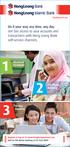 Q3: I want to transfer money between my Hong Leong Current/ Savings accounts OR to other Hong Leong Current/ Savings accounts. 1. Select Transfer/ Interbank Payment or Transfer at main menu. 2. Select
Q3: I want to transfer money between my Hong Leong Current/ Savings accounts OR to other Hong Leong Current/ Savings accounts. 1. Select Transfer/ Interbank Payment or Transfer at main menu. 2. Select
iphone and Android Apps Guide iphone and Android Apps Guide
 iphone and Android Apps Guide A safe and efficient way of accessing your People s Choice Credit Union accounts, paying bills and transferring money. 1 Contents. 1. Mobile Banking using the People s Choice
iphone and Android Apps Guide A safe and efficient way of accessing your People s Choice Credit Union accounts, paying bills and transferring money. 1 Contents. 1. Mobile Banking using the People s Choice
Barclaycard Spend Management Training Guide. December 2010
 Barclaycard Spend Management Training Guide December 2010 About this Guide The following slides are intended to assist with cardholder and manager (approver) Barclaycard Spend Management training. The
Barclaycard Spend Management Training Guide December 2010 About this Guide The following slides are intended to assist with cardholder and manager (approver) Barclaycard Spend Management training. The
Online Payment Parent Portal Users Guide
 Online Payment Parent Portal Users Guide 2015/2016 Acorn www.sturgeon.ab.ca Contents Parent Portal Overview 3 Creating a Parent Account 4 Understanding the Fees Summary Page 7 Understanding the Student
Online Payment Parent Portal Users Guide 2015/2016 Acorn www.sturgeon.ab.ca Contents Parent Portal Overview 3 Creating a Parent Account 4 Understanding the Fees Summary Page 7 Understanding the Student
How To Use Sterling Bank On A Mobile Device
 Business Internet Banking Online banking for your business Managing the Service Guide Version 21 December 2014 Contents 1 Service Features 3 2 Service Availability 4 3 Online Security 4 4 Primary Users
Business Internet Banking Online banking for your business Managing the Service Guide Version 21 December 2014 Contents 1 Service Features 3 2 Service Availability 4 3 Online Security 4 4 Primary Users
HSBCnet User Guide Dubai Trade Portal
 HSBCnet User Guide Dubai Trade Portal February 2011 Issued by HSBC Bank plc HSBC Bank plc 2011. All rights reserved. Features and functionality may vary by country. Please confirm availability with your
HSBCnet User Guide Dubai Trade Portal February 2011 Issued by HSBC Bank plc HSBC Bank plc 2011. All rights reserved. Features and functionality may vary by country. Please confirm availability with your
Hong Leong Bank Connect Online Banking - FAQs. General
 Hong Leong Bank Connect Online Banking - FAQs General Q1. What is Hong Leong Bank (HLB) Connect? A1. HLB Connect brings you a host of digital banking services offered by HLB. At the moment, HLB Connect
Hong Leong Bank Connect Online Banking - FAQs General Q1. What is Hong Leong Bank (HLB) Connect? A1. HLB Connect brings you a host of digital banking services offered by HLB. At the moment, HLB Connect
Straight2Bank Payments Initiation User Guide
 Straight2Bank Payments Initiation User Guide Last Updated: June 2014 Table of Contents PURPOSE... 4 1. OVERVIEW OF PAYMENT SERVICES ON STRAIGHT2BANK... 5 2. MAKING PAYMENTS ON STRAIGHT2BANK... 7 3. USING
Straight2Bank Payments Initiation User Guide Last Updated: June 2014 Table of Contents PURPOSE... 4 1. OVERVIEW OF PAYMENT SERVICES ON STRAIGHT2BANK... 5 2. MAKING PAYMENTS ON STRAIGHT2BANK... 7 3. USING
TRANS-TASMAN ANZ TRANSACTIVE AUSTRALIA AND NEW ZEALAND 01.2012. Simplifying and connecting your transaction banking across Australia and New Zealand
 TRANS-TASMAN ANZ TRANSACTIVE User GUIDE AUSTRALIA AND NEW ZEALAND 01.2012 Simplifying and connecting your transaction banking across Australia and New Zealand contents Notes...4 Introduction to the ANZ
TRANS-TASMAN ANZ TRANSACTIVE User GUIDE AUSTRALIA AND NEW ZEALAND 01.2012 Simplifying and connecting your transaction banking across Australia and New Zealand contents Notes...4 Introduction to the ANZ
Westpac Live Quick Reference Guides
 Westpac Live Quick Reference Guides Accounts Overview How do I conduct a transaction search? How do I generate an online service fees report? How do I look up a merchant for a transaction? How do I dispute
Westpac Live Quick Reference Guides Accounts Overview How do I conduct a transaction search? How do I generate an online service fees report? How do I look up a merchant for a transaction? How do I dispute
 Business Internet Banking Customer Guide Issued by The Hongkong and Shanghai Banking corporation limited. We are a principal member of the HSBC Group, one of the world s largest banking and financial services
Business Internet Banking Customer Guide Issued by The Hongkong and Shanghai Banking corporation limited. We are a principal member of the HSBC Group, one of the world s largest banking and financial services
10 Step Guide to Getting Started with BOI Business On Line. Business On Line. 10 Step Guide to Getting Started. A BOL Setup Guide. v.
 Business On Line 10 Step Guide to Getting Started A BOL Setup Guide v.11/13 This Document is published by Bank of Ireland, and both it, and its contents, are the property of Bank of Ireland. Page 1 of
Business On Line 10 Step Guide to Getting Started A BOL Setup Guide v.11/13 This Document is published by Bank of Ireland, and both it, and its contents, are the property of Bank of Ireland. Page 1 of
Online Bill Payment & Presentment User Guide
 Table of Contents Alerts and Notifications... 4 Add an email Notification...4 Cancel an email Notification...5 Automatic Payments... 6 Add a Standard Automatic Payment Rule...6 Add an Automatic Payment
Table of Contents Alerts and Notifications... 4 Add an email Notification...4 Cancel an email Notification...5 Automatic Payments... 6 Add a Standard Automatic Payment Rule...6 Add an Automatic Payment
Macs are not directly compatible with Noetix.
 Those that use Macintosh computers to access Noetix cannot directly access Noetix through http://www.sandiego.edu/noetix. If one is on a Mac and goes to Noetix directly in a web browser, the page is likely
Those that use Macintosh computers to access Noetix cannot directly access Noetix through http://www.sandiego.edu/noetix. If one is on a Mac and goes to Noetix directly in a web browser, the page is likely
Baylor Secure Messaging. For Non-Baylor Users
 Baylor Secure Messaging For Non-Baylor Users TABLE OF CONTENTS SECTION ONE: GETTING STARTED...4 Receiving a Secure Message for the First Time...4 Password Configuration...5 Logging into Baylor Secure Messaging...7
Baylor Secure Messaging For Non-Baylor Users TABLE OF CONTENTS SECTION ONE: GETTING STARTED...4 Receiving a Secure Message for the First Time...4 Password Configuration...5 Logging into Baylor Secure Messaging...7
10 Step Guide to Getting Started with BOI Business On Line. Business On Line. 10 Step Guide to Getting Started. A BOL Setup Guide. ROI Only. v.
 Business On Line 10 Step Guide to Getting Started A BOL Setup Guide ROI Only v.01/14 This Document is published by Bank of Ireland, and both it, and its contents, are the property of Bank of Ireland. Page
Business On Line 10 Step Guide to Getting Started A BOL Setup Guide ROI Only v.01/14 This Document is published by Bank of Ireland, and both it, and its contents, are the property of Bank of Ireland. Page
Zenith Bank Corporate Internet Banking User Guide. Zenith Bank Corporate Internet Banking User Guide
 Zenith Bank Corporate Internet Banking User Guide 1 STEP-BY-STEP USER GUIDE The following information will help you make the most of your Corporate Internet Banking (CIB). Table of Contents i. Brief on
Zenith Bank Corporate Internet Banking User Guide 1 STEP-BY-STEP USER GUIDE The following information will help you make the most of your Corporate Internet Banking (CIB). Table of Contents i. Brief on
A guide to Internet Banking
 A guide to Internet Banking 1 www.beyondbank.com.au Contents Getting Started Register for Internet Banking 3 Log in to Internet Banking 4 Using Internet Banking for the First Time 5 Setting up your Internet
A guide to Internet Banking 1 www.beyondbank.com.au Contents Getting Started Register for Internet Banking 3 Log in to Internet Banking 4 Using Internet Banking for the First Time 5 Setting up your Internet
Business Internet Banking service application procedure
 Business Internet Banking service application procedure To apply for Business Internet Banking service, please follow the steps below: Step 1: Complete the board resolution/mandate. Step 2: Complete the
Business Internet Banking service application procedure To apply for Business Internet Banking service, please follow the steps below: Step 1: Complete the board resolution/mandate. Step 2: Complete the
ANZ Internet Banking for Business. Customer User Guide 03.13
 ANZ Internet Banking for Business Customer User Guide 03.13 Contents Viewing your accounts and activity 3 Logging on to ANZ Internet Banking for Business 3 Viewing account activity 3 Downloading account
ANZ Internet Banking for Business Customer User Guide 03.13 Contents Viewing your accounts and activity 3 Logging on to ANZ Internet Banking for Business 3 Viewing account activity 3 Downloading account
Schools CPD Online General User Guide Contents
 Schools CPD Online General User Guide Contents New user?...2 Access the Site...6 Managing your account in My CPD...8 Searching for events...14 Making a Booking on an Event...20 Tracking events you are
Schools CPD Online General User Guide Contents New user?...2 Access the Site...6 Managing your account in My CPD...8 Searching for events...14 Making a Booking on an Event...20 Tracking events you are
GLOBAL PAYMENTS AND CASH MANAGEMENT. HSBCnet Application Guide August 2006
 GLOBAL PAYMENTS AND CASH MANAGEMENT HSBCnet Application Guide August 2006 HSBCnet Application Guide TABLE OF CONTENT Page Overview 1 Step 1 Verifying the Minimum System Requirements 2 1.1 Operating System
GLOBAL PAYMENTS AND CASH MANAGEMENT HSBCnet Application Guide August 2006 HSBCnet Application Guide TABLE OF CONTENT Page Overview 1 Step 1 Verifying the Minimum System Requirements 2 1.1 Operating System
Managing Your Payment Matters
 Managing Your Payment Matters Once you have successfully logged onto the Vendors@Gov webpage, you can proceed to do the following: Create e-invoices Manage e-invoices Delete e-invoices View Status of e-invoices
Managing Your Payment Matters Once you have successfully logged onto the Vendors@Gov webpage, you can proceed to do the following: Create e-invoices Manage e-invoices Delete e-invoices View Status of e-invoices
Online Banking User Guide
 Online Banking User Guide Page 1 of 14 Set Up and Access to Online Banking How do I set up Online Banking? To enroll in Online Banking, complete the following: 1. Go to https://www.cobnks.com. 2. Under
Online Banking User Guide Page 1 of 14 Set Up and Access to Online Banking How do I set up Online Banking? To enroll in Online Banking, complete the following: 1. Go to https://www.cobnks.com. 2. Under
1 Introduction. 2.1 Logging In 1. Visit our website http://www.bocionline.com and click Futures A/C Login button. 2 Login
 1 Introduction BOCI Securities Limited X5 Futures and Options Trading System provides a platform for customers to place orders, review portfolio and acquire market data information. This document demonstrates
1 Introduction BOCI Securities Limited X5 Futures and Options Trading System provides a platform for customers to place orders, review portfolio and acquire market data information. This document demonstrates
Supply Chain Finance WinFinance
 Supply Chain Finance WinFinance Customer User Guide Westpac Banking Corporation 2009 This document is copyright protected. Apart from any fair dealing for the purpose of private study, research criticism
Supply Chain Finance WinFinance Customer User Guide Westpac Banking Corporation 2009 This document is copyright protected. Apart from any fair dealing for the purpose of private study, research criticism
YOUR GUIDE TO ANZ VIETNAM INTERNET BANKING
 YOUR GUIDE TO ANZ VIETNAM INTERNET BANKING Table of contents Welcome note Getting started ANZ Vietnam Internet Banking Enquiries Account balances Credit Card enquiries Funds transfer Bill payment Requests
YOUR GUIDE TO ANZ VIETNAM INTERNET BANKING Table of contents Welcome note Getting started ANZ Vietnam Internet Banking Enquiries Account balances Credit Card enquiries Funds transfer Bill payment Requests
ONLINE MERCHANT PORTAL USER GUIDE
 ONLINE MERCHANT PORTAL USER GUIDE MARCH 2015 Content 1. Introduction... 3 1.1. Payments History... 3 2. Getting Started... 4 2.1. Registration... 4 2.2. Logging into Your Account... 6 3. Home Page... 7
ONLINE MERCHANT PORTAL USER GUIDE MARCH 2015 Content 1. Introduction... 3 1.1. Payments History... 3 2. Getting Started... 4 2.1. Registration... 4 2.2. Logging into Your Account... 6 3. Home Page... 7
NCAA Single-Source Sign-On System User Guide
 NCAA Single-Source Sign-On System Table of Contents General Description... 1 Glossary of Terms... 1 Common Features Log In... 2 Password... 3 Log Out... 4 Tabs... 4 Buttons and Links... 4 Management and
NCAA Single-Source Sign-On System Table of Contents General Description... 1 Glossary of Terms... 1 Common Features Log In... 2 Password... 3 Log Out... 4 Tabs... 4 Buttons and Links... 4 Management and
ICBC Amsterdam Branch Corporate Internet Banking Manual
 ICBC Amsterdam Branch Corporate Internet Banking Manual 2013.1 1 Table of Content 1.Table of Content... 1 2.Log on... 2 3.Change password... 11 4.Dynamic Code Card use... 13 5.Account enquiry... 15 Information
ICBC Amsterdam Branch Corporate Internet Banking Manual 2013.1 1 Table of Content 1.Table of Content... 1 2.Log on... 2 3.Change password... 11 4.Dynamic Code Card use... 13 5.Account enquiry... 15 Information
Basic Using HSBC Mobile Banking Technical Information
 Basic What is Mobile Banking? How is Mobile Banking different to Internet Banking? How do I access Mobile Banking? Does Mobile Banking work with a post-paid or pre-paid mobile line? How much does Mobile
Basic What is Mobile Banking? How is Mobile Banking different to Internet Banking? How do I access Mobile Banking? Does Mobile Banking work with a post-paid or pre-paid mobile line? How much does Mobile
!"#$ Stonington Public Schools Parents Guide for InfoSnap Online Enrollment. for Returning. Students. August. Online Enrollment.
 Stonington Public Schools Parents Guide for InfoSnap Online Enrollment for Returning Students August!"#$ Explains how to complete Returning Student Enrollment forms Online through the PowerSchool Parent
Stonington Public Schools Parents Guide for InfoSnap Online Enrollment for Returning Students August!"#$ Explains how to complete Returning Student Enrollment forms Online through the PowerSchool Parent
Online Payment Service User Guide
 Online Payment Service User Guide OTIS Online Payment Service User Guide 0 Contents Page 1. Introduction....2 What the OTIS Online Payment Service means to you 2. Accessing the OTIS Online Payment Service......
Online Payment Service User Guide OTIS Online Payment Service User Guide 0 Contents Page 1. Introduction....2 What the OTIS Online Payment Service means to you 2. Accessing the OTIS Online Payment Service......
About Connect by Hong Leong Bank
 About Connect by Hong Leong Bank Q1. What is Connect? A1. Connect brings you a host of digital banking services offered by Hong Leong Bank Vietnam (HLBVN) to its customers. At present, Connect offers Online
About Connect by Hong Leong Bank Q1. What is Connect? A1. Connect brings you a host of digital banking services offered by Hong Leong Bank Vietnam (HLBVN) to its customers. At present, Connect offers Online
Bank OnLine Commercial Administrator User s Guide
 Bank OnLine Commercial Administrator User s Guide Rev12-15 P.O. Box 6469 Corpus Christi, Texas 78466-6469 Cash Management E-mail: CashManagement@AmericanBank.com Support Team: (361) 653-5296 Sales Team:
Bank OnLine Commercial Administrator User s Guide Rev12-15 P.O. Box 6469 Corpus Christi, Texas 78466-6469 Cash Management E-mail: CashManagement@AmericanBank.com Support Team: (361) 653-5296 Sales Team:
FSD Finance One User Manual Accounts Payable Last update: October 2013
 i FSD Finance One User Manual Accounts Payable Last update: October 2013 Accounts Payable Table of Contents AP1.0 Invoice Entry (APINV)... 1 AP2.0 Accounts Payable Ledger Enquiries... 8 AP3.0 Additional
i FSD Finance One User Manual Accounts Payable Last update: October 2013 Accounts Payable Table of Contents AP1.0 Invoice Entry (APINV)... 1 AP2.0 Accounts Payable Ledger Enquiries... 8 AP3.0 Additional
Administrator Instructions for Link2CDMS Contractor Document Management System
 Table of Contents Administrator Instructions for Link2CDMS Contractor Document Management System Getting Started... 2 Viewing Your Approvals Dashboard... 2 Specifying Contractor Approval Status... 7 Adding
Table of Contents Administrator Instructions for Link2CDMS Contractor Document Management System Getting Started... 2 Viewing Your Approvals Dashboard... 2 Specifying Contractor Approval Status... 7 Adding
Setting up Business Banking Online
 Setting up Business Banking Online Step-by-step Company Administrator Guide This guide will show you all the important tasks you need to complete as a Company Administrator before you can begin using Business
Setting up Business Banking Online Step-by-step Company Administrator Guide This guide will show you all the important tasks you need to complete as a Company Administrator before you can begin using Business
Business Online Banking Member User Guide. Version 2.1 January 2015
 Business Online Banking Member User Guide Version 2.1 January 2015 Table of Contents Introduction... 3 How to use this guide... 3 Definitions, Acronyms and Abbreviations... 4 Product Overview... 5 Features
Business Online Banking Member User Guide Version 2.1 January 2015 Table of Contents Introduction... 3 How to use this guide... 3 Definitions, Acronyms and Abbreviations... 4 Product Overview... 5 Features
Swedbank Business Internet Banking User Manual
 Swedbank Business Internet Banking User Manual Content Introduction 1. HOW TO START 1.1 USING INTERNET BANKING 1.2 TERMINATING INTERNET BANKING SESSION 2. INTERNET BANKING SECURITY 2.1 PASSWORD SYSTEM
Swedbank Business Internet Banking User Manual Content Introduction 1. HOW TO START 1.1 USING INTERNET BANKING 1.2 TERMINATING INTERNET BANKING SESSION 2. INTERNET BANKING SECURITY 2.1 PASSWORD SYSTEM
MyState Business Internet Banking User Guide
 MyState Business Internet Banking User Guide 1 Welcome to MyState Business Internet Banking The following links and information will help you make the most of your MyState Business Internet Banking. Contents
MyState Business Internet Banking User Guide 1 Welcome to MyState Business Internet Banking The following links and information will help you make the most of your MyState Business Internet Banking. Contents
account multiple solutions
 Quick Start Guide 1 Our easy to use guide will get you up and running in no time! The guide will assist you to: Validate bank numbers Validate ID numbers Access number tips Release funds to your bank Transfer
Quick Start Guide 1 Our easy to use guide will get you up and running in no time! The guide will assist you to: Validate bank numbers Validate ID numbers Access number tips Release funds to your bank Transfer
Chapter A5: Creating client files and attaching bank accounts
 Chapter A5: Creating client files and attaching bank accounts This chapter is aimed at BankLink Administrators It covers the set up of your BankLink Practice clients. A BankLink Practice user needs BankLink
Chapter A5: Creating client files and attaching bank accounts This chapter is aimed at BankLink Administrators It covers the set up of your BankLink Practice clients. A BankLink Practice user needs BankLink
Account Access User Guide
 Account Access User Guide Available within AgriPoint How to manage your accounts online, anytime, anywhere. Rev. 10/12/2015 This guide is designed to familiarize you with the features and options available
Account Access User Guide Available within AgriPoint How to manage your accounts online, anytime, anywhere. Rev. 10/12/2015 This guide is designed to familiarize you with the features and options available
Pay your mobile bills online. Intel Easy Steps 1 2012 Intel Corporation All rights reserved.
 Pay your mobile bills online Intel Easy Steps 1 2012 Intel Corporation Online Payments: Pay your mobile bills online (Airtel*) Online Payments All of us use a number of utility services in our daily activities
Pay your mobile bills online Intel Easy Steps 1 2012 Intel Corporation Online Payments: Pay your mobile bills online (Airtel*) Online Payments All of us use a number of utility services in our daily activities
ACT State Testing Online Services Tutorial
 ACT State Testing Online Services Tutorial Back-up Test Supervisor Version Released July, 2009 2009 by ACT, Inc., All rights reserved. Back-up Test Supervisor Online Profile Form Introduction The Back-up
ACT State Testing Online Services Tutorial Back-up Test Supervisor Version Released July, 2009 2009 by ACT, Inc., All rights reserved. Back-up Test Supervisor Online Profile Form Introduction The Back-up
User Guide to Foreign Exchange Transactions through Business Internet Banking
 User Guide to Transactions through This guide is applicable only to DIRECT for business customers of India. enables you to convert foreign exchange held in your Earners Currency (EEFC) account to Indian
User Guide to Transactions through This guide is applicable only to DIRECT for business customers of India. enables you to convert foreign exchange held in your Earners Currency (EEFC) account to Indian
Contents. Park Sterling Bank 2
 Contents View Accounts... 4 Account Summary... 4 Details and Transactions... 5 Download Transactions... 6 Download Types... 7 Transfer Funds... 8 Making a Loan Payment... 9 Pending Transfers and History...
Contents View Accounts... 4 Account Summary... 4 Details and Transactions... 5 Download Transactions... 6 Download Types... 7 Transfer Funds... 8 Making a Loan Payment... 9 Pending Transfers and History...
BUSINESS CONNECT AMENDMENT REQUEST FORM
 Please ( ) to select HSBC Bank Malaysia Berhad HSBC Amanah Malaysia Berhad BUSINESS CONNECT AMENDMENT REQUEST FO Please submit this completed form to your nearest HSBC branch I/We wish to request the following
Please ( ) to select HSBC Bank Malaysia Berhad HSBC Amanah Malaysia Berhad BUSINESS CONNECT AMENDMENT REQUEST FO Please submit this completed form to your nearest HSBC branch I/We wish to request the following
ONLINE BANKING - FAQ -
 ONLINE BANKING - FAQ - About Hong Leong Connect services... 3 Registering for Hong Leong Connect Online Banking... 5 Login Hong Leong Connect Online Banking... 9 Manage My Accounts... 12 Payments & Transfers...
ONLINE BANKING - FAQ - About Hong Leong Connect services... 3 Registering for Hong Leong Connect Online Banking... 5 Login Hong Leong Connect Online Banking... 9 Manage My Accounts... 12 Payments & Transfers...
Online Statements. About this guide. Important information
 Online Statements About this guide This guide shows you how to: View online statements, including CommBiz Activity Statements (Billing summaries) and online statements for Transaction Accounts, Credit
Online Statements About this guide This guide shows you how to: View online statements, including CommBiz Activity Statements (Billing summaries) and online statements for Transaction Accounts, Credit
1.0 Registration on EBankig 8. 0.0. Registration on EBankig 7
 1 Contents: 1.0. Registration on EBankig 5 1.0. Registration on EBankig 6 0.0. Registration on EBankig 7 1.0 Registration on EBankig 8 1.0. Login on Ebanking.9 2.0. Login on Ebanking......10 2.0. Login
1 Contents: 1.0. Registration on EBankig 5 1.0. Registration on EBankig 6 0.0. Registration on EBankig 7 1.0 Registration on EBankig 8 1.0. Login on Ebanking.9 2.0. Login on Ebanking......10 2.0. Login
Internet Banking. Getting Started Guide Australia
 Internet Banking Getting Started Guide Australia 2 Rabobank Internet Banking Welcome to Rabobank Internet Banking Access with peace of mind With Rabobank Internet Banking, you can control your money anywhere,
Internet Banking Getting Started Guide Australia 2 Rabobank Internet Banking Welcome to Rabobank Internet Banking Access with peace of mind With Rabobank Internet Banking, you can control your money anywhere,
Support and Tenant Education Program Information Management System (STEPIMS) Agency Case Enquiry Access
 Support and Tenant Education Program Information Management System (STEPIMS) Agency Case Enquiry Access STEPIMS User Guide (updated October 2014) V 3.0 Contents INTRODUCTION... 3 What is STEPIMS?... 3
Support and Tenant Education Program Information Management System (STEPIMS) Agency Case Enquiry Access STEPIMS User Guide (updated October 2014) V 3.0 Contents INTRODUCTION... 3 What is STEPIMS?... 3
FAST Travel System. Guide: Creating Expense Reports
 FAST Travel System Guide: Creating Expense Reports Purpose: To provide instructions on how to create an Expense Report (ER) in FAST 9.2 Travel module. Definition: Expense Report submission entered into
FAST Travel System Guide: Creating Expense Reports Purpose: To provide instructions on how to create an Expense Report (ER) in FAST 9.2 Travel module. Definition: Expense Report submission entered into
Dial-up Installation for CWOPA Users (Windows Operating System)
 Dial-up Installation for CWOPA Users (Windows Operating System) 1 Table of Contents Download and Install Digital Certificates... 3 Internet Explorer 8/9 Certificate Installation.3 Windows XP Instructions
Dial-up Installation for CWOPA Users (Windows Operating System) 1 Table of Contents Download and Install Digital Certificates... 3 Internet Explorer 8/9 Certificate Installation.3 Windows XP Instructions
What is e-services? Registered User Portal RUP
 IRS e-services Registration Process What is e-services? Suite of products designed for tax professionals and taxpayers to do business with IRS electronically Includes: Registration e-file Application Preparer
IRS e-services Registration Process What is e-services? Suite of products designed for tax professionals and taxpayers to do business with IRS electronically Includes: Registration e-file Application Preparer
WorldPay Mobile Demonstration
 Demonstration 2014 1 Creating your Merchant Portal Login 1. Before using WorldPay Mobile, you will need to create a Merchant Portal account by going to Portal.WorldPay.us and clicking Create My Account.
Demonstration 2014 1 Creating your Merchant Portal Login 1. Before using WorldPay Mobile, you will need to create a Merchant Portal account by going to Portal.WorldPay.us and clicking Create My Account.
Personal Training. Chapter 27. FrontDesk v4.1.25. PT Specific Program Options. Contract Templates. Set Member s Secure Check In Password
 Chapter 27 Personal Training FrontDesk v4.1.25 PT Specific Program Options Empl oyees Contract Templates Personal Training Window in Contract Wizard Contract Manager / Personal Training Information Clear
Chapter 27 Personal Training FrontDesk v4.1.25 PT Specific Program Options Empl oyees Contract Templates Personal Training Window in Contract Wizard Contract Manager / Personal Training Information Clear
New Agent Registration
 Welcome to the Uplink Employer Self Service tutorial for new agent registration. If you are an agent and need to register with the Department of Workforce Development this tutorial has helpful information
Welcome to the Uplink Employer Self Service tutorial for new agent registration. If you are an agent and need to register with the Department of Workforce Development this tutorial has helpful information
TEST Support and Tenant Education Program Information Management System (STEPIMS) Agency Manager Access
 TEST Support and Tenant Education Program Information Management System (STEPIMS) Agency Manager Access STEPIMS User Guide (updated October 2014) V 3.0 Contents INTRODUCTION... 3 What is STEPIMS?... 3
TEST Support and Tenant Education Program Information Management System (STEPIMS) Agency Manager Access STEPIMS User Guide (updated October 2014) V 3.0 Contents INTRODUCTION... 3 What is STEPIMS?... 3
CWBdirect Business Online Banking. User Guide
 CWBdirect Business Online Banking User Guide Table of Contents CWBdirect Business Online Banking... 2 Introduction... 2 Convenience... 2 Flexibility... 2 Security... 2 Login... 2 First-time login... 3
CWBdirect Business Online Banking User Guide Table of Contents CWBdirect Business Online Banking... 2 Introduction... 2 Convenience... 2 Flexibility... 2 Security... 2 Login... 2 First-time login... 3
UCIT Office of Information Security Standard Operation Procedure: HIPAA Privacy and Security Basics Training
 UCIT Office of Information Security Standard Operation Procedure: HIPAA Privacy and Security Basics Training How to Complete HIPAA Training Readership: UC Program Coordinators Summary: Step-by-step procedure
UCIT Office of Information Security Standard Operation Procedure: HIPAA Privacy and Security Basics Training How to Complete HIPAA Training Readership: UC Program Coordinators Summary: Step-by-step procedure
Our website Internet Banking
 Our website Internet Banking A safe and efficient way of accessing your People s Choice Credit Union accounts, paying bills and transferring money. 1 Contents 1. Security, system requirements and cookies...3
Our website Internet Banking A safe and efficient way of accessing your People s Choice Credit Union accounts, paying bills and transferring money. 1 Contents 1. Security, system requirements and cookies...3
Banner Self-Service Direct Deposit Instructions Table of Contents
 Banner Self-Service Direct Deposit Instructions Table of Contents Accessing the Online Form... 2 Primary Accounts... 3 Adding Primary Accounts... 3 Allocation Accounts... 4 Adding Allocation Accounts...
Banner Self-Service Direct Deposit Instructions Table of Contents Accessing the Online Form... 2 Primary Accounts... 3 Adding Primary Accounts... 3 Allocation Accounts... 4 Adding Allocation Accounts...
BILL PAY. Frequently Asked Questions
 BILL PAY Frequently Asked Questions Q: What is Bill Pay? A: Bill Pay is a third-party vendor that allows you to pay all your bills from one website. Bill Pay is part of your Online Branch and is connected
BILL PAY Frequently Asked Questions Q: What is Bill Pay? A: Bill Pay is a third-party vendor that allows you to pay all your bills from one website. Bill Pay is part of your Online Branch and is connected
MPCB E-Banking CORPORATE USER MANUAL
 MPCB E-Banking CORPORATE USER MANUAL - 1 - LOGIN TO MPCB E-BANKING o How do I access to MPCB E-Banking? Connect to our MPCB Website: www.mpcb.mu Upon click on Corporate Sign-in, MPCB E-Banking login page
MPCB E-Banking CORPORATE USER MANUAL - 1 - LOGIN TO MPCB E-BANKING o How do I access to MPCB E-Banking? Connect to our MPCB Website: www.mpcb.mu Upon click on Corporate Sign-in, MPCB E-Banking login page
REPORTING CENTRAL EXTERNAL USER GUIDE FEDERAL RESERVE SYSTEM
 REPORTING CENTRAL EXTERNAL USER GUIDE FEDERAL RESERVE SYSTEM February 2016 Version 3.1 Table of Contents I. Overview.... Page 3 II. Accessing and Logging Into Reporting Central..... Pages 4-5 III. Reporting
REPORTING CENTRAL EXTERNAL USER GUIDE FEDERAL RESERVE SYSTEM February 2016 Version 3.1 Table of Contents I. Overview.... Page 3 II. Accessing and Logging Into Reporting Central..... Pages 4-5 III. Reporting
Downloading, Installing, and Updating Sophos Anti-Virus
 Downloading, Installing, and Updating Sophos Anti-Virus Part 1: Downloading Sophos Anti-Virus 1) Open your Internet browser and go to www.bol.ucla.edu. *Only use Chrome or Firefox to download this installation.
Downloading, Installing, and Updating Sophos Anti-Virus Part 1: Downloading Sophos Anti-Virus 1) Open your Internet browser and go to www.bol.ucla.edu. *Only use Chrome or Firefox to download this installation.
Online Payments. Intel Learn Easy Steps Activity Card
 Activity Card : Pay your mobile bills online (Airtel*) All of us use a number of utility services in our daily activities at business and home. Utility services are services like electricity, telephone,
Activity Card : Pay your mobile bills online (Airtel*) All of us use a number of utility services in our daily activities at business and home. Utility services are services like electricity, telephone,
Parents Portal Version 9 School24 just got a whole lot easier
 Parents Portal Version 9 School24 just got a whole lot easier www.school24.com.au Page 1 1. Account Registration Use an Internet browser to open this page: www.school24.com.au. The minimum version for
Parents Portal Version 9 School24 just got a whole lot easier www.school24.com.au Page 1 1. Account Registration Use an Internet browser to open this page: www.school24.com.au. The minimum version for
Our website Internet Banking
 Our website Internet Banking A safe and efficient way of accessing your People s Choice Credit Union accounts, paying bills and transferring money. 1 Contents 1. Security, system requirements and cookies...3
Our website Internet Banking A safe and efficient way of accessing your People s Choice Credit Union accounts, paying bills and transferring money. 1 Contents 1. Security, system requirements and cookies...3
First Security Bank. Retail User Guide. First Security Bank - Retail User Guide
 First Security Bank Retail User Guide Rev: 09/23/2015 UUX Support Overview About the Unified User Experience (UUX) Hardware and software requirements Exploring the Accounts page Accounts The Menu The Sidebar
First Security Bank Retail User Guide Rev: 09/23/2015 UUX Support Overview About the Unified User Experience (UUX) Hardware and software requirements Exploring the Accounts page Accounts The Menu The Sidebar
Merchant Portal Guide. TradeRoute Copyright 2014. All Rights Reserved.
 Merchant Portal Guide TradeRoute Copyright 2014. All Rights Reserved. TradeRoute Merchant Portal User Manual Table of Contents TradeRoute Merchant Account Portal Login Instructions... 3-4 Recovering your
Merchant Portal Guide TradeRoute Copyright 2014. All Rights Reserved. TradeRoute Merchant Portal User Manual Table of Contents TradeRoute Merchant Account Portal Login Instructions... 3-4 Recovering your
Provider Express Obtaining Login Access. Information for Network Providers
 Provider Express Obtaining Login Access Information for Network Providers November 2013 Objectives This presentation will review the following features: How to Log in to Provider Express Retrieve a forgotten
Provider Express Obtaining Login Access Information for Network Providers November 2013 Objectives This presentation will review the following features: How to Log in to Provider Express Retrieve a forgotten
New Version Internet Banking Frequently Asked Questions (FAQ)
 New Version Internet Banking Frequently Asked Questions (FAQ) How to apply for Internet banking? Download the Internet Banking application from our website www.syndicatebank.in and submit it to your branch.
New Version Internet Banking Frequently Asked Questions (FAQ) How to apply for Internet banking? Download the Internet Banking application from our website www.syndicatebank.in and submit it to your branch.
Web Business Banking. Getting Started Guide: Payments and Transfers Version 8.05.22
 Web Business Banking Getting Started Guide: Payments and Transfers Version 8.05.22 Contents Contents...2 Introduction...3 Need Help?... 3 System Requirements... 4 Supported Browsers...4 Supported Operating
Web Business Banking Getting Started Guide: Payments and Transfers Version 8.05.22 Contents Contents...2 Introduction...3 Need Help?... 3 System Requirements... 4 Supported Browsers...4 Supported Operating
MyState Internet Banking User Guide
 MyState Internet Banking User Guide MyState Internet Banking User Manual 1 Welcome to MyState Internet Banking The following links and information will help you make the most of your MyState Internet Banking.
MyState Internet Banking User Guide MyState Internet Banking User Manual 1 Welcome to MyState Internet Banking The following links and information will help you make the most of your MyState Internet Banking.
Green Climate Fund Online Accreditation System: User s Guide
 Green Climate Fund Online Accreditation System: User s Guide Page b Table of Contents I. Introduction 1 II. Contacting the Fund s administrator 1 III. Setting your account 1 IV. Accessing and logging into
Green Climate Fund Online Accreditation System: User s Guide Page b Table of Contents I. Introduction 1 II. Contacting the Fund s administrator 1 III. Setting your account 1 IV. Accessing and logging into
Apple Bank Online Banking Guide
 Apple Bank Online Banking Guide 24/7 Banking Financial Management Funds Transfer Bill Payment Convenient, Easy to Use Secure Table of Contents Online Banking Overview - Convenient, Easy, Secure 1 Registration
Apple Bank Online Banking Guide 24/7 Banking Financial Management Funds Transfer Bill Payment Convenient, Easy to Use Secure Table of Contents Online Banking Overview - Convenient, Easy, Secure 1 Registration
Property of PCI Compliance, LLC
 Property of PCI Compliance, LLC 1 st Time Users / 1 st Time User to the New Portal: Click Register/Begin Return Users: Login with your Username and Password 1 st Time Users / 1 st Time Users on the New
Property of PCI Compliance, LLC 1 st Time Users / 1 st Time User to the New Portal: Click Register/Begin Return Users: Login with your Username and Password 1 st Time Users / 1 st Time Users on the New
OSP Quick Start Guide
 OSP Quick Start Guide Table of Contents Notes...1 Overview...1 Site Information...2 Login to Portal...2 Activity Setup...3 Add Activity...3 Activity Lookup...4 Edit Activity...4 Remove Activity...4 View
OSP Quick Start Guide Table of Contents Notes...1 Overview...1 Site Information...2 Login to Portal...2 Activity Setup...3 Add Activity...3 Activity Lookup...4 Edit Activity...4 Remove Activity...4 View
PERSONAL DEVELOPMENT SERIES
 PERSONAL DEVELOPMENT SERIES GUIDE TO USING THE LEARNING MANAGEMENT SYSTEM Welcome Thank you for choosing the Judgment Index Personal Development Series of courses as a resource for your personal and professional
PERSONAL DEVELOPMENT SERIES GUIDE TO USING THE LEARNING MANAGEMENT SYSTEM Welcome Thank you for choosing the Judgment Index Personal Development Series of courses as a resource for your personal and professional
DarwiNet Client Level
 DarwiNet Client Level Table Of Contents Welcome to the Help area for your online payroll system.... 1 Getting Started... 3 Welcome to the Help area for your online payroll system.... 3 Logging In... 4
DarwiNet Client Level Table Of Contents Welcome to the Help area for your online payroll system.... 1 Getting Started... 3 Welcome to the Help area for your online payroll system.... 3 Logging In... 4
Macquarie online banking guide. Macquarie Cash Management Account
 Macquarie online banking guide Macquarie Cash Management Account Contents Welcome Accessing online banking for the first time Home 3 Managing your profile 4 Managing your accounts 5 Transaction history
Macquarie online banking guide Macquarie Cash Management Account Contents Welcome Accessing online banking for the first time Home 3 Managing your profile 4 Managing your accounts 5 Transaction history
2013 Eon Technologies. 24 Banking Personal Internet Banking U S E R G U I D E
 24 Banking Personal Internet Banking U S E R G U I D E CONFIDENTIALITY STATEMENT All materials on this document are protected as the copyrights, trademarks and/ or other intellectual properties owned by
24 Banking Personal Internet Banking U S E R G U I D E CONFIDENTIALITY STATEMENT All materials on this document are protected as the copyrights, trademarks and/ or other intellectual properties owned by
Commercial Bank Tariffs 2015
 Commercial Bank Tariffs 2015 Effective from 1 January 2015 Issued by The Hongkong and Shanghai Banking Corporation Limited, which is incorporated in the Hong Kong SAR with limited liability. Content 1.
Commercial Bank Tariffs 2015 Effective from 1 January 2015 Issued by The Hongkong and Shanghai Banking Corporation Limited, which is incorporated in the Hong Kong SAR with limited liability. Content 1.
Envision Credit Card Processing
 A Guide for Processing Transactions with Envision's Credit Card Module I Table of Contents Part I Credit Card Processing Setup 1 Part II Credit Card Processing 2 1 Entering Tips... 3 2 Processing the Credit
A Guide for Processing Transactions with Envision's Credit Card Module I Table of Contents Part I Credit Card Processing Setup 1 Part II Credit Card Processing 2 1 Entering Tips... 3 2 Processing the Credit
