Motor Insurance Database Getting started
|
|
|
- Karen Chapman
- 8 years ago
- Views:
Transcription
1 Logging on to the website To log onto the Motor Insurance Database (MID), visit Click the Policyholder button to bring up the logon box, shown below. User ID In the first box enter 036 In the second box enter your EN Number, e.g. EN Password Pass Phrase Initially, this is set to QBEMID Enter the required characters from your chosen pass phrase. In the example here, if the pass phrase is vehicle, you would enter e in the first box and c in the second box When you have entered all your logon details, click submit. As we have set up this account, you will be prompted to enter your own new password once you have logged in. Enter QBEMID in the current password box. Create your new password and confirm it, then click submit. The next screen asks for the validation code (see notes below) About your login details The QBE MID Helpdesk will issue you with your logon details. If you have not received these, please contact the team on or MID.HELPDESK@UK.QBE.COM User ID This is in two parts (not case-sensitive) The first three digits are the Insurer ID. QBE s ID is 036. So the first part of everyone s ID is 036. The second part is your unique ID number and will begin with EN followed by six digits. Password (not case-sensitive) Your very first password is set to QBEMID. You will be asked to change this as soon as you log in. Passwords expire every 30 days and you must not re-use old passwords. Pass Phrase (not case-sensitive) You choose the pass phrase and it will always stay the same. Page 1 of 7
2 Validation Code (This is case-sensitive) Your validation code will arrive as an attachment to an from MID CONTROL. You only need the validation code the first time you log in. Uploading via the website (Interactive) This is the simplest method of supplying your vehicle data. It is recommended for small fleets of around 30 or less, or if you seldom make changes to the fleet. Once you have logged on (described above), you will be taken to the policy screen. Just click the Add Vehicle button and complete the on-line form. By law, you must supply the following as a minimum requirement: 1) Vehicle on date The first day the vehicle comes on cover in the current policy year 2) Vehicle off date The last day the vehicle is on cover or the renewal date which ever is sooner 3) VRM (Vehicle Registration Mark) Enter the Vehicle Registration Number do not leave spaces Note: There is space to provide additional data such as Make, Model, Derivative (vehicle trim) but these are not mandatory. However it is preferable to include this information in case the legislation calls for it in the future. Providing as much information as possible also eases the process of checking data. Uploading via Standard Template Spreadsheet This method is best if you have a large fleet and / or make a large number of changes. It involves completing a spreadsheet template, saving it as a CSV (Comma Separated Variable) file and uploading it to the MID website. If you want to make minor additions or changes to the schedule at a later date, it is possible to do this via the web site you do not need to send another CSV file. You can download an Excel version of the Standard template from: Select the standard template and save the file to your local drive. Columns with blue backgrounds are mandatory and are formatted as follows: Record type Always set to V for vehicle records Update Type Either N for New record, A for amend, D for Delete or O Delete. The initial upload will require all records to be set to N. Insurer ID For QBE this is always 036 Page 2 of 7
3 Policy Number Do not include the FP/ or FC/ prefix just put in the number and the final letter e.g B. If your policy number has a unique identifier added to it, include that as well e.g B/23. Foreign Registration Indicator Set the indicator to U VRM (Vehicle Registration Mark) Enter the Vehicle Registration Number do not leave spaces. Trade Plate Indicator Set the indicator to U Vehicle on date The first day the vehicle comes on cover in the current policy year** Vehicle off date The last day the vehicle is on cover or the renewal date which ever is sooner** **All dates should be in the format: dd/mm/yyyy e.g. 04/06/2003. The spreadsheet will re-format the dates itself. Users should allow the spreadsheet to do this and not attempt to tamper with the formatting. The upload will fail if the dates fall outside the current policy period. You can check the current policy dates by searching for that policy on the MID. When you have completed all the fields, click the save button in column A of the spreadsheet template. This ensures that the file is saved with a CSV extension the correct format for uploading. If any of the information is missing from the blue mandatory columns, or is entered incorrectly, you will receive an error message. Check and correct the information on the template and try to re-save, using the save button in column A. To upload the file, logon to the MID website and click on the Attended File Transfer button at the bottom of the policy page. From the dialogue box, make sure that the Standard option is checked and then browse to search for your saved CSV file. Shortly after you have loaded the file, you will receive a results file by from MID CONTROL. Open the spreadsheet attachment to view the result of the upload. If there are errors with any of the submissions, compare the code in the final column with the error list here to determine what the problem is. Page 3 of 7
4 Keeping the schedule up to date Once you have populated the MID with the initial schedule, you will need to keep the data up to date. That means that every time a vehicle is taken on or off cover, you need to log in and make that alteration. Changes must be made within 14 calendar days of the change having taken place. Policy Renewals All vehicles on cover at the date of expiry will roll-over automatically to the subsequent cover dates. It will still be possible to view the previous cover schedule, but you will not be permitted to amend the data. Taking a vehicle off cover If a vehicle comes off cover, simply find the record using the Individual Vehicle Search and alter the off date to reflect the change. You do not need to delete the record. Taking a vehicle off cover using the template To take a vehicle off cover, submit an O delete record with the original on and off dates. Then submit a second record with the update type set to N with the revised on and off dates. Deleting a Record The only instance where you need to delete a record is if the details are incorrect. To delete the record, change the off date to match the on date. Confirm the deletion in the pop-up box. Troubleshooting vehicle uploads There are a number of resources available to assist you with any problems you have either connecting to the MID or uploading your vehicle schedule: Frequently Asked Questions You can view answers to commonly asked questions from here. QBE MID Helpdesk See details about calling our free phone Helpdesk or sending us a query by . MID Help file View the Help file from the menu bar on the MID website. MIIC Follow this link to take you to the Motor Insurance Database website. You will find both general and technical information regarding the legislation and your options for complying with it. Page 4 of 7
5 Error Codes Shortly after having loaded the vehicle records via the Attended File Transfer, you will receive an from the MID administrators (MID CONTROL). Attached to this message will be a document detailing any vehicle records that have errors or generated a warning message. All error codes received from MID Control will start with an E. Any vehicle records submitted which result in an error code being returned will not be loaded onto the Database. These vehicles must be investigated using the table on the following page and sent again, once the information has been corrected. Should any assistance be required when dealing with vehicle errors please contact the QBE MID Helpdesk. Warning Codes All warning codes received from MID Control will start with a W. Any vehicle records submitted which result in a warning code being returned will be added to the database. These are minor and generally result from the vehicle registration mark not being available on the Experian s Vehicle Database from the DVLA or being recorded as Scrapped or Exported. A list of the error and warning codes follows. Page 5 of 7
6 Error Messages Code Description Solution E016 Insurer ID Not Known QBE Insurer ID is 036 and should be input on each vehicle record. Check this has not been amended automatically to 36. E019 Invalid Policy Number Your Policy number does not require the line of business prefix of FP or FC to be input. e.g. FC/ J should be input as J E020 Click here for a list of acceptable registration formats. Invalid Vehicle Registration Mark These formats cover all standard registration marks as Format well as private registrations. E067 Expiry Date Earlier than Effective Date Ensure the expiry date is after the effective date. E070 Invalid Trade Plate Indicator Please contact QBE MID Helpdesk E071 Invalid Motor Trade Policy Indicator Please contact QBE MID Helpdesk E072 Invalid Vehicle On Date Date format should be dd/mm/yyyy E073 Invalid Vehicle Off Date Date format should be dd/mm/yyyy E075 Update Type of Vehicle Record not N, A, D or O Input N,A,D or O E077 Update Type on Vehicle Record A vehicle must be added as N for new the first time it is A and Existing Record Not appears on the Database. Found E079 E081 E083 E089 E091 E095 E099 E100 E106 E112 Update Type on Vehicle Record is N and Existing Record Found No matching vehicle record found for D-Delete Invalid Policy Access on Policy Record Vehicle On/Off dates not within Policy Effective/Expiry dates Policyholder does not have access to this policy Policyholder cannot amend or delete this vehicle, it has driver/use data Vehicle Off Date prior to Vehicle On Date Policyholder cannot set Foreign Registration Indicator Policyholder may not supply backdated data No matching vehicle record found for O-Delete A vehicle must be added as A if it has already been supplied to the database. Vehicle with VRM is not available to be deleted. No action to be taken. Either the policy number input is incorrect or your logon has not been authorised access to the policy call QBE MID Helpdesk. Check both the On and Off dates fall within the period of insurance displayed on the MID website. Either the policy number input is incorrect or your logon has not been authorised access to the policy call QBE MID Helpdesk. Driver and Vehicle information can not be amended by the policyholder call QBE MID Helpdesk. Ensure the expiry date is after the effective date. Call QBE MID Helpdesk. Call QBE MID Helpdesk. Vehicle with VRM and On and Off dates supplied is not available to be deleted. Correct On and Off dates to match those displayed on the MID Website and resend. Page 6 of 7
7 Warning Messages Code Description Solution W001 Vehicle Registration Mark Not Found. Check Registration Mark and correct if necessary. W010 Vehicle Registration Mark shown as Exported W011 Update Type Is D And Existing Record Not Found W021 Vehicle Registration Mark not found, delayed check for new vehicle. W022 Vehicle Registration Mark shown as Scrapped W024 W025 W028 W029 Vehicle Registration Mark shown as Scrapped, delayed check for new vehicle Vehicle Registration Mark shown as Exported, delayed check for new vehicle VRM shown as scrapped, delayed check sent by policyholder VRM shown as exported, delayed check sent by policyholder W030 VRM not found, delayed check sent by policyholder Page 7 of 7
Motor Insurance Database Phase II 4 th EU Motor Insurance Directive. Attended file transfer
 Motor Insurance Database Phase II 4 th EU Motor Insurance Directive Attended file transfer Specification Motor Insurance Database Phase II Policyholder / Client Spreadsheet Vehicle data Transmission User
Motor Insurance Database Phase II 4 th EU Motor Insurance Directive Attended file transfer Specification Motor Insurance Database Phase II Policyholder / Client Spreadsheet Vehicle data Transmission User
Motor Insurance Database
 Allianz Insurance plc Motor Insurance Database Connect with us Contents An obligation to compliance 2 Supplying data making the right choice for your business 3 How to update MID 6 How does it all work?
Allianz Insurance plc Motor Insurance Database Connect with us Contents An obligation to compliance 2 Supplying data making the right choice for your business 3 How to update MID 6 How does it all work?
Motor Insurance Database Policyholder Guide Unattended File Transfer
 Policyholder Guide - Unattended File Transfer Motor Insurance Database Policyholder Guide Unattended File Transfer The latest version of this document can be found on the MIIC website at www.miic.org.uk/fleet/policyholder_guides.htm
Policyholder Guide - Unattended File Transfer Motor Insurance Database Policyholder Guide Unattended File Transfer The latest version of this document can be found on the MIIC website at www.miic.org.uk/fleet/policyholder_guides.htm
COSTARS Sales Reporting Manual December 2013
 COSTARS Sales Reporting Manual December 2013-1 - DGS/COSTARS website Suppliers access the COSTARS website through the DGS website. Follow the steps below to navigate to the COSTARS website. 1. Navigate
COSTARS Sales Reporting Manual December 2013-1 - DGS/COSTARS website Suppliers access the COSTARS website through the DGS website. Follow the steps below to navigate to the COSTARS website. 1. Navigate
Motor Insurance Database Policyholder Guide Background Information
 Policyholder Guide - Background Information Motor Insurance Database Policyholder Guide Background Information The latest version of this document can be found on the MIIC website at www.miic.org.uk/fleet/policyholder_guides.htm
Policyholder Guide - Background Information Motor Insurance Database Policyholder Guide Background Information The latest version of this document can be found on the MIIC website at www.miic.org.uk/fleet/policyholder_guides.htm
mid phase ii Policyholder Information Pack
 mid phase ii Policyholder Information Pack [Contents] [3] Introduction Background to the Motor Insurance Database (MID) MID Phase II UK Legislation [4] Requirements of MID Phase II Policy Information Vehicle
mid phase ii Policyholder Information Pack [Contents] [3] Introduction Background to the Motor Insurance Database (MID) MID Phase II UK Legislation [4] Requirements of MID Phase II Policy Information Vehicle
NATIONAL FLEET DATABASE FLEET OWNER/MOTOR TRADER MANUAL. Page 1
 NATIONAL FLEET DATABASE FLEET OWNER/MOTOR TRADER MANUAL Page 1 1 T A B L E O F C O N T E N T S FLEET OWNER/MOTOR TRADER MANUAL... 1 1 TABLE OF CONTENTS... 2 2 PURPOSE... 3 3 NATIONAL FLEET DATABASE (NFD)-OVERVIEW...
NATIONAL FLEET DATABASE FLEET OWNER/MOTOR TRADER MANUAL Page 1 1 T A B L E O F C O N T E N T S FLEET OWNER/MOTOR TRADER MANUAL... 1 1 TABLE OF CONTENTS... 2 2 PURPOSE... 3 3 NATIONAL FLEET DATABASE (NFD)-OVERVIEW...
National Fleet Database FLEET OWNERS MANUAL
 National Fleet Database FLEET OWNERS MANUAL Page 2 1 T ABLE OF C ONTENTS 1 TABLE OF CONTENTS... 3 2 PURPOSE... 4 3 NATIONAL FLEET DATABASE OVERVIEW... 4 3.1 UID... 4 4 FLEET OWNER FUNCTIONALITY OVERVIEW...
National Fleet Database FLEET OWNERS MANUAL Page 2 1 T ABLE OF C ONTENTS 1 TABLE OF CONTENTS... 3 2 PURPOSE... 4 3 NATIONAL FLEET DATABASE OVERVIEW... 4 3.1 UID... 4 4 FLEET OWNER FUNCTIONALITY OVERVIEW...
HertSFX. User Guide V2.04. Hertfordshire s Secure File Exchange Portal. (Jan 2014) HertSFX User Guide V2.04 Jan 2014 Page 1 of 17
 Hertfordshire s Secure File Exchange Portal User Guide V2.04 (Jan 2014) HertSFX User Guide V2.04 Jan 2014 Page 1 of 17 CONTENTS 1. About HertSFX... 3 2. HertSFX Limitations... 3 3. Getting Started... 3
Hertfordshire s Secure File Exchange Portal User Guide V2.04 (Jan 2014) HertSFX User Guide V2.04 Jan 2014 Page 1 of 17 CONTENTS 1. About HertSFX... 3 2. HertSFX Limitations... 3 3. Getting Started... 3
Richmond Systems. SupportDesk Web Interface User Guide
 Richmond Systems SupportDesk Web Interface User Guide 1 Contents SUPPORTDESK WEB INTERFACE...3 INTRODUCTION TO THE WEB INTERFACE...3 FEATURES OF THE WEB INTERFACE...3 HELPDESK SPECIALIST LOGIN...4 SEARCHING
Richmond Systems SupportDesk Web Interface User Guide 1 Contents SUPPORTDESK WEB INTERFACE...3 INTRODUCTION TO THE WEB INTERFACE...3 FEATURES OF THE WEB INTERFACE...3 HELPDESK SPECIALIST LOGIN...4 SEARCHING
Motor Insurance Database Phase II 4 th EU Motor Insurance Directive
 Motor Insurance Database Phase II 4 th EU Motor Insurance Directive An Information note: The supply of Vehicle data Collected by Fleet Management System providers To the Motor Insurance Database www.motordatasolutions.co.uk
Motor Insurance Database Phase II 4 th EU Motor Insurance Directive An Information note: The supply of Vehicle data Collected by Fleet Management System providers To the Motor Insurance Database www.motordatasolutions.co.uk
Knowles Associates Total Fleet Management Ltd. Website E- Expenses and Greyfleet Registration, Additional Jobs, Expenses and Mileage
 Knowles Associates Total Fleet Management Ltd Website E- Expenses and Greyfleet Registration, Additional Jobs, Expenses and Mileage Author: Lennon Carrington Approved by: Owner: Knowles Associates Total
Knowles Associates Total Fleet Management Ltd Website E- Expenses and Greyfleet Registration, Additional Jobs, Expenses and Mileage Author: Lennon Carrington Approved by: Owner: Knowles Associates Total
Clickatell Communicator2 Help Gui
 Clickatell Communicator2 Help Gui February 2015 Contents Contents... 1 Overview... 3 Getting started... 3 4.1 Registering for a Communicator Account... 3 4.2 Changing your settings... 5 4.2.1 Contact Information...
Clickatell Communicator2 Help Gui February 2015 Contents Contents... 1 Overview... 3 Getting started... 3 4.1 Registering for a Communicator Account... 3 4.2 Changing your settings... 5 4.2.1 Contact Information...
A guide to bulk deposit submissions
 A guide to bulk deposit submissions What is a bulk deposit submission? The Bulk Deposit Submission process is used for agents/landlords who have a large amount of deposits to submit at the same time, reducing
A guide to bulk deposit submissions What is a bulk deposit submission? The Bulk Deposit Submission process is used for agents/landlords who have a large amount of deposits to submit at the same time, reducing
PAYLINE USER GUIDE LOGGING INTO PAYLINE PROCESSING A PURCHASE
 Payline User Guide PAYLINE USER GUIDE Payline is a web-based payment management client that can be used to process credit card transactions manually, process refunds, set up recurring payments and generate
Payline User Guide PAYLINE USER GUIDE Payline is a web-based payment management client that can be used to process credit card transactions manually, process refunds, set up recurring payments and generate
Schools CPD Online General User Guide Contents
 Schools CPD Online General User Guide Contents New user?...2 Access the Site...6 Managing your account in My CPD...8 Searching for events...14 Making a Booking on an Event...20 Tracking events you are
Schools CPD Online General User Guide Contents New user?...2 Access the Site...6 Managing your account in My CPD...8 Searching for events...14 Making a Booking on an Event...20 Tracking events you are
School account creation guide
 School account creation guide Contents Your welcome email Page 2 The CSV file Page 3 Uploading the CSV and creating the accounts Page 5 Retrieving staff usernames and passwords Page 8 Retrieving student
School account creation guide Contents Your welcome email Page 2 The CSV file Page 3 Uploading the CSV and creating the accounts Page 5 Retrieving staff usernames and passwords Page 8 Retrieving student
Your Archiving Service
 It s as simple as 1, 2, 3 This email archiving setup guide provides you with easy to follow instructions on how to setup your new archiving service as well as how to create archiving users and assign archiving
It s as simple as 1, 2, 3 This email archiving setup guide provides you with easy to follow instructions on how to setup your new archiving service as well as how to create archiving users and assign archiving
360Pro Providers Quick Reference Guide. Introduction
 360Pro Providers Quick Reference Guide This guide will step you through the basics, from logging on, to answering ATM questions and then submitting a Response. This Guide is available at: https://langeconsulting.zendesk.com/entries/24921676-360pro-providers-quick-reference-guide
360Pro Providers Quick Reference Guide This guide will step you through the basics, from logging on, to answering ATM questions and then submitting a Response. This Guide is available at: https://langeconsulting.zendesk.com/entries/24921676-360pro-providers-quick-reference-guide
Electronic Ticket System
 UNIVERSITY OF GEORGIA Electronic Ticket System New Options Available as of January 2010 Insert the complete email address (valid UGA address only) instead of the UGA MyID to send tickets to Approvers.
UNIVERSITY OF GEORGIA Electronic Ticket System New Options Available as of January 2010 Insert the complete email address (valid UGA address only) instead of the UGA MyID to send tickets to Approvers.
LBi HR HelpDesk: IMPORTING EMPLOYEE DATA
 LBi HR HelpDesk: IMPORTING EMPLOYEE DATA Importing Employee Data: LBi HR HelpDesk Product Guide Regardless of the size of their company, employees are demanding more than ever from HR. One big thing they
LBi HR HelpDesk: IMPORTING EMPLOYEE DATA Importing Employee Data: LBi HR HelpDesk Product Guide Regardless of the size of their company, employees are demanding more than ever from HR. One big thing they
How To Register For A Course Online
 How to Register and Pay for BEST Center Classes Online Welcome to our new online registration system for The BEST Center at Genesee Community College! All of our scheduled noncredit classes are listed
How to Register and Pay for BEST Center Classes Online Welcome to our new online registration system for The BEST Center at Genesee Community College! All of our scheduled noncredit classes are listed
USER GUIDE 2014 AGILE NETWORK, LLC ALL RIGHTS RESERVED
 Customer Portal USER GUIDE 2014 AGILE NETWORK, LLC ALL RIGHTS RESERVED Customer Portal TABLE OF CONTENTS Customer Support Process 3 Logging-in to Your Account... 4 Navigating the Portal. 5 Maintaining
Customer Portal USER GUIDE 2014 AGILE NETWORK, LLC ALL RIGHTS RESERVED Customer Portal TABLE OF CONTENTS Customer Support Process 3 Logging-in to Your Account... 4 Navigating the Portal. 5 Maintaining
Personal Online Banking:
 Personal Online Banking: If you access your account information through CNB Online Banking, our personal banking site, you will be able to import your account transactions directly into Quicken/QuickBooks.
Personal Online Banking: If you access your account information through CNB Online Banking, our personal banking site, you will be able to import your account transactions directly into Quicken/QuickBooks.
BRILL s Editorial Manager (EM) Manual for Reviewers
 BRILL s Editorial Manager (EM) Manual for Reviewers Table of Contents Introduction... 2 1. Logging into EM... 2 2. Changing Your Access Codes and Contact Information... 2 3. Agreeing or Declining to Review...
BRILL s Editorial Manager (EM) Manual for Reviewers Table of Contents Introduction... 2 1. Logging into EM... 2 2. Changing Your Access Codes and Contact Information... 2 3. Agreeing or Declining to Review...
OPTAC Fleet Viewer. Instruction Manual
 OPTAC Fleet Viewer Instruction Manual Stoneridge Limited Claverhouse Industrial Park Dundee DD4 9UB Help-line Telephone Number: 0870 887 9256 E-Mail: optac@stoneridge.com Document version 4.0 Part Number:
OPTAC Fleet Viewer Instruction Manual Stoneridge Limited Claverhouse Industrial Park Dundee DD4 9UB Help-line Telephone Number: 0870 887 9256 E-Mail: optac@stoneridge.com Document version 4.0 Part Number:
State Grant Information Technology Application
 The makes grant information accessible to EPA Personnel, OMB, and State agencies. Grant pages contain general information as well as electronic copies of workplans and progress reports. The information
The makes grant information accessible to EPA Personnel, OMB, and State agencies. Grant pages contain general information as well as electronic copies of workplans and progress reports. The information
Online Employer Verification User Guide
 Online Employer Verification User Guide Overview The College of Registered Nurses of Manitoba s online employer verification system, available through Nurse Check, assists employers in meeting their responsibilities
Online Employer Verification User Guide Overview The College of Registered Nurses of Manitoba s online employer verification system, available through Nurse Check, assists employers in meeting their responsibilities
Research Ethics System How To Supervise A Student Application Returned by Administrator. This symbol represents a handy tip or further information.
 This symbol represents a handy tip or further information. 1. Logging In Open Internet Explorer or Firefox and log in to the system through the Business Systems front door page - https://frontdoor.spa.gla.ac.uk/login/
This symbol represents a handy tip or further information. 1. Logging In Open Internet Explorer or Firefox and log in to the system through the Business Systems front door page - https://frontdoor.spa.gla.ac.uk/login/
Wireless Guest Server User Provisioning Instructions
 Introduction The wireless guest server solution provides a simple means of utilizing the University s network resources while securing access to critical network areas. Guests of the University who require
Introduction The wireless guest server solution provides a simple means of utilizing the University s network resources while securing access to critical network areas. Guests of the University who require
Directed Enhanced Services User Guide. Emergency Hormonal Contraception
 Directed Enhanced Services User Guide Emergency Hormonal Contraception 1 Contents 1. Contents 2 2. General Information 3 2.1 Accessing the website 3 2.2 Logging on 3 3. Sexual Health 5 3.1 Add New Claim
Directed Enhanced Services User Guide Emergency Hormonal Contraception 1 Contents 1. Contents 2 2. General Information 3 2.1 Accessing the website 3 2.2 Logging on 3 3. Sexual Health 5 3.1 Add New Claim
Chapter 4b - Navigating RedClick Import Wizard
 Chapter Chapter 4b - Navigating RedClick Import Wizard 4b Click on an Import Name to display the template screen Click here to create a new template 2. Click on an existing template by clicking on the
Chapter Chapter 4b - Navigating RedClick Import Wizard 4b Click on an Import Name to display the template screen Click here to create a new template 2. Click on an existing template by clicking on the
How to Add Users 1. 2.
 Administrator Guide Contents How to Add Users... 2 How to Delete a User... 9 How to Create Sub-groups... 12 How to Edit the Email Sent Out to New Users... 14 How to Edit and Add a Logo to Your Group's
Administrator Guide Contents How to Add Users... 2 How to Delete a User... 9 How to Create Sub-groups... 12 How to Edit the Email Sent Out to New Users... 14 How to Edit and Add a Logo to Your Group's
ASTP Online. Assisted School Travel Program. Student Rollover User Guide. NSW Department of Education
 ASTP Online Assisted School Travel Program Student Rollover User Guide NSW Department of Education Table of Contents Introduction 2 Accessing ASTP Online 2 Locating ASTP online 2 Orientation of ASTP Online
ASTP Online Assisted School Travel Program Student Rollover User Guide NSW Department of Education Table of Contents Introduction 2 Accessing ASTP Online 2 Locating ASTP online 2 Orientation of ASTP Online
TimeSite & ExpenSite Offline Utility 4.0
 User's Guide to TimeSite & ExpenSite Offline Utility 4.0 By DATABASICS, Inc. Table of Contents Starting Up 1 Introduction 1 Logging On 1 User Profile 1 Offline Work Files 2 Timesheets 3 Creating a New
User's Guide to TimeSite & ExpenSite Offline Utility 4.0 By DATABASICS, Inc. Table of Contents Starting Up 1 Introduction 1 Logging On 1 User Profile 1 Offline Work Files 2 Timesheets 3 Creating a New
Creating Codes with Spreadsheet Upload
 Creating Codes with Spreadsheet Upload Ad-ID codes are created at www.ad-id.org. In order to create a code, you must first have a group, prefix and account set up and associated to each other. This document
Creating Codes with Spreadsheet Upload Ad-ID codes are created at www.ad-id.org. In order to create a code, you must first have a group, prefix and account set up and associated to each other. This document
Submission Routes to the MID
 AIG New Hampshire Policyholders should submit data direct via www.midupdate.com Allianz Three options: 1) By sending data to Allianz via their website at www.acmid.co.uk 2) By sending data direct to the
AIG New Hampshire Policyholders should submit data direct via www.midupdate.com Allianz Three options: 1) By sending data to Allianz via their website at www.acmid.co.uk 2) By sending data direct to the
emobile Bulk Text User Guide Copyright Notice Copyright Phonovation Ltd
 emobile Bulk Text User Guide Copyright Notice Copyright Phonovation Ltd Important Notice: The Information contained in this document is subject to change without notice and should not be construed as a
emobile Bulk Text User Guide Copyright Notice Copyright Phonovation Ltd Important Notice: The Information contained in this document is subject to change without notice and should not be construed as a
Online Expenses User Manual
 Online Expenses User Manual 1.0 Activating your Tarpon Online Expenses Account Applying for a password a) Select the Register link (1). This will take you to a form where you can apply for an Online Expenses
Online Expenses User Manual 1.0 Activating your Tarpon Online Expenses Account Applying for a password a) Select the Register link (1). This will take you to a form where you can apply for an Online Expenses
Applicants: How to apply for a Commonwealth PhD Scholarship
 Applicants: How to apply for a Commonwealth PhD Scholarship Log On/Register Apply for a Scholarship A. Application Details B. Personal Information C. Career To Date D. References E. Endorsement F. Proposed
Applicants: How to apply for a Commonwealth PhD Scholarship Log On/Register Apply for a Scholarship A. Application Details B. Personal Information C. Career To Date D. References E. Endorsement F. Proposed
2) Log in using the Email Address and Password provided in your confirmation email
 Welcome to HR Classroom! The following will show you how to use your HR Classroom admin account, including setting up Training Groups, inserting Policies, and generating Trainee Reports. 1) Logging into
Welcome to HR Classroom! The following will show you how to use your HR Classroom admin account, including setting up Training Groups, inserting Policies, and generating Trainee Reports. 1) Logging into
Introduction to Client Online. Factoring Guide
 Introduction to Client Online Factoring Guide Contents Introduction 3 Preparing for Go live 3 If you have any questions 4 Logging In 5 Welcome Screen 6 Navigation 7 Navigation continued 8 Viewing Your
Introduction to Client Online Factoring Guide Contents Introduction 3 Preparing for Go live 3 If you have any questions 4 Logging In 5 Welcome Screen 6 Navigation 7 Navigation continued 8 Viewing Your
Administrator Quick Start Guide
 This guide is designed to provide Administrators with a quick overview of the features and functionalities provided to them in LEARN360 s Administration section. Login Figures 1-4 feature different components
This guide is designed to provide Administrators with a quick overview of the features and functionalities provided to them in LEARN360 s Administration section. Login Figures 1-4 feature different components
Broker Online User Guide
 Broker Online User Guide Index 1 What is Broker Online?...3 1.1 Overview...3 1.2 Products Available...3 1.3 Glossary of Terms...3 1.4 Advantages of using Broker Online...4 2 Log in Processes...5 2.1 Broker
Broker Online User Guide Index 1 What is Broker Online?...3 1.1 Overview...3 1.2 Products Available...3 1.3 Glossary of Terms...3 1.4 Advantages of using Broker Online...4 2 Log in Processes...5 2.1 Broker
OPTAC Fleet Viewer. Instruction Manual
 OPTAC Fleet Viewer Instruction Manual Stoneridge Limited Claverhouse Industrial Park Dundee DD4 9UB Help-line Telephone Number: 0870 887 9256 E-Mail: optac@stoneridge.com Document version 3.0 Part Number:
OPTAC Fleet Viewer Instruction Manual Stoneridge Limited Claverhouse Industrial Park Dundee DD4 9UB Help-line Telephone Number: 0870 887 9256 E-Mail: optac@stoneridge.com Document version 3.0 Part Number:
Tips for Web Filers. Tips for Web Filers. New Company Registration Page
 Please read all information and instructions prior to entering the data. The instructions provide important details about completing the form and will help make your web experience a positive one. 1. How
Please read all information and instructions prior to entering the data. The instructions provide important details about completing the form and will help make your web experience a positive one. 1. How
Volume FIRST WALKTHROUGH. The 10-Minute Guide to Using Newsletter Services. First Walkthrough: the 10-Minute Guide
 Volume 1 FIRST WALKTHROUGH The 10-Minute Guide to Using Newsletter Services First Walkthrough: the 10-Minute Guide Table of Contents Step - 1... 3 Sign-up for an account... 3 Step 2... 4 Authenticate your
Volume 1 FIRST WALKTHROUGH The 10-Minute Guide to Using Newsletter Services First Walkthrough: the 10-Minute Guide Table of Contents Step - 1... 3 Sign-up for an account... 3 Step 2... 4 Authenticate your
User Manual. Firm Bank Manager (includes instructions for employees and firms) U.S Network of Virtual Enterprises Bank. for
 U.S Network of Virtual Enterprises Bank User Manual for Firm Bank Manager (includes instructions for employees and firms) US Network Bank User Manual Bank Manager Page 1 of 8 FOR FIRM BANK MANAGER LOGIN
U.S Network of Virtual Enterprises Bank User Manual for Firm Bank Manager (includes instructions for employees and firms) US Network Bank User Manual Bank Manager Page 1 of 8 FOR FIRM BANK MANAGER LOGIN
Solvency II- Forward Looking Assessment of Own Risks (FLAOR) Online Reporting System User Manual Disclaimer
 Solvency II- Forward Looking Assessment of Own Risks (FLAOR) Online Reporting System User Manual Disclaimer The guidance in this document is correct at date of publication. The Central Bank regularly issues
Solvency II- Forward Looking Assessment of Own Risks (FLAOR) Online Reporting System User Manual Disclaimer The guidance in this document is correct at date of publication. The Central Bank regularly issues
Contents. Version 1.4 June 2015. PCS-Tender Supplier Response Guide
 Version 1.4 June 2015 Contents What is Public Contracts Scotland - Tender (PCS-Tender)?... 2 What is the Pre-Qualification Questionnaire (PQQ) and Invitation to Tender (ITT) Templates?... 2 What types
Version 1.4 June 2015 Contents What is Public Contracts Scotland - Tender (PCS-Tender)?... 2 What is the Pre-Qualification Questionnaire (PQQ) and Invitation to Tender (ITT) Templates?... 2 What types
U.S. Bank Secure Mail
 U.S. Bank Secure Mail @ Table of Contents Getting Started 3 Logging into Secure Mail 5 Opening Your Messages 7 Replying to a Message 8 Composing a New Message 8 1750-All Introduction: The use of email
U.S. Bank Secure Mail @ Table of Contents Getting Started 3 Logging into Secure Mail 5 Opening Your Messages 7 Replying to a Message 8 Composing a New Message 8 1750-All Introduction: The use of email
USER MANUAL FOR INTERNET BANKING (IB) SERVICE
 USER MANUAL FOR INTERNET BANKING (IB) SERVICE Content: Introduction and General questions. Accessing and using Internet Banking. 1. Log In, Log Out and Printing screen/transaction information 2. Inquiries
USER MANUAL FOR INTERNET BANKING (IB) SERVICE Content: Introduction and General questions. Accessing and using Internet Banking. 1. Log In, Log Out and Printing screen/transaction information 2. Inquiries
Teacher Activities Page Directions
 Teacher Activities Page Directions The Teacher Activities Page provides teachers with access to student data that is protected by the federal Family Educational Rights and Privacy Act (FERPA). Teachers
Teacher Activities Page Directions The Teacher Activities Page provides teachers with access to student data that is protected by the federal Family Educational Rights and Privacy Act (FERPA). Teachers
Engineering Division. Fire Safety Programs Online Continuing Education Course Management
 Engineering Division Fire Safety Programs Online Continuing Education Course Management Version 1.0 March 6, 2013 Background The North Carolina Department of Insurance (NCDOI) Office of the State Fire
Engineering Division Fire Safety Programs Online Continuing Education Course Management Version 1.0 March 6, 2013 Background The North Carolina Department of Insurance (NCDOI) Office of the State Fire
Online Timesheets Guide for Contractors
 Online Timesheets Guide for Contractors Table Of Contents 1. Welcome To Online Timesheets Page 2 2. Email Activation Page 2 3. Logging Onto The Online Timesheet Portal Page 2 4. Online Timesheet Portal
Online Timesheets Guide for Contractors Table Of Contents 1. Welcome To Online Timesheets Page 2 2. Email Activation Page 2 3. Logging Onto The Online Timesheet Portal Page 2 4. Online Timesheet Portal
Online Academic and Administrative Service System. (GRIPS Gateway) Operation Manual (Student)
 Online Academic and Administrative Service System (GRIPS Gateway) Operation Manual (Student) Contents 1. Access from GRIPS homepage... 1 2. Log in to GRIPS Gateway (G-way)... 1 3. If pop-up blocker appears...
Online Academic and Administrative Service System (GRIPS Gateway) Operation Manual (Student) Contents 1. Access from GRIPS homepage... 1 2. Log in to GRIPS Gateway (G-way)... 1 3. If pop-up blocker appears...
Administration for the LGfL StaffMail system is available via the LGfL Support Site. From within this site you have the ability to:
 Administering LGfL StaffMail using the LGfL Support Site Administration for the LGfL StaffMail system is available via the LGfL Support Site. From within this site you have the ability to: Create/Delete/Edit
Administering LGfL StaffMail using the LGfL Support Site Administration for the LGfL StaffMail system is available via the LGfL Support Site. From within this site you have the ability to: Create/Delete/Edit
Click on Grant Guidelines for Empowering YOUth Initiatives Round 1. This will provide you with further details on this Approach to the Market.
 360Pro Applicants Quick Reference Guide For help or issues related to access to 360Pro or 360Pro functions, please direct your queries to the Employment Services Purchasing Hotline (espurchasing@employment.gov.au).
360Pro Applicants Quick Reference Guide For help or issues related to access to 360Pro or 360Pro functions, please direct your queries to the Employment Services Purchasing Hotline (espurchasing@employment.gov.au).
Supply Chain Finance WinFinance
 Supply Chain Finance WinFinance Customer User Guide Westpac Banking Corporation 2009 This document is copyright protected. Apart from any fair dealing for the purpose of private study, research criticism
Supply Chain Finance WinFinance Customer User Guide Westpac Banking Corporation 2009 This document is copyright protected. Apart from any fair dealing for the purpose of private study, research criticism
Vodafone Bulk Text. User Guide. Copyright Notice. Copyright Phonovation Ltd
 Vodafone Bulk Text User Guide Copyright Notice Copyright Phonovation Ltd Important Notice: The Information contained in this document is subject to change without notice and should not be construed as
Vodafone Bulk Text User Guide Copyright Notice Copyright Phonovation Ltd Important Notice: The Information contained in this document is subject to change without notice and should not be construed as
REPORTING CENTRAL EXTERNAL USER GUIDE FEDERAL RESERVE SYSTEM
 REPORTING CENTRAL EXTERNAL USER GUIDE FEDERAL RESERVE SYSTEM February 2016 Version 3.1 Table of Contents I. Overview.... Page 3 II. Accessing and Logging Into Reporting Central..... Pages 4-5 III. Reporting
REPORTING CENTRAL EXTERNAL USER GUIDE FEDERAL RESERVE SYSTEM February 2016 Version 3.1 Table of Contents I. Overview.... Page 3 II. Accessing and Logging Into Reporting Central..... Pages 4-5 III. Reporting
User Manual for Service Providers
 User Manual for Service Providers CONTENTS SECTION 1 - INTRODUCTION About the Regional Business Partner Website Who Will Use the Regional Business Partner Website About the NZTE Capability Voucher Scheme
User Manual for Service Providers CONTENTS SECTION 1 - INTRODUCTION About the Regional Business Partner Website Who Will Use the Regional Business Partner Website About the NZTE Capability Voucher Scheme
User Guide for Payroll Service (APS+)
 User Guide for Payroll Service (APS+) Sept 2015 No part of this document may be reproduced, stored in a retrieval system of transmitted in any form or by any means, electronic, mechanical, chemical, photocopy,
User Guide for Payroll Service (APS+) Sept 2015 No part of this document may be reproduced, stored in a retrieval system of transmitted in any form or by any means, electronic, mechanical, chemical, photocopy,
Driving School Manual
 ROAD TEST SCHEDULING SYSTEM (RTSS) https://lyra.dmv.ny.gov Driving School Manual RT-4 (3/15) Note: When viewing this manual on the Internet, CTRL + click on a topic below to go directly to it. INTRODUCTION...
ROAD TEST SCHEDULING SYSTEM (RTSS) https://lyra.dmv.ny.gov Driving School Manual RT-4 (3/15) Note: When viewing this manual on the Internet, CTRL + click on a topic below to go directly to it. INTRODUCTION...
This symbol represents a handy tip or further information.
 This symbol represents a handy tip or further information. 1. Logging In Open Internet Explorer or Firefox and log in to the system through the Business Systems front door page - https://frontdoor.spa.gla.ac.uk/login/
This symbol represents a handy tip or further information. 1. Logging In Open Internet Explorer or Firefox and log in to the system through the Business Systems front door page - https://frontdoor.spa.gla.ac.uk/login/
Norwex Office Suite: The Consultant Experience
 Norwex Office Suite: The Consultant Experience This document describes what you, as a consultant, will experience when you log onto your Norwex Office Suite website. You will be required to access your
Norwex Office Suite: The Consultant Experience This document describes what you, as a consultant, will experience when you log onto your Norwex Office Suite website. You will be required to access your
Virginia Department of Education. Online Management of Education Grant Awards (OMEGA) User s Guide
 Virginia Department of Education Online Management of Education Grant Awards (OMEGA) User s Guide May 2012 Table of Contents Subject Page Introduction to OMEGA 1 OMEGA Button Guide 2 Accessing OMEGA 3
Virginia Department of Education Online Management of Education Grant Awards (OMEGA) User s Guide May 2012 Table of Contents Subject Page Introduction to OMEGA 1 OMEGA Button Guide 2 Accessing OMEGA 3
The Career Management System TM
 The Career Management System TM Private Consultants User Manual Help Desk +61 3 8844 9444 info@careersfasttrack.com.au Table of Contents 1. How to log into CMS? 2. Consultant s Home Page 3. How to create
The Career Management System TM Private Consultants User Manual Help Desk +61 3 8844 9444 info@careersfasttrack.com.au Table of Contents 1. How to log into CMS? 2. Consultant s Home Page 3. How to create
LEARNING RESOURCE CENTRE. Guide to Microsoft Office Online and One Drive
 LEARNING RESOURCE CENTRE Guide to Microsoft Office Online and One Drive LEARNING RESOURCE CENTRE JULY 2015 Table of Contents Microsoft Office Online... 3 How to create folders... 6 How to change the document
LEARNING RESOURCE CENTRE Guide to Microsoft Office Online and One Drive LEARNING RESOURCE CENTRE JULY 2015 Table of Contents Microsoft Office Online... 3 How to create folders... 6 How to change the document
AVDC Document Management System Getting Started
 Page 1 of 7 AVDC Document Management System Getting Started Login Upon entering the AVDC document management system (http://www.avdc-dms.org/dms/ or via the link on the AVDC web site Home page), the initial
Page 1 of 7 AVDC Document Management System Getting Started Login Upon entering the AVDC document management system (http://www.avdc-dms.org/dms/ or via the link on the AVDC web site Home page), the initial
How To Use Textbuster On Android (For Free) On A Cell Phone
 www.textbuster.com 1 Applications and Account Manager Dashboard User Guide For Android phones www.textbuster.com 2 Downloading the TextBuster applications After the TextBuster device is installed into
www.textbuster.com 1 Applications and Account Manager Dashboard User Guide For Android phones www.textbuster.com 2 Downloading the TextBuster applications After the TextBuster device is installed into
Contact Management & Groups
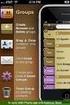 Contact Management & Groups Learn How To: Manage a database of contacts Add new contacts Create Groups Upload a mailing list Modify the Mailing List Form Begin by going to SiteBuilder after logging into
Contact Management & Groups Learn How To: Manage a database of contacts Add new contacts Create Groups Upload a mailing list Modify the Mailing List Form Begin by going to SiteBuilder after logging into
Competency Completion Online System Guide
 Competency Completion Online System Guide Commonwealth of Australia July 2008 This work is copyright. It may be reproduced in whole or in part for study or training purposes, subject to the inclusion of
Competency Completion Online System Guide Commonwealth of Australia July 2008 This work is copyright. It may be reproduced in whole or in part for study or training purposes, subject to the inclusion of
Quick Reference Guide Welcome TEST USER
 Welcome TEST USER HELP RETIREMENT MANAGER DEMO FEEDBACK VersionE_000 Getting Started This Retirement Manager participant website Quick Reference Guide will assist you to easily navigate and complete important
Welcome TEST USER HELP RETIREMENT MANAGER DEMO FEEDBACK VersionE_000 Getting Started This Retirement Manager participant website Quick Reference Guide will assist you to easily navigate and complete important
PAYLINE USER GUIDE. 1 Logging into Payline. 2 - Processing a Purchase
 PAYLINE USER GUIDE Payline is a web-based payment management client that can be used to process credit card transactions manually, process refunds, set up recurring payments and generate reports to name
PAYLINE USER GUIDE Payline is a web-based payment management client that can be used to process credit card transactions manually, process refunds, set up recurring payments and generate reports to name
Helpdesk Portal End User Guide
 Helpdesk Portal End User Guide Contents Using the Portal... 3 Portal web page... 3 Log in... 3 Log out... 3 Managing your account... 4 Terminology... 4 Submit a ticket... 5 Help us to Help you... 6 Upload
Helpdesk Portal End User Guide Contents Using the Portal... 3 Portal web page... 3 Log in... 3 Log out... 3 Managing your account... 4 Terminology... 4 Submit a ticket... 5 Help us to Help you... 6 Upload
USER GUIDE for Salesforce
 for Salesforce USER GUIDE Contents 3 Introduction to Backupify 5 Quick-start guide 6 Administration 6 Logging in 6 Administrative dashboard 7 General settings 8 Account settings 9 Add services 9 Contact
for Salesforce USER GUIDE Contents 3 Introduction to Backupify 5 Quick-start guide 6 Administration 6 Logging in 6 Administrative dashboard 7 General settings 8 Account settings 9 Add services 9 Contact
TRAINING GUIDE. TRAVEL AND EXPENSE CARD US Bank Access OnLine
 TRAINING GUIDE TRAVEL AND EXPENSE CARD US Bank Access OnLine Prepared by: Procurement Services October 2015 Table of Contents Introduction... 2 Logging on to Access Online... 2 Menus Available for Cardholders...
TRAINING GUIDE TRAVEL AND EXPENSE CARD US Bank Access OnLine Prepared by: Procurement Services October 2015 Table of Contents Introduction... 2 Logging on to Access Online... 2 Menus Available for Cardholders...
How Do I Upload Multiple Trucks?
 How Do I Upload Multiple Trucks? 1. Log into account. Please see the How Do I Log into My Account? document (DOC-0125) for additional assistance with logging into PrePass.com. 2. On the Admin Home tab,
How Do I Upload Multiple Trucks? 1. Log into account. Please see the How Do I Log into My Account? document (DOC-0125) for additional assistance with logging into PrePass.com. 2. On the Admin Home tab,
Import: Create Teachers
 Import: Create Teachers Instead of having teachers register manually using the school passcode, you have the option of importing a spreadsheet to create teacher usernames. You will need administrative
Import: Create Teachers Instead of having teachers register manually using the school passcode, you have the option of importing a spreadsheet to create teacher usernames. You will need administrative
REGISTER OF COMPANIES, ENTERPRISES AND BUSINESS
 RWANDA BUSINESS REGISTRY PROJECT REGISTER OF COMPANIES, ENTERPRISES AND BUSINESS NAMES USER MANUAL Online user Version: 1.0 March 9 th 2010 NORWAY REGISTERS DEVELOPMENT AS TABLE OF CONTENTS 1 INTRODUCTION...
RWANDA BUSINESS REGISTRY PROJECT REGISTER OF COMPANIES, ENTERPRISES AND BUSINESS NAMES USER MANUAL Online user Version: 1.0 March 9 th 2010 NORWAY REGISTERS DEVELOPMENT AS TABLE OF CONTENTS 1 INTRODUCTION...
The PTA s new membership website database and dues reporting system
 M3 The PTA s new membership website database and dues reporting system State Level Actions from Task Menu M3 CAPABILITIES The State must authorize a user to have access to M3. The State s authorized users
M3 The PTA s new membership website database and dues reporting system State Level Actions from Task Menu M3 CAPABILITIES The State must authorize a user to have access to M3. The State s authorized users
ProExtra eclaiming User Guide
 ProExtra eclaiming User Guide Welcome to ProExtra eclaiming. You can use this system to submit claims to ProCare, for the services you have provided to patients referred to you by their GPs. You will need
ProExtra eclaiming User Guide Welcome to ProExtra eclaiming. You can use this system to submit claims to ProCare, for the services you have provided to patients referred to you by their GPs. You will need
www.etenders.gov.ie Electronic Tender Management System Quick User Guide Supplier
 Electronic Tender Management System Quick User Guide Supplier Page 1 Contents 1. Using the system 1.1 1.2 Supplier registration Finding published tenders 2. Responding to a public advertisement / notice
Electronic Tender Management System Quick User Guide Supplier Page 1 Contents 1. Using the system 1.1 1.2 Supplier registration Finding published tenders 2. Responding to a public advertisement / notice
ClicktoFax Service Usage Manual
 ClicktoFax Service Usage Manual 1. Log in to Fax Service 2. Configure your account 3. Send a fax 4. Receive a fax/search for Faxes/View Faxes 5. Logout 6. Additional Support 1. Log into fax service: a.
ClicktoFax Service Usage Manual 1. Log in to Fax Service 2. Configure your account 3. Send a fax 4. Receive a fax/search for Faxes/View Faxes 5. Logout 6. Additional Support 1. Log into fax service: a.
Congestion Charging Fleet Auto Pay User Guide. Version 2.1 March 2015 Information correct at time of publication.
 Congestion Charging Fleet Auto Pay User Guide Version 2.1 March 2015 Information correct at time of publication. Contents Welcome to Fleet Auto Pay User Guide... 3 Glossary... 4 Step by step task guide....
Congestion Charging Fleet Auto Pay User Guide Version 2.1 March 2015 Information correct at time of publication. Contents Welcome to Fleet Auto Pay User Guide... 3 Glossary... 4 Step by step task guide....
Viewing and Renewing My Memberships 17
 What s in this My BMX Member Guide: My BMX homepage 2 New member online sign up 3 Password reset 9 First Time Member login 11 Member login 14 Updating member My Profile 16 Viewing and Renewing My Memberships
What s in this My BMX Member Guide: My BMX homepage 2 New member online sign up 3 Password reset 9 First Time Member login 11 Member login 14 Updating member My Profile 16 Viewing and Renewing My Memberships
1.10 SUPPLY CLAIMS Produced by Plymouth Schools Accountancy Team 140 Updated August 2008
 1.10 SUPPLY CLAIMS 140 CLAIMS PREPARATION SOFTWARE As FMS6 does not have the facility for the input of supply claims Devon have written some in-house software to cope with the missing functionality. It
1.10 SUPPLY CLAIMS 140 CLAIMS PREPARATION SOFTWARE As FMS6 does not have the facility for the input of supply claims Devon have written some in-house software to cope with the missing functionality. It
Council of Ontario Universities. COFO Online Reporting System. User Manual
 Council of Ontario Universities COFO Online Reporting System User Manual Updated September 2014 Page 1 Updated September 2014 Page 2 Table of Contents 1. Security... 5 Security Roles Defined in the Application...
Council of Ontario Universities COFO Online Reporting System User Manual Updated September 2014 Page 1 Updated September 2014 Page 2 Table of Contents 1. Security... 5 Security Roles Defined in the Application...
Transitioning from TurningPoint 5 to TurningPoint Cloud - LMS 1
 Transitioning from TurningPoint 5 to TurningPoint Cloud - LMS 1 A Turning Account is a unique identifier that is used to tie together all software accounts and response devices. A Turning Account is required
Transitioning from TurningPoint 5 to TurningPoint Cloud - LMS 1 A Turning Account is a unique identifier that is used to tie together all software accounts and response devices. A Turning Account is required
Impreso: 22/02/2011 Página 1 de 19. Origen: FSC Versión: 2011-v3 EBILLING FAQ
 Impreso: 22/02/2011 Página 1 de 19 EBILLING FAQ Impreso: 22/02/2011 Página 2 de 19 Contents 1. Which web page you should access to upload the invoices... 3 2. Invoice management... 4 2.1 How to create
Impreso: 22/02/2011 Página 1 de 19 EBILLING FAQ Impreso: 22/02/2011 Página 2 de 19 Contents 1. Which web page you should access to upload the invoices... 3 2. Invoice management... 4 2.1 How to create
Bahamas Tax Information Exchange Portal Documentation
 Bahamas Tax Information Exchange Portal Documentation This sub section of the Portal Documentation covers the following Topics: Portal Overview Portal Login Account Status Reportable Account File Processing
Bahamas Tax Information Exchange Portal Documentation This sub section of the Portal Documentation covers the following Topics: Portal Overview Portal Login Account Status Reportable Account File Processing
Table of Contents 1. Contents...1
 Table of Contents 1. Contents...1 1.1 Introduction/Getting Started...1 1.1.1 Creating an Account...1 1.1.2 Logging In...2 1.1.3 Forgotten Password...2 1.1.4 Creating a New Project...3 1.2 My Projects...3
Table of Contents 1. Contents...1 1.1 Introduction/Getting Started...1 1.1.1 Creating an Account...1 1.1.2 Logging In...2 1.1.3 Forgotten Password...2 1.1.4 Creating a New Project...3 1.2 My Projects...3
Center for Educational Performance and Information (CEPI) Student Data System (SDS)
 Center for Educational Performance and Information (CEPI) Student Data System (SDS) Training Manual Questions? Contact: 517.335.0505 E-mail: CEPI@michigan.gov Table of Contents MODULE 1 STUDENT DATA SYSTEM
Center for Educational Performance and Information (CEPI) Student Data System (SDS) Training Manual Questions? Contact: 517.335.0505 E-mail: CEPI@michigan.gov Table of Contents MODULE 1 STUDENT DATA SYSTEM
Google Apps for Sharing Folders and Collecting Assignments
 Google Apps for Sharing Folders and Collecting Assignments The Google Drive is cloud (online) storage space, and it is also where you create and work with Google Docs, Sheets, Slides, etc. Create a Folder
Google Apps for Sharing Folders and Collecting Assignments The Google Drive is cloud (online) storage space, and it is also where you create and work with Google Docs, Sheets, Slides, etc. Create a Folder
GeneSys. Unit Six.Two: Administering a 360 Project. genesysonline.net. psytech.com
 GeneSys Unit Six.Two: Administering a 360 Project genesysonline.net Unit Six.Two: Objectives Add & Administer Sessions in a 360 Project Adding Individual 360 Sessions Bulk Importing 360 Sessions SELF Specified
GeneSys Unit Six.Two: Administering a 360 Project genesysonline.net Unit Six.Two: Objectives Add & Administer Sessions in a 360 Project Adding Individual 360 Sessions Bulk Importing 360 Sessions SELF Specified
Guide to Using Citrix at SLU (Windows)
 1 Guide to Using Citrix at SLU (Windows) Section 1: Installing Citrix Client on Your Computer Page 2 Section 2: Citrix Homepage Page 9 Section 3: Troubleshooting Page 11 Section 4: Opening and Saving Files
1 Guide to Using Citrix at SLU (Windows) Section 1: Installing Citrix Client on Your Computer Page 2 Section 2: Citrix Homepage Page 9 Section 3: Troubleshooting Page 11 Section 4: Opening and Saving Files
About Data File Exchange
 Methods for Service Providers to maintain accurate employer data September 2012 Tax and General Accounting Unemployment Insurance State of Wisconsin Contents Introduction Submitting a File through Secure
Methods for Service Providers to maintain accurate employer data September 2012 Tax and General Accounting Unemployment Insurance State of Wisconsin Contents Introduction Submitting a File through Secure
Creating a Participants Mailing and/or Contact List:
 Creating a Participants Mailing and/or Contact List: The Limited Query function allows a staff member to retrieve (query) certain information from the Mediated Services system. This information is from
Creating a Participants Mailing and/or Contact List: The Limited Query function allows a staff member to retrieve (query) certain information from the Mediated Services system. This information is from
Compliance Document Manager User Guide
 Compliance Document Manager User Guide CONTENTS Overview...2 System Requirements...2 Log In...3 Navigation...4 Navigating Compliance Manager...4 Screen Vendors...5 Manage Oversight...6 My Calendar...6
Compliance Document Manager User Guide CONTENTS Overview...2 System Requirements...2 Log In...3 Navigation...4 Navigating Compliance Manager...4 Screen Vendors...5 Manage Oversight...6 My Calendar...6
