User Guide. Absa Online. Live easy. Prosper.
|
|
|
- Gabriel Barnett
- 8 years ago
- Views:
Transcription
1 User Guide Absa Online Live easy. Prosper.
2 Contents Register for Absa Online (internet banking) 3 Benefits of registering 3 How to register 4 Logon for the first time 6 General logon 7 Set payment limits and register your RVN details 7 Transacting on Absa Online (internet banking) 8 Add a beneficiary 8 Add a listed beneficiary bill payment (e.g. Telkom) 9 Pay a beneficiary 10 Buy prepaid airtime 11 Use CashSend 12 Additional features 14 Logon page 14 Password page 14 Main menu at the top of the page 14 Service support 14 Important contact information 14 Bank safely online 15 How to download your free antivirus software 15 Security tips 15
3 Register for Absa Online (internet banking) Benefits of registering Absa Online (internet banking) is a new way of doing your banking from home or anywhere, anytime. You can: Check your account balances as often as you like for free. Pay your monthly bills like Edgars, lights and water, DStv or any other bill. Pay friends or family, locally or internationally. Transfer money between your Absa accounts for free. Send cash to yourself or friends and family who don t have a bank account. Make payments to other banks and have the cash available immediately with Immediate Interbank Payments. Buy prepaid airtime. Send and resend payment notifications via SMS, or fax. View, print or your transactional accounts bank statements (as far back as two years). Open a savings and investment account in three clicks. Apply for a personal loan, Absa Rewards, insurance and a retirement annuity easily. Open a unit trust account online and buy, sell or switch unit trusts online. Exchange your Absa Rewards for cash, prepaid airtime or Pick n Pay smart shopper points. And so much more. Absa Online User Guide 3
4 How to register 1 Visit absa.co.za and click on the Register button. Security Centre Absa Online Banking Keypad Complete the following: a. Enter your ATM card number. b. Enter your ATM PIN. c. Select Next C 3 Complete the following fields: a. Select your account number. b. Select your title. c. Your surname will be prepopulated. d. Your name will be prepopulated. e. Your South African ID number will be prepopulated. f. Enter your cellphone number. g. Enter your address. h. Read and accept the terms and conditions. i. Select Next. Keypad C 4 Enter the following Absa Online (internet banking) login information: a. Create a numeric PIN that you ll use for Absa Online. b. Confirm your PIN. c. Select Register. Absa Online User Guide 4
5 How to register (continued) Add, pay and manage beneficiaries. Pay multiple beneficiaries Step 3 of 4 Confirm Step 1 of 3 Set up Pay single beneficiary Pay group Add beneficiary or group SureCheck SureCheck To continue respond to the SureCheck sent to cell phone number ******4113 at 07:10:15 Sure Check sent to registered cellphone number You have 56 seconds remaining to select the option on your phone. Manage beneficiaries 5 SecureCheck pop-up: a. A SecureCheck pop-up will appear on the registered cellphone. b. You ll receive an SMS with a TVN (Transaction Verification Number). c. Enter the number you received in the space provided. d. Select Next or respond to the SecureCheck message that comes up on your phone. 11:35: Acc ending 7363 performing a secure transaction Help 1-Accept 2-Reject Accept option selected. Continue your transaction on Absa Online. Help? OK 6 View the SecureCheck message on your phone: a. Type 1 and select Send. b. Select OK. Send Absa Online 7 Registration successful: Register for Absa Online Activate Absa Online Register for Absa Online Business Step 4 of 4 Finish Registration information Access account number My account Title Account to be charged for service My account Surname address michael@gmail.com Name Cellphone number ******5465 The following default limits apply Transaction type My account Inter-account transfer Per day R200, Payments Per day R5, Recurring payments Per instruction R30.00 Future-debit payments Per instruction R30.00 To access your new service use the following instruction in the login section Mr Peters Michael Mr a. A page will be displayed that includes all your service information including the payment limits created for the service. b. The message will read, You have been successfully registered for Absa Online. c. Your registration is successful and you can now access your Absa Online (internet banking) profile by clicking on the Logon to Absa Online button. Access account number PIN My account **** d. Alternatively, click on Done. User number 1 You have been successfully registered for Absa Online Logon to Absa Online Done You ll be able to view your portfolio and make transfers between your accounts linked to your Absa Online profile. After setting your payment limits and registering your RVN (Random Verification Number) details, you ll also be able to perform other functions such as making payments to other accounts. Absa Online User Guide 5
6 Logon for the first time 1 Select the Logon button. Security Centre Absa Online Banking 2 Enter your account number and your Absa Online PIN. Keypad C 3 Enter the user number (usually defaults to 1) and select Next. Reset Next Logon Welcome to Absa Online RVN Required 4 Enter the RVN number sent to your phone. RVN required - For your security, a random verification number is required to perform this transaction. Random verification number sent to registered cellphone number. Enter the RVN sent to cellphone number: ******0583 at :21:09 to verify the session. Note: The RVN is valid for this session only. Enter RVN Enter the RVN code sent to you. If you did not recieve the RVN or your number has been revoked/cancelled, you can request a new RVN. Click the Resend RVN button and a new RVN will be sent to cellphone number: ******0583 Note: If a new RVN is requested the previously sent RVN will be revoked. Resend RVN Next Logon Welcome to Absa Online 5 Create a password that you can remember: Change your password Enter password This field is required a. The password must be at least 8 characters long. Confirm password b. It should include letters and numbers. Logoff Reset Next c. It is case-sensitive. d. No special characters or spacing is allowed. e. Example: Coffee28 6 Re-enter your password to confirm. 7 Select Next. Congratulations, you re now ready to start banking. Absa Online User Guide 6
7 General logon 1 Visit absa.co.za and click on the Logon button. Keypad C 2 Enter your access account number, Absa Online PIN and user number. Reset Next 3 Select Next the user number is usually 1. 4 Your SurePhrase will be displayed on the screen, as well as the password field in blocks to represent your password characters. 5 Make sure that the SurePhrase is correct Enter the missing characters of your password. Remember that you must enter only the required characters of your password as indicated by the red blocks. Logon Welcome to Absa Online Select Logon and start your banking. Security SurePhrase TM Pin verified. The last time you lodded onto Absa Online or Cellphone Banking was on Your security SurePhrase TM is: miss adeline t thabana 8 To logoff, click on the Logoff button. If you have verified your security SurePhrase, then enter the missing characters of your Password below. Enter only the required characters of your Password indicated by the red blocks. It is 1your responsibility 2 3to ensure the secrecy of your Password Logoff Reset Logon Set payment limits and register your RVN details 1. Visit your nearest Absa branch with your Identity Document and ATM card. 2. Ask the teller to assist in setting your Absa Online limits and registering your RVN. 3. Your cellphone number needs to be provided, to which security text messages will be sent when you perform certain functions on Absa Online. 4. On completion, you ll have access to a full range of functions on Absa Online. You ll be prompted to set up a password on your first logon. If you don t have internet access at work or home, you can use an internet kiosk at many of our branches. Absa Online User Guide 7
8 Transacting on Absa Online (internet banking) Below is a step-by-step guide on how to perform certain transactions on Absa Online (paying a beneficiary and sending money using CashSend). Add a beneficiary If you have regular accounts and bills to pay, you ll need to register them as your beneficiaries to make it even easier to pay them whenever you want to. Manage Absa Online Limits Payment history Payment types 1 Visit absa.co.za, logon to Absa Online and follow the logon procedures under General logon. Add, pay and manage beneficiaries. 2 Select the Payments tab from the top menu bar and then click My beneficiaries new and existing. 3 Select Add beneficiary or group. Add, pay and manage beneficiaries. Pay multiple beneficiaries Pay single beneficiary Pay group Add beneficiary or group Manage beneficiaries 4 SecureCheck pop-up: Add, pay and manage beneficiaries. Pay multiple beneficiaries Pay single beneficiary Pay group Add beneficiary or group Manage beneficiaries a. A SecureCheck pop-up will appear on the registered cellphone. b. You ll receive an SMS with a TVN. c. Enter the number you received in the space provided. d. Select Next or respond to the SecureCheck message that comes up on your phone. 11:35: Acc ending 7363 performing a secure transaction Help 1-Accept 2-Reject Accept option selected. Continue your transaction on Absa Online. Help? OK 5 View the SecureCheck message on your phone: a. Type 1 and select Send. b. Select OK. Send 6 If the beneficiary banks with another bank Select Account at another bank for beneficiary type and enter the following information: a. Enter the name of the beneficiary. b. Enter/select the bank name of the beneficiary. c. Enter/select the branch name or code of the beneficiary s bank. d. Enter the account number. e. Select the account type. f. Enter the reference that should appear on your own bank statement. g. Select whether or not you d like to receive a notice of payment. h. Enter the beneficiary reference (what appears on the beneficiary s account, e.g. your name, account number, etc.). i. Select whether or not you d like the beneficiary to receive a notice of payment. j. Select the Next button. k. Select Add to confirm. Absa Online User Guide 8
9 6 If the beneficiary banks with Absa Fill in the following information: a. Select Absa account for beneficiary type. b. Enter the name of the beneficiary. c. Enter the account number. d. Enter the reference that should appear on your own bank statement. e. Select whether or not you d like to receive a notice of payment either by , SMS or fax. (Select None if you don t want to receive the notice of payment.) f. Enter the beneficiary reference (what appears on the beneficiary s account, e.g. your name, account number, etc.). g. Select whether or not you d like the beneficiary to receive a notice of payment, either by , SMS or fax. h. Enter a cellphone number if you chose the SMS option, an address if the option was chosen or a fax number if you prefer the fax option. (Select None if you don t want to send the notice of payment to the beneficiary.) i. Select Next button. j. Select Add to confirm. 7 Captured information will be displayed on the next screen with the confirmation message: Beneficiary added successfully. 8 Confirm beneficiary details by clicking on Pay this beneficiary or Done. Once your beneficiaries are registered, you can pay them using Absa Online, cellphone banking or any Absa ATM. Add a listed beneficiary bill payment (e.g. Telkom) Add, pay and manage beneficiaries Pay multiple beneficiaries Pay single beneficiary Pay group Add beneficiary or group Step 1 of 3 Set up Add beneficiary or beneficiary group? Beneficiary Beneficiary type Absa account Account at another bank Absa listed beneficiary Beneficiary name Institution code n/a Bank account numbe n/a Account number Account holder s name My reference Send me a notice of payment by Select Manage beneficiaries 1 Select Absa listed beneficiary for beneficiary type. Select your beneficiary from the drop-down list, e.g. Telkom: a. Enter your Telkom account number as a reference. b. Enter the account holder s name at Telkom. c. Enter the reference that should appear on your own bank statement. d. Select whether or not you d like to receive a notice of payment. e. Select the Next button. f. Your beneficiary will be added. 2 The captured information will be displayed on the following screen with confirmation that the beneficiary was captured successfully. Now select Next. 3 Congratulations, the beneficiary has been successfully added and you now have the option to Pay this beneficiary or click on Done. Absa Online User Guide 9
10 Pay a beneficiary If you have regular accounts and bills to pay, you ll need to register them as your beneficiaries to make it even easier to pay them whenever you want to. Manage Absa Online Limits Payment history Payment types 1 Visit absa.co.za, logon to Absa Online and follow the logon procedures under General logon. Add, pay and manage beneficiaries. 2 Select the Payments tab from the top menu bar and then click My beneficiaries new and existing. Add, pay and manage beneficiaries. Pay multiple beneficiaries Pay single beneficiary Pay group Add beneficiary or group Manage beneficiaries 3 Select Pay single beneficiary and capture the following information: a. Click in the box next to Beneficiary and select the name of the beneficiary you want to pay. b. Select the account that you wish to pay from. c. Enter the amount that you wish to pay. d. If you re paying a beneficiary with an account at another bank, specify if you want the payment to be received immediately by selecting Yes in the Immediate Interbank Payment field. Read and accept the terms and conditions by ticking the box. e. Select the payment debit date and time. f. Enter the reference for both yourself and the beneficiary. g. Select the notice of payment for both yourself and the beneficiary. h. Select Next. 4 Confirm the payment details and select Next. 5 Select the Pay button to make the payment. 11:35: Acc ending 7363 performing a secure transaction Help 1-Accept 2-Reject Send Accept option selected. Continue your transaction on Absa Online. Help? OK 6 You ll receive an SMS with a TVN SecureCheck pop-up on the cellphone you registered with. Enter the number you received in the space provided OR respond to the SecureCheck that comes up on your phone. (This step is only applicable when you pay the beneficiary for the first time after adding them). 7 Select Done to complete the transaction. Absa Online User Guide 10
11 Buy prepaid airtime Accounts Payments Save and Invest Apply Insure Make your selection below by clicking on the applicable function or Quicklink icon. 1 Visit absa.co.za, logon to Absa Online and follow the logon procedures under General logon. Manage Absa Online limits Payment history Payment types 2 Select the Payments tab from the top menu bar and then expand the Purchase prepaid option. Add, pay and manage beneficiaries. Inter-account transfers Transfer money between your Absa accounts linked to this service. Purchase single Purchase multiple Purchase once-off Add beneficiary Manage beneficiaries Savings account Available balance (R) 1,056,503,14 Service provider: Cell C 1-Cell C Airtime Own Minimum R5.00, maximum R1, Reset Next 3 Click on the Purchase once-off tab. a. Enter the account you wish to purchase airtime from. b. Select the service provider. c. Enter the cellphone number that the airtime is for. d. Select the type of prepaid purchase you wish to make. e. Enter the amount that you wish to pay. f. Select Next. 4 Confirm the prepaid details. Purchase single Purchase multiple Purchase once-off Add beneficiary Manage beneficiaries 5 Click Purchase to continue. Back Purchase Purchase PrePaid Buy PrePaid airtime, Data and SMS bundles, Blackberry services bundles and Telkom PrePaid vouchers Purchase single Purchase multiple Purchase once-off Add beneficiary Manage beneficiaries 6 A security message (SecureCheck ) will be sent to your cellphone. Type 1 to accept and continue. 7 You ve successfully purchased prepaid airtime Resend TVN Next You can now select Logoff or continue with other banking. Absa Online User Guide 11
12 Use CashSend Send multiple Send single Send once-off View unredeemed transactions Add beneficiary Manage 1 Visit absa.co.za, logon to Absa Online and follow the logon procedures under General logon. 2 Select the Payments tab from the top menu bar and then expand the CashSend option. 3 Select the Send once-off tab. 11:35: Acc ending 7363 performing a secure transaction Help 1-Accept 2-Reject Accept option selected. Continue your transaction on Absa Online. Help? OK 4 You ll receive an SMS with a TVN or a SecureCheck pop-up message will appear on the cellphone you registered with. Type the number you received in the space provided OR respond to the SecureCheck message. Send Add, pay and manage beneficiaries Pay multiple beneficiaries Pay single beneficiary Pay group Add beneficiary or group Manage beneficiaries Step 1 of 3 Set up New or previous once-off payment New once-off payment From account Current account - xxxxxxxx Available balance (R) xxxxx.xx Beneficiary first name Bonthle Beneficiary first surname Buhle Beneficiary first nickname Beauty Beneficiary cellphone number Amount (R) Access code Confirm access code My reference Me 5 Complete the fields required for the transaction: a. Select whether this is a new or previous once-off payment. b. Select the account you wish to transact from. c. Enter the first name of the recipient. d. Enter the last name of the recipient. e. Enter the nickname of the recipient. f. Enter the cellphone number of the recipient. g. Enter the amount that you wish to send. h. Enter a 6-digit access code that will be sent to the recipient. i. Re-enter the 6-digit access code. j. Enter a reference for your CashSend transaction. k. Select the tick-box to accept the terms and conditions. l. Select Next to continue. 6 Confirm details and select Send to continue. Send multiple Send single Send once-off View unredeemed transactions Add beneficiary Manage 7 A security message (SecureCheck ) will be sent to your cellphone. Type 1 to accept and continue. Absa Online User Guide 12
13 Use CashSend (continued) 11:35: Acc ending 7363 performing a secure transaction Help 1-Accept 2-Reject Send Accept option selected. Continue your transaction on Absa Online. Help? OK 8 A security message (SecureCheck ) will be sent to your cellphone. a. Type 1 to accept and continue. b. The captured information will be displayed on the following screen with confirmation that the transaction was performed successfully. 9 Congratulations. You ve successfully performed a CashSend transaction. You can select Logoff to end your CashSend session or continue with your other banking Dear customer, Your CashSend withdrawal number to be used at an Absa ATM is xxxxxx. Should there be any problems contact the originator. Remember Absa will send an SMS to the cash receiver s cellphone number with the withdrawal number to use at the ATM. You must also send the receiver the six-digit access code you created. These two numbers must be entered, together with the exact withdrawal amount, at the Absa ATM to withdraw the cash. Absa Online User Guide 13
14 Additional features Logon page 1. Access account 2. PIN 3. User number 4. Key pad 5. Language change option Password page 1. Date of last logon 2. SurePhrase 3. Password 4. Landing page selection 5. Keyboard Main menu at the top of the page Accounts Account enquiries and personal financial management Payments Add, pay, maintain, view/enquire all payment types Save and invest All savings and investment accounts inclusive of unit trusts, share trading and AIMS accounts Apply Profile Maintenance of personal profile, online services, main users and operators Maintenance of online notificationsand NotifyMe Messages Inbox for messages from Absa as well as the composition of messages to Absa Logoff Service support Contact us Top right corner and messaging FAQs Demo Logon page important links Logon page important links Important contact information General enquiries: Absa Online queries: App queries: Security Centre: absa.co.za/securitycentre Cellphone banking: absa.mobi Cellphone Banking Lite: *120*2272# Fraud hotline: D Secure call centre: +27 (0) Credit card PIN retrieval: Debit card PIN retrieval: Online opening of savings, investment and personal loan accounts Prepopulated application forms for all other account types ipayroll applications Online opening of unit trust accounts Absa Online User Guide 14
15 Bank safely online How to download your free antivirus software Step 1: Obtaining your serial number Open your internet browser and go to absa.co.za Click on Security Centre underneath the Logon button. Click on Antivirus software. Review and follow the remainder of the instructions on the page to obtain your serial number. Step 2: Installing Titanium Maximum Security 1. Open your browser. 2. Type in products/titanium/index.html to download Titanium Select the version you wish to download and click on Buy Now, then follow the download instructions. 4. When the download page appears, select the relevant Download button. 5. When the download process begins, you ll see a Trend Micro TM Downloader dialogue box. 6. Select Save As and navigate to the folder where you want the file saved to. Select Save. 7. When the download completes, select Open Folder (in Internet Explorer ) then double-click the Downloader. Important note Remember to upgrade/update your security software regularly! Security tips Also please remember: The lock in the closed position lets you know you are on a secure site. The s in the https denotes a safe site. To find out more about phishing or how to protect yourself online, please view the Sabric videos. The bank will never send you an or SMS containing a link to click on and ask you to enter your personal details. Ensure your firewall is installed with your security software. Don t give anyone your access credentials (account number, user number, PIN and/or password). Absa Bank Ltd Reg No 1986/004794/06 Authorised Financial Services Provider Registered Credit Provider Reg No NCRCP7
User Guide. The App from Absa. Live easy. Prosper.
 User Guide The App from Absa Live easy. Prosper. Contents Register for the App from Absa 3 Benefits of downloading the App 3 How to download and register for the App Link the App to your Absa Online banking
User Guide The App from Absa Live easy. Prosper. Contents Register for the App from Absa 3 Benefits of downloading the App 3 How to download and register for the App Link the App to your Absa Online banking
Our website Internet Banking
 Our website Internet Banking A safe and efficient way of accessing your People s Choice Credit Union accounts, paying bills and transferring money. 1 Contents 1. Security, system requirements and cookies...3
Our website Internet Banking A safe and efficient way of accessing your People s Choice Credit Union accounts, paying bills and transferring money. 1 Contents 1. Security, system requirements and cookies...3
Our website Internet Banking
 Our website Internet Banking A safe and efficient way of accessing your People s Choice Credit Union accounts, paying bills and transferring money. 1 Contents 1. Security, system requirements and cookies...3
Our website Internet Banking A safe and efficient way of accessing your People s Choice Credit Union accounts, paying bills and transferring money. 1 Contents 1. Security, system requirements and cookies...3
Mobile & Connect. Cellphone Banking - Frequently Asked Questions. USSD &.mobi Namibia
 Mobile & Connect Cellphone Banking - Frequently Asked Questions USSD &.mobi Namibia General Cellphone Banking Q: Are there any special requirements I need before I start using Cellphone Banking from FNB?
Mobile & Connect Cellphone Banking - Frequently Asked Questions USSD &.mobi Namibia General Cellphone Banking Q: Are there any special requirements I need before I start using Cellphone Banking from FNB?
2016 Pricing Guide. Authorised Financial Services Provider Registered Credit Provider Reg No NCRCP7
 2016 Pricing Guide Authorised Financial Services Provider Registered Credit Provider Reg No NCRCP7 How transaction fees work In short, you pay either a fixed fee or a sliding scale fee, sometimes called
2016 Pricing Guide Authorised Financial Services Provider Registered Credit Provider Reg No NCRCP7 How transaction fees work In short, you pay either a fixed fee or a sliding scale fee, sometimes called
INVESTOR360º CLIENT USER GUIDE
 INVESTOR360º CLIENT USER GUIDE TABLE OF CONTENTS 1. About Investor360 3 1.1 What does Investor360 provide? 3 1.2 Security 3 2. Logging in to Investor360 4 3. Welcome to Investor360 7 4. Navigating in Investor360
INVESTOR360º CLIENT USER GUIDE TABLE OF CONTENTS 1. About Investor360 3 1.1 What does Investor360 provide? 3 1.2 Security 3 2. Logging in to Investor360 4 3. Welcome to Investor360 7 4. Navigating in Investor360
How To Use Nedbank Online Banking On A Bank Card On A Nedbok Account On A Pc Or Macbook Or Ipa (For A Credit Card) On A Mobile Phone Or Ipad Or Ipam (For An Android)
 Nedbank Internet Banking User Guide Table of contents 1 Application for internet banking 3 2 Logon first-time user 3 3 Logon existing user 3 4 All balances 3 5 Balance enquiry 4 6 Statements 4 7 Statements
Nedbank Internet Banking User Guide Table of contents 1 Application for internet banking 3 2 Logon first-time user 3 3 Logon existing user 3 4 All balances 3 5 Balance enquiry 4 6 Statements 4 7 Statements
Business Online Banking & Bill Pay Guide to Getting Started
 Business Online Banking & Bill Pay Guide to Getting Started What s Inside Contents Security at Vectra Bank... 4 Getting Started Online... 5 Welcome to Vectra Bank Business Online Banking. Whether you re
Business Online Banking & Bill Pay Guide to Getting Started What s Inside Contents Security at Vectra Bank... 4 Getting Started Online... 5 Welcome to Vectra Bank Business Online Banking. Whether you re
iphone and Android Apps Guide iphone and Android Apps Guide
 iphone and Android Apps Guide A safe and efficient way of accessing your People s Choice Credit Union accounts, paying bills and transferring money. 1 Contents. 1. Mobile Banking using the People s Choice
iphone and Android Apps Guide A safe and efficient way of accessing your People s Choice Credit Union accounts, paying bills and transferring money. 1 Contents. 1. Mobile Banking using the People s Choice
Baylor Secure Messaging. For Non-Baylor Users
 Baylor Secure Messaging For Non-Baylor Users TABLE OF CONTENTS SECTION ONE: GETTING STARTED...4 Receiving a Secure Message for the First Time...4 Password Configuration...5 Logging into Baylor Secure Messaging...7
Baylor Secure Messaging For Non-Baylor Users TABLE OF CONTENTS SECTION ONE: GETTING STARTED...4 Receiving a Secure Message for the First Time...4 Password Configuration...5 Logging into Baylor Secure Messaging...7
How To Use Nedbank Online Banking
 Nedbank Internet Banking FAQs TABLE OF CONTENTS 1 DOCUMENT CONTROL 2 WHAT NEW FUNCTIONALITY IS AVAILABLE? 3 SECURITY 4 ENQUIRIES 5 STATEMENTS 6 PREPAID SERVICES 7 BENEFICIARIES 8 INVESTMENTS 9 TECHNICAL
Nedbank Internet Banking FAQs TABLE OF CONTENTS 1 DOCUMENT CONTROL 2 WHAT NEW FUNCTIONALITY IS AVAILABLE? 3 SECURITY 4 ENQUIRIES 5 STATEMENTS 6 PREPAID SERVICES 7 BENEFICIARIES 8 INVESTMENTS 9 TECHNICAL
Online Services User Guide
 Online Services User Guide Welcome to online banking! Whether you re online or using a mobile device, access your accounts whenever and wherever it s convenient for you. Log In: BankMidwest.com Online
Online Services User Guide Welcome to online banking! Whether you re online or using a mobile device, access your accounts whenever and wherever it s convenient for you. Log In: BankMidwest.com Online
Choose the pricing option that suits you best
 Choose the pricing option that suits you best 2014 Complete Pricing Guide Absa Bank Ltd Reg No 1986/004794/06 Authorised Financial Services Provider Registered Credit Provider Reg No NCRCP7 How transaction
Choose the pricing option that suits you best 2014 Complete Pricing Guide Absa Bank Ltd Reg No 1986/004794/06 Authorised Financial Services Provider Registered Credit Provider Reg No NCRCP7 How transaction
Mechanics Bank Mobile Banking Mobile Finance Manager (MFM) Application Windows Mobile Phone Installation
 Mechanics Bank Mobile Banking Mobile Finance Manager (MFM) Application Windows Mobile Phone Installation Thank you for your interest in Mechanics Bank Mobile Banking. This guide will help you get started
Mechanics Bank Mobile Banking Mobile Finance Manager (MFM) Application Windows Mobile Phone Installation Thank you for your interest in Mechanics Bank Mobile Banking. This guide will help you get started
A guide to Internet Banking
 A guide to Internet Banking 1 www.beyondbank.com.au Contents Getting Started Register for Internet Banking 3 Log in to Internet Banking 4 Using Internet Banking for the First Time 5 Setting up your Internet
A guide to Internet Banking 1 www.beyondbank.com.au Contents Getting Started Register for Internet Banking 3 Log in to Internet Banking 4 Using Internet Banking for the First Time 5 Setting up your Internet
PRICING GUIDE 2015. AccessBanking Fee sheet. Moving Forward TM. Still bringing you real banking value
 PRICING GUIDE 2015 AccessBanking Fee sheet Still bringing you real banking value Moving Forward TM AccessBanking Fee Sheet 2015 AccessAccount AccessAccount is a simple and affordable transactional account
PRICING GUIDE 2015 AccessBanking Fee sheet Still bringing you real banking value Moving Forward TM AccessBanking Fee Sheet 2015 AccessAccount AccessAccount is a simple and affordable transactional account
Reload Mobile Money FAQs 1. Buying a Reload card. Activation of a Reload account
 Reload Mobile Money FAQs 1. What is Reload Mobile Money and Visa Card? Reload is a prepaid Mobile Money account that is activated using your cellular phone number and giving you access to your funds via
Reload Mobile Money FAQs 1. What is Reload Mobile Money and Visa Card? Reload is a prepaid Mobile Money account that is activated using your cellular phone number and giving you access to your funds via
Internet Banking - FAQ -
 Internet Banking - FAQ - About Hong Leong Connect services Q1. What is Hong Leong Connect? A1. Hong Leong Connect brings you a host of digital banking services offered by Hong Leong Bank (Cambodia) Plc.
Internet Banking - FAQ - About Hong Leong Connect services Q1. What is Hong Leong Connect? A1. Hong Leong Connect brings you a host of digital banking services offered by Hong Leong Bank (Cambodia) Plc.
Personal Online Banking & Bill Pay. Guide to Getting Started
 Personal Online Banking & Bill Pay Guide to Getting Started What s Inside Contents Security at Vectra Bank... 4 Getting Started Online... 5 Welcome to Vectra Bank Online Banking. Whether you re at home,
Personal Online Banking & Bill Pay Guide to Getting Started What s Inside Contents Security at Vectra Bank... 4 Getting Started Online... 5 Welcome to Vectra Bank Online Banking. Whether you re at home,
Getting Started. Getting Started with Time Warner Cable Business Class. Voice Manager. A Guide for Administrators and Users
 Getting Started Getting Started with Time Warner Cable Business Class Voice Manager A Guide for Administrators and Users Table of Contents Table of Contents... 2 How to Use This Guide... 3 Administrators...
Getting Started Getting Started with Time Warner Cable Business Class Voice Manager A Guide for Administrators and Users Table of Contents Table of Contents... 2 How to Use This Guide... 3 Administrators...
Document Services Online Customer Guide
 Document Services Online Customer Guide Logging in... 3 Registering an Account... 3 Navigating DSO... 4 Basic Orders... 5 Getting Started... 5 Attaching Files & Print Options... 7 Advanced Print Options
Document Services Online Customer Guide Logging in... 3 Registering an Account... 3 Navigating DSO... 4 Basic Orders... 5 Getting Started... 5 Attaching Files & Print Options... 7 Advanced Print Options
HertSFX. User Guide V2.04. Hertfordshire s Secure File Exchange Portal. (Jan 2014) HertSFX User Guide V2.04 Jan 2014 Page 1 of 17
 Hertfordshire s Secure File Exchange Portal User Guide V2.04 (Jan 2014) HertSFX User Guide V2.04 Jan 2014 Page 1 of 17 CONTENTS 1. About HertSFX... 3 2. HertSFX Limitations... 3 3. Getting Started... 3
Hertfordshire s Secure File Exchange Portal User Guide V2.04 (Jan 2014) HertSFX User Guide V2.04 Jan 2014 Page 1 of 17 CONTENTS 1. About HertSFX... 3 2. HertSFX Limitations... 3 3. Getting Started... 3
ONLINE BANKING - FAQ -
 ONLINE BANKING - FAQ - About Hong Leong Connect services... 3 Registering for Hong Leong Connect Online Banking... 5 Login Hong Leong Connect Online Banking... 9 Manage My Accounts... 12 Payments & Transfers...
ONLINE BANKING - FAQ - About Hong Leong Connect services... 3 Registering for Hong Leong Connect Online Banking... 5 Login Hong Leong Connect Online Banking... 9 Manage My Accounts... 12 Payments & Transfers...
PRICING GUIDE 2015. Prestige Banking. Moving Forward TM. Still bringing you real banking value
 PRICING GUIDE 2015 Prestige Banking Still bringing you real banking value Moving Forward TM Prestige Banking is a banking solution for people that are serious about success Prestige Banking comprises of
PRICING GUIDE 2015 Prestige Banking Still bringing you real banking value Moving Forward TM Prestige Banking is a banking solution for people that are serious about success Prestige Banking comprises of
BUILDING A BETTER LIFE
 MAKE BUILDING A BETTER LIFE HAPPEN For more information: visit any Nedbank and speak to a friendly consultant; use SMS banking dial *120*001#; call 0860 555 111; or go to nedbank.co.za. CONTENTS Be more
MAKE BUILDING A BETTER LIFE HAPPEN For more information: visit any Nedbank and speak to a friendly consultant; use SMS banking dial *120*001#; call 0860 555 111; or go to nedbank.co.za. CONTENTS Be more
Online Banking Features
 Online Banking Features Additional information on Online Banking, Mobile Banking, Money Desktop, and Remote Check Deposit can be found at TampaBayFederal.com Accounts Summary The Accounts tab will show
Online Banking Features Additional information on Online Banking, Mobile Banking, Money Desktop, and Remote Check Deposit can be found at TampaBayFederal.com Accounts Summary The Accounts tab will show
MOBILE MONEY FAQ. www.accessbankplc.com
 MOBILE MONEY FAQ WHAT IS MOBILE MONEY? Mobile Money is an electronic payment product that enables individuals to transfer financial value through a mobile phone without using a bank account. In Mobile
MOBILE MONEY FAQ WHAT IS MOBILE MONEY? Mobile Money is an electronic payment product that enables individuals to transfer financial value through a mobile phone without using a bank account. In Mobile
USER MANUAL FOR INTERNET BANKING (IB) SERVICE
 USER MANUAL FOR INTERNET BANKING (IB) SERVICE Content: Introduction and General questions. Accessing and using Internet Banking. 1. Log In, Log Out and Printing screen/transaction information 2. Inquiries
USER MANUAL FOR INTERNET BANKING (IB) SERVICE Content: Introduction and General questions. Accessing and using Internet Banking. 1. Log In, Log Out and Printing screen/transaction information 2. Inquiries
What s Inside. Welcome to Busey ebank
 What s Inside Security............................ Getting Started...................... 5 Account Access...................... 6 Account Detail...................... 7 Transfer Funds......................
What s Inside Security............................ Getting Started...................... 5 Account Access...................... 6 Account Detail...................... 7 Transfer Funds......................
Vodafone multitxt Outlook Mobile Services (OMS)
 Vodafone multitxt Outlook Mobile Services (OMS) Microsoft Outlook 2007+ Mobile Service (OMS) Sending messages Replies FAQs 2 3 5 6 1 Microsoft Outlook 2007+ Mobile Service (OMS) Outlook Mobile Service
Vodafone multitxt Outlook Mobile Services (OMS) Microsoft Outlook 2007+ Mobile Service (OMS) Sending messages Replies FAQs 2 3 5 6 1 Microsoft Outlook 2007+ Mobile Service (OMS) Outlook Mobile Service
Using Remote Web Workplace Version 1.01
 Using Remote Web Workplace Version 1.01 Remote web workplace allows you to access your Windows XP desktop through Small Business Server 2003 from a web browser. 1. Connect to the Internet in your remote
Using Remote Web Workplace Version 1.01 Remote web workplace allows you to access your Windows XP desktop through Small Business Server 2003 from a web browser. 1. Connect to the Internet in your remote
2013 Eon Technologies. 24 Banking Personal Internet Banking U S E R G U I D E
 24 Banking Personal Internet Banking U S E R G U I D E CONFIDENTIALITY STATEMENT All materials on this document are protected as the copyrights, trademarks and/ or other intellectual properties owned by
24 Banking Personal Internet Banking U S E R G U I D E CONFIDENTIALITY STATEMENT All materials on this document are protected as the copyrights, trademarks and/ or other intellectual properties owned by
Apple Bank Online Banking Guide
 Apple Bank Online Banking Guide 24/7 Banking Financial Management Funds Transfer Bill Payment Convenient, Easy to Use Secure Table of Contents Online Banking Overview - Convenient, Easy, Secure 1 Registration
Apple Bank Online Banking Guide 24/7 Banking Financial Management Funds Transfer Bill Payment Convenient, Easy to Use Secure Table of Contents Online Banking Overview - Convenient, Easy, Secure 1 Registration
What does the First Mobile app do for me? What else can I do with the mobile banking app beyond the basics? Why should I use the mobile banking app?
 What does the First Mobile app do for me? What else can I do with the mobile banking app beyond the basics? Why should I use the mobile banking app? How do I sign up to use mobile banking? What type of
What does the First Mobile app do for me? What else can I do with the mobile banking app beyond the basics? Why should I use the mobile banking app? How do I sign up to use mobile banking? What type of
About Connect by Hong Leong Bank
 About Connect by Hong Leong Bank Q1. What is Connect? A1. Connect brings you a host of digital banking services offered by Hong Leong Bank Vietnam (HLBVN) to its customers. At present, Connect offers Online
About Connect by Hong Leong Bank Q1. What is Connect? A1. Connect brings you a host of digital banking services offered by Hong Leong Bank Vietnam (HLBVN) to its customers. At present, Connect offers Online
Payment Options - Telephone Banking
 Payment Options - Telephone Banking Telephone Banking How to Register Benefits This is a facility where a verbal instruction is given to a consultant or you can use our IVR system (Interactive Voice Response)
Payment Options - Telephone Banking Telephone Banking How to Register Benefits This is a facility where a verbal instruction is given to a consultant or you can use our IVR system (Interactive Voice Response)
PRICING GUIDE 2015. (sum) 1 and Student Achiever accounts. Moving Forward TM. Still bringing you real banking value
 PRICING GUIDE 2015 (sum) 1 and Student Achiever accounts Still bringing you real banking value Moving Forward TM (sum) 1 fees for 2015 We realise that while you are at school your cash is a bit limited.
PRICING GUIDE 2015 (sum) 1 and Student Achiever accounts Still bringing you real banking value Moving Forward TM (sum) 1 fees for 2015 We realise that while you are at school your cash is a bit limited.
Business Online Banking Quick Users Guide
 Business Online Banking Quick Users Guide Business Online Banking Quick Users Guide Table of Contents Overview 2 First Time Login 2 Security 4 Contact Points 4 Registering your Browser / Computer 5 Adding,
Business Online Banking Quick Users Guide Business Online Banking Quick Users Guide Table of Contents Overview 2 First Time Login 2 Security 4 Contact Points 4 Registering your Browser / Computer 5 Adding,
Ventura County Credit Union Online Banking User Guide
 Ventura County Credit Union Online Banking User Guide 1 Table of Contents Registration... Log-in.... 7 Profile Page....... 8 Accounts Tab..... 9 Account Summary Page... 9 Transaction History.... 10 Change
Ventura County Credit Union Online Banking User Guide 1 Table of Contents Registration... Log-in.... 7 Profile Page....... 8 Accounts Tab..... 9 Account Summary Page... 9 Transaction History.... 10 Change
Banking at the speed of your life. Online. Mobile. Superior. Safe.
 Banking at the speed of your life. Online. Mobile. Superior. Safe. PARKSTERLING Answers You Can Bank On. At Park Sterling Bank, we know that there are times when our answer can help expand a child s future,
Banking at the speed of your life. Online. Mobile. Superior. Safe. PARKSTERLING Answers You Can Bank On. At Park Sterling Bank, we know that there are times when our answer can help expand a child s future,
YOUR GUIDE TO THE PERSONAL FINANCE PORTAL (PFP)
 CONTENTS OF THIS USER GUIDE (C LIC K T O JUMP) YOUR GUIDE TO THE PERSONAL FINANCE PORTAL (PFP) INTRODUCTION TO THE PERSONAL FINANCE PORTAL Access to the Personal Finance Portal (PFP) is provided as part
CONTENTS OF THIS USER GUIDE (C LIC K T O JUMP) YOUR GUIDE TO THE PERSONAL FINANCE PORTAL (PFP) INTRODUCTION TO THE PERSONAL FINANCE PORTAL Access to the Personal Finance Portal (PFP) is provided as part
Mechanics Bank Mobile Banking Mobile Finance Manager (MFM) Application Palm Treo Installation
 Mechanics Bank Mobile Banking Mobile Finance Manager (MFM) Application Palm Treo Installation Thank you for your interest in Mechanics Bank Mobile Banking. This guide will help you get started with Mechanics
Mechanics Bank Mobile Banking Mobile Finance Manager (MFM) Application Palm Treo Installation Thank you for your interest in Mechanics Bank Mobile Banking. This guide will help you get started with Mechanics
2016 Pricing Guide. Authorised Financial Services Provider Registered Credit Provider Reg No NCRCP7
 2016 Pricing Guide Authorised Financial Services Provider Registered Credit Provider Reg No NCRCP7 How transaction fees work In short, you pay either a fixed fee or a sliding scale fee, sometimes called
2016 Pricing Guide Authorised Financial Services Provider Registered Credit Provider Reg No NCRCP7 How transaction fees work In short, you pay either a fixed fee or a sliding scale fee, sometimes called
2. _General Help and Technical Support
 1. _Welcome Welcome to Business Internet Banking. Our online service is available 06:00 AM ET 12:00 AM (Midnight) ET, seven days a week, so you and your employees can manage your business banking accounts
1. _Welcome Welcome to Business Internet Banking. Our online service is available 06:00 AM ET 12:00 AM (Midnight) ET, seven days a week, so you and your employees can manage your business banking accounts
Zimbabwe. Online Banking User s Guide
 User s Guide Dear Customer, Thank you for choosing our services and welcome to the world of next generation financial services. Standard Chartered allows you to perform banking with a click of a button
User s Guide Dear Customer, Thank you for choosing our services and welcome to the world of next generation financial services. Standard Chartered allows you to perform banking with a click of a button
Registration & Payment FAQs
 Registration & Payment FAQs Welcome to Progress Residential and RentProgress.com! This information packet will guide you through the registration process so that you can easily: Pay your rent online (including
Registration & Payment FAQs Welcome to Progress Residential and RentProgress.com! This information packet will guide you through the registration process so that you can easily: Pay your rent online (including
NBT BANK MOBILE BANKING. How To Guide
 Table of Contents personal and business banking customers How to Enroll...3 Accessing and Using NBT Bank Mobile Banking...5 Welcome to the NBT Bank Mobile Banking Application...7 Using Mobile Deposit...8
Table of Contents personal and business banking customers How to Enroll...3 Accessing and Using NBT Bank Mobile Banking...5 Welcome to the NBT Bank Mobile Banking Application...7 Using Mobile Deposit...8
account multiple solutions
 Quick Start Guide 1 Our easy to use guide will get you up and running in no time! The guide will assist you with: Generating your Sage Pay login Navigation Creating contacts Creating system users Setting
Quick Start Guide 1 Our easy to use guide will get you up and running in no time! The guide will assist you with: Generating your Sage Pay login Navigation Creating contacts Creating system users Setting
PaymentNet Federal Card Solutions Cardholder FAQs
 PaymentNet Federal Card Solutions It s easy to find the answers to your questions about PaymentNet! June 2014 Frequently Asked Questions First Time Login How do I obtain my login information?... 2 How
PaymentNet Federal Card Solutions It s easy to find the answers to your questions about PaymentNet! June 2014 Frequently Asked Questions First Time Login How do I obtain my login information?... 2 How
account multiple solutions
 Start Guide Salary Payments for Sage Pastel Payroll & HR 1 Our easy to use guide will get you up and running in no time! Sage Pay allows you to seamlessly transfer your salary payments from Sage Pastel
Start Guide Salary Payments for Sage Pastel Payroll & HR 1 Our easy to use guide will get you up and running in no time! Sage Pay allows you to seamlessly transfer your salary payments from Sage Pastel
account multiple solutions
 Quick Start Guide 1 Our easy to use guide will get you up and running in no time! The guide will assist you to: Validate bank numbers Validate ID numbers Access number tips Release funds to your bank Transfer
Quick Start Guide 1 Our easy to use guide will get you up and running in no time! The guide will assist you to: Validate bank numbers Validate ID numbers Access number tips Release funds to your bank Transfer
ADP Mobile Solutions: Register to use the ADP Mobile App
 ADP Mobile Solutions: Register to use the ADP Mobile App **NOTE: Registering for an ADP account is only needed if you plan to use the Mobile app. You DO NOT need to register if you DO NOT plan to use the
ADP Mobile Solutions: Register to use the ADP Mobile App **NOTE: Registering for an ADP account is only needed if you plan to use the Mobile app. You DO NOT need to register if you DO NOT plan to use the
e@syfile TM Employer USER GUIDE
 e e@syfile Employer User Guide e@syfile Employer User Guide e@syfile Employer User Guide e@syfile Employer User Guide 2012 e@syfi e@syfile TM Employer USER GUIDE MAY 2012 I r User Guide e@syfile Employer
e e@syfile Employer User Guide e@syfile Employer User Guide e@syfile Employer User Guide e@syfile Employer User Guide 2012 e@syfi e@syfile TM Employer USER GUIDE MAY 2012 I r User Guide e@syfile Employer
COX BUSINESS ONLINE BACKUP
 COX BUSINESS ONLINE BACKUP Quick start Guide www.cox.com Services and features not available in all areas and package options vary by market. Rates and speeds vary by market. Number of users and network
COX BUSINESS ONLINE BACKUP Quick start Guide www.cox.com Services and features not available in all areas and package options vary by market. Rates and speeds vary by market. Number of users and network
River Valley Credit Union Online Banking
 River Valley Credit Union Online Banking New user setup guide Members can self enroll for the service by answering a few simple questions. Before beginning the process, please make sure you have this information
River Valley Credit Union Online Banking New user setup guide Members can self enroll for the service by answering a few simple questions. Before beginning the process, please make sure you have this information
Websense Secure Messaging User Help
 Websense Secure Messaging User Help Welcome to Websense Secure Messaging, a tool that provides a secure portal for the transmission and viewing of sensitive, personal data in email. Use the portal to view
Websense Secure Messaging User Help Welcome to Websense Secure Messaging, a tool that provides a secure portal for the transmission and viewing of sensitive, personal data in email. Use the portal to view
GUIDE GET ONLINE. Everything You Need to Access Your Account Online. SECTION ONE: Getting Started
 GET ONLINE GUIDE Everything You Need to Access Your Account Online SECTION ONE: Getting Started As a new Online Banking user, you ll need two numbers to set up your account for online access your Membership
GET ONLINE GUIDE Everything You Need to Access Your Account Online SECTION ONE: Getting Started As a new Online Banking user, you ll need two numbers to set up your account for online access your Membership
Your guide to the HSBC Digital Security Device. HSBC Bank USA, N.A. 2015 All rights reserved.
 Your guide to the HSBC Digital Security Device HSBC Bank USA, N.A. 2015 All rights reserved. 1 Welcome to the next step in the evolution of online security Protecting your money and personal information
Your guide to the HSBC Digital Security Device HSBC Bank USA, N.A. 2015 All rights reserved. 1 Welcome to the next step in the evolution of online security Protecting your money and personal information
Common Questions about NetTeller Internet Banking
 Common Questions about NetTeller Internet Banking 1. What is NetTeller Online Banking? NetTeller Online Banking allows our customers a secure and convenient access to their accounts using the Internet
Common Questions about NetTeller Internet Banking 1. What is NetTeller Online Banking? NetTeller Online Banking allows our customers a secure and convenient access to their accounts using the Internet
Choose the pricing option that suits you best
 Choose the pricing option that suits you best 2015 Pricing Guide Absa Bank Ltd Reg No 1986/004794/06 Authorised Financial Services Provider Registered Credit Provider Reg No NCRCP7 How transaction fees
Choose the pricing option that suits you best 2015 Pricing Guide Absa Bank Ltd Reg No 1986/004794/06 Authorised Financial Services Provider Registered Credit Provider Reg No NCRCP7 How transaction fees
Online Banking User Guide
 TABLE OF CONTENTS TABLE OF CONTENTS... 1 INTRODUCTION... 4 QUICK REFERENCE... 4 LOG ON... 4 SECURITY PROFILE... 4 ENTITLEMENTS... 4 LOG ON... 5 ENTER YOUR USERNAME... 5 REVIEW SECURE IMAGE AND PHRASE,
TABLE OF CONTENTS TABLE OF CONTENTS... 1 INTRODUCTION... 4 QUICK REFERENCE... 4 LOG ON... 4 SECURITY PROFILE... 4 ENTITLEMENTS... 4 LOG ON... 5 ENTER YOUR USERNAME... 5 REVIEW SECURE IMAGE AND PHRASE,
Frequently Asked Questions
 Frequently Asked Questions We ve compiled a short list of frequently asked questions that will help the transition to new Homebanking easier for members. This list highlights some of the most common questions,
Frequently Asked Questions We ve compiled a short list of frequently asked questions that will help the transition to new Homebanking easier for members. This list highlights some of the most common questions,
Barclaycard Spend Management Training Guide. December 2010
 Barclaycard Spend Management Training Guide December 2010 About this Guide The following slides are intended to assist with cardholder and manager (approver) Barclaycard Spend Management training. The
Barclaycard Spend Management Training Guide December 2010 About this Guide The following slides are intended to assist with cardholder and manager (approver) Barclaycard Spend Management training. The
As your financial institution completes its system conversion, you
 QuickBooks Business Accounting Software 2007 2009 for Windows Account Conversion Instructions Converting from Direct Connect to Web Connect As your financial institution completes its system conversion,
QuickBooks Business Accounting Software 2007 2009 for Windows Account Conversion Instructions Converting from Direct Connect to Web Connect As your financial institution completes its system conversion,
Your bank in the palm of your hand
 Your bank in the palm of your hand Cellphone Banking and incontact FNB 02088 2009 01. Item no 920001 Mar09 Is Cellphone Banking for me? Imagine a service that gives you the freedom to bank whenever and
Your bank in the palm of your hand Cellphone Banking and incontact FNB 02088 2009 01. Item no 920001 Mar09 Is Cellphone Banking for me? Imagine a service that gives you the freedom to bank whenever and
Contents INDEX...61 ECRM...1
 ecrm Guide 111011 2011 Blackbaud, Inc. This publication, or any part thereof, may not be reproduced or transmitted in any form or by any means, electronic, or mechanical, including photocopying, recording,
ecrm Guide 111011 2011 Blackbaud, Inc. This publication, or any part thereof, may not be reproduced or transmitted in any form or by any means, electronic, or mechanical, including photocopying, recording,
1 Your wireless setup guide
 1 Your wireless setup guide Perform each of these step-by-step procedures to set up your wireless Kodak digital picture frame. Then view and share pictures and videos from your computer on your frame wirelessly!
1 Your wireless setup guide Perform each of these step-by-step procedures to set up your wireless Kodak digital picture frame. Then view and share pictures and videos from your computer on your frame wirelessly!
Welcome. GTE Online Banking
 Logging into GTE Online Banking Visit gtefinancial.org Click LOGIN Online Banking Select the Enroll in Online Banking link Follow instructions to create a username, password, and set up MyKey Make payments
Logging into GTE Online Banking Visit gtefinancial.org Click LOGIN Online Banking Select the Enroll in Online Banking link Follow instructions to create a username, password, and set up MyKey Make payments
ONLINE ACCESS ONLINE ACCESS FAQS FAQS
 ONLINE ACCESS ONLINE ACCESS FAQS FAQS How do I create an Online Access Account? There are three options for setting up an Online Access Account 1. Use your member number and temporary password given to
ONLINE ACCESS ONLINE ACCESS FAQS FAQS How do I create an Online Access Account? There are three options for setting up an Online Access Account 1. Use your member number and temporary password given to
Member FAQ. General Information: Security:
 General Information: Security: Why did you change Robins Federal Online Banking? Great question! We listened to an overwhelming response from you, our members that we needed to make these changes. We are
General Information: Security: Why did you change Robins Federal Online Banking? Great question! We listened to an overwhelming response from you, our members that we needed to make these changes. We are
Old National offers both Mobile Web and a Mobile App, so you can choose the best fit for your device type. Either solution enables you to:
 Your bank. For your mobile life. Getting started You live life on the move, and Old National Mobile Banking goes right along with you. Whether you re at work, play, running errands or on vacation, you
Your bank. For your mobile life. Getting started You live life on the move, and Old National Mobile Banking goes right along with you. Whether you re at work, play, running errands or on vacation, you
Downloading and using the Old National Mobile App for iphone and Android
 Downloading and using the Old National Mobile App for iphone and Android The Old National Mobile App makes it simple for users of iphone and Android TM smartphones to quickly access their accounts. From
Downloading and using the Old National Mobile App for iphone and Android The Old National Mobile App makes it simple for users of iphone and Android TM smartphones to quickly access their accounts. From
Internet Banking. Keeping things simple. That s what we do.
 Internet Banking Keeping things simple. That s what we do. Heartland Internet Banking Heartland s Internet Banking service is a fast and convenient way to keep up-to-date with, and manage your accounts
Internet Banking Keeping things simple. That s what we do. Heartland Internet Banking Heartland s Internet Banking service is a fast and convenient way to keep up-to-date with, and manage your accounts
A FOSTER WHEELER (THAILAND) LTD PROOFPOINT SECURE FILE TRANSFER SERVER USER DOCUMENTATION HTTPS://THTRANSFER.FWUK.FWC.COM
 Rev 01, 15/11/2012 A FOSTER WHEELER (THAILAND) LTD PROOFPOINT SECURE FILE TRANSFER SERVER USER DOCUMENTATION HTTPS://THTRANSFER.FWUK.FWC.COM CONTENTS 1.0 INTRODUCTORY INFORMATION EVERYONE TO READ... 2
Rev 01, 15/11/2012 A FOSTER WHEELER (THAILAND) LTD PROOFPOINT SECURE FILE TRANSFER SERVER USER DOCUMENTATION HTTPS://THTRANSFER.FWUK.FWC.COM CONTENTS 1.0 INTRODUCTORY INFORMATION EVERYONE TO READ... 2
User guide. Business Email
 User guide Business Email June 2013 Contents Introduction 3 Logging on to the UC Management Centre User Interface 3 Exchange User Summary 4 Downloading Outlook 5 Outlook Configuration 6 Configuring Outlook
User guide Business Email June 2013 Contents Introduction 3 Logging on to the UC Management Centre User Interface 3 Exchange User Summary 4 Downloading Outlook 5 Outlook Configuration 6 Configuring Outlook
Cloud Web Portal User Guide Version 2.0
 Cloud Web Portal User Guide Version 2.0 Welcome to ncrypted Cloud! ncrypted Cloud is a Privacy, Security, and Collaboration application that uses Industry Standard Encryption Technology (AES-256 bit encryption)
Cloud Web Portal User Guide Version 2.0 Welcome to ncrypted Cloud! ncrypted Cloud is a Privacy, Security, and Collaboration application that uses Industry Standard Encryption Technology (AES-256 bit encryption)
E-mail Encryption. How do I send my e-mail encryption key?
 E-mail Encryption SecurenCrypt e-mail encryption was designed to work as a plug-in with Microsoft Outlook. The following instructions are geared toward users encrypting e-mail with Outlook. However, throughout
E-mail Encryption SecurenCrypt e-mail encryption was designed to work as a plug-in with Microsoft Outlook. The following instructions are geared toward users encrypting e-mail with Outlook. However, throughout
A QUICK AND EASY GUIDE TO CITY NATIONAL BUSINESS ONLINE
 A QUICK AND EASY GUIDE TO CITY NATIONAL BUSINESS ONLINE WELCOME Welcome to City National Business Online, available to you 24 hours a day, seven days a week. This guide will help you navigate the Business
A QUICK AND EASY GUIDE TO CITY NATIONAL BUSINESS ONLINE WELCOME Welcome to City National Business Online, available to you 24 hours a day, seven days a week. This guide will help you navigate the Business
Internet Banking. Business Call Account. Keeping things simple. That s what we do.
 Internet Banking Business Call Account Keeping things simple. That s what we do. Heartland Internet Banking Heartland s Internet Banking service is a fast and convenient way to keep up-to-date with, and
Internet Banking Business Call Account Keeping things simple. That s what we do. Heartland Internet Banking Heartland s Internet Banking service is a fast and convenient way to keep up-to-date with, and
Internet Access Gateway Logon Instructions IAG Platform, XP
 Business Services Network (BSN) Internet Access Gateway Logon Instructions IAG Platform, XP Welcome to the Business Services Network a secure, private network for authorized users within which one may
Business Services Network (BSN) Internet Access Gateway Logon Instructions IAG Platform, XP Welcome to the Business Services Network a secure, private network for authorized users within which one may
Online Banking & Bill Pay. Quick Start G uide. Step-by-step, how-to instructions plus easy-to-read screen shots and help information
 Online Banking & Bill Pay Quick Start G uide Step-by-step, how-to instructions plus easy-to-read screen shots and help information Welcome -- Online System Security Welcome to Online Banking and Bill Pay!
Online Banking & Bill Pay Quick Start G uide Step-by-step, how-to instructions plus easy-to-read screen shots and help information Welcome -- Online System Security Welcome to Online Banking and Bill Pay!
Getting Started With Citrix ShareFile
 Guide Getting Started With Citrix ShareFile Learn the basics of your ShareFile account. Plus, get the answers to some of our most frequently asked how-to questions. ShareFile.com Welcome to ShareFile!
Guide Getting Started With Citrix ShareFile Learn the basics of your ShareFile account. Plus, get the answers to some of our most frequently asked how-to questions. ShareFile.com Welcome to ShareFile!
LEARNING RESOURCE CENTRE. Guide to Microsoft Office Online and One Drive
 LEARNING RESOURCE CENTRE Guide to Microsoft Office Online and One Drive LEARNING RESOURCE CENTRE JULY 2015 Table of Contents Microsoft Office Online... 3 How to create folders... 6 How to change the document
LEARNING RESOURCE CENTRE Guide to Microsoft Office Online and One Drive LEARNING RESOURCE CENTRE JULY 2015 Table of Contents Microsoft Office Online... 3 How to create folders... 6 How to change the document
Quick Start Guide to Logging in to Online Banking
 Quick Start Guide to Logging in to Online Banking Log In to Internet Banking: Note: The first time you log in you are required to use your Customer ID. Your Customer ID is the primary account holder s
Quick Start Guide to Logging in to Online Banking Log In to Internet Banking: Note: The first time you log in you are required to use your Customer ID. Your Customer ID is the primary account holder s
Online Banking & Bill Payment
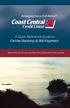 Welcome A Quick and Easy Guide to Online Banking & Bill Payment Welcome to Coast Central Online. Whether you re at home, at work or on the road, Coast Central Credit Union is here for you 24 hours a day,
Welcome A Quick and Easy Guide to Online Banking & Bill Payment Welcome to Coast Central Online. Whether you re at home, at work or on the road, Coast Central Credit Union is here for you 24 hours a day,
How do you buy SMS Bundles on Cellphone Banking?
 How do you buy SMS Bundles on Cellphone Banking? Dial *120*321# The welcome screen will display and request you to select reply / answer on your Cellphone and key in your 5 digit Mobile PIN Select Prepaid.
How do you buy SMS Bundles on Cellphone Banking? Dial *120*321# The welcome screen will display and request you to select reply / answer on your Cellphone and key in your 5 digit Mobile PIN Select Prepaid.
Setting up CU@Round On line Account
 Setting up CU@Round On line Account Created Date: October 6, 2009 Purpose: This document is a step by step process on how to set up a member s CU@Round online account. Note: The member will need the following
Setting up CU@Round On line Account Created Date: October 6, 2009 Purpose: This document is a step by step process on how to set up a member s CU@Round online account. Note: The member will need the following
PRICING GUIDE 2015. Consolidator. Moving Forward TM. Still bringing you real banking value
 PRICING GUIDE 2015 Consolidator Still bringing you real banking value Moving Forward TM Consolidator Current account fee options You can choose from three different fee options. 1. Pay as you transact
PRICING GUIDE 2015 Consolidator Still bringing you real banking value Moving Forward TM Consolidator Current account fee options You can choose from three different fee options. 1. Pay as you transact
CanMobile. CanMobile is mobile banking service provided by Canara Bank. It helps you to do following banking transactions:
 CanMobile Frequently Asked Questions 1. What is CanMobile? CanMobile is mobile banking service provided by Canara Bank. It helps you to do following banking transactions: Balance Enquiry of accounts enabled
CanMobile Frequently Asked Questions 1. What is CanMobile? CanMobile is mobile banking service provided by Canara Bank. It helps you to do following banking transactions: Balance Enquiry of accounts enabled
The easy way to accept EFTPOS, Visa and MasterCard payments on the spot. Mobile Users... 2. Charging your PayClip. 2. Downloading the PayClip app.
 PayClip User Guide The easy way to accept EFTPOS, Visa and MasterCard payments on the spot. Contents Getting started made easy 2 Information for Merchants....................................................2
PayClip User Guide The easy way to accept EFTPOS, Visa and MasterCard payments on the spot. Contents Getting started made easy 2 Information for Merchants....................................................2
TM Online Storage: StorageSync
 TM Online Storage: StorageSync 1 Part A: Backup Your Profile 1: How to download and install StorageSync? Where to download StorageSync? You may download StorageSync from your e-storage account. Please
TM Online Storage: StorageSync 1 Part A: Backup Your Profile 1: How to download and install StorageSync? Where to download StorageSync? You may download StorageSync from your e-storage account. Please
NATIONAL CREDIT UNION ADMINISTRATION CREDIT UNION ONLINE: CREDIT UNION PROFILE AND 5300 CALL REPORT
 NATIONAL CREDIT UNION ADMINISTRATION CREDIT UNION ONLINE: CREDIT UNION PROFILE AND 5300 CALL REPORT INSTRUCTION GUIDE For Natural Person Credit Unions NCUA 10200 (REV 4) Table of Contents A. Introduction...
NATIONAL CREDIT UNION ADMINISTRATION CREDIT UNION ONLINE: CREDIT UNION PROFILE AND 5300 CALL REPORT INSTRUCTION GUIDE For Natural Person Credit Unions NCUA 10200 (REV 4) Table of Contents A. Introduction...
A Quick Reference Guide to Online Banking & Bill Payment
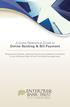 A Quick Reference Guide to Online Banking & Bill Payment Bringing new features, enhanced security and expanded functionality to your Enterprise Bank & Trust Online Banking experience. www.enterprisebank.com
A Quick Reference Guide to Online Banking & Bill Payment Bringing new features, enhanced security and expanded functionality to your Enterprise Bank & Trust Online Banking experience. www.enterprisebank.com
First Financial Bank Online Banking User Guide
 First Financial Bank Online Banking User Guide Table of Contents INTRODUCTION...5 ACCESSING ONLINE BANKING...5 Enrolling in Online Banking...5 Logging In... 11 GETTING AROUND... 13 Home Page... 13 Home
First Financial Bank Online Banking User Guide Table of Contents INTRODUCTION...5 ACCESSING ONLINE BANKING...5 Enrolling in Online Banking...5 Logging In... 11 GETTING AROUND... 13 Home Page... 13 Home
How to set up your NMC Online account. How to set up your NMC Online account
 How to set up your NMC Online account 1 Introduction NMC Online is a secure service which allows you to manage your registration with us online. This guidance explains how you can set up your account.
How to set up your NMC Online account 1 Introduction NMC Online is a secure service which allows you to manage your registration with us online. This guidance explains how you can set up your account.
Welcome to the University of Central Florida Online Employment System Applicant Tutorial
 Welcome to the University of Central Florida Online Employment System Applicant Tutorial Online Employment System Training for UCF Applicants This presentation will take approximately 20 minutes. Click
Welcome to the University of Central Florida Online Employment System Applicant Tutorial Online Employment System Training for UCF Applicants This presentation will take approximately 20 minutes. Click
How to Add Users 1. 2.
 Administrator Guide Contents How to Add Users... 2 How to Delete a User... 9 How to Create Sub-groups... 12 How to Edit the Email Sent Out to New Users... 14 How to Edit and Add a Logo to Your Group's
Administrator Guide Contents How to Add Users... 2 How to Delete a User... 9 How to Create Sub-groups... 12 How to Edit the Email Sent Out to New Users... 14 How to Edit and Add a Logo to Your Group's
First Financial Bank Online Banking Quick Reference. February, 2013
 February, 2013 PURPOSE... 2 SUPPORT... 2 ACCESSING ONLINE BANKING... 2 Getting to the Online Banking Site... 2 Requesting Enrollment in Online Banking... 2 Logging in for the First Time... 2 Registering
February, 2013 PURPOSE... 2 SUPPORT... 2 ACCESSING ONLINE BANKING... 2 Getting to the Online Banking Site... 2 Requesting Enrollment in Online Banking... 2 Logging in for the First Time... 2 Registering
Skype for Business. User Guide. Contents
 Skype for Business User Guide Contents What is Skype for Business... 2 Accessing Skype for Business... 2 Starting Skype for Business for the first time... 2 Subsequent access to Skype for Business... 3
Skype for Business User Guide Contents What is Skype for Business... 2 Accessing Skype for Business... 2 Starting Skype for Business for the first time... 2 Subsequent access to Skype for Business... 3
YOUR GUIDE TO THE iphone MOBILE APP WITH 1st SOURCE
 YOUR GUIDE TO THE iphone MOBILE APP WITH 1st SOURCE Strong. Stable. Local. Personal. 10/12 Install, Sign On and View Account Balances 1. Visit the iphone App Store on your iphone and search for 1st Source
YOUR GUIDE TO THE iphone MOBILE APP WITH 1st SOURCE Strong. Stable. Local. Personal. 10/12 Install, Sign On and View Account Balances 1. Visit the iphone App Store on your iphone and search for 1st Source
