Mojebanka. First steps with Mojebanka service
|
|
|
- Carol Laureen Carroll
- 8 years ago
- Views:
Transcription
1 Mojebanka First steps with Mojebanka service
2 CONTENTS: What Mojebanka offers to you 3 Login 4 How to display transaction history 5 Sending a payment 5 Multiple authorizations of payment orders 7 How to create a new order template 8 Setting SMS, or fax notifications of events on account 8 Investing in investment funds 10 Downloading and printing out statements 11 Account aliases and sorting 12 Cooperation with your accounting system 13 How to find other important information 14 Logout 15 2
3 Dear client, welcome to the Mojebanka application users "club". Mojebanka is a modern direct banking system from Komerční banka, providing you with access to your accounts at any time and place via a computer and internet connection. WHAT MOJEBANKA OFFERS TO YOU On line input of new payment orders in CZK and foreign currency, overview, modification or cancellation of unsent payment orders displaying available balance and transaction history displaying available credit limits for receiving a credit product without proof of income and without securing entering, changing and canceling standing orders entering, changing and canceling collection agreement / SIPO / collection agreement for Telefónica O2 prepaid mobile phone cards top-up easy entering of international payments using the wizard sending notifications of various events in your accounts using SMS, or fax messages download of electronic statements to accounts and payment cards in PDF format possibility to ask for archive statements back to year 2003 creating templates for entering repeated payment orders immediate displaying transactions by payment card and today s activities cash and non cash operations on account investing in IKS investment funds (contract conclusion, buying and redemption of units, transfer between funds) multiple authorization of payments (accountants create payments, managers sign them) importing and exporting files from and to the accounting software of the client aliases and sorting of accounts for easier overview online user administration option Refer to the User Guide for mojebanka and Help a for detailed description of the services and procedures (download available at We also provide telephone user support of the Mojebanka service via Direct Banking Customer Service at
4 FIRST STEPS LOGIN Every Mojebanka user must have a personal certificate in file or on smart card and a PC with internet access. In case of using personal certificate in file, it is necessary to register a mobile phone number (of a Czech mobile operator) for receiving authorization SMS codes for active operations confirmation. The internet browser Internet Explorer needs to be properly configured (see the instructions for set-up on section First login). Step 1: Enter into your web browser. Step 2: Click the image on the displayed site the Mojebanka on-line link. Step 3: According to the type of security, select Certificate in file or Certificate on smart card. Step 4: Enter the path to your certificate or insert the smart card into the reader. Step 5: Enter your password for the certificate stored in the file or PIN for the certificate stored on the smart card. Then click Log in. 4
5 FIRST STEPS HOW TO DISPLAY TRANSACTION HISTORY Step 1: Click Transaction history for a selected account on the initial screen. Step 2: Press Detailed / Brief list button to toggle between Brief and Detailed list. Step 3: It is possible to enter parameters for particular fields for filtering according to which you can search for specific transactions. Step 4: After you have entered all the criteria, press Display. You can print all the information displayed in the window by simply pressing the Print as TXT button. FIRST STEPS SENDING A PAYMENT Step 1: Select the subject and current account from which you want to make a payment in the upper frame. Step 2: Select Payment orders / Payment order in CZK in the left frame menu. Step 3: Fill in all necessary data of the payment (credit account number, bank code, amount, due date). Step 4: You can choose a ready-made template from the Select template drop-down list to enter data mentioned in step 3. Step 5: If you wish to inform your business partners or other persons of entering specific payments by sending SMS, or fax messages, click Payment notification. Enter the required data in the newly open window. 5
6 Step 6: Press Sign and send. The Payment order in CZK authorization window will appear. Step 7: In case you use personal certificate in file, a prompt of sending authorization SMS code will display. Confirm the prompt by pressing OK. Step 8: Check all data. In case you use personal certificate in file, enter the authorization SMS code you received on your mobile into the Authorization SMS code field. If you use personal certificate on smart card, the Authorization SMS code field will not appear. 6 Step 9: Enter the password in the Password field (if you use the smart card, enter your PIN) and press Sign and send for processing.
7 Orders are entered in the same way in Payment order in foreign currency, Standing order and Collection order in CZK windows. If you wish to send more orders at the same time, it is possible to save the orders in sequence by pressing the Save for authorization button and then you can send them all from the menu Orders for authorization. FIRST STEPS MULTIPLE AUTHORIZATIONS OF PAYMENT ORDERS The Mojebanka service enables setting up of rules for multiple authorization of payment orders. Step 1: One of the users prepares the payment order according to the standard method described above. Step 2: Choose the subject and current account which you want to work with in the upper frame. Step 3: If you wish to add your signature to a payment order, skip to the Payment orders / Orders for authorization menu item. Step 4: Mark all items (up to 20) you want to sign and send at once. Step 5: Press Authorize selected. The Order authorization window will appear, allowing you to check the data entered into the orders before sending them for processing. The payment order waits for the signatures of all required persons and is not executed until all necessary signatures are provided. 7
8 FIRST STEPS HOW TO CREATE A NEW ORDER TEMPLATE Payment orders templates will make it easy for you to enter frequently repeated orders. You enter the data only once. Henceforward, you only choose the requested template from the combo box within payment order form. Step 1: Select Payment orders / Order templates in the left frame menu. Press Add new template. Step 2: Enter the contra-account number, bank code, amount, symbols and other information. Step 3: Click Save. FIRST STEPS SETTING SMS, OR FAX NOTIFICATIONS ABOUT EVENTS ON ACCOUNT Use this service to set sending SMS, or fax messages related to various events in your accounts, transactions by payment card and other services. Address book of notification addressees Use the Address book of notification addressees to enter and maintain contacts for sending messages. 8
9 Step 1: Select Setting notifications / Address book of notification addressees / Adding new address in the menu. The window for entering data of a new addressee will appear. Step 2: Enter the addressee s name and communication language (Czech or English). Then enter the phone number for sending SMS messages, address and fax number (it is not necessary to enter all of these data). Step 3: Press Save. Notification of balance in current account Step 1: Select Setting notifications / Notification of balance / Current account. The window for entering data needed for sending messages will appear. Step 2: In the open window, select the number of the account about whose balance you want to be informed. Step 3: Select the condition for sending the message - either every day or only upon change of the balance by a defined amount. In the list of addressees, select persons you want to inform and the communication channels (SMS, , fax). Step 4: Press Sign and save to save the notification. Step 5: Check whether the notification has been set correctly in the Notifications - authorization window. Enter the authorization SMS code and password (or PIN) for your personal certificate and press the Sign and send for processing button. 9
10 Using a similar procedure, you can set other types of notifications (e.g. notifications of payments by credit or debit card, of regular payments, of batches etc.) FIRST STEPS INVESTING IN INVESTMENT FUNDS Within Mojebanka service you can buy and redeem units of IKS KB investment funds and SGAM units. You will also have continual control over the state of your investments. The first necessary step is to conclude a contract with an easy on-line form which can be found in the Investing / Contract conclusion menu item. Buy units Step 1: Choose the Investing / Buy units menu item. Step 2: Choose the type of contract and type of fund and amount you want to invest. You can receive detailed information on the fund, its revenues and investment strategy chosen by clicking on Details of selected fund link. Step 3: After entering all necessary information, press Sign and send button. Step 4: Check the information entered in the résumé window. Enter the authorization SMS code and password (or PIN) for your personal certificate and press the Sign and send for processing button. 10
11 FIRST STEPS DOWNLOADING AND PRINTING OUT PAPER BANK STATEMENT If you have set sending statements in the electronic form to your account, you have a possibility to download these statements in PDF format via the Mojebanka service. You can open the electronic statement in the Acrobat Reader program, which is available for download on Step 1: Choose the subject and account for the statement you want to download or print in the upper frame Step 2: In the menu, choose the item Statements / Available statements. Step 3: From the list of available statement, choose the required statement and press the Download button. You can either display the statement in the Acrobat Reader program and print it, or save on the PC disk and print later. 11
12 FIRST STEPS ACCOUNT ALIASES AND SORTING Step 1: Select Administration / Users - administration / Own accounts aliases option. Step 2: If you control accounts for several subjects within your Mojebanka service, it is possible to mark the subject to be offered at the first place in the combo box placed in the upper frame. This subject is then offered as first even during next login. Step 3: For ease of use, set up your own account aliases. You can also define the order of accounts in the combo box placed in the upper frame. Step 4: Click Save changes. 12
13 FIRST STEPS COOPERATION WITH YOUR ACCOUNTING SYSTEM Mojebanka service enables you to very easily cooperate with your accounting system. You can send payments created by your accounting system in the form of batches and download transaction history to be further processed in the system. Sending payment orders batches Step 1: Select Batch orders / Sending batch to bank in the left frame menu. Step 2: Select the format for the file to be sent in the Select file format for sending dropdown list. It is necessary to make the batch in one of the formats supported by KB (BEST, KM) Step 3: Fill in the path and name of the file to be sent in the Select file for sending field. You can use the Browse button to fill in the field easily. Step 4: Select the type of batch processing in the roll-down menu: On-line mode payment orders are processed immediately and are not alternatively processed during night processing Parallel mode payment orders are processed immediately; those orders which are not reimbursed by account available balance will be processed during night processing Batch mode payments will be processed during night processing Step 5: Press Sign and send. 13
14 Downloading of transaction history Step 1: Select Lists / Downloading accounting data in the left frame menu. Step 2: Mark all the accounts whose transaction history you want to download. Step 3: Select the format in the Select format (for downloading) drop-down list. Step 4: Enter the date for which you want to create the statement. Step 5: Click Download. Name the file and specify its location. Press OK to confirm. HOW TO FIND OTHER IMPORTANT INFORMATION Blocks of payment card operations, limits to payment cards Select Main menu / Lists / Blocks and limits of payments cards. In the displayed list, payment card transactions (payments) that have not been booked to the debit of your account yet but have already been blocked will appear. After choosing the number of debit / credit card, you can display your weekly limits for withdrawal from ATM (machines), payments at business partners and total limit to the payment card by pressing the Display button. Today s activities Select Main menu / Lists / Today s activities. In the open window, the list of transactions created on the current day will be displayed. 14
15 List of accounts Select Main menu / List of accounts. This function displays a list of all accounts operated by the user through Mojebanka and sorts them according to the type of account and subject. For each account, detailed data is displayed including the current balance. From this function, users can move to the following windows: a) Available balance for the selected account (online query to the Komerční banka system) for all but credit accounts b) List of orders (only for current accounts) c) Transaction history (for all types of accounts) d) Account profile (all types of accounts) detailed information about the account, e.g. authorized debit amount, next repayment amount on credit accounts, due date of credit accounts etc. I am interested in... Within the I am interested in... menu item you can ask for detailed information on various KB services (payment card insurance, mortgage credit, building savings, etc.), via a simple form. You will be contacted by a telephone banker during the time period you specify in the form and you will be provided with all necessary information. LOGOUT Click Logout to log off from the Mojebanka system. For detailed information about further possibilities of the Mojebanka service functionalities, we recommend you to use Help in the application or the User Guide available at Actual minimum technical requirements on hardware and software PC equipment for using the Mojebanka application is available in Technical conditions for direct banking users on section Download, under the item Business and technical conditions. For help with handling the Mojebanka service and providing other information you can also use our Direct Banking Customer Service at
16 05/07 Do you want more information? Just ask. Your banking adviser will be happy to answer any of your questions. You can also contact our telephone bankers via KB's toll-free information line or visit Můj svět. Moje banka.
WHAT DOES PROFIBANKA OFFER YOU?
 Profibanka Dear Client, please allow us to welcome you as a user of the Profibanka service a modern direct banking system offered by Komerční banka. Profibanka combines the convenience and performance
Profibanka Dear Client, please allow us to welcome you as a user of the Profibanka service a modern direct banking system offered by Komerční banka. Profibanka combines the convenience and performance
Certificate. First steps with the certificate
 Certificate First steps with the certificate CONTENTS: Before you start working with the certificate 4 Activating the certificate in file 6 Activating certificate on smart card 11 2 Dear client, thank
Certificate First steps with the certificate CONTENTS: Before you start working with the certificate 4 Activating the certificate in file 6 Activating certificate on smart card 11 2 Dear client, thank
Internet Bank with certificates First steps
 Internet Bank with certificates First steps 2 Content BEFORE YOU START...3 Minimum requirements for your computer...3 Support for service Internet Bank...3 Useful links...3 Security...3 Parameters of certificates...3
Internet Bank with certificates First steps 2 Content BEFORE YOU START...3 Minimum requirements for your computer...3 Support for service Internet Bank...3 Useful links...3 Security...3 Parameters of certificates...3
User guide for the MojeBanka application. User guide for the MojeBanka
 User guide for the MojeBanka application List of contents 1. Login... 6 1.1 Log in using the certificate saved in the browser... 6 1.2 Logging in using the certificate on smart card... 6 2 Structure of
User guide for the MojeBanka application List of contents 1. Login... 6 1.1 Log in using the certificate saved in the browser... 6 1.2 Logging in using the certificate on smart card... 6 2 Structure of
A. I do not have my own personal certificate I am a new client or want to download a new certificate
 This user guide will help you to create your personal certificate in file/browser or smart card certificate. If you already own a personal certificate in file that you have saved on your computer, you
This user guide will help you to create your personal certificate in file/browser or smart card certificate. If you already own a personal certificate in file that you have saved on your computer, you
How to configure your Acrobat Signature Appearance
 How to configure your Acrobat Signature Appearance An Acrobat Signature Appearance for use within SpeediSign is created within Adobe Acrobat Professional. This signature appearance is then called within
How to configure your Acrobat Signature Appearance An Acrobat Signature Appearance for use within SpeediSign is created within Adobe Acrobat Professional. This signature appearance is then called within
Internet Banking with Certificates
 Internet Banking with Certificates Content Useful Documents... Support... Certificate Parameters... Logging in to Internet Banking for the First Time... Generation of Digital Certificates... Importing
Internet Banking with Certificates Content Useful Documents... Support... Certificate Parameters... Logging in to Internet Banking for the First Time... Generation of Digital Certificates... Importing
INTRODUCING QUICKBOOKS WEBCONNECT!
 INTRODUCING QUICKBOOKS WEBCONNECT! The Mechanics Bank now offers Web Connect to download account information into QuickBooks, which gives you the power to manage your business more effectively. No manual
INTRODUCING QUICKBOOKS WEBCONNECT! The Mechanics Bank now offers Web Connect to download account information into QuickBooks, which gives you the power to manage your business more effectively. No manual
Get Smart Card Ready. How to Recover Your Old (Expired) Certificates
 How to Recover Your Old (Expired) Certificates If you want to read signed or encrypted email messages that you sent or received using a nowexpired certificate, you first need to recover that certificate
How to Recover Your Old (Expired) Certificates If you want to read signed or encrypted email messages that you sent or received using a nowexpired certificate, you first need to recover that certificate
USER MANUAL FOR INTERNET BANKING (IB) SERVICE
 USER MANUAL FOR INTERNET BANKING (IB) SERVICE Content: Introduction and General questions. Accessing and using Internet Banking. 1. Log In, Log Out and Printing screen/transaction information 2. Inquiries
USER MANUAL FOR INTERNET BANKING (IB) SERVICE Content: Introduction and General questions. Accessing and using Internet Banking. 1. Log In, Log Out and Printing screen/transaction information 2. Inquiries
This information can be made available in Large Print
 Do you have a question about MyAccounts? Just click on the relevant question from the list below for further information. To download the documents on this page, you must have Adobe Acrobat Reader installed
Do you have a question about MyAccounts? Just click on the relevant question from the list below for further information. To download the documents on this page, you must have Adobe Acrobat Reader installed
UAE eservices User Manual
 UAE eservices User Manual www.moieserv.ae October 2006 Version 1.0 Table of Contents Introduction.3 What is UAE eservices.4 What are the requirements?.4 Methods of Payments.4 How to install/ Installation
UAE eservices User Manual www.moieserv.ae October 2006 Version 1.0 Table of Contents Introduction.3 What is UAE eservices.4 What are the requirements?.4 Methods of Payments.4 How to install/ Installation
Ships & Offshore Structures
 Ships & Offshore Structures And Tutorial for Reviewers Table of Contents Registering 3 Logging In 3 4 Changing your password 4 Software requirements 5 New Reviewer Invitations 5 Submitting your review
Ships & Offshore Structures And Tutorial for Reviewers Table of Contents Registering 3 Logging In 3 4 Changing your password 4 Software requirements 5 New Reviewer Invitations 5 Submitting your review
Instructions for Uploading and Sending Transcripts to the CollegeforTN.org Transcript Exchange Chancery SMS IMPORTANT NOTES:
 Instructions for Uploading and Sending Transcripts to the CollegeforTN.org Transcript Exchange Chancery SMS IMPORTANT NOTES: START WITH STEP 1 ONLY IF YOU HAVE DOWNLOADED AND INSTALLED THE CHANCERY SMS
Instructions for Uploading and Sending Transcripts to the CollegeforTN.org Transcript Exchange Chancery SMS IMPORTANT NOTES: START WITH STEP 1 ONLY IF YOU HAVE DOWNLOADED AND INSTALLED THE CHANCERY SMS
User Manual. Version 1.0.0.0. Yeastar Technology Co., Ltd.
 User Manual Version 1.0.0.0 Yeastar Technology Co., Ltd. Table of Contents 1 Introduction 3 2 Installing MySMS Software 4 3 Managing MySMS 9 3.1 Accessing MySMS 9 3.2 Multi-User Accounts 10 3.3 Managing
User Manual Version 1.0.0.0 Yeastar Technology Co., Ltd. Table of Contents 1 Introduction 3 2 Installing MySMS Software 4 3 Managing MySMS 9 3.1 Accessing MySMS 9 3.2 Multi-User Accounts 10 3.3 Managing
ClicktoFax Service Usage Manual
 ClicktoFax Service Usage Manual 1. Log in to Fax Service 2. Configure your account 3. Send a fax 4. Receive a fax/search for Faxes/View Faxes 5. Logout 6. Additional Support 1. Log into fax service: a.
ClicktoFax Service Usage Manual 1. Log in to Fax Service 2. Configure your account 3. Send a fax 4. Receive a fax/search for Faxes/View Faxes 5. Logout 6. Additional Support 1. Log into fax service: a.
Outlook Profile Setup Guide Exchange 2010 Quick Start and Detailed Instructions
 HOSTING Administrator Control Panel / Quick Reference Guide Page 1 of 9 Outlook Profile Setup Guide Exchange 2010 Quick Start and Detailed Instructions Exchange 2010 Outlook Profile Setup Page 2 of 9 Exchange
HOSTING Administrator Control Panel / Quick Reference Guide Page 1 of 9 Outlook Profile Setup Guide Exchange 2010 Quick Start and Detailed Instructions Exchange 2010 Outlook Profile Setup Page 2 of 9 Exchange
Your Archiving Service
 It s as simple as 1, 2, 3 This email archiving setup guide provides you with easy to follow instructions on how to setup your new archiving service as well as how to create archiving users and assign archiving
It s as simple as 1, 2, 3 This email archiving setup guide provides you with easy to follow instructions on how to setup your new archiving service as well as how to create archiving users and assign archiving
Contents PAYMENTS...1 PAYMENT TABLES...67
 Payments Guide 062212 2012 Blackbaud, Inc. This publication, or any part thereof, may not be reproduced or transmitted in any form or by any means, electronic, or mechanical, including photocopying, recording,
Payments Guide 062212 2012 Blackbaud, Inc. This publication, or any part thereof, may not be reproduced or transmitted in any form or by any means, electronic, or mechanical, including photocopying, recording,
DarwiNet Client Level
 DarwiNet Client Level Table Of Contents Welcome to the Help area for your online payroll system.... 1 Getting Started... 3 Welcome to the Help area for your online payroll system.... 3 Logging In... 4
DarwiNet Client Level Table Of Contents Welcome to the Help area for your online payroll system.... 1 Getting Started... 3 Welcome to the Help area for your online payroll system.... 3 Logging In... 4
Complete Citibank Online Internet Banking Manual
 Complete Citibank Online Internet Banking Manual 2 Contents 1. INTRODUCTION... 5 2. STARTING AT CITIBANK ONLINE... 5 2.1. REGISTER FOR THE FIRST TIME... 5 2.2. EASY SIGN ON... 6 2.2.1. ACCESS BLOCKING,
Complete Citibank Online Internet Banking Manual 2 Contents 1. INTRODUCTION... 5 2. STARTING AT CITIBANK ONLINE... 5 2.1. REGISTER FOR THE FIRST TIME... 5 2.2. EASY SIGN ON... 6 2.2.1. ACCESS BLOCKING,
WildBlue Internet Services. Subscriber AdminTool User Guide
 WildBlue Internet Services Subscriber AdminTool User Guide August 2004 How to Use the AdminTool 2 1. Introduction to this Guide 3 2. Login to the AdminTool 3 Return to login screen if inactive for two
WildBlue Internet Services Subscriber AdminTool User Guide August 2004 How to Use the AdminTool 2 1. Introduction to this Guide 3 2. Login to the AdminTool 3 Return to login screen if inactive for two
GETTING STARTED: Hosted Exchange Manual Setup
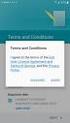 Getting Started with MailStreet Hosted Exchange / Introduction & Resource Links Page 1 of 7 GETTING STARTED: Hosted Exchange Manual Setup Welcome to MailStreet! This PDF contains instruction for connecting
Getting Started with MailStreet Hosted Exchange / Introduction & Resource Links Page 1 of 7 GETTING STARTED: Hosted Exchange Manual Setup Welcome to MailStreet! This PDF contains instruction for connecting
PALM BEACH STATE COLLEGE APPLICANT TRACKING SYSTEM HIRING ADMINISTRATOR S GUIDE
 PALM BEACH STATE COLLEGE APPLICANT TRACKING SYSTEM HIRING ADMINISTRATOR S GUIDE TABLE OF CONTENTS INTRODUCTION... 1 GETTING STARTED... 2 CREATING A POSITION VACANCY REQUEST... 3... 3 Attaching Documents...
PALM BEACH STATE COLLEGE APPLICANT TRACKING SYSTEM HIRING ADMINISTRATOR S GUIDE TABLE OF CONTENTS INTRODUCTION... 1 GETTING STARTED... 2 CREATING A POSITION VACANCY REQUEST... 3... 3 Attaching Documents...
Chapter A5: Creating client files and attaching bank accounts
 Chapter A5: Creating client files and attaching bank accounts This chapter is aimed at BankLink Administrators It covers the set up of your BankLink Practice clients. A BankLink Practice user needs BankLink
Chapter A5: Creating client files and attaching bank accounts This chapter is aimed at BankLink Administrators It covers the set up of your BankLink Practice clients. A BankLink Practice user needs BankLink
DiskPulse DISK CHANGE MONITOR
 DiskPulse DISK CHANGE MONITOR User Manual Version 7.9 Oct 2015 www.diskpulse.com info@flexense.com 1 1 DiskPulse Overview...3 2 DiskPulse Product Versions...5 3 Using Desktop Product Version...6 3.1 Product
DiskPulse DISK CHANGE MONITOR User Manual Version 7.9 Oct 2015 www.diskpulse.com info@flexense.com 1 1 DiskPulse Overview...3 2 DiskPulse Product Versions...5 3 Using Desktop Product Version...6 3.1 Product
Online Statements. About this guide. Important information
 Online Statements About this guide This guide shows you how to: View online statements, including CommBiz Activity Statements (Billing summaries) and online statements for Transaction Accounts, Credit
Online Statements About this guide This guide shows you how to: View online statements, including CommBiz Activity Statements (Billing summaries) and online statements for Transaction Accounts, Credit
Lync Online Deployment Guide. Version 1.0
 Date 28/07/2014 Table of Contents 1. Provisioning Lync Online... 1 1.1 Operating System Requirements... 1 1.2 Browser Requirements Administrative Centre... 1 2. Obtaining your login Credentials & Logging
Date 28/07/2014 Table of Contents 1. Provisioning Lync Online... 1 1.1 Operating System Requirements... 1 1.2 Browser Requirements Administrative Centre... 1 2. Obtaining your login Credentials & Logging
Click on Faculty & Staff Then Staff Resources. Click on Kiosk
 Click on Faculty & Staff Then Staff Resources Click on Kiosk 1 Login For First Time Users without a password, you will want to click where the arrow is instructing you. When prompted, you must use your
Click on Faculty & Staff Then Staff Resources Click on Kiosk 1 Login For First Time Users without a password, you will want to click where the arrow is instructing you. When prompted, you must use your
PaymentNet Federal Card Solutions Cardholder FAQs
 PaymentNet Federal Card Solutions It s easy to find the answers to your questions about PaymentNet! June 2014 Frequently Asked Questions First Time Login How do I obtain my login information?... 2 How
PaymentNet Federal Card Solutions It s easy to find the answers to your questions about PaymentNet! June 2014 Frequently Asked Questions First Time Login How do I obtain my login information?... 2 How
CONNECT MANAGER SUPPLY ORDER MANAGEMENT TOOL 3.5 MANUAL
 CONNECT MANAGER SUPPLY ORDER MANAGEMENT TOOL 3.5 MANUAL Table of Contents Open Supplier Network SM Table of Contents 1 How to Get Started..3 Viewing Orders....6 Processing Orders. 12 Exporting Orders...16
CONNECT MANAGER SUPPLY ORDER MANAGEMENT TOOL 3.5 MANUAL Table of Contents Open Supplier Network SM Table of Contents 1 How to Get Started..3 Viewing Orders....6 Processing Orders. 12 Exporting Orders...16
Any symbols displayed within these pages are for illustrative purposes only, and are not intended to portray any recommendation.
 Getting Started: IB Advisor October 2015 2015 Interactive Brokers LLC. All Rights Reserved Any symbols displayed within these pages are for illustrative purposes only, and are not intended to portray any
Getting Started: IB Advisor October 2015 2015 Interactive Brokers LLC. All Rights Reserved Any symbols displayed within these pages are for illustrative purposes only, and are not intended to portray any
ireceivables User Guide
 ireceivables User Guide Contents Processing invoices in ireceivables... 2 Create a New Credit Card Account... 7 Partial Payment on Invoice... 12 Multiple Invoice Payment... 14 Changing Passwords in ireceivables...
ireceivables User Guide Contents Processing invoices in ireceivables... 2 Create a New Credit Card Account... 7 Partial Payment on Invoice... 12 Multiple Invoice Payment... 14 Changing Passwords in ireceivables...
91.527 - Human Computer Interaction Final Project Tutorial. Hardware Inventory Management System (HIMS) By M. Michael Nourai
 91.527 - Human Computer Interaction Final Project Tutorial Hardware Inventory Management System (HIMS) By Table of Contents Introduction... 3 Running HIMS... 3 Successful Login to HIMS... 4 HIMS Main Screen...
91.527 - Human Computer Interaction Final Project Tutorial Hardware Inventory Management System (HIMS) By Table of Contents Introduction... 3 Running HIMS... 3 Successful Login to HIMS... 4 HIMS Main Screen...
Using SSH Secure Shell Client for FTP
 Using SSH Secure Shell Client for FTP The SSH Secure Shell for Workstations Windows client application features this secure file transfer protocol that s easy to use. Access the SSH Secure FTP by double-clicking
Using SSH Secure Shell Client for FTP The SSH Secure Shell for Workstations Windows client application features this secure file transfer protocol that s easy to use. Access the SSH Secure FTP by double-clicking
Wealth and Investment Management Intermediaries. Online Banking. Bulk Payments User guide
 Wealth and Investment Management Intermediaries Online Banking Bulk Payments User guide Contents Contents 1. Introduction 3 2. Log in steps 4 3. Make BACS payments 5 3.1 Select BACS from account 6 3.2
Wealth and Investment Management Intermediaries Online Banking Bulk Payments User guide Contents Contents 1. Introduction 3 2. Log in steps 4 3. Make BACS payments 5 3.1 Select BACS from account 6 3.2
HEALTH SAVINGS ACCOUNT EMPLOYER WEBSITE GUIDE
 REGISTERING YOUR ACCOUNT FOR ONLINE ACCESS HEALTH SAVINGS ACCOUNT EMPLOYER WEBSITE GUIDE A note to accountholders with multiple account types with Sterling HSA: We now support a single login for all of
REGISTERING YOUR ACCOUNT FOR ONLINE ACCESS HEALTH SAVINGS ACCOUNT EMPLOYER WEBSITE GUIDE A note to accountholders with multiple account types with Sterling HSA: We now support a single login for all of
BULK SMS USER GUIDE. Version 2.0 1/18
 BULK SMS USER GUIDE Version 2.0 1/18 Contents 1 Overview page 3 2 Registration page 3 3 Logging In page 6 4 Welcome page 7 5 Payment Method page 8 6 Credit Topup page 9 7 Send/Schedule SMS page 10 8 Group
BULK SMS USER GUIDE Version 2.0 1/18 Contents 1 Overview page 3 2 Registration page 3 3 Logging In page 6 4 Welcome page 7 5 Payment Method page 8 6 Credit Topup page 9 7 Send/Schedule SMS page 10 8 Group
Support System User Guide
 Support System User Guide The Virtual Office support system provides users with a useful way to submit and track issues and resolutions. This feature- rich system is one more way that VO provides customers
Support System User Guide The Virtual Office support system provides users with a useful way to submit and track issues and resolutions. This feature- rich system is one more way that VO provides customers
User guide for the MojeBanka Business application
 User guide for the MojeBanka Business application List of contents 1. Login... 5 1.1. Log in using the certificate saved in the browser... 5 1.2. Logging in using the certificate on smart card... 5 2.
User guide for the MojeBanka Business application List of contents 1. Login... 5 1.1. Log in using the certificate saved in the browser... 5 1.2. Logging in using the certificate on smart card... 5 2.
emobile Bulk Text User Guide Copyright Notice Copyright Phonovation Ltd
 emobile Bulk Text User Guide Copyright Notice Copyright Phonovation Ltd Important Notice: The Information contained in this document is subject to change without notice and should not be construed as a
emobile Bulk Text User Guide Copyright Notice Copyright Phonovation Ltd Important Notice: The Information contained in this document is subject to change without notice and should not be construed as a
Vodafone Bulk Text. User Guide. Copyright Notice. Copyright Phonovation Ltd
 Vodafone Bulk Text User Guide Copyright Notice Copyright Phonovation Ltd Important Notice: The Information contained in this document is subject to change without notice and should not be construed as
Vodafone Bulk Text User Guide Copyright Notice Copyright Phonovation Ltd Important Notice: The Information contained in this document is subject to change without notice and should not be construed as
Citrix Web Client Installation and CAC Registration Guide
 Citrix Web Client Installation and CAC Registration Guide Prepared By: Department of Defense Education Activity 1 Revision 1.1 To ensure a reasonably smooth process of establishing connectivity with the
Citrix Web Client Installation and CAC Registration Guide Prepared By: Department of Defense Education Activity 1 Revision 1.1 To ensure a reasonably smooth process of establishing connectivity with the
HDAccess Administrators User Manual. Help Desk Authority 9.0
 HDAccess Administrators User Manual Help Desk Authority 9.0 2011ScriptLogic Corporation ALL RIGHTS RESERVED. ScriptLogic, the ScriptLogic logo and Point,Click,Done! are trademarks and registered trademarks
HDAccess Administrators User Manual Help Desk Authority 9.0 2011ScriptLogic Corporation ALL RIGHTS RESERVED. ScriptLogic, the ScriptLogic logo and Point,Click,Done! are trademarks and registered trademarks
Business Online Banking Guide
 Unequaled Personal Service i Business Online Banking Guide bellbanks.com CONTENTS GETTING STARTED Browser Capability 1 Login 2 Security 3 HOME Overview 4 Summary 5 REPORTING Account Portfolio 6 Wire Activity
Unequaled Personal Service i Business Online Banking Guide bellbanks.com CONTENTS GETTING STARTED Browser Capability 1 Login 2 Security 3 HOME Overview 4 Summary 5 REPORTING Account Portfolio 6 Wire Activity
Customer Online Management System. Step 2 - Select a Dealer. Step 1 - Access and Login to COMS. Step 3 - Make Payments. Paying PAS Principal
 Customer Online Management System Customer Online Management System (COMS) is an Internet-based application used to review your Polaris Acceptance account information and make paperless payments on inventory,
Customer Online Management System Customer Online Management System (COMS) is an Internet-based application used to review your Polaris Acceptance account information and make paperless payments on inventory,
1.0 Registration on EBankig 8. 0.0. Registration on EBankig 7
 1 Contents: 1.0. Registration on EBankig 5 1.0. Registration on EBankig 6 0.0. Registration on EBankig 7 1.0 Registration on EBankig 8 1.0. Login on Ebanking.9 2.0. Login on Ebanking......10 2.0. Login
1 Contents: 1.0. Registration on EBankig 5 1.0. Registration on EBankig 6 0.0. Registration on EBankig 7 1.0 Registration on EBankig 8 1.0. Login on Ebanking.9 2.0. Login on Ebanking......10 2.0. Login
DataSuite Installation and Activation Guide
 DataSuite Installation and Activation Guide This document provides a detailed overview of the installation and activation procedure for the DataSuite v2.4.0.0 software. DataSuite allows you to configure
DataSuite Installation and Activation Guide This document provides a detailed overview of the installation and activation procedure for the DataSuite v2.4.0.0 software. DataSuite allows you to configure
Accessing the Online Meeting Room (Blackboard Collaborate)
 Step 1: Check your System and Install Required Software NOTE: Make sure you are on the computer you will be using to access the online meeting room AND that you are using the internet browser (ie: firefox,
Step 1: Check your System and Install Required Software NOTE: Make sure you are on the computer you will be using to access the online meeting room AND that you are using the internet browser (ie: firefox,
2013 Eon Technologies. 24 Banking Personal Internet Banking U S E R G U I D E
 24 Banking Personal Internet Banking U S E R G U I D E CONFIDENTIALITY STATEMENT All materials on this document are protected as the copyrights, trademarks and/ or other intellectual properties owned by
24 Banking Personal Internet Banking U S E R G U I D E CONFIDENTIALITY STATEMENT All materials on this document are protected as the copyrights, trademarks and/ or other intellectual properties owned by
Kaspersky Password Manager USER GUIDE
 Kaspersky Password Manager USER GUIDE Dear User! Thank you for choosing our product. We hope that this documentation helps you in your work and provides answers you may need. Any type of reproduction or
Kaspersky Password Manager USER GUIDE Dear User! Thank you for choosing our product. We hope that this documentation helps you in your work and provides answers you may need. Any type of reproduction or
CRM Basic Guide. First, you must login to https://crm.oasis.asu.edu/. On the Menu at the left, find the Support menu item.
 CRM Basic Guide UTO Training First, you must login to https://crm.oasis.asu.edu/. On the Menu at the left, find the Support menu item. Search Cases Browsing Cases Click on Support > Search Cases from the
CRM Basic Guide UTO Training First, you must login to https://crm.oasis.asu.edu/. On the Menu at the left, find the Support menu item. Search Cases Browsing Cases Click on Support > Search Cases from the
MyState Business Internet Banking User Guide
 MyState Business Internet Banking User Guide 1 Welcome to MyState Business Internet Banking The following links and information will help you make the most of your MyState Business Internet Banking. Contents
MyState Business Internet Banking User Guide 1 Welcome to MyState Business Internet Banking The following links and information will help you make the most of your MyState Business Internet Banking. Contents
How to Install Applications (APK Files) on Your Android Phone
 How to Install Applications (APK Files) on Your Android Phone Overview An Android application is stored in an APK file (i.e., a file named by {Application Name}.apk). You must install the APK on your Android
How to Install Applications (APK Files) on Your Android Phone Overview An Android application is stored in an APK file (i.e., a file named by {Application Name}.apk). You must install the APK on your Android
ICE.TCP Pro Update Installation Notes
 ICE.TCP Pro Update Installation Notes Important Note: Based on customer comments, we are providing these revised installation instructions. They supercede the instructions in the manual. For previous users
ICE.TCP Pro Update Installation Notes Important Note: Based on customer comments, we are providing these revised installation instructions. They supercede the instructions in the manual. For previous users
IntelliPay Billpay Application Documentation
 IntelliPay Billpay Application Documentation Contents Billpay Introduction First Time Payment (With username and password) First Time Payment (Without username and password) Returning Customer Introduction:
IntelliPay Billpay Application Documentation Contents Billpay Introduction First Time Payment (With username and password) First Time Payment (Without username and password) Returning Customer Introduction:
Recruiter s Resource Guide
 Recruiter s Resource Guide First Edition 1.29.2015 Contents Section One Recruiting... 3 Accessing Team Georgia Careers... 4 My Setup Preferences... 5 Creating a Requisition... 6 Approving a Requisition...
Recruiter s Resource Guide First Edition 1.29.2015 Contents Section One Recruiting... 3 Accessing Team Georgia Careers... 4 My Setup Preferences... 5 Creating a Requisition... 6 Approving a Requisition...
Business Internet Fax service from Bell User Guide
 Business Internet Fax service from Bell User Guide Table of contents Getting Started 3 Send and receive faxes through your email management software 3 Send a fax 3 Receive a fax 3 Internet Fax Management
Business Internet Fax service from Bell User Guide Table of contents Getting Started 3 Send and receive faxes through your email management software 3 Send a fax 3 Receive a fax 3 Internet Fax Management
Swedbank Business Internet Banking User Manual
 Swedbank Business Internet Banking User Manual Content Introduction 1. HOW TO START 1.1 USING INTERNET BANKING 1.2 TERMINATING INTERNET BANKING SESSION 2. INTERNET BANKING SECURITY 2.1 PASSWORD SYSTEM
Swedbank Business Internet Banking User Manual Content Introduction 1. HOW TO START 1.1 USING INTERNET BANKING 1.2 TERMINATING INTERNET BANKING SESSION 2. INTERNET BANKING SECURITY 2.1 PASSWORD SYSTEM
U S E R S G U I D E Last Modified: 12/06/2012 1
 USER S GUIDE Last Modified: 12/06/2012 1 Contents 2 Welcome 3 User Service Activation 4 Introduction 4 Purpose 5 Key Features 6 Activate 8 Using the System 8 Login 9 Credit Sale 10 For Swipe Capable Devices
USER S GUIDE Last Modified: 12/06/2012 1 Contents 2 Welcome 3 User Service Activation 4 Introduction 4 Purpose 5 Key Features 6 Activate 8 Using the System 8 Login 9 Credit Sale 10 For Swipe Capable Devices
020112 2008 Blackbaud, Inc. This publication, or any part thereof, may not be reproduced or transmitted in any form or by any means, electronic, or
 Point of Sale Guide 020112 2008 Blackbaud, Inc. This publication, or any part thereof, may not be reproduced or transmitted in any form or by any means, electronic, or mechanical, including photocopying,
Point of Sale Guide 020112 2008 Blackbaud, Inc. This publication, or any part thereof, may not be reproduced or transmitted in any form or by any means, electronic, or mechanical, including photocopying,
INFORMATION SERVICES TECHNOLOGY GUIDE RHS STUDENT EMPLOYMENT WEB APPLICATION
 Overview The RHS Student Employment Web Application provides a central system where MSU students can apply for RHS jobs and where RHS Administrators can review and process those applications. System Access
Overview The RHS Student Employment Web Application provides a central system where MSU students can apply for RHS jobs and where RHS Administrators can review and process those applications. System Access
Connecting Software. CB Mobile CRM Windows Phone 8. User Manual
 CB Mobile CRM Windows Phone 8 User Manual Summary This document describes the Windows Phone 8 Mobile CRM app functionality and available features. The document is intended for end users as user manual
CB Mobile CRM Windows Phone 8 User Manual Summary This document describes the Windows Phone 8 Mobile CRM app functionality and available features. The document is intended for end users as user manual
NHSP:Online. Uploading Agency Rates. NHSP:Online. Agency Rates Admin V2.2 Issued December 2012 Page 1 of 31
 Uploading Agency Rates Page 1 of 31 Contents Page 1.0 Getting Started...3 2.0 Notifications...6 3.0 Downloading a Blank Template...7 4.0 Filling out your rates template...8 5.0 Uploading your completed
Uploading Agency Rates Page 1 of 31 Contents Page 1.0 Getting Started...3 2.0 Notifications...6 3.0 Downloading a Blank Template...7 4.0 Filling out your rates template...8 5.0 Uploading your completed
Welcome to Business Internet Banking
 Welcome to Business Internet Banking Member FDIC Table of Contents Logging On to Business Internet Banking. 3 Viewing Balances. 6 Viewing Transaction Information. 7 Issuing Stop Payments. 9 Viewing estatements.
Welcome to Business Internet Banking Member FDIC Table of Contents Logging On to Business Internet Banking. 3 Viewing Balances. 6 Viewing Transaction Information. 7 Issuing Stop Payments. 9 Viewing estatements.
Installation Guide and Machine Setup
 Installation Guide and Machine Setup Page 1 Browser Configurations Installation Guide and Machine Setup The first requirement for using CURA is to ensure that your browser is set up accurately. 1. Once
Installation Guide and Machine Setup Page 1 Browser Configurations Installation Guide and Machine Setup The first requirement for using CURA is to ensure that your browser is set up accurately. 1. Once
SMS for REST Professional
 RockendSMS Enhanced Integration SMS for REST Professional RockendSMS has newly designed and developed an upgrade to the way you send SMS through REST Professional V14 and above (RockendSMS Enhanced Integration).
RockendSMS Enhanced Integration SMS for REST Professional RockendSMS has newly designed and developed an upgrade to the way you send SMS through REST Professional V14 and above (RockendSMS Enhanced Integration).
Business Mobile Banking
 Business Mobile Banking Union Bank & Trust Business Mobile Application User Guide Contents Overview... 2 Security... 2 Requirements... 3 Downloading the App... 3 Logging In... 4 One-time Passcode Entry...
Business Mobile Banking Union Bank & Trust Business Mobile Application User Guide Contents Overview... 2 Security... 2 Requirements... 3 Downloading the App... 3 Logging In... 4 One-time Passcode Entry...
Baylor Secure Messaging. For Non-Baylor Users
 Baylor Secure Messaging For Non-Baylor Users TABLE OF CONTENTS SECTION ONE: GETTING STARTED...4 Receiving a Secure Message for the First Time...4 Password Configuration...5 Logging into Baylor Secure Messaging...7
Baylor Secure Messaging For Non-Baylor Users TABLE OF CONTENTS SECTION ONE: GETTING STARTED...4 Receiving a Secure Message for the First Time...4 Password Configuration...5 Logging into Baylor Secure Messaging...7
ACH Payments. About the Automated Clearing House. ACH Terms and Features. Direct deposit of payroll. Cash concentration and disbursement
 ACH Payments Use ACH to make a wide variety of payment types. Each data entry screen is specifically designed for a different kind of payment. Payment types, also called applications, include: Direct deposit
ACH Payments Use ACH to make a wide variety of payment types. Each data entry screen is specifically designed for a different kind of payment. Payment types, also called applications, include: Direct deposit
WORK INSTRUCTION 3 ONLINE REGISTRATION,DATA ENTRY AND WEB REPORTS
 WORK INSTRUCTION 3 ONLINE REGISTRATION,DATA ENTRY AND WEB REPORTS This document is uncontrolled when printed. Page 1 of 22 CONTENTS 3 ONLINE REGISTRATION, DATA ENTRY and REPORTS... 3 3.1 Online Registration...
WORK INSTRUCTION 3 ONLINE REGISTRATION,DATA ENTRY AND WEB REPORTS This document is uncontrolled when printed. Page 1 of 22 CONTENTS 3 ONLINE REGISTRATION, DATA ENTRY and REPORTS... 3 3.1 Online Registration...
How To Create An Overseas Telegraphic Transfer
 VELOCITY@OCBC 2.0 BUSINESS INTERNET BANKING USER GUIDE 1 of 131 1 Contents 1. Log in to Velocity@ocbc 2.0 4 2. View Trade Finance portfolio 12 3. View and download a bank statement 15 4. Create a Letter
VELOCITY@OCBC 2.0 BUSINESS INTERNET BANKING USER GUIDE 1 of 131 1 Contents 1. Log in to Velocity@ocbc 2.0 4 2. View Trade Finance portfolio 12 3. View and download a bank statement 15 4. Create a Letter
NOTE: If you encounter difficulties connecting to CMSNet, contact the CMSNet Help Desk at (888) 238-2122.
 3 FUNCTIONALITY INTRODUCTION... 2 ESTABLISHING THE COMMUNICATION CONNECTION... 2 ACCESSING THE QIES ASAP SYSTEM FOR IRF-PAI SUBMISSIONS... 4 MENU BAR... 7 HELP... 8 ACCESSIBILITY POLICY... 9 CONTACT US...10
3 FUNCTIONALITY INTRODUCTION... 2 ESTABLISHING THE COMMUNICATION CONNECTION... 2 ACCESSING THE QIES ASAP SYSTEM FOR IRF-PAI SUBMISSIONS... 4 MENU BAR... 7 HELP... 8 ACCESSIBILITY POLICY... 9 CONTACT US...10
AT&T ONLINE FAX USER GUIDE
 AT&T ONLINE FAX USER GUIDE Welcome to AT&T Website Solutions SM We are focused on providing you the very best service including all the tools necessary to establish and maintain your Online Fax service.
AT&T ONLINE FAX USER GUIDE Welcome to AT&T Website Solutions SM We are focused on providing you the very best service including all the tools necessary to establish and maintain your Online Fax service.
The Welcome screen displays each time you log on to PaymentNet; it serves as your starting point or home screen.
 PaymentNet Cardholder Quick Reference Card Corporate Card ffwelcome to PaymentNet The Welcome screen displays each time you log on to PaymentNet; it serves as your starting point or home screen. PaymentNet
PaymentNet Cardholder Quick Reference Card Corporate Card ffwelcome to PaymentNet The Welcome screen displays each time you log on to PaymentNet; it serves as your starting point or home screen. PaymentNet
Personal Online Banking:
 Personal Online Banking: If you access your account information through CNB Online Banking, our personal banking site, you will be able to import your account transactions directly into Quicken/QuickBooks.
Personal Online Banking: If you access your account information through CNB Online Banking, our personal banking site, you will be able to import your account transactions directly into Quicken/QuickBooks.
Contents: Accessing the GWAZY Account 3. Platform Sections 4. Platform Overview 5. Watchlist 5. Trading Area 6. Classic Method 7. Open Investments 9
 Contents: Accessing the GWAZY Account 3 Platform Sections 4 Platform Overview 5 Watchlist 5 Trading Area 6 Classic Method 7 Open Investments 9 News 10 Reports 11 Closed Investments 11 Balance Book 12 Accessing
Contents: Accessing the GWAZY Account 3 Platform Sections 4 Platform Overview 5 Watchlist 5 Trading Area 6 Classic Method 7 Open Investments 9 News 10 Reports 11 Closed Investments 11 Balance Book 12 Accessing
Using. Microsoft Virtual PC. Page 1
 Using Microsoft Virtual PC T4 Page 1 Microsoft Virtual PC Microsoft Virtual PC allows multiple Guest Operating Systems (Virtual Machines) to run using the resources of the Host Operating System (The PC
Using Microsoft Virtual PC T4 Page 1 Microsoft Virtual PC Microsoft Virtual PC allows multiple Guest Operating Systems (Virtual Machines) to run using the resources of the Host Operating System (The PC
Introduction to Mamut Point of Sale
 // Mamut Point of Sale Introduction to Mamut Point of Sale Contents News in Mamut Point of Sale version 3.5... 2 Mamut Point of Sale... 3 Definitions of words and expressions used in the program... 7 Getting
// Mamut Point of Sale Introduction to Mamut Point of Sale Contents News in Mamut Point of Sale version 3.5... 2 Mamut Point of Sale... 3 Definitions of words and expressions used in the program... 7 Getting
Installing LearningBay Enterprise Part 2
 Installing LearningBay Enterprise Part 2 Support Document Copyright 2012 Axiom. All Rights Reserved. Page 1 Please note that this document is one of three that details the process for installing LearningBay
Installing LearningBay Enterprise Part 2 Support Document Copyright 2012 Axiom. All Rights Reserved. Page 1 Please note that this document is one of three that details the process for installing LearningBay
ATX Document Manager. User Guide
 ATX Document Manager User Guide ATX DOCUMENT MANAGER User Guide 2010 CCH Small Firm Services. All rights reserved. 6 Mathis Drive NW Rome, GA 30165 No part of this manuscript may be copied, photocopied,
ATX Document Manager User Guide ATX DOCUMENT MANAGER User Guide 2010 CCH Small Firm Services. All rights reserved. 6 Mathis Drive NW Rome, GA 30165 No part of this manuscript may be copied, photocopied,
Perform this procedure when you need to add a recurring payment option, or when you need to change or withdraw it.
 Purpose Use this procedure to add, change, or remove recurring payments. Trigger Perform this procedure when you need to add a recurring payment option, or when you need to change or withdraw it. Prerequisites
Purpose Use this procedure to add, change, or remove recurring payments. Trigger Perform this procedure when you need to add a recurring payment option, or when you need to change or withdraw it. Prerequisites
Telecom Systems Billing Application User Guide
 Telecom Systems Billing Application Document updated: 8/15/2014 Table of Contents: About the Telecom Billing Application... 3 Gaining access to the Telecom Billing Application... 3 Online Request:... 3
Telecom Systems Billing Application Document updated: 8/15/2014 Table of Contents: About the Telecom Billing Application... 3 Gaining access to the Telecom Billing Application... 3 Online Request:... 3
Frequently asked questions.
 Frequently asked questions. What is Bath Online? Bath Online is the online savings service from Bath Building Society that provides you with 24-hour access to view your existing savings accounts and the
Frequently asked questions. What is Bath Online? Bath Online is the online savings service from Bath Building Society that provides you with 24-hour access to view your existing savings accounts and the
Wireless Web Portal ISO User Guide
 Wireless Web Portal ISO User Guide 2 87 1 Pu llman S tree t, Sa nta An a, C A 927 05 P ho ne. 94 9.4 86.03 20 F a x. 949.4 86.03 33 www. e xa d igm.com Copyright ExaDigm, Inc. All Rights Reserved. Printed
Wireless Web Portal ISO User Guide 2 87 1 Pu llman S tree t, Sa nta An a, C A 927 05 P ho ne. 94 9.4 86.03 20 F a x. 949.4 86.03 33 www. e xa d igm.com Copyright ExaDigm, Inc. All Rights Reserved. Printed
Guide to setting up IRIS AE Suite TM & IRIS OpenSpace online
 18/02/2014 Guide to setting up IRIS AE Suite TM & IRIS OpenSpace online IRIS Payroll 01/09/2015 Contents What is IRIS OpenEnrol?... 4 What will IRIS OpenEnrol do for me?... 4 How does IRIS OpenEnrol work?...
18/02/2014 Guide to setting up IRIS AE Suite TM & IRIS OpenSpace online IRIS Payroll 01/09/2015 Contents What is IRIS OpenEnrol?... 4 What will IRIS OpenEnrol do for me?... 4 How does IRIS OpenEnrol work?...
How To Use Senior Systems Cloud Services
 Senior Systems Cloud Services In this guide... Senior Systems Cloud Services 1 Cloud Services User Guide 2 Working In Your Cloud Environment 3 Cloud Profile Management Tool 6 How To Save Files 8 How To
Senior Systems Cloud Services In this guide... Senior Systems Cloud Services 1 Cloud Services User Guide 2 Working In Your Cloud Environment 3 Cloud Profile Management Tool 6 How To Save Files 8 How To
PCRecruiter Internal Email Client
 PCRecruiter Internal Email Client The standard email buttons on contact record screens and lists allow PCRecruiter users to send email out to any contact in the database. However, if you are using PCRecruiter
PCRecruiter Internal Email Client The standard email buttons on contact record screens and lists allow PCRecruiter users to send email out to any contact in the database. However, if you are using PCRecruiter
Online Academic and Administrative Service System. (GRIPS Gateway) Operation Manual (Student)
 Online Academic and Administrative Service System (GRIPS Gateway) Operation Manual (Student) Contents 1. Access from GRIPS homepage... 1 2. Log in to GRIPS Gateway (G-way)... 1 3. If pop-up blocker appears...
Online Academic and Administrative Service System (GRIPS Gateway) Operation Manual (Student) Contents 1. Access from GRIPS homepage... 1 2. Log in to GRIPS Gateway (G-way)... 1 3. If pop-up blocker appears...
CERTIFICATION OF A LABOR VERIFICATION STATEMENT WITH A DIGITAL SIGNATURE
 CERTIFICATION OF A LABOR VERIFICATION STATEMENT WITH A DIGITAL SIGNATURE PART ONE: Obtain a digital signature through the Office of Information Security 1. Go to the Office of Information Security homepage
CERTIFICATION OF A LABOR VERIFICATION STATEMENT WITH A DIGITAL SIGNATURE PART ONE: Obtain a digital signature through the Office of Information Security 1. Go to the Office of Information Security homepage
ArcMail Technology Defender Mail Server Configuration Guide for Microsoft Exchange Server 2003 / 2000
 ArcMail Technology Defender Mail Server Configuration Guide for Microsoft Exchange Server 2003 / 2000 Version 3.2 ArcMail Technology 401 Edwards Street, Suite 1601 Shreveport, LA 71101 Support: (888) 790-9252
ArcMail Technology Defender Mail Server Configuration Guide for Microsoft Exchange Server 2003 / 2000 Version 3.2 ArcMail Technology 401 Edwards Street, Suite 1601 Shreveport, LA 71101 Support: (888) 790-9252
Custom Reporting System User Guide
 Citibank Custom Reporting System User Guide April 2012 Version 8.1.1 Transaction Services Citibank Custom Reporting System User Guide Table of Contents Table of Contents User Guide Overview...2 Subscribe
Citibank Custom Reporting System User Guide April 2012 Version 8.1.1 Transaction Services Citibank Custom Reporting System User Guide Table of Contents Table of Contents User Guide Overview...2 Subscribe
Guide to setting up IRIS AE Suite TM & IRIS OpenSpace online
 18/02/2014 Guide to setting up IRIS AE Suite TM & IRIS OpenSpace online IRIS Payroll Professional 30/04/2015 Contents What is IRIS OpenEnrol?... 4 Steps to setting up and using IRIS OpenEnrol... 5 How
18/02/2014 Guide to setting up IRIS AE Suite TM & IRIS OpenSpace online IRIS Payroll Professional 30/04/2015 Contents What is IRIS OpenEnrol?... 4 Steps to setting up and using IRIS OpenEnrol... 5 How
Streamline Paperwork with e-signatures
 presented by a la mode Course Highlights Create an electronic document using SureDocs Lite Upload existing documents to your XSite Prepare a PDF document for e-signature E-sign a document on your XSite
presented by a la mode Course Highlights Create an electronic document using SureDocs Lite Upload existing documents to your XSite Prepare a PDF document for e-signature E-sign a document on your XSite
QuickBooks Mac 2014 Getting Started Guide
 QuickBooks Mac 2014 Getting Started Guide Financial Institution Support - OFX Connectivity Group Table of Contents QUICKBOOKS 2014 FOR MAC GETTING STARTED GUIDE... 3 ABOUT THIS GUIDE... 3 QUICKBOOKS 2014
QuickBooks Mac 2014 Getting Started Guide Financial Institution Support - OFX Connectivity Group Table of Contents QUICKBOOKS 2014 FOR MAC GETTING STARTED GUIDE... 3 ABOUT THIS GUIDE... 3 QUICKBOOKS 2014
Zenith Bank Corporate Internet Banking User Guide. Zenith Bank Corporate Internet Banking User Guide
 Zenith Bank Corporate Internet Banking User Guide 1 STEP-BY-STEP USER GUIDE The following information will help you make the most of your Corporate Internet Banking (CIB). Table of Contents i. Brief on
Zenith Bank Corporate Internet Banking User Guide 1 STEP-BY-STEP USER GUIDE The following information will help you make the most of your Corporate Internet Banking (CIB). Table of Contents i. Brief on
Exchange Mailbox Protection
 User Guide This guide applies to Windows Server 2008 and later. For Windows Server 2003, refer to the Exchange Server Protection whitepaper. BackupAssist User Guides explain how to create and modify backup
User Guide This guide applies to Windows Server 2008 and later. For Windows Server 2003, refer to the Exchange Server Protection whitepaper. BackupAssist User Guides explain how to create and modify backup
Transferring Scans from your Dolphin into Destiny
 Transferring Scans from your Dolphin into Destiny Summary: This article is intended to provide Destiny users with an overview of the following tasks 1. Downloading the Dolphin Transfer Utility to their
Transferring Scans from your Dolphin into Destiny Summary: This article is intended to provide Destiny users with an overview of the following tasks 1. Downloading the Dolphin Transfer Utility to their
How To Make Email Templates More Powerful In Ec.Org
 EMAIL TEMPLATE RESTRUCTURING OVERVIEW This document describes the restructuring of stored email templates in release 6.0, version 2012-01. The primary reason this restructuring was implemented was so that
EMAIL TEMPLATE RESTRUCTURING OVERVIEW This document describes the restructuring of stored email templates in release 6.0, version 2012-01. The primary reason this restructuring was implemented was so that
Installation Guide. Before We Begin: Please verify your practice management system is compatible with Dental Collect Enterprise.
 Installation Guide Before We Begin: Please verify your practice management system is compatible with Dental Collect Enterprise. Compatibility List: https://www.sikkasoft.com/pms-fs-supported-by-spu/ NOTE:
Installation Guide Before We Begin: Please verify your practice management system is compatible with Dental Collect Enterprise. Compatibility List: https://www.sikkasoft.com/pms-fs-supported-by-spu/ NOTE:
