Welcome to Comcast Digital Voice
|
|
|
- Stanley Porter
- 8 years ago
- Views:
Transcription
1 Welcome to Comcast Digital Voice Go ahead. Pick up your phone. Call your neighbor. Your best friend across the country. Or your cousin in Europe. Now that you have Comcast Digital Voice, you can enjoy all the ease and added value of managing all your communications needs in a new and innovative way. Voice mail has never been so accessible. With Comcast s Digital Voice Center, you can check voice mails, review your call history, and easily manage your account all online. You can view your call logs and listen to your voice mail messages without ever picking up your phone. To access the Digital Voice Center, go to To get the most from your new connection, flip through the following pages and learn all about our convenient calling features and options that are sure to make your life easier. You ll also find a step-by-step guide to your new voice mail service, Comcast Enhanced Voice Mail. Still have questions? Want to add other features and services? Call us at COMCAST or visit our website at Voice Mail Access Number
2 How to make calls using your Comcast Digital Voice service Domestic Just dial as you normally would. You can also reference your local telephone book for more information on dialing instructions and calling areas. International To place the call yourself, dial, plus the country code, then the phone number. If you don t know the country code or want a Comcast Operator to place the call for you, just dial or. When you reach the automated system dial again to reach a live operator. Operator Services To place the following types of calls, dial Collect calls Request payment from the called party. Person-to-person calls Connect to a specific person. Bill to third party calls Request payment from a third party. plus the 10-digit phone number to reach our automated system. To place the following types of calls, dial or. When you reach the automated system dial again to reach a live operator. Busy line verify The operator will check a phone number to verify whether there is a conversation on the line. Busy line interrupt The operator will interrupt a conversation on the line that was verified as busy. Note: Services may not be available in all areas. Additional charges will depend on the service requested. For prices, please go to Help is here 911 Emergency Calls In most major cities, emergency police, fire, and medical services can be reached by dialing. Enhanced 911 (E911) automatically provides the emergency service with your telephone number and location when you dial 911 from your home phone. Remember, dial immediately in case of any emergency. Note: Comcast Digital Voice service may have E911 limitations specified below: In order for your 911 calls to be properly directed to emergency services, Comcast must have your correct service address. If you move Comcast Digital Voice service to a different address without Comcast approval, 911 calls may be directed to the wrong emergency authority, may transmit the wrong address, and/or Comcast Digital Voice service (including 911) may fail altogether. Comcast Digital Voice service uses the electrical power in your home. If there is an electrical power outage, 911 calling may be interrupted if the battery backup in the associated multimedia terminal adapter is not installed, fails, or is exhausted after several hours. Calls, including calls to 911, may or may not be completed if there is a problem with network facilities, including network congestion, network/ equipment/power failure, or another technical problem. Prior to changing your address, or if you have any 911-related questions, please call COMCAST. Comcast will need several business days to update your service address in the E911 system. 611 Trouble Calls For trouble with your Comcast Digital Voice service, dial technical support experts. from your home phone to reach one of our
3 Directory Assistance services Directory Assistance Just dial for access to local, long-distance, and international numbers. Directory Assistance Call Completion Dial for access to both local and long-distance numbers; then press the indicated key and your call will be connected. Enhanced Directory Assistance Now when you dial, you can get even more valuable information. Like what s playing at your local movie theater, showtimes, and ratings. You can also get fully interactive, turn-by-turn directions from a live operator. Or get the name of the nearest cross street for any listing you request. Note: Directory Assistance calls are charged on a per-use basis. For prices, refer to the enclosed price list or call Comcast Customer Service. Tips for getting started Throughout this guide you will notice that many of the calling features require you to press the or keys. You can find these keys on either side of the on your telephone s keypad. Some of the calling features will require that you press the switchhook or flash button. > On non-cordless telephones, the switchhook is the button that disconnects your call when you hang up. When instructed to press the switchhook, be sure to press it firmly, and then release it to ensure that the feature is activated. Do not press it too long, however, or the call may be disconnected. > On cordless telephones, you will find a flash button on the telephone s keypad. Some of the calling features will require that you create a list (e.g., priority list, block list, etc.). These lists are distinct from one another and will remain stored so that each time you activate a particular feature, it will refer to the list you created. Rotary telephones are not compatible with Comcast Digital Voice service. Online bill access Your Comcast Digital Voice monthly billing statement will include a summary of charges you ve incurred for the month. In order to view call details, you will need to access your bill online through Registration is fast, easy, and free. First-time users will be prompted to create a user profile and password. Returning users can log in by entering their user name and password. 1. Go to 2. Enter your user name and password. 3. Follow prompts to view billing statements, make payments, order services, and more.
4 Other services Specialized directory listings Comcast offers non-published and non-listed directory services. Non-published directory service ensures that your phone number is not available in either the phone book or through Directory Assistance. Non-listed directory service ensures that your phone number is not available in the phone book, but is available through Directory Assistance. Note: Non-published and non-listed directory services are available for a monthly charge. For prices, refer to the enclosed pricing list or go to Do Not Call registry In an effort to reduce the number of unwanted telemarketing calls, the federal government and some states provide telephone subscribers the opportunity to register their telephone numbers for inclusion on a Do Not Call (DNC) registry. You must renew your DNC registry every five years. If you are currently on a federal or a state DNC registry, you may need to reregister if: You change your telephone number Your telephone number has been transferred to/from Comcast from/to another provider Your phone service is disconnected for any reason and then reconnected You move to another address Under certain other circumstances For additional information about the federal registry, or to register, reregister, or revoke registration of your number for free, visit the Federal Trade Commission s website at or call Telecommunications Relay Services Dial to reach the Telecommunications Relay Services (TRS) center for the hearing impaired. TRS permits persons with a hearing or speech disability to use the telephone system via a text telephone (TTY) or other device to call persons with or without such disabilities.
5 Never miss a call Call Forwarding Selective Forward only the calls you don t want to miss. Call Forwarding Selective allows you to create a list of people whose calls will be forwarded to a number you designate. When you activate this feature, only calls from those individuals on your list will be forwarded. To use Call Forwarding Selective: 3. A menu of options will guide you in managing this feature. The prompts will enable you to activate and deactivate the feature as well as add and delete the numbers on your list. To cancel Call Forwarding Selective: 3. When prompted, press to turn the feature off. Note: When entering the forward to number, remember to dial 1 and/or the area code before the number if it s necessary to place the call. When creating your list, enter the area code plus the 7-digit number for both local and long-distance numbers. Call Forwarding Variable Forward incoming calls to another number when you re away from home. Call Forwarding Variable allows you to forward all your incoming calls. To use Call Forwarding Variable: 2. Press and wait to hear the dial tone again. 3. Dial the number where you d like to have your calls forwarded. (Remember to dial and/or the area code before the number if it s necessary to place the call.) 4. A courtesy call will be placed to the number. 5. If the party answers, the feature is activated. If the number is busy or no one answers, repeat steps 1-3 within 2 minutes, and you will hear a confirmation tone that the feature has been activated. 6. If you want to change the forward to number, cancel the feature, then repeat steps 1-5. To cancel Call Forwarding Variable: Note: While Call Forwarding Variable is active, you will hear a splash ring on your phone to remind you that the feature is active. You will not be able to answer any calls to your home while the feature is active.
6 Call Waiting Take a second call without disconnecting the first. When you re on the phone, a Call Waiting tone alerts you when you have another incoming call. You can simply put the first caller on hold and answer the second call. If you re on an important call and do not wish to answer the incoming call, you can simply continue talking. You can also temporarily cancel Call Waiting so that you will not be disturbed during important calls. If you temporarily cancel Call Waiting, incoming calls will be forwarded directly to your voice mail. Call Waiting will automatically be restored for the next call. To use Call Waiting: When you hear the Call Waiting tone, simply press and release the switchhook or flash button. Your first call will be placed on hold, and your second call will be on the line. You can alternate between the two calls as often as you d like by pressing and releasing the switchhook or flash button. To end the first call and answer the second, simply hang up. Your phone will ring, and the second caller will be on the line. You can end either the first or the second call by having the caller just hang up. To temporarily cancel Call Waiting: 2. Press, then dial the party you wish to call. 3. Call Waiting is canceled for the current call only. Note: Each conversation is private and cannot be heard by the other party. Call Waiting can interfere with fax calls and dial-up connections to the Internet. Caller ID Know who s calling before you answer the phone. Caller ID allows you to see the number and, if available, the name of the incoming caller. You can then decide whether or not to answer the call. If you choose not to answer the call, the caller will be forwarded directly to your voice mail. Note: Special equipment is required to take advantage of Caller ID. Comcast does not provide this equipment. Some types of calls cannot be displayed with Caller ID. Caller ID with Call Waiting Get Caller ID information when you re already on the phone. When you hear the Call Waiting tone, Caller ID with Call Waiting allows you to see the number and, where available, the name of your incoming caller. If you decide you want to answer the second call, simply press and release the switchhook or flash button. If you choose not to answer the call, the caller will be forwarded directly to your voice mail. Note: Special equipment is required to take advantage of Caller ID with Call Waiting. Comcast does not provide this equipment. Some types of calls cannot be displayed with Caller ID with Call Waiting.
7 Save time Call Return When you ve just missed a call, you can automatically call the party back. Call Return tells you the number of your last incoming call and lets you automatically call the person back. Call Return does not work if the caller has Caller ID blocked. To use Call Return: 3. You will hear the number of your last incoming call. 4. If you wish to call the party back, just press. 5. If the line is available, your call will be connected. 6. If the line is busy, Call Return will attempt to reach the party for 30 minutes. 7. When the caller s line is available, your phone will ring. 8. When you pick up your phone, the caller s phone will ring, and your call will be connected. 9. If you do not wish to wait the full 30 minutes, you can cancel the feature sooner. To cancel Call Return: Note: Call Return will not work for long-distance or international numbers. 3-Way Calling Create your own 3-party conference calls. 3-Way Calling is a great way to connect with family, friends, and colleagues. To set up a 3-way call: 1. Once you are connected to the first party, simply press and release the switchhook or flash button. 2. The first party is now on hold, and you will hear a second dial tone. 3. Dial the number of the second party that you would like to add to the conference call. 4. When the second party answers, you can speak privately before you connect to the first party. When you are ready to connect all parties, press and release the switchhook or flash button. Note: If the second party s line is busy or there is no answer, you can disconnect the second party by pressing and releasing the switchhook or flash button twice. The first party will still be on the line.
8 Repeat Dialing Never waste time redialing a busy number again. Repeat Dialing redials a busy number until the line is available. While Repeat Dialing attempts to reach the called party, you can still use your phone to make and receive other calls. To use Repeat Dialing: 1. Hang up the receiver after you receive a busy signal. 2. Lift the receiver and listen for the dial tone. 3. Press, then hang up the receiver. 4. Repeat Dialing will attempt to reach the called party for 30 minutes. 5. When the called party s phone is available, your phone will ring. 6. When you pick up your phone, the called party s phone will ring, and your call will be connected. 7. If you do not wish to wait the full 30 minutes, you can cancel the feature sooner. To cancel Repeat Dialing: Note: Repeat Dialing will not work for long-distance or international numbers. Speed Dial 8 The convenience of speed dialing for up to 8 of your most frequently called numbers. Speed Dial 8 allows you to call family, friends, and colleagues by pressing just one digit. You can program local, domestic long-distance, and international numbers. To set up Speed Dial 8: 2. Press and listen for the stutter dial tone. 3. Enter a speed dial digit from 2 through Dial the phone number you would like the digit to represent. (Remember to dial and/or the area code before the number if it s necessary to place the call.) 5. Listen for the confirmation tone. 6. To add the next number, repeat steps 2 through 5. To use Speed Dial 8: 2. Dial the digit (2 through 9) that represents the number you wish to call and then press.
9 Speed Dial 30 The convenience of speed dialing for up to 30 of your most frequently called numbers. Speed Dial 30 allows you to call family, friends, and colleagues by pressing just two digits. You can program local, domestic long-distance, and international numbers. To set up Speed Dial 30: 2. Press and listen for the stutter dial tone. 3. Enter speed dial digits from 20 through Dial the phone number you would like the digits to represent. (Remember to dial and/or the area code before the number if it s necessary to place the call.) 5. Listen for the confirmation tone. 6. To add the next number, repeat steps 2 through 5. To use Speed Dial 30: 2. Dial the two digits (20 through 49) that represent the number you wish to call and then press.
10 Protect your privacy Anonymous Call Rejection Automatically reject calls from Caller ID-blocked numbers. Anonymous Call Rejection announces to callers who block the display of their name and number that you are not accepting blocked calls and instructs them to unblock their information and dial you again. To use Anonymous Call Rejection: 2. Press and listen for a confirmation tone that the feature has been activated. To cancel Anonymous Call Rejection: 2. Press and listen for a confirmation tone that the feature has been canceled. Call Screening Decline calls from selected parties. When you don t want to be interrupted by certain callers, Call Screening allows you to create a list of up to 12 numbers that will receive an announcement indicating you are not presently accepting calls. To use Call Screening: 3. A menu of options will guide you in managing this feature. The prompts will enable you to activate and deactivate the feature as well as add and delete the numbers on your list. To cancel Call Screening: 3. When prompted, press to turn the feature off. Note: When creating your list, enter the area code plus the 7-digit number for both local and domestic long-distance numbers. Call Trace Protect yourself against offensive phone calls. Call Trace ensures that the number of your last incoming caller is traced so that appropriate action may be taken against the harassing party. To use Call Trace: 1. When you receive a harassing or offensive call, hang up immediately. 2. Lift the receiver and listen for the dial tone. 3. Press. 4. Contact your local law enforcement agency or Comcast Customer Service for further information. Note: The information provided by Call Trace will not be available to you directly but will instead be available only to law enforcement authorities possessing a valid subpoena or other valid legal authorization. If the call is life-threatening, call your local law enforcement authorities immediately.
11 Caller ID Blocking Per Call Prevent your name and number from being displayed on Caller ID on certain calls. Caller ID Blocking Per Call is designed to ensure that your name and number are marked Private or Anonymous each time you activate this feature before placing a call. To use Caller ID Blocking Per Call: 3. When you hear a second dial tone, dial the number you wish to call. 4. Your name and number will be blocked for the current call only. Note: Caller ID Blocking Per Call may not be available on some calls, including calls to E911. Caller ID Blocking Per Line Prevent your name and number from being displayed on Caller ID on all calls. Caller ID Blocking Per Line is designed to ensure that your name and number are marked Private or Anonymous on every call you make from your home. Oftentimes individuals reject incoming calls that are marked Private or Anonymous. You can temporarily cancel Caller ID Blocking Per Line so that you can call these individuals. Caller ID Blocking Per Line will automatically be restored for the next call. To cancel Caller ID Blocking Per Line: 3. When you hear a second dial tone, dial the number you wish to call. 4. Your name and number will appear on the called party s Caller ID display for the current call only. Note: Comcast allows you to select either Caller ID Blocking Per Call or Caller ID Blocking Per Line. The default setting is Caller ID Blocking Per Call. If you wish to change this to Caller ID Blocking Per Line, please call Comcast Customer Service. Caller ID Blocking Per Line may not be available on some calls, including calls to E911. Call restrictions Restrict Toll or International Calls Call restriction services allow you to restrict toll and/or international calls made from your home phone. Call Comcast Customer Service for more information. Block Calls to 900/976/700/500 Numbers All Comcast phone lines come with 900/976/700/500 Call Blocking activated so that calls to these numbers are automatically blocked. Call Blocking to these numbers cannot be removed. There is no charge for this service. Block Collect Calls and Bill to Third Party Calls Collect Calls and Bill to Third Party Calls can also be blocked. For more information, call Comcast Customer Service.
12 Comcast Enhanced Voice Mail With Comcast Enhanced Voice Mail, you get a whole new way to manage your voice mail. When you re away from home or if you just don t get to the phone in time, callers are able to leave you a message. The caller can even leave a message while you re on the phone. If you elect not to pick up an incoming call using Call Waiting, the call will be redirected to voice mail. The next time you pick up your phone, you will hear a stutter dial tone indicating you have a message waiting. If your phone has a message waiting indicator light, it will be lit when someone leaves a message. Setting up voice mail To set up your new Comcast Enhanced Voice Mail service, follow these easy-to-use instructions. The first time you call into your Comcast Enhanced Voice Mail, you must be at home in order to create a new password and a personalized greeting that callers will hear when they reach your voice mail. There are two ways to set up your Comcast Enhanced Voice Mail service: Dial From home: 1. Dial. 2. A tutorial will guide you through the setup of your new voice mail service. Once you re in the system, listen carefully to the recorded instructions. You will be prompted to create a password, record your name, and record a personalized greeting that callers will hear when they reach your voice mail. Dial your home telephone number From home: 1. Dial your home telephone number. 2. A tutorial will guide you through the setup of your new voice mail service. Once you re in the system, listen carefully to the recorded instructions. You will be prompted to create a password, record your name, and record a personalized greeting that callers will hear when they reach your voice mail.
13 Accessing voice mail There are four ways to access your voice mail: Dial From home: 1. Dial. 2. Enter your password when prompted. Dial your home telephone number From home: 1. Dial your home telephone number. 2. Enter your password when prompted. Away from home: 1. Dial your home telephone number. 2. When your personal greeting begins to play, press. 3. Enter your password when prompted. Dial the voice mail access number From home or away from home: 1. Dial the voice mail access number. 2. Press to confirm that your mailbox is on the system. 3. You will be prompted to enter your mailbox number, which is your 10-digit home telephone number. 4. Enter your password when prompted. If you do not have the voice mail access number, please contact Comcast Customer Service. Visit the Digital Voice Center from any computer with Internet access 1. Go to the Digital Voice Center at OR 1. If you are also a Comcast High-Speed Internet customer go to 2. Log into your Comcast Click on the Digital Voice Center link. Turn the page to find out more about the Digital Voice Center, where you can listen to your voice mail messages, view your call logs, manage your voice mail service, and a whole lot more.
14 Managing voice mail Once you ve accessed Comcast Enhanced Voice Mail, you will be in the Main Menu. The Main Menu will provide you with a set of options that allows you to manage all your voice mail messages. Once you ve made a selection from the Main Menu, listen carefully to the recorded instructions for further options. From the Main Menu: Press to review your new messages. After you ve listened to your new messages, you have the following options: Press to replay the message. Press to listen to the message envelope. Press to forward the message to another Comcast Digital Voice subscriber. Press to delete the message. Press to reply to a message from another Comcast Digital Voice subscriber. Press to save the message. Press to hear more options. Press to fast forward to the end of the message. Press to delete the message while it is playing. Press to mark the message unheard. Press to skip the message. Press to cancel the message playback and return to the previous menu. Press to record a message and send it to another Comcast Digital Voice subscriber. Press to change your personal options. You then have the following options: Press for administrative options. Press to skip your password when listening to messages from home. Press to manage your greetings. Press to go back to the Main Menu. Press to disconnect. To change the number of rings that callers will hear before reaching your voice mail, please call COMCAST. For more information about your Comcast Enhanced Voice Mail, go to
15 Digital Voice Center Check voice mails, review your calling history, and easily manage everything else related to your account without picking up your phone. Comcast s Digital Voice Center allows you to do it all online. Now there are two ways to listen to your voice mail messages. You can just pick up your home phone and retrieve your voice mail messages the way you always have. Or you can get your voice mail messages easily through the web. With the Digital Voice Center, you can listen to your messages on any computer that has Internet access. Plus, no matter how you access your voice mail messages, you can listen, save, or delete them, and the system will automatically synchronize your messages. In addition to the stutter tone that you get on your home phone when you have a message waiting, the Digital Voice Center lets you set up notification so that you ll get an whenever someone leaves you a voice mail message. How to sign in to the Digital Voice Center: Go to If you have Comcast High-Speed Internet and Comcast Digital Voice, your sign-in information is your primary user name and password for your account. If you have only Comcast Digital Voice, your sign-in information is your 10 digit home phone number and voice mail password. (See Fig. 1.) Home screen The Home screen provides a snapshot of your new voice mail messages as well as missed calls, recently dialed numbers, and a status of all your messages (e.g., voice mail and ). (See Fig. 2.) To listen to your voice mail, simply click the arrow on the line of the voice message you would like to hear. A new screen opens to display a media player. To listen to your message, click the Play button. You can use the audio controls to rewind, fastforward, and replay the message. You can also delete the message using the marked buttons. (See Fig. 3.) The Message Center Status box displays the number of new voice mail and messages as well as the number of missed calls. (See Fig. 4.)
16 Call History screen The Call History screen allows you to view the details of your received, missed, forwarded, and called numbers. (See Fig. 5.) Additionally, you can view and listen to all of your voice mail messages from this screen. See instructions for playing voice mail messages in the Home screen section. The Get New Calls button is similar to the Refresh button on your Internet browser. It allows you to check for messages you may have received while logged in to the Digital Voice Center. Preferences screen The Preferences screen allows you to set your voice mail options. (See Fig. 6.) Click the Message Notification link to set up Voice Mail Notification so that you receive an each time someone leaves you a voice mail message. Just check the Voice Mail Notification box and enter your address. (See Fig. 7.) Click the Voice Mail Password link to change your voice mail password from this screen. Please note that when you change your password here, it also changes the password when accessing voice mail with a telephone. Click the Playback link to set the way your voice mail messages are played when accessing voice mail with a telephone. My Account screen The My Account screen allows you to view your account information. If you notice any inconsistencies, please contact Comcast at COMCAST. (See Fig. 8.) Help screen If you have trouble while using the Digital Voice Center, click the Help tab for assistance. (See Fig. 9.) Not all features are available in all areas.
17 Comcast Digital Voice National Residential Price List Important Please Read The purpose of this National Residential Price List is to highlight charges for the main features of Comcast Digital Voice. To review a complete listing of charges for Comcast Digital Voice and the terms under which the service is offered, please visit Monthly Service charges The Comcast Unlimited package provides unlimited nationwide direct-dial calling from your home and includes direct-dial calls to Canada, Puerto Rico, U.S. Virgin Islands, Guam, America Samoa, and Saipan/N. Mariana Islands, as well as the following calling features: 3-Way Calling, Anonymous Call Rejection, Call Forwarding Selective, Call Forwarding Variable, Call Return, Call Screening, Call Waiting, Caller ID, Caller ID Blocking Per Call/Caller ID Blocking Per Line, Caller ID with Call Waiting, Repeat Dialing, Speed Dial 8, plus Comcast Enhanced Voice Mail and other enhanced features. If you have: Your Comcast Digital Voice price is: Comcast Cable AND Comcast High-Speed Internet $ 39.95/mo. Comcast Cable OR Comcast High-Speed Internet $ 44.95/mo. Comcast Digital Voice ONLY $ 44.95/mo. The Twice the Talk package provides two phone lines with unlimited nationwide direct-dial calling from your home and includes direct-dial calls to Canada, Puerto Rico, U.S. Virgin Islands, Guam, America Samoa, and Saipan/N. Mariana Islands. The primary line also comes with the following calling features: 3-Way Calling, Anonymous Call Rejection, Call Forwarding Selective, Call Forwarding Variable, Call Return, Call Screening, Call Waiting, Caller ID, Caller ID Blocking Per Call/Caller ID Blocking Per Line, Caller ID with Call Waiting, Repeat Dialing, Speed Dial 8, plus Comcast Enhanced Voice Mail and other enhanced features. If you have: Your Twice the Talk price is: Comcast Cable AND Comcast High-Speed Internet $49.95/mo. Comcast Cable OR Comcast High-Speed Internet $54.95/mo. Comcast Digital Voice ONLY $54.95/mo. Calling Features on the Second Line $10.00/mo. Modem Lease Fee $ 3.00/mo. (If service is combined with Comcast High-Speed Internet, only a single modem lease fee will apply.) Directory Listings (Not applicable to fax and computer lines.) Single Listing Included Non-Published Phone Number primary line up to $ 4.95/mo. Non-Published Phone Number second line up to $4.95/mo Non-Listed Phone Number primary line up to $4.95/mo. Non-Listed Phone Number second line up to $4.95/mo. (To review actual charges for Non-Published and Non-Listed Phone Numbers, please visit
18 Per-Call charges Domestic Directory Assistance (per call) Directory Assistance (limit 3 listings per call) $ 0.99 Directory Assistance with Call Completion $ 0.99 Domestic Operator Services (per call) Operator-Handled Call $ 2.49 Usage for Operator-Handled Call per minute $ 0.12 Busy Line Verify $ 2.99 Busy Line Interrupt (includes Busy Line Verify) $ 5.99 International Services Directory Assistance per call (limit 1 listing per call) $ 4.99 Operator Services per call* $ 4.99 International Calling* *Please visit for country-specific usage rates. Other charges Please note that additional fees, charges, and surcharges apply to your service. For a complete listing of all fees, charges, and surcharges, including charges for the installation or modification of service, please visit our website at or call COMCAST. Service is for residential customers located in Comcast serviceable areas only and is subject to availability. Multi-product discounts for Unlimited Package require continuous subscription to all specified Comcast products. Prices shown do not include federal, state, or local regulatory fees, taxes, or surcharges; our Regulatory Recovery Fee, which is not a tax or government mandate; or other applicable charges (e.g., operator service calls, installation, maintenance, or repair charges). Service is subject to the Comcast Digital Voice Subscriber Agreement and other applicable terms and conditions. Prices shown are effective August 1, 2006, and are subject to change. Other restrictions apply. Please visit our website for additional information or contact us at COMCAST.
COMCAST DIGITAL VOICE USER GUIDE
 COMCAST DIGITAL VOICE USER GUIDE WELCOME TO COMCAST DIGITAL VOICE Go ahead. Pick up your phone. Call your neighbor. Your best friend across the country. Or your cousin in Europe. Now that you have Comcast
COMCAST DIGITAL VOICE USER GUIDE WELCOME TO COMCAST DIGITAL VOICE Go ahead. Pick up your phone. Call your neighbor. Your best friend across the country. Or your cousin in Europe. Now that you have Comcast
YOUR BUSINESS PHONE IS NOW A BUSINESS TOOL. Welcome to Comcast Business Class Voice
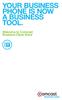 YOUR BUSINESS PHONE IS NOW A BUSINESS TOOL. Welcome to Comcast Business Class Voice Table of Contents Welcome to Comcast Business Class Voice........................................... 4 Messages Online
YOUR BUSINESS PHONE IS NOW A BUSINESS TOOL. Welcome to Comcast Business Class Voice Table of Contents Welcome to Comcast Business Class Voice........................................... 4 Messages Online
Telephone Users Guide. Equipment, Features & Voice Mail
 Telephone Users Guide Equipment, Features & Voice Mail TABLE OF CONTENTS WELCOME TO ARMSTRONG TELEPHONE Our Commitment to You Identifying Our Employees Dialing 911 - Your Safety Is Important HOW TO MAKE
Telephone Users Guide Equipment, Features & Voice Mail TABLE OF CONTENTS WELCOME TO ARMSTRONG TELEPHONE Our Commitment to You Identifying Our Employees Dialing 911 - Your Safety Is Important HOW TO MAKE
Home Phone Quick Start Guide. Review these helpful instructions to understand your Midco home phone service and its many convenient features.
 Home Phone Quick Start Guide Review these helpful instructions to understand your Midco home phone service and its many convenient features. 1 Contents Equipment and Features.......................................................
Home Phone Quick Start Guide Review these helpful instructions to understand your Midco home phone service and its many convenient features. 1 Contents Equipment and Features.......................................................
Contents. WOW! Phone Reference Guide
 WOW! Phone Reference Guide Intro to WOW! Phone P-1 WOW! Phone Features P-1 Call Waiting P-1 Call Forwarding P-1 3-Way Calling P-1 Call Return P-1 Anonymous Call Rejection P-2 Caller ID P-2 Caller ID Block
WOW! Phone Reference Guide Intro to WOW! Phone P-1 WOW! Phone Features P-1 Call Waiting P-1 Call Forwarding P-1 3-Way Calling P-1 Call Return P-1 Anonymous Call Rejection P-2 Caller ID P-2 Caller ID Block
Anonymous Call Rejection
 Anonymous Call Rejection Don t waste time taking calls you don t want. Anonymous Call Rejection (ACR) allows you to block incoming calls from people who use *67 to block their phone number as well as calls
Anonymous Call Rejection Don t waste time taking calls you don t want. Anonymous Call Rejection (ACR) allows you to block incoming calls from people who use *67 to block their phone number as well as calls
YOUR HOME PHONE. Horry Telephone Cooperative, Inc.
 YOUR HOME PHONE Horry Telephone Cooperative, Inc. CONTENTS Calling Features Anonymous Call Rejection page 4 Automatic Busy Redial page 4 Automatic Call Return page 5 Call Forwarding page 6 Call Forwarding
YOUR HOME PHONE Horry Telephone Cooperative, Inc. CONTENTS Calling Features Anonymous Call Rejection page 4 Automatic Busy Redial page 4 Automatic Call Return page 5 Call Forwarding page 6 Call Forwarding
HPUG_1014. Shaw Home Phone. User Guide
 HPUG_1014 Shaw Home Phone. User Guide Hello. Welcome to the wonderful world of Shaw Home Phone. This tiny book tells you every detail you need to know to use all of your new phone features like a superstar.
HPUG_1014 Shaw Home Phone. User Guide Hello. Welcome to the wonderful world of Shaw Home Phone. This tiny book tells you every detail you need to know to use all of your new phone features like a superstar.
CALL MANAGEMENT SERVICES. User Guide. 1 888 télébec telebec.com
 CALL MANAGEMENT SERVICES User Guide 888 télébec telebec.com QUICK REFERENCE Télébec Call Management Services - Important Codes Service Activation Cancellation Call Blocking 6 7 Call Forwarding 7 2 7 3
CALL MANAGEMENT SERVICES User Guide 888 télébec telebec.com QUICK REFERENCE Télébec Call Management Services - Important Codes Service Activation Cancellation Call Blocking 6 7 Call Forwarding 7 2 7 3
Cox Digital Telephone Quick Guide
 Cox Digital Telephone Quick Guide Managing Your Calls Voice Mail Phone Tools Quick Reference Guides 2010 CoxCom, Inc. dba Cox Communications Arizona. All rights reserved. Welcome People love choices. Digital
Cox Digital Telephone Quick Guide Managing Your Calls Voice Mail Phone Tools Quick Reference Guides 2010 CoxCom, Inc. dba Cox Communications Arizona. All rights reserved. Welcome People love choices. Digital
BP_UserGuide_0113. Business Phone User Guide
 BP_UserGuide_0113 Business Phone User Guide Contents Welcome to Shaw Business Phone 2 Voicemail 6 Call Forward 7 Call Forward Busy 8 Call Forward No Answer 9 Call Waiting 10 Multi-line Hunting 12 Call
BP_UserGuide_0113 Business Phone User Guide Contents Welcome to Shaw Business Phone 2 Voicemail 6 Call Forward 7 Call Forward Busy 8 Call Forward No Answer 9 Call Waiting 10 Multi-line Hunting 12 Call
Calling Features User Guide 1
 Calling Features User Guide 1 The services listed in this guide are for traditional telephone service and may not be available or work the same on other technologies. Call 611 from your Lumos Networks
Calling Features User Guide 1 The services listed in this guide are for traditional telephone service and may not be available or work the same on other technologies. Call 611 from your Lumos Networks
Reject calls from callers who block their Caller ID information so their calls don't even ring on your line.
 Anonymous Call Rejection Reject calls from callers who block their Caller ID information so their calls don't even ring on your line. TO ACTIVATE ANONYMOUS CALL REJECTION 1. 2. Press *77 (on a rotary phone,
Anonymous Call Rejection Reject calls from callers who block their Caller ID information so their calls don't even ring on your line. TO ACTIVATE ANONYMOUS CALL REJECTION 1. 2. Press *77 (on a rotary phone,
Table Of COnTenT. 1 Advanced Cable Communications. Contact Us...2. Welcome...3. Calling Features...4-11. Frequently Asked Questions...
 Table Of COnTenT Contact Us...2 Welcome...3 Calling Features...4-11 Frequently Asked Questions...12-17 Other Services...18 1 Advanced Cable Communications CONTACT US EMAIL US: info@advancedcable.net TelePHOne
Table Of COnTenT Contact Us...2 Welcome...3 Calling Features...4-11 Frequently Asked Questions...12-17 Other Services...18 1 Advanced Cable Communications CONTACT US EMAIL US: info@advancedcable.net TelePHOne
BellSouth Complete Choice for Business plan
 BellSouth Complete Choice for Business plan BellSouth Complete Choice for Business plan Customized to your exact business needs Here s the all-in-one local calling plan where you can customize your local
BellSouth Complete Choice for Business plan BellSouth Complete Choice for Business plan Customized to your exact business needs Here s the all-in-one local calling plan where you can customize your local
Telephone Users Guide
 Telephone Users Guide T A B L E O F C O N T E N T S 1 WELCOME TO ARMSTRONG TELEPHONE 2 Our Commitment to You Identifying Our Employees Dialing 911 - Your Safety Is Important 3 HOW TO MAKE CALLS Domestic
Telephone Users Guide T A B L E O F C O N T E N T S 1 WELCOME TO ARMSTRONG TELEPHONE 2 Our Commitment to You Identifying Our Employees Dialing 911 - Your Safety Is Important 3 HOW TO MAKE CALLS Domestic
Anonymous Call Rejection Refuse calls from those who have blocked their numbers.
 How to Use Your Digital Voice Features Effective 01/12/15 To learn how to use your voice features, locate your service by selecting from the Quick Links that follow, or, you can find the same instructions
How to Use Your Digital Voice Features Effective 01/12/15 To learn how to use your voice features, locate your service by selecting from the Quick Links that follow, or, you can find the same instructions
It s What We Do. Telephone Get Going Guide
 It s What We Do. Telephone Get Going Guide Welcome and Introduction Welcome to Astound telephone services brought to you by Astound Broadband! This Get Going Guide will familiarize you with our telephone
It s What We Do. Telephone Get Going Guide Welcome and Introduction Welcome to Astound telephone services brought to you by Astound Broadband! This Get Going Guide will familiarize you with our telephone
Home Phone Service Guide calling features and services tips and instructions
 Home Phone Service Guide calling features and services tips and instructions Primus Home Phone Service Inside your guide to Primus Home Phone Service Services included with Primus Home Phone Service: 911,
Home Phone Service Guide calling features and services tips and instructions Primus Home Phone Service Inside your guide to Primus Home Phone Service Services included with Primus Home Phone Service: 911,
BP_UserGuide_1113. Business Phone User Guide
 BP_UserGuide_1113 Business Phone User Guide Contents Welcome to Shaw Business Phone 2 Voicemail 6 Call Forward 7 Call Forward Busy 8 Call Forward No Answer 9 Call Waiting 10 Multi-line Hunting 12 Call
BP_UserGuide_1113 Business Phone User Guide Contents Welcome to Shaw Business Phone 2 Voicemail 6 Call Forward 7 Call Forward Busy 8 Call Forward No Answer 9 Call Waiting 10 Multi-line Hunting 12 Call
Phone Services Summary. Optimum. Essential. Basic Local Calling. Unlimited Unlimited. Unlimited Domestic Long Distance. Unlimited. 7 /minute 7 /minute
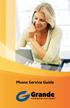 Phone Service Guide TABLE OF CONTENTS GRANDE PHONE SERVICE 1 CALLING PLANS 2 SERVICES 3-4 YOUR ONLINE PHONE MANAGER 5-6 USING YOUR CALLING FEATURES 7-18 YOUR VOICEMAIL SERVICE 19-23 UNDERSTANDING YOUR
Phone Service Guide TABLE OF CONTENTS GRANDE PHONE SERVICE 1 CALLING PLANS 2 SERVICES 3-4 YOUR ONLINE PHONE MANAGER 5-6 USING YOUR CALLING FEATURES 7-18 YOUR VOICEMAIL SERVICE 19-23 UNDERSTANDING YOUR
User Manual. Everything you need to know about your new digital telephone service!
 User Manual Everything you need to know about your new digital telephone service! Introduction Dear Cox Customer: Welcome to a better choice in local and long distance phone service and a better value!
User Manual Everything you need to know about your new digital telephone service! Introduction Dear Cox Customer: Welcome to a better choice in local and long distance phone service and a better value!
Q (With a rotary dial phone, skip this step R70. Custom Calling Features. Call Waiting. Call Forwarding. Cancel Call Waiting. Long Distance Alert
 www.gctel.com Custom Calling Features There may be a charge for these services. Listen for two beeps. Call Forwarding is now discontinued. Call Forwarding This feature means your phone can transfer incoming
www.gctel.com Custom Calling Features There may be a charge for these services. Listen for two beeps. Call Forwarding is now discontinued. Call Forwarding This feature means your phone can transfer incoming
PHONE USER 1 GUIDE. Morristown (MUS) Local Customer Calling FROM: Morristown (Area Code 423): 307, 317, 318, 522, 581, 585, 586, 587
 PHONE USER 1 GUIDE Local Calling Area Windstream has defined the following local calling area. All calls to these areas are included in your local monthly charge. Calls outside of this area will be billed
PHONE USER 1 GUIDE Local Calling Area Windstream has defined the following local calling area. All calls to these areas are included in your local monthly charge. Calls outside of this area will be billed
Digital Phone Features Guide
 Digital Phone Features Guide WELCOME TO BLUE RIDGE DIGITAL PHONE Congratulations on subscribing to Blue Ridge Digital Phone. We are confident that you will find great savings in the unlimited local and
Digital Phone Features Guide WELCOME TO BLUE RIDGE DIGITAL PHONE Congratulations on subscribing to Blue Ridge Digital Phone. We are confident that you will find great savings in the unlimited local and
Call Answer Service. User Guide. outside front cover
 Call Answer Service User Guide outside front cover 204 225-9999 toll-free Call Answer access number from anywhere in Manitoba 1 866 GET-MSGS toll-free Call Answer access number from anywhere in Canada
Call Answer Service User Guide outside front cover 204 225-9999 toll-free Call Answer access number from anywhere in Manitoba 1 866 GET-MSGS toll-free Call Answer access number from anywhere in Canada
How To Set Up Your Voice Mail On A Cell Phone
 How to Setup Your Voice Mail Enter your Voice mail access code (see below) from your home phone. Enter password (default is 0000) and press #. The voice mail prompts you to select your language preference.
How to Setup Your Voice Mail Enter your Voice mail access code (see below) from your home phone. Enter password (default is 0000) and press #. The voice mail prompts you to select your language preference.
Call Waiting. Cancel Call Waiting
 PhoneFeatures 1 Call Waiting Cancel Call Waiting 2 Three-Way Calling Personal Ringing 3 Speed Calling Call Transfer 4 Call Hold Call Forwarding 5 Call Forwarding Don t Answer Call Forwarding Busy Line
PhoneFeatures 1 Call Waiting Cancel Call Waiting 2 Three-Way Calling Personal Ringing 3 Speed Calling Call Transfer 4 Call Hold Call Forwarding 5 Call Forwarding Don t Answer Call Forwarding Busy Line
Calling Features User Guide
 CONNECTING OUR COMMUNITY WITH THE LATEST COMMUNICATIONS TECHNOLOGY West Central Calling Features User Guide 2 TABLE OF CONTENTS CALL FORWARDING SERVICES 4 4 4 4 Call Forwarding Call Forward Busy Call Forward
CONNECTING OUR COMMUNITY WITH THE LATEST COMMUNICATIONS TECHNOLOGY West Central Calling Features User Guide 2 TABLE OF CONTENTS CALL FORWARDING SERVICES 4 4 4 4 Call Forwarding Call Forward Busy Call Forward
Welcome to Cogeco Business Digital Phone Service
 Welcome Welcome to Cogeco Business Digital Phone Service Congratulations on choosing Cogeco Business Digital Phone Service. 1 Your decision to subscribe to our digital quality phone service is a smart
Welcome Welcome to Cogeco Business Digital Phone Service Congratulations on choosing Cogeco Business Digital Phone Service. 1 Your decision to subscribe to our digital quality phone service is a smart
Calling Features User Guide
 Calling Features User Guide www.etczone.com 866-ETC-4YOU 1 SUNMAN BATESVILLE GREENSBURG BROOKVILLE LIBERTY (812) 623-2122 (812) 932-1000 (812) 222-1000 (765) 547-1000 (765) 223-1000 Today s fast-paced
Calling Features User Guide www.etczone.com 866-ETC-4YOU 1 SUNMAN BATESVILLE GREENSBURG BROOKVILLE LIBERTY (812) 623-2122 (812) 932-1000 (812) 222-1000 (765) 547-1000 (765) 223-1000 Today s fast-paced
Commercial Telephone User Guide
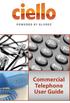 Commercial Telephone User Guide ing WELCOME Packages Welcome to Ciello. We are pleased to provide you with our quality service and support. We value relationships with our customers and look forward to
Commercial Telephone User Guide ing WELCOME Packages Welcome to Ciello. We are pleased to provide you with our quality service and support. We value relationships with our customers and look forward to
CALL FORWARDING (Activate *72 / Deactivate *73) Call Forwarding is a service that automatically forwards all calls to any number you choose.
 St. Joseph Cablevision would like to thank you for making our Digital Phone service part of your home. As a St. Joseph Cablevision customer, you have access to one of the most advanced broadband communications
St. Joseph Cablevision would like to thank you for making our Digital Phone service part of your home. As a St. Joseph Cablevision customer, you have access to one of the most advanced broadband communications
Guide to Your Telephone Service
 Guide to Your Telephone Service OPTIONS AND FEATURES AVAILABLE WITH EPLUS BROADBAND TELEPHONE SERVICE 422-7500 Table of Contents Included in this guide is a comprehensive list of features and services
Guide to Your Telephone Service OPTIONS AND FEATURES AVAILABLE WITH EPLUS BROADBAND TELEPHONE SERVICE 422-7500 Table of Contents Included in this guide is a comprehensive list of features and services
Custom Calling Features
 Quick Reference HOW TO USE: PRESS: Speed Calling 8 *74 Speed Calling 30 *75 Call Return *69 Repeat Dialing *66 Call Trace *57 Call Forwarding *72 Preferred Call Forwarding *63 Call Forwarding Remove Activation
Quick Reference HOW TO USE: PRESS: Speed Calling 8 *74 Speed Calling 30 *75 Call Return *69 Repeat Dialing *66 Call Trace *57 Call Forwarding *72 Preferred Call Forwarding *63 Call Forwarding Remove Activation
Calling Features User Guide
 Calling Features User Guide Enjoy Great Pay-Per-Use Features No matter what TDS phone service you have, you can also enjoy these great pay-per-use features: *66 Repeat Dialing Tired of receiving a busy
Calling Features User Guide Enjoy Great Pay-Per-Use Features No matter what TDS phone service you have, you can also enjoy these great pay-per-use features: *66 Repeat Dialing Tired of receiving a busy
CALLING FEATURE USER GUIDE
 CALLING FEATURE USER GUIDE 1801 N Main St, in the Palace Mall ** Mitchell, SD 57301 Phone: (605) 990-1000 Fax: (605) 990-1010 Homepage: www.mitchelltelecom.com Calling Feature User Guide Mitchell Telecom
CALLING FEATURE USER GUIDE 1801 N Main St, in the Palace Mall ** Mitchell, SD 57301 Phone: (605) 990-1000 Fax: (605) 990-1010 Homepage: www.mitchelltelecom.com Calling Feature User Guide Mitchell Telecom
Hawaiian Telcom Calling Services USER GUIDE. qqq qqq. qqq * 69 * 6 9 * 8 9 * 7 7 * 8 7 * 6 6 * 8 6 * 6 0 * 8 0 * 7 2 * 7 3 * 9 0 * 9 1 * 9 2 * 9 3
 Quick Reference Guide Hawaiian Telcom Calling Services USER GUIDE Feature To Use To Cancel * 69 * 6 9 * 8 9 Anonymous Call Rejection * 7 7 * 8 7 Busy Redial * 6 6 * 8 6 Call Block * 6 0 * 8 0 Call Forwarding
Quick Reference Guide Hawaiian Telcom Calling Services USER GUIDE Feature To Use To Cancel * 69 * 6 9 * 8 9 Anonymous Call Rejection * 7 7 * 8 7 Busy Redial * 6 6 * 8 6 Call Block * 6 0 * 8 0 Call Forwarding
Telephone User Guide. Mt. Angel. Telephone
 Telephone User Guide Mt. Angel Telephone 4Welcome Thank You for Choosing Mt. Angel Telephone! Additional information about your telephone service may be found in the white pages of the North Willamette
Telephone User Guide Mt. Angel Telephone 4Welcome Thank You for Choosing Mt. Angel Telephone! Additional information about your telephone service may be found in the white pages of the North Willamette
Calling FEATURES. User s Guide. Call *123 or 336-463-5022 or visit yadtel.com
 Calling FEATURES User s Guide Call * or 6-6-50 or visit yadtel.com Table of Contents QUICK REFERENCE GUIDE... KEEP IN TOUCH Call Waiting.... 5 Cancel Call Waiting.... 5 Three-Way Calling.... 6 Usage Sensitive
Calling FEATURES User s Guide Call * or 6-6-50 or visit yadtel.com Table of Contents QUICK REFERENCE GUIDE... KEEP IN TOUCH Call Waiting.... 5 Cancel Call Waiting.... 5 Three-Way Calling.... 6 Usage Sensitive
How To Get At&T Local Service On The Phone
 Your AT&T Local Service Guide INSIDE: Customer Service Information Calling Feature Instructions Keep this guide for future reference. AT&T Local Service CONTENTS General Information 3 Troubleshooting Tip
Your AT&T Local Service Guide INSIDE: Customer Service Information Calling Feature Instructions Keep this guide for future reference. AT&T Local Service CONTENTS General Information 3 Troubleshooting Tip
ADVANCED PHONE SERVICE
 table of contents ADVANCED PHONE SERVICE USER GUIDE December 2009 Version 1-800-360-8555 northerntel.ca/telephony What is NorthernTel Advanced Phone Service 2 What is included with the NorthernTel Advanced
table of contents ADVANCED PHONE SERVICE USER GUIDE December 2009 Version 1-800-360-8555 northerntel.ca/telephony What is NorthernTel Advanced Phone Service 2 What is included with the NorthernTel Advanced
Note: You will not be notified when or how many calls have been rejected.
 Anonymous Call Rejection When you ve turned this service on, any callers who have blocked their number from your Caller ID display will hear an announcement that you do not accept anonymous calls. All
Anonymous Call Rejection When you ve turned this service on, any callers who have blocked their number from your Caller ID display will hear an announcement that you do not accept anonymous calls. All
WELCOME TO XFINITY INT_V_USER_SIK_0413.indd 1 3/15/13 2:46 PM
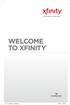 WELCOME TO XFINITY INT_V_USER_SIK_0413.indd 1 2 THANK YOU FOR CHOOSING XFINITY. You ll enjoy superfast Internet access and tons of valuable extras, such as Constant Guard (a $360 value), included with
WELCOME TO XFINITY INT_V_USER_SIK_0413.indd 1 2 THANK YOU FOR CHOOSING XFINITY. You ll enjoy superfast Internet access and tons of valuable extras, such as Constant Guard (a $360 value), included with
Table of Contents. Troubleshooting Guide... 24 Call Answer Quick Reference Chart... 28 Contacting Us... 29
 Table of Contents Introduction................................ Welcome to MTS Call Answer.................... Call Answer Features at a Glance................ 4 Basic Features.................................
Table of Contents Introduction................................ Welcome to MTS Call Answer.................... Call Answer Features at a Glance................ 4 Basic Features.................................
Welcome to Cogeco Home Phone Service
 Welcome Welcome to Cogeco Home Phone Service By choosing to get your phone service from Cogeco, you have made an important decision about the quality of your connections. Unlike third-party voice over
Welcome Welcome to Cogeco Home Phone Service By choosing to get your phone service from Cogeco, you have made an important decision about the quality of your connections. Unlike third-party voice over
DTC 13-6 VZ. Ex. 1. Verizon FioS Digital Voice USer guide
 Verizon FioS Digital Voice USer guide THIS IS THIS IS Welcome to Verizon FiOS Digital Voice Congratulations! Your FiOS Digital Voice service is now working. You are about to experience an exciting new
Verizon FioS Digital Voice USer guide THIS IS THIS IS Welcome to Verizon FiOS Digital Voice Congratulations! Your FiOS Digital Voice service is now working. You are about to experience an exciting new
DIGITAL PHONE SERVICE. Customer Reference Guide
 DIGITAL PHONE SERVICE Customer Reference Guide Scottsboro Electric Power Board P.O. Box 550 404 E. Willow Street Scottsboro, Alabama 35768 Office Hours: Monday - Friday 8:00 am - 4:30 pm Phone: 256-574-2680
DIGITAL PHONE SERVICE Customer Reference Guide Scottsboro Electric Power Board P.O. Box 550 404 E. Willow Street Scottsboro, Alabama 35768 Office Hours: Monday - Friday 8:00 am - 4:30 pm Phone: 256-574-2680
Cox Digital Telephone Enjoy making more calls with a crystal-clear connection. Chat with friends and family on a service that has all of your
 Cox Digital Telephone Enjoy making more calls with a crystal-clear connection. Chat with friends and family on a service that has all of your favorite features, including ones to simplify your life. 53
Cox Digital Telephone Enjoy making more calls with a crystal-clear connection. Chat with friends and family on a service that has all of your favorite features, including ones to simplify your life. 53
Custom Calling Features 3 DEF 5. Custom Calling Features User s Manual
 Custom Calling Features 1 2 4 GHI 7 PQRS ABC 3 DEF 5 JKL 8 TUV * 0 6 MNO 9 WXYZ # Custom Calling Features User s Manual Table of Contents This user guide provides instruction for the following Custom-Advanced
Custom Calling Features 1 2 4 GHI 7 PQRS ABC 3 DEF 5 JKL 8 TUV * 0 6 MNO 9 WXYZ # Custom Calling Features User s Manual Table of Contents This user guide provides instruction for the following Custom-Advanced
Calling Feature Guide
 Calling Feature Guide Automatic Call Back *66 Mid Century Automatic Call Back will continually dial a busy number automatically for up to 30 minutes. When the line becomes free your phone will ring alerting
Calling Feature Guide Automatic Call Back *66 Mid Century Automatic Call Back will continually dial a busy number automatically for up to 30 minutes. When the line becomes free your phone will ring alerting
Phone. Table of Contents
 Table of Contents Phone Calling Features... P-2 Additional Telephone Information... P-7 Using your WOW! Voicemail... P-8 Frequently Asked Questions... P-11 telephone Be heard. Listen. Connect with friends
Table of Contents Phone Calling Features... P-2 Additional Telephone Information... P-7 Using your WOW! Voicemail... P-8 Frequently Asked Questions... P-11 telephone Be heard. Listen. Connect with friends
Resale Features Guide (Verizon West Footprint)
 Resale Features Guide (Verizon West Footprint) Here are a few tips to assist you in using this guide The touch call/touch-tone pad is the numbered push button pad you use to dial. With some calling services,
Resale Features Guide (Verizon West Footprint) Here are a few tips to assist you in using this guide The touch call/touch-tone pad is the numbered push button pad you use to dial. With some calling services,
VZE-RS-E-5/13. user guide. Instructions on Using Verizon Calling Features
 VZE-RS-E-5/13 user guide Instructions on Using Verizon Calling Features Table of Contents *69...2-3 Anonymous Call Rejection...4 Additional Lines...4 Busy Redial...4-5 Call Block...5 Call Forwarding...6
VZE-RS-E-5/13 user guide Instructions on Using Verizon Calling Features Table of Contents *69...2-3 Anonymous Call Rejection...4 Additional Lines...4 Busy Redial...4-5 Call Block...5 Call Forwarding...6
Quick Start. Guide. The area s ONLY 100% fiber optic network. epbfi.com
 Quick Start Guide The area s ONLY 100% fiber optic network epbfi.com Welcome to Fi Phone SM from EPB Fiber Optics SM With your new Fi Phone service, you ll enjoy crystal clear call quality and many great
Quick Start Guide The area s ONLY 100% fiber optic network epbfi.com Welcome to Fi Phone SM from EPB Fiber Optics SM With your new Fi Phone service, you ll enjoy crystal clear call quality and many great
All Rights Reserved. Release 5.6, March 2009
 All Rights Reserved The use, disclosure, modification, transfer or transmittal of this work for any purpose, in any form, or by any means, without the written permission from IDT/Net2Phone is strictly
All Rights Reserved The use, disclosure, modification, transfer or transmittal of this work for any purpose, in any form, or by any means, without the written permission from IDT/Net2Phone is strictly
XFINITY INTERNET AND VOICE User Guide
 XFINITY INTERNET AND VOICE User Guide Contents 3 Welcome to XFINITY Internet 4 Internet Quick Start Guide 5-8 Safe and Secure Constant Guard from XFINITY Constant Guard Protection Suite Norton Security
XFINITY INTERNET AND VOICE User Guide Contents 3 Welcome to XFINITY Internet 4 Internet Quick Start Guide 5-8 Safe and Secure Constant Guard from XFINITY Constant Guard Protection Suite Norton Security
Bristol: (276) 821-6200 Abingdon: (276) 698-3210 Toll Free: 877-835-1272 www.bvu-optinet.com
 Bristol: (276) 821-6200 Abingdon: (276) 698-3210 Toll Free: 877-835-1272 www.bvu-optinet.com TABLE OF CONTENTS Contact Information...1 Safety Line...1 Favorite Five...2 Caller ID...2 Call Forwarding...2
Bristol: (276) 821-6200 Abingdon: (276) 698-3210 Toll Free: 877-835-1272 www.bvu-optinet.com TABLE OF CONTENTS Contact Information...1 Safety Line...1 Favorite Five...2 Caller ID...2 Call Forwarding...2
Business Phone Service. Calling Features & Instruction Guide
 Business Phone Service Calling Features & Instruction Guide HUNTING Hunting is a system that routes phone calls through your phone lines until an idle line is found. CALLER ID PER CALL BLOCKING (67) Pressing
Business Phone Service Calling Features & Instruction Guide HUNTING Hunting is a system that routes phone calls through your phone lines until an idle line is found. CALLER ID PER CALL BLOCKING (67) Pressing
Digital Voice Services User Guide
 Digital Voice Services User Guide 2 P a g e * Feature Access Codes *11 Broadworks Anywhere (pulling call to alternate phone) *62 Access Voicemail *72 Call Forwarding Always Activation *73 Call Forwarding
Digital Voice Services User Guide 2 P a g e * Feature Access Codes *11 Broadworks Anywhere (pulling call to alternate phone) *62 Access Voicemail *72 Call Forwarding Always Activation *73 Call Forwarding
VOICE MAIL USER GUIDE NEVER MISS A MESSAGE. windstream.com 1.877.481.9463
 VOICE MAIL USER GUIDE NEVER MISS A MESSAGE windstream.com 1.877.481.9463 Windstream is a registered service mark of Windstream Corporation. 2009 Windstream Corporation WS VM-METAS 01/09 Table Of Contents
VOICE MAIL USER GUIDE NEVER MISS A MESSAGE windstream.com 1.877.481.9463 Windstream is a registered service mark of Windstream Corporation. 2009 Windstream Corporation WS VM-METAS 01/09 Table Of Contents
Analog Business Phone User Guide
 Analog Business Phone User Guide Emergency To dial 911 for emergency service, you must dial the Outside Access Digit first (usually 9) + 911. Customer Service / Technical Support (919) 459-2300, option
Analog Business Phone User Guide Emergency To dial 911 for emergency service, you must dial the Outside Access Digit first (usually 9) + 911. Customer Service / Technical Support (919) 459-2300, option
ACN CALLING PLAN FEATURES ALABAMA GEORGIA FLORIDA KENTUCKY LOUISIANA NORTH CAROLINA SOUTH CAROLINA TENNESSEE
 ACN CALLING PLAN FEATURES ALABAMA GEORGIA FLORIDA KENTUCKY LOUISIANA NORTH CAROLINA SOUTH CAROLINA TENNESSEE USING YOUR NEW FEATURES ACN customers can select from a variety of calling features each designed
ACN CALLING PLAN FEATURES ALABAMA GEORGIA FLORIDA KENTUCKY LOUISIANA NORTH CAROLINA SOUTH CAROLINA TENNESSEE USING YOUR NEW FEATURES ACN customers can select from a variety of calling features each designed
Businessuserguide eastlink.ca/business
 Maritimes/NL Businessuserguide eastlink.ca/business Thank you, for choosing EastLink - One of Canada s 50 Best Managed Companies. EastLink prides itself on delivering innovative and reliable business
Maritimes/NL Businessuserguide eastlink.ca/business Thank you, for choosing EastLink - One of Canada s 50 Best Managed Companies. EastLink prides itself on delivering innovative and reliable business
Digital Voice Services Residential User Guide
 Digital Voice Services Residential User Guide 2 P a g e * Feature Access Codes *11 Broadworks Anywhere (pulling call to alternate phone) *62 Access Voicemail *72 Call Forwarding Always Activation *73 Call
Digital Voice Services Residential User Guide 2 P a g e * Feature Access Codes *11 Broadworks Anywhere (pulling call to alternate phone) *62 Access Voicemail *72 Call Forwarding Always Activation *73 Call
For customers in AL, FL, GA, SC, TN. wowforbusiness.com. Business Services PHONE FEATURES. User Guide BPG.U.1303.O
 wowforbusiness.com Business Services PHONE FEATURES User Guide BPG.U.0.O ANONYMOUS CALL REJECTION. It s easy to activate and start blocking anonymous calls. Simply lift the receiver and press *.. When
wowforbusiness.com Business Services PHONE FEATURES User Guide BPG.U.0.O ANONYMOUS CALL REJECTION. It s easy to activate and start blocking anonymous calls. Simply lift the receiver and press *.. When
Welcome home. phone service guide. calling features and services tips and instructions
 Welcome home phone service guide calling features and services tips and instructions Primus Local Home Phone Service Inside your guide to Primus Local Home Phone Service Services included with Primus Local
Welcome home phone service guide calling features and services tips and instructions Primus Local Home Phone Service Inside your guide to Primus Local Home Phone Service Services included with Primus Local
Calling Feature Instructions
 Rainier Connect Calling Feature Instructions Anonymous Call Rejection (*77) Call Forward Busy (*90) Call Forward No Answer (*92) Also known as Block the Blocker and Privacy Block it blocks private or anonymous
Rainier Connect Calling Feature Instructions Anonymous Call Rejection (*77) Call Forward Busy (*90) Call Forward No Answer (*92) Also known as Block the Blocker and Privacy Block it blocks private or anonymous
Clear Choice Communications. Digital Voice Services User Guide
 Clear Choice Communications Digital Voice Services User Guide 2 P a g e * Feature Access Codes *62 Access Voicemail *72 Call Forwarding Always Activation *73 Call Forwarding Always Deactivation *90 Call
Clear Choice Communications Digital Voice Services User Guide 2 P a g e * Feature Access Codes *62 Access Voicemail *72 Call Forwarding Always Activation *73 Call Forwarding Always Deactivation *90 Call
PHONE SERVICE QUICK GUIDE PHONE SERVICE QUICK GUIDE
 PHONE SERVICE 1 Your new United Phone service is powered by the area s only fiber network, so you ll enjoy crystal-clear call quality and a variety of advanced features. We ve created this handy guide
PHONE SERVICE 1 Your new United Phone service is powered by the area s only fiber network, so you ll enjoy crystal-clear call quality and a variety of advanced features. We ve created this handy guide
Phone User Guide. Dear FiberNET Phone Customer,
 Phone User Guide Dear FiberNET Phone Customer, Thank you for choosing MUS FiberNET as your broadband services provider. As a FiberNET Telephone service user, you receive your local phone service from Windstream
Phone User Guide Dear FiberNET Phone Customer, Thank you for choosing MUS FiberNET as your broadband services provider. As a FiberNET Telephone service user, you receive your local phone service from Windstream
All Rights Reserved. Release 5.5, October 2008
 All Rights Reserved The use, disclosure, modification, transfer or transmittal of this work for any purpose, in any form, or by any means, without the written permission from IDT/Net2Phone is strictly
All Rights Reserved The use, disclosure, modification, transfer or transmittal of this work for any purpose, in any form, or by any means, without the written permission from IDT/Net2Phone is strictly
Business User Guide. Western. /business
 Business User Guide Western /business Thank You for choosing Eastlink - One of Canada s 50 Best Managed Companies. Eastlink prides itself on delivering innovative and reliable business solutions to our
Business User Guide Western /business Thank You for choosing Eastlink - One of Canada s 50 Best Managed Companies. Eastlink prides itself on delivering innovative and reliable business solutions to our
Using Verizon Calling Features User Guide
 VZ-CFG-E-07-14 Instructions on Using Verizon Calling Features User Guide Table of Contents Before you begin...2 *69...2-3 Additional Lines... 4 Anonymous Call Rejection/Anonymous Call Block... 4 Busy Redial...4-5
VZ-CFG-E-07-14 Instructions on Using Verizon Calling Features User Guide Table of Contents Before you begin...2 *69...2-3 Additional Lines... 4 Anonymous Call Rejection/Anonymous Call Block... 4 Busy Redial...4-5
Person Calling dials Main line number First additional number Second additional number
 Call Waiting While you re on a call, Call Waiting alerts you that you have another incoming call. s If two calls are on a line at one time, anyone calling will receive a busy signal. The Call Waiting beep
Call Waiting While you re on a call, Call Waiting alerts you that you have another incoming call. s If two calls are on a line at one time, anyone calling will receive a busy signal. The Call Waiting beep
For assistance or questions, call the Voice Messaging Help Desk at (513) 565-6006.
 Welcome to Voice Mail! Cincinnati Bell s Voice Messaging services are the best way for you to keep in contact with family and friends or business associates and customers. We re pleased you have chosen
Welcome to Voice Mail! Cincinnati Bell s Voice Messaging services are the best way for you to keep in contact with family and friends or business associates and customers. We re pleased you have chosen
To activate Anonymous Call Rejection: 1. Lift the receiver and listen for dial tone. 2. Dial *77. 3. Listen for confirmation tone, hang up.
 Anonymous Call Rejection Anonymous Call Rejection allows a customer to deny any calls from ringing the line if the calling party has blocked the identification number. The calling party receives a message
Anonymous Call Rejection Anonymous Call Rejection allows a customer to deny any calls from ringing the line if the calling party has blocked the identification number. The calling party receives a message
Digital Telephone User Guide
 Digital Telephone User Guide 1 Proud to provide Conway s Electric, Water, Cable, Internet and Telephone services. Welcome to Conway Corporation Digital Telephone Service We take pride in providing superior
Digital Telephone User Guide 1 Proud to provide Conway s Electric, Water, Cable, Internet and Telephone services. Welcome to Conway Corporation Digital Telephone Service We take pride in providing superior
How To Use Fairpoint.Com On A Cell Phone On A Pc Or Landline Phone On An Iphone Or Ipad Or Ipa Or Ipo Or Cell Phone (For A Cell) On A Landline Or Cellphone On A
 Definition FairPoint Communications Hosted PBX is easy to use and manage. Hosted PBX is packed with a wide variety of useful standard, advanced and business group calling features, including voicemail.
Definition FairPoint Communications Hosted PBX is easy to use and manage. Hosted PBX is packed with a wide variety of useful standard, advanced and business group calling features, including voicemail.
Hosted PBX Calling Features and Voice Mail Guide
 Definition FairPoint Communications Hosted PBX is easy to use and manage. Hosted PBX is packed with a wide variety of useful standard, advanced and business group calling features, including voicemail.
Definition FairPoint Communications Hosted PBX is easy to use and manage. Hosted PBX is packed with a wide variety of useful standard, advanced and business group calling features, including voicemail.
Welcome to the Family.
 User Guide Welcome to the Family. Now you can call other Rogers customers without paying Long Distance charges. With your new Rogers Home Phone service, you can call friends and family in Canada who have
User Guide Welcome to the Family. Now you can call other Rogers customers without paying Long Distance charges. With your new Rogers Home Phone service, you can call friends and family in Canada who have
To set up your mailbox and retrieve your messages, you will need the following information:
 Welcome to Voice Mail! Cincinnati Bell s Voice Messaging services are the best way for you to keep in touch with family and friends. We re pleased you have chosen Voice Mail as your voice messaging solution.
Welcome to Voice Mail! Cincinnati Bell s Voice Messaging services are the best way for you to keep in touch with family and friends. We re pleased you have chosen Voice Mail as your voice messaging solution.
Custom Calling Features
 Anonymous Call Rejection Anonymous Call Rejection rejects calls from callers who block their Caller ID information, so the calls don t even ring through on your line. To Activate Call Rejection: Pick up
Anonymous Call Rejection Anonymous Call Rejection rejects calls from callers who block their Caller ID information, so the calls don t even ring through on your line. To Activate Call Rejection: Pick up
www.metrocast.com/business
 www.metrocast.com/business All Rights Reserved The use, disclosure, modification, transfer or transmittal of this work for any purpose, in any form, or by any means, without the written permission from
www.metrocast.com/business All Rights Reserved The use, disclosure, modification, transfer or transmittal of this work for any purpose, in any form, or by any means, without the written permission from
Digital Phone @ Home Tutorial
 Digital Phone @ Home Tutorial 2 Table of Contents Quick Start Guide... 4 Making Phone Calls... 5 Voicemail Setup... 6 Setup instructions:... 6 To Check Messages:... 6 Quick Key Reference:... 6 Customer
Digital Phone @ Home Tutorial 2 Table of Contents Quick Start Guide... 4 Making Phone Calls... 5 Voicemail Setup... 6 Setup instructions:... 6 To Check Messages:... 6 Quick Key Reference:... 6 Customer
It s What We Do. Telephone Get Going Guide
 It s What We Do. Telephone Get Going Guide Welcome and Introduction Welcome to Astound telephone services brought to you by Astound Broadband! This Get Going Guide will familiarize you with our telephone
It s What We Do. Telephone Get Going Guide Welcome and Introduction Welcome to Astound telephone services brought to you by Astound Broadband! This Get Going Guide will familiarize you with our telephone
Getting Started with Telephone & Internet Services
 Getting Started with Telephone & Internet Services Frequently Asked Questions Phone Features Voice Mail Features DSL Troubleshooting Your First Bill Payment Options Customer Service Frequently Asked Questions
Getting Started with Telephone & Internet Services Frequently Asked Questions Phone Features Voice Mail Features DSL Troubleshooting Your First Bill Payment Options Customer Service Frequently Asked Questions
Feature Reference. Features: Call Forwarding Call Waiting Conference Calling Outbound Caller ID Block Last Call Return VoiceMail
 Feature Reference This document will provide you with information on and how to use the following features of your phone service with Standard Broadband. Features: Call Forwarding Call Waiting Conference
Feature Reference This document will provide you with information on and how to use the following features of your phone service with Standard Broadband. Features: Call Forwarding Call Waiting Conference
Orbitel. Residential Digital Phone Service User s Guide
 Orbitel Residential Digital Phone Service User s Guide All Rights Reserved Copyright 2005 The use, disclosure, modification, transfer, or transmittal of this work for any purpose, in any form, or by any
Orbitel Residential Digital Phone Service User s Guide All Rights Reserved Copyright 2005 The use, disclosure, modification, transfer, or transmittal of this work for any purpose, in any form, or by any
VOICE MAIL USER GUIDE NEVER MISS A MESSAGE. windstream.com 1.877.481.9463
 VOICE MAIL USER GUIDE NEVER MISS A MESSAGE windstream.com 1.877.481.9463 Windstream is a registered service mark of Windstream Corporation. 2009 Windstream Corporation WS VM-METAS 01/09 Table Of Contents
VOICE MAIL USER GUIDE NEVER MISS A MESSAGE windstream.com 1.877.481.9463 Windstream is a registered service mark of Windstream Corporation. 2009 Windstream Corporation WS VM-METAS 01/09 Table Of Contents
Phone Features Guide. Learn More About: Call us at 1-877-248-4265 or visit us at www.frontieronline.com
 Learn More About: Bundles for your home that can save you money Protecting your privacy How to never miss a call again Home office support Call us at 1-877-248-4265 or visit us at www.frontieronline.com
Learn More About: Bundles for your home that can save you money Protecting your privacy How to never miss a call again Home office support Call us at 1-877-248-4265 or visit us at www.frontieronline.com
Custom Calling Features and how they work
 Custom Calling Features and how they work Call Forwarding (Basic) This feature means your phone can transfer incoming calls to another number of your choice. Call Forwarding is great for the business person
Custom Calling Features and how they work Call Forwarding (Basic) This feature means your phone can transfer incoming calls to another number of your choice. Call Forwarding is great for the business person
Features Phone Access... 1. Features Web Access... 3. emta Quick Reference Guide...14. Troubleshooting...15. Quick Reference Guide...
 Phone TABLE OF CONTENTS Features Phone Access... 1 Features Web Access... 3 emta Quick Reference Guide...14 Troubleshooting...15 Quick Reference Guide...16 Features Phone Access Caller ID Feature that
Phone TABLE OF CONTENTS Features Phone Access... 1 Features Web Access... 3 emta Quick Reference Guide...14 Troubleshooting...15 Quick Reference Guide...16 Features Phone Access Caller ID Feature that
UNLIMITED LOCAL WITH LONG DISTANCE PHONE FEATURES REFERENCE GUIDE
 UNLIMITED LOCAL WITH LONG DISTANCE PHONE FEATURES REFERENCE GUIDE Thank You Thank you for considering Unlimited Local with Long Distance Phone service from MCTV. We appreciate your business, and will continue
UNLIMITED LOCAL WITH LONG DISTANCE PHONE FEATURES REFERENCE GUIDE Thank You Thank you for considering Unlimited Local with Long Distance Phone service from MCTV. We appreciate your business, and will continue
Residential. telephony. DERYtelecom telephony guide. derytele.com
 Residential telephony 1 derytele.com Table of contents Introduction Support Services Customer service Technical support 611 Message relay centre for the deaf Operator service 0 Emergency services 911 Directory
Residential telephony 1 derytele.com Table of contents Introduction Support Services Customer service Technical support 611 Message relay centre for the deaf Operator service 0 Emergency services 911 Directory
Guide to Your Telephone Service
 Guide to Your Telephone Service OPTIONS AND FEATURES AVAILABLE WITH EPLUS BROADBAND TELEPHONE SERVICE 422-7500 Table of Contents Included in this guide is a comprehensive list of features and services
Guide to Your Telephone Service OPTIONS AND FEATURES AVAILABLE WITH EPLUS BROADBAND TELEPHONE SERVICE 422-7500 Table of Contents Included in this guide is a comprehensive list of features and services
FEATURE & INFORMATION GUIDE
 FEATURE & INFORMATION GUIDE LOCAL PHONE Windstream is a registered service mark of Windstream Corporation. 2007 WindstreamCorporation WS F&I ENG 07/07 001519 English_F&I_Guide.indd 1-2 7/23/07 4:31:53
FEATURE & INFORMATION GUIDE LOCAL PHONE Windstream is a registered service mark of Windstream Corporation. 2007 WindstreamCorporation WS F&I ENG 07/07 001519 English_F&I_Guide.indd 1-2 7/23/07 4:31:53
VIP (Traditional) Home Phone Calling Features
 VIP (Traditional) Home Phone Calling Features This document details each calling feature and its usage. Please note that this document applies only to our VIP Home Phone service for Kitchener-Waterloo,
VIP (Traditional) Home Phone Calling Features This document details each calling feature and its usage. Please note that this document applies only to our VIP Home Phone service for Kitchener-Waterloo,
CALL PRIVACY CONTINUED
 TOUCH TONE FEATURES Call Privacy Call Answer Call Answer Message Manager Call Display Call Waiting Visual Call Waiting Call Return Three-Way Calling Ident-A-Call Call Forwarding Call Blocking Call Screen
TOUCH TONE FEATURES Call Privacy Call Answer Call Answer Message Manager Call Display Call Waiting Visual Call Waiting Call Return Three-Way Calling Ident-A-Call Call Forwarding Call Blocking Call Screen
Fi Phone Quick Start Guide
 Quick Start Guide Fi Phone Quick Start Guide This guide answers some frequently asked questions about how to get the most out of your home telephone service. If you find that you need help with your service,
Quick Start Guide Fi Phone Quick Start Guide This guide answers some frequently asked questions about how to get the most out of your home telephone service. If you find that you need help with your service,
