Ohio Electronic Child Care (Ohio ECC)
|
|
|
- Asher Sparks
- 8 years ago
- Views:
Transcription
1 Ohio Electronic Child Care (Ohio ECC) Provider Informational Session Ohio Department of Job & Family Services 1 Welcome!! Telephone Conference Number: Passcode: # Once you dial-in and enter the passcode, you should be able to hear music. If you are not able to hear music but can see the slide show presentation, you may have an audio problem. Please dial <star> 0 on your touchtone phone to speak with a conference coordinator who can interrupt the session and let me know you are unable to hear. 2 1
2 4 easy steps to ask a question during this presentation! 1 Click on the? 2 Select ALL PANELISTS 3 Type your question here 4 Then Click SEND 3 Agenda Overview of Ohio ECC system The Role of the Caretaker The Role of the Provider Preparing for Installation Detailed Information access through a new Provider Website (PWeb) Ohio ECC Resources Timeline 4 2
3 Common Terms ODJFS Ohio Department of Job and Family Services The agency that supervises publicly funded child care including Ohio ECC CDJFS County Department of Job and Family Services The local agency that administers publicly funded child care CCIDS Child Care Information Data System Pronounced kids is the statewide automated system that includes the following subsystems: Eligibility and Authorization (EA) Centralized Payments (CP) CCIDS Provider Portal Ohio Electronic Child Care (Ohio ECC) 5 Common Terms Caretaker (Cardholder) Parent In Ohio rule, caretaker is the parent or person in the home who has responsibility for the child POS Point of Service Device The device that caretakers (parents) use to swipe the card Back Swipe The ability for caretakers to record previous attendance transactions occurring within the current week plus the previous two weeks. PWeb Provider Website A secure internet site with detailed information about attendance and transaction information gathered by the POS. It is also the location to view authorization reports, detailed payment reports, as well as report absences 6 3
4 Common Terms IVR Interactive Voice Response There are two separate IVR systems for Ohio ECC The Caretaker IVR is the automated feature of the Ohio ECC Caretaker Helpline. It is a toll-free telephone system reserved for caretakers. This IVR uses voice prompts which allow the caller to enter information on their touchtone keypads. The Provider IVR is the automated feature of the Ohio ECC Provider Helpline. It is a toll-free telephone system reserved for providers. This IVR uses voice prompts which allow the caller to enter provider information on their touchtone keypads. CSR Customer Service Representative The person on the phone who can help answer questions when a parent or provider calls an Ohio ECC Helpline. A CSR is available to IVR callers from either the Caretaker IVR or the Provider IVR using separate IVR toll free numbers. 7 Ohio ECC Overview 8 4
5 What is Ohio ECC? Ohio Electronic Child Care Ohio ECC is an automated time and attendance system Ohio ECC is managed using a POS (Point of Service) device and a magnetic stripe card Caretakers use a swipe card to report attendance each day The data collected by the POS device is transmitted to the Ohio ECC system for verification of benefits and calculation of payments to the provider 9 Affiliated Computer Services- ACS Vendor selected by ODJFS through competitive bid process ACS provides proven training experience in several state ECC projects Currently has 10 states using the ECC system Ohio, Oklahoma, Texas, Louisiana, Indiana, Colorado, Alabama, New Jersey, Virginia, North Carolina 10 5
6 What are the benefits for the provider? Automates the collection of attendance data Access to real-time attendance records and reports through the Point of Service (POS) device Detailed reports for authorizations, attendance, and payments from the Provider Website (PWeb) Providers receive weekly payments Reduction in errors and improper payments Reduction of manual invoice processing 11 What changes? Gives caretakers (parents) the responsibility for reporting child care attendance using their swipe card with their provider s POS device Provider have access to: Real time transaction information Authorization, attendance and payment reports Automates payment calculation and reduces paper invoicing Providers are paid weekly Weekly co-payments are assigned to caretakers Manual claims process for services outside back swipe period 12 6
7 What stays the same? ODJFS continues to license providers CDJFS continues to certify Type B providers/in home aides CDJFS manages overpayments and underpayments Caretakers contact the county for eligibility assistance Caretakers and providers will continue to receive notices Provider completes Provider Agreement via CCIDS Provider Portal Providers continue to report absences 13 Who uses Ohio ECC? Caretakers To report their child s attendance Providers To collect attendance data To record absences To view and download reports State & County Workers To manage caretaker participation in the program To assist caretakers & providers with information To process manual claims and authorization level adjustments To communicate with providers using broadcast messages 14 7
8 Ohio ECC Tools Caretakers Swipe card Caretaker Helpline/IVR Providers POS device Provider Website (PWeb) Provider Helpline/IVR State & County Workers Administrative Terminal (AT) Broadcast Messages for provider on POS receipt CCIDS Help Desk 15 How Ohio ECC Works Equipment required Ohio ECC Swipe Card Point of Service Device 16 8
9 Point of Service Device - POS Providers with active authorizations for children receive a POS device Caretakers (parents) receive swipe cards POS device is located with child care provider Providers cannot swipe or back swipe for caretakers 17 POS For every 50 authorized children, providers get one POS device Providers can request additional devices at their expense Swipes can occur on any POS device at a provider location Provider Equipment agreement between ACS/provider on care of POS Normal wear/tear or defects Provider calls Ohio ECC Provider Helpline and new device sent within 48 hours with postage paid packaging to return defective POS Provider can keep same POS if they relocate 18 9
10 CARETAKERS 19 What have caretakers been told? The primary caretaker is issued two cards All other caretakers on the case are issued one card Caretakers can choose someone as a designee to use their card The designee cannot be the provider or anyone acting on the provider s behalf After getting the card, the caretaker must activate card and select their 4-digit PIN by calling a toll-free number If lost, stolen or damaged ACS replaces the card Penalties to providers for possession or use of card Penalties to families for leaving card with provider 20 10
11 How Caretakers (Parents) Report Attendance Cardholder will swipe the card through the POS device Cardholder will enter their secure 4-digit Personal Identification Number (PIN) Cardholder will select one of the options shown on the POS device: Check In/Out, Previous Check In/Out Cardholder will enter their child s 2-digit number (01, 02, 03, etc.) Cardholder will press Enter key again to complete transaction 21 Verification Process The POS transaction is sent to Ohio ECC for verification: Case Eligibility Child Authorization Authorized Provider Category of Authorization (Hours remaining) If all the checks are confirmed, the transaction is approved If any check fails, the transaction is denied 22 11
12 Caretaker Resources Posters Early Alert Postcard Frequently Asked Questions Card Carrier Tip Sheet Additional Resources 23 Caretaker Postcard Caretaker postcard, card mailer and FAQ are provided in English and Spanish 24 12
13 Caretaker Frequently Asked Questions (FAQs) 25 Plastic Swipe Card Card Carrier 26 13
14 Tip Sheet and Responsibilities Card Carrier 27 Tip Sheet & Responsibilities Caretaker must activate card and select a 4-digit PIN using the Caretaker Helpline Providers are not permitted to perform the check in or check out functions, or keep cards Call the Caretaker Helpline if the card is lost, stolen or damaged Continue to report any changes in case information to their child care worker 28 14
15 Card Carrier Child Numbers 29 Child ID Numbers The same card is used to report attendance for all children in the case Each child has a unique two-digit child ID number Parents must know the child ID number for their children in order to report attendance Child ID numbers are printed on the card mailer and on notices 30 15
16 Card Carrier Tip Sheet with instructions for reporting attendance 31 Reporting Attendance Parents are given a tip sheet for reporting attendance Check In and Check Out are the most common attendance transactions When child care is received each child must be checked in and checked out Each check in must be matched with a check out 32 16
17 Reporting Attendance If a check in or check out is missed, a previous check in or previous check out is required. If a child has not been checked out, he/she cannot be checked in again until a previous check out occurs This process is called a back swipe The back swipe period is the current week of service, plus the previous two weeks The week of service begins on Sunday and ends on Saturday An Unmatched Check in Report (also called Exception Report) is available from POS & on PWeb 33 Back Swipe Example 7:30am Child transported to program/card unavailable 10:00am Child goes to school on school bus/card unavailable 2:00pm Child returns to program/card unavailable 6:00pm Caretaker picks up and swipe card is available This scenario requires Caretaker to perform 4 transactions at 6pm Transaction #1 Previous Check In for the 7:30am arrival Transaction #2 Previous Check Out for the 10:00am departure Transaction #3 Previous Check In for the 2:00pm arrival Transaction #4 Current Check Out at 6:00pm completing the day Each back swipe transaction takes approximately seconds for a total of 1-2 minutes to record all activity for that day 34 17
18 5 Things Caretakers Can Do To Prepare for Ohio ECC 1. Watch the Caretaker Online Presentation Available at 2. Watch mail for your swipe card and card carrier from ACS 3. Read the information and tips on the card carrier 4. Review the Frequently Asked Questions document 5. Activate your card and select your 4 digit PIN 35 Caretaker Helpline - IVR Specific to caretakers: A different help line is available to providers Available 24/7 Activate card or change PIN Report lost, stolen or damaged card and request replacement card Speak to a Customer Service Representative Available 7 am to 6 pm Monday through Friday 36 18
19 PROVIDERS 37 Process for NEW Providers Provider is certified/licensed The ODJFS Provider Agreement is submitted using CCIDS Provider Portal County authorizes child to provider ACS Equipment Agreement to be mailed POS installation appointment Card mailed to caretaker Provider should keep attendance records After POS installation, caretaker will back swipe for care received during the back swipe period Provider submits manual claims for attendance that occurs before the back swipe period 38 19
20 POS Device Usage POS display shows approved/denied POS denies transaction if no authorization Contact child care caseworker Providers establish business practices for denied swipes Provider uses Point of Service (POS) device to: Print daily transaction receipts Void transactions View broadcast messages on receipts Sample message: Call your child care caseworker View and print POS reports Ensure that Store and Forward (SAF) transactions are sent 39 POS Device Reports The POS can print two daily reports Daily Attendance Report Shows all attendance transactions received for a specified date Exception Report Shows unmatched check ins for a specified date; Check in transactions for which there is no corresponding check out transaction Reports are available on the POS for the previous 20 days 40 20
21 Store and Forward (SAF) If the phone line or internet communication connection is interrupted, the POS automatically enters a Store and Forward (SAF) mode. The POS flashes S A F on the display. In SAF mode, providers will not receive an approved or denied message or a printed receipt when the card is swiped The swipe transactions are still accepted and stored, however, caretakers should only enter an attendance transaction once. The POS device automatically transmits stored transactions when the phone line or internet connection is restored After all transactions have been sent, a report prints showing approved/denied swipes The SAF period is the current day plus the previous 5 calendar days 41 POS Device Supplies A Provider s initial supply of paper is as follows: Type A: 9 rolls Center: 18 rolls All others: 3 rolls Thermal paper, no ink is used Paper can be purchased at most office supply stores POS device must have paper in the tray to work, even if printing turned off 42 21
22 Provider Packet Installation Guidelines Face-to-face installer training Provider User Manual Provider FAQs Quick Reference Card PWeb User Manual 5 Things Providers Can Do to Help Families Prepare for Ohio ECC CCIDS Resource Guide Helpline Provider Resources Webinars (Before Jan. 1, 2012) Informational sessions Session last approximately 90 minutes webinars scheduled Register online Webinar Invitation Invitation mailed to providers Webinar schedule WebEx Instructions Ohio ECC Point of Service device What Do I Need to Know? 43 Quick Reference Card Provider Page POS Prompts 44 Provider Action 22
23 Quick Reference Card Caretaker Page POS Prompts Caretaker Action 45 Provider Frequently Asked Questions (FAQs) 46 23
24 Provider Helpline - IVR Specific to providers: different help line is available to caretakers 24/7 access to automated information Confirm Attendance/Void Transactions/Report Absences Retrieve payment information Troubleshoot the POS device Troubleshoot the PWeb Speak to a Customer Service Representative Available from 6 am to 7 pm - Monday through Friday 47 Provider Responsibilities Verify families receiving publicly funded child care report attendance for every child entering or exiting care Ensure parents swipe out when the child leaves for any period of time, such as a doctor s appointment Ensure caretakers perform back swipes for any period of time when the child arrives or leaves and the caretaker is not present to record the transaction Do not take possession of or store a parent s swipe card Encourage parents to report changes to their child care caseworker Maintain POS devices and report issues to the Provider Helpline Continue compliance with all policies and reporting requirements 48 24
25 What to Consider POS check in and check out monitoring What will you do with a check in or check out that is denied? How will you monitor daily swipes and unmatched check ins? How will you inform parents who forget their card about the back swipe period? How will you use the POS receipts? How will you track attendance manually if parents do not have their cards? Will you print the available reports from the POS? 49 PWeb What to Consider Will you give the password to others in your program? How often will you log into the PWeb? What if you do not have an authorization showing on the PWeb? How will you use the reports available on the PWeb? 50 25
26 What to Consider Manual Claims and Adjustments What processes will you put in place to submit manual claims for attendance? submit adjustment to payments? make forms available to families if needed? keep copies for your records? How will you track payments from manual claims and adjustment? 51 INSTALLATION 52 26
27 Getting Equipment Media Riders, Inc. (MRi) is an ACS subcontractor in charge of all equipment installations There is no cost to the provider for the POS device, initial paper supply, training or resource materials The provider is responsible for providing a communication connection; either an analog phone line or broadband internet connection for the POS device Refer to Installation Guidelines and POS What Do I Need to Know? documents for additional information Providers are responsible for the cost of additional cabling or cords for installation 53 Equipment Installation An installation technician from Media Riders, Inc. (MRi), will contact the provider to set up a date & time for the installation MRi is scheduled to do installations in specific areas of the state on specific dates Provider is responsible for accommodating any language or special needs A typical onsite visit can last up to 1 hour Providers may have others on their staff present for the training Installer can only train on the POS device and cannot answer policy or program related questions Provider confirms installation and training are complete by using a checklist included with the equipment 54 27
28 What to Consider Method of communication Dial up using a telephone line (analog) for access, or Broadband (DSL or cable internet) for access to the internet Placement of POS Place where children are dropped off or where the highest foot traffic occurs 8 foot 3 prong power cord, 6 foot telephone or Ethernet cable is provided Any additional customization, including longer telephone or ethernet cables, must be completed by the provider prior to the installation appointment 55 Dial Up Option The dial up option is used when a simple analog phone connection can be made This connection can either be made at a wall jack or run through the back of a fax machine Installers can provide splitters for single open jack Telephone Jack 56 28
29 Dial Up Option - Continued Things to consider Multi-line phones that require user to press a line button to access an open line cannot be used Dial Out Prefixes, must be made known to the MRi installer prior to installation Connection speed is relatively quick, takes about 20 seconds per transaction 57 Internet Options The internet option is used when a high speed broadband connection is available Typically connections can be found either on the wall data port or an open port on a hub or router Data Hub/Router 58 Wall Data Port 29
30 Internet Options Continued Things to consider Firewalls Available ports or jacks Number of POS devices to be installed Connection speed is very fast, just a matter of seconds 59 Internet Requirements POS readily connects to most common internet service providers such as Time Warner, Comcast, Charter, Verizon, AT&T with no additional steps For providers with a technology staff or other service providers, here is some useful information they may need: The following ports will need to be opened Host Port # Download Port # 8013 The device needs to connect to the host address at pos.acs-inc.com 60 30
31 Provider Website - PWeb Access the PWeb from PWeb User ID is the same User ID/CCP# used in CCIDS Provider Portal Initial password is zip code Providers given a Quick Start Guide at install PWeb User Manual available online Attendance, case and payment reports Claim absent days 61 PWeb View Provider Profile Information Case and Authorization Information View information specific to each child Transaction and Attendance Real time attendance information View, download or print transaction reports Report absent days Payments View, download or print detailed payment reports 62 31
32 32
33
34 34
35 69 35
36 71 36
37 74 37
38
39 78 39
40 80 40
41 81 41
42
43 43
44 88 44
45 89 Ohio ECC Roll Out Providers are considered to be part of the pilot if they have any children authorized by a pilot county. Pilot counties go live - August 28, 2011 Champaign Logan Marion Ross Union Hamilton county pilot go live October 30, 2011 Statewide go live January 1,
46 Ohio ECC Resources Caretaker Helpline Provider Helpline CCIDS Help Desk , option 1 CCIDS_Help_Desk@jfs.ohio.gov Child Care Website Q&A from this session can be found on the Ohio Electronic Child Care (Ohio ECC) link. Thank you! Thank you for attending. A link to a survey will appear when you close your WebEx session. 46
47 SURVEY WILL APPEAR IN 2 MINUTES SUBMIT ALL QUESTIONS NOW. SURVEY WILL APPEAR IN 1 MINUTE SUBMIT ALL QUESTIONS NOW. 47
48 SURVEY WILL APPEAR IN 30 SECONDS SUBMIT ALL QUESTIONS NOW. SURVEY WILL APPEAR IN 20 SECONDS SUBMIT ALL QUESTIONS NOW. 48
49 SURVEY WILL APPEAR IN 10 SECONDS SUBMIT ALL QUESTIONS NOW. Thank you! Thank you for attending. 49
Ohio Electronic Child Care (Ohio ECC) Provider Informational Session
 Ohio Electronic Child Care (Ohio ECC) Provider Informational Session Ohio Department of Job & Family Services 1 Ohio Electronic Child Care (Ohio ECC) Provider Informational Session Ohio Department of Job
Ohio Electronic Child Care (Ohio ECC) Provider Informational Session Ohio Department of Job & Family Services 1 Ohio Electronic Child Care (Ohio ECC) Provider Informational Session Ohio Department of Job
Ohio Electronic Child Care (Ohio ECC) Provider User Manual
 Ohio Electronic Child Care (Ohio ECC) Provider User Manual Contents 1. General Information... 4 2. Glossary... 5 3. Helplines and Other Resources... 7 Ohio ECC Provider Helpline... 7 Ohio ECC Caretaker
Ohio Electronic Child Care (Ohio ECC) Provider User Manual Contents 1. General Information... 4 2. Glossary... 5 3. Helplines and Other Resources... 7 Ohio ECC Provider Helpline... 7 Ohio ECC Caretaker
Virginia ECC. Vendor POS User Manual. Vendor Help Desk: 1-877-918-2776 Cardholder Call Center: 1-877-918-2322
 Virginia ECC Vendor POS User Manual Vendor Help Desk: 1-877-918-2776 Cardholder Call Center: 1-877-918-2322 Contents I. General Information... 4 II. Glossary... 5 III. Call Centers... 6 Vendor Help Line...
Virginia ECC Vendor POS User Manual Vendor Help Desk: 1-877-918-2776 Cardholder Call Center: 1-877-918-2322 Contents I. General Information... 4 II. Glossary... 5 III. Call Centers... 6 Vendor Help Line...
Ohio ECC Caretaker Web Based Training Script
 Ohio ECC Caretaker Web Based Training Script Slide 1 Welcome to the Ohio Electronic Child Care System This is an introduction for Caretakers to Ohio E C C. Slide 2 Image of Ohio E C C swipe card Title
Ohio ECC Caretaker Web Based Training Script Slide 1 Welcome to the Ohio Electronic Child Care System This is an introduction for Caretakers to Ohio E C C. Slide 2 Image of Ohio E C C swipe card Title
Colorado. Provider POS Device User Manual 1-877-779-1932. Where to call for POS device troubleshooting: Version: 2.0
 Colorado Provider POS Device User Manual Where to call for POS device troubleshooting: 1-877-779-1932 Version: 2.0 Provider POS Device User Manual Table of Contents Section Page 1.0 General Information
Colorado Provider POS Device User Manual Where to call for POS device troubleshooting: 1-877-779-1932 Version: 2.0 Provider POS Device User Manual Table of Contents Section Page 1.0 General Information
Alabama 1-866-316-5450. Provider POS Device User Manual. Where to call for POS device troubleshooting:
 Alabama Provider POS Device User Manual Where to call for POS device troubleshooting: 1-866-316-5450 Contents I. General Information... 4 II. Glossary... 5 III. Help Desks... 6 Provider Help Desk... 6
Alabama Provider POS Device User Manual Where to call for POS device troubleshooting: 1-866-316-5450 Contents I. General Information... 4 II. Glossary... 5 III. Help Desks... 6 Provider Help Desk... 6
New Jersey ECC. IVR User Manual. Provider Help Desk: 1-877-516-5776. Parent Help Desk: 1-800-997-3333
 New Jersey ECC IVR User Manual Provider Help Desk: 1-877-516-5776 Parent Help Desk: 1-800-997-3333 Contents I. General Information...4 II. Glossary...5 III. Call Centers...6 Provider Help Line...6 Cardholder
New Jersey ECC IVR User Manual Provider Help Desk: 1-877-516-5776 Parent Help Desk: 1-800-997-3333 Contents I. General Information...4 II. Glossary...5 III. Call Centers...6 Provider Help Line...6 Cardholder
Virginia ECC. IVR User Manual. Vendor Help Desk: 1-877-918-2776 Parent Help Desk: 1-877-918-2322
 Virginia ECC IVR User Manual Vendor Help Desk: 1-877-918-2776 Parent Help Desk: 1-877-918-2322 Contents I. General Information... 2 II. Glossary... 3 III. Call Centers... 4 Vendor Help Line... 4 Cardholder
Virginia ECC IVR User Manual Vendor Help Desk: 1-877-918-2776 Parent Help Desk: 1-877-918-2322 Contents I. General Information... 2 II. Glossary... 3 III. Call Centers... 4 Vendor Help Line... 4 Cardholder
Texas Child Care. POS Operations Manual
 Texas Child Care POS Operations Manual Contents I. General Information... 2 II. Glossary... 3 III. Help Desks... 4 Child Care Provider Help Desk... 4 Client Help... 4 Provider Help Referrals and Payments...
Texas Child Care POS Operations Manual Contents I. General Information... 2 II. Glossary... 3 III. Help Desks... 4 Child Care Provider Help Desk... 4 Client Help... 4 Provider Help Referrals and Payments...
ELECTRONIC CHILD CARE (ECC) PARENT TRAINING SCRIPT FOR CCR&R PROVIDERS
 ELECTRONIC CHILD CARE (ECC) PARENT TRAINING SCRIPT FOR CCR&R PROVIDERS Introductory remarks I would like to welcome all of you to today s E-Child Care training session. My name is [insert name] and I work
ELECTRONIC CHILD CARE (ECC) PARENT TRAINING SCRIPT FOR CCR&R PROVIDERS Introductory remarks I would like to welcome all of you to today s E-Child Care training session. My name is [insert name] and I work
Ohio Electronic Child Care Provider Website (PWeb) User Guide
 Ohio Electronic Child Care Provider Website (PWeb) User Guide Table of Contents 1.0 Introduction... 5 1.1 About This Guide... 5 1.2 About the Ohio Electronic Child Care Provider Website... 5 2.0 Provider
Ohio Electronic Child Care Provider Website (PWeb) User Guide Table of Contents 1.0 Introduction... 5 1.1 About This Guide... 5 1.2 About the Ohio Electronic Child Care Provider Website... 5 2.0 Provider
Hoosier Works for Child Care PROVIDER OPERATIONS MANUAL
 Hoosier Works for Child Care PROVIDER OPERATIONS MANUAL Revised 1/14/2011 Table of Contents GENERAL INFORMATION... 3 GLOSSARY... 4 HELP DESKS... 5 KEYBOARD LAYOUT... 6 CHILD NAME AND CHILD NUMBER... 7
Hoosier Works for Child Care PROVIDER OPERATIONS MANUAL Revised 1/14/2011 Table of Contents GENERAL INFORMATION... 3 GLOSSARY... 4 HELP DESKS... 5 KEYBOARD LAYOUT... 6 CHILD NAME AND CHILD NUMBER... 7
Table Of COnTenT. 1 Advanced Cable Communications. Contact Us...2. Welcome...3. Calling Features...4-11. Frequently Asked Questions...
 Table Of COnTenT Contact Us...2 Welcome...3 Calling Features...4-11 Frequently Asked Questions...12-17 Other Services...18 1 Advanced Cable Communications CONTACT US EMAIL US: info@advancedcable.net TelePHOne
Table Of COnTenT Contact Us...2 Welcome...3 Calling Features...4-11 Frequently Asked Questions...12-17 Other Services...18 1 Advanced Cable Communications CONTACT US EMAIL US: info@advancedcable.net TelePHOne
PSC Defective Customer Equipment Return Policy
 Copyright 2010 PSC PSC Defective Customer Equipment Return Policy Customer Equipment purchased from PSC can be returned with proof of purchase for identical or comparable equipment, at no cost to you within
Copyright 2010 PSC PSC Defective Customer Equipment Return Policy Customer Equipment purchased from PSC can be returned with proof of purchase for identical or comparable equipment, at no cost to you within
USER MANUAL. For. Unlimited Audio Conferencing
 USER MANUAL For Unlimited Audio Conferencing Table of Contents How to Start a Conference Call... 2 System Features... 3 Conference Viewer... 7 Online Customer Care Center... 8 Appendix A: Frequently Asked
USER MANUAL For Unlimited Audio Conferencing Table of Contents How to Start a Conference Call... 2 System Features... 3 Conference Viewer... 7 Online Customer Care Center... 8 Appendix A: Frequently Asked
Digital Voice Services Residential User Guide
 Digital Voice Services Residential User Guide 2 P a g e * Feature Access Codes *11 Broadworks Anywhere (pulling call to alternate phone) *62 Access Voicemail *72 Call Forwarding Always Activation *73 Call
Digital Voice Services Residential User Guide 2 P a g e * Feature Access Codes *11 Broadworks Anywhere (pulling call to alternate phone) *62 Access Voicemail *72 Call Forwarding Always Activation *73 Call
Audio OnDemand User Guide
 Audio OnDemand User Guide MEETING ASSISTANCE SECURITY *1 = Help Menu *31 = Turn Security Code On/Off *0 = Operator Assistance *91 = Hear Participant Count MEETING INTRODUCTION *92 = Hear Roll Call of Participants
Audio OnDemand User Guide MEETING ASSISTANCE SECURITY *1 = Help Menu *31 = Turn Security Code On/Off *0 = Operator Assistance *91 = Hear Participant Count MEETING INTRODUCTION *92 = Hear Roll Call of Participants
Digital Voice Services User Guide
 Digital Voice Services User Guide 2 P a g e * Feature Access Codes *11 Broadworks Anywhere (pulling call to alternate phone) *62 Access Voicemail *72 Call Forwarding Always Activation *73 Call Forwarding
Digital Voice Services User Guide 2 P a g e * Feature Access Codes *11 Broadworks Anywhere (pulling call to alternate phone) *62 Access Voicemail *72 Call Forwarding Always Activation *73 Call Forwarding
OPERATOR ASSISTANCE (*0) - Immediate operator support is available by pressing *0 on your telephone keypad*.
 In Short: How to Conduct a Conference Call 1. Dial in to the system using either the toll or toll-free domestic phone number or the international phone number that was supplied to you. 2. Enter your HOST
In Short: How to Conduct a Conference Call 1. Dial in to the system using either the toll or toll-free domestic phone number or the international phone number that was supplied to you. 2. Enter your HOST
Digital Phone @ Home Tutorial
 Digital Phone @ Home Tutorial 2 Table of Contents Quick Start Guide... 4 Making Phone Calls... 5 Voicemail Setup... 6 Setup instructions:... 6 To Check Messages:... 6 Quick Key Reference:... 6 Customer
Digital Phone @ Home Tutorial 2 Table of Contents Quick Start Guide... 4 Making Phone Calls... 5 Voicemail Setup... 6 Setup instructions:... 6 To Check Messages:... 6 Quick Key Reference:... 6 Customer
USER MANUAL. For. Unlimited Conferencing
 USER MANUAL For Unlimited Conferencing Table of Contents How to Start a Conference Call... 2 System Features... 3 Conference Viewer... 7 My Account... 8 Appendix A: Frequently Asked Questions... 9 Appendix
USER MANUAL For Unlimited Conferencing Table of Contents How to Start a Conference Call... 2 System Features... 3 Conference Viewer... 7 My Account... 8 Appendix A: Frequently Asked Questions... 9 Appendix
Digital Phone Installation & User Guide
 Digital Phone Installation & User Guide Telephone #1 Voicemail PIN Telephone #2 Voicemail PIN skybeam high speed internet digital phone We would like you to verify that the 911 address we have for you
Digital Phone Installation & User Guide Telephone #1 Voicemail PIN Telephone #2 Voicemail PIN skybeam high speed internet digital phone We would like you to verify that the 911 address we have for you
IMPORTANT NOTICE CONCERNING EMERGENCY 911 SERVICES
 IMPORTANT NOTICE CONCERNING EMERGENCY 911 SERVICES Your service provider, not the manufacturer of the equipment, is responsible for the provision of phone services through this equipment. Any services
IMPORTANT NOTICE CONCERNING EMERGENCY 911 SERVICES Your service provider, not the manufacturer of the equipment, is responsible for the provision of phone services through this equipment. Any services
vsuite Home Phone Feature Reference
 vsuite Home Phone Feature Reference Below is a list of features that are included with your new vsuite telephone service. Should you have any questions or problems with a feature please feel free to contact
vsuite Home Phone Feature Reference Below is a list of features that are included with your new vsuite telephone service. Should you have any questions or problems with a feature please feel free to contact
Northland Phone Service RESIDENTIAL AND BUSINESS USER GUIDE
 Northland Phone Service RESIDENTIAL AND BUSINESS USER GUIDE Important 911 Information Access to 911 emergency services via our Home Phone service is very similar to traditional 911 service access, but
Northland Phone Service RESIDENTIAL AND BUSINESS USER GUIDE Important 911 Information Access to 911 emergency services via our Home Phone service is very similar to traditional 911 service access, but
Clear Choice Communications. Digital Voice Services User Guide
 Clear Choice Communications Digital Voice Services User Guide 2 P a g e * Feature Access Codes *62 Access Voicemail *72 Call Forwarding Always Activation *73 Call Forwarding Always Deactivation *90 Call
Clear Choice Communications Digital Voice Services User Guide 2 P a g e * Feature Access Codes *62 Access Voicemail *72 Call Forwarding Always Activation *73 Call Forwarding Always Deactivation *90 Call
VX 520 Troubleshooting
 1 This section addresses problems that may arise while using the VX 520 Point of Service () device. In all cases, if the prescribed procedures do not correct the problem, call the /Internet Help Desk at
1 This section addresses problems that may arise while using the VX 520 Point of Service () device. In all cases, if the prescribed procedures do not correct the problem, call the /Internet Help Desk at
Electra Elite and InfoSet are registered trademarks of NEC America, Inc.
 reserves the right to change the specifications, functions, or features, at any time, without notice. has prepared this document for the use by its employees and customers. The information contained herein
reserves the right to change the specifications, functions, or features, at any time, without notice. has prepared this document for the use by its employees and customers. The information contained herein
Verizon Business National Unified Messaging Service Enhanced Service Guide
 USER GUIDE Voice Verizon Business National Unified Messaging Service Enhanced Service Guide What Is Unified Messaging? Verizon Business National Unified Messaging Service is an interactive voicemail system
USER GUIDE Voice Verizon Business National Unified Messaging Service Enhanced Service Guide What Is Unified Messaging? Verizon Business National Unified Messaging Service is an interactive voicemail system
Premium Digital Voice Solution. User Guide
 Premium Digital Voice Solution User Guide Table of Contents How to Log into Account Portal & Changing your Password 1 How to Download Toolbar 2 Utilizing Voice Mail 3 Feature Guide & How to Configure
Premium Digital Voice Solution User Guide Table of Contents How to Log into Account Portal & Changing your Password 1 How to Download Toolbar 2 Utilizing Voice Mail 3 Feature Guide & How to Configure
WELCOME TO XFINITY INT_V_USER_SIK_0413.indd 1 3/15/13 2:46 PM
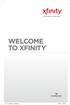 WELCOME TO XFINITY INT_V_USER_SIK_0413.indd 1 2 THANK YOU FOR CHOOSING XFINITY. You ll enjoy superfast Internet access and tons of valuable extras, such as Constant Guard (a $360 value), included with
WELCOME TO XFINITY INT_V_USER_SIK_0413.indd 1 2 THANK YOU FOR CHOOSING XFINITY. You ll enjoy superfast Internet access and tons of valuable extras, such as Constant Guard (a $360 value), included with
POS/Internet Help Desk: 1-800-541-5555
 1 This section addresses problems that may arise while using the device. In all cases, if the prescribed procedures do not correct the problem, call the /Internet Help Desk at 1-800-427-1295 for assistance.
1 This section addresses problems that may arise while using the device. In all cases, if the prescribed procedures do not correct the problem, call the /Internet Help Desk at 1-800-427-1295 for assistance.
Using BT MeetMe with Skype for Business Online
 Using BT MeetMe with Skype for Business Online User Guide BT Conferencing Last modified: July 2015 Version: 3.1 Contents Introduction 2 Why, when, and what Scheduling and inviting 3 Scheduling a conference
Using BT MeetMe with Skype for Business Online User Guide BT Conferencing Last modified: July 2015 Version: 3.1 Contents Introduction 2 Why, when, and what Scheduling and inviting 3 Scheduling a conference
1. Dial into the system using either the toll-free domestic phone number or the international (toll) phone number that was supplied to you.
 How to Conference Call 3 Easy Steps 1. Dial into the system using either the toll-free domestic phone number or the international (toll) phone number that was supplied to you. 2. Enter your HOST CODE followed
How to Conference Call 3 Easy Steps 1. Dial into the system using either the toll-free domestic phone number or the international (toll) phone number that was supplied to you. 2. Enter your HOST CODE followed
A safe and easy way to use your food assistance stamp benefits! benefits!
 The Electronic Benefits Transfer (EBT) OHIO DIRECTION CARD A safe and easy way to use your food assistance stamp benefits! benefits! Frequently Asked Questions about EBT for Ohio Direction Cardholders
The Electronic Benefits Transfer (EBT) OHIO DIRECTION CARD A safe and easy way to use your food assistance stamp benefits! benefits! Frequently Asked Questions about EBT for Ohio Direction Cardholders
Shaw Business. Auto-Attendant User Guide
 Shaw Business Auto-Attendant User Guide Contents Steps to Setup an Auto-Attendant... 3 Plan your Auto-Attendant structure...4 Prepare custom greetings for each menu and sub-menu... 5 Providing Custom greetings
Shaw Business Auto-Attendant User Guide Contents Steps to Setup an Auto-Attendant... 3 Plan your Auto-Attendant structure...4 Prepare custom greetings for each menu and sub-menu... 5 Providing Custom greetings
If you need help using Verizon Voice Mail or have questions about the service, please call: 1-800-483-2000
 If you need help using Verizon Voice Mail or have questions about the service, please call: -800-8-000 Representatives are available hours a day, 7 days a week. While you re listening to messages... Move
If you need help using Verizon Voice Mail or have questions about the service, please call: -800-8-000 Representatives are available hours a day, 7 days a week. While you re listening to messages... Move
IMPORTANT NOTICE CONCERNING EMERGENCY 911 SERVICES
 IMPORTANT NOTICE CONCERNING EMERGENCY 911 SERVICES Your service provider, not the manufacturer of the equipment, is responsible for the provision of phone services through this equipment. Any services
IMPORTANT NOTICE CONCERNING EMERGENCY 911 SERVICES Your service provider, not the manufacturer of the equipment, is responsible for the provision of phone services through this equipment. Any services
Meridian Multi-line Telephone User Guide
 Meridian Multi-line Telephone User Guide Your Meridian Multi-line Telephone has many useful business features. Read this user guide to become familiar with the available features. Check with your department
Meridian Multi-line Telephone User Guide Your Meridian Multi-line Telephone has many useful business features. Read this user guide to become familiar with the available features. Check with your department
Northland Phone Service RESIDENTIAL AND BUSINESS USER GUIDE
 Northland Phone Service RESIDENTIAL AND BUSINESS USER GUIDE Important 911 Information Access to 911 emergency services via our Home Phone service is very similar to traditional 911 service access, but
Northland Phone Service RESIDENTIAL AND BUSINESS USER GUIDE Important 911 Information Access to 911 emergency services via our Home Phone service is very similar to traditional 911 service access, but
Quick Start Guide. Cisco SPA232D Mobility Enhanced ATA
 Quick Start Guide Cisco SPA232D Mobility Enhanced ATA Package Contents Analog Telephone Adapter Ethernet Cable Phone Cable Power Adapter Quick Start Guide Product CD-ROM Welcome Thank you for choosing
Quick Start Guide Cisco SPA232D Mobility Enhanced ATA Package Contents Analog Telephone Adapter Ethernet Cable Phone Cable Power Adapter Quick Start Guide Product CD-ROM Welcome Thank you for choosing
Blueface User Guide 1
 Blueface 1 Welcome to Blueface Thank you for choosing Blueface for your business Hardware With Blueface you now have access to your own phone system in the cloud. Your phones can operate from anywhere
Blueface 1 Welcome to Blueface Thank you for choosing Blueface for your business Hardware With Blueface you now have access to your own phone system in the cloud. Your phones can operate from anywhere
Home Phone - VoIP. Installation Guide
 Home Phone - VoIP Installation Guide Package Contents Package Contents D-link DG-102S VoIP Adapter 1 2 3 4 5 6 Serial Cable Ethernet Cable Power Adapter 1 2 3 4 5 6 Power Adapter Serial Cable Used only
Home Phone - VoIP Installation Guide Package Contents Package Contents D-link DG-102S VoIP Adapter 1 2 3 4 5 6 Serial Cable Ethernet Cable Power Adapter 1 2 3 4 5 6 Power Adapter Serial Cable Used only
Using BT MeetMe with Microsoft Lync Online
 Using BT MeetMe with Microsoft Lync Online User Guide BT Conferencing Last modified: 12 Nov 2014 Version: 2.0.0 Contents Introduction 2 Why, when, and what Scheduling & inviting 3 Scheduling a conference
Using BT MeetMe with Microsoft Lync Online User Guide BT Conferencing Last modified: 12 Nov 2014 Version: 2.0.0 Contents Introduction 2 Why, when, and what Scheduling & inviting 3 Scheduling a conference
SETUP GUIDE. CapTel. 2400i 305-019452 3/15
 SETUP GUIDE CapTel 2400i 305-019452 3/15 Important Note As you set up your new CapTel phone, be sure to follow the directions on the display screen for registering your phone. Per a recent ruling by the
SETUP GUIDE CapTel 2400i 305-019452 3/15 Important Note As you set up your new CapTel phone, be sure to follow the directions on the display screen for registering your phone. Per a recent ruling by the
How To Use Freedomvoice On A Cell Phone Or Landline Phone On A Pc Or Mac Or Ipad Or Ipa Or Ipo Or Ipod Or Ipode Or Ipro Or Ipor Or Ipore Or Ipoe Or Ipob Or
 Virtual Phone System User Guide v5.4 169 Saxony Road, Suite 212 Encinitas, CA 92024 Phone & Fax: (800) 477-1477 Welcome! Thank you for choosing FreedomVoice. This User Guide is designed to help you understand
Virtual Phone System User Guide v5.4 169 Saxony Road, Suite 212 Encinitas, CA 92024 Phone & Fax: (800) 477-1477 Welcome! Thank you for choosing FreedomVoice. This User Guide is designed to help you understand
DIGITAL PHONE SERVICE. Customer Reference Guide
 DIGITAL PHONE SERVICE Customer Reference Guide Scottsboro Electric Power Board P.O. Box 550 404 E. Willow Street Scottsboro, Alabama 35768 Office Hours: Monday - Friday 8:00 am - 4:30 pm Phone: 256-574-2680
DIGITAL PHONE SERVICE Customer Reference Guide Scottsboro Electric Power Board P.O. Box 550 404 E. Willow Street Scottsboro, Alabama 35768 Office Hours: Monday - Friday 8:00 am - 4:30 pm Phone: 256-574-2680
Telephone User Guide. Mt. Angel. Telephone
 Telephone User Guide Mt. Angel Telephone 4Welcome Thank You for Choosing Mt. Angel Telephone! Additional information about your telephone service may be found in the white pages of the North Willamette
Telephone User Guide Mt. Angel Telephone 4Welcome Thank You for Choosing Mt. Angel Telephone! Additional information about your telephone service may be found in the white pages of the North Willamette
Your Limited Purpose Flexible Spending Account
 QuickStart Guide Your Limited Purpose Flexible Spending Account Includes: Your LPFSA: The Essentials Managing Your Account Using Your LPFSA Dollars Eligible Expenses 5 Ways to Use the Fund Documentation
QuickStart Guide Your Limited Purpose Flexible Spending Account Includes: Your LPFSA: The Essentials Managing Your Account Using Your LPFSA Dollars Eligible Expenses 5 Ways to Use the Fund Documentation
UNLIMITED LOCAL WITH LONG DISTANCE PHONE FEATURES REFERENCE GUIDE
 UNLIMITED LOCAL WITH LONG DISTANCE PHONE FEATURES REFERENCE GUIDE Thank You Thank you for considering Unlimited Local with Long Distance Phone service from MCTV. We appreciate your business, and will continue
UNLIMITED LOCAL WITH LONG DISTANCE PHONE FEATURES REFERENCE GUIDE Thank You Thank you for considering Unlimited Local with Long Distance Phone service from MCTV. We appreciate your business, and will continue
Getting Started with Telephone & Internet Services
 Getting Started with Telephone & Internet Services Frequently Asked Questions Phone Features Voice Mail Features DSL Troubleshooting Your First Bill Payment Options Customer Service Frequently Asked Questions
Getting Started with Telephone & Internet Services Frequently Asked Questions Phone Features Voice Mail Features DSL Troubleshooting Your First Bill Payment Options Customer Service Frequently Asked Questions
1. Dial into the system using either the toll-free domestic phone number or the international phone number that was supplied to you.
 Quick Start - Conference Call Setup 1. Dial into the system using either the toll-free domestic phone number or the international phone number that was supplied to you. 2. Enter your HOST ENTRY CODE followed
Quick Start - Conference Call Setup 1. Dial into the system using either the toll-free domestic phone number or the international phone number that was supplied to you. 2. Enter your HOST ENTRY CODE followed
TekTalk WELCOME GUIDE
 TekTalk WELCOME GUIDE Follow these instructions for an accurate guide to your TekTalk hardware setup. 1 2 3 4 5 When first connecting TekTalk, connect the included Ethernet cable to an available Ethernet
TekTalk WELCOME GUIDE Follow these instructions for an accurate guide to your TekTalk hardware setup. 1 2 3 4 5 When first connecting TekTalk, connect the included Ethernet cable to an available Ethernet
User guide Automated audio conferencing solution
 User guide Automated audio conferencing solution this guide will help you scheduling and running audio conferences very easily from https://www.orangebusinessconferencing.com/ What you will learn : manage
User guide Automated audio conferencing solution this guide will help you scheduling and running audio conferences very easily from https://www.orangebusinessconferencing.com/ What you will learn : manage
Welcome. Digital Phone. Digital Phone. Digital Phone
 Welcome to Welcome to Wi-Power Service Thank you for choosing Wi-Power Internet and Services! This booklet includes important information to better acquaint yourself with Wi- Power Service. Features: Wi-Power
Welcome to Welcome to Wi-Power Service Thank you for choosing Wi-Power Internet and Services! This booklet includes important information to better acquaint yourself with Wi- Power Service. Features: Wi-Power
Digital Voice Services User Guide
 Digital Voice Services User Guide * Feature Access Codes *72 Call Forwarding Always Activation *73 Call Forwarding Always Deactivation *90 Call Forwarding Busy Activation *91 Call Forwarding Busy Deactivation
Digital Voice Services User Guide * Feature Access Codes *72 Call Forwarding Always Activation *73 Call Forwarding Always Deactivation *90 Call Forwarding Busy Activation *91 Call Forwarding Busy Deactivation
Conferencing User Guide
 Fairpoint Business Welcome to your Conference Service Fairpoint Business Conferencing User Guide We are delighted to welcome you to true state-of-the-art conference calling. As the business world becomes
Fairpoint Business Welcome to your Conference Service Fairpoint Business Conferencing User Guide We are delighted to welcome you to true state-of-the-art conference calling. As the business world becomes
Terms and Conditions
 Terms and Conditions (A French version of these Terms and Conditions may be provided upon request. However, should there be any discrepancies between the French and English version, the latter will prevail.)
Terms and Conditions (A French version of these Terms and Conditions may be provided upon request. However, should there be any discrepancies between the French and English version, the latter will prevail.)
2-Line CapTel User Guide
 2-Line CapTel User Guide This information is provided as a supplement for CapTel users who wish to use 2-line capabilities. For more complete information about using your CapTel, please refer to the CapTel
2-Line CapTel User Guide This information is provided as a supplement for CapTel users who wish to use 2-line capabilities. For more complete information about using your CapTel, please refer to the CapTel
Your Flexible Spending Account
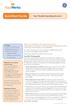 QuickStart Guide Your Flexible Spending Account Includes: Your FSA: The Essentials Managing Your Account Using Your FSA Dollars Eligible Expenses 5 Ways to Use the Fund Documentation Register for an online
QuickStart Guide Your Flexible Spending Account Includes: Your FSA: The Essentials Managing Your Account Using Your FSA Dollars Eligible Expenses 5 Ways to Use the Fund Documentation Register for an online
Conference Connections User Guide. Quick, Easy, On-demand Reservationless Conferencing. Verizon Enterprise Solutions Group
 Conference Connections User Guide Quick, Easy, On-demand Reservationless Conferencing. Verizon Enterprise Solutions Group Table of Contents Introduction 2 User Terms and Definitions 3 Feature Descriptions
Conference Connections User Guide Quick, Easy, On-demand Reservationless Conferencing. Verizon Enterprise Solutions Group Table of Contents Introduction 2 User Terms and Definitions 3 Feature Descriptions
ADSL Wi-Fi Router/modem INSTALLATION GUIDE
 ADSL Wi-Fi Router/modem INSTALLATION GUIDE Welcome! Thank you for choosing Telkom to provide your ADSL service. You have purchased Telkom s ADSL service that enables you to use your existing copper telephone
ADSL Wi-Fi Router/modem INSTALLATION GUIDE Welcome! Thank you for choosing Telkom to provide your ADSL service. You have purchased Telkom s ADSL service that enables you to use your existing copper telephone
FortiVoice. Version 7.00 User Guide
 FortiVoice Version 7.00 User Guide FortiVoice Version 7.00 User Guide Revision 2 28 October 2011 Copyright 2011 Fortinet, Inc. All rights reserved. Contents and terms are subject to change by Fortinet
FortiVoice Version 7.00 User Guide FortiVoice Version 7.00 User Guide Revision 2 28 October 2011 Copyright 2011 Fortinet, Inc. All rights reserved. Contents and terms are subject to change by Fortinet
Safe Arrival Parent Portal PARENT INSTRUCTIONS
 York Catholic District School Board Safe Arrival Parent Portal PARENT INSTRUCTIONS Introduction Our school uses the Safe Arrival program to manage student attendance reporting. The Safe Arrival program
York Catholic District School Board Safe Arrival Parent Portal PARENT INSTRUCTIONS Introduction Our school uses the Safe Arrival program to manage student attendance reporting. The Safe Arrival program
Aastra 480i Broadsoft SIP VoIP Telephone User s Guide
 Aastra 480i Broadsoft SIP VoIP Telephone User s Guide Initial Start-Up/Restart The first time you plug in your phone and every time you restart your phone it automatically goes through the start-up process.
Aastra 480i Broadsoft SIP VoIP Telephone User s Guide Initial Start-Up/Restart The first time you plug in your phone and every time you restart your phone it automatically goes through the start-up process.
Getting Started. Getting Started with Time Warner Cable Business Class. Voice Manager. A Guide for Administrators and Users
 Getting Started Getting Started with Time Warner Cable Business Class Voice Manager A Guide for Administrators and Users Table of Contents Table of Contents... 2 How to Use This Guide... 3 Administrators...
Getting Started Getting Started with Time Warner Cable Business Class Voice Manager A Guide for Administrators and Users Table of Contents Table of Contents... 2 How to Use This Guide... 3 Administrators...
Telecommunications Bulletin
 Telecommunications Bulletin Customer Service Center (CSC) Volume: CSC 12-15 March 15, 2012 Theresa Starling CSC Manager CONFERENCING SERVICES: BIG CHANGES ON THE HORIZON In recent months, hackers have
Telecommunications Bulletin Customer Service Center (CSC) Volume: CSC 12-15 March 15, 2012 Theresa Starling CSC Manager CONFERENCING SERVICES: BIG CHANGES ON THE HORIZON In recent months, hackers have
Hardware Overview. Ooma Linx devices These are installed around the office and are used to connect phones and other devices to your Ooma Office system
 Quick Start Guide Introduction Installation Overview Setting up the Ooma Office system in your business is easy. You should have your first extensions up and running in about 20 minutes. Ooma Office blends
Quick Start Guide Introduction Installation Overview Setting up the Ooma Office system in your business is easy. You should have your first extensions up and running in about 20 minutes. Ooma Office blends
Virtual Phone System User Guide v4.7
 Virtual Phone System User Guide v4.7 169 Saxony Road, Suite 212 Encinitas, CA 92024 Phone & Fax: (800) 477-1477 Welcome! Thank you for choosing FreedomVoice. This User Guide is designed to help you understand
Virtual Phone System User Guide v4.7 169 Saxony Road, Suite 212 Encinitas, CA 92024 Phone & Fax: (800) 477-1477 Welcome! Thank you for choosing FreedomVoice. This User Guide is designed to help you understand
Quick Start Guide. Cisco SPA100 Series Analog Telephone Adapters. SPA112 Two Port Phone Adapter SPA122 ATA with Router
 Quick Start Guide Cisco SPA100 Series Analog Telephone Adapters SPA112 Two Port Phone Adapter SPA122 ATA with Router Package Contents Analog Telephone Adapter Ethernet Cable Power Adapter Quick Start Guide
Quick Start Guide Cisco SPA100 Series Analog Telephone Adapters SPA112 Two Port Phone Adapter SPA122 ATA with Router Package Contents Analog Telephone Adapter Ethernet Cable Power Adapter Quick Start Guide
ACN CALLING PLAN FEATURES ALABAMA GEORGIA FLORIDA KENTUCKY LOUISIANA NORTH CAROLINA SOUTH CAROLINA TENNESSEE
 ACN CALLING PLAN FEATURES ALABAMA GEORGIA FLORIDA KENTUCKY LOUISIANA NORTH CAROLINA SOUTH CAROLINA TENNESSEE USING YOUR NEW FEATURES ACN customers can select from a variety of calling features each designed
ACN CALLING PLAN FEATURES ALABAMA GEORGIA FLORIDA KENTUCKY LOUISIANA NORTH CAROLINA SOUTH CAROLINA TENNESSEE USING YOUR NEW FEATURES ACN customers can select from a variety of calling features each designed
Welcome to Cogeco Business Digital Phone Service
 Welcome Welcome to Cogeco Business Digital Phone Service Congratulations on choosing Cogeco Business Digital Phone Service. 1 Your decision to subscribe to our digital quality phone service is a smart
Welcome Welcome to Cogeco Business Digital Phone Service Congratulations on choosing Cogeco Business Digital Phone Service. 1 Your decision to subscribe to our digital quality phone service is a smart
Table of Contents. Copyright 2008 Ryder System. Version: 17.01 Date: October 20, 2008
 GENESYS CONFERENCING FAQS Table of Contents 1. Welcome to the Ryder GENESYS Home Page 2. Setting up a GENESYS Account 3. Introduction to GENESYS MEETING CENTER 4. Installing GENESYS MEETING CENTER 5. Common
GENESYS CONFERENCING FAQS Table of Contents 1. Welcome to the Ryder GENESYS Home Page 2. Setting up a GENESYS Account 3. Introduction to GENESYS MEETING CENTER 4. Installing GENESYS MEETING CENTER 5. Common
Welcome Page 2 Home 3 Inbox 5 Call Logs 6 Settings 7 Features 8 Address Book 13 Support 14
 Welcome Page 2 Home 3 Inbox 5 Call Logs 6 Settings 7 Features 8 Address Book 13 Support 14 Go to the Yak website at www.yak.ca, then click on the My Account button in the top right corner. This will prompt
Welcome Page 2 Home 3 Inbox 5 Call Logs 6 Settings 7 Features 8 Address Book 13 Support 14 Go to the Yak website at www.yak.ca, then click on the My Account button in the top right corner. This will prompt
Reject calls from callers who block their Caller ID information so their calls don't even ring on your line.
 Anonymous Call Rejection Reject calls from callers who block their Caller ID information so their calls don't even ring on your line. TO ACTIVATE ANONYMOUS CALL REJECTION 1. 2. Press *77 (on a rotary phone,
Anonymous Call Rejection Reject calls from callers who block their Caller ID information so their calls don't even ring on your line. TO ACTIVATE ANONYMOUS CALL REJECTION 1. 2. Press *77 (on a rotary phone,
Using my PAYCHEK PLUS!
 Using my PAYCHEK PLUS! Saving Money Pay day 300 Cost 7.50 2.5% of check 1.75* per visit * Or, get my entire paycheck cashed free by using my first free transaction per pay period to purchase a US Post
Using my PAYCHEK PLUS! Saving Money Pay day 300 Cost 7.50 2.5% of check 1.75* per visit * Or, get my entire paycheck cashed free by using my first free transaction per pay period to purchase a US Post
Eligibility on the. Internet. E-business has never been so quick and easy! www.medi-cal.ca.gov. Recipient eligibility on the internet
 Eligibility on the Internet E-business has never been so quick and easy! Recipient eligibility on the internet Eligibility verification is a new provider services offering on the Medi-Cal Web site Providers
Eligibility on the Internet E-business has never been so quick and easy! Recipient eligibility on the internet Eligibility verification is a new provider services offering on the Medi-Cal Web site Providers
Table of Contents. Meet-Me Audio Conferencing Service: Chairperson User Guide v1.2. Getting Started Setting-Up a Conference Call
 : Chairperson User Guide v1.2 Table of Contents Getting Started Setting-Up a Conference Call Commands & Features Chairperson Commands and Features Participant Commands and Features Helpful Hints Connection
: Chairperson User Guide v1.2 Table of Contents Getting Started Setting-Up a Conference Call Commands & Features Chairperson Commands and Features Participant Commands and Features Helpful Hints Connection
Forever Direct Deposit
 Forever Direct Deposit In order to expedite the delivery of profits and bonuses to Distributors registered in the USA, we offer a direct deposit service. Forever Direct Deposit is available to any Distributor
Forever Direct Deposit In order to expedite the delivery of profits and bonuses to Distributors registered in the USA, we offer a direct deposit service. Forever Direct Deposit is available to any Distributor
Rev. 1.0.3. www.telinta.com
 Rev. 1.0.3 Copyright Notice Copyright 2014-2015 Telinta Inc. No part of this document may be reproduced or transmitted in any form or by any means, electronic or mechanical, for any purpose, without the
Rev. 1.0.3 Copyright Notice Copyright 2014-2015 Telinta Inc. No part of this document may be reproduced or transmitted in any form or by any means, electronic or mechanical, for any purpose, without the
The following is a set of definitions used in FAQs for the Partner product line:
 Frequently Asked Questions Office Switching Systems Partner/Partner II/Partner Plus The following is a set of definitions used in FAQs for the Partner product line: PR1 = Partner Release 1 PR2,3,4 = Partner
Frequently Asked Questions Office Switching Systems Partner/Partner II/Partner Plus The following is a set of definitions used in FAQs for the Partner product line: PR1 = Partner Release 1 PR2,3,4 = Partner
Using Your CapTel Model 200
 Using Your CapTel Model 200 305-014207 5/09 IMPORTANT! Dialing 911 in an Emergency To reach help as quickly as possible in an emergency, all 1-Line CapTel calls placed to 911 connect directly to Emergency
Using Your CapTel Model 200 305-014207 5/09 IMPORTANT! Dialing 911 in an Emergency To reach help as quickly as possible in an emergency, all 1-Line CapTel calls placed to 911 connect directly to Emergency
Your Texas Benefits Card
 Your Texas Benefits Card Provider Interactive Voice Response User Guide How to Access and Use the Provider IVR System to Access Medicaid Member Information Updated: October 10, 2013 Table of Contents Table
Your Texas Benefits Card Provider Interactive Voice Response User Guide How to Access and Use the Provider IVR System to Access Medicaid Member Information Updated: October 10, 2013 Table of Contents Table
IP PBX. SD Card Slot. FXO Ports. PBX WAN port. FXO Ports LED, RED means online
 1 IP PBX SD Card Slot FXO Ports PBX LAN port PBX WAN port FXO Ports LED, RED means online 2 Connect the IP PBX to Your LAN Internet PSTN Router Ethernet Switch FXO Ports 3 Access the PBX s WEB GUI The
1 IP PBX SD Card Slot FXO Ports PBX LAN port PBX WAN port FXO Ports LED, RED means online 2 Connect the IP PBX to Your LAN Internet PSTN Router Ethernet Switch FXO Ports 3 Access the PBX s WEB GUI The
Shentel Home Phone. User Guide
 Shentel Home Phone User Guide Welcome to Shentel Home Phone! Brought to you on our fiber-optic enhanced network, Shentel Home Phone offers call clarity and reliability. Our advanced calling features help
Shentel Home Phone User Guide Welcome to Shentel Home Phone! Brought to you on our fiber-optic enhanced network, Shentel Home Phone offers call clarity and reliability. Our advanced calling features help
Centrepoint Technologies. Phone System Solutions for: Smart homes Home businesses Small offices Branch/Remote offices DESKTOP PHONE SYSTEM.
 Centrepoint Technologies DESKTOP PHONE SYSTEM Phone System Solutions for: Smart homes Home businesses Small offices Branch/Remote offices User Guide Table of Contents 1.0 Installing TalkSwitch 1.1 What's
Centrepoint Technologies DESKTOP PHONE SYSTEM Phone System Solutions for: Smart homes Home businesses Small offices Branch/Remote offices User Guide Table of Contents 1.0 Installing TalkSwitch 1.1 What's
SETUP GUIDE. CapTel. 2400i 305-019451 2/13
 SETUP GUIDE CapTel 2400i 305-019451 2/13 Important Note As you set up your new CapTel phone, be sure to follow the directions on the display screen for registering your phone. Per a recent ruling by the
SETUP GUIDE CapTel 2400i 305-019451 2/13 Important Note As you set up your new CapTel phone, be sure to follow the directions on the display screen for registering your phone. Per a recent ruling by the
Cisco Unity Express 8.5 Voice-Mail System User s Guide for Advanced Features
 Cisco Unity Express 8.5 Voice-Mail System User s Guide for Advanced Features First Published: January 18, 2011 This guide provides information about using some of the advanced voice-mail features of your
Cisco Unity Express 8.5 Voice-Mail System User s Guide for Advanced Features First Published: January 18, 2011 This guide provides information about using some of the advanced voice-mail features of your
QuickGuide Employee FAQs
 QuickGuide Employee FAQs General What is HotSchedules website? The website is http://www.hotschedules.com. There you can get information about HotSchedules products and services. You can also log in to
QuickGuide Employee FAQs General What is HotSchedules website? The website is http://www.hotschedules.com. There you can get information about HotSchedules products and services. You can also log in to
MeetingPlace Conference Bridge 509 335 4700
 MeetingPlace Conference Bridge 509 335 4700 There are several advantages to using MeetingPlace over the web or the conference features on your phone. The main advantages include: You never have to remember
MeetingPlace Conference Bridge 509 335 4700 There are several advantages to using MeetingPlace over the web or the conference features on your phone. The main advantages include: You never have to remember
BT MeetMe Global Access User guide
 BT MeetMe Global Access User guide BT MeetMe Global Access is an instant audio conferencing service that only requires access from a fixed or mobile phone, to enable virtual meetings with up to 40 participants.
BT MeetMe Global Access User guide BT MeetMe Global Access is an instant audio conferencing service that only requires access from a fixed or mobile phone, to enable virtual meetings with up to 40 participants.
Digital Telephone User Guide
 Digital Telephone User Guide 1 Proud to provide Conway s Electric, Water, Cable, Internet and Telephone services. Welcome to Conway Corporation Digital Telephone Service We take pride in providing superior
Digital Telephone User Guide 1 Proud to provide Conway s Electric, Water, Cable, Internet and Telephone services. Welcome to Conway Corporation Digital Telephone Service We take pride in providing superior
AT&T Business Voice Mail. Comprehensive Messaging Solution
 AT&T Business Voice Mail Comprehensive Messaging Solution Welcome to AT&T Business Voice Mail AT&T Business Voice Mail is an easy-to-use, easy-to-set-up business messaging tool. Before voice mail can work
AT&T Business Voice Mail Comprehensive Messaging Solution Welcome to AT&T Business Voice Mail AT&T Business Voice Mail is an easy-to-use, easy-to-set-up business messaging tool. Before voice mail can work
Greenway Customer Support SUPPORT POLICIES. To deliver world class client experiences that delight each and every time we interact with our clients.
 Greenway Customer Support SUPPORT POLICIES To deliver world class client experiences that delight each and every time we interact with our clients. INTRODUCTION Customer Support Our Technical Support Center,
Greenway Customer Support SUPPORT POLICIES To deliver world class client experiences that delight each and every time we interact with our clients. INTRODUCTION Customer Support Our Technical Support Center,
Time Warner Cable Business Class Phone User Guide
 Features of Business Class Phone Caller ID When you receive a call, the name and telephone number of the person calling you is shown on your Caller ID display screen. To use Caller ID: 1. When you receive
Features of Business Class Phone Caller ID When you receive a call, the name and telephone number of the person calling you is shown on your Caller ID display screen. To use Caller ID: 1. When you receive
RESERVATIONLESS-PLUS Feature Detail
 RESERVATIONLESS-PLUS Feature Detail Reservationless-Plus allows you to access a conference call at a moment s notice. Whether you have weekly recurring meetings or you are organizing a last minute meeting,
RESERVATIONLESS-PLUS Feature Detail Reservationless-Plus allows you to access a conference call at a moment s notice. Whether you have weekly recurring meetings or you are organizing a last minute meeting,
InterCall Audio Conferencing I N F O R M A T I O N D E P L O Y E D. S O L U T I O N S A D V A N C E D. M I S S I O N S A C C O M P L I S H E D.
 InterCall Audio Conferencing I N F O R M A T I O N D E P L O Y E D. S O L U T I O N S A D V A N C E D. M I S S I O N S A C C O M P L I S H E D. Introduction This How to Guide was developed by Human Resources,
InterCall Audio Conferencing I N F O R M A T I O N D E P L O Y E D. S O L U T I O N S A D V A N C E D. M I S S I O N S A C C O M P L I S H E D. Introduction This How to Guide was developed by Human Resources,
Voicemail Plus User Guide
 Voicemail Plus User Guide Version: 2.0_US Revised: 25 September 2007 Notices Copyright 2007 Vonage. All rights reserved. No part of this documentation may be reproduced in any form or by any means or used
Voicemail Plus User Guide Version: 2.0_US Revised: 25 September 2007 Notices Copyright 2007 Vonage. All rights reserved. No part of this documentation may be reproduced in any form or by any means or used
Anonymous Call Rejection Refuse calls from those who have blocked their numbers.
 How to Use Your Digital Voice Features Effective 01/12/15 To learn how to use your voice features, locate your service by selecting from the Quick Links that follow, or, you can find the same instructions
How to Use Your Digital Voice Features Effective 01/12/15 To learn how to use your voice features, locate your service by selecting from the Quick Links that follow, or, you can find the same instructions
GLOBALMEET FOR iphone. GLOBALMEET FOR iphone USER GUIDE
 GLOBALMEET FOR iphone GLOBALMEET FOR iphone USER GUIDE Release 1.5 March 2014 TABLE OF CONTENTS GlobalMeet for iphone Overview 2 Installing GlobalMeet for iphone 3 Download the App 3 System Requirements
GLOBALMEET FOR iphone GLOBALMEET FOR iphone USER GUIDE Release 1.5 March 2014 TABLE OF CONTENTS GlobalMeet for iphone Overview 2 Installing GlobalMeet for iphone 3 Download the App 3 System Requirements
