Digital Phone Installation & User Guide
|
|
|
- Alfred Johnson
- 8 years ago
- Views:
Transcription
1 Digital Phone Installation & User Guide Telephone #1 Voic PIN Telephone #2 Voic PIN
2 skybeam high speed internet digital phone We would like you to verify that the 911 address we have for you is correct - you can do this by dialing from your Skybeam Digital Phone. If you find that your 911 address is incorrect, please let us know immediately by calling us at SKYBEAM or ing us at phoneadmin@skybeam.com
3 Quick Start Instructions 1 2 Connect the Linksys Phone Adapter to the Internet. Plug a phone into the adapter (see page 10, step 6) 3 Configure your phone options such as voic and failover number at and login using your phone number and password shown on the label below. See pages Optional: Keep (port) your existing phone number. Visit website (LNP Form)
4 Welcome! Thank you for ordering the SKYBEAM Digital phone Service. This service utilizes VoIP (Voice over Internet Protocol) technology which allows you to use your high-speed SKYBEAM Internet connection to make and receive phone calls. This guide will assist you in setting up your phone service and configuring the options to suit your needs. It also lists the features that are available with instructions on how to use them. Package Contents Ethernet Power Supply Linksys
5 Table of Contents Section: Pages: Phone Number Options Keeping Your Current Number 2. Phone Setup Options when Porting 3. Important Porting Information Setting up the Phone Service 8-13 Feature Setup and Use Online Configuration 2. Phone Configuration Troubleshooting Billing 2. Faxing & Alarm Systems 3. Phone Doesn t Work 4. Caller ID 5. Call Quality 6. Porting 7. Installation 8. Voic 9. Lost Password 10. Ringing Problems 11. Calling Problems 12. Cancelling Phone Service
6 Phone Number Options Your SKYBEAM Phone Service ships with a new working telephone number that you can begin using immediately. This number is printed on the your manual with your voic password. If you are NOT going to port your phone number (bring your number to SKYBEAM), or wish to do it at a later time, please skip to page 8, Setting up the Phone Service. 1. Keeping Your Current Number If you decide to port (keep) your number, please follow these steps: A. The number you wish to port must be active with your current phone company. B. A Letter of Authorization must be entered via the website: (LNP Form) C. Use a copy of your phone bill to fill out the online form. D. Once submitted, we will process the port, which takes about calendar days. You will receive an notification when the port has been submitted and when it is completed. Please keep your porting number active with your existing provider until we notify you that the port has completed. 2. Phone Setup Options when Porting Please choose one of the three options listed below if you are porting your phone number to determine when and how to set up your phone service: A. CALL FORWARDING OPTION (recommended) Call forward your porting number to the Skybeam assigned number and start using the Skybeam Phone Service to make and receive all your calls. Once you have forwarded your calls to the Skybeam assigned number, go to page 8, Setting up the Phone Service. B. TWO PHONE OPTION Keep your existing phones hooked up to your current phone service, and set up your Skybeam Phone adapter with a phone plugged into it. When your existing phones quit ringing and the Skybeam phone starts to ring, the port has completed. At that time, follow the steps on page 11, beginning with step 10. This will allow you to set up all phones in your home to use the Skybeam Phone Service. To proceed with setting up your Skybeam Phone adapter, go to page 6, Setting up the Phone Service.
7 C. WAITING FOR PORT OPTION You can wait to hook up the Skybeam phone service until you notice that the port has completed. The downside to this option is that you may miss calls. Several companies are involved in the porting process and once the port completes it may take a few days for us to notify you. However, callers will be able to leave messages on your Skybeam voic . You can configure the voic online at to notify you via or text message when you receive a message. When you receive the confirmation indicating that the port has completed, go to page 8, Setting Up the Phone Service. 3. IMPORTANT PORTING INFORMATION A. PRE-CONFIGURED ADAPTER Once we process your porting request, we immediately configure your phone adapter with your porting number, so calls made from a phone attached to the adapter will show your porting number on the outbound caller ID before the port has completed. This is normal. B. DON T CANCEL After calendar days, you may notice that the port has completed several days before we notify you. DO NOT CANCEL YOUR EXISTING PHONE SERVICE UNTIL NOTIFIED VIA OF THE PORT COMPLETION. C. PORT STATUS To check your port status, please lnp@skybeam.net with your name and phone number, and we ll respond with the status.
8 Setting Up Phone Service WARNING: To use all the phones in your home on the Skybeam telephone service, it is imperative that you FIRST disconnect the phone wiring from the carrier box on the outside of your home (See step 9 for details.) Step 1 Open the box or envelope delivered to your home. Inside the package is the Linksys Phone Adapter, power supply and one Ethernet cable. If the power supply is in two parts, slide the small black plug portion onto the large black power supply
9 Step 2 Locate your Internet connection by following the Ethernet line that comes into your home from the outside and plugs into the Motorola Antenna Power Supply (it may be located near your computer or in your basement). Locate the Ethernet plug on the power supply and disconnect it from your computer or router. It s usually a flat black cable. Step 3 Insert the rounded plug into the power jack on the adapter, and plug the other end into an always-on power source. Step 4 Take the Ethernet plug you unplugged in Step 2 that was attached to your computer or router, and plug it into the blue jack labeled Internet.
10 Step 5 Take the Ethernet cable that was included in the Linksys Phone Adapter box and plug it into the yellow jack labeled Ethernet. Plug the other end of the Ethernet cable into the same location on your computer or router from which you unplugged the Ethernet cable in step 2 Step 6 Plug a single phone into the Linksys Phone Adapter jack labeled Phone 1 (the outer jack). WARNING: Do not plug a phone cord from a wall jack into the phone adapter at this time as it may damage the adapter. The Whole Home Installation will be explained beginning with Step 9. Step 7 Turn the Phone Adapter so that you can see the lights. The first three lights should come on in sequence. Light 1 is the power light and should become solid green. Light 2 will flash as Internet traffic passes through the device. Light 3 indicates dial tone is available from the Phone 1 jack and should become solid green within seconds. It will flash when a phone is in use (off-hook).
11 Step 8 Test your connection by picking up the phone. You should now hear a dial tone. If you will be using a single phone plugged into the Skybeam Phone Adapter, you can now skip to page 15, Feature Setup and Use. However, if you have phones throughout your home that you would like to connect to the Skybeam Phone Service, please proceed to Step 9 which covers Whole Home Installation. Step 9 Whole Home Installation: If you wish to use all the phones in your home on the Skybeam Phone Service, it is imperative that you disconnect the landline of your existing phone carrier from your home wiring. If you have ported your number, wait until you are notified via that your port has completed before proceeding. Otherwise continue with the following steps. Step 10 To disconnect your home from your landline phone provider, locate the telephone network interface unit on the outside of your house. This is usually located near the cable and power boxes. Most units will look like this box, but may vary depending on the age of the home. Using a screwdriver, open the box. 11
12 Step 11 Interface Type 1: Locate all the RJ-11 telephone plugs in the box. These are the clear plugs that look like a standard telephone plug in your home. Or... Step 11 Interface Type 2: Newer homes will often have a different style phone interface. Locate the latch(es) that that are labeled cover release. Step 12 Interface Type 1: Unplug all the RJ-11 telephone plugs in the box. This will disconnect the phone company s lines from your home. Close and secure the cover door.
13 Or... Step 12 Interface Type 2: Pull the latch(es) forward to open the cover release mechanism. This disconnects the jack from your outside phone line(s). Close and secure the cover door making sure the latch(es) remain disconnected. Step 13 Now you can plug into your home phone network. Take a standard phone wire and plug one end into the Phone 1 jack; plug the other end into a previously active home phone wall jack. To use a phone in the same wall jack, use a duplex adapter that splits one jack into two, as shown. 13
14 Included Features Unlimited Calling to U.S., U.S. Territories and Canada Voic Call Waiting Caller ID 3-way calling Call Transfer Last Call Return Auto Redial Web Configuration Tools E911 Keep Your Existing Telephone Number Find Me/Follow Me Call Forwarding PLUS Low International and 411 Rates
15 Feature Setup and Use Once your phone is set up and you have a dial tone, you should configure the features of your phone. Some of the features are configured online and some are configured directly from your phone. 1. Online Configuration To set up your online-based phone features, go to the website: ( voice.skybeam.com.) Your login is your 10-digit phone number, and your password is the four digits printed on the front of this book or on the label of your phone adapter. If you are in the process of porting your phone number, use your porting number. The password was ed to you if you ported after receiving the adapter or you can obtain it by calling Skybeam Customer Care. To configure your phone click the One Number Access tab. This tab allows you to do the following: A. Set up a Failover Number. This is a phone number where calls will be transferred if there is a power outage or if the Internet service is down. Typically it would be a cell phone. It is not required, but can be useful in the event of an outage. B. Configure Voic or Answering Machine. The Skybeam Phone Service comes with voic turned on it will answer after 20 seconds (about four rings). The Skybeam voic will store 50 messages. If you wish to use your own answering machine, uncheck the Voic On button. If you wish to have your voic s ed as an audio attachment and/or texted to you, enter an / text address. Deleting an ed copy of the voic message will not delete the message from your voic box. You will need to dial into your voic and delete it there also. C. Set up Ring Pattern. The ring pattern determines how incoming calls will be handled. It is set for Ring Main Phone Only. It can be set to ring the main phone, then forward to an alternate number, ring an alternate number only ( Call Forwarding ) or to forward all calls to voic . The options will change with each choice and are self explanatory. Be sure to click on the save button once you make any changes to the One Number Access page. 2. Phone Configuration After you have configured the basic settings of your phone through the website, there are additional settings that are configured using the phone itself. 15
16 A. Access Voic - Record Voic Greeting - Change Password. If someone has left you a voic message, when you pick up the phone you will hear a stutter dial tone. To access the Skybeam voic system, simply dial your phone number. (If you are in the process of porting your number, dial the temporary number until the port has completed). If you are calling from your own number, you will be prompted for your password. If you are calling from another number (such as a cell phone), press the * (star) key when the greeting starts playing, and you ll be prompted for your password. You can now listen to your messages. To customize your greeting, press 0 for mailbox options. Press 1 to record your Unavailable Message (the message callers hear if you don t answer the phone). Press 2 to record your Busy Message (message callers will hear if you re on the phone). Press 3 to record your name. Press 4 to record a temporary greeting (if you record this, you ll need to delete it before your regular greetings will play). Press 5 to change your password, if desired. B. Caller ID Inbound and Outbound caller ID are provided with the Skybeam Phone Service. Inbound caller ID will display the caller s name and phone number for all calls when available. It requires a telephone with Caller ID display capability. Outbound Caller ID for a new number that we assign will show your phone number, but may display Anonymous, Restricted, Private, Not Allowed or an incorrect name for up to a month until your name information is updated in the national Caller-ID Database. Please make sure that you have enabled outbound caller ID by dialing *68 on your phone. C. Block Caller ID *67 blocks outbound caller ID; *68 enables outbound caller ID. You will usually want this enabled. D. Call Waiting A call waiting tone alerts you to an incoming caller during an active call. Press Flash (or hook switch) to place the current call on hold and answer an incoming call. Press Flash (or hook switch) to switch between calls. Dial *56 to enable Call Waiting; dial *57 to disable this feature. E. 3-Way Calling - Call Transfer During a call press Flash (or hook switch) momentarily; the party will be placed on hold. You will hear dial tone and can then dial a third party. Once the third party starts ringing you can either press the Flash (or hook switch) to join all three parties in a single 3-way call, or hang up to connect the remaining two callers. You can perform a blind transfer by hanging up before the third party answers, or an attended transfer by hanging up after the third party has answered.
17 F. Last Call Return Dial *69 to call the phone number of the last caller if Caller ID information was available. G. Auto Redial *66 will redial the last number you called. If the number is busy the user will hear a special announcement and the feature will monitor the called number for up to 30 minutes. When both lines are idle, the phone will give a special ring. Pick up the handset and you will be connected to the number. During the monitoring process you can continue to originate and receive calls without affecting the Auto Redial request. Request can be canceled by dialing *86. H. Call Dialing All numbers within your home area code can be dialed using 7 digits (the area code is not required). For all calls outside of your area code dial 1 plus the 10-digit number. For international calls, start by dialing 011, then the country code, then any remaining digits. Calls to all locations in the U.S., U.S. Territories and Canada are included in the monthly service price. Calls to other countries have a low per-minute charge based on the country. (To avoid delays after dialing a number, press the # (pound) key and the call will connect immediately.) I. International Calls To view the rate for an international call, go to the website ( voice.skybeam.com,) log in, and click on International Rates. Type in the name of the country to see current pricing. International and 411 calls are billed at the beginning of each month to your account. To see itemized toll calls that you have made for up to six months, click on the Billing tab in the website. J. 911 and 411 Calls 911 calls are included with the service. You should be prepared to give your address immediately on a 911 call if asked, although in many cases the 911 operator may already have it available. If you have moved since setting up service, please contact Skybeam Customer Care to update your address in the 911 address database. 411 calls are available at $.89/call and billed with the International calls at the beginning of each month. K. Please note Our service does not support any thirdparty billed calls such as collect, credit card, 900 and certain 800 pay-per-call services. Rotary or pulse dial phones will not work. Your phone must be set to tone dialing. 17
18 Troubleshooting The following topics cover the most typical problem situations that you may encounter, along with an explanation and action to take. 1. Billing We bill for Skybeam Phone Service every month in advance. Because we activate the phone service after your Internet service has been installed and after you ve received your initial invoice from your installer, we prorate the phone service for the balance of the current billing cycle. Your next invoice will include the prorated amount, plus the next month s charge for phone service. 2. Faxing & Alarm Systems The Skybeam Phone Service uses digital technology, while faxing and DVR-type connections to the phone use analog technology. We cannot guarantee that these services will work successfully on the Skybeam Phone Service. However, faxing is more likely to function properly if the fax baud rate (speed) is set to a slower speed, (we recommend 9600 baud rate on your fax speed setting.) Alarm systems will not work with our service. 3. Phone Doesn t Work The Skybeam Phone Service uses your Skybeam Internet connection. Please check to see if your Internet connection is working by opening a web browser on your computer to view your home page. If it s not working, contact Skybeam Customer Care; otherwise do the following: A. Check Power Please make sure that the green lights are active on the Linksys Phone Adapter. Power-cycle the adapter (unplug the power, then plug it back in) and wait for 1-2 minutes for it to reset. This may fix the problem. B. Check Wiring Verify the wiring to make sure the Ethernet plug on the Motorola Antenna Power Supply is plugged into the Internet (blue) jack see page 9, step 4. Also check to make sure the phone wire is plugged into the Phone 1 jack see page 10, step 6. C. Check Lights The normal light configuration on the adapter should be: 1st light (power) solid green; 2nd light (Internet traffic), flickering green; 3rd light (Phone 1 jack) solid green when the phone is on hook flashing when the phone is off-hook. If the lights ARE NOT in this configuration, contact Customer Care. If the lights ARE in this configuration and you do not hear a dial tone, try plugging a single phone directly into the phone adapter Phone 1 jack, to verify a dial tone. If you still don t hear a dial tone, try using a
19 different phone and cable to see if the phone is malfunctioning. Contact Customer Care if you have trouble resolving the problem. D. Port Completed? If your phone(s) quit working and you have ported your number, it s possible that your port has completed. To verify port completion, see number 6 below. After receiving a confirmation indicating that your port has completed, if you chose option 2B on page 6, Two Phone Option, follow the instructions on page 11 beginning with Step 9, Whole Home Installation, to complete the installation. If you chose option 2C on page 6, Wait for Port Option, go to page 8, Setting Up the Phone Service. E. Contact Customer Service If you still cannot get the phone service to work, please contact our Customer Care department to resolve the problem. 4. Caller ID Caller ID is available for both inbound and outbound calls. Inbound caller ID should work properly when connected to a phone that supports caller ID. Outbound caller ID is also provided, but it may take several weeks for your name to properly display on the phones that you are calling. Be sure to enable outbound caller ID by dialing *68 from your phone, which unblocks outbound caller ID. If your name does not display properly after 30 days, please contact Customer Care to resolve the problem. If inbound caller ID quits working, please dial *65 to enable it. 5. Call Quality If you are having call breakup, choppiness, or dropout issues, (the audio goes out for several seconds) there may be several causes. One possibility is in-home interference from multiple wireless devices. Our Skybeam antenna is located on the roof of your home, and the frequency it uses is very close to some of the frequencies used in cordless phones and routers. Try using a corded phone for a day to make calls, and unplug the power from all cordless phones, to see if the problem is resolved. If it is resolved, then most likely the choppiness was caused by wireless interference in your home. Try relocating the cordless phone base as far away as possible from our antenna on the roof and away from a wireless router to see if that fixes the problem. There are other things that we can do to attempt to resolve these issues contact our Skybeam Customer Care department for options. 6. Porting For porting status, please phoneadmin@skybeam.com and we ll provide a status update or respond to any porting questions. We use to notify you of porting problems and port completion. Please 19
20 make sure that you have provided Skybeam with a current address to receive these notifications. In some situations we may need to have you fax a copy of a phone bill to us, or remove a line freeze or DSL on your current phone account to proceed with the port. Most ports take approximately calendar days. If you have not received any response from Skybeam regarding your port status after 30 calendar days, please phoneadmin@skybeam.com or call Skybeam Customer Care to check the status. 7. Installation Please be sure that you have read page 6, Setting Up the Phone Service. There are also installation videos on our website: com/phone. If you have followed these instructions, and are still having difficulty hooking up the phone service, please contact Skybeam Customer Care. 8. Voic If someone has left a voic message, you will hear a stutter dial tone when you pick up the phone. To access your voic , please review the instructions on page 12, number 2A, Access Voic . If you dial your number from your own phone and are not prompted for your password, you may have inadvertently turned off outbound caller ID, so the voic system doesn t recognize your number. Activate outbound caller ID by dialing *68 on your phone. You can access Skybeam Voic from any phone by calling your number and hitting the * (star) key during the greeting message. To use your own answering machine and turn off the Skybeam voic , see page 11, number 1B, Configure Voic or Answering Machine. 9. Lost Password If you cannot access your voic or the website because you lost your password, look on the front of this booklet or on the Skybeam Linksys phone adapter where it is printed. If you ported your number after receiving the adapter, the password changed and it was ed to you. If you still cannot locate the password, please contact Skybeam Customer Care. 10. Ringing Problems If your phone rings in a different, choppy pattern, please contact Skybeam Customer Care to resolve the problem. 11. Calling Problems If you can receive calls on your Skybeam Phone Service, but cannot make calls it s possible that your phone is set to pulse mode rather than tone mode (press the 9 key and see if you hear clicks rather than a tone). Verify that the switch on your phone is set to tone, and not pulse. The switch may be labeled T or P. For problems with international calling
21 visit Login with your phone number and password located on your adapter or on the front of this manual. Click on the International Rates tab and search for the area code, country code or country name. You will find the correct dialing sequence for your call and the cost per minute. We do not offer operator services when dialing Canceling Phone Service To cancel the Skybeam Phone Service, please contact Skybeam Customer Care. We will provide a link to a postage-paid label that you can use to return the Skybeam Linksys Phone Adapter. Once we receive the Adapter, we ll remove the service from your account. If you are porting your phone number to another provider, please don t return the adapter until the port-away has completed to assure that we don t prematurely disconnect your phone number. Questions or Comments? How are we doing? We are committed to providing the best possible VoIP Phone service on the market. If you have suggestions that will help make us better or improve your experience, we want to hear them! Feel free to contact us anytime to voice your opinion or just to say thanks. We truly appreciate your feedback. Sincerely, Your Digital Phone Services Team 320 Gateway Dr Unit A Berthoud CO SKYBEAM FAX: phoneadmin@skybeam.com Updated 10/6/2009 Feature Description Enable Code Disable Code 21
22 Notes:
23 Residential 2nd lines $9.95/month Other digital phone products Skybeam offers: Fax to service (efax) Distinctive ringtone services Virtual Numbers Virtual voic box 800 Numbers (Toll free) Hosted PBX services * * We offer Hosted PBX for commercial customers only Please contact SKYBEAM for more information about these products 23
24 skybeam high speed internet digital phone Unlimited Phone QUICK REFERENCE SKYBEAM Feature Description Enable Code Disable Code Voice Mail Caller ID Block Caller ID Call Waiting 3-Way Calling Call Transfer To access voic simply dial your phone number and press * during your voic greeting. Then follow the prompts. Displays the caller s telephone number and name when available. Requires a telephone with Caller ID display capability. Blocks presentation of your telephone number on all outgoing calls. Enable mode blocks caller ID presentation from called party. Normally you would disable this feature. Tone alert notifies you of an incoming caller during active call. Press FLASH or hook switch to place current call on hold and answer incoming call. Press FLASH or hook switch to switch between calls. During call press FLASH or hook switch momentarily. Current call is placed on hold and you ll hear a dial tone. Dial 3rd party. Press FLASH or hook switch to join all parties. During call press FLASH or hook switch momentarily. Current call is placed on hold and you ll hear a dial tone. Dial 3rd party. For attended transfer, press FLASH or hook switch to join all parties and then hang up. For blind transfer, hang up after 3rd party begins to ring. *67 *68 *56 *57 Call Transfer Last Call Return Dials number of last caller. *69 Auto Redial Dials last number called. If busy, announcement will play. Hang up and feature will monitor the line for up to 30 minutes. When both lines are idle, phone will give special ring. Pick up handset and you will automatically be connected to the number. *66 *86 Feature Setup Long Distance Calling International Calling Directory Assistance Visit to set up phone features, voic , call forwarding, check international rates, check calls and configure phone settings. To log in use your phone number and password as written on your Linksys Phone Adapter. For calls outside of your local calling area dial 1 plus the area code and number. No toll charges apply for calls within the United States and Canada. Start by dialing 011 followed by the country code and any remaining digits. International calls may be followed by a brief pause before connecting. All international calls and calls to US territories will be billed at the current rate for the destination dialed. Directory Assistance (411) is available at $0.89/call
Contents. WOW! Phone Reference Guide
 WOW! Phone Reference Guide Intro to WOW! Phone P-1 WOW! Phone Features P-1 Call Waiting P-1 Call Forwarding P-1 3-Way Calling P-1 Call Return P-1 Anonymous Call Rejection P-2 Caller ID P-2 Caller ID Block
WOW! Phone Reference Guide Intro to WOW! Phone P-1 WOW! Phone Features P-1 Call Waiting P-1 Call Forwarding P-1 3-Way Calling P-1 Call Return P-1 Anonymous Call Rejection P-2 Caller ID P-2 Caller ID Block
IMPORTANT NOTICE CONCERNING EMERGENCY 911 SERVICES
 IMPORTANT NOTICE CONCERNING EMERGENCY 911 SERVICES Your service provider, not the manufacturer of the equipment, is responsible for the provision of phone services through this equipment. Any services
IMPORTANT NOTICE CONCERNING EMERGENCY 911 SERVICES Your service provider, not the manufacturer of the equipment, is responsible for the provision of phone services through this equipment. Any services
Digital Voice Services Residential User Guide
 Digital Voice Services Residential User Guide 2 P a g e * Feature Access Codes *11 Broadworks Anywhere (pulling call to alternate phone) *62 Access Voicemail *72 Call Forwarding Always Activation *73 Call
Digital Voice Services Residential User Guide 2 P a g e * Feature Access Codes *11 Broadworks Anywhere (pulling call to alternate phone) *62 Access Voicemail *72 Call Forwarding Always Activation *73 Call
Clear Choice Communications. Digital Voice Services User Guide
 Clear Choice Communications Digital Voice Services User Guide 2 P a g e * Feature Access Codes *62 Access Voicemail *72 Call Forwarding Always Activation *73 Call Forwarding Always Deactivation *90 Call
Clear Choice Communications Digital Voice Services User Guide 2 P a g e * Feature Access Codes *62 Access Voicemail *72 Call Forwarding Always Activation *73 Call Forwarding Always Deactivation *90 Call
Digital Voice Services User Guide
 Digital Voice Services User Guide 2 P a g e * Feature Access Codes *11 Broadworks Anywhere (pulling call to alternate phone) *62 Access Voicemail *72 Call Forwarding Always Activation *73 Call Forwarding
Digital Voice Services User Guide 2 P a g e * Feature Access Codes *11 Broadworks Anywhere (pulling call to alternate phone) *62 Access Voicemail *72 Call Forwarding Always Activation *73 Call Forwarding
Digital Telephone User Guide
 Digital Telephone User Guide 1 Proud to provide Conway s Electric, Water, Cable, Internet and Telephone services. Welcome to Conway Corporation Digital Telephone Service We take pride in providing superior
Digital Telephone User Guide 1 Proud to provide Conway s Electric, Water, Cable, Internet and Telephone services. Welcome to Conway Corporation Digital Telephone Service We take pride in providing superior
Welcome. Digital Phone. Digital Phone. Digital Phone
 Welcome to Welcome to Wi-Power Service Thank you for choosing Wi-Power Internet and Services! This booklet includes important information to better acquaint yourself with Wi- Power Service. Features: Wi-Power
Welcome to Welcome to Wi-Power Service Thank you for choosing Wi-Power Internet and Services! This booklet includes important information to better acquaint yourself with Wi- Power Service. Features: Wi-Power
Cisco Linksys SPA 2102
 Cisco Linksys SPA 2102 Phone adapter with Router for your Internet calling 1 www.joip.com Home Phone Adapter 1. Introduction... 3 2. Signup... 4 3. Using the Linksys Phone Adapter as an ATA... 6 3. Using
Cisco Linksys SPA 2102 Phone adapter with Router for your Internet calling 1 www.joip.com Home Phone Adapter 1. Introduction... 3 2. Signup... 4 3. Using the Linksys Phone Adapter as an ATA... 6 3. Using
Features Phone Access... 1. Features Web Access... 3. emta Quick Reference Guide...14. Troubleshooting...15. Quick Reference Guide...
 Phone TABLE OF CONTENTS Features Phone Access... 1 Features Web Access... 3 emta Quick Reference Guide...14 Troubleshooting...15 Quick Reference Guide...16 Features Phone Access Caller ID Feature that
Phone TABLE OF CONTENTS Features Phone Access... 1 Features Web Access... 3 emta Quick Reference Guide...14 Troubleshooting...15 Quick Reference Guide...16 Features Phone Access Caller ID Feature that
Orbitel. Residential Digital Phone Service User s Guide
 Orbitel Residential Digital Phone Service User s Guide All Rights Reserved Copyright 2005 The use, disclosure, modification, transfer, or transmittal of this work for any purpose, in any form, or by any
Orbitel Residential Digital Phone Service User s Guide All Rights Reserved Copyright 2005 The use, disclosure, modification, transfer, or transmittal of this work for any purpose, in any form, or by any
Business Telephone User Guide
 Business Telephone User Guide 1 Proud to provide Conway s Electric, Water, Cable, Internet and Telephone services. Welcome to Conway Corporation Business Telephone Service We take pride in providing superior
Business Telephone User Guide 1 Proud to provide Conway s Electric, Water, Cable, Internet and Telephone services. Welcome to Conway Corporation Business Telephone Service We take pride in providing superior
Quick Start Guide. Vonage VWR Device
 Quick Start Guide Vonage VWR Device Before you begin 1. If you purchased your Vonage Device from a retail store, you must first activate your Vonage phone service. (You will need to provide the MAC ID
Quick Start Guide Vonage VWR Device Before you begin 1. If you purchased your Vonage Device from a retail store, you must first activate your Vonage phone service. (You will need to provide the MAC ID
Quick Start Guide. Vonage Device Motorola VT2142
 Quick Start Guide Vonage Device Motorola VT2142 Before you begin 1. If you purchased your Vonage Device from a retail store, you must first activate your Vonage phone service. (You will need to provide
Quick Start Guide Vonage Device Motorola VT2142 Before you begin 1. If you purchased your Vonage Device from a retail store, you must first activate your Vonage phone service. (You will need to provide
VoIP Adapter User Guide
 VoIP Adapter User Guide This guide is meant to help you set up your VIRTUAL PhoneFusion One phone number and PhoneFusion VoIP Adapter. It will also provide you some tips and shortcuts. Note that PhoneFusion
VoIP Adapter User Guide This guide is meant to help you set up your VIRTUAL PhoneFusion One phone number and PhoneFusion VoIP Adapter. It will also provide you some tips and shortcuts. Note that PhoneFusion
IMPORTANT NOTICE CONCERNING EMERGENCY 911 SERVICES
 IMPORTANT NOTICE CONCERNING EMERGENCY 911 SERVICES Your service provider, not the manufacturer of the equipment, is responsible for the provision of phone services through this equipment. Any services
IMPORTANT NOTICE CONCERNING EMERGENCY 911 SERVICES Your service provider, not the manufacturer of the equipment, is responsible for the provision of phone services through this equipment. Any services
Home Phone Quick Start Guide. Review these helpful instructions to understand your Midco home phone service and its many convenient features.
 Home Phone Quick Start Guide Review these helpful instructions to understand your Midco home phone service and its many convenient features. 1 Contents Equipment and Features.......................................................
Home Phone Quick Start Guide Review these helpful instructions to understand your Midco home phone service and its many convenient features. 1 Contents Equipment and Features.......................................................
All Rights Reserved. Copyright 2009
 IMPORTANT NOTICE CONCERNING EMERGENCY 911 SERVICES Your service provider, not the manufacturer of the equipment, is responsible for the provision of phone services through this equipment. Any services
IMPORTANT NOTICE CONCERNING EMERGENCY 911 SERVICES Your service provider, not the manufacturer of the equipment, is responsible for the provision of phone services through this equipment. Any services
1. Power Light: indicates whether AC power is available to the unit. 2. DS (Downstream): indicates downstream connectivity
 Wave Phone works just like other home phone services you may be used to, though it does require some equipment that you may not be familiar with. A Wave Technician will connect a small device called a
Wave Phone works just like other home phone services you may be used to, though it does require some equipment that you may not be familiar with. A Wave Technician will connect a small device called a
Feature Reference. Features: Call Forwarding Call Waiting Conference Calling Outbound Caller ID Block Last Call Return VoiceMail
 Feature Reference This document will provide you with information on and how to use the following features of your phone service with Standard Broadband. Features: Call Forwarding Call Waiting Conference
Feature Reference This document will provide you with information on and how to use the following features of your phone service with Standard Broadband. Features: Call Forwarding Call Waiting Conference
VoIP Services User Guide
 VoIP Services User Guide Table of Contents Overview of Services 3 Service Numbers 4 Line Services and Codes 5 Voice Mail 12 Overview of Services This guide is about Tera-Byte's VoIP services for residential
VoIP Services User Guide Table of Contents Overview of Services 3 Service Numbers 4 Line Services and Codes 5 Voice Mail 12 Overview of Services This guide is about Tera-Byte's VoIP services for residential
Getting Started with Telephone & Internet Services
 Getting Started with Telephone & Internet Services Frequently Asked Questions Phone Features Voice Mail Features DSL Troubleshooting Your First Bill Payment Options Customer Service Frequently Asked Questions
Getting Started with Telephone & Internet Services Frequently Asked Questions Phone Features Voice Mail Features DSL Troubleshooting Your First Bill Payment Options Customer Service Frequently Asked Questions
DIGITAL PHONE SERVICE. Customer Reference Guide
 DIGITAL PHONE SERVICE Customer Reference Guide Scottsboro Electric Power Board P.O. Box 550 404 E. Willow Street Scottsboro, Alabama 35768 Office Hours: Monday - Friday 8:00 am - 4:30 pm Phone: 256-574-2680
DIGITAL PHONE SERVICE Customer Reference Guide Scottsboro Electric Power Board P.O. Box 550 404 E. Willow Street Scottsboro, Alabama 35768 Office Hours: Monday - Friday 8:00 am - 4:30 pm Phone: 256-574-2680
Digital Voice Services User Guide
 Digital Voice Services User Guide * Feature Access Codes *72 Call Forwarding Always Activation *73 Call Forwarding Always Deactivation *90 Call Forwarding Busy Activation *91 Call Forwarding Busy Deactivation
Digital Voice Services User Guide * Feature Access Codes *72 Call Forwarding Always Activation *73 Call Forwarding Always Deactivation *90 Call Forwarding Busy Activation *91 Call Forwarding Busy Deactivation
Getting Started...2 Landline vs. Non-landline... 2 Provisioning (Landline version only)... 2
 User Guide table of contents iii Getting Started...2 Landline vs. Non-landline... 2 Provisioning (Landline version only)... 2 Basic Calling...4 Verify ooma Service is Working... 4 Placing Calls... 4 Answering
User Guide table of contents iii Getting Started...2 Landline vs. Non-landline... 2 Provisioning (Landline version only)... 2 Basic Calling...4 Verify ooma Service is Working... 4 Placing Calls... 4 Answering
Office Voice User Guide. User Guide
 Office Voice User Guide User Guide Contents Anonymous Call Rejection 3 Call Block 3 Call Forward 4 Call Return 5 Call Waiting 5 Caller ID 6 Do Not Disturb 7 Find Me 7 Last Number Redial 8 Selective Call
Office Voice User Guide User Guide Contents Anonymous Call Rejection 3 Call Block 3 Call Forward 4 Call Return 5 Call Waiting 5 Caller ID 6 Do Not Disturb 7 Find Me 7 Last Number Redial 8 Selective Call
Digital Phone @ Home Tutorial
 Digital Phone @ Home Tutorial 2 Table of Contents Quick Start Guide... 4 Making Phone Calls... 5 Voicemail Setup... 6 Setup instructions:... 6 To Check Messages:... 6 Quick Key Reference:... 6 Customer
Digital Phone @ Home Tutorial 2 Table of Contents Quick Start Guide... 4 Making Phone Calls... 5 Voicemail Setup... 6 Setup instructions:... 6 To Check Messages:... 6 Quick Key Reference:... 6 Customer
D I G I T A L P H O N E S E R V I C E F E A T U R E S G U I D E DIGITAL P H O N E S E R V I C E. ACN 2007 useng_featuresguide_prdpv_w_092507
 D I G I T A L P H O N E S E R V I C E F E A T U R E S G U I D E DIGITAL P H O N E S E R V I C E ACN 2007 useng_featuresguide_prdpv_w_092507 TABLE OF CONTENTS Making Phone Calls... 2 Accessing Your Account
D I G I T A L P H O N E S E R V I C E F E A T U R E S G U I D E DIGITAL P H O N E S E R V I C E ACN 2007 useng_featuresguide_prdpv_w_092507 TABLE OF CONTENTS Making Phone Calls... 2 Accessing Your Account
CALL FORWARDING (Activate *72 / Deactivate *73) Call Forwarding is a service that automatically forwards all calls to any number you choose.
 St. Joseph Cablevision would like to thank you for making our Digital Phone service part of your home. As a St. Joseph Cablevision customer, you have access to one of the most advanced broadband communications
St. Joseph Cablevision would like to thank you for making our Digital Phone service part of your home. As a St. Joseph Cablevision customer, you have access to one of the most advanced broadband communications
Digital Phone - User Manual
 Digital Phone - User Manual The following are simple instructions and suggestions on how to better utilize your Digital Phone service from Micrologic. Should you need further assistance, do not hesitate
Digital Phone - User Manual The following are simple instructions and suggestions on how to better utilize your Digital Phone service from Micrologic. Should you need further assistance, do not hesitate
Installation Guide (No Router)
 Installation Guide (No Router) This installation guide will show you how to get your voip phone service working. This installation guide should be used if you have a standard DSL or cable modem and no
Installation Guide (No Router) This installation guide will show you how to get your voip phone service working. This installation guide should be used if you have a standard DSL or cable modem and no
WIRELESS LANDLINE FEATURES USER GUIDE
 WIRELESS LANDLINE FEATURES USER GUIDE TABLE OF CONTENTS Overview Calling...1. Feature set available with Wireless Landline...1. How to configure your Wireless Landline feature settings...2. MySpark...2.
WIRELESS LANDLINE FEATURES USER GUIDE TABLE OF CONTENTS Overview Calling...1. Feature set available with Wireless Landline...1. How to configure your Wireless Landline feature settings...2. MySpark...2.
1 P a g e. Digital Voice Services Business User Guide
 1 P a g e Digital Voice Services Business User Guide Feature Access Codes *62 Voice Portal *86 Direct Voice Mail Retrieval *77 Anonymous Call Rejection Activation *87 Anonymous Call Rejection Deactivation
1 P a g e Digital Voice Services Business User Guide Feature Access Codes *62 Voice Portal *86 Direct Voice Mail Retrieval *77 Anonymous Call Rejection Activation *87 Anonymous Call Rejection Deactivation
Personalizing Your Individual Phone Line Setup For assistance, please call 1-800-453-2251 ext. 102.
 Personalizing Your Individual Phone Line Setup For assistance, please call 1-800-453-2251 ext. 102. With these instructions, you will: 1. Record your greeting. 2. Configure your 911 setting. 3. Learn how
Personalizing Your Individual Phone Line Setup For assistance, please call 1-800-453-2251 ext. 102. With these instructions, you will: 1. Record your greeting. 2. Configure your 911 setting. 3. Learn how
Voicemail Plus User Guide
 Voicemail Plus User Guide Version: 2.0_US Revised: 25 September 2007 Notices Copyright 2007 Vonage. All rights reserved. No part of this documentation may be reproduced in any form or by any means or used
Voicemail Plus User Guide Version: 2.0_US Revised: 25 September 2007 Notices Copyright 2007 Vonage. All rights reserved. No part of this documentation may be reproduced in any form or by any means or used
Ipiphony Phone System. User Manual. 1 P a g e
 Ipiphony Phone System User Manual 1 P a g e About this Guide This guide explains how to use the basic features of your new Aastra phones. Not all features listed are available by default. Contact your
Ipiphony Phone System User Manual 1 P a g e About this Guide This guide explains how to use the basic features of your new Aastra phones. Not all features listed are available by default. Contact your
Installation Guide. EarthLink
 Installation Guide EarthLink Welcome to EarthLink DSL & Home Phone Service Congratulations! You ve made the smart choice for super-fast DSL and super-simple phone service. Follow the instructions in this
Installation Guide EarthLink Welcome to EarthLink DSL & Home Phone Service Congratulations! You ve made the smart choice for super-fast DSL and super-simple phone service. Follow the instructions in this
Hardware Overview. Ooma Linx devices These are installed around the office and are used to connect phones and other devices to your Ooma Office system
 Quick Start Guide Introduction Installation Overview Setting up the Ooma Office system in your business is easy. You should have your first extensions up and running in about 20 minutes. Ooma Office blends
Quick Start Guide Introduction Installation Overview Setting up the Ooma Office system in your business is easy. You should have your first extensions up and running in about 20 minutes. Ooma Office blends
User Guide VERIZON WIRELESS HOME PHONE CONNECT
 User Guide VERIZON WIRELESS HOME PHONE CONNECT label Welcome to Verizon Wireless Thank you for choosing Verizon Wireless Home Phone Connect. You re now connected to America s most reliable wireless network.
User Guide VERIZON WIRELESS HOME PHONE CONNECT label Welcome to Verizon Wireless Thank you for choosing Verizon Wireless Home Phone Connect. You re now connected to America s most reliable wireless network.
How To Use An Ooma System Without A Landline Phone Without A Backup Plan
 User Guide i table of contents iii Getting Started...2 Using the ooma System with a Landline... 2 Landline Provisioning... 2 Basic Calling...4 Verify ooma Service is Working... 4 Placing Calls... 4 Answering
User Guide i table of contents iii Getting Started...2 Using the ooma System with a Landline... 2 Landline Provisioning... 2 Basic Calling...4 Verify ooma Service is Working... 4 Placing Calls... 4 Answering
Anonymous Call Rejection
 Contents Anonymous Call Rejection 4 Call Block 5 Call Forward 6-7 Call Return 8 Call Waiting 9 Caller ID 10-11 Do Not Disturb 12 Find Me 13 Selective Call Forwarding 14 Speed Dial 15 Three-Way Calling
Contents Anonymous Call Rejection 4 Call Block 5 Call Forward 6-7 Call Return 8 Call Waiting 9 Caller ID 10-11 Do Not Disturb 12 Find Me 13 Selective Call Forwarding 14 Speed Dial 15 Three-Way Calling
Polycom Telephones User Guide. Version 2.0
 Polycom Telephones User Guide Version 2.0 Updated 4/15/2008 Overview This guide provides instructions and helpful information for users of Evolution PBX and Polycom VoIP telephones. General Support If
Polycom Telephones User Guide Version 2.0 Updated 4/15/2008 Overview This guide provides instructions and helpful information for users of Evolution PBX and Polycom VoIP telephones. General Support If
YOUR HOME PHONE. Horry Telephone Cooperative, Inc.
 YOUR HOME PHONE Horry Telephone Cooperative, Inc. CONTENTS Calling Features Anonymous Call Rejection page 4 Automatic Busy Redial page 4 Automatic Call Return page 5 Call Forwarding page 6 Call Forwarding
YOUR HOME PHONE Horry Telephone Cooperative, Inc. CONTENTS Calling Features Anonymous Call Rejection page 4 Automatic Busy Redial page 4 Automatic Call Return page 5 Call Forwarding page 6 Call Forwarding
It s What We Do. Telephone Get Going Guide
 It s What We Do. Telephone Get Going Guide Welcome and Introduction Welcome to Astound telephone services brought to you by Astound Broadband! This Get Going Guide will familiarize you with our telephone
It s What We Do. Telephone Get Going Guide Welcome and Introduction Welcome to Astound telephone services brought to you by Astound Broadband! This Get Going Guide will familiarize you with our telephone
Linksys SPA942 User Guide. Linksys 942 User Guide
 Linksys 942 User Guide Table of Contents Table of Contents...2 Introduction...3 The Linksys SPA942 IP Phone... 3 Web Portal...3 Telephony Toolbar...4 Document Format...4 Feature Functionality...4 Feature
Linksys 942 User Guide Table of Contents Table of Contents...2 Introduction...3 The Linksys SPA942 IP Phone... 3 Web Portal...3 Telephony Toolbar...4 Document Format...4 Feature Functionality...4 Feature
Digital Voice Services Business User Guide
 Digital Voice Services Business User Guide 2 P a g e * Feature Access Codes *11 Broadworks Anywhere (pulling call to alternate phone) *62 Access Voicemail *72 Call Forwarding Always Activation *73 Call
Digital Voice Services Business User Guide 2 P a g e * Feature Access Codes *11 Broadworks Anywhere (pulling call to alternate phone) *62 Access Voicemail *72 Call Forwarding Always Activation *73 Call
Quick Start Guide. Comwave Home Phone Adapter. iphone Connections. Home Phone Adapter. Package Contents
 Quick Start Guide Comwave Home Phone Adapter Important: This guide describes the supported configuration for Comwave Home Phone Service. When calling Comwave s Technical Support Team, your network must
Quick Start Guide Comwave Home Phone Adapter Important: This guide describes the supported configuration for Comwave Home Phone Service. When calling Comwave s Technical Support Team, your network must
Intermedia Cloud Softphone. User Guide
 Intermedia Cloud Softphone User Guide FOR MORE INFO VISIT: CALL US EMAIL US intermedia.net +1.800.379.7729 sales@intermedia.net 1 Contents 1 Introduction... 3 1.1 Cloud Softphone Features... 3 2 Installation...
Intermedia Cloud Softphone User Guide FOR MORE INFO VISIT: CALL US EMAIL US intermedia.net +1.800.379.7729 sales@intermedia.net 1 Contents 1 Introduction... 3 1.1 Cloud Softphone Features... 3 2 Installation...
Personal USB VoIP Gateway User s Guide
 Personal USB VoIP Gateway User s Guide Contents Contents... 2 Welcome... 3 Package Contents...4 Requirements... 5 USB Gateway Installation... 6 Enabling USB GATEWAY... 18 USB GATEWAY States... 20 USB Gateway
Personal USB VoIP Gateway User s Guide Contents Contents... 2 Welcome... 3 Package Contents...4 Requirements... 5 USB Gateway Installation... 6 Enabling USB GATEWAY... 18 USB GATEWAY States... 20 USB Gateway
Reject calls from callers who block their Caller ID information so their calls don't even ring on your line.
 Anonymous Call Rejection Reject calls from callers who block their Caller ID information so their calls don't even ring on your line. TO ACTIVATE ANONYMOUS CALL REJECTION 1. 2. Press *77 (on a rotary phone,
Anonymous Call Rejection Reject calls from callers who block their Caller ID information so their calls don't even ring on your line. TO ACTIVATE ANONYMOUS CALL REJECTION 1. 2. Press *77 (on a rotary phone,
Shentel Home Phone. User Guide
 Shentel Home Phone User Guide Welcome to Shentel Home Phone! Brought to you on our fiber-optic enhanced network, Shentel Home Phone offers call clarity and reliability. Our advanced calling features help
Shentel Home Phone User Guide Welcome to Shentel Home Phone! Brought to you on our fiber-optic enhanced network, Shentel Home Phone offers call clarity and reliability. Our advanced calling features help
OM2260VW2 USER MANUAL VERIZON WIRELESS HOME PHONE CONNECT
 OM2260VW2 USER MANUAL VERIZON WIRELESS HOME PHONE CONNECT Welcome to Verizon Wireless Thank you for choosing Verizon Wireless Home Phone Connect. You re now connected to the power of America s most reliable
OM2260VW2 USER MANUAL VERIZON WIRELESS HOME PHONE CONNECT Welcome to Verizon Wireless Thank you for choosing Verizon Wireless Home Phone Connect. You re now connected to the power of America s most reliable
# $ %&' ( $" )% %! $" )$) %! &%& $'('!
 !!" # $ %&' ( $" )% %! $" )$) %! &%& $'('! Contents Anonymous Call Rejection 3 Call Block 3 Call Forward 4 Call Return 5 Call Waiting 5 Caller ID 6 Do Not Disturb 7 Find Me 7 Last Number Redial 8 Selective
!!" # $ %&' ( $" )% %! $" )$) %! &%& $'('! Contents Anonymous Call Rejection 3 Call Block 3 Call Forward 4 Call Return 5 Call Waiting 5 Caller ID 6 Do Not Disturb 7 Find Me 7 Last Number Redial 8 Selective
COMCAST DIGITAL VOICE USER GUIDE
 COMCAST DIGITAL VOICE USER GUIDE WELCOME TO COMCAST DIGITAL VOICE Go ahead. Pick up your phone. Call your neighbor. Your best friend across the country. Or your cousin in Europe. Now that you have Comcast
COMCAST DIGITAL VOICE USER GUIDE WELCOME TO COMCAST DIGITAL VOICE Go ahead. Pick up your phone. Call your neighbor. Your best friend across the country. Or your cousin in Europe. Now that you have Comcast
Northland Phone Service RESIDENTIAL AND BUSINESS USER GUIDE
 Northland Phone Service RESIDENTIAL AND BUSINESS USER GUIDE Important 911 Information Access to 911 emergency services via our Home Phone service is very similar to traditional 911 service access, but
Northland Phone Service RESIDENTIAL AND BUSINESS USER GUIDE Important 911 Information Access to 911 emergency services via our Home Phone service is very similar to traditional 911 service access, but
Features & Instructions Guide For Your New VoIP Services
 Features & Instructions Guide For Your New VoIP Services Coast Communications 349 Damon Rd NE Ocean Shores, WA 98569 Phone: 360-289-2252 Fax: 360-289-2750 Email: sales@coastaccess.com WELCOME This Guide
Features & Instructions Guide For Your New VoIP Services Coast Communications 349 Damon Rd NE Ocean Shores, WA 98569 Phone: 360-289-2252 Fax: 360-289-2750 Email: sales@coastaccess.com WELCOME This Guide
Table Of COnTenT. 1 Advanced Cable Communications. Contact Us...2. Welcome...3. Calling Features...4-11. Frequently Asked Questions...
 Table Of COnTenT Contact Us...2 Welcome...3 Calling Features...4-11 Frequently Asked Questions...12-17 Other Services...18 1 Advanced Cable Communications CONTACT US EMAIL US: info@advancedcable.net TelePHOne
Table Of COnTenT Contact Us...2 Welcome...3 Calling Features...4-11 Frequently Asked Questions...12-17 Other Services...18 1 Advanced Cable Communications CONTACT US EMAIL US: info@advancedcable.net TelePHOne
Anonymous Call Rejection
 Anonymous Call Rejection Don t waste time taking calls you don t want. Anonymous Call Rejection (ACR) allows you to block incoming calls from people who use *67 to block their phone number as well as calls
Anonymous Call Rejection Don t waste time taking calls you don t want. Anonymous Call Rejection (ACR) allows you to block incoming calls from people who use *67 to block their phone number as well as calls
Cisco 7941 / 7961 IP Phone User Guide
 Cisco 7941 / 7961 IP Phone User Guide Emergency To dial 911 for emergency service, you must dial the Outside Access Digit first (usually 9) + 911. Customer Service / Technical Support (919) 459-2300, option
Cisco 7941 / 7961 IP Phone User Guide Emergency To dial 911 for emergency service, you must dial the Outside Access Digit first (usually 9) + 911. Customer Service / Technical Support (919) 459-2300, option
Phone Services Summary. Optimum. Essential. Basic Local Calling. Unlimited Unlimited. Unlimited Domestic Long Distance. Unlimited. 7 /minute 7 /minute
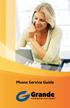 Phone Service Guide TABLE OF CONTENTS GRANDE PHONE SERVICE 1 CALLING PLANS 2 SERVICES 3-4 YOUR ONLINE PHONE MANAGER 5-6 USING YOUR CALLING FEATURES 7-18 YOUR VOICEMAIL SERVICE 19-23 UNDERSTANDING YOUR
Phone Service Guide TABLE OF CONTENTS GRANDE PHONE SERVICE 1 CALLING PLANS 2 SERVICES 3-4 YOUR ONLINE PHONE MANAGER 5-6 USING YOUR CALLING FEATURES 7-18 YOUR VOICEMAIL SERVICE 19-23 UNDERSTANDING YOUR
Vonage Voicemail Plus. User Guide
 Vonage Voicemail Plus User Guide Version:. Revised 08 DEC 006 Vonage documentation is considered proprietary and is made available for business operations and review by employees and regulatory agencies.
Vonage Voicemail Plus User Guide Version:. Revised 08 DEC 006 Vonage documentation is considered proprietary and is made available for business operations and review by employees and regulatory agencies.
Welcome to Cogeco Business Digital Phone Service
 Welcome Welcome to Cogeco Business Digital Phone Service Congratulations on choosing Cogeco Business Digital Phone Service. 1 Your decision to subscribe to our digital quality phone service is a smart
Welcome Welcome to Cogeco Business Digital Phone Service Congratulations on choosing Cogeco Business Digital Phone Service. 1 Your decision to subscribe to our digital quality phone service is a smart
Owning your dialtone The signature ooma dialtone is music to your ears. It means you have unlimited calling within the US with no monthly fees.
 Quick Start guide GET READY TO SAY HELLO TO: Everything you need to get started is inside this box, and everything you need to know about installation is in your hands. Don t be fooled by the size of this
Quick Start guide GET READY TO SAY HELLO TO: Everything you need to get started is inside this box, and everything you need to know about installation is in your hands. Don t be fooled by the size of this
Analog Business Phone User Guide
 Analog Business Phone User Guide Emergency To dial 911 for emergency service, you must dial the Outside Access Digit first (usually 9) + 911. Customer Service / Technical Support (919) 459-2300, option
Analog Business Phone User Guide Emergency To dial 911 for emergency service, you must dial the Outside Access Digit first (usually 9) + 911. Customer Service / Technical Support (919) 459-2300, option
All Rights Reserved. Copyright 2007
 All Rights Reserved Copyright 2007 The use, disclosure, modification, transfer, or transmittal of this work for any purpose, in any form, or by any means, without the written permission of the copyright
All Rights Reserved Copyright 2007 The use, disclosure, modification, transfer, or transmittal of this work for any purpose, in any form, or by any means, without the written permission of the copyright
TABLE OF CONTENTS TABLE OF CONTENTS
 TABLE OF CONTENTS TABLE OF CONTENTS WOW! REFERENCE GUIDE WOW! Phone Features...P-1 Call Waiting...P-1 Call Forwarding...P-1 3-Way Calling...P-1 Call Return...P-2 Anonymous Call Rejection...P-2 Caller ID...P-2
TABLE OF CONTENTS TABLE OF CONTENTS WOW! REFERENCE GUIDE WOW! Phone Features...P-1 Call Waiting...P-1 Call Forwarding...P-1 3-Way Calling...P-1 Call Return...P-2 Anonymous Call Rejection...P-2 Caller ID...P-2
Welcome to life on. Get started with this easy Self-Installation Guide.
 Welcome to life on Get started with this easy Self-Installation Guide. Welcome to a network that s light years ahead. Welcome to life on FiOS. Congratulations on choosing Verizon FiOS! You re just a few
Welcome to life on Get started with this easy Self-Installation Guide. Welcome to a network that s light years ahead. Welcome to life on FiOS. Congratulations on choosing Verizon FiOS! You re just a few
How To Set Up Your Voice Mail On A Cell Phone
 How to Setup Your Voice Mail Enter your Voice mail access code (see below) from your home phone. Enter password (default is 0000) and press #. The voice mail prompts you to select your language preference.
How to Setup Your Voice Mail Enter your Voice mail access code (see below) from your home phone. Enter password (default is 0000) and press #. The voice mail prompts you to select your language preference.
Centrepoint Technologies. Phone System Solutions for: Smart homes Home businesses Small offices Branch/Remote offices DESKTOP PHONE SYSTEM.
 Centrepoint Technologies DESKTOP PHONE SYSTEM Phone System Solutions for: Smart homes Home businesses Small offices Branch/Remote offices User Guide Table of Contents 1.0 Installing TalkSwitch 1.1 What's
Centrepoint Technologies DESKTOP PHONE SYSTEM Phone System Solutions for: Smart homes Home businesses Small offices Branch/Remote offices User Guide Table of Contents 1.0 Installing TalkSwitch 1.1 What's
DPH-50U VoIP USB Phone Adapter Quick User Guide
 DPH-50U VoIP USB Phone Adapter Quick User Guide Version 1.0 TABLE OF CONTENTS 1. INTRODUCTION...3 2. PACKAGE CONTENTS...4 3. REQUIREMENTS...5 4. DPH-50U INSTALLATION...6 5. ENABLING DPH-50U...16 6. DPH-50U
DPH-50U VoIP USB Phone Adapter Quick User Guide Version 1.0 TABLE OF CONTENTS 1. INTRODUCTION...3 2. PACKAGE CONTENTS...4 3. REQUIREMENTS...5 4. DPH-50U INSTALLATION...6 5. ENABLING DPH-50U...16 6. DPH-50U
How To Use A Cell Phone On A Sim Sims 2.2 (Sprinting) And Sims 1 (Cell Phone) With A Sims 3.2.2 On A Iphone Or Ipod) With An Ipod
 LINKSYS SPA941 / SPA942 User Guide Emergency To dial 911 for emergency service, you must dial the Outside Access Digit first (usually 9) + 911. Customer Service / Technical Support (919) 459-2300, option
LINKSYS SPA941 / SPA942 User Guide Emergency To dial 911 for emergency service, you must dial the Outside Access Digit first (usually 9) + 911. Customer Service / Technical Support (919) 459-2300, option
CISCO IP PHONE 6945 Series User Guide
 CISCO IP PHONE 6945 Series User Guide Notes Page 15 VOICE MAIL Setting up Voice Mail for the First Time: Press the messages key on your phone. Follow the recorded instruction to record your name, record
CISCO IP PHONE 6945 Series User Guide Notes Page 15 VOICE MAIL Setting up Voice Mail for the First Time: Press the messages key on your phone. Follow the recorded instruction to record your name, record
VIRTUAL COMMUNICATIONS EXPRESS FEATURE DESCRIPTIONS
 VIRTUAL COMMUNICATIONS EXPRESS FEATURE DESCRIPTIONS End-User Features: All end users are provided with the features described in this section. Alternate Numbers Enables users to have up to ten phone numbers
VIRTUAL COMMUNICATIONS EXPRESS FEATURE DESCRIPTIONS End-User Features: All end users are provided with the features described in this section. Alternate Numbers Enables users to have up to ten phone numbers
This service allows you to talk to the 3rd party before transferring the original called party to them. To use Attended Call transfer:
 Calling Features Attend Call Transfer Auto Redial Anonymous Call Rejection Call Blocking Call Forward Busy Line Call Forward Don't Answer Call Forwarding Remote Access Call Forwarding Universal Call Holding
Calling Features Attend Call Transfer Auto Redial Anonymous Call Rejection Call Blocking Call Forward Busy Line Call Forward Don't Answer Call Forwarding Remote Access Call Forwarding Universal Call Holding
Welcome to the Family.
 User Guide Welcome to the Family. Now you can call other Rogers customers without paying Long Distance charges. With your new Rogers Home Phone service, you can call friends and family in Canada who have
User Guide Welcome to the Family. Now you can call other Rogers customers without paying Long Distance charges. With your new Rogers Home Phone service, you can call friends and family in Canada who have
Call Answer Service. User Guide. outside front cover
 Call Answer Service User Guide outside front cover 204 225-9999 toll-free Call Answer access number from anywhere in Manitoba 1 866 GET-MSGS toll-free Call Answer access number from anywhere in Canada
Call Answer Service User Guide outside front cover 204 225-9999 toll-free Call Answer access number from anywhere in Manitoba 1 866 GET-MSGS toll-free Call Answer access number from anywhere in Canada
vsuite Home Phone Feature Reference
 vsuite Home Phone Feature Reference Below is a list of features that are included with your new vsuite telephone service. Should you have any questions or problems with a feature please feel free to contact
vsuite Home Phone Feature Reference Below is a list of features that are included with your new vsuite telephone service. Should you have any questions or problems with a feature please feel free to contact
With Fibre Landline service, you make and receive calls on your phone as you normally would on your PSTN line
 SPARK FIBRE LANDLINE SMART FEATURES USER GUIDE SERVICE OVERVIEW Fibre Landline is delivered together with broadband over the same fibre access to your home. The Fibre Landline service can be integrated
SPARK FIBRE LANDLINE SMART FEATURES USER GUIDE SERVICE OVERVIEW Fibre Landline is delivered together with broadband over the same fibre access to your home. The Fibre Landline service can be integrated
Calling Features WABASH MUTUAL TELEPHONE COMPANY 419-942-1111
 Calling Features WABASH MUTUAL TELEPHONE COMPANY 419-942-1111 900 NUMBER BLOCKING FREE Blocks 900 or Premium calls from being made from your phone. ANONYMOUS CALL REJECTION $1.00 This service automatically
Calling Features WABASH MUTUAL TELEPHONE COMPANY 419-942-1111 900 NUMBER BLOCKING FREE Blocks 900 or Premium calls from being made from your phone. ANONYMOUS CALL REJECTION $1.00 This service automatically
Note: You will not be notified when or how many calls have been rejected.
 Anonymous Call Rejection When you ve turned this service on, any callers who have blocked their number from your Caller ID display will hear an announcement that you do not accept anonymous calls. All
Anonymous Call Rejection When you ve turned this service on, any callers who have blocked their number from your Caller ID display will hear an announcement that you do not accept anonymous calls. All
WTC Communications Hosted PBX User Guide
 WTC Communications Hosted PBX User Guide Version 7.13.1 Section Subject Page 3 Making Calls...5 3.1 Internal...5 3.2 External...5 3.3 Emergency Calls...5 3.4 Speaker Phone...5 3.5 Ending Calls...5 4 Answering
WTC Communications Hosted PBX User Guide Version 7.13.1 Section Subject Page 3 Making Calls...5 3.1 Internal...5 3.2 External...5 3.3 Emergency Calls...5 3.4 Speaker Phone...5 3.5 Ending Calls...5 4 Answering
Installing Your Vonage Device in Front of an Existing Router for customers with DSL INTERNET SERVICE
 Installing Your Vonage Device in Front of an Existing Router for customers with DSL INTERNET SERVICE Figure 1. Sample Installation Setup - Vonage phone adapter in front of router 1. Determine Internet
Installing Your Vonage Device in Front of an Existing Router for customers with DSL INTERNET SERVICE Figure 1. Sample Installation Setup - Vonage phone adapter in front of router 1. Determine Internet
Adapter GL386. User Manual is available in other languages at
 Adapter GL386 User Manual is available in other languages at www.glipfone.com GL386 User Manual Contents: Chapter 1 Introduction ---------------------------------------------------------------- 1 Chapter
Adapter GL386 User Manual is available in other languages at www.glipfone.com GL386 User Manual Contents: Chapter 1 Introduction ---------------------------------------------------------------- 1 Chapter
TELEPHONE BUTTONS & ICONS TOUCHSCREEN OVERVIEW
 This Telephone Guide describes the various features available to you. Telephone Buttons and Icons describe the physical buttons and keys on the phone, the Touchscreen Overview outlines basic functions,
This Telephone Guide describes the various features available to you. Telephone Buttons and Icons describe the physical buttons and keys on the phone, the Touchscreen Overview outlines basic functions,
How To Use Fairpoint.Com On A Cell Phone On A Pc Or Landline Phone On An Iphone Or Ipad Or Ipa Or Ipo Or Cell Phone (For A Cell) On A Landline Or Cellphone On A
 Definition FairPoint Communications Hosted PBX is easy to use and manage. Hosted PBX is packed with a wide variety of useful standard, advanced and business group calling features, including voicemail.
Definition FairPoint Communications Hosted PBX is easy to use and manage. Hosted PBX is packed with a wide variety of useful standard, advanced and business group calling features, including voicemail.
Hosted PBX Calling Features and Voice Mail Guide
 Definition FairPoint Communications Hosted PBX is easy to use and manage. Hosted PBX is packed with a wide variety of useful standard, advanced and business group calling features, including voicemail.
Definition FairPoint Communications Hosted PBX is easy to use and manage. Hosted PBX is packed with a wide variety of useful standard, advanced and business group calling features, including voicemail.
Release Date Version Supersedes Description. June 2006 Initial Release Initial Release
 45p SLT User Guide Record of Revision Release Date Version Supersedes Description June 2006 Initial Release Initial Release Copyright XBLUE Networks, LLC 2006 XBLUE Networks reserves the right to make
45p SLT User Guide Record of Revision Release Date Version Supersedes Description June 2006 Initial Release Initial Release Copyright XBLUE Networks, LLC 2006 XBLUE Networks reserves the right to make
Telephone User Guide. Mt. Angel. Telephone
 Telephone User Guide Mt. Angel Telephone 4Welcome Thank You for Choosing Mt. Angel Telephone! Additional information about your telephone service may be found in the white pages of the North Willamette
Telephone User Guide Mt. Angel Telephone 4Welcome Thank You for Choosing Mt. Angel Telephone! Additional information about your telephone service may be found in the white pages of the North Willamette
Contents 1. Setting up your Phone Phone Setup Phone Usage 2. User Portal 3. Softphone for your computer 4. Faxing
 User Guide 1 Contents 1. Setting up your Phone Phone Setup Phone setup instructions Recording Voicemail Greeting and Voicemail Menu Testing tools Phone Usage Call Transfer, Call Forwarding and Do Not Disturb
User Guide 1 Contents 1. Setting up your Phone Phone Setup Phone setup instructions Recording Voicemail Greeting and Voicemail Menu Testing tools Phone Usage Call Transfer, Call Forwarding and Do Not Disturb
SMALL BUSINESS USER GUIDE
 SMALL BUSINESS USER GUIDE TABLE OF CONTENTS Anonymous Call Rejection 4 Anywhere 5 Call Block 6 Call Forwarding 7 Call Logs 8 Call Return 8 Call Transfer 8 Call Waiting 9 Caller ID 9 Do Not Disturb 10 Find
SMALL BUSINESS USER GUIDE TABLE OF CONTENTS Anonymous Call Rejection 4 Anywhere 5 Call Block 6 Call Forwarding 7 Call Logs 8 Call Return 8 Call Transfer 8 Call Waiting 9 Caller ID 9 Do Not Disturb 10 Find
Calling FEATURES. User s Guide. Call *123 or 336-463-5022 or visit yadtel.com
 Calling FEATURES User s Guide Call * or 6-6-50 or visit yadtel.com Table of Contents QUICK REFERENCE GUIDE... KEEP IN TOUCH Call Waiting.... 5 Cancel Call Waiting.... 5 Three-Way Calling.... 6 Usage Sensitive
Calling FEATURES User s Guide Call * or 6-6-50 or visit yadtel.com Table of Contents QUICK REFERENCE GUIDE... KEEP IN TOUCH Call Waiting.... 5 Cancel Call Waiting.... 5 Three-Way Calling.... 6 Usage Sensitive
BP_UserGuide_1113. Business Phone User Guide
 BP_UserGuide_1113 Business Phone User Guide Contents Welcome to Shaw Business Phone 2 Voicemail 6 Call Forward 7 Call Forward Busy 8 Call Forward No Answer 9 Call Waiting 10 Multi-line Hunting 12 Call
BP_UserGuide_1113 Business Phone User Guide Contents Welcome to Shaw Business Phone 2 Voicemail 6 Call Forward 7 Call Forward Busy 8 Call Forward No Answer 9 Call Waiting 10 Multi-line Hunting 12 Call
20 minutes to unlimited calling within the US
 Quick Start Guide i YOU RE ALMOST READY TO Everything you need to get started is in this box, and everything you need to know about your ooma setup is in your hands. Don t be fooled by the size of this
Quick Start Guide i YOU RE ALMOST READY TO Everything you need to get started is in this box, and everything you need to know about your ooma setup is in your hands. Don t be fooled by the size of this
1 VoIP/PBX Axxess Server
 - 1 1 VoIP/PBX Axxess Server The Axxess Server supports comprehensive Voice Over Internet Protocol network services, which are based on the Open Source Asterisk VoIP software. The Axxess Server VoIP telephony
- 1 1 VoIP/PBX Axxess Server The Axxess Server supports comprehensive Voice Over Internet Protocol network services, which are based on the Open Source Asterisk VoIP software. The Axxess Server VoIP telephony
Home Phone - VoIP. Installation Guide
 Home Phone - VoIP Installation Guide Package Contents Package Contents D-link DG-102S VoIP Adapter 1 2 3 4 5 6 Serial Cable Ethernet Cable Power Adapter 1 2 3 4 5 6 Power Adapter Serial Cable Used only
Home Phone - VoIP Installation Guide Package Contents Package Contents D-link DG-102S VoIP Adapter 1 2 3 4 5 6 Serial Cable Ethernet Cable Power Adapter 1 2 3 4 5 6 Power Adapter Serial Cable Used only
VIP (Traditional) Home Phone Calling Features
 VIP (Traditional) Home Phone Calling Features This document details each calling feature and its usage. Please note that this document applies only to our VIP Home Phone service for Kitchener-Waterloo,
VIP (Traditional) Home Phone Calling Features This document details each calling feature and its usage. Please note that this document applies only to our VIP Home Phone service for Kitchener-Waterloo,
B890 4G LTE Smart Hub Getting Started Guide
 B890 4G LTE Smart Hub Getting Started Guide HUAWEI TECHNOLOGIES CO., LTD. Thank You for Purchasing the B890 4G LTE Smart Hub! Before You Begin What s in the Box : 1. B890 4G LTE Smart Hub 2. Power adapter
B890 4G LTE Smart Hub Getting Started Guide HUAWEI TECHNOLOGIES CO., LTD. Thank You for Purchasing the B890 4G LTE Smart Hub! Before You Begin What s in the Box : 1. B890 4G LTE Smart Hub 2. Power adapter
Time Warner Cable Business Class Phone User Guide
 Features of Business Class Phone Caller ID When you receive a call, the name and telephone number of the person calling you is shown on your Caller ID display screen. To use Caller ID: 1. When you receive
Features of Business Class Phone Caller ID When you receive a call, the name and telephone number of the person calling you is shown on your Caller ID display screen. To use Caller ID: 1. When you receive
TruConnect. Hosted PBX User Guide. Quick Start Guide - Page 2. Table of Contents - Page 5. 1-800-768-1212 www.truvista.net
 TruConnect Hosted PBX User Guide R R Quick Start Guide - Page 2. Table of Contents - Page 5. 1-800-768-1212 www.truvista.net TruConnect User Guide Page 1. Hosted TruConnect IP PBX Quick Reference Guide
TruConnect Hosted PBX User Guide R R Quick Start Guide - Page 2. Table of Contents - Page 5. 1-800-768-1212 www.truvista.net TruConnect User Guide Page 1. Hosted TruConnect IP PBX Quick Reference Guide
Getting to Know Your Cisco VoIP Phone 303G, 504G, 508G and 514G
 Getting to Know Your Cisco VoIP Phone 303G, 504G, 508G and 514G Getting to know your new phone is easy. This guide will help you get started. You ll learn how to: Use the feature buttons Navigate your
Getting to Know Your Cisco VoIP Phone 303G, 504G, 508G and 514G Getting to know your new phone is easy. This guide will help you get started. You ll learn how to: Use the feature buttons Navigate your
State of Illinois Central Management Services. Training provided to you by Netech Corporation
 State of Illinois Central Management Services Training provided to you by Netech Corporation The phone Basic Calling Functions Making calls, transferring calls Features Call Logs, Corporate Directory Video
State of Illinois Central Management Services Training provided to you by Netech Corporation The phone Basic Calling Functions Making calls, transferring calls Features Call Logs, Corporate Directory Video
