Table of Contents. Copyright 2008 Ryder System. Version: Date: October 20, 2008
|
|
|
- Emil Simon
- 8 years ago
- Views:
Transcription
1 GENESYS CONFERENCING FAQS Table of Contents 1. Welcome to the Ryder GENESYS Home Page 2. Setting up a GENESYS Account 3. Introduction to GENESYS MEETING CENTER 4. Installing GENESYS MEETING CENTER 5. Common Issues after Installation 6. Using GENESYS CONFERENCING 7. Common Audio Commands 8. Operator Assisted Conference Calls 9. Installing Lotus SAMETIME in MEETING CENTER 10. How to QUICK INVITE someone using Lotus SAMETIME 11. Training (online videos) 12. Contact Information Version: Date: October 20, 2008 Copyright 2008 Ryder System
2 1. Welcome to the Ryder GENESYS Home Page Q. What is the Ryder/GENESYS Home Page? How do I access the Ryder/GENESYS Home Page? What is the Ryder/GENESYS Home Page used for? A: The Ryder/GENESYS Home Page is the corporate portal that allows you to access many of the GENESYS start-up functions and training archives. To access to the Ryder/ GENESYS Home Page please visit and bookmark GENESYS MEETING CENTER FAQs > Page 2
3 2. Setting up a GENESYS account > How do I request a GENESYS account? > Can a Ryder employee based outside the United States or Canada have a GENESYS account? > What type of information will I need when I set up my Genesys account? > Do I need approval to get a GENESYS account? > How long after I submit a request will I receive my account? Q. How do I request a GENESYS account? A. To register for the account please visit Select: Request account. This will take you through our approval process for creating a GENESYS MEETING CENTER account. Your account should be activated within hours after approval. Q. Can a Ryder employee who is based outside of the US or Canada have a GENESYS account? A: Yes. Accounts for Ryder employees based outside of the US and Canada will provisioned on a special international conference bridge. This bridge can accommodate callers from various countries by providing them with a local incountry telephone number to dial instead of having to place an international call. Q. What type of information will I need when I set up my GENESYS account? A. Complete the registration form & include the your Cost Center (location code), your SAP ID and your approving supervisor Q. Do I need approval to get a GENESYS account? A. Yes, after completing the registration form, your supervisor will receive an requesting final approval. Q. How long after I submit a request will I receive my account? A. After we receive approval from your supervisor, it should take no more than 24 hours for you to receive a welcome with your new account information. Please record your new Meeting Number and PIN. You will need to provide this information for your audio-only conferencing, and to install the GENESYS MEETING CENTER software. GENESYS MEETING CENTER FAQs > Page 3
4 3. Introduction to GENESYS MEETING CENTER Software > How do I get access to GENESYS MEETING CENTER Software? > What is MEETING CENTER Software used for? Q. How do I get access to GENESYS MEETING CENTER Software? A: Go to and click on Setup on Your PC. Q. What is MEETING CENTER Software used for? A: GENESYS MEETING CENTER Software allows you to access the GENESYS CONFERENCING platform to provide easy management of voice and web conferencing functions. Some of the more common functions are listed below. GENESYS MEETING CENTER FAQs > Page 4
5 4. GENESYS MEETING CENTER Software Installation > Step (1) To install the GENESYS MEETING CENTER software, Open Internet Explorer Type in the address window Select option: Setup on your PC > Step (2) Select button: Get it now GENESYS MEETING CENTER FAQs > Page 5
6 > Step (3) Select: Run > Step (4) Select: Run > Step (5) The Install window will appear. When the green bar is at 100% the application will continue GENESYS MEETING CENTER FAQs > Page 6
7 > Step (6) Select: Next > Step (7) Select Radio Button: I accept the terms in the license agreement Select: Next GENESYS MEETING CENTER FAQs > Page 7
8 > Step (8) Select: Next > Step (9-A) You will need your GENESYS MEETING number & Meeting PIN that came with your GENESYS welcome to complete this next step Radio button should be defaulted to Yes Enter your: Meeting number Enter your: Meeting PIN Select: Next If your GENESYS MEETING number & PIN where entered correctly move to Step (10) GENESYS MEETING CENTER FAQs > Page 8
9 > Step (9-B) Follow this step Only if you are having trouble entering your GENESYS MEETING number & PIN > Step (10) If you use the Lotus Notes calendar to schedule meetings Un-Check: Outlook Calendar Tool box Select: Next GENESYS MEETING CENTER FAQs > Page 9
10 > Step (11) Select: Install > Step (12) The Installation window will appear. When the green bar is at 100% the application will continue Note: You may need to select the Next button to continue GENESYS MEETING CENTER FAQs > Page 10
11 > Step (13) The Sign in to MEETING CENTER box will be checked by default Select: Finish > Step (14) MEETING CENTER Installation Complete You now should have a GENESYS MEETING Center Icon in your system tray ^ Topic Beginning GENESYS MEETING CENTER FAQs > Page 11
12 5. Common Issues after Installation > During the installation of the MEETING CENTER the wizard auto selects the Outlook Calendar Tool as a default. How do I integrate with Lotus Notes? > There is a MEETING CENTER button in my Lotus Notes but it doesn t work > During the installation of my GENESYS MEETING CENTER Software, I received an error that I have entered an incorrect Meeting number or PIN? Q. During the installation of the MEETING CENTER the wizard auto selects the Outlook Calendar Tool as a default. How do I integrate with Lotus Notes? A. Uncheck the option to integrate with Outlook. There is no action needed on your part to integrate with Lotus Notes, your mail template has already been updated. Q. There is a MEETING CENTER button in my Lotus Notes but it doesn t work: A. The MEETING CENTER icon may appear in users Lotus Notes Calendar work space or their Calendar entries, even though a GENESYS MEETING CENTER account has not been established for them. The icon will usually be displayed at the upper right hand section. If the user clicks on the MEETING CENTER icon and they receive this error message: Missing Template, that means that they do not have a GENESYS MEETING CENTER account or you have the wrong Lotus Notes Template. Contact the Ryder Help Desk at 888 RYDER33 to report the problem. GENESYS MEETING CENTER FAQs > Page 12
13 Q: During the installation of my GENESYS MEETING CENTER Software, I received an error that I have entered an incorrect Meeting number or PIN? A: ^ Topic Beginning GENESYS MEETING CENTER FAQs > Page 13
14 6. Using GENESYS CONFERENCING: > Where is my GENESYS MEETING CENTER Icon? > What if I forget my PIN number? > I need to change my PIN code for security reasons. How do I do that? > How do I increase the security on my conference? I want to close the door from any other participants from entering. > How many people can participate in a Reservation-less conference call? > Can the participants talk to each other before the Host dials in for the conference? > I am a participant, why do I hear music? > There is noise, music, or echo in my conference. Who can help me with that? > Can my account have exit tones enabled? > Can I enable chime in and chime out tones? > I am the moderator and entered my PIN code but I am still listening to music? > Can a moderator open a meeting in audio-only mode if participants accepted it was a web meeting? > How does a moderator dial out to a participant when on an active audio only conference? > Moderator Audio Commands > What is the correct way to end a voice only conference call? > How can I get help if I have problems during a call? Q. Where is my GENESYS MEETING CENTER Icon? A: Your GENESYS MEETING CENTER icon is located in your windows system tray (near the time on the bottom left side of your PC display). Placing your mouse over the Meeting Center icon and clicking will allow you to access the GENESYS meeting options. GENESYS MEETING CENTER FAQs > Page 14
15 Q. What if I forget my PIN number? A. Call for GENESYS Help Desk. After verifying the identity of the moderator, they will provide you with your PIN number. You will need to provide your SAP number and Location Code for identification. Q. I need to change my PIN code for security reasons. How do I do that? A. Changing the PIN code is very simple. Moderators must open their meeting room and dial *9[old pin]*, then follow prompts. Or, Contact to reach the Genesys Help Desk. Q. How do I increase the security on my conference? I want to close the door from any other participants from entering. A. To increase the security during an audio only call you might want to enter the Reservation-less conference room but keep the door closed and let each participant in one at a time. To do this, enter *PIN + 7* to enter the conference but keep the door closed. Press *1* to let each participant in one at a time. To disconnect the last incoming participant, press *2*. For even further security, you might choose to greet your participants in a private greeting room before allowing them access to the conference. To do this you will first enter the conference room and close the door by entering *PIN + 7*. To move yourself to the private greeting room, press *0*. From the greeting room you can greet each participant one at a time by entering *1*. If this participant is someone you want in your conference simply press *1*. If this participant was not invited to the conference you can press *2* to disconnect them. To return to the main Reservation-less conference room, press *0* again. GENESYS MEETING CENTER FAQs > Page 15
16 Q. How many people can participate in a Reservation-less conference call? A. Each account can handle up to 125 participants. This includes 1 moderator and 124 participants. Once you reach capacity you will receive a message that indicates the conference has reached capacity. Conferences with more than 125 participants require a prior reservation at least 24 hours in advance. Contact the GENESYS Reservation Center at , Option 1. Q. Can the participants talk to each other before the Host dials in for the conference? A. No. Anyone who dials in before the moderator will be in a waiting room listening to music until the moderator opens the conference. Q. I am a participant, why do I hear music? A. Participants are placed on music hold until the moderator of the call has opened the conference. Q. There is noise, music, or echo in my conference. Who can help me with that? A. Poor connections can be caused by a variety of sources. Cell phones, bad connections and the use of speakerphones are a common cause of problems. As the moderator you might want to ask your participants to pick up the receiver if they are on a speaker phone, dial in on a land line if they are on a cell phone, or have the participant hang up and dial back in again if they have a noisy connection. If you are using MEETING CENTER you can determine the source of the noise by asking all participants to stay quiet for a few moments and watching where the speaker ICON appears on the participant list. The speaker ICON will appear next to the name of the person who is talking or, in this case, the person with the noisy line. If the noise began right after a particular participant entered the conference room, you can press *2* to disconnect that last incoming line. Individual participants with noise on their line can activate self-mute, by dialing *6*. You may also contact the GENESYS Help Desk by pressing *10* for further assistance in isolating the offending line. Q: Can my account have exit tones enabled? A: Yes, to enable exit tones on your account simply call the GENESYS help desk at Exit tones can also be enabled on a per meeting basis using the *73* buttons on your key pad. GENESYS MEETING CENTER FAQs > Page 16
17 Q: Can I enable chime in and chime out tones? A: Yes, to enable chime in and chime out tones, click on the "Switch to Advanced" button in the Show window (top right pane of screen). When enabled, you will see the musical note icon, and hear an audible "beep" when others join or leave your call. Q. I am the moderator and entered my PIN code but I am still listening to music? A. You may not have entered your PIN code correctly. The host must press the * key on their telephone keypad before and after the pin code (for example, *1234*). If you still cannot enter conference after entering the correct sequence, the PIN code might not be valid. Contact to reach the GENESYS Help Desk. Q. Can a moderator open a meeting in audio-only mode if the participants accepted it as a web meeting? A. No. If a moderator opens a conference in audio-only mode, then the participants must also connect via that medium. If the moderator opens a meeting in Audio-only but had sent out links to participants for a web conference, when the moderator calls in to begin the session, it will not commence, and the participants will be waiting in the lobby indefinitely. Q. How does a moderator dial out to a participant when on an active audio only conference? A. For a domestic participant dial * area code + telephone number. For international participants dial * country code + city code + telephone number. (Please note that some high fraud countries are on the blocked list) Q. Is there a list of common Moderator Audio Commands I can review? A. See the next section, Common Moderator Audio Commands. Q. What is the correct way to end a voice only conference call? A. If *9* is not pressed, participants can continue the call, which may be beneficial if the moderator needs to leave the meeting early. Once the last participant disconnects, the call will stop. Pressing *9* is only necessary if you want to ensure that all participants disconnected from the call. If the moderator does not press *9* before disconnecting, then anyone who stays on the line will be able to continue GENESYS MEETING CENTER FAQs > Page 17
18 with the conference call and you will continue to incur charges for these participants. Q. How can I get help if I have problems during a call? A. Press *10* you will be connected to Genesys Help Desk. > Contact Information ^ Topic Beginning GENESYS MEETING CENTER FAQs > Page 18
19 7. Common Moderator Audio Commands Command Function Description Lobby Facility *0* Private Greeting Room *1* Receive Participants Enter the private greeting room/return to the meeting room Allow participants into the meeting one by one from the waiting or greeting rooms Dial Out *1+phone #* *011+phone #* Dial Out North America Dial Out International Dial out to participants in North America Dial out to international participants Connect/Disconnect Participants *2* Disconnect Last Participant *3* Redial Disconnect last entered participant or last number dialed out to Redial the latest outgoing call Conference Security Code *4xxxx* Set Conference Security Code A 4-digit Conference Security Code (xxxx) that provides additional security for meetings. If enabled, participants will be prompted to enter the conference security code to access the call. GENESYS MEETING CENTER FAQs > Page 19
20 Command Function Description NOTE: The same conference security code will be used in subsequent meetings until it is deleted. *4* *70* Delete Conference Security Code Enable/Disable Conference Security Code Delete the current Conference Security Code Enable/Disable Conference Security Code on a per-call basis Self Mute *6* Self-Mute/Unmute Moderator and Participant can selfmute/un-mute their own line Conference Access/Security *7* Close/Open Door Close/Open meeting room door *PIN 7* Open Meeting with Closed Door Open conference but keep door shut Close Meeting *9* End Conference Close the Meeting - end conference and disconnect all participants Change Moderator PIN *9xxxx* Change PIN code Allows moderator to change PIN code (xxxx) On-line Customer Support *10* Call/Disconnect Customer Support Call/Disconnect 24X7 Customer Support during the conference GENESYS MEETING CENTER FAQs > Page 20
21 Command Function Description Record/Replay *17* Start/Stop Recording *18* Start/Stop Replay Start/Stop audio recording of the conference Start/Stop audio replay of the conference Lecture Mode *50* Listen Only with Q&A *51* Listen Only * Request the Floor *5* Grant the Floor Activates/Deactivates Listen Only (Mute) with Q&A Mutes/Un-mutes all participants Participant requests the floor (to speak in conference) Moderator gives the floor to the next participant with a question Roll Call/Participant Name Capture *73* *74* Deactivate/Activate Entry and Exit Announcements Activate/Deactivate Roll Call/Name Capture Deactivates/Activates Participant Entry and Exit Announcements. NOTE: When Roll Call is enabled, *73* allows moderator to cycle through 3 announcement options (tone announcement, name announcement, or no announcement). Activates/Deactivates Roll Call and Name Capture on a per-call basis. Upon activation, participants will be prompted to record their name that will be played upon conference entry and exit. GENESYS MEETING CENTER FAQs > Page 21
22 Command Function Description *78* Previous Entrant Name Record Prompts all participants who entered room prior to *74* activation to record names *007* Play Roll Call Plays names of each participant and number in conference ^ Topic Beginning GENESYS MEETING CENTER FAQs > Page 22
23 8. Operator Assisted Conference Calls Q. Do I need to make a reservation for an Operator Assisted Conference Call? A. Yes. Operator Assisted Conferences require a prior reservation at least 24 hours in advance. Contact the GENESYS Reservation Center at , Option 1. GENESYS MEETING CENTER FAQs > Page 23
24 9. Installing Lotus SAMETIME in the MEETING CENTER Software You can use Lotus SAMETIME to invite Ryder participants to an active meeting. SAMETIME will send a link to your invited participants that allow them to click to join. Note: SAMETIME will not display Groups when being used with Meeting Center. This is a known issue will be resolved at a later time. Step (1) Right click: GENESYS MEETING CENTER Icon Left click: Start Meeting Step (2) Select: Already Dialed In GENESYS MEETING CENTER FAQs > Page 24
25 Step (3) Select: Manage my Voice Conference Call Step (4) Look in the upper left hand corner of the MEETING CENTER screen Select: Meeting Select: Meeting Options GENESYS MEETING CENTER FAQs > Page 25
26 Step (5) Complete the following 6 steps below Lotus Notes SAMETIME installation complete ^ Topic Beginning GENESYS MEETING CENTER FAQs > Page 26
27 10. How to Quick Invite someone using Lotus SAMETIME Select: Quick Invite Select: One or more people to Quick Invite to a meeting Select: Invite A SAMETIME invitation will be immediately sent to your participants. When your participants select the SAMETIME link they will be placed into your conference. GENESYS MEETING CENTER FAQs > Page 27
28 Note: A participant does not have to have the Genesys Meeting Center software installed on their PC. Upon accepting your invitation, Genesys will automatically open an Internet Explorer browser session and execute the audio portion of the conference. ^ Topic Beginning GENESYS MEETING CENTER FAQs > Page 28
29 11. Training Online videos Q: How can I get training? A. Archived training classes are available at To view these online video streams: 1. Click on the link of the topic you want to view. See list below. 2. A web page will appear requesting your name, address and a password. 3. Enter your name and address in the appropriate fields. 4. Please ignore the password field. Do not enter anything there. 5. Click Submit. The selected video will begin streaming. Online Training Videos Get familiar with your GENESYS MEETING CENTER account =4 How to schedule a meeting in Lotus Notes calendar &rtp=2 How to schedule a meeting in a co-worker's calendar &rtp=2 GENESYS MEETING CENTER FAQs > Page 29
30 12. Contact Information Q: If I need to contact a help desk what number do I call? A: Ryder IT Service Desk 888-RYDER33 GENESYS Help Desk US / GENESYS Help Desk Asia GENESYS Help Desk UK Q: If the GENESYS Help Desk can t solve my problem who can I report the problem to? A: You should call the Ryder IT Service Desk 888 RYDER33 GENESYS MEETING CENTER FAQs > Page 30
Genesys Meeting Center User Guide v4.11
 Genesys Meeting Center User Guide v4.11 www.intercalleurope.com Information Hotline 0871 7000 170 +44 (0)1452 546742 conferencing@intercalleurope.com Reservations 0870 043 4167 +44 (0)1452 553456 resv@intercalleurope.com
Genesys Meeting Center User Guide v4.11 www.intercalleurope.com Information Hotline 0871 7000 170 +44 (0)1452 546742 conferencing@intercalleurope.com Reservations 0870 043 4167 +44 (0)1452 553456 resv@intercalleurope.com
Genesys Meeting Center User Guide
 Genesys Meeting Center User Guide v4.0. For more information: 866.46.797 www.genesys.com Genesys Meeting Center is your perfect everyday business conferencing tool. Our awardwinning technology integrates
Genesys Meeting Center User Guide v4.0. For more information: 866.46.797 www.genesys.com Genesys Meeting Center is your perfect everyday business conferencing tool. Our awardwinning technology integrates
USER MANUAL. For. Unlimited Conferencing
 USER MANUAL For Unlimited Conferencing Table of Contents How to Start a Conference Call... 2 System Features... 3 Conference Viewer... 7 My Account... 8 Appendix A: Frequently Asked Questions... 9 Appendix
USER MANUAL For Unlimited Conferencing Table of Contents How to Start a Conference Call... 2 System Features... 3 Conference Viewer... 7 My Account... 8 Appendix A: Frequently Asked Questions... 9 Appendix
Polycom Conference Phone Quick Reference Guide ACC-1144 PUG
 ACC-1144 PUG Polycom Conference Phone Quick Reference Guide Table of Contents INTRODUCTION TO YOUR POLYCOM CONFERENCE PHONE... 2 WELCOME... 2 CONFERENCE PHONE... 2 HOW TO USE YOUR POLYCOM CONFERENCE PHONE...
ACC-1144 PUG Polycom Conference Phone Quick Reference Guide Table of Contents INTRODUCTION TO YOUR POLYCOM CONFERENCE PHONE... 2 WELCOME... 2 CONFERENCE PHONE... 2 HOW TO USE YOUR POLYCOM CONFERENCE PHONE...
Conferencing Moderator Guide
 Conferencing Moderator Guide Patent Information The accompanying product is protected by one or more U.S. and foreign patents and/or pending patent applications held by Vail Systems, Inc. 2009 UniVoIP,
Conferencing Moderator Guide Patent Information The accompanying product is protected by one or more U.S. and foreign patents and/or pending patent applications held by Vail Systems, Inc. 2009 UniVoIP,
USER MANUAL. For. Unlimited Audio Conferencing
 USER MANUAL For Unlimited Audio Conferencing Table of Contents How to Start a Conference Call... 2 System Features... 3 Conference Viewer... 7 Online Customer Care Center... 8 Appendix A: Frequently Asked
USER MANUAL For Unlimited Audio Conferencing Table of Contents How to Start a Conference Call... 2 System Features... 3 Conference Viewer... 7 Online Customer Care Center... 8 Appendix A: Frequently Asked
Vertical 4-Line Desk Phone Quick Reference Guide ACC-1145 PUG
 ACC-1145 PUG Vertical 4-Line Desk Phone Quick Reference Guide Table of Contents INTRODUCTION TO YOUR XCELERATOR DESK PHONE... 2 WELCOME... 2 DESK PHONE... 2 HOW TO USE YOUR XCELERATOR DESK PHONE... 3 Answering
ACC-1145 PUG Vertical 4-Line Desk Phone Quick Reference Guide Table of Contents INTRODUCTION TO YOUR XCELERATOR DESK PHONE... 2 WELCOME... 2 DESK PHONE... 2 HOW TO USE YOUR XCELERATOR DESK PHONE... 3 Answering
GENESYS MEETING CENTER. User Guide
 GENESYS MEETING CENTER User Guide GENESYS MEETING CENTER Customer Service and Support We are here to help you at any time: Technical Support: 1-800-305-5208 1-303-267-1097 Technical Support during conference
GENESYS MEETING CENTER User Guide GENESYS MEETING CENTER Customer Service and Support We are here to help you at any time: Technical Support: 1-800-305-5208 1-303-267-1097 Technical Support during conference
Avaya one-x Communicator User Reference
 Avaya one-x Communicator User Reference November 2009 Table Of Contents Introduction...1 Log into the server...3 Log out of the server...5 Use your feature buttons...7 Use Avaya one-x Communicator with
Avaya one-x Communicator User Reference November 2009 Table Of Contents Introduction...1 Log into the server...3 Log out of the server...5 Use your feature buttons...7 Use Avaya one-x Communicator with
Polycom 2-Line Desk Phone Quick Reference Guide
 Polycom 2-Line Desk Phone Quick Reference Guide ACC-1142 PUG Table of Contents INTRODUCTION TO YOUR POLYCOM 2-LINE DESK PHONE... 2 WELCOME... 2 DESK PHONE... 2 HOW TO USE YOUR POLYCOM 2-LINE DESK PHONE...
Polycom 2-Line Desk Phone Quick Reference Guide ACC-1142 PUG Table of Contents INTRODUCTION TO YOUR POLYCOM 2-LINE DESK PHONE... 2 WELCOME... 2 DESK PHONE... 2 HOW TO USE YOUR POLYCOM 2-LINE DESK PHONE...
Unicom and Microsoft Lync 2010 Enterprise Voice Getting Started
 Unicom and Microsoft Lync 2010 Enterprise Voice Getting Started Objectives This course covers the following voice and video features of the Lync 2010 client. Make a Call Answer a Call Manage a Call Forward
Unicom and Microsoft Lync 2010 Enterprise Voice Getting Started Objectives This course covers the following voice and video features of the Lync 2010 client. Make a Call Answer a Call Manage a Call Forward
GENESYS MEETING CENTER. User Guide
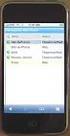 GENESYS MEETING CENTER User Guide WELCOME TO GENESYS MEETING CENTER Genesys Meeting Center is your perfect everyday business conferencing tool. Our award-winning technology integrates fully-automated voice
GENESYS MEETING CENTER User Guide WELCOME TO GENESYS MEETING CENTER Genesys Meeting Center is your perfect everyday business conferencing tool. Our award-winning technology integrates fully-automated voice
Microsoft Lync 2010 Voice and Video Training
 Microsoft Lync 2010 Voice and Video Training Objectives This course covers the following voice and video features of the Lync 2010 client. Make a Call Answer a Call Manage a Call Forward a Call Follow
Microsoft Lync 2010 Voice and Video Training Objectives This course covers the following voice and video features of the Lync 2010 client. Make a Call Answer a Call Manage a Call Forward a Call Follow
RESERVATIONLESS-PLUS Feature Detail
 RESERVATIONLESS-PLUS Feature Detail Reservationless-Plus allows you to access a conference call at a moment s notice. Whether you have weekly recurring meetings or you are organizing a last minute meeting,
RESERVATIONLESS-PLUS Feature Detail Reservationless-Plus allows you to access a conference call at a moment s notice. Whether you have weekly recurring meetings or you are organizing a last minute meeting,
Welcome to Genesys Meeting Center
 User Guide Welcome to Genesys Meeting Center Genesys Meeting Center is your perfect everyday business conferencing tool. Our award-winning technology integrates fully-automated audio conferencing with
User Guide Welcome to Genesys Meeting Center Genesys Meeting Center is your perfect everyday business conferencing tool. Our award-winning technology integrates fully-automated audio conferencing with
Conferencing User Guide
 Welcome Conferencing is an easy to use, on demand, audio conferencing service to help enhance your business productivity. Included at no extra charge with your Business Advantage Plus and Business Advantage
Welcome Conferencing is an easy to use, on demand, audio conferencing service to help enhance your business productivity. Included at no extra charge with your Business Advantage Plus and Business Advantage
Web Conference Manager
 Web Conference Manager Reference Guide Table of Contents 1. Introduction to GTB Web Conferencing... 1 2. System Requirements... 2 3. Web Conferencing Host... 3 Accessing the server... 3 Testing your system...
Web Conference Manager Reference Guide Table of Contents 1. Introduction to GTB Web Conferencing... 1 2. System Requirements... 2 3. Web Conferencing Host... 3 Accessing the server... 3 Testing your system...
Reservationless Call Manager User Guide. 1 Go to http://ccimeet.tcconline.com.
 Guide Reservationless Call Manager User Guide The Reservationless-Plus Call Manager adds the power of the Internet to your audio call. It turns your call into an integrated experience that adds impact
Guide Reservationless Call Manager User Guide The Reservationless-Plus Call Manager adds the power of the Internet to your audio call. It turns your call into an integrated experience that adds impact
Basic Training Syllabus
 Mastering the ShoreTel IP Communication System Basic Training Syllabus Personal Call Manager - P a g e 1 Objectives of the class: Understanding new technology can at times appear challenging. However,
Mastering the ShoreTel IP Communication System Basic Training Syllabus Personal Call Manager - P a g e 1 Objectives of the class: Understanding new technology can at times appear challenging. However,
Colt Conferencing Frequently Asked Questions
 Colt Conferencing Frequently Asked Questions Conferencing-QA-UK-EN-13-12-2010-v04 Page 1 of 15 1 Requirements and downloads... 5 1.1 What technology/infrastructure is needed to support Colt Conferencing?...
Colt Conferencing Frequently Asked Questions Conferencing-QA-UK-EN-13-12-2010-v04 Page 1 of 15 1 Requirements and downloads... 5 1.1 What technology/infrastructure is needed to support Colt Conferencing?...
USER GUIDE BroadData Conferencing Reservationless Audio Conferencing - Online Call Manager
 USER GUIDE BroadData Conferencing Reservationless Audio Conferencing - Online Call Manager Online Call Manager adds the power of the Internet to your audio meeting. It turns your meeting into an integrated
USER GUIDE BroadData Conferencing Reservationless Audio Conferencing - Online Call Manager Online Call Manager adds the power of the Internet to your audio meeting. It turns your meeting into an integrated
Unified Meeting. Easy to use, simple, reliable. Tips for a Successful Conference CONFERENCING & COLLABORATION
 U S E R G U I D E V 4. 1 1. 7 Unified Meeting Easy to use, simple, reliable Unified Meeting lets you quickly and easily bring people together from anywhere in the world. You get audio, web and video conferencing
U S E R G U I D E V 4. 1 1. 7 Unified Meeting Easy to use, simple, reliable Unified Meeting lets you quickly and easily bring people together from anywhere in the world. You get audio, web and video conferencing
Cisco VoIP 8961/9951/9971 Phones Reference Guide ICIT Technology Training and Advancement training@uww.edu
 Cisco VoIP 8961/9951/9971 Phones Reference Guide ICIT Technology Training and Advancement training@uww.edu Updated on 8/1/2014 TABLE OF CONTENTS Phone Overview... 4 Phone Terms... 5 Operating Your Phone...
Cisco VoIP 8961/9951/9971 Phones Reference Guide ICIT Technology Training and Advancement training@uww.edu Updated on 8/1/2014 TABLE OF CONTENTS Phone Overview... 4 Phone Terms... 5 Operating Your Phone...
Using BT MeetMe with Microsoft Lync Online
 Using BT MeetMe with Microsoft Lync Online User Guide BT Conferencing Last modified: 12 Nov 2014 Version: 2.0.0 Contents Introduction 2 Why, when, and what Scheduling & inviting 3 Scheduling a conference
Using BT MeetMe with Microsoft Lync Online User Guide BT Conferencing Last modified: 12 Nov 2014 Version: 2.0.0 Contents Introduction 2 Why, when, and what Scheduling & inviting 3 Scheduling a conference
AT&T Connect Global Reservationless Service User Guide. Version: S. March 8, 2011
 AT&T Connect Global Reservationless Service Version: S March 8, 2011 1 CHAPTER ONE... 2 1.1 AT&T RESERVATIONLESS SERVICE - INTRODUCTION... 2 1.2 USERS TYPES... 2 1.3 CONFERENCE ACCESS NUMBERS... 2 1.4
AT&T Connect Global Reservationless Service Version: S March 8, 2011 1 CHAPTER ONE... 2 1.1 AT&T RESERVATIONLESS SERVICE - INTRODUCTION... 2 1.2 USERS TYPES... 2 1.3 CONFERENCE ACCESS NUMBERS... 2 1.4
Using Your ShoreTel Phone
 Using Your ShoreTel Phone Placing Calls A. Using the Handset a. To place an internal call, pick up the handset and dial the extension. b. To place an external call, dial 9, then the phone number. c. To
Using Your ShoreTel Phone Placing Calls A. Using the Handset a. To place an internal call, pick up the handset and dial the extension. b. To place an external call, dial 9, then the phone number. c. To
Free Conference USA User Guide
 100% FR EE There s never a charge to use Free Conference USA or any of our powerful features. NO A DV ERTISING We don t promote our service to your callers, nor will you or your callers ever be subjected
100% FR EE There s never a charge to use Free Conference USA or any of our powerful features. NO A DV ERTISING We don t promote our service to your callers, nor will you or your callers ever be subjected
Meet Me Conferencing. Document Date: 05/15/2015 Document Version: 1.0d
 Meet Me Conferencing Document Date: 05/15/2015 Document Version: 1.0d Creating Conferences Access You have access to Conferencing features if you have been assigned to a Meet-Me conference bridge. Go to
Meet Me Conferencing Document Date: 05/15/2015 Document Version: 1.0d Creating Conferences Access You have access to Conferencing features if you have been assigned to a Meet-Me conference bridge. Go to
BroadData Audio Conferencing Product Upgrade (If your current domestic toll-free dial-in number is 888-942-8686)
 BroadData Audio Conferencing Product Upgrade (If your current domestic toll-free dial-in number is 888-942-8686) In an effort to improve your conferencing services, we will be upgrading our audio conferencing
BroadData Audio Conferencing Product Upgrade (If your current domestic toll-free dial-in number is 888-942-8686) In an effort to improve your conferencing services, we will be upgrading our audio conferencing
Reservationless Audio Conferencing
 Reservationless Audio Conferencing Forward Participants the Date, Time, Time zone, Dial-in telephone number(s) and 1 Conference Passcode. 2 At the specified time, dial the Dial-in Telephone Number. 3 When
Reservationless Audio Conferencing Forward Participants the Date, Time, Time zone, Dial-in telephone number(s) and 1 Conference Passcode. 2 At the specified time, dial the Dial-in Telephone Number. 3 When
Conferencing Moderator Guide - Proprietary - 2007 Nextera Communications. Conferencing Moderator Guide
 - Proprietary - Conferencing Moderator Guide TABLE OF CONTENTS 1 INTRODUCTION...3 2 ACTIVATING THE CONFERENCE CALL...3 3 QUICK KEY REFERENCE FOR TELEPHONE ADMINISTRATION...3 4 WEB INTERFACE...4 4.1 Accessing
- Proprietary - Conferencing Moderator Guide TABLE OF CONTENTS 1 INTRODUCTION...3 2 ACTIVATING THE CONFERENCE CALL...3 3 QUICK KEY REFERENCE FOR TELEPHONE ADMINISTRATION...3 4 WEB INTERFACE...4 4.1 Accessing
RESERVATIONLESS-PLUS
 RESERVATIONLESS-PLUS Feature Detail Reservationless-Plus allows you to access a conference call at a moment s notice. Whether you have weekly recurring meetings or you are organizing a last minute meeting,
RESERVATIONLESS-PLUS Feature Detail Reservationless-Plus allows you to access a conference call at a moment s notice. Whether you have weekly recurring meetings or you are organizing a last minute meeting,
Welcome to the GreatCall Family.
 pms2603 pms1235 pms226 pms298 How-To Guide Welcome to the GreatCall Family. Thank you for choosing the Jitterbug. At GreatCall, we ve made it easy for you to stay Orange - pms 143 connected to friends
pms2603 pms1235 pms226 pms298 How-To Guide Welcome to the GreatCall Family. Thank you for choosing the Jitterbug. At GreatCall, we ve made it easy for you to stay Orange - pms 143 connected to friends
AT&T Reservationless Service User Guide. April 16, 2007
 April 16, 2007 CHAPTER ONE...3 AT&T RESERVATIONLESS SERVICE INTRODUCTION..3 USER TYPES...3 ACCESS NUMBERS, PASSWORD, AND SECURITY CODE...3 PREPARING FOR A CONFERENCE CALL - PRE-CONFERENCE REQUIREMENTS...4
April 16, 2007 CHAPTER ONE...3 AT&T RESERVATIONLESS SERVICE INTRODUCTION..3 USER TYPES...3 ACCESS NUMBERS, PASSWORD, AND SECURITY CODE...3 PREPARING FOR A CONFERENCE CALL - PRE-CONFERENCE REQUIREMENTS...4
OCS Client Installation - Quick Start Guide. Web Conferencing & Secure Instant Messaging via Microsoft Office Communications Server 2007
 OCS Client Installation - Quick Start Guide Web Conferencing & Secure Instant Messaging via Microsoft Office Communications Server 2007 MailStreet Live Support: 866-461-0851 Document Revision: March, 2010
OCS Client Installation - Quick Start Guide Web Conferencing & Secure Instant Messaging via Microsoft Office Communications Server 2007 MailStreet Live Support: 866-461-0851 Document Revision: March, 2010
Avaya one-x Communicator User Reference
 Avaya one-x Communicator User Reference Table Of Contents Introduction...1 Logging in to the server...3 Logging out of the server...5 Using your feature buttons...7 Using Avaya one-x Communicator with
Avaya one-x Communicator User Reference Table Of Contents Introduction...1 Logging in to the server...3 Logging out of the server...5 Using your feature buttons...7 Using Avaya one-x Communicator with
CONFERENCING & COLLABORATION
 OVERVIEW Reservationless-Plus Feature Detail Reservationless-Plus allows you to access a conference call at a moment s notice. Whether you have weekly recurring meetings or you are organizing a last minute
OVERVIEW Reservationless-Plus Feature Detail Reservationless-Plus allows you to access a conference call at a moment s notice. Whether you have weekly recurring meetings or you are organizing a last minute
Polycom VVX500 4 and 6-Line Touch Screen Desk Phone Quick Reference Guide
 Polycom VVX500 4 and 6-Line Touch Screen Desk Phone Quick Reference Guide Contents Introduction to your Polycom VVX500 Touch Screen Desk Phone... 3 Welcome... 3 Desk Phone... 3 Interacting with your Polycom
Polycom VVX500 4 and 6-Line Touch Screen Desk Phone Quick Reference Guide Contents Introduction to your Polycom VVX500 Touch Screen Desk Phone... 3 Welcome... 3 Desk Phone... 3 Interacting with your Polycom
GENESYS MEETING CENTER. User Guide
 GENESYS MEETING CENTER User Guide WELCOME TO GENESYS MEETING CENTER Genesys Meeting Center is your perfect everyday business conferencing tool. Our award-winning technology integrates fully-automated audio
GENESYS MEETING CENTER User Guide WELCOME TO GENESYS MEETING CENTER Genesys Meeting Center is your perfect everyday business conferencing tool. Our award-winning technology integrates fully-automated audio
Budget Conferencing User Guide
 Budget Conferencing User Guide Welcome! This user guide contains detailed instructions on how to use our conferencing services, including touch tone commands. Using this guide you can set up your next
Budget Conferencing User Guide Welcome! This user guide contains detailed instructions on how to use our conferencing services, including touch tone commands. Using this guide you can set up your next
AVAYA VOICE OVER INTERNET PROTOCOL (VOIP) TELEPHONE USER MANUAL. Revised by Leeward CC IT October 2012. University of Hawaiʻi Community Colleges
 AVAYA VOICE OVER INTERNET PROTOCOL (VOIP) TELEPHONE USER MANUAL Revised by Leeward CC IT October 2012 University of Hawaiʻi Community Colleges Hawaiian Telecom Copyright 2012 Table of Contents PLACING
AVAYA VOICE OVER INTERNET PROTOCOL (VOIP) TELEPHONE USER MANUAL Revised by Leeward CC IT October 2012 University of Hawaiʻi Community Colleges Hawaiian Telecom Copyright 2012 Table of Contents PLACING
Using the Cisco IP Phone System
 Using the Cisco IP Phone System Chapter 0 The Cisco IP Phones 7970 and 7960G are full-feature telephones that provide voice communication over the same data network that your computer uses, allowing you
Using the Cisco IP Phone System Chapter 0 The Cisco IP Phones 7970 and 7960G are full-feature telephones that provide voice communication over the same data network that your computer uses, allowing you
INTERCALL ONLINE. Customer Portal Manage Account User Guide. View/Edit Owner Profile
 INTERCALL ONLINE Customer Portal Manage Account User Guide View or update your personal account profile details and/or your product feature defaults at any time by visiting the Manage My Account section
INTERCALL ONLINE Customer Portal Manage Account User Guide View or update your personal account profile details and/or your product feature defaults at any time by visiting the Manage My Account section
State of Illinois Central Management Services. Training provided to you by Netech Corporation
 State of Illinois Central Management Services Training provided to you by Netech Corporation The phone Basic Calling Functions Making calls, transferring calls Features Call Logs, Corporate Directory Video
State of Illinois Central Management Services Training provided to you by Netech Corporation The phone Basic Calling Functions Making calls, transferring calls Features Call Logs, Corporate Directory Video
Barracuda Phone System User Portal - Communication Command Center
 Barracuda Phone System User Portal - Communication Command Center This article applies to Barracuda Phone System firmware release 3.1.x and later. This feature was formerly called the Call Control Client.
Barracuda Phone System User Portal - Communication Command Center This article applies to Barracuda Phone System firmware release 3.1.x and later. This feature was formerly called the Call Control Client.
Conference Instructions
 Toll-Free Customer Service: (844) 844-1322 Online Support: services@freeconferencecallhd.com Step 1-Setup Conference Call Conference Instructions Organize your conference call by notifying all participants
Toll-Free Customer Service: (844) 844-1322 Online Support: services@freeconferencecallhd.com Step 1-Setup Conference Call Conference Instructions Organize your conference call by notifying all participants
Online Meeting Instructions for Join.me
 Online Meeting Instructions for Join.me JOINING A MEETING 2 IS THERE A WAY TO JOIN WITHOUT USING THE WEBSITE? 2 CHATTING WITH OTHER PARTICIPANTS 3 HOW DO I CHAT WITH ONE PERSON AT A TIME? 3 CAN I CHANGE
Online Meeting Instructions for Join.me JOINING A MEETING 2 IS THERE A WAY TO JOIN WITHOUT USING THE WEBSITE? 2 CHATTING WITH OTHER PARTICIPANTS 3 HOW DO I CHAT WITH ONE PERSON AT A TIME? 3 CAN I CHANGE
Cisco VoIP 79XX Phones Reference Guide ICIT Technology Training and Advancement training@uww.edu. Updated on 7/11/2014
 Cisco VoIP 79XX Phones Reference Guide ICIT Technology Training and Advancement training@uww.edu Updated on 7/11/2014 1 TABLE OF CONTENTS 2 Phone Overview... 4 2.1 Phone Terms... 5 3 Operating Your Phone...
Cisco VoIP 79XX Phones Reference Guide ICIT Technology Training and Advancement training@uww.edu Updated on 7/11/2014 1 TABLE OF CONTENTS 2 Phone Overview... 4 2.1 Phone Terms... 5 3 Operating Your Phone...
Getting Started. Getting Started with Time Warner Cable Business Class. Voice Manager. A Guide for Administrators and Users
 Getting Started Getting Started with Time Warner Cable Business Class Voice Manager A Guide for Administrators and Users Table of Contents Table of Contents... 2 How to Use This Guide... 3 Administrators...
Getting Started Getting Started with Time Warner Cable Business Class Voice Manager A Guide for Administrators and Users Table of Contents Table of Contents... 2 How to Use This Guide... 3 Administrators...
Document and Software Copyrights. Trademarks. ShoreTel Converged Conferencing V7.1 User Guide. Version Information. FCC Interference Statement - 1 -
 August, 2008 Document and Software Copyrights Copyright 1998 2008 by ShoreTel, Inc., Sunnyvale, California, U.S.A. All rights reserved. Printed in the United States of America. Contents of this publication
August, 2008 Document and Software Copyrights Copyright 1998 2008 by ShoreTel, Inc., Sunnyvale, California, U.S.A. All rights reserved. Printed in the United States of America. Contents of this publication
Hosted VoIP Phone System. Meet Me Audio Conferencing. User Guide
 Hosted VoIP Phone System Meet Me Audio Conferencing User Guide Contents Table of Figures... 3 1 Overview... 4 1.1 Software Requirements... 4 2 Functionality... 5 3 Meet- Me Conference Types... 6 3.1 Estimated
Hosted VoIP Phone System Meet Me Audio Conferencing User Guide Contents Table of Figures... 3 1 Overview... 4 1.1 Software Requirements... 4 2 Functionality... 5 3 Meet- Me Conference Types... 6 3.1 Estimated
USER S GUIDE: Audio Conferencing. Start increasing your efficiency today.
 USER S GUIDE: Audio Conferencing Start increasing your efficiency today. Table of Contents Conferencing Basics 3 Conferencing Set Up Options 4 Call Control Features 5 Security Features 6 Call Control Commands
USER S GUIDE: Audio Conferencing Start increasing your efficiency today. Table of Contents Conferencing Basics 3 Conferencing Set Up Options 4 Call Control Features 5 Security Features 6 Call Control Commands
1. Dial into the system using either the toll-free domestic phone number or the international phone number that was supplied to you.
 Quick Start - Conference Call Setup 1. Dial into the system using either the toll-free domestic phone number or the international phone number that was supplied to you. 2. Enter your HOST ENTRY CODE followed
Quick Start - Conference Call Setup 1. Dial into the system using either the toll-free domestic phone number or the international phone number that was supplied to you. 2. Enter your HOST ENTRY CODE followed
All Rights Reserved. Copyright 2009
 IMPORTANT NOTICE CONCERNING EMERGENCY 911 SERVICES Your service provider, not the manufacturer of the equipment, is responsible for the provision of phone services through this equipment. Any services
IMPORTANT NOTICE CONCERNING EMERGENCY 911 SERVICES Your service provider, not the manufacturer of the equipment, is responsible for the provision of phone services through this equipment. Any services
Quick Start Guide. Web Conferencing & Secure Instant Messaging via Microsoft Office Communications Server 2007. Apptix Live Support: 866-428-0128
 Quick Start Guide Web Conferencing & Secure Instant Messaging via Microsoft Office Communications Server 2007 Apptix Live Support: 866-428-0128 Quick Start Guide / Introduction Page 2 of 6 Quick Start
Quick Start Guide Web Conferencing & Secure Instant Messaging via Microsoft Office Communications Server 2007 Apptix Live Support: 866-428-0128 Quick Start Guide / Introduction Page 2 of 6 Quick Start
UniCom Enterprise Phone (Polycom CX600) User Guide
 UniCom Enterprise Phone (Polycom CX600) User Guide 1 6 What is UniCom Enterprise?...1 Frequently Used Make a Call...6 What is Microsoft Lync?...1 Call Functions Use Call Controls...7 Who can use UniCom
UniCom Enterprise Phone (Polycom CX600) User Guide 1 6 What is UniCom Enterprise?...1 Frequently Used Make a Call...6 What is Microsoft Lync?...1 Call Functions Use Call Controls...7 Who can use UniCom
Lync 2013 for Windows. Conferencing Quick Reference
 Lync 2013 for Windows Conferencing Quick Reference 102713 Contents Information for Lync Meetings and Conference Calls... 3 Schedule a Phone Conference or Lync Meeting... 4 Set Meeting Options... 4 Meet
Lync 2013 for Windows Conferencing Quick Reference 102713 Contents Information for Lync Meetings and Conference Calls... 3 Schedule a Phone Conference or Lync Meeting... 4 Set Meeting Options... 4 Meet
Reservationless-Plus Features
 Reservationless-Plus Features When you need to host weekly recurring meetings or organize a last minute meeting, Reservationless-Plus conferencing efficiently allows you to bring people together to help
Reservationless-Plus Features When you need to host weekly recurring meetings or organize a last minute meeting, Reservationless-Plus conferencing efficiently allows you to bring people together to help
Conferencing User Guide
 Fairpoint Business Welcome to your Conference Service Fairpoint Business Conferencing User Guide We are delighted to welcome you to true state-of-the-art conference calling. As the business world becomes
Fairpoint Business Welcome to your Conference Service Fairpoint Business Conferencing User Guide We are delighted to welcome you to true state-of-the-art conference calling. As the business world becomes
Verizon Collaboration Plug-In for Microsoft Outlook User Guide
 Verizon Collaboration Plug-In for Microsoft Outlook User Guide Version 4.11 Last Updated: July 2011 2011 Verizon. All Rights Reserved. The Verizon and Verizon Business names and logos and all other names,
Verizon Collaboration Plug-In for Microsoft Outlook User Guide Version 4.11 Last Updated: July 2011 2011 Verizon. All Rights Reserved. The Verizon and Verizon Business names and logos and all other names,
Sonera Meeting Services Microsoft Office 365 dial-in service. Quick Start Guide
 Sonera Meeting Services Microsoft Office 365 dial-in service Quick Start Guide Revised: September 2015 Contents Introduction... 2 System Requirements... 2 What s New in This Guide... 2 Tips for Using Audio
Sonera Meeting Services Microsoft Office 365 dial-in service Quick Start Guide Revised: September 2015 Contents Introduction... 2 System Requirements... 2 What s New in This Guide... 2 Tips for Using Audio
GLOBAL CROSSING READY-ACCESS WEB MEETING. User Guide GETTING STARTED FEATURES INSTALLING THE JAVA PLUG-IN 9 SYSTEM REQUIREMENTS 9
 GLOBAL CROSSING READY-ACCESS WEB MEETING User Guide GETTING STARTED > SETTING UP A CONFERENCE 2 > LOGIN TO READY-ACCESS WEB MEETING 2 FEATURES > CHAIRPERSON CONFERENCE CONTROL SCREEN 3 > WEB CONTROLS Start
GLOBAL CROSSING READY-ACCESS WEB MEETING User Guide GETTING STARTED > SETTING UP A CONFERENCE 2 > LOGIN TO READY-ACCESS WEB MEETING 2 FEATURES > CHAIRPERSON CONFERENCE CONTROL SCREEN 3 > WEB CONTROLS Start
managedip Hosted TDS Table of Contents Meet-Me Conferencing User Guide
 Table of Contents Add a Conference... 2 Assigning Delegates... 4 Modifying or Delegating a Conference.. 4 Creating Custom Greeting... 4 Manage Recordings... 5 Moderator Client... 6 Launch Conference Moderator/Join...
Table of Contents Add a Conference... 2 Assigning Delegates... 4 Modifying or Delegating a Conference.. 4 Creating Custom Greeting... 4 Manage Recordings... 5 Moderator Client... 6 Launch Conference Moderator/Join...
Using Cisco WebEx Web Conferencing you have the ability to add a teleconference to your web conference.
 U S E R G U I D E Cisco WebEx Audio Controls Guide and Release Notes for FR29 Using Cisco WebEx Web Conferencing you have the ability to add a teleconference to your web conference. Audio controls are
U S E R G U I D E Cisco WebEx Audio Controls Guide and Release Notes for FR29 Using Cisco WebEx Web Conferencing you have the ability to add a teleconference to your web conference. Audio controls are
Cisco IP Phone Training
 Cisco IP Phone Training TRAINING OVERVIEW Cisco IP Phone & Agent Training Cisco IP Phone 7821, 8831, 8851 Call Control Features Button review User Options How is my phone connected? Voicemail Cisco IP
Cisco IP Phone Training TRAINING OVERVIEW Cisco IP Phone & Agent Training Cisco IP Phone 7821, 8831, 8851 Call Control Features Button review User Options How is my phone connected? Voicemail Cisco IP
1. Dial into the system using either the toll-free domestic phone number or the international (toll) phone number that was supplied to you.
 How to Conference Call 3 Easy Steps 1. Dial into the system using either the toll-free domestic phone number or the international (toll) phone number that was supplied to you. 2. Enter your HOST CODE followed
How to Conference Call 3 Easy Steps 1. Dial into the system using either the toll-free domestic phone number or the international (toll) phone number that was supplied to you. 2. Enter your HOST CODE followed
Quick Reference Guide
 Dialing Plan Fill in these important numbers for your dialing plan. Cisco IP 8941/8945 Phone for ADP Network Phone Enterprise Quick Reference Guide Number Description My Direct Dial or Extension Operator/Attendant
Dialing Plan Fill in these important numbers for your dialing plan. Cisco IP 8941/8945 Phone for ADP Network Phone Enterprise Quick Reference Guide Number Description My Direct Dial or Extension Operator/Attendant
Online/Web User Interface
 Business Conference Bridge USER GUIDE Local Conference Access Number: 772-597-2743 Toll Free Access Number: 877-680-6338* You and your call participants can use either of the phone number listed above
Business Conference Bridge USER GUIDE Local Conference Access Number: 772-597-2743 Toll Free Access Number: 877-680-6338* You and your call participants can use either of the phone number listed above
Welcome! Cisco 8945 End User Training
 Welcome! Cisco 8945 End User Training Welcome Instructor: Name Schedule: One hour and fifteen minutes Phone Orientation Call Handling Features Voice Mail Reference Cards Conversion: Date and Details Cell
Welcome! Cisco 8945 End User Training Welcome Instructor: Name Schedule: One hour and fifteen minutes Phone Orientation Call Handling Features Voice Mail Reference Cards Conversion: Date and Details Cell
VoIP Adapter User Guide
 VoIP Adapter User Guide This guide is meant to help you set up your VIRTUAL PhoneFusion One phone number and PhoneFusion VoIP Adapter. It will also provide you some tips and shortcuts. Note that PhoneFusion
VoIP Adapter User Guide This guide is meant to help you set up your VIRTUAL PhoneFusion One phone number and PhoneFusion VoIP Adapter. It will also provide you some tips and shortcuts. Note that PhoneFusion
Cisco IP Phone Training 8/26/15
 Cisco IP Phone Training 8/26/15 Using your Phone This document will provide information on the following: Introduce you to your phone Place, transfer, forward, park and pick up a call Set voice mail passwords
Cisco IP Phone Training 8/26/15 Using your Phone This document will provide information on the following: Introduce you to your phone Place, transfer, forward, park and pick up a call Set voice mail passwords
VoIP Quick Start Guide
 VoIP Quick Start Guide VoIP is made up of three elements: The Phone The Software (optional) The Web Version of the software (optional) Your new voice mail can be accessed by calling (971-722) 8988. Or,
VoIP Quick Start Guide VoIP is made up of three elements: The Phone The Software (optional) The Web Version of the software (optional) Your new voice mail can be accessed by calling (971-722) 8988. Or,
Presence & IM. Quick Reference Guide. Build your Contacts list. Getting started. What does your Presence status mean?
 Getting started Status Area: Update presence status, location, or add a message View Tabs: View your contacts, activity feed, conversation or phone Lync Options: View or edit Lync options Quick Reference
Getting started Status Area: Update presence status, location, or add a message View Tabs: View your contacts, activity feed, conversation or phone Lync Options: View or edit Lync options Quick Reference
Orbitel. Residential Digital Phone Service User s Guide
 Orbitel Residential Digital Phone Service User s Guide All Rights Reserved Copyright 2005 The use, disclosure, modification, transfer, or transmittal of this work for any purpose, in any form, or by any
Orbitel Residential Digital Phone Service User s Guide All Rights Reserved Copyright 2005 The use, disclosure, modification, transfer, or transmittal of this work for any purpose, in any form, or by any
Verizon Collaboration Plug-In for Microsoft Outlook User Guide
 Verizon Collaboration Plug-In for Microsoft Outlook User Guide Version 4.11 Last Updated: July 2011 2011 Verizon. All Rights Reserved. The Verizon and Verizon Business names and logos and all other names,
Verizon Collaboration Plug-In for Microsoft Outlook User Guide Version 4.11 Last Updated: July 2011 2011 Verizon. All Rights Reserved. The Verizon and Verizon Business names and logos and all other names,
Kaiser Permanente Conferencing User Guide
 Kaiser Permanente Conferencing User Guide Welcome! This user guide explains the new features and functionality brought to you by Qwest Conferencing. Read about your expanded conferencing options and select
Kaiser Permanente Conferencing User Guide Welcome! This user guide explains the new features and functionality brought to you by Qwest Conferencing. Read about your expanded conferencing options and select
WebEx Meeting Center User's Guide
 WebEx Meeting Center User's Guide Table of Contents Accessing WebEx... 3 Choosing the scheduler that works for you... 6 About the Quick Scheduler Page... 6 About the Advanced Scheduler... 8 Editing a scheduled
WebEx Meeting Center User's Guide Table of Contents Accessing WebEx... 3 Choosing the scheduler that works for you... 6 About the Quick Scheduler Page... 6 About the Advanced Scheduler... 8 Editing a scheduled
FreeConference iphone Mobile App
 1. What is Mobile Conferencing? 2. Device Requirements 3. Account Login or Sign-up 4. Schedule a Conference 5. Quick Conference 6. Add Participants to a Conference 7. Create a Group Pg 1 Pg 1 Pg 2 Pg 3
1. What is Mobile Conferencing? 2. Device Requirements 3. Account Login or Sign-up 4. Schedule a Conference 5. Quick Conference 6. Add Participants to a Conference 7. Create a Group Pg 1 Pg 1 Pg 2 Pg 3
Emerge Audio Conferencing Services
 Emerge Audio Conferencing Services Communication is Essential & Quality of Communication makes all the Difference Nowadays, size of the Organizations and the geographical area of their operations are rapidly
Emerge Audio Conferencing Services Communication is Essential & Quality of Communication makes all the Difference Nowadays, size of the Organizations and the geographical area of their operations are rapidly
How To Use A 9608 Phone On A Cell Phone On Sim Sims 2 (Satellite) On A Sims 3 (Cell Phone) On An Iphone Or Ipad Or Ipa 2 (Cellphone) On Sims 4
 AVAYA 9608 SIP DESKPHONE INSTRUCTIONS MESSAGE WAITING INDICATOR YOUR PHONE 9608 PHONE INSTRUCTIONS If there are messages in your Avaya Voice Mailbox, the light on the top right corner of your telephone
AVAYA 9608 SIP DESKPHONE INSTRUCTIONS MESSAGE WAITING INDICATOR YOUR PHONE 9608 PHONE INSTRUCTIONS If there are messages in your Avaya Voice Mailbox, the light on the top right corner of your telephone
Microsoft Office Live Meeting Audio Controls Users' Guide
 Microsoft Office Live Meeting Audio Controls Users' Guide Information Hotline 0871 7000 170 +44 (0)1452 546742 conferencing@intercalleurope.com Reservations 0870 043 4167 +44 (0)1452 553456 resv@intercalleurope.com
Microsoft Office Live Meeting Audio Controls Users' Guide Information Hotline 0871 7000 170 +44 (0)1452 546742 conferencing@intercalleurope.com Reservations 0870 043 4167 +44 (0)1452 553456 resv@intercalleurope.com
3904 USER GUIDE. Stores one phone number per key for quick dial.
 AUTO DIAL To Program NOTE To Dial CALL PARK - Park a call - Retrieve the call CALL PICKUP Without Call Pickup key With Call Pickup key CALLING PARTY PRIVACY Stores one phone number per key for quick dial.
AUTO DIAL To Program NOTE To Dial CALL PARK - Park a call - Retrieve the call CALL PICKUP Without Call Pickup key With Call Pickup key CALLING PARTY PRIVACY Stores one phone number per key for quick dial.
UniCom with Office Communicator and Live Meeting. Quick Start Guide
 UniCom with Office Communicator and Live Meeting Quick Start Guide Table of Contents Understanding UniCom and Office Communicator... 1 What is UniCom?... 1 What Is Office Communicator?... 1 Who Can Use
UniCom with Office Communicator and Live Meeting Quick Start Guide Table of Contents Understanding UniCom and Office Communicator... 1 What is UniCom?... 1 What Is Office Communicator?... 1 Who Can Use
INTERCALL ONLINE. Customer Portal Administrator Account Management User Guide. Managing Meetings. Managing Recordings
 INTERCALL ONLINE Customer Portal Administrator Account Management User Guide As an administrator, and depending on your level of access, you have the ability to manage and start meetings on behalf of your
INTERCALL ONLINE Customer Portal Administrator Account Management User Guide As an administrator, and depending on your level of access, you have the ability to manage and start meetings on behalf of your
Information Systems Cisco 7945 IP Phone Quick Reference Guide
 Information Systems Cisco 7945 IP Phone Quick Reference Guide Contents Cisco 7945 IP Phone Quick Reference Guide Contents Page 2 Introduction 3 Overview of Phone 3 How Do I: 4 Place a Call? 4 Put a Call
Information Systems Cisco 7945 IP Phone Quick Reference Guide Contents Cisco 7945 IP Phone Quick Reference Guide Contents Page 2 Introduction 3 Overview of Phone 3 How Do I: 4 Place a Call? 4 Put a Call
Using BT MeetMe with Skype for Business Online
 Using BT MeetMe with Skype for Business Online User Guide BT Conferencing Last modified: July 2015 Version: 3.1 Contents Introduction 2 Why, when, and what Scheduling and inviting 3 Scheduling a conference
Using BT MeetMe with Skype for Business Online User Guide BT Conferencing Last modified: July 2015 Version: 3.1 Contents Introduction 2 Why, when, and what Scheduling and inviting 3 Scheduling a conference
Getting Started 2. How to Use Voice Mail 4
 Getting Started 2 How to Use Voice Mail 4 Voice Mail Messages 4 Retrieving Voice Mail Messages 4 Reply to a Voice Mail Message 5 Listening Options 5 Forward a Voice Mail Message 6 Record and Send a Voice
Getting Started 2 How to Use Voice Mail 4 Voice Mail Messages 4 Retrieving Voice Mail Messages 4 Reply to a Voice Mail Message 5 Listening Options 5 Forward a Voice Mail Message 6 Record and Send a Voice
MEETINGONE ONLINE ACCOUNT MANAGEMENT PORTAL ACCOUNT ADMIN USER GUIDE
 MEETINGONE ONLINE ACCOUNT MANAGEMENT PORTAL ACCOUNT ADMIN USER GUIDE CONTENTS Description of Roles... 4 How to Login... 4 Select a Role... 5 Overview of Tabs... 6 Home Tab... 7 Account Profile Tab... 7
MEETINGONE ONLINE ACCOUNT MANAGEMENT PORTAL ACCOUNT ADMIN USER GUIDE CONTENTS Description of Roles... 4 How to Login... 4 Select a Role... 5 Overview of Tabs... 6 Home Tab... 7 Account Profile Tab... 7
Microsoft Lync Basic Voice Training
 Microsoft Lync Basic Voice Training Objectives This course covers basic voice features of the Lync client: Devices Make a Call Answer a Call Manage a Call Missed Calls and Voicemails 2 Make a Phone Call
Microsoft Lync Basic Voice Training Objectives This course covers basic voice features of the Lync client: Devices Make a Call Answer a Call Manage a Call Missed Calls and Voicemails 2 Make a Phone Call
BT MeetMe Global Access User guide
 BT MeetMe Global Access User guide BT MeetMe Global Access is an instant audio conferencing service that only requires access from a fixed or mobile phone, to enable virtual meetings with up to 40 participants.
BT MeetMe Global Access User guide BT MeetMe Global Access is an instant audio conferencing service that only requires access from a fixed or mobile phone, to enable virtual meetings with up to 40 participants.
Featuring the Vertical Xcelerator IP Phone System DESK PHONE USER GUIDE V1.5
 Featuring the Vertical Xcelerator IP Phone System DESK PHONE USER GUIDE V1.5 For Service Purchased After May 1 st 2009 Table of Contents INTRODUCTION TO YOUR XCELERATOR DESK PHONE... 2 WELCOME... 2 XCELERATOR
Featuring the Vertical Xcelerator IP Phone System DESK PHONE USER GUIDE V1.5 For Service Purchased After May 1 st 2009 Table of Contents INTRODUCTION TO YOUR XCELERATOR DESK PHONE... 2 WELCOME... 2 XCELERATOR
ClaireExpress User Guide
 ClaireExpress User Guide All you need to know to make a conference call using ClaireExpress can be found in this manual. If you need of additional assistance of how to make your conference call or you
ClaireExpress User Guide All you need to know to make a conference call using ClaireExpress can be found in this manual. If you need of additional assistance of how to make your conference call or you
Welcome to Marist College s new Voicemail system. Recording your Greeting. Contents of this Booklet. First Time Users, What do I need to get started?
 1 VoiceRite Client version 3.7, before you start what you need to know Welcome to Marist College s new Voicemail system Unified Messaging is a powerful, yet easy-to-use messaging system. It integrates
1 VoiceRite Client version 3.7, before you start what you need to know Welcome to Marist College s new Voicemail system Unified Messaging is a powerful, yet easy-to-use messaging system. It integrates
Audio Help for Webinar Attendees. GoToWebinar User Guide. Virtual Operating System (VMware, Parallels, etc.)
 Virtual Operating System (VMware, Parallels, etc.) An error message will appear if you are attempting to join a Webinar using VoIP through a virtualized operating system, such as VMware, Parallels, etc.
Virtual Operating System (VMware, Parallels, etc.) An error message will appear if you are attempting to join a Webinar using VoIP through a virtualized operating system, such as VMware, Parallels, etc.
OmniTouch 8400 Instant Communications Suite. My Instant Communicator Desktop User guide. Release 6.7
 OmniTouch 8400 Instant Communications Suite My Instant Communicator Desktop User guide Release 6.7 8AL 90219 USAE ed01 Sept 2012 Table of content MY INSTANT COMMUNICATOR FOR THE PERSONAL COMPUTER... 3
OmniTouch 8400 Instant Communications Suite My Instant Communicator Desktop User guide Release 6.7 8AL 90219 USAE ed01 Sept 2012 Table of content MY INSTANT COMMUNICATOR FOR THE PERSONAL COMPUTER... 3
Phone & Voicemail Instructions
 General Phone Tips To transfer a call to another line: 1. Press the Conf button 2. Dial the extension you wish to conference 3. Wait for the person to answer 4. Press Conf again to connect the two calls
General Phone Tips To transfer a call to another line: 1. Press the Conf button 2. Dial the extension you wish to conference 3. Wait for the person to answer 4. Press Conf again to connect the two calls
BROADCONNECT POLYCOM SOUNDPOINT IP 550. Quick Reference Guide
 BROADCONNECT POLYCOM SOUNDPOINT IP 550 Quick Reference Guide SOUNDPOINT IP 550 Quick Reference Sheet My Telephone Number: My Extension: Voice Portal URL: http://mypbx.broadconnect.ca Voice Portal User
BROADCONNECT POLYCOM SOUNDPOINT IP 550 Quick Reference Guide SOUNDPOINT IP 550 Quick Reference Sheet My Telephone Number: My Extension: Voice Portal URL: http://mypbx.broadconnect.ca Voice Portal User
Aastra Telephone 6737i and 6739i User Manual
 Aastra Telephone 6737i and 6739i User Manual REV 13/12/16 Aastra Telephone User s Manual Table of Contents Basics Knowing Your Passwords... 4 Setting Up and Changing Your Telephone Voice Mail Password...
Aastra Telephone 6737i and 6739i User Manual REV 13/12/16 Aastra Telephone User s Manual Table of Contents Basics Knowing Your Passwords... 4 Setting Up and Changing Your Telephone Voice Mail Password...
Premier Quality Automated Conference Calling. No reservations, 24 Hour Instant Access, Permanent Dial Information
 Premier Quality Automated Conference Calling No reservations, 24 Hour Instant Access, Permanent Dial Information Feature rich commands via telephone keypad or Web Controls Toll Free and Local access numbers
Premier Quality Automated Conference Calling No reservations, 24 Hour Instant Access, Permanent Dial Information Feature rich commands via telephone keypad or Web Controls Toll Free and Local access numbers
