Virginia ECC. Vendor POS User Manual. Vendor Help Desk: Cardholder Call Center:
|
|
|
- Letitia Owen
- 8 years ago
- Views:
Transcription
1 Virginia ECC Vendor POS User Manual Vendor Help Desk: Cardholder Call Center:
2
3 Contents I. General Information... 4 II. Glossary... 5 III. Call Centers... 6 Vendor Help Line... 6 Cardholder Call Center... 6 Vendor Help Referrals and Payments... 6 IV. Attendance Transactions... 7 Check In... 9 Check Out Previous Check In Previous Check Out Absence or Holidays V. Manual Card Entry VI. Vendor Options Reports Void Transactions Send SAF s (Store and Forward) Reprint VII. Daily Receipt VIII. Supplies IX. Frequently Asked Question (FAQ) X. POS Device Messages XI. HOST Response Messages XII. Vendor Web Portal Quick Login Guide Page 3
4 I. General Information The Virginia Department of Social Services (VDSS) and Affiliated Computer Services (ACS) will make available the equipment you will be using for the Virginia Electronic Child Care (ECC) system. This is the system VDSS is using to record the time and attendance of children in child care facilities. Throughout this manual, the equipment is referred to as a Point-of-Service machine or by the abbreviation POS. However, you may also hear it referred to as a terminal. A child s parents and/or responsible adults must use this machine to enter time and attendance information for children receiving subsidized child care services. It is very important the parent or secondary cardholder check their child(ren) in and out of your facility every day. For policies regarding Electronic Child Care, please refer to your local department of social services. The POS machine will provide you with a daily receipt of the times children have checked in or out of your facility. This information is available through a link on the web site The POS machine allows a vendor to void all transaction for a child performed on the same day. This machine and standard 6 foot cords, and cables are made available to you at no cost. Additional customization, such as longer cords or installing telephone jacks, is the vendor s responsibility. Replacement and repair of the POS is the responsibility of ACS, or its agents unless the need for replacement or repair is due to theft, destruction of the machine or negligent handling. In these instances, you are financially responsible for the cost of the repair or replacement of the equipment. You are provided with two rolls of heat sensitive paper for the machine when it is installed. After that time, you are responsible for purchasing replacement paper. Page 4
5 II. Glossary The following is a list of some of the terms and abbreviations you used in this Operations Manual. ACS State and Local Solutions ACS is the company under contract with the Virginia Department of Social Services (VDSS) to install and maintain the Electronic Child Care (ECC) system. Virginia Department of Social Services (VDSS) The agency responsible for the Electronic Child Care system. Electronic Child Care (ECC) The name of the system used to record child care time and attendance and deliver payment. Point-of-Service (POS) The equipment used at your center to check children in and out, obtain reports, or void attendance for a child. Daily Receipt The receipt that is printed each time a transaction is completed on the POS. Exceptions Report A report showing any child who has been checked in but not checked out. Vendor Password The vendor password for the POS terminal is set to This password only allows the vendor to perform certain transactions that should not be performed by a parent or secondary cardholder. This password cannot be changed. Page 5
6 III. Call Centers Vendor Help Line Vendors can call for help with: Questions about the operation of the POS device Technical difficulties with the POS device Cardholder Call Center (for parents and other secondary cardholders) Parent and secondary cardholder customer services are available through the Cardholder Call Center for persons having problems swiping their cards through the POS or determining who the approved vendor is for their child(ren). Parents who have questions regarding their eligibility will be referred back to their local department of social services. Vendor Help Authorizations and Payments If you have a question about the status of a child s authorization, payments or program policy questions, you will need to contact your local department of social services. The contact information can be found on the public VDSS web site at or your local telephone directory. Page 6
7 IV. Attendance Transactions Attendance transactions allow the parent to record the duration of the child care services by performing various types of transactions on the POS terminal. Under normal circumstances, a parent or secondary cardholder will perform a Check In transaction when the child arrives at the facility to begin recording attendance for that day. When the child leaves the facility, a Check Out transaction is performed to capture the ending time of the child care services. There are a variety of transactions that can be performed to accurately record these times. It is important to remember that while children may be dropped off and then attend school during the day and return later in the day, each attendance can be recorded with one of the four basic transactions including Check In, Check Out, Previous Check In, and Previous Check Out. In addition there are Vendor Options that allow transactions to be voided in order to remove incorrect entries. However, basic Check In and Check Out functions will be the predominant transactions performed. The Previous Check In and Previous Check Out transactions are used in situations where the parent or secondary cardholder is not available to swipe their card at the time the child arrives or leaves the child care facility. If this occurs, the Previous Check In and Previous Check Out transactions can be performed by the cardholder to record attendance for the current day (earlier times that day) or for the 8 previous calendar days. Examples on when these transactions must be used include, but are not limited to, the following: The parent or secondary cardholder has forgotten to bring their card on the day the child was in care. The child is picked up by a bus and transported to the child care facility and a parent or secondary cardholder is not available to swipe the card through the machine. The child comes to the child care facility after school and a parent or secondary cardholder is not available to swipe the card through the machine. In each of the above examples, the parent or secondary cardholder must use the Previous Check In or Previous Check Out transaction the next time they are at the facility. Previous Check Ins and Check Outs must be completed within nine calendar days of the missed swipes. The nine day allowance is the current day and the previous eight calendar days, including weekends and holidays. Page 7
8 Child absences from a child care facility and holidays can also be reported using the POS. These transactions are described in detail in this section. For each transaction processed, the terminal will print a receipt. For a sample of the receipt, see section DAILY ATTENDANCE REPORT later in this manual. The vendor also has the ability to reprint a receipt as described in a later section. Page 8
9 Check In To record a child s time and attendance, the parent s or secondary cardholder s assigned card must be swiped through the POS machine. The following are the procedures for this process: DEVICE SCREEN ACTION Wed 06/23/11 12:09pm Parent swipes their card. SWIPE CARD to Begin. Manual Entry F3 Vendor Options F4 PIN Number Entry ENTER PIN... Parent enters 4-digit PIN and presses the green enter key. **** Attendance Type Entry 1-Check In 2-Check Out 3-Prev Check In 4-Prev Check Out 5-Absence 6-Holiday Parent presses 1 for Check In. Check In Enter Child #: * Press ENTER again * when finished Parent keys in child number and presses the green enter key. Note: If entering more than one child, enter the next child number and press the green enter key. When finished press enter again. Check In APPROVED Printing Receipt... Wait for authorization. The system displays CONNECTING then SENDING / RECEIVING, followed by an approved or denial message. When a response is received and a receipt is printed, the terminal returns to the main menu for further transaction processing. Page 9
10 Check Out When a child leaves the facility for the day, the parent s assigned card must be swiped through the POS machine. The following are the procedures for this process: DEVICE SCREEN ACTION Wed 06/23/11 12:09pm Parent swipes their card. SWIPE CARD to Begin. Manual Entry F3 Vendor Options F4 PIN Number Entry ENTER PIN... Parent enters 4-digit PIN and presses the green enter key. **** Attendance Type Entry 1-Check In 2-Check Out 3-Prev Check In 4-Prev Check Out 5-Absence 6-Holiday Parent presses 2 for Check Out. Check Out Enter Child #: * Press ENTER again * when finished Parent keys in child number and presses the green enter key. Note: If entering more than one child, enter the next child number and press the green enter key. When finished press enter again. Check Out APPROVED Printing Receipt... Wait for authorization. The system displays CONNECTING then SENDING / RECEIVING, followed by an approved or denial message. When a response is received and a receipt is printed, the terminal returns to the main menu for further transaction processing. Page 10
11 Previous Check In When a child is dropped off and a parent or secondary cardholder is not present to perform a Check In transaction, then the child s actual arrival time can be entered into the POS terminal using a Previous Check In. This transaction may be entered anytime within the current day or within the next eight days.. For example, if the child is picked up by a bus in the morning and the parent picks up the child in the evening, then a Previous Check In transaction can be performed in the evening followed by a regular Check Out transaction to properly record the child care hours. To perform a Previous Check In transaction, the parent performs the following steps: DEVICE SCREEN ACTION Wed 06/23/11 12:09pm Parent swipes their card. SWIPE CARD to Begin. Manual Entry F3 Vendor Options F4 PIN Number Entry ENTER PIN... Parent enters 4-digit PIN and presses the green enter key. **** Attendance Type Entry 1-Check In 2-Check Out 3-Prev Check In 4-Prev Check Out 5-Absence 6-Holiday Parent presses 3 for Previous Check In. Prev Check In Date: MM/DD Parent keys in the date for the Previous Check In (MM/ DD, Example 06/22) then presses the green enter key. Page 11
12 Previous Check In (cont d) DEVICE SCREEN ACTION Prev Check In Date: 06/22 Time: HH:MM Parent keys in the time the child arrived (HH:MM, Example 11:25) then presses the green enter key. Prev Check In Parent selects 1 for AM or 2 for PM. Date: 06/22 Time: 11:25 1-AM / 2-PM? Prev Check In 06/22/ :25 am Enter Child #: * Press ENTER again * when finished Parent keys in child number and presses the green enter key. Note: If entering more than one child, enter the next child number and press the green enter key. When finished, press enter again. Prev Check In APPROVED Printing Receipt... Wait for authorization. The system displays CONNECTING then SENDING / RECEIVING, followed by an approved or denial message. When a response is received and a receipt is printed, the terminal returns to the main menu for further transaction processing. Page 12
13 Previous Check Out As with the Previous Check In transaction, these steps allow a parent to record an earlier Check Out for a period of eight previous days plus the current day. Used with the other transaction types, this transaction allows the accurate recording of the child s attendance. DEVICE SCREEN ACTION Wed 06/23/11 12:09pm Parent swipes their card. SWIPE CARD to Begin. Manual Entry F3 Vendor Options F4 PIN Number Entry ENTER PIN... Parent enters 4-digit PIN and presses the green enter key. **** Attendance Type Entry 1-Check In 2-Check Out 3-Prev Check In 4-Prev Check Out 5-Absence 6-Holiday Parent presses 4 for Previous Check Out. Prev Check Out Date: MM/DD Parent keys in the date for the Previous Check Out (MM/DD, Example 06/22) then presses the green enter key. Prev Check Out Date: 06/22 Time: HH:MM Parent keys in the time the child arrived (HH:MM, Example 11:30) then presses the green enter key. Prev Check Out Date: 06/22 Time: 11:30 Parent selects 1 for AM or 2 for PM. 1-AM / 2-PM? Page 13
14 Previous Check Out (cont d) DEVICE SCREEN ACTION Prev Check Out 06/22/ :30 am Enter Child #: * Press ENTER again * when finished Parent keys in child number and presses the green enter key. Note: If entering more than one child, enter the next child number and press the green enter key. When finished press enter again. Prev Check Out APPROVED Printing Receipt... Wait for authorization. The system displays CONNECTING then SENDING / RECEIVING, followed by an approved or denial message. When a response is received and a receipt is printed, the terminal returns to the main menu for further transaction processing. Page 14
15 Absence or Holiday Recording an absence or a holiday for child care services follows the same transaction steps except for the selection of the Attendance Type. For an absence, the parent selects the number five key or, for a holiday, the parent selects the number six key. DEVICE SCREEN ACTION Wed 06/23/11 12:09pm Parent swipes their card. SWIPE CARD to Begin. Manual Entry F3 Vendor Options F4 PIN Number Entry Parent enters 4-digit PIN and presses the green enter key. ENTER PIN... **** Attendance Type Entry 1-Check In 2-Check Out 3-Prev Check In 4-Prev Check Out 5-Absence 6-Holiday Parent presses 5 to report an Absence. OR Parent presses 6 to report a Holiday. Absence Date: MM/DD Parent keys in the date of the Absence or the Holiday (MM/DD, Example 06/28) then presses the green enter key. Note: Absence or Holiday will display on the POS terminal depending on which key was pressed. Absence 06/28/2011 Select Unit Type 1-Full Day 2-Part Day Parent selects 1 for Full Day or 2 for Part Day. Note: Absence or Holiday will display on the POS terminal depending on which key was pressed. Page 15
16 Absence or Holiday (cont d) DEVICE SCREEN ACTION Absence MM/DD/YYYY Full Day Enter Child #: Parent keys in child number and presses the green enter key. Absence MM/DD/YYYY Full Day Enter Child #: Total Entries: 1 When done entering children,press Enter Note: If entering more than one child, enter the next child number and press the green enter key. When finished press enter again. Note: Absence or Holiday will display on the POS terminal depending on which key was pressed. Absence APPROVED Printing Receipt... Wait for authorization. The system displays CONNECTING then SENDING / RECEIVING, followed by an approved or denial message. When a response is received and a receipt is printed, the terminal returns to the main menu for further transaction processing. Note: Absence or Holiday will display on the POS terminal depending on which key was pressed. Page 16
17 V. Manual Card Entry In the event the card swipe fails due to a defective or damaged magnetic stripe on the back of the card, the card number can be entered into the POS terminal using the Manual Entry F3 key. The following illustration shows the manual entry screen. After entering the card number on the keypad, the parent is prompted to enter their PIN number. Normal transaction processing prompts will follow the PIN entry screen. Refer to the transaction types in Section IV for the remainder of the transaction steps. DEVICE SCREEN ACTION Wed 06/23/11 12:09pm SWIPE CARD to Begin. Manual Entry F3 Parent presses the F3 key to bypass the card swipe and use the keypad to enter their card number. Vendor Options F4 Card # Manual Entry Enter Card #... Parent enters their 16 digit card number and presses the green enter key. PIN Number Entry ENTER PIN... **** Parent enters 4-digit PIN and presses the green enter key. Attendance Type Entry 1-Check In 2-Check Out 3-Prev Check In 4-Prev Check Out 5-Absence 6-Holiday Resume normal transaction steps described in Section IV. Page 17
18 VI. Vendor Options There are four additional features available under the Vendor Options selection. This menu is accessed by pressing the F4 key from the Menu. From this selection, the user can access reports, void transactions, and send Store and Forward (SAF) transactions. The steps to access each option are described on the following pages. Page 18
19 Vendor Option 1 - Reports (Daily Attendance and Exceptions Reports) There are two types of reports available to vendors using this option. The first report is the Daily Attendance Report and the second report is the Exceptions Report. The Daily Attendance Report will print a summary of the transactions performed on the date entered into the POS terminal. The Exceptions Report will print a report of the children that have been checked in but have not been checked out on the date entered. This report is useful in identifying Check Out transactions that were not successfully processed. The following are the procedures for obtaining these two reports: DEVICE SCREEN ACTION Wed 06/23/11 12:09pm SWIPE CARD to Begin. Vendor presses the F4 key. Manual Entry F3 Vendor Options F4 Vendor Options User Pwd: Vendor enters 6-digit Password and presses the green enter key. Back Vendor Options 1-Reports 2-Void Transactions 3-Send SAF s 4-Terminal Setup Vendor presses 1 for Reports. Back Reports 1-Daily Attendance 2-Exceptions Back Vendor presses 1 for the Daily Attendance Report OR Vendor presses 2 for the Exceptions Report. Page 19
20 Vendor Option 1 - Reports (Daily Attendance and Exceptions Reports) (cont d) DEVICE SCREEN Daily Attendance Rpt Date: MM/DD Back Daily Attendance Rpt APPROVED Printing Vendor Receipt... ACTION Vendor enters the date of the report (MM/DD) then presses the green enter key. Note: Daily Attendance Rpt or Exception Report will display on the POS terminal depending on which key was pressed. Wait for authorization. The system displays CONNECTING then SENDING / RECEIVING, followed by a Printing Report message. When a response is received and a report is printed, the terminal returns to the main menu for further transaction processing. Note: Daily Attendance Rpt or Exceptions Report will display on the POS terminal depending on which key was pressed. Page 20
21 Vendor Option 2-Void Transactions The vendor can void every transaction, for a single child, on a date entered. For example, if a parent entered incorrect attendance information for a child one day, the Void Transactions option can remove the child s transactions that day. This allows the parent to reenter correct attendance for their child for that day, if needed. The steps to void every attendance transaction for a child on a day is detailed in the instructions below: DEVICE SCREEN ACTION Wed 06/23/11 12:09pm SWIPE CARD to Begin. Vendor presses the F4 key. Manual Entry F3 Vendor Options F4 Vendor Options User Pwd: Vendor enters 6-digit Password and presses the green enter key. Back Vendor Options 1-Reports 2-Void Transactions 3-Send SAF s 4-Terminal Setup Vendor presses 2 for Void Transactions. Back Void Transactions SWIPE CARD Type Card # for Manual Entry Back Vendor enters the card number and presses the green enter key or if the Parent is present, the Parent can swipe their card. Page 21
22 Vendor Option 2-Void Transactions (cont d) DEVICE SCREEN ACTION Void Transactions Date: MM/DD Vendor enters the date to void all transactions for a specific child (MM/DD) then presses the green enter key. Back Void Transactions 06/22/2011 Enter Child #: Vendor keys in child number and presses the green enter key Back Void Transactions APPROVED Printing Receipt... Back Wait for authorization. The system displays CONNECTING then SENDING / RECEIVING, followed by a printing the void receipt. When a response is received and a receipt is printed, the terminal returns to the main menu for further transaction processing. Page 22
23 Vendor Option 3-Send SAF s There may be times when your electricity is on but your telephone or internet service is unavailable. When this happens, the parent or secondary cardholder can still use the POS to check children in or out. The POS machine stores the information for a period of 7 days plus the current day. When telephone or internet service is restored, the terminal sends the information as soon as a connection is detected. If your electrical service is out, it is suggested that you keep a log of the time and date children attended your facility to assist the parents in entering the correct day and time when your service is restored. When information has been stored, your Daily Receipt report will show SAF STORED. The POS automatically attempts to send the SAF after the telephone or internet service has been restored. If it does not automatically send the SAF transactions, follow the steps below. Please note that if your POS device is connected to a telephone line and you are currently using any form of voice mail on your telephone, the messages must be cleared in order for your POS device to work. The POS system must have a clear dial tone in order to dial out. If you happen to get SAF s because of this problem, this is a perfect opportunity to use the steps listed below to send all transactions stored on your machine. Page 23
24 Vendor Option 3-Send SAF s (cont d) DEVICE SCREEN ACTION Wed 06/23/11 12:09pm SWIPE CARD to Begin. Vendor presses the F4 key. Manual Entry F3 Vendor Options F4 Vendor Options User Pwd: Vendor enters 6-digit Password and presses the green enter key. Back Vendor Options 1-Reports 2-Void Transactions 3-Send SAF s 4-Terminal Setup Back Vendor presses 3 for Send SAF s. The terminal will automatically transmit the stored transactions and return to the Menu. A receipt will print with an approval or denial message for each SAF transaction transmitted. Page 24
25 Vendor Option 4-Terminal Setup This option is reserved for installation use only and should only be accessed by authorized installation technicians. The vendor is responsible for any damages resulting from entering this option and changing any setup information. Page 25
26 VII. Daily Receipt Each time a daily attendance transaction is completed, the information will be printed on the Daily Receipt Report. An example of this report is shown below: Receipt Sample Child Care Vendor Street 1 Anywhere,VA Ph: Term#: /15/10 Prov#: :30:04am Daily Transaction Receipt For: 2/15/2010 Item #: /21/ :28:22pm CHECK IN F. Lastname Client ID: Case#: Child#: 01 APPROVED Tran#: 1001 Cumulative Duration Today: HH:MM Full Day Units Remaining: 25 Part Day Units Remaining: 5 Absences Remaining: 5 This type of receipt is printed for each of the following transactions: Check In, Check Out, Previous Check In, Previous Check Out, Absence, and Holiday. Each of these receipts may have different information printed depending on the transaction type. Page 26
27 VIII. Supplies The only item you will need to purchase for your POS is replacement paper for the printer. At the time of installation, you are provided with the name of a reputable supplier of this paper or you may purchase the paper at any office supply store. The POS machine will operate without paper. It is very important to remember the paper used by the machine is heat sensitive paper. The machine prints on the paper without using a ribbon. The VeriFone device can use either of the following types of replacement paper: VeriFone Part # - CRM High-grade thermal paper, 2-1/4 inch (57 mm) wide roll VeriFone Part # - CRM Medium-grade thermal paper, 2-1/4 inch (57 mm) wide roll Page 27
28 IX. Frequently Asked Question (FAQ) What is Virginia s ECC System? ECC stands for Electronic Child Care system. It is an automated attendance reporting and payment delivery system. This will allow the parent or responsible adult to record the child s attendance through a card reading machine (Point of Service device). What is a Point of Service Device? A Point of Service Device (POS) is used to record the time and date of the child s attendance at the child care facility. It looks like a credit/debit card machine that you see in retail stores. How do I get a POS device? Child care vendors will receive a packet from Affiliated Computer Services (ACS) Inc. This agreement must be filled out and returned to ACS to receive a POS device. What type of connection do I need? To install and use the POS device, you will need a standard, analog landline or a high speed internet connection. The POS can share the same line with your telephone or high speed internet connection. You also need an electrical outlet to power the POS. Do I have to pay for the POS device? No How many POS device do vendors receive? Vendors will receive 1 POS device for every 50 children receiving subsidized care. Who is responsible for maintenance/ replacement of the POS device? ACS is responsible for maintenance and replacement cost of the POS device for normal wear and tear. The child care vendor is responsible for replacing the POS in cases of loss from fire, theft, damage, or abuse. Do I have to use a POS device? Yes, for most vendors using the POS device is required in order to participate in the ECC System. How does swiping work? The parent or secondary cardholder swipes their card through the POS device every time the child checks in or out of the child care facility. The POS will record the specific date and time the child attended the child care facility. Page 28
29 Can vendors swipe the ECC card for the parent or secondary cardholder? No, vendors are not allowed to be in possession of the ECC card. If a vendor is found with a card, the vendor may be fined and the parent or responsible adult may lose child care services. What if there is more than one child in the family? Each child is assigned a specific child number formatted in two digits 01, 02, 03 and so on. The assigned number will appear on the card mailer that the parent will receive. Will the POS indicate whether the child is authorized? Yes. Once the card is swiped, the POS screen will display whether the transaction is approved or denied. The POS will print a receipt showing the transaction was approved or denied. It is also displayed on the ECC vendor web portal. What if the parent or secondary cardholder forgets to bring the ECC card or is unable to report the child s attendance? The parent or secondary cardholder can catch up on missing days by using Previous Check In/Out process on the POS device. They have eight (8) calendar days plus the current day to record previous attendance. How will I be paid? Child care vendors will be paid twice a month, around the middle and end of the month. Payments are transferred directly into the checking or savings account that you designate to ACS. What if my payment is incorrect? Contact your local department of social services immediately. Whom do I call for technical questions for the POS? Call the vendor help desk at Whom do I call if I have policy questions? Call the child care worker at the local department of social services. Page 29
30 X. POS Device Messages INVALID DATE! This error is displayed when the date entered is not in the correct format. INVALID TIME! This error is displayed when the time entered is not in the correct format. FUTURE DATE! This error is displayed when a future date is entered when only current or past date is allowed. SESSION ERROR This error message is displayed when the session has expired, gets interrupted, or is invalid. OUTSIDE ALLOWED RANGE The 9-day limit for entering transactions has expired. UNREADABLE CARD The POS machine is unable to read the magnetic stripe on the card. NO HOST RESPONSE The POS machine could not receive a response from the main computer. NO SAF S FOUND The system tried to complete a Store and Forward transaction but there was no information to process. INVALID PASSWORD The password entered is either incorrect or invalid. WAITING FOR LINE Internet or phone line is busy or out of service. DIALING The POS is dialing phone to reach the main computer. LOST COMM W/HOST the POS has lost the connection with the main computer and is not receiving a response. You should attempt the transaction again. If the problem persists, contact the Vendor Help Line. Page 30
31 XI. HOST Response Messages The following are Error Codes that may be received: 00 SUCCESS/APPROVED 01 SUCCESS/DENIAL 12 HOLIDAY EXISTS 55 INVALID PIN 56 CARD NOT FOUND 75 or A0 AUTH NOT FOUND A1 NO AUTH UNITS LEFT A4 CARD NOT ACTIVE AA ATTENDANCE EXISTS AB NO ATTENDANCE TO VOID AD DATE NOT A HOLIDAY BB OUTSIDE ALLOWED RANGE BE INVALID VOID DATE D0 INVALID VENDOR D1 UNKNOWN POS DEVICE D3 VENDOR NOT AUTHORIZED D6 INVALID CARD D7 MAN ATTENDANCE EXISTS DA INV CLIENT ID DC INACTIVE VENDOR DD CHECK IN EXISTS MM/DD DE ATTENDANCE OVERLAPS DF AUTH SUSPENDED E0 ABSENCE EXISTS E1 ALREADY VOIDED E6 CASE NOT FOUND ED CHECK-IN NOT FOUND EF ALL ABSENCES USED 95 SYSTEM ERROR-RETRY Page 31
32 XII. Vendor Web Portal Quick Login Guide The following pages contain a quick login guide designed to allow easy access to the Virginia ECC Vendor Web Portal Website. Users may wish to copy these pages and keep them near their computer for quick reference. The Vendor Website is very easy to use. This website allows you to view information about your facility, authorizations, transactions, and reports. After you log in, you can find a Vendor Website User Manual to assist you with using the screens and features on the web at family/cc. You may print out this manual if necessary, or simply view it online. 1. To get to the Vendor Web Portal, go to Click on the link to the Vendor ECC Web Portal. This website will display the following login page: 2. The first time you login to the Virginia Vendor Web Portal you will use the following information: The User ID is your 9-digit vendor number. The Password is the 5-digit zip code of your facility plus your 3 digit FIPS code. 3. When you login for the very first time, you will be prompted to change your password immediately. Follow the steps below to set your initial password. Page 32
33 Passwords must meet these requirements: Must be eight (8) to fourteen (14) characters long Must have at least one (1) lower case letter Must have at least one (1) upper case letter Must have at least one (1) number Special characters (such as $ % are allowed but not required Password must be changed every 90 days Password cannot be the same as the previous 24 passwords Password Change on Initial Login 1. Enter your current password in the Old Password field. (Since this is your initial login, the Old Password is still your 5-digit zip code plus your 3 digit FIPS code.) 2. After considering the password requirements above, create a new password and enter it in the New Password field. Enter that same password again in the Confirm Password field and click on the Change button. The screen will now look like this: Page 33
34 The next step is to create four security questions to help you access your account, in case you forget the password. Follow the steps below. 3. Select a security question from each of the drop down menus. Enter the answer in each Security Answer field and enter that same answer in the Confirm Answer field. You must enter the answers exactly the same to confirm your answer. Click the Save button when finished. When the security questions have been saved, the system will automatically take you to the Confidentiality Screen followed by the Vendor Profile screen. This is your indication you have logged into the website successfully! ** NOTE: You will be prompted to change your password at the time of your initial login, and then again every 90 days. Password Change if too many failed login attempts If you attempt three (3) bad login ID s or passwords, you will be locked out. If this happens call the Vendor Help Desk for assistance or you can create a new password using the following steps: 1. On the main login menu, click on the Forgot Password link underneath the blue Login button. 2. Enter your 9-digit Vendor number in the Security User ID screen. Page 34
35 3. On the next screen, you will be prompted to enter answer your Security Answers for each Security Question you previously created. 4. After two Security Questions have been answered correctly, the Change Password Screen will display. Follow the same steps outlined above to change your password. **NOTE: If you have forgotten your User ID or the User ID does not seem to be working, contact the Vendor Help Line at the phone number listed on the main Vendor Website screen. Expired Password after 90 days You will be required to change your password every 90 days as a security measure. The screen below will automatically appear when you login after 90 days without a password change. 1. Following the password requirements, enter a new password in the New Password field. 2. Enter the same password in the Confirm Password field and click the Change button. When the password has been saved, the system will automatically take you Page 35
36 to the Vendor Profile screen. This is your indication you have logged into the website successfully! Manual Password Change You may also change your password at any time. To change the password manually, follow the steps below. 1. Login to the website as normal. 2. Click on the Admin tab at the top of the screen. Then select the Change Password submenu. 3. The User Password Change screen will display. Enter the old password, a new password, and then confirm the new password. Then, click the Change button to complete the password change. 4. The system will take you to the Confidentiality Screen followed by the Vendor Profile screen. For more details on the Vendor Web Portal, download the ECC Vendor Web Portal User Manual from the DSS website. Page 36
37 Notes Page 37
38 Notes Page 38
39
40 Vendor Help Desk: Cardholder Call Center: VA ECC POSMNL 06/11
Alabama 1-866-316-5450. Provider POS Device User Manual. Where to call for POS device troubleshooting:
 Alabama Provider POS Device User Manual Where to call for POS device troubleshooting: 1-866-316-5450 Contents I. General Information... 4 II. Glossary... 5 III. Help Desks... 6 Provider Help Desk... 6
Alabama Provider POS Device User Manual Where to call for POS device troubleshooting: 1-866-316-5450 Contents I. General Information... 4 II. Glossary... 5 III. Help Desks... 6 Provider Help Desk... 6
Texas Child Care. POS Operations Manual
 Texas Child Care POS Operations Manual Contents I. General Information... 2 II. Glossary... 3 III. Help Desks... 4 Child Care Provider Help Desk... 4 Client Help... 4 Provider Help Referrals and Payments...
Texas Child Care POS Operations Manual Contents I. General Information... 2 II. Glossary... 3 III. Help Desks... 4 Child Care Provider Help Desk... 4 Client Help... 4 Provider Help Referrals and Payments...
Ohio Electronic Child Care (Ohio ECC) Provider User Manual
 Ohio Electronic Child Care (Ohio ECC) Provider User Manual Contents 1. General Information... 4 2. Glossary... 5 3. Helplines and Other Resources... 7 Ohio ECC Provider Helpline... 7 Ohio ECC Caretaker
Ohio Electronic Child Care (Ohio ECC) Provider User Manual Contents 1. General Information... 4 2. Glossary... 5 3. Helplines and Other Resources... 7 Ohio ECC Provider Helpline... 7 Ohio ECC Caretaker
Virginia ECC. IVR User Manual. Vendor Help Desk: 1-877-918-2776 Parent Help Desk: 1-877-918-2322
 Virginia ECC IVR User Manual Vendor Help Desk: 1-877-918-2776 Parent Help Desk: 1-877-918-2322 Contents I. General Information... 2 II. Glossary... 3 III. Call Centers... 4 Vendor Help Line... 4 Cardholder
Virginia ECC IVR User Manual Vendor Help Desk: 1-877-918-2776 Parent Help Desk: 1-877-918-2322 Contents I. General Information... 2 II. Glossary... 3 III. Call Centers... 4 Vendor Help Line... 4 Cardholder
New Jersey ECC. IVR User Manual. Provider Help Desk: 1-877-516-5776. Parent Help Desk: 1-800-997-3333
 New Jersey ECC IVR User Manual Provider Help Desk: 1-877-516-5776 Parent Help Desk: 1-800-997-3333 Contents I. General Information...4 II. Glossary...5 III. Call Centers...6 Provider Help Line...6 Cardholder
New Jersey ECC IVR User Manual Provider Help Desk: 1-877-516-5776 Parent Help Desk: 1-800-997-3333 Contents I. General Information...4 II. Glossary...5 III. Call Centers...6 Provider Help Line...6 Cardholder
Colorado. Provider POS Device User Manual 1-877-779-1932. Where to call for POS device troubleshooting: Version: 2.0
 Colorado Provider POS Device User Manual Where to call for POS device troubleshooting: 1-877-779-1932 Version: 2.0 Provider POS Device User Manual Table of Contents Section Page 1.0 General Information
Colorado Provider POS Device User Manual Where to call for POS device troubleshooting: 1-877-779-1932 Version: 2.0 Provider POS Device User Manual Table of Contents Section Page 1.0 General Information
Hoosier Works for Child Care PROVIDER OPERATIONS MANUAL
 Hoosier Works for Child Care PROVIDER OPERATIONS MANUAL Revised 1/14/2011 Table of Contents GENERAL INFORMATION... 3 GLOSSARY... 4 HELP DESKS... 5 KEYBOARD LAYOUT... 6 CHILD NAME AND CHILD NUMBER... 7
Hoosier Works for Child Care PROVIDER OPERATIONS MANUAL Revised 1/14/2011 Table of Contents GENERAL INFORMATION... 3 GLOSSARY... 4 HELP DESKS... 5 KEYBOARD LAYOUT... 6 CHILD NAME AND CHILD NUMBER... 7
Ohio Electronic Child Care (Ohio ECC)
 Ohio Electronic Child Care (Ohio ECC) Provider Informational Session Ohio Department of Job & Family Services 1 Welcome!! Telephone Conference Number: 1.866.916.0521 Passcode: 336 538 9# Once you dial-in
Ohio Electronic Child Care (Ohio ECC) Provider Informational Session Ohio Department of Job & Family Services 1 Welcome!! Telephone Conference Number: 1.866.916.0521 Passcode: 336 538 9# Once you dial-in
Ohio Electronic Child Care (Ohio ECC) Provider Informational Session
 Ohio Electronic Child Care (Ohio ECC) Provider Informational Session Ohio Department of Job & Family Services 1 Ohio Electronic Child Care (Ohio ECC) Provider Informational Session Ohio Department of Job
Ohio Electronic Child Care (Ohio ECC) Provider Informational Session Ohio Department of Job & Family Services 1 Ohio Electronic Child Care (Ohio ECC) Provider Informational Session Ohio Department of Job
Provider OnLine. Log-In Guide
 Provider OnLine Log-In Guide Table of Contents 1 LOG-IN ACCESS... 3 1.1 ENTERING THE USER ID AND PASSWORD... 4 1.2 OVERVIEW AND PURPOSE OF TRICIPHER... 5 1.2.1 Log-in for Users Who Are Active, But Not
Provider OnLine Log-In Guide Table of Contents 1 LOG-IN ACCESS... 3 1.1 ENTERING THE USER ID AND PASSWORD... 4 1.2 OVERVIEW AND PURPOSE OF TRICIPHER... 5 1.2.1 Log-in for Users Who Are Active, But Not
Ohio Electronic Child Care Provider Website (PWeb) User Guide
 Ohio Electronic Child Care Provider Website (PWeb) User Guide Table of Contents 1.0 Introduction... 5 1.1 About This Guide... 5 1.2 About the Ohio Electronic Child Care Provider Website... 5 2.0 Provider
Ohio Electronic Child Care Provider Website (PWeb) User Guide Table of Contents 1.0 Introduction... 5 1.1 About This Guide... 5 1.2 About the Ohio Electronic Child Care Provider Website... 5 2.0 Provider
VX 520 Troubleshooting
 1 This section addresses problems that may arise while using the VX 520 Point of Service () device. In all cases, if the prescribed procedures do not correct the problem, call the /Internet Help Desk at
1 This section addresses problems that may arise while using the VX 520 Point of Service () device. In all cases, if the prescribed procedures do not correct the problem, call the /Internet Help Desk at
ELECTRONIC CHILD CARE (ECC) PARENT TRAINING SCRIPT FOR CCR&R PROVIDERS
 ELECTRONIC CHILD CARE (ECC) PARENT TRAINING SCRIPT FOR CCR&R PROVIDERS Introductory remarks I would like to welcome all of you to today s E-Child Care training session. My name is [insert name] and I work
ELECTRONIC CHILD CARE (ECC) PARENT TRAINING SCRIPT FOR CCR&R PROVIDERS Introductory remarks I would like to welcome all of you to today s E-Child Care training session. My name is [insert name] and I work
POS/Internet Help Desk: 1-800-541-5555
 1 This section addresses problems that may arise while using the device. In all cases, if the prescribed procedures do not correct the problem, call the /Internet Help Desk at 1-800-427-1295 for assistance.
1 This section addresses problems that may arise while using the device. In all cases, if the prescribed procedures do not correct the problem, call the /Internet Help Desk at 1-800-427-1295 for assistance.
POS Terminal Error Codes
 POS SCREEN AND/OR RECEIPT ERROR MESSAGE REASON RESOLUTION POS ERROR CODE # Amount Exceeds Auth transaction, the dollar amount entered is larger then the dollar amount from the original voice XEROX EBT
POS SCREEN AND/OR RECEIPT ERROR MESSAGE REASON RESOLUTION POS ERROR CODE # Amount Exceeds Auth transaction, the dollar amount entered is larger then the dollar amount from the original voice XEROX EBT
VeriFone Omni VeriFone V x
 QUICK REFERENCE GUIDE VeriFone Omni VeriFone V x This Quick Reference Guide will guide you through understanding your terminal s functionality and navigation, and will help you with troubleshooting. INDUSTRY
QUICK REFERENCE GUIDE VeriFone Omni VeriFone V x This Quick Reference Guide will guide you through understanding your terminal s functionality and navigation, and will help you with troubleshooting. INDUSTRY
Sync Guide. Sync Overview. Before the Event. During the Event. After the Event. Greater Giving Event Software
 Sync Guide Sync Overview Timeline Equipment Terms + This guide will instruct you on how to transfer data between Greater Giving Event Software and Auctionpay Master terminal Before, During and After your
Sync Guide Sync Overview Timeline Equipment Terms + This guide will instruct you on how to transfer data between Greater Giving Event Software and Auctionpay Master terminal Before, During and After your
Verifone Terminal FAQs (version D413):
 Verifone Terminal FAQs (version D413): Processing Transactions: 1. Why can t I find the product that I want to sell? To view your products on your terminal: a. Enter your clerk ID b. Choose the product
Verifone Terminal FAQs (version D413): Processing Transactions: 1. Why can t I find the product that I want to sell? To view your products on your terminal: a. Enter your clerk ID b. Choose the product
Getting Started. Getting Started with Time Warner Cable Business Class. Voice Manager. A Guide for Administrators and Users
 Getting Started Getting Started with Time Warner Cable Business Class Voice Manager A Guide for Administrators and Users Table of Contents Table of Contents... 2 How to Use This Guide... 3 Administrators...
Getting Started Getting Started with Time Warner Cable Business Class Voice Manager A Guide for Administrators and Users Table of Contents Table of Contents... 2 How to Use This Guide... 3 Administrators...
Provider Express Obtaining Login Access. Information for Network Providers
 Provider Express Obtaining Login Access Information for Network Providers November 2013 Objectives This presentation will review the following features: How to Log in to Provider Express Retrieve a forgotten
Provider Express Obtaining Login Access Information for Network Providers November 2013 Objectives This presentation will review the following features: How to Log in to Provider Express Retrieve a forgotten
VERIFONE VX QUICK REFERENCE GUIDE. Review this Quick Reference Guide to. learn how to run a sale, settle your batch
 QUICK REFERENCE GUIDE VERIFONE VX Review this Quick Reference Guide to learn how to run a sale, settle your batch and troubleshoot terminal responses. INDUSTRY Retail and Restaurant APPLICATION Chase Paymentech
QUICK REFERENCE GUIDE VERIFONE VX Review this Quick Reference Guide to learn how to run a sale, settle your batch and troubleshoot terminal responses. INDUSTRY Retail and Restaurant APPLICATION Chase Paymentech
Vermont WIC. Xerox WIC Retailer Manual. WIC Retailer Help Desk 1-855-769-8857
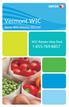 Xerox WIC Retailer Manual WIC Retailer Help Desk 1-855-769-8857 Table of Contents Introduction...2 I. How to Use this Manual...3 Format and Organization... 3 II. Overview of the WIC Program...4 III. The
Xerox WIC Retailer Manual WIC Retailer Help Desk 1-855-769-8857 Table of Contents Introduction...2 I. How to Use this Manual...3 Format and Organization... 3 II. Overview of the WIC Program...4 III. The
Clear Choice Communications. Digital Voice Services User Guide
 Clear Choice Communications Digital Voice Services User Guide 2 P a g e * Feature Access Codes *62 Access Voicemail *72 Call Forwarding Always Activation *73 Call Forwarding Always Deactivation *90 Call
Clear Choice Communications Digital Voice Services User Guide 2 P a g e * Feature Access Codes *62 Access Voicemail *72 Call Forwarding Always Activation *73 Call Forwarding Always Deactivation *90 Call
Digital Voice Services Residential User Guide
 Digital Voice Services Residential User Guide 2 P a g e * Feature Access Codes *11 Broadworks Anywhere (pulling call to alternate phone) *62 Access Voicemail *72 Call Forwarding Always Activation *73 Call
Digital Voice Services Residential User Guide 2 P a g e * Feature Access Codes *11 Broadworks Anywhere (pulling call to alternate phone) *62 Access Voicemail *72 Call Forwarding Always Activation *73 Call
EFTPOS Merchant Facilities Quick Reference Guide
 EFTPOS Merchant Facilities Quick Reference Guide How to Use this Guide This handy Quick Reference Guide has been designed to give you step-by-step, easy-to-follow instructions on how to correctly use your
EFTPOS Merchant Facilities Quick Reference Guide How to Use this Guide This handy Quick Reference Guide has been designed to give you step-by-step, easy-to-follow instructions on how to correctly use your
FAQs for Password Self Service
 FAQs for Password Self Service Contents 1.1 What is PSS? 1.2 What do I do if I forget my Portal/POS or Network/Workstation password? 1.3 What do I do if my Portal/POS or Network/Workstation password has
FAQs for Password Self Service Contents 1.1 What is PSS? 1.2 What do I do if I forget my Portal/POS or Network/Workstation password? 1.3 What do I do if my Portal/POS or Network/Workstation password has
Quick set-up and fast facts guide
 BCD112079FCTB23 04/06/2013 23:19 Page 1 C M Y K Banking How to print a transaction log Banking must be carried out at the end of each business day. Just follow these simple steps: To help with reconciliation
BCD112079FCTB23 04/06/2013 23:19 Page 1 C M Y K Banking How to print a transaction log Banking must be carried out at the end of each business day. Just follow these simple steps: To help with reconciliation
Wind River Financial iprocess Setup Guide for Android Devices
 Wind River Financial iprocess Setup Guide for Android Devices Contents: iprocess account setup 2 Installing iprocess on your Android device 3 Configuring the iprocess app 8 Attaching the iprocess card
Wind River Financial iprocess Setup Guide for Android Devices Contents: iprocess account setup 2 Installing iprocess on your Android device 3 Configuring the iprocess app 8 Attaching the iprocess card
Business ebanking - User Sign On & Set Up
 About Sign On Business ebanking has two authentication methods that reduce the risk of online identity theft: secure token authentication and out-of-band authentication. The authentication method companies
About Sign On Business ebanking has two authentication methods that reduce the risk of online identity theft: secure token authentication and out-of-band authentication. The authentication method companies
support@greatergiving.com 866-269-8151 Greater Giving 2014 Cashiering Entering Payments Banking the Event During
 Please return this guide with the rest of the equipment. Before the Event During the Event After the Event Return Equipment Equipment Setup Training Check-in Cashiering Entering Payments Banking Posting
Please return this guide with the rest of the equipment. Before the Event During the Event After the Event Return Equipment Equipment Setup Training Check-in Cashiering Entering Payments Banking Posting
Remote Online Support
 Remote Online Support STRONGVON Tournament Management System 1 Overview The Remote Online Support allow STRONGVON support personnel to log into your computer over the Internet to troubleshoot your system
Remote Online Support STRONGVON Tournament Management System 1 Overview The Remote Online Support allow STRONGVON support personnel to log into your computer over the Internet to troubleshoot your system
Ingenico QUICK REFERENCE GUIDE
 QUICK REFERENCE GUIDE Ingenico This Quick Reference Guide will guide you through understanding your terminal s functionality and navigation, and will help you with troubleshooting. INDUSTRY Retail and
QUICK REFERENCE GUIDE Ingenico This Quick Reference Guide will guide you through understanding your terminal s functionality and navigation, and will help you with troubleshooting. INDUSTRY Retail and
Process: Self Service
 How Do I Login to the Online Vendor Self-Service Application? 1. Using the information provided in the email sent to the primary Contact: Navigate to the URL for the application, the PeopleSoft Sign In
How Do I Login to the Online Vendor Self-Service Application? 1. Using the information provided in the email sent to the primary Contact: Navigate to the URL for the application, the PeopleSoft Sign In
Policies and Procedures
 Policies and Procedures Provided by PROGuard The following are policies and procedures which need to be enforced to ensure PCI DSS compliance. In order to answer yes to the questions and pass the SAQ,
Policies and Procedures Provided by PROGuard The following are policies and procedures which need to be enforced to ensure PCI DSS compliance. In order to answer yes to the questions and pass the SAQ,
Digital Voice Services User Guide
 Digital Voice Services User Guide 2 P a g e * Feature Access Codes *11 Broadworks Anywhere (pulling call to alternate phone) *62 Access Voicemail *72 Call Forwarding Always Activation *73 Call Forwarding
Digital Voice Services User Guide 2 P a g e * Feature Access Codes *11 Broadworks Anywhere (pulling call to alternate phone) *62 Access Voicemail *72 Call Forwarding Always Activation *73 Call Forwarding
FUTURE PROOF TERMINAL QUICK REFERENCE GUIDE. Review this Quick Reference Guide to. learn how to run a sale, settle your batch
 QUICK REFERENCE GUIDE FUTURE PROOF TERMINAL Review this Quick Reference Guide to learn how to run a sale, settle your batch and troubleshoot terminal responses. INDUSTRY Retail and Restaurant APPLICATION
QUICK REFERENCE GUIDE FUTURE PROOF TERMINAL Review this Quick Reference Guide to learn how to run a sale, settle your batch and troubleshoot terminal responses. INDUSTRY Retail and Restaurant APPLICATION
River Valley Credit Union Online Banking
 River Valley Credit Union Online Banking New user setup guide Members can self enroll for the service by answering a few simple questions. Before beginning the process, please make sure you have this information
River Valley Credit Union Online Banking New user setup guide Members can self enroll for the service by answering a few simple questions. Before beginning the process, please make sure you have this information
YOUR HOME PHONE. Horry Telephone Cooperative, Inc.
 YOUR HOME PHONE Horry Telephone Cooperative, Inc. CONTENTS Calling Features Anonymous Call Rejection page 4 Automatic Busy Redial page 4 Automatic Call Return page 5 Call Forwarding page 6 Call Forwarding
YOUR HOME PHONE Horry Telephone Cooperative, Inc. CONTENTS Calling Features Anonymous Call Rejection page 4 Automatic Busy Redial page 4 Automatic Call Return page 5 Call Forwarding page 6 Call Forwarding
User Manual 03/12/2014. A collaborative effort by
 User Manual 03/12/2014 A USER GUIDE DESIGNED TO HELP CREATE AND MAINTAIN PERSONAL ACCOUNTS IN mynhdoe, THE NH DEPARTMENT OF EDUCATION SINGLE SIGN-ON SYSTEM FOR ACCESSING SECURE APPLICATIONS A collaborative
User Manual 03/12/2014 A USER GUIDE DESIGNED TO HELP CREATE AND MAINTAIN PERSONAL ACCOUNTS IN mynhdoe, THE NH DEPARTMENT OF EDUCATION SINGLE SIGN-ON SYSTEM FOR ACCESSING SECURE APPLICATIONS A collaborative
Ohio ECC Caretaker Web Based Training Script
 Ohio ECC Caretaker Web Based Training Script Slide 1 Welcome to the Ohio Electronic Child Care System This is an introduction for Caretakers to Ohio E C C. Slide 2 Image of Ohio E C C swipe card Title
Ohio ECC Caretaker Web Based Training Script Slide 1 Welcome to the Ohio Electronic Child Care System This is an introduction for Caretakers to Ohio E C C. Slide 2 Image of Ohio E C C swipe card Title
Business Software Solutions. BPA Hotel and Property Management Quick Start Guide
 Business Software Solutions BPA Hotel and Property Management Quick Start Guide Contents Initial System Startup... 3 Defining Employees... 4 Setting Up Your Front Desk... 5 Defining Room Tabs Within The
Business Software Solutions BPA Hotel and Property Management Quick Start Guide Contents Initial System Startup... 3 Defining Employees... 4 Setting Up Your Front Desk... 5 Defining Room Tabs Within The
RETAILER POLICY & PROCEDURES MANUAL FOR EBT PROGRAM USING OMNI 3200 POS DEVICES
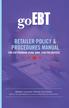 RETAILER POLICY & PROCEDURES MANUAL FOR EBT PROGRAM USING OMNI 3200 POS DEVICES Retailer Customer Service Call Center Refer to the Quick Reference Guide provided with your POS device Table of Contents
RETAILER POLICY & PROCEDURES MANUAL FOR EBT PROGRAM USING OMNI 3200 POS DEVICES Retailer Customer Service Call Center Refer to the Quick Reference Guide provided with your POS device Table of Contents
Verizon Business National Unified Messaging Service Enhanced Service Guide
 USER GUIDE Voice Verizon Business National Unified Messaging Service Enhanced Service Guide What Is Unified Messaging? Verizon Business National Unified Messaging Service is an interactive voicemail system
USER GUIDE Voice Verizon Business National Unified Messaging Service Enhanced Service Guide What Is Unified Messaging? Verizon Business National Unified Messaging Service is an interactive voicemail system
Wireless epay Configuration and User Guide (Jave version)
 Wireless epay Configuration and User Guide (Jave version) INDEX 1 Section 1 - Installing Cradle/Card Reader to Phone... Page 04 Section 2 - Settings... Page 06 Section 3 - Starting and Login in to Wireless
Wireless epay Configuration and User Guide (Jave version) INDEX 1 Section 1 - Installing Cradle/Card Reader to Phone... Page 04 Section 2 - Settings... Page 06 Section 3 - Starting and Login in to Wireless
FrontDesk Installation And Configuration
 Chapter 2 FrontDesk Installation And Configuration FrontDesk v4.1.25 FrontDesk Software Install Online Software Activation Installing State Related Databases Setting up a Workstation Internet Transfer
Chapter 2 FrontDesk Installation And Configuration FrontDesk v4.1.25 FrontDesk Software Install Online Software Activation Installing State Related Databases Setting up a Workstation Internet Transfer
Premium Digital Voice Solution. User Guide
 Premium Digital Voice Solution User Guide Table of Contents How to Log into Account Portal & Changing your Password 1 How to Download Toolbar 2 Utilizing Voice Mail 3 Feature Guide & How to Configure
Premium Digital Voice Solution User Guide Table of Contents How to Log into Account Portal & Changing your Password 1 How to Download Toolbar 2 Utilizing Voice Mail 3 Feature Guide & How to Configure
A safe and easy way to use your food assistance stamp benefits! benefits!
 The Electronic Benefits Transfer (EBT) OHIO DIRECTION CARD A safe and easy way to use your food assistance stamp benefits! benefits! Frequently Asked Questions about EBT for Ohio Direction Cardholders
The Electronic Benefits Transfer (EBT) OHIO DIRECTION CARD A safe and easy way to use your food assistance stamp benefits! benefits! Frequently Asked Questions about EBT for Ohio Direction Cardholders
HertSFX. User Guide V2.04. Hertfordshire s Secure File Exchange Portal. (Jan 2014) HertSFX User Guide V2.04 Jan 2014 Page 1 of 17
 Hertfordshire s Secure File Exchange Portal User Guide V2.04 (Jan 2014) HertSFX User Guide V2.04 Jan 2014 Page 1 of 17 CONTENTS 1. About HertSFX... 3 2. HertSFX Limitations... 3 3. Getting Started... 3
Hertfordshire s Secure File Exchange Portal User Guide V2.04 (Jan 2014) HertSFX User Guide V2.04 Jan 2014 Page 1 of 17 CONTENTS 1. About HertSFX... 3 2. HertSFX Limitations... 3 3. Getting Started... 3
Common Questions about NetTeller Internet Banking
 Common Questions about NetTeller Internet Banking 1. What is NetTeller Online Banking? NetTeller Online Banking allows our customers a secure and convenient access to their accounts using the Internet
Common Questions about NetTeller Internet Banking 1. What is NetTeller Online Banking? NetTeller Online Banking allows our customers a secure and convenient access to their accounts using the Internet
User Guide for CDC s SAMS Partner Portal. Document Version 1.0
 User Guide for CDC s SAMS Partner Portal Document Version 1.0 Introduction If you are reading this guide, it probably means that you have been (or will be) invited to register with the SAMS Partner Portal.
User Guide for CDC s SAMS Partner Portal Document Version 1.0 Introduction If you are reading this guide, it probably means that you have been (or will be) invited to register with the SAMS Partner Portal.
Vonage Voicemail Plus. User Guide
 Vonage Voicemail Plus User Guide Version:. Revised 08 DEC 006 Vonage documentation is considered proprietary and is made available for business operations and review by employees and regulatory agencies.
Vonage Voicemail Plus User Guide Version:. Revised 08 DEC 006 Vonage documentation is considered proprietary and is made available for business operations and review by employees and regulatory agencies.
Instructions for the Integrated Travel Manager (ITM) Self Service Password Reset (May 2011)
 How to Complete the Challenge Questions and Responses Setup Process 1a 1b Open an Internet Explorer window Point your browser to: https://itm-prod.rdc.noaa.gov/cgibin/90ipi/docprep/login.w If the Web Security
How to Complete the Challenge Questions and Responses Setup Process 1a 1b Open an Internet Explorer window Point your browser to: https://itm-prod.rdc.noaa.gov/cgibin/90ipi/docprep/login.w If the Web Security
New Brunswick Internal Services Agency. RSA Self-Service Console User Guide
 New Brunswick Internal Services Agency RSA Self-Service Console User Guide Version: 1.0 Created: November 27, 2013 Modified: November 27, 2013 Table of Contents Introduction...1 Logging on to the RSA Self-Service
New Brunswick Internal Services Agency RSA Self-Service Console User Guide Version: 1.0 Created: November 27, 2013 Modified: November 27, 2013 Table of Contents Introduction...1 Logging on to the RSA Self-Service
Digital Telephone User Guide
 Digital Telephone User Guide 1 Proud to provide Conway s Electric, Water, Cable, Internet and Telephone services. Welcome to Conway Corporation Digital Telephone Service We take pride in providing superior
Digital Telephone User Guide 1 Proud to provide Conway s Electric, Water, Cable, Internet and Telephone services. Welcome to Conway Corporation Digital Telephone Service We take pride in providing superior
ACCESSING SINGLE NUMBER SERVICE FROM THE WEB PORTAL (FOR PHONE ADMINISTRATION SEE PAGE 6)
 Page 1 F o r A s s i s t a n c e C a l l 6 0 5. 5 9 4. 3 4 1 1 ACCESSING SINGLE NUMBER SERVICE FROM THE WEB PORTAL (FOR PHONE ADMINISTRATION SEE PAGE 6) After logging into the Web Portal, click on the
Page 1 F o r A s s i s t a n c e C a l l 6 0 5. 5 9 4. 3 4 1 1 ACCESSING SINGLE NUMBER SERVICE FROM THE WEB PORTAL (FOR PHONE ADMINISTRATION SEE PAGE 6) After logging into the Web Portal, click on the
OfficeSuite Mitel IP Phone User Reference Guide Release 4.1
 OfficeSuite Mitel IP Phone User Reference Guide Release 4.1 2004-2009 Broadview Networks & Natural Convergence Inc. All rights reserved. Table of Contents TABLE OF CONTENTS...I INTRODUCTION...4 WHAT'S
OfficeSuite Mitel IP Phone User Reference Guide Release 4.1 2004-2009 Broadview Networks & Natural Convergence Inc. All rights reserved. Table of Contents TABLE OF CONTENTS...I INTRODUCTION...4 WHAT'S
STOP Important Information Please Read
 STOP Important Information Please Read Welcome Kit Contents MasterCard / Visa Decal Welcome Letter Terminal Sticker May already be applied to terminal FAQ s Sample Statement Table of Contents Important
STOP Important Information Please Read Welcome Kit Contents MasterCard / Visa Decal Welcome Letter Terminal Sticker May already be applied to terminal FAQ s Sample Statement Table of Contents Important
Setting up an account and logging in using Design & Print Online. Opening a saved project
 Setting up an account and logging in using Design & Print Online Opening a saved project 1 of 7 Account Set-Up & Login 1. On the Design and Print Online home page click on the Click to start Design & Print
Setting up an account and logging in using Design & Print Online Opening a saved project 1 of 7 Account Set-Up & Login 1. On the Design and Print Online home page click on the Click to start Design & Print
Voice Mail with E-Forward Online User Guide
 Voice Mail with E-Forward Online User Guide Check voice messages from any phone, your e-mail or online! Discover the ultimate convenience of managing your home and family life using Ponderosa Voice Mail
Voice Mail with E-Forward Online User Guide Check voice messages from any phone, your e-mail or online! Discover the ultimate convenience of managing your home and family life using Ponderosa Voice Mail
SINGLE NUMBER SERVICE - MY SERVICES MANAGEMENT
 Service Change Charge...$18 Monthly Service...$3/mo. LOGIN TO MY SERVICES In your web browser type in myservices.gondtc.com. Enter your Username (ten-digit phone number for example ) and Password. Your
Service Change Charge...$18 Monthly Service...$3/mo. LOGIN TO MY SERVICES In your web browser type in myservices.gondtc.com. Enter your Username (ten-digit phone number for example ) and Password. Your
VX 520 Assembly and Installation
 1 The Medi-Cal Point of Service () system was designed and implemented by Xerox State Healthcare, LLC (Xerox) in conjunction with the Department of Health Care Services (DHCS). The device with internal
1 The Medi-Cal Point of Service () system was designed and implemented by Xerox State Healthcare, LLC (Xerox) in conjunction with the Department of Health Care Services (DHCS). The device with internal
Online Payment Center T-Mobile User s Guide
 Online Payment Center T-Mobile User s Guide Table of Contents Introduction... 3 Features... 3 Getting Started... 4 Starting Qpay Online Payment Center... 4 Login... 4 Changing Your Password... 5 Navigating...
Online Payment Center T-Mobile User s Guide Table of Contents Introduction... 3 Features... 3 Getting Started... 4 Starting Qpay Online Payment Center... 4 Login... 4 Changing Your Password... 5 Navigating...
Mitel IP Phone User Reference Guide Release 5.0
 830 Parkview Drive North, El Segundo, CA 90245 Tel: 310 747 3232 Fax: 310 747 3233 WWW.UNIVOIP.COM OfficeConnect Mitel IP Phone User Reference Guide Release 5.0 Note: The information contained in this
830 Parkview Drive North, El Segundo, CA 90245 Tel: 310 747 3232 Fax: 310 747 3233 WWW.UNIVOIP.COM OfficeConnect Mitel IP Phone User Reference Guide Release 5.0 Note: The information contained in this
Meet Me Conferencing. Document Date: 05/15/2015 Document Version: 1.0d
 Meet Me Conferencing Document Date: 05/15/2015 Document Version: 1.0d Creating Conferences Access You have access to Conferencing features if you have been assigned to a Meet-Me conference bridge. Go to
Meet Me Conferencing Document Date: 05/15/2015 Document Version: 1.0d Creating Conferences Access You have access to Conferencing features if you have been assigned to a Meet-Me conference bridge. Go to
Credit & Debit Application
 USER MANUAL ALL TERMINAL PRODUCTS Credit & Debit Application Magic Models: C5, X5, X8, M3, M8 V Series Models: V5, V8, V9, V8 Plus, V9 Plus 1 Dejavoo Systems Instruction Manual V429.12 Instruction Manual
USER MANUAL ALL TERMINAL PRODUCTS Credit & Debit Application Magic Models: C5, X5, X8, M3, M8 V Series Models: V5, V8, V9, V8 Plus, V9 Plus 1 Dejavoo Systems Instruction Manual V429.12 Instruction Manual
1. Installation Requirements
 1. Installation Requirements 1.1. Package Contents Analog Telephone Adapter (CRA-210) Standard Telephone Cable (RJ11) Ethernet Cable (RJ45) Power Adapter 1.2. You will also need the following: 1.2.1. A
1. Installation Requirements 1.1. Package Contents Analog Telephone Adapter (CRA-210) Standard Telephone Cable (RJ11) Ethernet Cable (RJ45) Power Adapter 1.2. You will also need the following: 1.2.1. A
Enhanced Call Processor (ECP) User Guide
 Enhanced Call Processor (ECP) User Guide Overview The Enhanced Call Processing Mailbox (ECP), also referred to as Callers Menu, allows callers to route themselves to specific persons, departments, mailboxes
Enhanced Call Processor (ECP) User Guide Overview The Enhanced Call Processing Mailbox (ECP), also referred to as Callers Menu, allows callers to route themselves to specific persons, departments, mailboxes
The United States Office Of Personnel Management eopf Human Resources Specialist Training Manual for eopf Version 4.0.
 The United States Office Of Personnel Management eopf Human Resources Specialist Training Manual for eopf Version 4.0. Copyright 1994-2007 by Northrop Grumman. All rights reserved. Northrop Grumman, the
The United States Office Of Personnel Management eopf Human Resources Specialist Training Manual for eopf Version 4.0. Copyright 1994-2007 by Northrop Grumman. All rights reserved. Northrop Grumman, the
Voicemail Plus User Guide
 Voicemail Plus User Guide Version: 2.0_US Revised: 25 September 2007 Notices Copyright 2007 Vonage. All rights reserved. No part of this documentation may be reproduced in any form or by any means or used
Voicemail Plus User Guide Version: 2.0_US Revised: 25 September 2007 Notices Copyright 2007 Vonage. All rights reserved. No part of this documentation may be reproduced in any form or by any means or used
This is a guide to the Vodafone Red Network. This is how to get started
 This is a guide to the Vodafone Red Network This is how to get started Welcome to the Red Network. This uses the latest technology to help us provide your business with faster response times and an even
This is a guide to the Vodafone Red Network This is how to get started Welcome to the Red Network. This uses the latest technology to help us provide your business with faster response times and an even
CX600 Lync Telephone Get Help Guide
 Guide What is Lync? Microsoft Lync is an enterprise-ready unified communications platform. Unified communication is the integration of telephone, instant messaging, video conferencing, and desktop collaboration
Guide What is Lync? Microsoft Lync is an enterprise-ready unified communications platform. Unified communication is the integration of telephone, instant messaging, video conferencing, and desktop collaboration
MITEL IP PHONE USER REFERENCE GUIDE Release 4.0
 MITEL IP PHONE USER REFERENCE GUIDE Release 4.0 Simple as your phone. Smart as the internet. NOTICE The information contained in this document is believed to be accurate in all respects but is not warranted
MITEL IP PHONE USER REFERENCE GUIDE Release 4.0 Simple as your phone. Smart as the internet. NOTICE The information contained in this document is believed to be accurate in all respects but is not warranted
How To Use A Mitel 5340 Ip Phone
 silhouette Mitel IP Phone User Reference Guide Release 4.0 Final Contents Introduction...1 Setting your language...1 Setting your language for the web interface...1 Setting your language for the phone
silhouette Mitel IP Phone User Reference Guide Release 4.0 Final Contents Introduction...1 Setting your language...1 Setting your language for the web interface...1 Setting your language for the phone
8x8 Auto Attendant Administrator Guide
 8x8 Auto Attendant Administrator Guide Version 2.0, May 2010 Table of Contents Overview...3 Before You Start...4 Initial Set-Up...4 What To Expect...4 How to Call into Your Auto Attendant...4 Primary Auto
8x8 Auto Attendant Administrator Guide Version 2.0, May 2010 Table of Contents Overview...3 Before You Start...4 Initial Set-Up...4 What To Expect...4 How to Call into Your Auto Attendant...4 Primary Auto
Table of Contents. Overview of the TEA Login Application... 1. Features... 1. Roles in Obtaining Application Access... 1. Approval Process...
 TEAL Help Table of Contents Overview of the TEA Login Application... 1 Features... 1 Roles in Obtaining Application Access... 1 Approval Process... 2 Processing an Application Request... 4 The Process
TEAL Help Table of Contents Overview of the TEA Login Application... 1 Features... 1 Roles in Obtaining Application Access... 1 Approval Process... 2 Processing an Application Request... 4 The Process
OfficeSuite Cloud-Based Phone System Mitel IP Phone User Reference Guide Release 5.0 Final
 OfficeSuite Cloud-Based Phone System Mitel IP Phone User Reference Guide Release 5.0 Final Note: The information contained in this document is the property of Broadview Networks Inc. and is disclosed to
OfficeSuite Cloud-Based Phone System Mitel IP Phone User Reference Guide Release 5.0 Final Note: The information contained in this document is the property of Broadview Networks Inc. and is disclosed to
OHIO BUSINESS GATEWAY USER ACCOUNT UPDATE GUIDE FOR PASSWORD RESET AND ACCOUNT SECURITY FUNCTIONALITY
 OHIO BUSINESS GATEWAY USER ACCOUNT UPDATE GUIDE FOR PASSWORD RESET AND ACCOUNT SECURITY FUNCTIONALITY Ohio Business Gateway 1-866-OHIO-GOV Last Updated: November 16, 2015 Contents 1. Completing a Business
OHIO BUSINESS GATEWAY USER ACCOUNT UPDATE GUIDE FOR PASSWORD RESET AND ACCOUNT SECURITY FUNCTIONALITY Ohio Business Gateway 1-866-OHIO-GOV Last Updated: November 16, 2015 Contents 1. Completing a Business
Child Care Attendance Automation - IVR Desk Aid
 CHECK IN/CHECK OUT Parents receiving child care assistance with a home-based provider (Licensed child care home, Registered child care home, or Relative) must use the Interactive Voice Response (IVR) system
CHECK IN/CHECK OUT Parents receiving child care assistance with a home-based provider (Licensed child care home, Registered child care home, or Relative) must use the Interactive Voice Response (IVR) system
NEW USER REGISTRATION AND EMAIL VERIFICATION
 NEW USER REGISTRATION AND EMAIL VERIFICATION The Children s Treatment (CT) or Residential Treatment (RT) organization must have an assigned Departmental Vendor Number (DVN), a PIN number issued to the
NEW USER REGISTRATION AND EMAIL VERIFICATION The Children s Treatment (CT) or Residential Treatment (RT) organization must have an assigned Departmental Vendor Number (DVN), a PIN number issued to the
NURIT 8400 EASY USER GUIDE RETAIL AND RESTAURANT APPLICATION POS 11.30
 NURIT 8400 EASY USER GUIDE RETAIL AND RESTAURANT APPLICATION POS 11.30 Cards are swiped with magnetic stripe down and to the front. They can be swiped either top to bottom or bottom to top. CREDIT CARD
NURIT 8400 EASY USER GUIDE RETAIL AND RESTAURANT APPLICATION POS 11.30 Cards are swiped with magnetic stripe down and to the front. They can be swiped either top to bottom or bottom to top. CREDIT CARD
NASDAQ Web Security Entitlement Installation Guide November 13, 2007
 November 13, 2007 Table of Contents: Copyright 2006, The Nasdaq Stock Market, Inc. All rights reserved.... 2 Chapter 1 - Entitlement Overview... 3 Hardware/Software Requirements...3 NASDAQ Workstation...3
November 13, 2007 Table of Contents: Copyright 2006, The Nasdaq Stock Market, Inc. All rights reserved.... 2 Chapter 1 - Entitlement Overview... 3 Hardware/Software Requirements...3 NASDAQ Workstation...3
FREQUENTLY ASKED QUESTIONS GENERAL
 FREQUENTLY ASKED QUESTIONS GENERAL What does electronic payment mean to me? What options do I have? What is the best option for me? Can I choose to receive a paper check instead of an electronic payment?
FREQUENTLY ASKED QUESTIONS GENERAL What does electronic payment mean to me? What options do I have? What is the best option for me? Can I choose to receive a paper check instead of an electronic payment?
Online Services Booking. Booking Appointments & Purchasing Gifts
 Online Services Booking Booking Appointments & Purchasing Gifts Logging In for Online Booking New Guest Registration If the client is a first time visitor to your business and would like to book an appointment
Online Services Booking Booking Appointments & Purchasing Gifts Logging In for Online Booking New Guest Registration If the client is a first time visitor to your business and would like to book an appointment
NCUSD 203 Campus Portal Login FAQ
 This document will provide you answers to all of your questions regarding setting up and troubleshooting issues with your Campus Portal Login Account. Please see the list of frequently questions below.
This document will provide you answers to all of your questions regarding setting up and troubleshooting issues with your Campus Portal Login Account. Please see the list of frequently questions below.
TABLE OF CONTENTS TABLE OF CONTENTS. 1. Introduction:
 TABLE OF CONTENTS TABLE OF CONTENTS 1. Introduction: General... 4 Telephone Layout... 4 Key Definitions... 5 IP Telephone Log In/Out Hot Desking... 16 Speed Dial Programming Personal or Station... 17 Speed
TABLE OF CONTENTS TABLE OF CONTENTS 1. Introduction: General... 4 Telephone Layout... 4 Key Definitions... 5 IP Telephone Log In/Out Hot Desking... 16 Speed Dial Programming Personal or Station... 17 Speed
Call Answer Service. User Guide. outside front cover
 Call Answer Service User Guide outside front cover 204 225-9999 toll-free Call Answer access number from anywhere in Manitoba 1 866 GET-MSGS toll-free Call Answer access number from anywhere in Canada
Call Answer Service User Guide outside front cover 204 225-9999 toll-free Call Answer access number from anywhere in Manitoba 1 866 GET-MSGS toll-free Call Answer access number from anywhere in Canada
Credit & Debit Application
 USER MANUAL ALL TERMINAL PRODUCTS Credit & Debit Application Magic Models: C5, X5, X8, M3, M8 V Series Models: V5, V8, V9, V8 Plus, V9 Plus 1 Dejavoo Systems Instruction Manual V429.12 Instruction Manual
USER MANUAL ALL TERMINAL PRODUCTS Credit & Debit Application Magic Models: C5, X5, X8, M3, M8 V Series Models: V5, V8, V9, V8 Plus, V9 Plus 1 Dejavoo Systems Instruction Manual V429.12 Instruction Manual
Self-Service Profile (SSP) FREQUENTLY ASKED QUESTIONS
 Self-Service Profile (SSP) FREQUENTLY ASKED QUESTIONS To create your new password: Go to https://liteblue.usps.gov Click on the Forgot Your Password? option You will be redirected to the Self-Service Profile
Self-Service Profile (SSP) FREQUENTLY ASKED QUESTIONS To create your new password: Go to https://liteblue.usps.gov Click on the Forgot Your Password? option You will be redirected to the Self-Service Profile
Quick Reference Guide. ict200 Series
 Quick Reference Guide ict200 Series Hotkey Support Pressing one of the numeric keys (0-9) from the Idle Screen will take the user directly to certain pre-assigned transactions or tasks. Should any of those
Quick Reference Guide ict200 Series Hotkey Support Pressing one of the numeric keys (0-9) from the Idle Screen will take the user directly to certain pre-assigned transactions or tasks. Should any of those
Personal Training. Chapter 27. FrontDesk v4.1.25. PT Specific Program Options. Contract Templates. Set Member s Secure Check In Password
 Chapter 27 Personal Training FrontDesk v4.1.25 PT Specific Program Options Empl oyees Contract Templates Personal Training Window in Contract Wizard Contract Manager / Personal Training Information Clear
Chapter 27 Personal Training FrontDesk v4.1.25 PT Specific Program Options Empl oyees Contract Templates Personal Training Window in Contract Wizard Contract Manager / Personal Training Information Clear
Online Services through My Direct Care www.mydirectcare.com
 Online Services through My Direct Care www.mydirectcare.com WEB PORTAL Employers and Employees associated with Consumer Direct have access to online services available through a secure website www.mydirectcare.com.
Online Services through My Direct Care www.mydirectcare.com WEB PORTAL Employers and Employees associated with Consumer Direct have access to online services available through a secure website www.mydirectcare.com.
Hosted VoIP Phone System. Admin Portal User Guide for. Call Center Administration
 Hosted VoIP Phone System Admin Portal User Guide for Call Center Administration Contents Table of Figures... 4 1 About this Guide... 6 2 Accessing the Hosted VoIP Phone System Administration Portal...
Hosted VoIP Phone System Admin Portal User Guide for Call Center Administration Contents Table of Figures... 4 1 About this Guide... 6 2 Accessing the Hosted VoIP Phone System Administration Portal...
Provider Portal Manual Electronic Claims:
 Provider Portal Manual Electronic Claims: Site Registration Site Navigation Site Training FAQs Introduction and Overview... 1 Section I Prerequisites... 2 Section II Creating an Account... 2 Section III
Provider Portal Manual Electronic Claims: Site Registration Site Navigation Site Training FAQs Introduction and Overview... 1 Section I Prerequisites... 2 Section II Creating an Account... 2 Section III
2013 Kelly Services, Inc. R6/13
 2013 Kelly Services, Inc. R6/13 KASS Reference Guide for Substitute Employees Table of Contents First Things First Section A: Verify Your Name Recording Internet Feature Section B: Section C: Section D:
2013 Kelly Services, Inc. R6/13 KASS Reference Guide for Substitute Employees Table of Contents First Things First Section A: Verify Your Name Recording Internet Feature Section B: Section C: Section D:
Parent Online Payment Manual. Updated 09/14/2011. Contents. Logging In for the First Time... 2. Logging In... 4. Viewing Ledger Card...
 1 Parent Online Payment Manual Updated 09/14/2011 Contents Logging In for the First Time... 2 Logging In... 4 Viewing Ledger Card... 5 Making a Payment with your Credit Card or ACH/Electronic Check...
1 Parent Online Payment Manual Updated 09/14/2011 Contents Logging In for the First Time... 2 Logging In... 4 Viewing Ledger Card... 5 Making a Payment with your Credit Card or ACH/Electronic Check...
Northland Phone Service RESIDENTIAL AND BUSINESS USER GUIDE
 Northland Phone Service RESIDENTIAL AND BUSINESS USER GUIDE Important 911 Information Access to 911 emergency services via our Home Phone service is very similar to traditional 911 service access, but
Northland Phone Service RESIDENTIAL AND BUSINESS USER GUIDE Important 911 Information Access to 911 emergency services via our Home Phone service is very similar to traditional 911 service access, but
Version 6.0 USER MANUAL
 X-Charge Version 6.0 USER MANUAL X-Charge Version 6.0 10/10/2005 User Manual 4 Copyright 2005 by CAM Commerce Solutions, Inc. All rights reserved worldwide. This manual, as well as the software described
X-Charge Version 6.0 USER MANUAL X-Charge Version 6.0 10/10/2005 User Manual 4 Copyright 2005 by CAM Commerce Solutions, Inc. All rights reserved worldwide. This manual, as well as the software described
Credit Card Transaction Guide
 Credit Card Transaction Guide I. BASIC TRANSACTIONS A. AUTOMATIC PURCHASE - SEE SALE ON THE CHEAT SHEET. This applies to cards that have a readable magnetic stripe. SWIPE CARD THROUGH SLOT KEY IN THE LAST
Credit Card Transaction Guide I. BASIC TRANSACTIONS A. AUTOMATIC PURCHASE - SEE SALE ON THE CHEAT SHEET. This applies to cards that have a readable magnetic stripe. SWIPE CARD THROUGH SLOT KEY IN THE LAST
D I G I T A L P H O N E S E R V I C E F E A T U R E S G U I D E DIGITAL P H O N E S E R V I C E. ACN 2007 useng_featuresguide_prdpv_w_092507
 D I G I T A L P H O N E S E R V I C E F E A T U R E S G U I D E DIGITAL P H O N E S E R V I C E ACN 2007 useng_featuresguide_prdpv_w_092507 TABLE OF CONTENTS Making Phone Calls... 2 Accessing Your Account
D I G I T A L P H O N E S E R V I C E F E A T U R E S G U I D E DIGITAL P H O N E S E R V I C E ACN 2007 useng_featuresguide_prdpv_w_092507 TABLE OF CONTENTS Making Phone Calls... 2 Accessing Your Account
Assign Security Group Access for Users
 228 Processing Credit and Debit Card Payments in DVMAX You must complete three steps to set up for accepting credit and debit card payments in DVMAX, as follows: Assign users security access to allow them
228 Processing Credit and Debit Card Payments in DVMAX You must complete three steps to set up for accepting credit and debit card payments in DVMAX, as follows: Assign users security access to allow them
