Welcome to CompanyBlue by JetBlue.
|
|
|
- Leonard Fox
- 8 years ago
- Views:
Transcription
1 Welcome to CompanyBlue by JetBlue. First we d like to thank you for considering CompanyBlue for your business travel needs. You ve recognized what a great fit JetBlue is for business travelers. JetBlue provides the award-winning service business travelers deserve and the low cost fares Travel Managers and Travel Management Companies seek. The following is a step by step guide to CompanyBlue, JetBlue s corporate booking tool.. It includes information on how different users within your travel program can navigate the CompanyBlue website and take advantage of its benefits. From travelers managing their bookings to account administrators accessing their business reporting we ve covered it all. Whether you are an existing CompanyBlue user or new to this product, you will refer to this user guide for quick access to step by step information. Please read on to learn more. If this user guide does not answer all of your questions, please contact JetBlue s Corporate Support Desk at JETBLUE ( ), option 3. We operate Monday through Friday 8am to 4:30pm ET JetBlue Airways 1
2 Table of Contents Click on the subject to jump to section. Thank you for reading. 1 Welcome Message 2 Table of Contents 3 CompanyBlue Changes 4 CompanyBlue User Profiles 5 User Profile matrix 6-9 Information for the Traveler Create a profile Signing in to CompanyBlue Making a booking Update profile Manage Bookings Exchange a different itinerary Information for the Travel Arranger Signing in to CompanyBlue Make a booking Search for Travelers in Booking Flow Manage a booking Exchange a different itinerary Refund a Booking Information for the CompanyBlue account Admin Register your company with CompanyBlue Signing in to CompanyBlue Create Travel Arrangers Granting Super User status Disable employee access to your CompanyBlue account Update the Corporate Profile Update a Travel Arranger profile Reporting Travel Bank Description Travel Bank Access Viewing Travel Bank balance Using Travel Bank as a form of payment Refunds with Travel Bank Travel Bank Reporting 2010 JetBlue Airways 2
3 CompanyBlue Changes Effective January 30, 2010 CompanyBlue has undergone enhancements which include some changes. Here s a look at some of the most important changes. Individual profiles Universal usernames and passwords have been disabled. Each CompanyBlue user now has their own individual profile with a username and password to access their bookings and profile information. Learn more about profiles and how to enroll individual traveler profiles in the CompanyBlue user profile section. Stored Credit Card information An additional enhancement that comes with individual profiles is the ability to add and save credit card information. Learn more in the register CompanyBlue account section. Travel Bank Company credits can now be pooled and accessed by a select group of users chosen by the account Admin. Additional reporting CompanyBlue remains a great resource for reporting. We ve updated our reports to improve tracking of your travel CompanyBlue account bookings and spend. Change and cancel bookings in CompanyBlue Users can now manage their CompanyBlue bookings, including changes and cancels, in the CompanyBlue portal without having to go to jetblue.com Other relevant changes are addressed throughout this user guide. Please read on JetBlue Airways 3
4 CompanyBlue User Profiles Each CompanyBlue user has the ability to access CompanyBlue through their individual profile. Profiles contain one username and one password to access bookings and profile information. User Types CompanyBlue now provides access through separate user types, including individual travelers and travel arrangers. Traveler Travelers register themselves by enrolling a profile via the CompanyBlue homepage. Travelers have the ability to do the following: - Make a booking for themselves - Ability to view reservations they have made Travel Arranger Travel Arrangers are created by the CompanyBlue account Admin. Travel Arrangers have the ability to do the following: Admin - Make a booking. - View reservations they have made o Search by PNR o Search by first/last name Super User Super Users have the ability to do everything a Travel Arranger can with the following additions: - Search for and display any reservation in the Company regardless of who originally made the booking. Each CompanyBlue account requires an account administrator ( Admin ) to register the company and create Travel Arrangers. The Admin has the highest level of security, but does not have the ability to make bookings. In order to make bookings, an Admin must register as a Travel Arranger. The CompanyBlue account Admin has the ability to do the following: - Register the company. - Create each Travel Arranger profile for the company. - View all employees within the companys - Enable Travel Arranger profiles to a Super User role. - Remove Travel Arranger profiles from the company. - Disable Traveler shop for business privileges - Update the company profile and travel arranger/super user profiles. - Give permission to use company s Travel Bank account 2010 JetBlue Airways 4
5 User Profile Matrix Admin Super User Travel Arranger Traveler Shop for business travel X X X View My Bookings X X X View all company bookings Edit Profile X X Create and edit Travel Arranger profiles Enable Travel Bank/Super User access Update corporate profile Add employees to CompanyBlue account X X X X X Previous CompanyBlue roles and how they work in CompanyBlue as of February 2010: Self Booking For a user to book their own business trips, they must create a personal profile with a personal username and password. This can be done by clicking on the Traveler Profile Enrollment link on the main page to create and register your profile. Once this is completed, the user will be ready to make bookings. Booking on behalf of others For users who book for others in your company or who book for customers, they must have a Travel Arranger profile. Travel Arranger profiles are created by the Admin. Travel agents If you are a travel agent that previously booked on jetblue.com/travelagents, you will need to create a Travel Arranger profile. This must be done by your CompanyBlue account Administrator JetBlue Airways 5
6 Information for the Traveler Create a profile 1. From CompanyBlue homepage select Traveler Profile Enrollment 2. Fill in all required fields marked with an asterisk 3. Create your own unique ID and password 4. Enter your Company ID 1. This is your existing CompanyBlue number 2. This number associates your profile to a CompanyBlue account 3. For all accounts active before December 1, 2009, your CompanyBlue number is formatted as: CB If you do not have this number or encounter difficulty inputting your Corporate ID, please contact your account Admin 5. Enter your TrueBlue number to accrue reward points on your flights 6. Enter your Credit Card information to be stored for flight purchases with your profile. 7. Click Create Member Profile at the bottom of the page. You are now ready to log into your Business Traveler account using your CompanyBlue ID and password. Two enrollment confirmation s will be sent to the address entered in the enrollment form. The first will contain a CompanyBlue ID. The second will contain a password. Some helpful tips: - We suggest using something memorable as your username - Ensure to put your own address in the field. This is where you will receive your information of profile activation JetBlue Airways 6
7 Signing in to CompanyBlue 1. Go to companyblue.jetblue.com 2. Enter your assigned username and password 3. Click CompanyBlue Login Making a booking 1. Log in with your username and password. 2. Click on the Find Flights button from the homepage. Find Section 3. Select Round Trip or One-Way 4. Select your origin and destination from the drop-down boxes 5. Select number of travelers 6. Select Non-Stop or Non-Stop and Connecting 7. Click the Search button 8. When search results are returned, select your desired flight for the departure and, if applicable, the return. Review Section 9. Review your itinerary 10. If all details are correct, click the Purchase button Payment/Passenger Information Section 11. Check or enter the appropriate Passenger and Contact information 12. To select seats, click Select Seats button 13. To continue without selecting seats, click Continue button Seat Map Section 14. Select the seat for your departure 15. Click Continue 16. Select the seat for your return, if applicable 17. Click Continue Return to Payment Section 18. If not stored in your profile, enter your payment information 19. Review all information and click Purchase View Itinerary Section 20. View your completed itinerary 21. An confirmation will be mailed to the address on file for your profile JetBlue Airways 7
8 Update profile 1. Log in with your username and password 2. In the left hand navigation, click on Update profile 3. Edit all relevant information 4. When finished, click Update member profile Manage Bookings Upon logging in to your account, you will see a section labeled My Reservations JetBlue Airways 8
9 In this section, you have various options for managing your bookings: Show Details Review your itinerary details Seats* Select a seat and pay for Even More Legroom seats Change** Change portions of your existing itinerary Cancel Cancel your existing itinerary *Please note that the Travel Bank is not accepted as a form of payment for a seat(s), however a Credit Card can be used. **Please refer to jetblue.com for our current change fees and policies. Click on the appropriate option to manage your existing bookings. Exchange a different itinerary If the itinerary to be changed is not displayed on the main page, scroll down to the Exchange a different itinerary field. Click the hyperlink. This will take the Traveler to a page where they are prompted to enter required information to locate their itinerary. Follow all necessary steps. Travel Bank Travel Bank is a form of payment that utilizes credits from qualified cancellations and changes. Travelers must be approved by the account admin in order to access funds in Travel Bank for bookings. To find out about this and more information on Travel Bank go to the Travel Bank section JetBlue Airways 9
10 Information for the Travel Arranger Signing in to CompanyBlue Travel Arrangers are registered by their CompanyBlue account Admin. Upon registration your username and password will be ed to you. 1. Go to companyblue.jetblue.com 2. Enter your username and password 3. Click CompanyBlue Login Once logged in as a Travel Arranger or Super User, you will have the ability to do the following: - Make a booking - Search for existing bookings by PNR, Traveler Last Name/First Name. o To view all bookings simply leave these fields blank, and click search o Super Users can view all company bookings, whereas Travel Arrangers can only view their own bookings. Make a booking Upon logging in, follow these steps to make a booking: 1. Click on the Find flights button at the bottom of the page Find Section 2. Select Round Trip or One-Way 3. Select your origin and destination from the drop-down boxes 5. Select number of travelers 6. Select Non-Stop or Non-Stop and Connecting 7. Click the Search button 8. When search results are returned, select your desired flight for the departure and, if applicable, the return. Review Section 9. Review your itinerary 10. If all details are correct, click the Purchase button Search for Travelers in booking flow Travel Arrangers have the ability to make reservations for existing Travelers registered with CompanyBlue under the same Company ID as the Travel Arranger JetBlue Airways 10
11 11. Enter Traveler information to begin search and add to booking, then click Search Choose Traveler and click Continue Or 12. Click Complete Reservation to continue with a Guest booking or for a Traveler who is not registered with CompanyBlue Payment/Passenger Information Section 13. Check or enter the appropriate Passenger and Contact information 14. To select seats, click Select Seats button 15. To continue without selecting seats, click Continue button Seat Map Section 16. Select the seat for your departure 17. Click Continue 18. Select the seat for your return, if applicable 19. Click Continue Return to Payment Section 20. If not stored in your profile, enter your payment information 21. Review all information and click Purchase View Itinerary Section 22. View your completed itinerary 23. An confirmation will be mailed to the address on file for your profile JetBlue Airways 11
12 Manage a booking 1. Log into your CompanyBlue profile. 2. To search for the booking that you wish to modify: a. Enter the specific PNR number in the PNR field b. Enter the First/Last Name of the person traveling c. Or leave all fields blank and clicking search 3. The bookings that you are entitled to view according to your profile permissions will appear. 4. In this section, you will see the following options for managing your bookings: Show Details Review your itinerary details Seats Select a seat or pay for Even More Legroom seats Change Change portions of your existing itinerary Cancel Cancel your existing itinerary Exchange a different itinerary *Please note that the Travel Bank is not accepted as a form of payment for a seat(s), however a Credit Card can be used. **Please refer to jetblue.com for our current change fees and policies. If the itinerary to be changed is not displayed on the main search results page, scroll down to the Exchange a different itinerary field. Click the hyperlink. This will take the Travel Arranger to a page where they are prompted to enter required information to locate their itinerary. Follow all necessary steps JetBlue Airways 12
13 Refund a Booking From the main Travel Arranger page, search by PNR or Traveler name. An initial refund screen will appear with the flight details. To continue, select Refund. The new screen will allow you to Confirm Refund Refundable fares have the option for the amount refunded to be applied to either Travel Bank or the original form of payment. Please select according to your account s policies. If the itinerary is non-refundable, refunds are automatically issued to Travel Bank after a cancel fee is applied. Seat selection and fees associated to seats will not carry over with the refund JetBlue Airways 13
14 Information for the CompanyBlue account Admin Register your company with CompanyBlue 1. Go to filemessage&action=displaypage&actiontype=create 2. Or Go to and click on Register my Small Business 3. Enter your company s information a. This information will be stored under your CompanyBlue account b. All Traveler and Travel Arranger profiles will be associated with this information 4. Click submit Your Company is officially registered with CompanyBlue. Two enrollment confirmation s will be sent to the address entered in the CompanyBlue enrollment form. The first will contain a CompanyBlue ID. The second will contain a password. Please ensure that your company Admin has this information as they will need it to sign into the account. Sign in using the Admin CompanyBlue ID and password in order to register travel arranger(s) so that they can make bookings on behalf of your company. Signing in to CompanyBlue 1. From companyblue.jetblue.com 2. Enter the CompanyBlue username and password provided upon registration 3. Click CompanyBlue Login Create Travel Arrangers Q: Why does the Admin need to create Travel Arrangers? A: Since the Admin is not able to make bookings, Travel Arrangers make bookings for travelers on behalf of the company. If the Admin intends to make bookings, they should proceed to create a Travel Arranger profile for themselves. Steps to create a Travel Arranger 1. After logging in as your CompanyBlue account Admin, go to the create Travel Arranger section 2. Fill in all required fields for the employee(s) who will act as the company travel arranger(s). 3. Under Types of Corporate Reservations, the radio button is optional JetBlue Airways 14
15 All Travel Arrangers can make reservations for both CompanyBlue users and guests. A guest is a traveler that is not associated with the company; for example, a customer of a Travel Agency who uses CompanyBlue. This is the default functionality 4. Click either the Create Travel Arranger or the Submit button Both buttons have the same functionality You will see a message that reads Profile Updated at the top of the page. A Travel Arranger confirmation will be sent directly to the employee whose information was entered along with their password. The Admin can create as many Travel Arrangers as needed. Granting Super User status Q: Why does my company need a Super User? A: Not only can the Super User book for anyone, but they also have the capability to view every booking made within the company; regardless of who made it. How to assign a Super User 1. Log into the Admin account. 2. Select search all Travel Arrangers 3. A list of all Travel Arrangers will populate; sort appropriately to find the intended Travel Arranger - There will be two options: Travel Bank and Super User. 4. Select the Super User check box for the employee(s) who will require the ability to view every booking made within the company. Disable employee access to your CompanyBlue account 1. Log into the Admin account. 2. Select Search all travelers to view the Business Travelers(s); there will be a check-box where you can un-select shop for business travel. 3. Selecting this will disable the user to book within your company account. Update the Corporate Profile 1. Log into the Admin account. 2. Select Update Profile link from the left navigation and proceed to make the necessary changes to your account information and select Submit JetBlue Airways 15
16 Update a Travel Arranger profile Travel Bank 1. Log into the Admin account. 2. In the search for all Travel Arrangers section, select List All. 3. Select update beside the name that you wish to make changes to. Any changes made to a Travel Arranger profile (ex: changes to a name, phone number) will result in the enable travel bank option to be cleared. To correct this, log back into your Admin account and enable the travel bank for the user. Travel Bank is a consolidated credit bank for your CompanyBlue account. To learn more, go to the Travel Bank section. Reporting One of the key features of CompanyBlue is Reporting. Admins have access to six unique reports which analyze their company s overall spend, travel patterns, and booking behavior. Please note that all reports are based on flown data. To access reports, please follow these steps. 1. From the left hand navigation, click Travelbank and Reporting. Selecting this will activate the Travel Bank tool; from here all Travel Bank transactions made within your company will display. 2. To continue to Reporting that includes monthly travel spend and other reports, click the Corporate Reports button JetBlue Airways 16
17 Each report is run in HTML, and can be exported to Excel. Please use the drop menus to choose the Report Type as well as Start Date and End Date to review your desired data. Explanations for each report are detailed below. Report Types: - Monthly Travel Spend - Flown Details - Top Markets - Advance Purchase Details - No Show Details - Booking Class Details Monthly Travel Spend This report illustrates the company s total flown revenue by month, and compares each month to the same month in the previous year to calculate the variance as a percentage. This way a company can measure if they are spending more or less revenue on a year-over-year basis. Year-to-date revenue will be totaled on the righthand side of the report Flown Details This report illustrates the booking details for each flight. The default sorting is by flight date. Categories detailed in this report. - Booking Date, Flight Date, Last Name, First Name, Ticket Number, PNR, Origin, Destination, Booking Class, Base Fare, Taxes and Fees, EML Fees, Change/Cancellation/Other Fees, Total ($), Form of Payment, Credit Card Number, Itinerary recipient, and Advance Purchase (in days) You can sort by each column by clicking on the column header. All columns are totaled at the bottom of the report. Top Markets This report illustrates the top market pairs flown by your company. The default ranking by each market pair will be by Total One Way Trips. See below for other categories detailed in the report. - % Total One Way Trips, Total Base Fare ($), % Base Fare, Average Base Fare ($), Mileage, and Average Cost Per Mile ($) You can sort by each column by clicking on the column header. All columns are totaled at the bottom of the report JetBlue Airways 17
18 Advance Purchase Details This report illustrates the advance purchase behavior of your customers. This report is useful for Admins as it details how far in advance their travelers are booking. Traditionally, the further in advance your travelers book, the lower the fare. See below for specific day ranges , 3-6, 7-13, 14-20, 21+ Each Day Range will be measured by a Number of Segments, and Percentage of Total Segments. Both columns will be totaled at the bottom of the report. No Show Details This report analyzes which customers did not board their scheduled flight. Not boarding your scheduled flight without making a prior change or cancellation is called a No Show. When a Customer No Shows, the JetBlue forfeits the money spent on the flight. This report allows Admins to closely monitor which employees have No Showed, and how much money has been lost for the company. See below for categories in this report. - Scheduled Flight Date, Booking Date, Last Name, First Name, Ticket Number, Record Locator, Origin, Destination, Booking Class, Base Fare, Taxes and Fees, EML Fees, Change/Cancellation/Other Fees, Total ($), Form of Payment, Credit Card Number, Itinerary recipient, and Advance Purchase (in days) The default setting will be to sort by Scheduled Flight Date. You can sort by each column by clicking on the column header. All columns are totaled at the bottom of the report. Booking Class Details This report illustrates the number of segments booked in each market pair by fare bucket. This report allows Admins to analyze which fare buckets their Travelers or Travel Arrangers have made bookings. See below for a list of fare buckets in order of lowest to highest fare. - M, R, V, L, B, Q, H, K, E, Y All fare buckets will be totaled at the bottom of the report JetBlue Airways 18
19 Travel Bank Description Travel Bank is new functionality for CompanyBlue as of January 30, Travel Bank is your CompanyBlue account s credit resource. All credits from qualified changes and cancellations are consolidated into one Travel Bank account, accessed by approved users. Travel Bank Access Any user approved to use of Travel Bank will have access to these consolidated funds for bookings. The Admin has the ability to grant access to Travel Bank for those employees who are qualified to use company credits. All Traveler profiles are created without Travel Bank access. Travel Bank must be enabled for Travelers approved to use Travel Bank. All Travel Arranger profiles are created with Travel Bank access. Travel Bank must be disabled in order to remove access for a Travel Arranger. Only the account Admin has the ability to grant Travel Bank access to Travel Arrangers and Travelers. To provide Travel Bank access for Travel Arrangers: 1. Log into the Admin account. 2. Select Search all travel arrangers to view the company Travel Arranger(s) 3. There will be two options: Travel Bank and Super User. 4. Select the check box for Travel Bank check box only for the employee(s) who will require the access to pay for business flights using the company s Travel Bank. 5. Click the Update button To provide Travel Bank access for Travelers: 1. Log into the Admin account. 2. Select Search for Travelers to view your account s Travelers 3. There will be two options: Enable Travel Bank and Display Shop for business. 4. Select the check box for Travel Bank only for the employee(s) who requires access to pay for business flights using the company s Travel Bank. 5. Click the Update button JetBlue Airways 19
20 To disable Travel Bank access 1. Repeat appropriate steps above to search for Travel Arranger or Traveler. 2. Uncheck the Enable Travel Bank check box. 3. Click the Update button. Viewing Travel Bank balance For all users with access to Travel Bank, the Travel Bank balance is available at the bottom of the page. Admins have the ability to access more detailed information for Travel Bank by clicking on the Travel Bank link in the left navigation. Using Travel Bank as a form of payment Travel Arrangers, Super Users, and Travelers have the ability to access and use the Corporate Travel Bank funds as a form of payment provided that their profile has been enabled by the Admin. If your profile has been enabled for use of the Corporate Travel Bank funds, the following Pay by Travel Bank screen will appear: In the Amount from Travel Bank to apply box, enter the amount that you wish to deduct. Fill out all of the required fields and select Purchase at the bottom JetBlue Airways 20
21 Refunds with Travel Bank Refunds on non-refundable bookings are automatically issued to company s Travel Bank account after a change or cancel fee is applied. Seat selection and fees associated to seats will not carry over with the refund. Refunds on refundable bookings have the option of either sending back the refund to the original form of payment or to Travel Bank. Please refer to jetblue.com for our current change fees and policies. Travel Bank Reporting In order to access Travel Bank, users must be logged in as a Corporate Admin. On the left side navigation, click Travelbank and Reporting to go to the main Travel Bank page: To access your Travel Bank statement where you will see all transactions associated to your Travel Bank account, click Your Account Statement JetBlue Airways 21
22 This will bring the user to the account statement which details all Travel Bank transactions. Each transaction is classified as a Refund or Ticket Purchased using Travel Bank funds. The associated amount is labeled with a plus or minus symbol. To view additional details for each transaction, click on the hyperlinked Ticket Number JetBlue Airways 22
23 Here is an example of transaction details for a Refund: Here is an example of transaction details for a Purchased Ticket: 2010 JetBlue Airways 23
Online Booking Guide September 2014
 Online Booking Guide September 2014 Contents GetThere Supported Browser Versions... 3 Connectivity and Response Time... 4 Introduction... 4 Logging In... 5 Travel Arranger Homepage... 6 More Than 50 Travelers...
Online Booking Guide September 2014 Contents GetThere Supported Browser Versions... 3 Connectivity and Response Time... 4 Introduction... 4 Logging In... 5 Travel Arranger Homepage... 6 More Than 50 Travelers...
How To Use Sabre Online On A Mobile Or Tablet Device Or Tablet Or Tablet (For Android)
 SABRE ONLINE MOBILE AND TABLET USER GUIDE Date: 21 April 2015 SABRE Pacific Pty Ltd, Sydney, 2015 ACN 003 696 982 All rights reserved. No part of this publication may be reprinted, reproduced, stored in
SABRE ONLINE MOBILE AND TABLET USER GUIDE Date: 21 April 2015 SABRE Pacific Pty Ltd, Sydney, 2015 ACN 003 696 982 All rights reserved. No part of this publication may be reprinted, reproduced, stored in
American Express Online powered by Concur Travel. Helpful Hints: Tips & Tricks. Page 1 of 11
 American Express Online powered by Concur Travel Helpful Hints: Tips & Tricks Page 1 of 11 American Express Online powered by Cliqbook Helpful Hints: Tips & Tricks Flight Status...2 Adding a Travel Arranger...2
American Express Online powered by Concur Travel Helpful Hints: Tips & Tricks Page 1 of 11 American Express Online powered by Cliqbook Helpful Hints: Tips & Tricks Flight Status...2 Adding a Travel Arranger...2
Business travel made simple and rewarding. USER GUIDE
 Business travel made simple and rewarding. USER GUIDE TABLE OF CONTENTS 1. GETTING STARTED...3 PROGRAM USERS...3 ENROLLING YOUR COMPANY...5 SIGNING IN...5 TOOL OVERVIEW...6 2. THE PROGRAM ADMINISTRATOR
Business travel made simple and rewarding. USER GUIDE TABLE OF CONTENTS 1. GETTING STARTED...3 PROGRAM USERS...3 ENROLLING YOUR COMPANY...5 SIGNING IN...5 TOOL OVERVIEW...6 2. THE PROGRAM ADMINISTRATOR
Travel Program Overview
 Travel Program Overview UCG Travel Department Assists Travelers Questions/issues Management reporting Policy monitoring Emergency tracking Travel supplier management Coordinate corporate savings programs
Travel Program Overview UCG Travel Department Assists Travelers Questions/issues Management reporting Policy monitoring Emergency tracking Travel supplier management Coordinate corporate savings programs
Georgia Department of Revenue. georgia tax center. Quick Reference Guide
 georgia tax center Quick Reference Guide 1 Table of Contents 1. Forgot Password or Username.. 3 2. Create a New GTC Profile.. 4 3. Register a New GA Business.. 5 4. Add Accounts to my GTC Profile. 6 5.
georgia tax center Quick Reference Guide 1 Table of Contents 1. Forgot Password or Username.. 3 2. Create a New GTC Profile.. 4 3. Register a New GA Business.. 5 4. Add Accounts to my GTC Profile. 6 5.
Using BookingBuilder Desktop Contents
 Using BookingBuilder Desktop Contents Contents... 1 Introduction... 2 Installation... 2 Terminal Services/Citrix Requirements... 2 Starting BookingBuilder Desktop... 4 Availability Notification... 6 Web
Using BookingBuilder Desktop Contents Contents... 1 Introduction... 2 Installation... 2 Terminal Services/Citrix Requirements... 2 Starting BookingBuilder Desktop... 4 Availability Notification... 6 Web
Quick Reference Card Booking Travel in Concur Travel and Expense
 This QRC provides the steps for travelers and/or their delegates to book travel and complete the Request Header in Concur Travel and Expense. Log In To Concur Go to the Employee Portal page. www.purdue.edu/employeeportal
This QRC provides the steps for travelers and/or their delegates to book travel and complete the Request Header in Concur Travel and Expense. Log In To Concur Go to the Employee Portal page. www.purdue.edu/employeeportal
Quick Reference Card Create a Mileage Only Expense Report in Concur Travel and Expense
 Use this QRC when completing a mileage only expense report. LOG IN TO CONCUR Go to the Employee Portal at www.purdue.edu/employeeportal Choose Travel System (Concur). Log in using Purdue Career Account
Use this QRC when completing a mileage only expense report. LOG IN TO CONCUR Go to the Employee Portal at www.purdue.edu/employeeportal Choose Travel System (Concur). Log in using Purdue Career Account
TeamWorks Travel and Expense
 TeamWorks Travel and Expense With Concur Technologies TTE System User Reference TABLE OF CONTENTS SECTION 1: GETTING STARTED... 6 Log on to TTE Travel & Expense... 6 SECTION 2: MY CONCUR... 6 Explore the
TeamWorks Travel and Expense With Concur Technologies TTE System User Reference TABLE OF CONTENTS SECTION 1: GETTING STARTED... 6 Log on to TTE Travel & Expense... 6 SECTION 2: MY CONCUR... 6 Explore the
Online Statements. About this guide. Important information
 Online Statements About this guide This guide shows you how to: View online statements, including CommBiz Activity Statements (Billing summaries) and online statements for Transaction Accounts, Credit
Online Statements About this guide This guide shows you how to: View online statements, including CommBiz Activity Statements (Billing summaries) and online statements for Transaction Accounts, Credit
CHAPTER 4. o Hotel Results 15 CHAPTER 5. o Car Results: Matrix & Options 19. o Ground and Limo Service 21. o Trip Purchasing & Booking 23
 User Manual - CTS Table of Contents CHAPTER 1 Log In 1 CHAPTER 4 Find a Hotel 15 Home Page 2 o Navigation Toolbar 2 o Search by Airport, Search by Address o Quick Trip Search 2 o Hotel Results 15 o Welcome
User Manual - CTS Table of Contents CHAPTER 1 Log In 1 CHAPTER 4 Find a Hotel 15 Home Page 2 o Navigation Toolbar 2 o Search by Airport, Search by Address o Quick Trip Search 2 o Hotel Results 15 o Welcome
Reference Guide to the Attorney Registration System
 Reference Guide to the Attorney Registration System What is the Attorney Registration System? The Attorney Registration System allows attorneys to register for a secure user account. Upon registration
Reference Guide to the Attorney Registration System What is the Attorney Registration System? The Attorney Registration System allows attorneys to register for a secure user account. Upon registration
Cypress Connexion HELP Guide www.cypressconnexion.com
 Welcome to Cypress Connexion your one-stop-shop for accessing and managing your Cypress Communications account online, at your convenience. The following guide will provide you with helpful information
Welcome to Cypress Connexion your one-stop-shop for accessing and managing your Cypress Communications account online, at your convenience. The following guide will provide you with helpful information
Axiom Frequently Asked Questions
 The Mount Sinai Medical Center Travel Management Program American Express Business Travel Axiom Frequently Asked Questions General and Travel FAQ s For help booking online and/or questions please contact:
The Mount Sinai Medical Center Travel Management Program American Express Business Travel Axiom Frequently Asked Questions General and Travel FAQ s For help booking online and/or questions please contact:
WTI Email Marketing Tool
 WTI Email Marketing Tool Procedure Guide September 24, 2010 WTI Email Marketing Tool Table of Contents Table of Contents... 1 Purpose of the Tool... 2 Subscribing to Receive WTI Emails... 2 Figure 1: Training
WTI Email Marketing Tool Procedure Guide September 24, 2010 WTI Email Marketing Tool Table of Contents Table of Contents... 1 Purpose of the Tool... 2 Subscribing to Receive WTI Emails... 2 Figure 1: Training
eservices Self Service Help for Students
 eservices Self Service Help for Students This document covers how to perform several common tasks in eservices. How To: Find Login ID and Use Password Change Password Browse Schedule & Course Catalog Enroll
eservices Self Service Help for Students This document covers how to perform several common tasks in eservices. How To: Find Login ID and Use Password Change Password Browse Schedule & Course Catalog Enroll
Version 10.3. End User Help Files. GroupLink Corporation 2014 GroupLink Corporation. All rights reserved
 Version 10.3 End User Help Files GroupLink Corporation 2014 GroupLink Corporation. All rights reserved GroupLink and everything HelpDesk are registered trademarks of GroupLink Corporation. The information
Version 10.3 End User Help Files GroupLink Corporation 2014 GroupLink Corporation. All rights reserved GroupLink and everything HelpDesk are registered trademarks of GroupLink Corporation. The information
Version 11.0.1. End User Help Files. GroupLink Corporation 2015 GroupLink Corporation. All rights reserved
 Version 11.0.1 End User Help Files GroupLink Corporation 2015 GroupLink Corporation. All rights reserved GroupLink and everything HelpDesk are registered trademarks of GroupLink Corporation. The information
Version 11.0.1 End User Help Files GroupLink Corporation 2015 GroupLink Corporation. All rights reserved GroupLink and everything HelpDesk are registered trademarks of GroupLink Corporation. The information
MQA Online Services Portal
 MQA Online Services Portal Registration and Adding a License User Guide 1. Hello and welcome to the Division of Medical Quality Assurance s online help tutorials. The MQA Online Services Portal is the
MQA Online Services Portal Registration and Adding a License User Guide 1. Hello and welcome to the Division of Medical Quality Assurance s online help tutorials. The MQA Online Services Portal is the
Help Desk User Manual (Version 1.0)
 Help Desk User Manual (Version 1.0) Table of Contents Accessing Infinity Technologies Help Desk Portal... 2 Logging into Infinity Technologies Help Desk Portal for the First Time... 3 Resetting Your Password...
Help Desk User Manual (Version 1.0) Table of Contents Accessing Infinity Technologies Help Desk Portal... 2 Logging into Infinity Technologies Help Desk Portal for the First Time... 3 Resetting Your Password...
Guide to PanAm Agent and Online Booking Tool Services!
 Guide to PanAm Agent and Online Booking Tool Services Sections: 1. Getting Started with PanAm 2. Booking with An Agent 3. TripCase 4. Online Booking Tool - Logging In & Completing Your Profile 5. Book
Guide to PanAm Agent and Online Booking Tool Services Sections: 1. Getting Started with PanAm 2. Booking with An Agent 3. TripCase 4. Online Booking Tool - Logging In & Completing Your Profile 5. Book
American Express Online (AXO) Reference Guide For Saint Louis University
 American Express Online (AXO) Powered by Cliqbook Reference Guide For Saint Louis University July 2006 V1.4 0 Welcome to AXO / powered by Cliqbook. This is Saint Louis University s designated corporate
American Express Online (AXO) Powered by Cliqbook Reference Guide For Saint Louis University July 2006 V1.4 0 Welcome to AXO / powered by Cliqbook. This is Saint Louis University s designated corporate
How to Use the TalentFlow Online Application External Applicants
 How to Use the TalentFlow Online Application External Applicants Instructions for New TalentFlow Users on how to apply for external job opportunities using the online application form Table of Contents
How to Use the TalentFlow Online Application External Applicants Instructions for New TalentFlow Users on how to apply for external job opportunities using the online application form Table of Contents
Revision Date: July 24, 2012 Page 1 of 8
 Member Benefits: WestJet Instructions APEGA is pleased to offer you (active APEGA member) a 5% discount on business travel. Please use the following document in order to receive this discount. Note that
Member Benefits: WestJet Instructions APEGA is pleased to offer you (active APEGA member) a 5% discount on business travel. Please use the following document in order to receive this discount. Note that
Table of Contents. 1. Software House Website Login. a. Forgot My Password Recovery Feature. 2. Site Registration. a. Creating Your Account
 Welcome to the Software House Website Registration Process Guide. This guide has been assembled to provide an overview of the registration process on the Software House website and can be used to help
Welcome to the Software House Website Registration Process Guide. This guide has been assembled to provide an overview of the registration process on the Software House website and can be used to help
Faculty Introduction to Self-Service
 Faculty Introduction to Self-Service This user guide focuses on how faculty members can use Self-Service to access and update their information. Using a Web browser, faculty members can enter student grades,
Faculty Introduction to Self-Service This user guide focuses on how faculty members can use Self-Service to access and update their information. Using a Web browser, faculty members can enter student grades,
User s Guide Online train ticket reservations
 User s Guide Carlson Wagonlit Travel Online Helpdesk Tel. +358 (0)205 615 531 E-mail: Copyright 2007-2013 CWT TABLE OF CONTENTS 1 Login through the CWT Portal... 3 2... 4 2.1 Domestic train tickets...
User s Guide Carlson Wagonlit Travel Online Helpdesk Tel. +358 (0)205 615 531 E-mail: Copyright 2007-2013 CWT TABLE OF CONTENTS 1 Login through the CWT Portal... 3 2... 4 2.1 Domestic train tickets...
Student Manager s Guide to the Talent Management System
 Department of Human Resources 50 Student Manager s Guide to the Talent Management System 1 Table of Contents Topic Page SYSTEM INTRODUCTION... 3 GETTING STARTED... 4 NAVIGATION WITHIN THE TALENT MANAGEMENT
Department of Human Resources 50 Student Manager s Guide to the Talent Management System 1 Table of Contents Topic Page SYSTEM INTRODUCTION... 3 GETTING STARTED... 4 NAVIGATION WITHIN THE TALENT MANAGEMENT
VALUE LINE INVESTMENT SURVEY ONLINE USER S GUIDE VALUE LINE INVESTMENT SURVEY ONLINE. User s Guide
 VALUE LINE INVESTMENT SURVEY ONLINE User s Guide Welcome to Value Line Investment Survey Online. This user guide will show you everything you need to know to access and utilize the wealth of information
VALUE LINE INVESTMENT SURVEY ONLINE User s Guide Welcome to Value Line Investment Survey Online. This user guide will show you everything you need to know to access and utilize the wealth of information
Concur Travel Reservation System
 Concur Travel Reservation System INDEX Request a Concur Account Log in Instructions Complete Your Personal Profile Change Password Create a Travel Reservation Change or Cancel Reservation Trip Awaiting
Concur Travel Reservation System INDEX Request a Concur Account Log in Instructions Complete Your Personal Profile Change Password Create a Travel Reservation Change or Cancel Reservation Trip Awaiting
ONLINE MERCHANT PORTAL USER GUIDE
 ONLINE MERCHANT PORTAL USER GUIDE MARCH 2015 Content 1. Introduction... 3 1.1. Payments History... 3 2. Getting Started... 4 2.1. Registration... 4 2.2. Logging into Your Account... 6 3. Home Page... 7
ONLINE MERCHANT PORTAL USER GUIDE MARCH 2015 Content 1. Introduction... 3 1.1. Payments History... 3 2. Getting Started... 4 2.1. Registration... 4 2.2. Logging into Your Account... 6 3. Home Page... 7
Within online customer support, you will find customer support contact information, a link to e-mail our corporate travel agents and online help.
 Tufts Traveler & Arranger Manual Spring 2006 GETTING HELP Corporate Travel Agents You may contact your custom agent or a corporate travel agent for help with the site, booking assistance or general support
Tufts Traveler & Arranger Manual Spring 2006 GETTING HELP Corporate Travel Agents You may contact your custom agent or a corporate travel agent for help with the site, booking assistance or general support
Broker Portal Tutorial Broker Portal Basics
 Broker Portal Tutorial Broker Portal Basics Create Agent Connect Link Forgotten Password Change Your Broker Portal Password Delegate View Application Status Create Agent Connect Link Log in to your Producer
Broker Portal Tutorial Broker Portal Basics Create Agent Connect Link Forgotten Password Change Your Broker Portal Password Delegate View Application Status Create Agent Connect Link Log in to your Producer
Help Desk Web User Guide
 Help Desk Web User Guide 1 P age Contents Create an Incident... 3 Classifying Category... 3 Describe Incident Request... 3 Add Attachments to the Request... 4 Requests... 4 Request List View... 5 Modes
Help Desk Web User Guide 1 P age Contents Create an Incident... 3 Classifying Category... 3 Describe Incident Request... 3 Add Attachments to the Request... 4 Requests... 4 Request List View... 5 Modes
Pay Stub On-line. Systems Utilization. San Diego County Office of Education
 Pay Stub On-line I. Before Logging on II. To Register III. Log In IV. Forgot Password V. Direct Deposit Pay Stubs VI. Change Email Address VII. Change Password VIII. Troubleshooting IX. Sign Out Systems
Pay Stub On-line I. Before Logging on II. To Register III. Log In IV. Forgot Password V. Direct Deposit Pay Stubs VI. Change Email Address VII. Change Password VIII. Troubleshooting IX. Sign Out Systems
ClockWork Online Test Booking Manual. TechnoPro Computer Solutions Inc. 2013
 ClockWork Online Test Booking Manual TechnoPro Computer Solutions Inc. 2013 Table of Contents Scenario and Assumptions... 5 What are Your Test Centre Rules/Processes?... 6 Add a Test Booking Form for Assets...
ClockWork Online Test Booking Manual TechnoPro Computer Solutions Inc. 2013 Table of Contents Scenario and Assumptions... 5 What are Your Test Centre Rules/Processes?... 6 Add a Test Booking Form for Assets...
meridianemr PATIENT PORTAL Release Notes
 meridianemr PATIENT PORTAL Release Notes Click HERE to watch the video tutorials http://hitsehrtraining.com/training/memr/new%20releases/5_9/index.html Version 2.0 July 14, 2014 TABLE OF CONTENTS Contents
meridianemr PATIENT PORTAL Release Notes Click HERE to watch the video tutorials http://hitsehrtraining.com/training/memr/new%20releases/5_9/index.html Version 2.0 July 14, 2014 TABLE OF CONTENTS Contents
You can submit your Lead Training Provider Application by following these steps: 1. Navigate to the CDX Website at: https://cdx.epa.
 You can submit your Lead Training Provider Application by following these steps: 1. Navigate to the CDX Website at: https://cdx.epa.gov/ 2. If you do not have a CDX account complete the following steps:
You can submit your Lead Training Provider Application by following these steps: 1. Navigate to the CDX Website at: https://cdx.epa.gov/ 2. If you do not have a CDX account complete the following steps:
Completing a travel booking using Amadeus e-travel
 Completing a travel booking using Amadeus e-travel Whenever you travel on University business (whether funded externally or by the University) you will need to complete a travel requisition in the University
Completing a travel booking using Amadeus e-travel Whenever you travel on University business (whether funded externally or by the University) you will need to complete a travel requisition in the University
Sign in. Select Search Committee View
 Applicant Tracking for Search Committees Thank you for agreeing to serve on a search committee at Youngstown State University. The following information will enable you to utilize our online applicant
Applicant Tracking for Search Committees Thank you for agreeing to serve on a search committee at Youngstown State University. The following information will enable you to utilize our online applicant
A Step-By-Step Guide
 ONLINE SUPPORT SYSTEM A Step-By-Step Guide Contents About This Guide...3 Who Should Read This Guide...3 Overview...4 Login...5 Report a Problem...7 View Existing Tickets...9 Request a Modification...10
ONLINE SUPPORT SYSTEM A Step-By-Step Guide Contents About This Guide...3 Who Should Read This Guide...3 Overview...4 Login...5 Report a Problem...7 View Existing Tickets...9 Request a Modification...10
Wrightstown School District
 Wrightstown School District Overview E-help desk gives you the ability to create your own Help Desk tickets. It also allows you to be able to check the status of your requests, and add updates (comments)
Wrightstown School District Overview E-help desk gives you the ability to create your own Help Desk tickets. It also allows you to be able to check the status of your requests, and add updates (comments)
Release 2.0. Cox Business Online Backup Quick Start Guide
 Cox Business Online Backup Quick Start Guide Release 2.0 Cox Business Online Backup Quick Start Guide i IMPORTANT: You must notify Cox in advance if you would like to move or relocate your telephone Service.
Cox Business Online Backup Quick Start Guide Release 2.0 Cox Business Online Backup Quick Start Guide i IMPORTANT: You must notify Cox in advance if you would like to move or relocate your telephone Service.
Schools CPD Online General User Guide Contents
 Schools CPD Online General User Guide Contents New user?...2 Access the Site...6 Managing your account in My CPD...8 Searching for events...14 Making a Booking on an Event...20 Tracking events you are
Schools CPD Online General User Guide Contents New user?...2 Access the Site...6 Managing your account in My CPD...8 Searching for events...14 Making a Booking on an Event...20 Tracking events you are
This document is intended to provide employers/recruiters with a basic overview and users guide of the Employer/Recruiter section of the job board.
 This document is intended to provide employers/recruiters with a basic overview and users guide of the Employer/Recruiter section of the job board. Contents CREATING YOUR EMPLOYER ACCOUNT... 2 ACCESSING
This document is intended to provide employers/recruiters with a basic overview and users guide of the Employer/Recruiter section of the job board. Contents CREATING YOUR EMPLOYER ACCOUNT... 2 ACCESSING
Creating an Expense Report from a Blank Report Form. These instructions are designed for those who do NOT need a Travel Authorization.
 Creating an Expense Report from a Blank Report Form These instructions are designed for those who do NOT need a Travel Authorization. Expense Reports are required for the following reasons: Document all
Creating an Expense Report from a Blank Report Form These instructions are designed for those who do NOT need a Travel Authorization. Expense Reports are required for the following reasons: Document all
OSP User Guide. 1 P a g e
 Online School Payments (OSP) User Guide February, 2014 OSP User Guide Table of Contents Overview...3 Site Information...3 Login to Portal...4 Activity Setup...6 OSP Activity Setup Form...6 Add Activity...7
Online School Payments (OSP) User Guide February, 2014 OSP User Guide Table of Contents Overview...3 Site Information...3 Login to Portal...4 Activity Setup...6 OSP Activity Setup Form...6 Add Activity...7
7.1 Transfers... 7.2 Cancellations & Refunds.. 8 - Net Rate Module for Agent Processing...
 OPERATOR USER MANUAL 2008 TABLE OF CONTENTS 1- Registration 1.1 Open Website... 1.2 Registration Type. 1.3 Welcome Page. 1.4 Log In Page.. 1.5 Company Information Page 1.6 Registration Confirmation Page.
OPERATOR USER MANUAL 2008 TABLE OF CONTENTS 1- Registration 1.1 Open Website... 1.2 Registration Type. 1.3 Welcome Page. 1.4 Log In Page.. 1.5 Company Information Page 1.6 Registration Confirmation Page.
NSU Bursar Services Instructions
 1 NSU Bursar Services Instructions Contents Log In to Bursar Services... 2 Make a Payment... 4 Create Saved Payment Methods... 8 Create an erefund Account... 10 Set Up Authorized Users... 12 goplan Payment
1 NSU Bursar Services Instructions Contents Log In to Bursar Services... 2 Make a Payment... 4 Create Saved Payment Methods... 8 Create an erefund Account... 10 Set Up Authorized Users... 12 goplan Payment
Secure File Transfer Guest User Guide Updated: 5/8/14
 Secure File Transfer Guest User Guide Updated: 5/8/14 TABLE OF CONTENTS INTRODUCTION... 3 ACCESS SECURE FILE TRANSFER TOOL... 3 REGISTRATION... 4 SELF REGISTERING... 4 REGISTER VIA AN INVITATION SENT BY
Secure File Transfer Guest User Guide Updated: 5/8/14 TABLE OF CONTENTS INTRODUCTION... 3 ACCESS SECURE FILE TRANSFER TOOL... 3 REGISTRATION... 4 SELF REGISTERING... 4 REGISTER VIA AN INVITATION SENT BY
DEPARTMENT OF VETERANS AFFAIRS Financial Services Center Dialysis Provider Portal User Guide. Version 3.0 May 2015
 DEPARTMENT OF VETERANS AFFAIRS Financial Services Center Dialysis Provider Portal User Guide Version 3.0 May 2015 1. Provider Portal for Dialysis Overview The VA Financial Services Center (FSC) Dialysis
DEPARTMENT OF VETERANS AFFAIRS Financial Services Center Dialysis Provider Portal User Guide Version 3.0 May 2015 1. Provider Portal for Dialysis Overview The VA Financial Services Center (FSC) Dialysis
Online School Payments (OSP) User Guide
 Online School Payments (OSP) User Guide November, 2013 OSP User Guide Table of Contents Overview...3 Site Information...3 Login to Portal...4 Activity Setup...6 OSP Activity Setup Form...6 Add Activity...7
Online School Payments (OSP) User Guide November, 2013 OSP User Guide Table of Contents Overview...3 Site Information...3 Login to Portal...4 Activity Setup...6 OSP Activity Setup Form...6 Add Activity...7
American Express @ Work Reporting for Post Travel (Core)
 AMERICAN EXPRESS CORPORATE TRAVEL American Express @ Work Reporting for Post Travel (Core) User Guide Prepared by: Global Product Development From American Express Last Revised: January 2004 Copyright
AMERICAN EXPRESS CORPORATE TRAVEL American Express @ Work Reporting for Post Travel (Core) User Guide Prepared by: Global Product Development From American Express Last Revised: January 2004 Copyright
DOMAIN CENTRAL HOSTING EMAIL
 Welcome to our hosting services, we have created the following documents to help you get up and running as quickly as possible. If at any stage you encounter difficulties, you are welcome to send a help
Welcome to our hosting services, we have created the following documents to help you get up and running as quickly as possible. If at any stage you encounter difficulties, you are welcome to send a help
PeopleSoft. Travel and Expense Center. Expense Report. User Guide
 Travel and Expense Center Expense Report User Guide Table of Contents Document Overview... 3 Expense Report Guidelines... 3 Creating an Expense Report... 4 Creating an Expense Report from a Blank Report...
Travel and Expense Center Expense Report User Guide Table of Contents Document Overview... 3 Expense Report Guidelines... 3 Creating an Expense Report... 4 Creating an Expense Report from a Blank Report...
Guide to online booking and having tickets issued
 Guide to online booking and having tickets issued Search. As shown on Figure 1 the www.aeroflot.ru hyperlink points to the main page of the website from where you can navigate to the section of the site
Guide to online booking and having tickets issued Search. As shown on Figure 1 the www.aeroflot.ru hyperlink points to the main page of the website from where you can navigate to the section of the site
emarketing Manual- Creating a New Email
 emarketing Manual- Creating a New Email Create a new email: You can create a new email by clicking the button labeled Create New Email located at the top of the main page. Once you click this button, a
emarketing Manual- Creating a New Email Create a new email: You can create a new email by clicking the button labeled Create New Email located at the top of the main page. Once you click this button, a
CONTENTS. SETUP SECURITY ENHANCEMENTS... 17 Existing User... 17 New User (Enrolled by Employer or Self)... 21
 HEALTH SAVINGS ACCOUNT SUBSCRIBER WEBSITE GUIDE CONTENTS BROWSER COMPATIBILITY... 2 ONLINE ENROLLMENT... 3 Online Enrollment Process... 3 REGISTERING YOUR ACCOUNT FOR ONLINE ACCESS... 12 INDIVIDUAL ENROLLMENT...
HEALTH SAVINGS ACCOUNT SUBSCRIBER WEBSITE GUIDE CONTENTS BROWSER COMPATIBILITY... 2 ONLINE ENROLLMENT... 3 Online Enrollment Process... 3 REGISTERING YOUR ACCOUNT FOR ONLINE ACCESS... 12 INDIVIDUAL ENROLLMENT...
Health Indicators Advancing Healthy Aging in Your Community. Database Instructions for Managers
 Health Indicators Advancing Healthy Aging in Your Community Database Instructions for Managers Getting to the Database Website You can access the Health Indicators online database in two different ways.
Health Indicators Advancing Healthy Aging in Your Community Database Instructions for Managers Getting to the Database Website You can access the Health Indicators online database in two different ways.
CMS/ Custom Maintenance Software. Operating Manual
 CMS/ Custom Maintenance Software Operating Manual 2 TABLE OF CONTENTS Logging on and Startup... Pg. 3 My CMS Pg. 3 Work Orders Creating Work Orders.. Pg. 5 Assigning Work Orders... Pg. 6 Assigning More
CMS/ Custom Maintenance Software Operating Manual 2 TABLE OF CONTENTS Logging on and Startup... Pg. 3 My CMS Pg. 3 Work Orders Creating Work Orders.. Pg. 5 Assigning Work Orders... Pg. 6 Assigning More
ENTERING MILEAGE EXPENSE REPORTS IN CONCUR
 ENTERING MILEAGE EXPENSE REPORTS IN CONCUR Log on to the YSU portal using your username and password (If you forget either of these, call the HelpDesk at 330-941-1595). In the left hand column under e-services
ENTERING MILEAGE EXPENSE REPORTS IN CONCUR Log on to the YSU portal using your username and password (If you forget either of these, call the HelpDesk at 330-941-1595). In the left hand column under e-services
ClubRunner Event Payment Setup Guide
 This quick guide will show you how to setup payments on the ClubRunner District Site. A merchant account must first be setup on Paypal.com, and each event must be enabled to accept payments. Getting Started
This quick guide will show you how to setup payments on the ClubRunner District Site. A merchant account must first be setup on Paypal.com, and each event must be enabled to accept payments. Getting Started
Managing Spam in E-Mail & More Introduction Spam Detector Block Sender E-Mail Filters
 Managing Spam in E-Mail & More Managing Spam in E-Mail & More Introduction Spam Detector Block Sender E-Mail Filters 1 Verizon Online 2 Managing Spam in E-Mail & More Managing Spam in E-Mail & More Introduction
Managing Spam in E-Mail & More Managing Spam in E-Mail & More Introduction Spam Detector Block Sender E-Mail Filters 1 Verizon Online 2 Managing Spam in E-Mail & More Managing Spam in E-Mail & More Introduction
Purpose: This tutorial demonstrates how to log on to WebAdvisor and register for classes.
 Computer Tutorial: Register for Classes Purpose: This tutorial demonstrates how to log on to WebAdvisor and register for classes. Register for Classes: NOTE: New students must have their admission application
Computer Tutorial: Register for Classes Purpose: This tutorial demonstrates how to log on to WebAdvisor and register for classes. Register for Classes: NOTE: New students must have their admission application
Cloud Services. Email Encryption. SecureMail Admin Guide
 Cloud Services Email Encryption SecureMail Admin Guide 11/22/2014 ADMINISTRATOR CONTROL PANEL GENERAL USE There are a few basics that you will encounter repeatedly when using the Hosting Control Panel
Cloud Services Email Encryption SecureMail Admin Guide 11/22/2014 ADMINISTRATOR CONTROL PANEL GENERAL USE There are a few basics that you will encounter repeatedly when using the Hosting Control Panel
Shipping Administration Getting Started Guide
 FedEx Ship Manager TM at fedex.ca Shipping Administration Getting Started Guide Managing the shipping process within your company Welcome to Shipping Administration What is FedEx Ship Manager TM at fedex.ca
FedEx Ship Manager TM at fedex.ca Shipping Administration Getting Started Guide Managing the shipping process within your company Welcome to Shipping Administration What is FedEx Ship Manager TM at fedex.ca
Online Check Stub Enrollment. from Dominion Payroll Services
 Online Check Stub Enrollment from Dominion Payroll Services How to Create an Account In order to access the Employee Self-Service portal, you will need to go through a one-time process that allows you
Online Check Stub Enrollment from Dominion Payroll Services How to Create an Account In order to access the Employee Self-Service portal, you will need to go through a one-time process that allows you
Enterprise Incident Management Identity Manager Enterprise Incident Management Office of Long Term Living Identity Manager Manual
 Enterprise Incident Management Office of Long Term Living Manual 2/13/2012 Page 1 Overview This job aid is intended to review the role mapping process and guide a Business Partner Administrator (BP Admin)
Enterprise Incident Management Office of Long Term Living Manual 2/13/2012 Page 1 Overview This job aid is intended to review the role mapping process and guide a Business Partner Administrator (BP Admin)
SUCCESSFACTORS LEARNING USER OVERVIEW REFERENCE GUIDE
 SUCCESSFACTORS LEARNING USER OVERVIEW REFERENCE GUIDE SuccessFactors, Inc. 4401 Wilson Boulevard, Suite 400 Arlington, VA 22203 Tel: (703) 678-0000 www.successfactors.com Confidential and Proprietary For
SUCCESSFACTORS LEARNING USER OVERVIEW REFERENCE GUIDE SuccessFactors, Inc. 4401 Wilson Boulevard, Suite 400 Arlington, VA 22203 Tel: (703) 678-0000 www.successfactors.com Confidential and Proprietary For
Concur Travel Training California State University, Stanislaus Financial Services
 Concur Travel Training California State University, Stanislaus Financial Services Traveler and Delegate Handbook Lucero Mascorro Accounts Payable- Travel 1 TABLE OF CONTENTS GETTING STARTED 3 USE CONCUR
Concur Travel Training California State University, Stanislaus Financial Services Traveler and Delegate Handbook Lucero Mascorro Accounts Payable- Travel 1 TABLE OF CONTENTS GETTING STARTED 3 USE CONCUR
GETTING STARTED WITH QUICKEN 2010, 2009, and 2008-2007 for Windows. This Getting Started Guide contains the following information:
 GETTING STARTED WITH QUICKEN 2010, 2009, and 2008-2007 for Windows Refer to this guide for instructions on how to use Quicken s online account services to save time and automatically keep your records
GETTING STARTED WITH QUICKEN 2010, 2009, and 2008-2007 for Windows Refer to this guide for instructions on how to use Quicken s online account services to save time and automatically keep your records
Welcome to Lake Land College
 Welcome to Lake Land College Please read through all of the enclosed information to ensure you are connected to all of the resources we have to offer. What s new? The Start Button- Look for this button
Welcome to Lake Land College Please read through all of the enclosed information to ensure you are connected to all of the resources we have to offer. What s new? The Start Button- Look for this button
OLYMPIC AIR. User Guide. August 2015
 User Guide August 2015 P a g e 1 Contents Quick Booking... 2 Quick Issuance... 3 Refund... 4 Void... 4 EMDs... 5 Reissue... 5 Admin Sign... 7 Change of PNR Ownership... 8 CSR Report... 9 PCC Bridging...
User Guide August 2015 P a g e 1 Contents Quick Booking... 2 Quick Issuance... 3 Refund... 4 Void... 4 EMDs... 5 Reissue... 5 Admin Sign... 7 Change of PNR Ownership... 8 CSR Report... 9 PCC Bridging...
Completing your CTM Online - RESX Profile
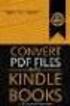 Completing your CTM Online - RESX Profile Your CTM Online profile information is used to complete online bookings and agent-assisted bookings. Note! Whether booking travel through Enterprise, or directly
Completing your CTM Online - RESX Profile Your CTM Online profile information is used to complete online bookings and agent-assisted bookings. Note! Whether booking travel through Enterprise, or directly
Introduction to Client Online. Factoring Guide
 Introduction to Client Online Factoring Guide Contents Introduction 3 Preparing for Go live 3 If you have any questions 4 Logging In 5 Welcome Screen 6 Navigation 7 Navigation continued 8 Viewing Your
Introduction to Client Online Factoring Guide Contents Introduction 3 Preparing for Go live 3 If you have any questions 4 Logging In 5 Welcome Screen 6 Navigation 7 Navigation continued 8 Viewing Your
How to Open and Edit the Freestyle Support System
 The Freestyle Support System is a ticketing system where accepted users with a login, username and password (the same you use for the back end of joomla), can create, view, and edit support tickets that
The Freestyle Support System is a ticketing system where accepted users with a login, username and password (the same you use for the back end of joomla), can create, view, and edit support tickets that
INROADS, INC. TRAINING AND DEVELOPMENT. Intern E- Learning Guide 2012 (rev. 4.2012)
 INROADS, INC. TRAINING AND DEVELOPMENT Intern E- Learning Guide 2012 (rev. 4.2012) 1 Introduction Welcome to another valuable piece of your INROADS development experience, e learning! If you are unfamiliar
INROADS, INC. TRAINING AND DEVELOPMENT Intern E- Learning Guide 2012 (rev. 4.2012) 1 Introduction Welcome to another valuable piece of your INROADS development experience, e learning! If you are unfamiliar
PARENT PORTAL: Proxy Management
 PARENT PORTAL: Proxy Management Updated by Enrollment Management 8-2015 Table of Contents Welcome to MySRU 3 Home Tab 4 Proxy Management Student Giving Authorization 5 Student: Add Proxy 6 Student: Begin
PARENT PORTAL: Proxy Management Updated by Enrollment Management 8-2015 Table of Contents Welcome to MySRU 3 Home Tab 4 Proxy Management Student Giving Authorization 5 Student: Add Proxy 6 Student: Begin
AMS Advantage Vendor Self Service. Registration Quick Start Guide Release 3.9
 AMS Advantage Vendor Self Service Registration Quick Start Guide Release 3.9 Copyright 2001, 2011 CGI Technologies and Solutions Inc. All rights reserved. These materials contain the intellectual property
AMS Advantage Vendor Self Service Registration Quick Start Guide Release 3.9 Copyright 2001, 2011 CGI Technologies and Solutions Inc. All rights reserved. These materials contain the intellectual property
Host Excellence. Client Helpdesk. Version 1.0
 Host Excellence Client Helpdesk Version 1.0 1 Table of Contents 1 Accessing the Helpdesk... 3 2 What Is A Helpdesk Ticket?... 3 3 Ticket Overview... 3 3.1 Ticket Status... 4 3.2 Ticket Category... 4 3.3
Host Excellence Client Helpdesk Version 1.0 1 Table of Contents 1 Accessing the Helpdesk... 3 2 What Is A Helpdesk Ticket?... 3 3 Ticket Overview... 3 3.1 Ticket Status... 4 3.2 Ticket Category... 4 3.3
wvoasis Vendor Self Service Registration Quick Start Guide Release 3.9.0.1
 wvoasis Vendor Self Service Registration Quick Start Guide Release 3.9.0.1 December 3, 2014 Revision 1 Copyright 2001, 2013 CGI Technologies and Solutions Inc. All rights reserved. These materials contain
wvoasis Vendor Self Service Registration Quick Start Guide Release 3.9.0.1 December 3, 2014 Revision 1 Copyright 2001, 2013 CGI Technologies and Solutions Inc. All rights reserved. These materials contain
Patient Portal. Accessing the Patient Portal. How to Begin: Enter first and last name, date of birth and create a user name and password.
 Patient Portal How to Begin: If you provided an email address when you registered as a patient, you can expect an email after your discharge that will be sent directly from CPSI, our Electronic Health
Patient Portal How to Begin: If you provided an email address when you registered as a patient, you can expect an email after your discharge that will be sent directly from CPSI, our Electronic Health
SecureAnywhereTM Web Security Service
 SecureAnywhereTM Web Security Service This document provides a general overview of the Webroot SecureAnywhere Web Security Service Partner Management Portal. Webroot Partners such as Managed Service Providers
SecureAnywhereTM Web Security Service This document provides a general overview of the Webroot SecureAnywhere Web Security Service Partner Management Portal. Webroot Partners such as Managed Service Providers
GetThere User Training. Student Guide
 GetThere User Training Student Guide Document Edition 4.9 (January 2016) 2009-2016 GetThere L.P. All rights reserved. This documentation is the confidential and proprietary intellectual property of the
GetThere User Training Student Guide Document Edition 4.9 (January 2016) 2009-2016 GetThere L.P. All rights reserved. This documentation is the confidential and proprietary intellectual property of the
myuttyler Online Registration Tutorial
 myuttyler Online Registration Tutorial 1. On the UT Tyler homepage, select myuttyler under the UT Tyler Logins drop-down menu. 2. Sign on using your Patriot username and password. NOTE FOR NEWLY ADMITTED
myuttyler Online Registration Tutorial 1. On the UT Tyler homepage, select myuttyler under the UT Tyler Logins drop-down menu. 2. Sign on using your Patriot username and password. NOTE FOR NEWLY ADMITTED
Online Banking User Guide
 TABLE OF CONTENTS TABLE OF CONTENTS... 1 INTRODUCTION... 4 QUICK REFERENCE... 4 LOG ON... 4 SECURITY PROFILE... 4 ENTITLEMENTS... 4 LOG ON... 5 ENTER YOUR USERNAME... 5 REVIEW SECURE IMAGE AND PHRASE,
TABLE OF CONTENTS TABLE OF CONTENTS... 1 INTRODUCTION... 4 QUICK REFERENCE... 4 LOG ON... 4 SECURITY PROFILE... 4 ENTITLEMENTS... 4 LOG ON... 5 ENTER YOUR USERNAME... 5 REVIEW SECURE IMAGE AND PHRASE,
CBHI Export/File Import to MS Excel Reference Guide
 Executive Office of Health and Human Services Virtual Gateway CBHI Export/File Import to MS Excel Reference Guide February 2015 R3.0 v1 CBHI Export/File Import to MS Excel Reference Guide Table of Contents
Executive Office of Health and Human Services Virtual Gateway CBHI Export/File Import to MS Excel Reference Guide February 2015 R3.0 v1 CBHI Export/File Import to MS Excel Reference Guide Table of Contents
Grapevine Mail User Guide
 Grapevine Mail User Guide Table of Contents Accessing Grapevine Mail...2 How to access the Mail portal... 2 How to login... 2 Grapevine Mail user guide... 5 Copying your contacts to the new Grapevine Mail
Grapevine Mail User Guide Table of Contents Accessing Grapevine Mail...2 How to access the Mail portal... 2 How to login... 2 Grapevine Mail user guide... 5 Copying your contacts to the new Grapevine Mail
GRADUATE REGISTRATION GUIDE 2015-16
 GRADUATE REGISTRATION GUIDE 2015-16 STEP 1 Academic Advising STEP 2 Accessing Registration STEP 3 Plan your timetable Step 3A Browse Course Catalog Step 3B Search for Classes STEP 4 Enrollment Appointment
GRADUATE REGISTRATION GUIDE 2015-16 STEP 1 Academic Advising STEP 2 Accessing Registration STEP 3 Plan your timetable Step 3A Browse Course Catalog Step 3B Search for Classes STEP 4 Enrollment Appointment
My Program Admin Training Manual
 My Program Admin Training Manual Basic Navigation To access the Merchant Portal you will need your Location ID, Employee ID and Password. Your sales rep can provide you with this information. You will
My Program Admin Training Manual Basic Navigation To access the Merchant Portal you will need your Location ID, Employee ID and Password. Your sales rep can provide you with this information. You will
Managed Services Online
 Managed Services Online Enrolment Guide Application Enrolment and Managing Users October 2013 Managed Services Online, User Guide, Version 1.0 Telstra Corporation Limited (ABN 33 051 775 556) 2012. All
Managed Services Online Enrolment Guide Application Enrolment and Managing Users October 2013 Managed Services Online, User Guide, Version 1.0 Telstra Corporation Limited (ABN 33 051 775 556) 2012. All
CITY OF NAPLES VENDOR REGISTRATION TUTORIAL VENDOR SELF SERVICE (VSS) VENDOR REGISTATION TUTORIAL
 CITY OF NAPLES VENDOR REGISTRATION TUTORIAL VENDOR SELF SERVICE (VSS) 3/5/2015 VENDOR REGISTATION TUTORIAL Start Vendor Registration Process: Please start by going to the City of Naples website located
CITY OF NAPLES VENDOR REGISTRATION TUTORIAL VENDOR SELF SERVICE (VSS) 3/5/2015 VENDOR REGISTATION TUTORIAL Start Vendor Registration Process: Please start by going to the City of Naples website located
Before using the Online Booking Tool, ensure all travel preferences have been updated. See Getting Started for more information.
 Once your Travel Request has been submitted and you have received an approved Trip Request number, you may book travel including flights, hotel, and car rentals using the Online Booking Tool in Concur;
Once your Travel Request has been submitted and you have received an approved Trip Request number, you may book travel including flights, hotel, and car rentals using the Online Booking Tool in Concur;
IT Information Packet
 IT Information Packet Welcome to the University of Mount Olive! Beginning college is an exciting time where you will be experiencing many new things in a short amount of time. We understand that technology
IT Information Packet Welcome to the University of Mount Olive! Beginning college is an exciting time where you will be experiencing many new things in a short amount of time. We understand that technology
Admin Guide Web Hosting (Windows Websites) MailStreet Hosting Control Panel (CP)
 Admin Guide Web Hosting (Windows Websites) MailStreet Hosting Control Panel (CP) DOCUMENT REVISION DATE: October, 2009 Web Hosting Admin Guide / Table of Contents Page 2 of 112 Table of Contents HOW TO
Admin Guide Web Hosting (Windows Websites) MailStreet Hosting Control Panel (CP) DOCUMENT REVISION DATE: October, 2009 Web Hosting Admin Guide / Table of Contents Page 2 of 112 Table of Contents HOW TO
ATS CLIENT PORTAL INTRODUCTION
 ATS CLIENT PORTAL INTRODUCTION PREPARED BY: JACOB ROBIDA FOR: LAURA TIDQUIST DATE: 10/22/2014 VERSION: 8 WELCOME Congratulations, and welcome to the ATS Client Portal! This document will help you get familiar
ATS CLIENT PORTAL INTRODUCTION PREPARED BY: JACOB ROBIDA FOR: LAURA TIDQUIST DATE: 10/22/2014 VERSION: 8 WELCOME Congratulations, and welcome to the ATS Client Portal! This document will help you get familiar
Welcome to Collage (Draft v0.1)
 Welcome to Collage (Draft v0.1) Table of Contents Welcome to Collage (Draft v0.1)... 1 Table of Contents... 1 Overview... 2 What is Collage?... 3 Getting started... 4 Searching for Images in Collage...
Welcome to Collage (Draft v0.1) Table of Contents Welcome to Collage (Draft v0.1)... 1 Table of Contents... 1 Overview... 2 What is Collage?... 3 Getting started... 4 Searching for Images in Collage...
Table of Contents. Search Results.21. Equipment Change Request...10 Equipment Removal Request...11 Disposed..12 Not found 12
 Table of Contents Logging in.. 3 DIIT Online Service Desk Website...3 Asset Inventory Menu for Site.....4 Assets Summary Listing (HTML/Excel)... 4 Assets Summary by Room..6 Search / Edit / Remove Assets...7
Table of Contents Logging in.. 3 DIIT Online Service Desk Website...3 Asset Inventory Menu for Site.....4 Assets Summary Listing (HTML/Excel)... 4 Assets Summary by Room..6 Search / Edit / Remove Assets...7
Strategic Asset Tracking System User Guide
 Strategic Asset Tracking System User Guide Contents 1 Overview 2 Web Application 2.1 Logging In 2.2 Navigation 2.3 Assets 2.3.1 Favorites 2.3.3 Purchasing 2.3.4 User Fields 2.3.5 History 2.3.6 Import Data
Strategic Asset Tracking System User Guide Contents 1 Overview 2 Web Application 2.1 Logging In 2.2 Navigation 2.3 Assets 2.3.1 Favorites 2.3.3 Purchasing 2.3.4 User Fields 2.3.5 History 2.3.6 Import Data
