GetThere User Training. Student Guide
|
|
|
- Lucas Bates
- 8 years ago
- Views:
Transcription
1 GetThere User Training Student Guide
2 Document Edition 4.9 (January 2016) GetThere L.P. All rights reserved. This documentation is the confidential and proprietary intellectual property of the GetThere business. Any unauthorized use, reproduction, preparation of derivative works, performance or display of this document or software represented by this document, without the express written permission of GetThere is strictly prohibited. GetThere and the GetThere logo design are trademarks of GetThere L.P. All other trademarks, service marks, and trade names are the property of their respective owners.
3 Table of Contents Objectives 1 Overview 1 Getting Started 2 Home Page 3 Profiles 4 Search 10 Select an Airport 11 Flight Search 12 Flight Availability (Shop by Schedule) 12 Lower Fare Options 15 Flight Availability (Shop by Price) 17 Policy Compliance 19 Seat Selection 20 Hotel Search 22 Car Search 28 Completing the Reservation 31 Creating a Trip Template 34 Add to a Trip 35 Purchase the Trip 35 Reservation Complete 36 Templates 40 Car Templates 42 Trips 43 Online Check-in 46 Cancel a Trip 49 Amtrak 53 January 2016 iii Confidential and Proprietary GetThere L.P. All rights reserved.
4 Revision History Date Changes to Document 11/11/09 Updated to include new screen shot for Trip Templates. 12/4/09 Hotel and car screen shots updated. 1/7/10 Updated to include new Trip Template screen shots. 4/16/10 Updated to include new Getting started screen shots. 5/3/10 Added Online Check-in information. 5/2/11 Added car template information. 7/11/11 Added trip template info - modify car before checkout. 10/5/11 Added fee seat messaging information. 11/3/11 Added GT Express path. 1/06/12 Added Modify Hotel Search link info and screen shots. 10/3/12 Updated with new Home page. 9/5/13 Updated to add nonrefundable hotel note, and new Home page screen shots. 10/22/13 Added information on the application timing out. 11/15/13 Added a note about not using the "back" button. 4/14/14 Updated images for the hotel path and manage trip label changes. 6/16/14 Updated the Hotel Search information and images. 11/4/14 Added Fee Seat warning message information. 4/2/15 Updated several screen shots, removed information about the Surrounding Airports functionality, and added information that hotels can be sorted by price. 8/28/15 Updated car and hotel screen shots and label names. Added configuration requirements and additional screen shots to Add a Trip section. Also, added information on Site Preferences page in profile, especially the itinerary confirmation options. 9/30/15 Updated screen shots and label names for the Home page, Trip Review & Checkout page, and Reservation Complete page. Also, added a sample of an e- mail sent when a user's profile is updated, when a user authorizes someone to be their travel arranger, and when a user removes a travel arranger as someone authorized to purchase travel for them. 12/4/15 Updated screen shots and label names for the air pages, Select a seat page, and rail pages. 1/28/16 Updated screen shots and label names for the Log in page, cancellation pages, trip pages, template pages, and profile pages. January 2016 iv Confidential and Proprietary GetThere L.P. All rights reserved.
5 Objectives Upon completion of this guide, you will be able to: Create and modify a profile. Book round-trip, one-way, and multi-destination air travel online. Search for hotels and book them online. Reserve rental cars online. Complete an itinerary and have it ticketed. Create and use travel templates. View, modify, and cancel trips. Book Amtrak online. Overview This training is an overview of GetThere, your online-booking tool. It covers how to use the tool to book and manage travel online, and how to manage your online profile. Caution The GetThere application uses information obtained from previous pages during the booking workflow in order to properly process your request. By clicking the Back button of your browser during the booking process, the accessibility of this data can be disrupted and can cause undesired results. To optimize your experience, GetThere recommends the use of the navigational functionality within the application rather than the use of the browser s Back button. Objectives January Confidential and Proprietary GetThere L.P. All rights reserved.
6 Getting Started You can use the Log in page to access your site. Enter your user name and password, and then click the Log In button. Note User name and password are both case-sensitive. You can also access various travel tools to assist you in planning your travel. These tools are also available on the Home page. Getting Started January Confidential and Proprietary GetThere L.P. All rights reserved.
7 Home Page After logging in, the Home page appears. The Home page is where you begin planning your trip. Based on your site's configuration, you may also have your trips, templates, profile pages, and unused ticket information available. You can view company announcements, access other travel related tabs, and find links to various travel tools to assist you in planning your travel. To return to this page at any time, click the Home link on the menu bar at the top of the page. Note The items shown on this page vary based on the site setup. Note A dialog box appears after 11 minutes of inactivity advising the user that they have 3 minutes remaining before the system times out. After 15 minutes of inactivity, the system logs you out. Home Page January Confidential and Proprietary GetThere L.P. All rights reserved.
8 Profiles To update your profile, on the Home page, click on the Profile tab. Note If you do not see the Profile tab, your company may handle this information through another system or internal process. Please contact your corporate travel manager for the proper process for your company. Click the link for the information you want to update. Note To save your changes, be sure to click the Save button at the bottom of each page on which you make changes before going to another page. Profiles January Confidential and Proprietary GetThere L.P. All rights reserved.
9 The following are examples of three of the profile pages. Personal information page Profiles January Confidential and Proprietary GetThere L.P. All rights reserved.
10 Profiles January Confidential and Proprietary GetThere L.P. All rights reserved.
11 Site preferences page You can use the Site preferences page to set your display options and preferences for itinerary confirmation notifications. Note You can also access the Site preferences page in the More tools tab in the Traveler preferences section. The following describes the Itinerary confirmation settings list: Item Send booking confirmation e- mail only Send Booking Confirmation with.ics calendar attachments Send Booking Confirmation and calendar invitations Description The system only sends an with booking information. The system sends an with booking information that contains.ics calendar attachments. The system sends an with booking information that contains calendar invitations that can be added to Microsoft Outlook. The default value is Send Booking Confirmation only. All calendar appointments are sent to the primary address configured in the traveler s profile and the address in the Delivery information section on the Trip review and checkout page. Profiles January Confidential and Proprietary GetThere L.P. All rights reserved.
12 My Arrangers page You can use the My Arrangers page to add a travel arranger to your profile. Add Arranger Sample When you authorize a user to purchase travel for you, the system sends a confirmation to the travel arranger. The following is an example: Profiles January Confidential and Proprietary GetThere L.P. All rights reserved.
13 Remove Arranger Sample When you remove an arranger as someone authorized to purchase travel for you, the system sends a confirmation to the travel arranger. The following is an example: User Profile Update Sample When you or another authorized user makes a change to you profile, the system sends an with information about the changes to the primary you have in your profile. The following is an example: Profiles January Confidential and Proprietary GetThere L.P. All rights reserved.
14 Search From the Home page, you can click on the Book travel tab to search for flights and other trip components to create an itinerary. Select the trip components you want to book, and select your trip type (round-trip, one-way, or multi-destination). Choose whether you want to shop for flights by schedule or by price (if enabled). Then enter departure and destination cities, dates and times, and other flight or rail options. January Confidential and Proprietary GetThere L.P. All rights reserved. Search
15 You can expand the Advanced search options area to select additional options or collapse to show the current advanced search settings. Click the Search button. Select an Airport If you type a city name and the system is unsure which city/airport you want, a list appears for you to select the correct city/airport. A list also appears if a city has no airport. January Confidential and Proprietary GetThere L.P. All rights reserved. Search
16 Flight Search Flight Availability (Shop by Schedule) After you enter search criteria on the Home page, the system displays available flights on the Select Flight page. Company-preferred airlines are indicated with blue stars ( ). Out of policy options are indicated with a red circle with a line through it ( ). Seat maps are available by clicking the View seats link. Other links on the page include airport information, equipment details, and pages of additional flight options. Looking from left to right you can view: Airline, company preferred indicator, codeshare information if applicable, flight number, equipment type, and class of service Number of stops, flight time, flight mileage, on-time percentage, and seat map Departure times Arrival times Price estimate (if enabled) Click the Select button for the flights you want to book. January Confidential and Proprietary GetThere L.P. All rights reserved.
17 January Confidential and Proprietary GetThere L.P. All rights reserved.
18 After you select the departure flights, the return options appear if you selected Round-trip on the Home page. Select the return flights from this availability list. January Confidential and Proprietary GetThere L.P. All rights reserved.
19 Lower Fare Options After the outbound and return flights have been selected, the page displays the price for your original selection and alternative itineraries with the same or lower price. These alternatives only appear if other flight alternatives are available and if this feature is configured for your site. Select your preferred flight option. January Confidential and Proprietary GetThere L.P. All rights reserved.
20 Travel Policy Early Evaluation GetThere is committed to making your shopping experience easy and convenient, while at the same time incorporating the company s defined travel policy requirements. By displaying the out of policy reasons during shopping, you can make better decisions when choosing your itinerary options and assist in achieving the company s cost management objectives. January Confidential and Proprietary GetThere L.P. All rights reserved.
21 Early evaluation applies to air, car, and hotel. The following is a summary of the policy reasons that appear during the shopping process: Early Late Air Class of Service (First/Business) X Lower Fare Preferred Vendor X X Number of Days Required for Advanced Bookings X Car Car Size Preferred Vendor X X Hotel Preferred Vendor Maximum Room Rate Exceeded Note With Live Hotel Availability, all rates must exceed the maximum rate for a hotel before the out of policy icon appears. X X Flight Availability (Shop by Price) To search by price, on the Home page, click the Shop by price button. Depending on your site setup, when shopping by price, you also have the option of viewing fares up to 3 days before and after the dates you selected. A matrix shows the lowest fares available for each airline and number of stops. Preferred options appear in the matrix on the left. You can click anywhere on the matrix to see the specific flight options for that fare or carrier. You can also use the filters on the left if your site is configured to display them. January Confidential and Proprietary GetThere L.P. All rights reserved.
22 The flight options display below the matrix. Preferred options appear at the top, then by fare from low to high. You can sort the results by airline, number of stops, or fare. Depending on your site configuration, you see flight options by segment or complete itinerary options. The following is an example of complete itinerary options: To choose flights, click the Select button. If there is not an itinerary option that meets your needs, you can choose to search by schedule by clicking on the Search by schedule link at the top of the list of flight options. January Confidential and Proprietary GetThere L.P. All rights reserved.
23 Policy Compliance If you choose flights that are out of policy, the following page appears. Based on your travel policy, you must choose a reason for non-compliance from the list or select a travel approver to continue. Otherwise, you must start over and select options that are in policy. January Confidential and Proprietary GetThere L.P. All rights reserved.
24 Seat Selection After flight options have been selected, a seat map appears for the first air segment. You can scroll to the front and back of the plane if necessary to see more seats. To request a seat, click an available seat using the information shown in the legend below the seat map. Exit row seats cannot be selected at this time. Then click the Select button to go to the next flight or the next step in the booking process. Note If you click the Skip seat selection button and you have a seat preference in your profile, the system requests a seat according to what is saved in the profile and based on seat availability. If there is no preference in the profile, the system first requests an aisle seat and then a window seat based on seat availability. January Confidential and Proprietary GetThere L.P. All rights reserved.
25 Fee Seats GetThere supports the display of fee seats. A message appears to the user advising they have selected a fee seat and that the system may assign another seat if their status does not qualify them for that seat. Some carriers make their fee seats and premium seats (those which are complimentary to some frequent travelers, based on their status) available to all GDS. GetThere seat maps support fee seat indicators, but depending on the airline and site configuration, travelers may not be able to distinguish between a fee seat and a premium seat. For supported airlines, premium seats are designated with the indicator in a blue box and fee seats are designated with the indicator in a purple box. If a traveler selects a seat, a message appears indicating that the seat they have selected may be dependent on the traveler's frequent flyer status and may be canceled if they do not qualify. January Confidential and Proprietary GetThere L.P. All rights reserved.
26 Hotel Search When searching for a hotel, the check-in and check-out dates default to the dates of the flights or trains you selected. If you need to modify your search options, you can enter new search criteria in the Airport, city, or address, Check in, Check out, and Rooms boxes. You can also click the Modify hotel search button at the bottom of the page to return to the top of the page and update search options. You can sort hotels by distance, preferred hotels, or price. You can apply additional filters that to narrow down the search options, such as distance, hotel name, and amenities offered. You can also search for hotels by: Company locations Hotel chain or name Airport location Popular locations Distance January Confidential and Proprietary GetThere L.P. All rights reserved.
27 To see the list of available room types and rates, click the View rates button. You can also view the hotel options on a map by clicking the Show map link. January Confidential and Proprietary GetThere L.P. All rights reserved.
28 Preferred properties are indicated on the map with a star. Hover over the star to view the property name. To view more details, click the hotel icon or hotel card. January Confidential and Proprietary GetThere L.P. All rights reserved.
29 To see the list of available room types and rates, click the View rates button. The Hotel details page appears with all available rates. There is a link on each rate for more rate details. There are also tabs on this page to view the description of the hotel, available amenities, photos, and a map and directions to the hotel. Out of policy options may also be indicated with the red circle icon ( ). January Confidential and Proprietary GetThere L.P. All rights reserved.
30 To change hotel search criteria, click the Back to search results link at the top or bottom of the page. This takes you back to the Select a hotel page, where you can change your search criteria and search again. Your previous search criteria remains, so you can change whatever search parameters you want and leave the remaining criteria as it is. Next, select the room rate you want. The Rate details and cancellation policy dialog box appears. Be sure to review the hotel s cancellation policy. January Confidential and Proprietary GetThere L.P. All rights reserved.
31 Select any special requests. Special requests in your profile are automatically selected. Special requests may include such things as: Non-smoking room King bed High floor Away from elevators Then click the Book room button. After you complete checkout, hotels are automatically guaranteed with the charge card chosen during checkout. If you select a hotel or rate that is out of policy, an Out of policy page appears. Follow the instructions, and click the Continue button. If you also requested a car rental, the Search cars page appears. January Confidential and Proprietary GetThere L.P. All rights reserved.
32 Car Search You can use the Search cars page to select a rental car. The car pick-up location defaults to your flight destination airport or train station; and the pick-up and return dates and times default to the dates and times of the return flights or trains you selected. You may also choose to book a car near your hotel or near an address. To enter your search criteria, click the Airport, Hotel, or Address button. The following options may be available when booking a car based on company policy: Pick-up and drop-off location Type (size) of car Fuel type, transmission type, 4WD/AWD Special equipment If the site has Express Booking enabled, you can click the Express booking button, and the system automatically books a car for you based on your company s travel policy. January Confidential and Proprietary GetThere L.P. All rights reserved.
33 To display car availability and prices, click the Search button. January Confidential and Proprietary GetThere L.P. All rights reserved.
34 The company s preferred car vendors are indicated with stars. Three stars ( ) indicate the most preferred vendor. Out of policy options are indicated with the red circle icon and text ( ). Click the Select button for the car you want to book. January Confidential and Proprietary GetThere L.P. All rights reserved.
35 Completing the Reservation After selecting your car, the Trip review and checkout page appears where you can review your selections and make modifications prior to booking the trip. You can also start over by clicking the Start Over link at the bottom of the page. Note Important notes or warnings appear at the top of this page. Completing the Reservation January Confidential and Proprietary GetThere L.P. All rights reserved.
36 Completing the Reservation January Confidential and Proprietary GetThere L.P. All rights reserved.
37 Information stored in your profile appears in the corresponding fields of the Trip review and checkout page. If a section of the page contains mandatory fields but all mandatory fields are complete (populated from the profile or site settings when applicable), the section is collapsed, even if optional fields are empty. If a required field (marked with an asterisk) is empty, then the entire section is expanded, and a message appears in the section s top bar saying: Please complete the mandatory fields marked with an asterisk. The only exception to this is that the Trip Details and Estimated Trip Cost sections are always expanded by default because they contain the itinerary and the cost details. Note You can expand any section by clicking on the section title, or you can expand all sections by clicking the Expand All link in the upper-right corner of the page. Verify all information, and complete any fields required for the reservation. Then click either the Hold Trip button or Purchase Trip button to complete your booking. The Hold Trip button only appears if your site is configured with this option and if the selected itinerary components are allowed to be held. Completing the Reservation January Confidential and Proprietary GetThere L.P. All rights reserved.
38 Creating a Trip Template You can use this trip information to create a trip template. A template can be used to book a recurring trip very quickly and easily. Click the Save as template link in the upper-right corner of the Trip Details section. Enter a template name and click the Save Template button. A message appears indicating your template is saved. To return to your booking and complete the reservation process, click the Back button. Completing the Reservation January Confidential and Proprietary GetThere L.P. All rights reserved.
39 Add to a Trip You can add to this trip by clicking the Add to this trip button in the upper-right corner in the Trip Details header. The Add to this trip dialog box appears. In the Add list, select which trip element you want to add. Note The site must be configured to allow changes to air, hotel, and car to view those elements in the Add to this trip list. For more information go to the Add Air Quick Reference Guide. If you select a hotel room or a car, you can select the location near which you need the item and the date. Then click the Add Item button, and follow the booking process described previously. Purchase the Trip If there is a cost for the items being purchased, after clicking Purchase Trip, a dialog box appears to advise that your charge card will be charged if you continue. To confirm the purchase, click OK once. The Reservation complete page appears with itinerary confirmation information. Completing the Reservation January Confidential and Proprietary GetThere L.P. All rights reserved.
40 Reservation Complete The Reservation complete page provides all of the details for the booking you just completed. You can print this page to have a copy of the itinerary. Completing the Reservation January Confidential and Proprietary GetThere L.P. All rights reserved.
41 Completing the Reservation January Confidential and Proprietary GetThere L.P. All rights reserved.
42 Completing the Reservation January Confidential and Proprietary GetThere L.P. All rights reserved.
43 In addition to the displayed confirmation, an itinerary confirmation is ed to you. The following is an example: You can now log out or book another trip. Completing the Reservation January Confidential and Proprietary GetThere L.P. All rights reserved.
44 Templates If you save a trip as a template, the template can be used to make a new booking. To use a template to book a trip 1. On the Home page, click the Templates tab, and click the View all templates link. All templates appear in the Templates page. 2. Click the Select button for the template you want to use. The Template details page appears. Templates January Confidential and Proprietary GetThere L.P. All rights reserved.
45 3. Enter your new trip dates, and click the Price itinerary button. 4. Continue the booking process. To delete a template 1. On the Home page, click the Templates tab, and click the View all templates link. The Templates page appears. 2. Click the Select button for the template you want to delete. The Template details page appears. 3. On the Template details page, click the Delete button at the bottom of the page. The Templates page appears again, and the selected template is no longer shown. Templates January Confidential and Proprietary GetThere L.P. All rights reserved.
46 Car Templates The fields saved and used when shopping for a car from a trip template include: Pick-up location Drop-off location Pick-up time (hour and am/pm) Drop-off time (hour and am/pm) Car type (size) Vendor When using a car only template, the system evaluates the booking by travel policy. If the car is out of policy, the user experience is based on the behavior configured in the travel policy. If the car is out of policy, the user is directed to the policy page that tells them why the car is out of policy, and they are directed to select one of the site s out of policy reasons. If a car is part of the template and if the original car type, vendor, or dates/times are not available, the system displays an error message to the traveler, explaining that the original request is not available. Then the system displays the Search cars page, which allows the traveler to change their search criteria and select a different car size and/or vendor. The information from the original search is pre-populated on the Search cars page. If the traveler chooses to modify the car prior to checkout, they are taken back to the Search cars page. Note Trip templates do not support off-airport car locations. Templates January Confidential and Proprietary GetThere L.P. All rights reserved.
47 Trips You can use the Manage Trips tab on the Home page to view up to five upcoming trips. To view trips on hold, upcoming trips, past trips, and canceled trips, click the View all trips link. To view the trip details, click the booking you want to view, modify, or cancel. The following is an example of a previously booked trip: January Confidential and Proprietary GetThere L.P. All rights reserved. Trips
48 January Confidential and Proprietary GetThere L.P. All rights reserved. Trips
49 January Confidential and Proprietary GetThere L.P. All rights reserved. Trips
50 Online Check-in Online check-in allows the traveler to bypass lines at the airport by checking in for their airline flight from their booking tool. Note Most airlines have a limited window for check-in between 24 hours to 30 minutes before flight departure. This varies by airline. Please check each airline site for additional details. The online check-in option appears on the Trips Details page. If the airline participates in GetThere's online check-in, a message or link appears next to the flight. You may see one of the following: Online Check-in available Click the link to go to the airline's website where you complete the check-in process. Online Check-in is available XX hours before the scheduled departure time. January Confidential and Proprietary GetThere L.P. All rights reserved. Trips
51 After clicking the Online Check-in available link, the following warning message appears: January Confidential and Proprietary GetThere L.P. All rights reserved. Trips
52 After clicking the OK button, the system opens a new browser tab or window with the airline's website. After completing the check-in process, the user can close the airline's web page and continue within GetThere. January Confidential and Proprietary GetThere L.P. All rights reserved. Trips
53 Cancel a Trip To cancel a trip, select the trip on the Manage trips tab. The Trip details page appears. Then click on the Cancel trip button. The following page appears where you can reconfirm that you want to cancel this trip. January Confidential and Proprietary GetThere L.P. All rights reserved. Trips
54 If you want to cancel this trip, select the check box to indicate that you agree to cancel this trip, and click the Cancel trip now button. The Cancellation confirmation page appears. January Confidential and Proprietary GetThere L.P. All rights reserved. Trips
55 In addition to the displayed cancellation, the system s an itinerary cancellation notice to you. The following is an example: THIS RESERVATION HAS BEEN CANCELLED: Record Identifier: gtwellstest.dir/subwellstest Record Creation Time: :36:30.0 SABRE Record Locator #: JLPGNG Airline Record Locator #1 UA-P84KWV (United Airlines) Car Rental Confirmation #1 EZ-STSD06DF5AEZ (Ez Rent A Car) Hotel Confirmation #1 HI (Holiday Inn) AGENCY INFORMATION Agency: My Travel Agency,, Deliver To: Name: Vernon Bear Address: 222 Avon Park, FL, Phone: troy.wells@sabre.com January Confidential and Proprietary GetThere L.P. All rights reserved. Trips
56 Name(s) of people Traveling: Vernon B Bear *********************************************************************** ********* ITINERARY AIR Flight/Equip.:United Airlines Depart:Orlando(MCO)/Monday, May 23 06:15 Arrive:Houston(IAH)/Monday, May 23 07:55 AIR Flight/Equip.:United Airlines Depart:Houston(IAH)/Monday, May 23 09:00 Arrive:Denver(DEN)/Monday, May 23 10:31 CAR Ez Rent A Car Pick-up: Monday, May 23 11:00 Denver Drop-Off: Friday, May 27 06:00 Denver Car size: Economy Confirmation #: STSD06DF5AEZ Special Requests: HOTEL Holiday Inn Exp Stes Brighton Location: Brighton Check-in: Monday, May 23 15:00 Check-out: Friday, May 27 11:00 Average Rate: USD(per night/room) Confirmation: Number of Rooms: 1 Special Requests: AIR Flight/Equip.:United Airlines 532 Boeing Depart:Denver(DEN)/Friday, May 27 06:10 Arrive:Chicago(ORD)/Friday, May 27 09:30 AIR Flight/Equip.:United Airlines 776 Airbus A320 Depart:Chicago(ORD)/Friday, May 27 10:40 Arrive:Orlando(MCO)/Friday, May 27 14:22 *********************************************************************** ********* Name on charge card: Vernon Bear Discover Card Card Number: 1234 Price: USD (per person) for this trip *********************************************************************** ********* January Confidential and Proprietary GetThere L.P. All rights reserved. Trips
57 Amtrak To book rail travel, on the Home page, select the Train check box, and any other trip components you want to book. Then enter the departure and destination stations, trip dates and times, and other train search options. Click the Search button. January Confidential and Proprietary GetThere L.P. All rights reserved. Amtrak
58 Train availability appears. You can display station or train details by clicking the appropriate link. Click the Select button for the trains you want to book. January Confidential and Proprietary GetThere L.P. All rights reserved. Amtrak
59 After you select the departure trains, the options for trains to return appear if you selected Round-trip on the Home page. Click the Select button for the return trains you want to book. January Confidential and Proprietary GetThere L.P. All rights reserved. Amtrak
60 After selecting your return trains and any other trip elements, such as a hotel or rental car, the Trip review and checkout page appears. If your site allows it, you can add a hotel or car by clicking the Add to this trip button. You can also modify your train selections prior to purchasing the trip. You can start over by clicking the Start Over link at the bottom of the page. January Confidential and Proprietary GetThere L.P. All rights reserved. Amtrak
61 Click the Purchase Trip button. A dialog box appears to advise that your charge card will be charged if you continue. To confirm the purchase, click OK once. The Reservation complete page appears showing your itinerary confirmation information. January Confidential and Proprietary GetThere L.P. All rights reserved. Amtrak
62 In addition to the displayed confirmation, the system s an itinerary confirmation to you. The following is an example: Thank you for making your travel reservations through our site. Your reservation information appears below. Please keep this information in a safe place so that you may refer to your itinerary and record locator for your trip. ********************************************************************** CONFIRMATION NUMBERS Sabre Record Locator #: QSSZXK Rail Record Locator #: 87A604 ********************************************************************** Name(s) of people Traveling Name: Vernon B Bear ********************************************************************** ITINERARY Rail Company / Train Number: Amtrak Acela Express 2103 Depart: New York Penn Station (NYP) Monday, Dec 7 06:00 Address: 8th Ave 31st Street / 8th Ave 33rd Street, New York, NY USA Arrive: Washington Union Station (WAS) Monday, Dec 7 08:55 Address: 50 Massachusetts Ave NE, Washington, DC USA Class: First Rail Company / Train Number: Amtrak Acela Express 2150 Depart: Washington Union Station (WAS) Friday, Dec 11 05:00 Address: 50 Massachusetts Ave NE, Washington, DC USA Arrive: New York Penn Station (NYP) Friday, Dec 11 07:45 Address: 8th Ave 31st Street / 8th Ave 33rd Street, New York, NY USA Class: First ********************************************************************** Rail Fare: USD Accommodations Fare: USD Total Fare: USD Last Day To Ticket: Tuesday, Oct 6, 2015 ********************************************************************** AGENCY INFORMATION Agency: My Travel Agency,, Amtrak Service Number: (1-800-USA-RAIL) ********************************************************************** January Confidential and Proprietary GetThere L.P. All rights reserved. Amtrak
63 DELIVERY INFORMATION Deliver To: Name: Vernon Bear Address: 222 Avon Park, FL, Phone: ********************************************************************** PAYMENT INFORMATION Name on charge card: Vernon Bear Discover Card Card Number: 1234 ********************************************************************** SPECIAL REQUESTS General Requests or Special Needs: ********************************************************************** HAVE A GREAT TRIP January Confidential and Proprietary GetThere L.P. All rights reserved. Amtrak
64 January Confidential and Proprietary GetThere L.P. All rights reserved.
Online Booking Guide September 2014
 Online Booking Guide September 2014 Contents GetThere Supported Browser Versions... 3 Connectivity and Response Time... 4 Introduction... 4 Logging In... 5 Travel Arranger Homepage... 6 More Than 50 Travelers...
Online Booking Guide September 2014 Contents GetThere Supported Browser Versions... 3 Connectivity and Response Time... 4 Introduction... 4 Logging In... 5 Travel Arranger Homepage... 6 More Than 50 Travelers...
American Express Online powered by Concur Travel. Helpful Hints: Tips & Tricks. Page 1 of 11
 American Express Online powered by Concur Travel Helpful Hints: Tips & Tricks Page 1 of 11 American Express Online powered by Cliqbook Helpful Hints: Tips & Tricks Flight Status...2 Adding a Travel Arranger...2
American Express Online powered by Concur Travel Helpful Hints: Tips & Tricks Page 1 of 11 American Express Online powered by Cliqbook Helpful Hints: Tips & Tricks Flight Status...2 Adding a Travel Arranger...2
Concur Travel User Guide
 1) Home Tab Includes the Travel Wizard for travel searches, Alerts for unused ticket availability and profile expiration notices, Company Notes for information and resources and My Trips for Upcoming Trips
1) Home Tab Includes the Travel Wizard for travel searches, Alerts for unused ticket availability and profile expiration notices, Company Notes for information and resources and My Trips for Upcoming Trips
QuickStart Guide Concur Premier: Travel and Expense
 QuickStart Guide Concur Premier: Travel and Expense Proprietary Statement This document contains proprietary information and data that is the exclusive property of Concur Technologies, Inc., Redmond, Washington.
QuickStart Guide Concur Premier: Travel and Expense Proprietary Statement This document contains proprietary information and data that is the exclusive property of Concur Technologies, Inc., Redmond, Washington.
CWT Traveler Assistant
 CWT Traveler Assistant Important Note: This document contains suggested answers to commonly asked questions. If these answers do not apply to your situation, or if you need further assistance, please contact
CWT Traveler Assistant Important Note: This document contains suggested answers to commonly asked questions. If these answers do not apply to your situation, or if you need further assistance, please contact
GEMS Program Concur Travel & Expense Quick-Start Guide
 GEMS Program Concur Travel & Expense Quick-Start Guide Your Guide to Booking Travel, and Creating, Submitting, and Approving Expense Reports http://gems.uchicago.edu Proprietary Statement This document
GEMS Program Concur Travel & Expense Quick-Start Guide Your Guide to Booking Travel, and Creating, Submitting, and Approving Expense Reports http://gems.uchicago.edu Proprietary Statement This document
Guide to PanAm Agent and Online Booking Tool Services!
 Guide to PanAm Agent and Online Booking Tool Services Sections: 1. Getting Started with PanAm 2. Booking with An Agent 3. TripCase 4. Online Booking Tool - Logging In & Completing Your Profile 5. Book
Guide to PanAm Agent and Online Booking Tool Services Sections: 1. Getting Started with PanAm 2. Booking with An Agent 3. TripCase 4. Online Booking Tool - Logging In & Completing Your Profile 5. Book
Before using the Online Booking Tool, ensure all travel preferences have been updated. See Getting Started for more information.
 Once your Travel Request has been submitted and you have received an approved Trip Request number, you may book travel including flights, hotel, and car rentals using the Online Booking Tool in Concur;
Once your Travel Request has been submitted and you have received an approved Trip Request number, you may book travel including flights, hotel, and car rentals using the Online Booking Tool in Concur;
CHAPTER 4. o Hotel Results 15 CHAPTER 5. o Car Results: Matrix & Options 19. o Ground and Limo Service 21. o Trip Purchasing & Booking 23
 User Manual - CTS Table of Contents CHAPTER 1 Log In 1 CHAPTER 4 Find a Hotel 15 Home Page 2 o Navigation Toolbar 2 o Search by Airport, Search by Address o Quick Trip Search 2 o Hotel Results 15 o Welcome
User Manual - CTS Table of Contents CHAPTER 1 Log In 1 CHAPTER 4 Find a Hotel 15 Home Page 2 o Navigation Toolbar 2 o Search by Airport, Search by Address o Quick Trip Search 2 o Hotel Results 15 o Welcome
Travel Management System (TMS) FAQ s
 Table of Contents Your TMS (Concur) Profile... 3 How do I update my email address?... 3 How do I update my password?... 3 What is a DHS Redress Number in the Travel Preference section of the Profile?...
Table of Contents Your TMS (Concur) Profile... 3 How do I update my email address?... 3 How do I update my password?... 3 What is a DHS Redress Number in the Travel Preference section of the Profile?...
TeamWorks Travel and Expense
 TeamWorks Travel and Expense With Concur Technologies TTE System User Reference TABLE OF CONTENTS SECTION 1: GETTING STARTED... 6 Log on to TTE Travel & Expense... 6 SECTION 2: MY CONCUR... 6 Explore the
TeamWorks Travel and Expense With Concur Technologies TTE System User Reference TABLE OF CONTENTS SECTION 1: GETTING STARTED... 6 Log on to TTE Travel & Expense... 6 SECTION 2: MY CONCUR... 6 Explore the
Within online customer support, you will find customer support contact information, a link to e-mail our corporate travel agents and online help.
 Tufts Traveler & Arranger Manual Spring 2006 GETTING HELP Corporate Travel Agents You may contact your custom agent or a corporate travel agent for help with the site, booking assistance or general support
Tufts Traveler & Arranger Manual Spring 2006 GETTING HELP Corporate Travel Agents You may contact your custom agent or a corporate travel agent for help with the site, booking assistance or general support
Gateway2Travel Manual
 Gateway2Travel Manual Hotels Transfers www.gateway.be 1 Content GENERAL 3 1. USE 4 1.1 ACCESS... 4 1.2 START SCREEN... 4 1.3 INDIVIDUAL SETTINGS (PER PC)... 4 2. HOTELS 5 2.1 SELECTION SCREEN... 5 2.2
Gateway2Travel Manual Hotels Transfers www.gateway.be 1 Content GENERAL 3 1. USE 4 1.1 ACCESS... 4 1.2 START SCREEN... 4 1.3 INDIVIDUAL SETTINGS (PER PC)... 4 2. HOTELS 5 2.1 SELECTION SCREEN... 5 2.2
Concur's mobile app iphone
 This version shows the previous user interface. Though the home screen is different in the newest user interface, most procedures and processes remain the same. Videos are available in the training toolkit.
This version shows the previous user interface. Though the home screen is different in the newest user interface, most procedures and processes remain the same. Videos are available in the training toolkit.
Concur's mobile app ipad
 Introduction to... Concur's mobile app ipad Version 8.10 - December 2012 You can use Concur on your ipad to assist with your Expense and Travel needs. Because you are using your ipad, you can access your
Introduction to... Concur's mobile app ipad Version 8.10 - December 2012 You can use Concur on your ipad to assist with your Expense and Travel needs. Because you are using your ipad, you can access your
QuickStart Guide. Concur Expense
 QuickStart Guide Concur Expense PROPRIETARY STATEMENT This document contains proprietary information and data that is the exclusive property of Concur Technologies, Inc, Redmond, Washington If you are
QuickStart Guide Concur Expense PROPRIETARY STATEMENT This document contains proprietary information and data that is the exclusive property of Concur Technologies, Inc, Redmond, Washington If you are
Orbitz for Business Travel Arranger Guide. Release Date 01/24/14
 Orbitz for Business Travel Arranger Guide Release Date 01/24/14 Orbitz for Business, Inc. 500 West Madison Street Suite 1000 Chicago, IL 60661 USA Orbitz for Business, Inc. provides these materials on
Orbitz for Business Travel Arranger Guide Release Date 01/24/14 Orbitz for Business, Inc. 500 West Madison Street Suite 1000 Chicago, IL 60661 USA Orbitz for Business, Inc. provides these materials on
Travel Program Overview
 Travel Program Overview UCG Travel Department Assists Travelers Questions/issues Management reporting Policy monitoring Emergency tracking Travel supplier management Coordinate corporate savings programs
Travel Program Overview UCG Travel Department Assists Travelers Questions/issues Management reporting Policy monitoring Emergency tracking Travel supplier management Coordinate corporate savings programs
Completing your CTM Online - RESX Profile
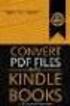 Completing your CTM Online - RESX Profile Your CTM Online profile information is used to complete online bookings and agent-assisted bookings. Note! Whether booking travel through Enterprise, or directly
Completing your CTM Online - RESX Profile Your CTM Online profile information is used to complete online bookings and agent-assisted bookings. Note! Whether booking travel through Enterprise, or directly
Concur Travel Frequently Asked Questions
 Concur Travel Frequently Asked Questions What is Concur Travel? Concur Travel is Kindred s travel booking system. It is an innovative interactive travel booking system used by company employees to make
Concur Travel Frequently Asked Questions What is Concur Travel? Concur Travel is Kindred s travel booking system. It is an innovative interactive travel booking system used by company employees to make
Concur Expense QuickStart Guide. Concur Technologies Version 1.0
 Concur Expense QuickStart Guide Concur Technologies Version 1.0 August 22, 2014 Document Revision History Date Description Version Author 08/22/2014 Concur Expense QuickStart Guide 1.0 Concur Proprietary
Concur Expense QuickStart Guide Concur Technologies Version 1.0 August 22, 2014 Document Revision History Date Description Version Author 08/22/2014 Concur Expense QuickStart Guide 1.0 Concur Proprietary
Applicant Tracking System Job Aids. Prepared by:
 Applicant Tracking System Job Aids Prepared by: Contents System Navigation and My Setup Information for Users... 1 Creating Requisitions... 4 Duplicating Requisitions... 6 Requesting an Approval... 7 Viewing
Applicant Tracking System Job Aids Prepared by: Contents System Navigation and My Setup Information for Users... 1 Creating Requisitions... 4 Duplicating Requisitions... 6 Requesting an Approval... 7 Viewing
Axiom Frequently Asked Questions
 The Mount Sinai Medical Center Travel Management Program American Express Business Travel Axiom Frequently Asked Questions General and Travel FAQ s For help booking online and/or questions please contact:
The Mount Sinai Medical Center Travel Management Program American Express Business Travel Axiom Frequently Asked Questions General and Travel FAQ s For help booking online and/or questions please contact:
Baylor Secure Messaging. For Non-Baylor Users
 Baylor Secure Messaging For Non-Baylor Users TABLE OF CONTENTS SECTION ONE: GETTING STARTED...4 Receiving a Secure Message for the First Time...4 Password Configuration...5 Logging into Baylor Secure Messaging...7
Baylor Secure Messaging For Non-Baylor Users TABLE OF CONTENTS SECTION ONE: GETTING STARTED...4 Receiving a Secure Message for the First Time...4 Password Configuration...5 Logging into Baylor Secure Messaging...7
Once your request has been approved, you can begin creating a new expense report.
 Once your request has been approved, you can begin creating a new expense report. Click on the Requests header. Find the request you want to work on. Notice the Status column says Approved. Click Expense
Once your request has been approved, you can begin creating a new expense report. Click on the Requests header. Find the request you want to work on. Notice the Status column says Approved. Click Expense
Business travel made simple and rewarding. USER GUIDE
 Business travel made simple and rewarding. USER GUIDE TABLE OF CONTENTS 1. GETTING STARTED...3 PROGRAM USERS...3 ENROLLING YOUR COMPANY...5 SIGNING IN...5 TOOL OVERVIEW...6 2. THE PROGRAM ADMINISTRATOR
Business travel made simple and rewarding. USER GUIDE TABLE OF CONTENTS 1. GETTING STARTED...3 PROGRAM USERS...3 ENROLLING YOUR COMPANY...5 SIGNING IN...5 TOOL OVERVIEW...6 2. THE PROGRAM ADMINISTRATOR
Who do I contact if I have issues with Concur Travel? The following support options are available to travelers regarding Concur Travel.
 Concur Travel Frequently Asked Questions What is Concur Travel? Concur Travel is an innovative interactive travel booking system used by company employees to make their own travel arrangements. The system
Concur Travel Frequently Asked Questions What is Concur Travel? Concur Travel is an innovative interactive travel booking system used by company employees to make their own travel arrangements. The system
Concur Travel Reservation System
 Concur Travel Reservation System INDEX Request a Concur Account Log in Instructions Complete Your Personal Profile Change Password Create a Travel Reservation Change or Cancel Reservation Trip Awaiting
Concur Travel Reservation System INDEX Request a Concur Account Log in Instructions Complete Your Personal Profile Change Password Create a Travel Reservation Change or Cancel Reservation Trip Awaiting
Outlook Web Access (OWA) - Using Calendar and Email on the Web
 Outlook Web Access (OWA) - Using Calendar and Email on the Web You can access OWA through a web browser on any computer connected to the internet. This guide is intended to help with the most common tasks
Outlook Web Access (OWA) - Using Calendar and Email on the Web You can access OWA through a web browser on any computer connected to the internet. This guide is intended to help with the most common tasks
FAQ Concur Travel. Fields marked [Required] (orange) must be completed to save your profile:
![FAQ Concur Travel. Fields marked [Required] (orange) must be completed to save your profile: FAQ Concur Travel. Fields marked [Required] (orange) must be completed to save your profile:](/thumbs/39/18443061.jpg) FAQ Concur Travel How do I log into Concur Travel? Go to www.fbhstravel.com - Click Book Travel in upper left corner Member ID: Your full email address Password: Existing Password If you wish to change
FAQ Concur Travel How do I log into Concur Travel? Go to www.fbhstravel.com - Click Book Travel in upper left corner Member ID: Your full email address Password: Existing Password If you wish to change
How To Use My Concur
 Concur Travel & Expense Guide Aurora Finance: Concur Travel & Expense Guide The information contained in this document is subject to change without notice. Revised April 13, 2012 Published by Aurora Finance
Concur Travel & Expense Guide Aurora Finance: Concur Travel & Expense Guide The information contained in this document is subject to change without notice. Revised April 13, 2012 Published by Aurora Finance
Quick Reference Card Booking Travel in Concur Travel and Expense
 This QRC provides the steps for travelers and/or their delegates to book travel and complete the Request Header in Concur Travel and Expense. Log In To Concur Go to the Employee Portal page. www.purdue.edu/employeeportal
This QRC provides the steps for travelers and/or their delegates to book travel and complete the Request Header in Concur Travel and Expense. Log In To Concur Go to the Employee Portal page. www.purdue.edu/employeeportal
American Speech-Language-Hearing Association Travel Policies
 American Speech-Language-Hearing Association Travel Policies INTRODUCTION: ASHA s travel policies have been developed to assist volunteer leaders, public members, and other individuals who travel on Association
American Speech-Language-Hearing Association Travel Policies INTRODUCTION: ASHA s travel policies have been developed to assist volunteer leaders, public members, and other individuals who travel on Association
How To Use Sabre Online On A Mobile Or Tablet Device Or Tablet Or Tablet (For Android)
 SABRE ONLINE MOBILE AND TABLET USER GUIDE Date: 21 April 2015 SABRE Pacific Pty Ltd, Sydney, 2015 ACN 003 696 982 All rights reserved. No part of this publication may be reprinted, reproduced, stored in
SABRE ONLINE MOBILE AND TABLET USER GUIDE Date: 21 April 2015 SABRE Pacific Pty Ltd, Sydney, 2015 ACN 003 696 982 All rights reserved. No part of this publication may be reprinted, reproduced, stored in
Completing a travel booking using Amadeus e-travel
 Completing a travel booking using Amadeus e-travel Whenever you travel on University business (whether funded externally or by the University) you will need to complete a travel requisition in the University
Completing a travel booking using Amadeus e-travel Whenever you travel on University business (whether funded externally or by the University) you will need to complete a travel requisition in the University
Concur Expense Quick Reference Guide
 Content Section 1: Section 2: Section 3: Section 4: Section 4a: Section 4b: Section 4c: Getting Started, Login Explore My Concur tab Update Your Profile, Add an Expense Delegate Create a New Expense Report
Content Section 1: Section 2: Section 3: Section 4: Section 4a: Section 4b: Section 4c: Getting Started, Login Explore My Concur tab Update Your Profile, Add an Expense Delegate Create a New Expense Report
Alfresco Online Collaboration Tool
 Alfresco Online Collaboration Tool USER MANUAL BECOMING FAMILIAR WITH THE USER INTERFACE... 4 MY DASHBOARD... 4 MY PROFILE... 6 VIEWING YOUR FULL PROFILE... 6 EDITING YOUR PROFILE... 7 CHANGING YOUR PASSWORD...
Alfresco Online Collaboration Tool USER MANUAL BECOMING FAMILIAR WITH THE USER INTERFACE... 4 MY DASHBOARD... 4 MY PROFILE... 6 VIEWING YOUR FULL PROFILE... 6 EDITING YOUR PROFILE... 7 CHANGING YOUR PASSWORD...
Amadeus Selling Platform All Fares Plus
 Support Information Amadeus Selling Platform All Fares Plus User Guide YOUR USE OF THIS DOCUMENTATION IS SUBJECT TO THESE TERMS Use of this documentation You are authorized to view, copy, or print the
Support Information Amadeus Selling Platform All Fares Plus User Guide YOUR USE OF THIS DOCUMENTATION IS SUBJECT TO THESE TERMS Use of this documentation You are authorized to view, copy, or print the
No Boundaries. Just GetThere. GetThere Travel and Collaboration Management. Travel. Meet. Network.
 No Boundaries. Just GetThere. GetThere Travel and Collaboration Management Travel. Meet. Network. For more than a decade, GetThere has been used by a majority of the Fortune 200 and the BTN Corporate Travel
No Boundaries. Just GetThere. GetThere Travel and Collaboration Management Travel. Meet. Network. For more than a decade, GetThere has been used by a majority of the Fortune 200 and the BTN Corporate Travel
University of Alaska Statewide Financial Systems User Documentation. BANNER TRAVEL AND EXPENSE MANAGEMENT TEM (Quick)
 University of Alaska Statewide Financial Systems User Documentation BANNER TRAVEL AND EXPENSE MANAGEMENT TEM (Quick) Travel and Expense Management Table of Contents 2 Table of Contents Table of Contents...
University of Alaska Statewide Financial Systems User Documentation BANNER TRAVEL AND EXPENSE MANAGEMENT TEM (Quick) Travel and Expense Management Table of Contents 2 Table of Contents Table of Contents...
Microsoft Outlook 2010
 Microsoft Outlook 2010 Prepared by Computing Services at the Eastman School of Music July 2010 Contents Microsoft Office Interface... 4 File Ribbon Tab... 5 Microsoft Office Quick Access Toolbar... 6 Appearance
Microsoft Outlook 2010 Prepared by Computing Services at the Eastman School of Music July 2010 Contents Microsoft Office Interface... 4 File Ribbon Tab... 5 Microsoft Office Quick Access Toolbar... 6 Appearance
COLLABORATION NAVIGATING CMiC
 Reference Guide covers the following items: How to login Launching applications and their typical action buttons Querying & filtering log views Export log views to Excel User Profile Update info / Change
Reference Guide covers the following items: How to login Launching applications and their typical action buttons Querying & filtering log views Export log views to Excel User Profile Update info / Change
HOW TO USE. ATPCO s Baggage Calculator Online Version 1.4
 HOW TO USE ATPCO s Baggage Calculator Online Version 1.4 Contents Baggage Calculator Online Overview...3 Access Information...3 Canadian Transportation Agency...4 IATA Resolution 302...5 Frequently Used
HOW TO USE ATPCO s Baggage Calculator Online Version 1.4 Contents Baggage Calculator Online Overview...3 Access Information...3 Canadian Transportation Agency...4 IATA Resolution 302...5 Frequently Used
Affiliated Provider Billing/Coding
 Affiliated Provider Billing/Coding ED BILLING USING FIRSTNET Table of Contents Affiliated Provider ED Billing...2 icentra FirstNet...2 Accessing FirstNet...2 To access FirstNet:...2 Checking In as a Provider...2
Affiliated Provider Billing/Coding ED BILLING USING FIRSTNET Table of Contents Affiliated Provider ED Billing...2 icentra FirstNet...2 Accessing FirstNet...2 To access FirstNet:...2 Checking In as a Provider...2
Orbit Online Booking Tool User Guide 2015
 Orbit Online Booking Tool User Guide 2015 1 Login at: www.orbit.co.nz Click on LOGIN at the top right of the www.orbit.co.nz site to display username & password fields. Enter your username and password,
Orbit Online Booking Tool User Guide 2015 1 Login at: www.orbit.co.nz Click on LOGIN at the top right of the www.orbit.co.nz site to display username & password fields. Enter your username and password,
Document Services Online Customer Guide
 Document Services Online Customer Guide Logging in... 3 Registering an Account... 3 Navigating DSO... 4 Basic Orders... 5 Getting Started... 5 Attaching Files & Print Options... 7 Advanced Print Options
Document Services Online Customer Guide Logging in... 3 Registering an Account... 3 Navigating DSO... 4 Basic Orders... 5 Getting Started... 5 Attaching Files & Print Options... 7 Advanced Print Options
Concur Travel and Expense Frequently Asked Questions
 Topics: Concur Travel and Expense Frequently Asked Questions Travel Terminology... 1 Getting Started and General Information... 2-3 Travel Assistant Booking Travel for Others and One-Time Guests... 3-4
Topics: Concur Travel and Expense Frequently Asked Questions Travel Terminology... 1 Getting Started and General Information... 2-3 Travel Assistant Booking Travel for Others and One-Time Guests... 3-4
American Express Online (AXO) Reference Guide For Saint Louis University
 American Express Online (AXO) Powered by Cliqbook Reference Guide For Saint Louis University July 2006 V1.4 0 Welcome to AXO / powered by Cliqbook. This is Saint Louis University s designated corporate
American Express Online (AXO) Powered by Cliqbook Reference Guide For Saint Louis University July 2006 V1.4 0 Welcome to AXO / powered by Cliqbook. This is Saint Louis University s designated corporate
SMS for REST Professional
 RockendSMS Enhanced Integration SMS for REST Professional RockendSMS has newly designed and developed an upgrade to the way you send SMS through REST Professional V14 and above (RockendSMS Enhanced Integration).
RockendSMS Enhanced Integration SMS for REST Professional RockendSMS has newly designed and developed an upgrade to the way you send SMS through REST Professional V14 and above (RockendSMS Enhanced Integration).
Quick Trip Quote Quick Reference
 Quick Trip Quote Quick Reference O V E R V I E W Quick Trip Quote is an app that allows agents to request for quotations of Air, Hotel and Car in 4 types of different combinations, as follows: Air only
Quick Trip Quote Quick Reference O V E R V I E W Quick Trip Quote is an app that allows agents to request for quotations of Air, Hotel and Car in 4 types of different combinations, as follows: Air only
Outlook Web Application (OWA) Basic Training
 Outlook Web Application (OWA) Basic Training Requirements to use OWA Full Version: You must use at least version 7 of Internet Explorer, Safari on Mac, and Firefox 3.X (these two achieve 99 percent feature
Outlook Web Application (OWA) Basic Training Requirements to use OWA Full Version: You must use at least version 7 of Internet Explorer, Safari on Mac, and Firefox 3.X (these two achieve 99 percent feature
University of Alaska Statewide Financial Systems User Documentation. BANNER TRAVEL AND EXPENSE MANAGEMENT TEM (Detail)
 University of Alaska Statewide Financial Systems User Documentation BANNER TRAVEL AND EXPENSE MANAGEMENT TEM (Detail) Travel and Expense Management Table of Contents 2 Table of Contents Table of Contents...
University of Alaska Statewide Financial Systems User Documentation BANNER TRAVEL AND EXPENSE MANAGEMENT TEM (Detail) Travel and Expense Management Table of Contents 2 Table of Contents Table of Contents...
Travel Request and Expense Report Processing for Monthly Personal Car Mileage
 Travel Request and Expense Report Processing for Monthly Personal Car Mileage 1 Table of Contents Travel Request Overview... 3 Section 1: Create a New Travel Request for Monthly Personal Car Mileage...
Travel Request and Expense Report Processing for Monthly Personal Car Mileage 1 Table of Contents Travel Request Overview... 3 Section 1: Create a New Travel Request for Monthly Personal Car Mileage...
5.7. Quick Guide to Fusion Pro Schedule
 5.7 Quick Guide to Fusion Pro Schedule Quick Guide to Fusion Pro Schedule Fusion 5.7 This publication may not be reproduced, in whole or in part, in any form or by any electronic, manual, or other method
5.7 Quick Guide to Fusion Pro Schedule Quick Guide to Fusion Pro Schedule Fusion 5.7 This publication may not be reproduced, in whole or in part, in any form or by any electronic, manual, or other method
Low Fare Search. Quick Reference BENEFITS O V E R V I E W
 Low Fare Search Quick Reference O V E R V I E W Low Fare Search is an application that will return up to 19 itinerary options based on the input criteria. This application facilitates the Low Fare Search
Low Fare Search Quick Reference O V E R V I E W Low Fare Search is an application that will return up to 19 itinerary options based on the input criteria. This application facilitates the Low Fare Search
Microsoft Outlook 2013 -And- Outlook Web App (OWA) Using Office 365
 1 C H A P T E R Microsoft Outlook 2013 -And- Outlook Web App (OWA) Using Office 365 1 MICROSOFT OUTLOOK 2013 AND OUTLOOK WEB ACCESS (OWA) Table of Contents Chapter 1: Signing Into the Microsoft Email System...
1 C H A P T E R Microsoft Outlook 2013 -And- Outlook Web App (OWA) Using Office 365 1 MICROSOFT OUTLOOK 2013 AND OUTLOOK WEB ACCESS (OWA) Table of Contents Chapter 1: Signing Into the Microsoft Email System...
Recruiter s Resource Guide
 Recruiter s Resource Guide First Edition 1.29.2015 Contents Section One Recruiting... 3 Accessing Team Georgia Careers... 4 My Setup Preferences... 5 Creating a Requisition... 6 Approving a Requisition...
Recruiter s Resource Guide First Edition 1.29.2015 Contents Section One Recruiting... 3 Accessing Team Georgia Careers... 4 My Setup Preferences... 5 Creating a Requisition... 6 Approving a Requisition...
Virtual EMS User Guide
 EMS Workplace 5.1 EMS Campus 2.1 EMS Enterprise 5.1 EMS Legal 5.1 Dean Evans & Associates, Inc. Copyright Copyright 2009 Dean Evans & Associates, Inc. All rights reserved. No part of this document may
EMS Workplace 5.1 EMS Campus 2.1 EMS Enterprise 5.1 EMS Legal 5.1 Dean Evans & Associates, Inc. Copyright Copyright 2009 Dean Evans & Associates, Inc. All rights reserved. No part of this document may
Apple Bank Online Banking Guide
 Apple Bank Online Banking Guide 24/7 Banking Financial Management Funds Transfer Bill Payment Convenient, Easy to Use Secure Table of Contents Online Banking Overview - Convenient, Easy, Secure 1 Registration
Apple Bank Online Banking Guide 24/7 Banking Financial Management Funds Transfer Bill Payment Convenient, Easy to Use Secure Table of Contents Online Banking Overview - Convenient, Easy, Secure 1 Registration
United States Agency for International Development Bureau for Management Office of Chief Information Officer E2 Travel Management Service User Guide
 United States Agency for International Development Bureau for Management Office of Chief Information Officer E2 Travel Management Service User Guide Release 1.0 Revisions Release Number Author Comment
United States Agency for International Development Bureau for Management Office of Chief Information Officer E2 Travel Management Service User Guide Release 1.0 Revisions Release Number Author Comment
Contents INDEX...61 ECRM...1
 ecrm Guide 111011 2011 Blackbaud, Inc. This publication, or any part thereof, may not be reproduced or transmitted in any form or by any means, electronic, or mechanical, including photocopying, recording,
ecrm Guide 111011 2011 Blackbaud, Inc. This publication, or any part thereof, may not be reproduced or transmitted in any form or by any means, electronic, or mechanical, including photocopying, recording,
Outlook Web Access. PRECEDED by v\
 Outlook Web Access Logging in to OWA (Outlook Web Access) from Home 1. Login page http://mail.vernonct.org/exchange 2. To avoid these steps each time you login, you can add the login page to your favorites.
Outlook Web Access Logging in to OWA (Outlook Web Access) from Home 1. Login page http://mail.vernonct.org/exchange 2. To avoid these steps each time you login, you can add the login page to your favorites.
GA Travel & Expense System. FAQ s
 GA Travel & Expense System FAQ s TABLE OF CONTENTS Travel System Access... 7 1. How do I log in to the GA Travel & Expense System?... 7 2. What should I do if I need to travel and I don t have a vendor
GA Travel & Expense System FAQ s TABLE OF CONTENTS Travel System Access... 7 1. How do I log in to the GA Travel & Expense System?... 7 2. What should I do if I need to travel and I don t have a vendor
Each room will automatically be selected with the same room type (standard, junior suite, ocean view, etc.).
 VENETIAN VACATIONS FAQs Updated 11/2011 General Questions Q: Am I booking this package directly with Venetian Vacations? A: No. Your booking is handled through Global Booking Solutions, who specializes
VENETIAN VACATIONS FAQs Updated 11/2011 General Questions Q: Am I booking this package directly with Venetian Vacations? A: No. Your booking is handled through Global Booking Solutions, who specializes
AT&T Connect Add-in for Google Calendar
 AT&T Connect Add-in for Google Calendar 2015 AT&T Intellectual Property. All rights reserved. AT&T, the AT&T logo and all other AT&T marks contained herein are trademarks of AT&T Intellectual Property
AT&T Connect Add-in for Google Calendar 2015 AT&T Intellectual Property. All rights reserved. AT&T, the AT&T logo and all other AT&T marks contained herein are trademarks of AT&T Intellectual Property
RUSSIA FISHING GROUP VISA, AIR TICKETS, INSURANCE INSTRUCTIONS (2008)
 RUSSIA FISHING GROUP VISA, AIR TICKETS, INSURANCE INSTRUCTIONS (2008) Please fill out this entire form (one per person) and send with all documents to: RUSSIAN VISA Red Star Travel 123 Queen Anne Ave.
RUSSIA FISHING GROUP VISA, AIR TICKETS, INSURANCE INSTRUCTIONS (2008) Please fill out this entire form (one per person) and send with all documents to: RUSSIAN VISA Red Star Travel 123 Queen Anne Ave.
Concur Travel Training California State University, Stanislaus Financial Services
 Concur Travel Training California State University, Stanislaus Financial Services Traveler and Delegate Handbook Lucero Mascorro Accounts Payable- Travel 1 TABLE OF CONTENTS GETTING STARTED 3 USE CONCUR
Concur Travel Training California State University, Stanislaus Financial Services Traveler and Delegate Handbook Lucero Mascorro Accounts Payable- Travel 1 TABLE OF CONTENTS GETTING STARTED 3 USE CONCUR
Produced by: Flinders University Centre for Educational ICT
 Produced by: Flinders University Centre for Educational ICT Introduction to Outlook 2010 Contents Microsoft Online Services Sign-in to Outlook/Exchange... 2 Key Features... 3 Outlook Screen... 4 To-Do
Produced by: Flinders University Centre for Educational ICT Introduction to Outlook 2010 Contents Microsoft Online Services Sign-in to Outlook/Exchange... 2 Key Features... 3 Outlook Screen... 4 To-Do
Air Booking Go! Script Overview
 Air Booking Go! Script Overview Introduction This document contains an overview of the Worldspan Air Booking Go! Script available to users on Worldspan Go! Res. File name File (Script) Name ZG_Air.htm
Air Booking Go! Script Overview Introduction This document contains an overview of the Worldspan Air Booking Go! Script available to users on Worldspan Go! Res. File name File (Script) Name ZG_Air.htm
Welcome to CompanyBlue by JetBlue.
 Welcome to CompanyBlue by JetBlue. First we d like to thank you for considering CompanyBlue for your business travel needs. You ve recognized what a great fit JetBlue is for business travelers. JetBlue
Welcome to CompanyBlue by JetBlue. First we d like to thank you for considering CompanyBlue for your business travel needs. You ve recognized what a great fit JetBlue is for business travelers. JetBlue
Microsoft Windows SharePoint
 Microsoft Windows SharePoint SharePoint Basics Introduction What is Microsoft SharePoint? SharePoint is a tool to connect people and information. It provides a central site for sharing information with
Microsoft Windows SharePoint SharePoint Basics Introduction What is Microsoft SharePoint? SharePoint is a tool to connect people and information. It provides a central site for sharing information with
Initial Setup of Microsoft Outlook with Google Apps Sync for Windows 7. Initial Setup of Microsoft Outlook with Google Apps Sync for Windows 7
 Microsoft Outlook with Initial Setup of Concept This document describes the procedures for setting up the Microsoft Outlook email client to download messages from Google Mail using Internet Message Access
Microsoft Outlook with Initial Setup of Concept This document describes the procedures for setting up the Microsoft Outlook email client to download messages from Google Mail using Internet Message Access
Microsoft Office 365 Outlook Web App (OWA)
 CALIFORNIA STATE UNIVERSITY, LOS ANGELES INFORMATION TECHNOLOGY SERVICES Microsoft Office 365 Outlook Web App (OWA) Spring 2013, Version 1.0 Table of Contents Introduction...3 Signing In...3 Navigation
CALIFORNIA STATE UNIVERSITY, LOS ANGELES INFORMATION TECHNOLOGY SERVICES Microsoft Office 365 Outlook Web App (OWA) Spring 2013, Version 1.0 Table of Contents Introduction...3 Signing In...3 Navigation
Outlook Web App OWA. Let s take a look at the new features and functionality available on OWA. Feature & Functionality Description User experience
 Outlook Web App OWA Let s take a look at the new features and functionality available on OWA. Feature & Functionality Description User experience Logon Screen User logon screen for Outlook Web App (OWA)
Outlook Web App OWA Let s take a look at the new features and functionality available on OWA. Feature & Functionality Description User experience Logon Screen User logon screen for Outlook Web App (OWA)
AT&T ONLINE FAX USER GUIDE
 AT&T ONLINE FAX USER GUIDE Welcome to AT&T Website Solutions SM We are focused on providing you the very best service including all the tools necessary to establish and maintain your Online Fax service.
AT&T ONLINE FAX USER GUIDE Welcome to AT&T Website Solutions SM We are focused on providing you the very best service including all the tools necessary to establish and maintain your Online Fax service.
TravelNet Guide - Buddy Pass and Yield Fare Travel. Table of Contents. 2 How to Ticket Buddy Pass or Yield Fare Travel
 Table of Contents Section Topic 1 How to Authorize a Buddy Pass 2 How to Ticket Buddy Pass or Yield Fare Travel 3 How to Email Receipts and Itineraries 4 How to Refund a Buddy Pass or Yield Fare Ticket
Table of Contents Section Topic 1 How to Authorize a Buddy Pass 2 How to Ticket Buddy Pass or Yield Fare Travel 3 How to Email Receipts and Itineraries 4 How to Refund a Buddy Pass or Yield Fare Ticket
How Do I Remove My Office 365 Account From An iphone, ipad or ipod Touch?... 1
 How Do I Remove My Office 365 Account From An iphone, ipad or ipod Touch?... 1 How Do I Set Up My Office 365 Account On An iphone, ipad or ipod Touch?... 3 How Do I Remove My Office 365 Account From A
How Do I Remove My Office 365 Account From An iphone, ipad or ipod Touch?... 1 How Do I Set Up My Office 365 Account On An iphone, ipad or ipod Touch?... 3 How Do I Remove My Office 365 Account From A
The Rehab Documentation Company, Inc. 12/8/11. ReDoc Scheduler. User Guide
 The Rehab Documentation Company, Inc. 12/8/11 ReDoc Scheduler User Guide 12/8/11 Contents CONTENTS CHAPTER 1 INTRODUCTION................................ 1 CHAPTER 2 SETUP........................................
The Rehab Documentation Company, Inc. 12/8/11 ReDoc Scheduler User Guide 12/8/11 Contents CONTENTS CHAPTER 1 INTRODUCTION................................ 1 CHAPTER 2 SETUP........................................
AT&T Conferencing Add-in for Microsoft Outlook v10.5
 AT&T Conferencing Add-in for Microsoft Outlook v10.5 July 2014 2014 AT&T Intellectual Property. All rights reserved. AT&T, the AT&T logo and all other AT&T marks contained herein are trademarks of AT&T
AT&T Conferencing Add-in for Microsoft Outlook v10.5 July 2014 2014 AT&T Intellectual Property. All rights reserved. AT&T, the AT&T logo and all other AT&T marks contained herein are trademarks of AT&T
Time & Attendance Manager Basics
 Time & Attendance Manager Basics Handout Manual V03261272136EZ18CMB2 2012 ADP, Inc. ADP s Trademarks The ADP Logo, ADP Workforce Now, and ezlabormanager are registered trademarks of ADP, Inc. In the Business
Time & Attendance Manager Basics Handout Manual V03261272136EZ18CMB2 2012 ADP, Inc. ADP s Trademarks The ADP Logo, ADP Workforce Now, and ezlabormanager are registered trademarks of ADP, Inc. In the Business
Concur Expense System. User Reference Guide
 Concur Expense System User Reference Guide February, 2009 Table of Contents HOW TO GET SETUP IN THE CONCUR EXPENSE SYSTEM... 1 LOG IN... 1 CHANGE YOUR PASSWORD... 1 VIEW AND EDIT YOUR PROFILE INFORMATION...
Concur Expense System User Reference Guide February, 2009 Table of Contents HOW TO GET SETUP IN THE CONCUR EXPENSE SYSTEM... 1 LOG IN... 1 CHANGE YOUR PASSWORD... 1 VIEW AND EDIT YOUR PROFILE INFORMATION...
Release Notes DAISY 4.0
 2010 Release Notes DAISY 4.0 NEW FEATURES Inactivate/Reactivate accounts and patients Enhanced treatment planning AutoRemind electronic appointment confirmation Copyright 2010. DAISY is a registered trademark
2010 Release Notes DAISY 4.0 NEW FEATURES Inactivate/Reactivate accounts and patients Enhanced treatment planning AutoRemind electronic appointment confirmation Copyright 2010. DAISY is a registered trademark
CITY OF BURLINGTON PUBLIC SCHOOLS MICROSOFT EXCHANGE 2010 OUTLOOK WEB APP USERS GUIDE
 CITY OF BURLINGTON PUBLIC SCHOOLS MICROSOFT EXCHANGE 2010 OUTLOOK WEB APP USERS GUIDE INTRODUCTION You can access your email account from any workstation at your school using Outlook Web Access (OWA),
CITY OF BURLINGTON PUBLIC SCHOOLS MICROSOFT EXCHANGE 2010 OUTLOOK WEB APP USERS GUIDE INTRODUCTION You can access your email account from any workstation at your school using Outlook Web Access (OWA),
1. Log on to Concur Travel & Expense
 1. Log on to Concur Travel & Expense Type in your employee identification number as your username. i.e. 3323@scu.edu Your generic password will be sent to you via e-mail. Click login. 1 2. Update Your
1. Log on to Concur Travel & Expense Type in your employee identification number as your username. i.e. 3323@scu.edu Your generic password will be sent to you via e-mail. Click login. 1 2. Update Your
Module One: Getting Started... 6. Opening Outlook... 6. Setting Up Outlook for the First Time... 7. Understanding the Interface...
 2 CONTENTS Module One: Getting Started... 6 Opening Outlook... 6 Setting Up Outlook for the First Time... 7 Understanding the Interface...12 Using Backstage View...14 Viewing Your Inbox...15 Closing Outlook...17
2 CONTENTS Module One: Getting Started... 6 Opening Outlook... 6 Setting Up Outlook for the First Time... 7 Understanding the Interface...12 Using Backstage View...14 Viewing Your Inbox...15 Closing Outlook...17
Basics of Microsoft Outlook/Email. Microsoft Outlook
 Basics of Microsoft Outlook/Email Microsoft Outlook Workshop Outline for Improve Your Outlook Microsoft Outlook Contents Starting the application... 3 The Outlook 2010 window... 3 Expanding and minimizing
Basics of Microsoft Outlook/Email Microsoft Outlook Workshop Outline for Improve Your Outlook Microsoft Outlook Contents Starting the application... 3 The Outlook 2010 window... 3 Expanding and minimizing
Apple Mail... 36 Outlook Web Access (OWA)... 38 Logging In... 38 Changing Passwords... 39 Mobile Devices... 40 Blackberry...
 Contents Email Accounts... 3 Adding accounts... 3 Account Modifications... 6 Adding Aliases... 7 Primary E-mail Addresses... 10 Mailbox Quotas... 12 Removing accounts... 13 Mail Forwarding and Distribution
Contents Email Accounts... 3 Adding accounts... 3 Account Modifications... 6 Adding Aliases... 7 Primary E-mail Addresses... 10 Mailbox Quotas... 12 Removing accounts... 13 Mail Forwarding and Distribution
Patient Portal Users Guide
 e-mds Solution Series Patient Portal Users Guide Version 7.0 How to Use the Patient Portal CHARTING THE FUTURE OF HEALTHCARE e-mds 9900 Spectrum Drive. Austin, TX 78717 Phone 512.257.5200 Fax 512.335.4375
e-mds Solution Series Patient Portal Users Guide Version 7.0 How to Use the Patient Portal CHARTING THE FUTURE OF HEALTHCARE e-mds 9900 Spectrum Drive. Austin, TX 78717 Phone 512.257.5200 Fax 512.335.4375
MICROSOFT OUTLOOK 2011 GETTING STARTED AND HELP RESOURCES
 MICROSOFT OUTLOOK 2011 GETTING STARTED AND HELP RESOURCES Lasted Edited: 2012-07-10 1 Introduction... 4 Getting Started... 4 Tour of the Outlook 2011 Interface... 4 Start Outlook 2011... 5 Configure E-mail
MICROSOFT OUTLOOK 2011 GETTING STARTED AND HELP RESOURCES Lasted Edited: 2012-07-10 1 Introduction... 4 Getting Started... 4 Tour of the Outlook 2011 Interface... 4 Start Outlook 2011... 5 Configure E-mail
Magic Self Service Help Desk
 Magic Self Service Help Desk Support Services Office of Information Technology, West Virginia University OIT Help Desk -- 293-4444 x 1 http://www.wvu.edu/~support/ http://oithelp.wvu.edu/magicsshd/ Copyright
Magic Self Service Help Desk Support Services Office of Information Technology, West Virginia University OIT Help Desk -- 293-4444 x 1 http://www.wvu.edu/~support/ http://oithelp.wvu.edu/magicsshd/ Copyright
Q A. CWT To Go. Question Categories
 This is an interactive document. Click on each question category for a series of questions and answers to help you learn more about s features. Question Categories Overview: A General information Registration
This is an interactive document. Click on each question category for a series of questions and answers to help you learn more about s features. Question Categories Overview: A General information Registration
User Guide. Logout button: will log you out of the session! The tablet tool automatically logs out after 30 minutes of idle time. www.salonbiz.
 User Guide Log In 1. Open Safari on your tablet. 2. Enter the following url US customers http://central.salonbiz.com European customers http://central.spabiz.co.uk 3. Enter your Username and Password.
User Guide Log In 1. Open Safari on your tablet. 2. Enter the following url US customers http://central.salonbiz.com European customers http://central.spabiz.co.uk 3. Enter your Username and Password.
Booking Multiple Destinations
 Booking Multiple Destinations Sabre Vacations Quick Reference SEARCH FOR A MULTI DESTINATION PACKAGE 1. Click Advanced Search from the Vacation Package Search feature on the Sabre Vacations home page.
Booking Multiple Destinations Sabre Vacations Quick Reference SEARCH FOR A MULTI DESTINATION PACKAGE 1. Click Advanced Search from the Vacation Package Search feature on the Sabre Vacations home page.
Verizon Conferencing e-scheduling Tools Installation Guide
 Verizon Conferencing e-scheduling Tools Installation Guide Step-by-Step Installation............................. 2 Changes in Your Outlook............................ 14 Managing Your Conference Leaders...................
Verizon Conferencing e-scheduling Tools Installation Guide Step-by-Step Installation............................. 2 Changes in Your Outlook............................ 14 Managing Your Conference Leaders...................
Microsoft Office 365 Outlook Web App (OWA)
 CALIFORNIA STATE UNIVERSITY, LOS ANGELES INFORMATION TECHNOLOGY SERVICES Microsoft Office 365 Outlook Web App (OWA) Winter 2015, Version 2.0 Table of Contents Introduction...3 Logging In...3 Navigation
CALIFORNIA STATE UNIVERSITY, LOS ANGELES INFORMATION TECHNOLOGY SERVICES Microsoft Office 365 Outlook Web App (OWA) Winter 2015, Version 2.0 Table of Contents Introduction...3 Logging In...3 Navigation
How To Create A Team Site In Windows.Com (Windows)
 2004 IAAP International Convention and Education Forum Session: When E-mail Loses Its Charm Date: Tuesday, August 3, 2004, 1:00-3:00 pm Leaders: Annette Marquis and Gini Courter Windows SharePoint Services
2004 IAAP International Convention and Education Forum Session: When E-mail Loses Its Charm Date: Tuesday, August 3, 2004, 1:00-3:00 pm Leaders: Annette Marquis and Gini Courter Windows SharePoint Services
CHAPTER 1: OVERVIEW/GETTING STARTED...
 Table of Contents CHAPTER 1: OVERVIEW/GETTING STARTED........................... 1-1 1.1 What is the Purpose of this Manual?................................ 1-1 1.2 Who Should Use This Manual?.....................................
Table of Contents CHAPTER 1: OVERVIEW/GETTING STARTED........................... 1-1 1.1 What is the Purpose of this Manual?................................ 1-1 1.2 Who Should Use This Manual?.....................................
7.1 Transfers... 7.2 Cancellations & Refunds.. 8 - Net Rate Module for Agent Processing...
 OPERATOR USER MANUAL 2008 TABLE OF CONTENTS 1- Registration 1.1 Open Website... 1.2 Registration Type. 1.3 Welcome Page. 1.4 Log In Page.. 1.5 Company Information Page 1.6 Registration Confirmation Page.
OPERATOR USER MANUAL 2008 TABLE OF CONTENTS 1- Registration 1.1 Open Website... 1.2 Registration Type. 1.3 Welcome Page. 1.4 Log In Page.. 1.5 Company Information Page 1.6 Registration Confirmation Page.
Using Outlook Web App
 Using Outlook Web App About Outlook Web App Using a web browser and the Internet, Outlook Web App (OWA) provides access to your Exchange mailbox from anywhere in the world at any time. Outlook Web App
Using Outlook Web App About Outlook Web App Using a web browser and the Internet, Outlook Web App (OWA) provides access to your Exchange mailbox from anywhere in the world at any time. Outlook Web App
Allied Marketing Storefront Guide
 Allied Marketing Storefront Guide Table of Contents I. Introduction... 2 Marketing Storefront Overview... 2 Benefits of Marketing Storefront... 2 Features of Marketing Storefront... 2 Accessing Marketing
Allied Marketing Storefront Guide Table of Contents I. Introduction... 2 Marketing Storefront Overview... 2 Benefits of Marketing Storefront... 2 Features of Marketing Storefront... 2 Accessing Marketing
