User s Guide Online train ticket reservations
|
|
|
- Nelson Stewart
- 8 years ago
- Views:
Transcription
1 User s Guide Carlson Wagonlit Travel Online Helpdesk Tel (0) Copyright CWT
2 TABLE OF CONTENTS 1 Login through the CWT Portal Domestic train tickets Multi-ticket and open single ticket Reservations for the St. Petersburg-bound Allegro train Confirmed bookings Cancellation of online reservations Travel arranger s booking report (17)
3 1 Login through the CWT Portal To login to the train ticket booking system, go to the CWT Portal at You can use the same user ID and password that you used when you registered in the Portal. The CWT Portal is an electronic desktop for travel affairs that provides you with access to all essential travel-related information and tools conveniently, with a single login. Select the link Book train ticket (VR) to open the booking system. Select the link Book train ticket (VR) Remember to update your profile data before booking 3 (17)
4 2 CWT Train Online allows you to book o tickets for domestic train routes (ticket types: advance ticket, basic ticket, flexible ticket, and any possible special campaign tickets offered by VR) o multi-tickets and open single tickets o tickets to the Allegro train bound for St. Petersburg Any one online reservation allows for a maximum of 10 persons. A single reservation may contain several traveler types (e.g. adult, student). Reservations can be made up to 60 days in advance. Travel arrangers may also make reservations for guests. The customer number to be billed is selected during the final stages of the booking. are billed in accordance with your standard travel agency agreement. The purchases are reported in connection with other travel agency purchases and transferred automatically to your company s travel management application. E-tickets are delivered to one or more address and/or mobile phone number. To open a mobile ticket, the traveler needs a mobile or cell phone with internet access. Online reservations take into account the agreed VR corporate discount, provided that your company has informed CWT of the relevant agreement code. The train ticket reservations are saved in the Confirmed bookings list. Reservations may be canceled in accordance with user rights up until 15 minutes prior to the departure in question. o VR s cancellation fees are EUR 10/ticket/person o N.B. Advance tickets, multi-tickets, open single tickets, and special offer tickets cannot be canceled Changes and partial cancellations to confirmed bookings can be implemented by your own CWT service team before the train in question departs. o VR s charges are EUR 5/change/person and EUR 10/cancellation/person o Changes and cancellations implemented by CWT s service team are subject to the standard train service fee 4 (17)
5 2.1 Domestic train tickets Enter the route, dates, and times (departure time or arrival time). Check and, if necessary, change the number of travelers. Use the drop-down menu to select the discount price and traveler types. More search criteria (such as the train type, service selection, and train connections) are available at the bottom of the page. To include more than one type of traveler in a single booking, select Add new passenger (e.g. student). Search for timetables and prices. The timetables and prices for the journey to the destination and the return journey are displayed on the same page. N.B. Your company s possible contractual discount is accounted for in the prices, provided that you have informed CWT of the relevant agreement code. Select the most convenient train and the price type. The My selections shopping cart visible in the right-hand corner is updated according to the selections you make. In a reservation that includes more than one person, the system displays, at this point, the journey s total price. 5 (17)
6 You can continue the booking without additional selections by clicking on Pay now, in which case VR s system selects the best seat available and seats the people in the same booking next/close to one another. Select Continue to move to the seat preferences page. The Seats and Services page allows you to enter seat preferences. The drop-down menu displays the options available in the relevant train type (e.g. working car or opposite seat). If your booking concerns a night train, you can select a sleeping car compartment or a single sleeping car ticket. 6 (17)
7 Travelers and ticket delivery Reference data Any possible billing reference data employed by your company (such as personnel ID number and cost center) is displayed on the basis of information saved in the CWT Portrait Master profile. Please update such information in the Master profile prior to any bookings Journey itinerary Includes information on the selected train routes and ticket types, and the seats reserved by the system The page displays the journey s total price and, where applicable, also the price per person 2. Ticket delivery: select the person to whom the tickets will be delivered (this option is available only for users with a travel arranger role) The travellers and travel arranger Only to the travel arranger Only to the traveller(s) If necessary, you can change the addresses and/or mobile phone numbers 3. Selection of travelers (this option is available only for users with a travel arranger role) Enter the traveler s name in the field to prompt the system to suggest, automatically, alternatives that match your search You can also open a menu that displays your company s travelers in accordance with your user rights 7 (17)
8 4. Guest reservations (this option is available only for users with the travel arranger role) Tick the box Guest Enter the guest s family name and given name and select the organisation from the list according to your user rights Continue by entering all other required information, marked with an asterisk (*) 5. After you have entered all the required information, accept the terms and confirm the booking. If necessary, you can also interrupt the booking. The system confirms that your booking was successful. You can open the ticket and view it on your screen by clicking on the link Download Train Ticket. The system sends e-tickets via and/or to mobile phones. N.B. s arrive per ticket/rail journey. Mobile tickets require mobile phones with internet access. 8 (17)
9 2.2 Multi-ticket and open single ticket Select the tab Multi-tickets. Enter the route for which you are reserving tickets. The tickets can be used for both directions. You can change the start date for the period of validity. Multitickets are valid for six months, an open single ticket for three months. The table displays the various options: an open single ticket or multi-tickets for 10 or 30 journeys. The price is determined according to the train type and the travel class. Select the most convenient alternative and click Continue. 9 (17)
10 The travel itinerary displays the selection you have made and the total price of the tickets. The travel arranger role allows you to select the person to whom the tickets are delivered. N.B. Multi-tickets and open single tickets are delivered only via , they are not available as mobile tickets. The travel arranger role also allows you to choose the traveler to whom the billing of the multi-tickets is to be allocated. Accept VR s terms for the transaction and confirm the reservation. The system confirms that your booking was successful. You can open the ticket and view it on your screen by clicking on the link Download Train Ticket. The system sends e-tickets via . To make seat reservations for multi-tickets call VR s customer service, tel (the number is also shown on the ticket) contact the station s ticket sales go to VR s online shop contact CWT s service team To make the seat reservation, you will need the booking code shown on the ticket. 10 (17)
11 2.3 Reservations for the St. Petersburg-bound Allegro train Enter the route, dates, and times (departure time or arrival time). Check and, if necessary, change the number of travelers. Search for timetables and prices. 11 (17)
12 The timetables and prices of the journey to the destination and the return journey are displayed on the same page. N.B. Your company s possible contractual discount is accounted for in the prices, provided that CWT has been informed of the relevant agreement code. Select the most convenient train and the price type. The price types available for the Allegro differ from the price types available for domestic train routes. The My selections shopping cart visible in the right-hand corner is updated according to the selections you make. In a reservation that includes more than one person, the system displays, at this point, the journey s total price. The Seats and Services page allows you to enter seat preferences. The drop-down menu displays the options available in the relevant train type. You can also continue the booking without special preferences or options. 12 (17)
13 Travelers and ticket delivery Reference data Any possible billing reference data employed by your company (such as personnel ID number and cost center) is displayed on the basis of information saved in the CWT Portrait Master profile. Please update such information in the Master profile prior to any bookings. Passport, nationality, date of birth, gender This information is required for St. Petersburg bookings and will be imported from the Master profile, provided that it contains the information in question. If necessary, enter any missing data. Journey itinerary Includes information on the selected train routes and ticket types, and the seats reserved by the system The page displays the journey s total price and, where applicable, also the price per person Ticket delivery: select the person to whom the tickets will be delivered (this option is available only for users with a travel arranger role) If necessary, you can change the addresses and/or mobile phone numbers Selection of travelers (this option is available only for users with a travel arranger role) Enter the traveler s name in the field to prompt the system to suggest, automatically, alternatives that match your search You can also open a menu that displays your company s travellers in accordance with your user rights 13 (17)
14 Guest reservations (this option is available only for users with the travel arranger role) Tick the box Guest Enter the guest s family name and given name and select the organisation from the list according to your user rights Continue by entering all other required information, marked with an asterisk (*) After you have entered all the required information, accept the terms and confirm the booking. If necessary, you can also interrupt the booking. The system confirms that your booking was successful. You can open the ticket and view it on your screen by clicking on the link Download Train Ticket. The system sends e-tickets via and/or to mobile phones. N.B. s arrive per ticket/rail journey. Mobile tickets require mobile phones with internet access. 3 Confirmed bookings Train ticket reservations made in the online system are saved in the Confirmed bookings list. You can access the list by selecting Confirmed bookings, under the top menu Reservations. Travellers can view any reservations they have made for themselves as well as any reservations made in the same system by a travel arranger or a travel agency which concern the traveler in question. 14 (17)
15 Travel arrangers can view any reservations they have made themselves as well as any reservations made by others which the travel arranger in question has access to on the basis of his/her organisation rights. All reservations concerning a particular user (reservations made by the user in question or reservations in which the user is included as a traveler) are shown by default. Reservations can be searched for by travelers names, booking codes, and/or the time of the journey. The reservations are shown in an order that follows the date of departure. To view the details of a particular reservation, click on the relevant line. 4 Cancellation of online reservations A train ticket reservation made in the online system may be canceled in the system up until 15 minutes prior to the departure time of the journey in question. Cancellations always apply to the entire booking. Partial cancellations and changes cannot be implemented through the system; in such cases, please contact your CWT service team. VR s cancellation fees are EUR 10/ticket/person. Travel arrangers may cancel reservations made by them as well as reservations made by other users. Travelers may only cancel reservations they have made themselves. Ticket types that do not allow cancellation: o Advance ticket o Campaign/special offer ticket o Open single ticket o Multi-ticket 15 (17)
16 To cancel your reservation, go to the Confirmed bookings page. Open the reservation by clicking on the relevant line. If the reservation can be cancelled, the Cancel button will appear on the screen. Select Cancel ; the system will then ask you to confirm the cancellation. The system will display the confirmation once the reservation has been canceled. The reservation s status will change into Canceled. 16 (17)
17 5 Travel arranger s booking report Train ticket bookings made in the online system are saved and easily accessible through the reservation listing. Select Reports Booking Report from the top menu. Use the delimitations to your advantage travel date or time period booking date or time period bookings made by you or all the bookings you have the right to view one or more destinations; to include more than one destination in your search, click Insert Create the report by clicking on Run. Once the report is finished, it can be opened through the list. 17 (17)
Completing a travel booking using Amadeus e-travel
 Completing a travel booking using Amadeus e-travel Whenever you travel on University business (whether funded externally or by the University) you will need to complete a travel requisition in the University
Completing a travel booking using Amadeus e-travel Whenever you travel on University business (whether funded externally or by the University) you will need to complete a travel requisition in the University
TRAVEL MANAGERS: HOW TO USE THE CORPORATE CUSTOMER PORTAL TO BOOK A TICKET
 Flyout menu on the main navigation bar: Booking instructions for bahn.corporate customers TRAVEL MANAGERS: HOW TO USE THE CORPORATE CUSTOMER PORTAL TO BOOK A TICKET 1 1. Log in using your user name These
Flyout menu on the main navigation bar: Booking instructions for bahn.corporate customers TRAVEL MANAGERS: HOW TO USE THE CORPORATE CUSTOMER PORTAL TO BOOK A TICKET 1 1. Log in using your user name These
User Manual - CFR Online Ticket. User Manual CFR Online Ticket
 User Manual CFR Online Ticket 1 Contents: A. Methodology for a registered user Registration B. Sale application of CFR online tickets Connecting I forgot my password Routes Train Information Traffic restrictions
User Manual CFR Online Ticket 1 Contents: A. Methodology for a registered user Registration B. Sale application of CFR online tickets Connecting I forgot my password Routes Train Information Traffic restrictions
Guide to online booking and having tickets issued
 Guide to online booking and having tickets issued Search. As shown on Figure 1 the www.aeroflot.ru hyperlink points to the main page of the website from where you can navigate to the section of the site
Guide to online booking and having tickets issued Search. As shown on Figure 1 the www.aeroflot.ru hyperlink points to the main page of the website from where you can navigate to the section of the site
Axiom Frequently Asked Questions
 The Mount Sinai Medical Center Travel Management Program American Express Business Travel Axiom Frequently Asked Questions General and Travel FAQ s For help booking online and/or questions please contact:
The Mount Sinai Medical Center Travel Management Program American Express Business Travel Axiom Frequently Asked Questions General and Travel FAQ s For help booking online and/or questions please contact:
School Online Payments Parent User Guide
 School Online Payments Parent User Guide Copyright Rycor Solutions Inc. 2015 Table of Contents Table of Contents................................................... 2 Create a New Parent Account.........................................
School Online Payments Parent User Guide Copyright Rycor Solutions Inc. 2015 Table of Contents Table of Contents................................................... 2 Create a New Parent Account.........................................
Get Smart Card Ready. How to Recover Your Old (Expired) Certificates
 How to Recover Your Old (Expired) Certificates If you want to read signed or encrypted email messages that you sent or received using a nowexpired certificate, you first need to recover that certificate
How to Recover Your Old (Expired) Certificates If you want to read signed or encrypted email messages that you sent or received using a nowexpired certificate, you first need to recover that certificate
MQA Online Services Portal
 MQA Online Services Portal Registration and Adding a License User Guide 1. Hello and welcome to the Division of Medical Quality Assurance s online help tutorials. The MQA Online Services Portal is the
MQA Online Services Portal Registration and Adding a License User Guide 1. Hello and welcome to the Division of Medical Quality Assurance s online help tutorials. The MQA Online Services Portal is the
Document Services Online Customer Guide
 Document Services Online Customer Guide Logging in... 3 Registering an Account... 3 Navigating DSO... 4 Basic Orders... 5 Getting Started... 5 Attaching Files & Print Options... 7 Advanced Print Options
Document Services Online Customer Guide Logging in... 3 Registering an Account... 3 Navigating DSO... 4 Basic Orders... 5 Getting Started... 5 Attaching Files & Print Options... 7 Advanced Print Options
account multiple solutions
 Quick Start Guide 1 Our easy to use guide will get you up and running in no time! The guide will assist you with: Generating your Sage Pay login Navigation Creating contacts Creating system users Setting
Quick Start Guide 1 Our easy to use guide will get you up and running in no time! The guide will assist you with: Generating your Sage Pay login Navigation Creating contacts Creating system users Setting
City of Lincoln Emergency Alarm Registration
 City of Lincoln Emergency Alarm Registration Contents New Emergency Alarm Registration... 2 Online Account Services... 7 Logging in... 7 Forgotten passwords... 7 Making Payments... 8 Viewing False Alarms...
City of Lincoln Emergency Alarm Registration Contents New Emergency Alarm Registration... 2 Online Account Services... 7 Logging in... 7 Forgotten passwords... 7 Making Payments... 8 Viewing False Alarms...
American Express Online powered by Concur Travel. Helpful Hints: Tips & Tricks. Page 1 of 11
 American Express Online powered by Concur Travel Helpful Hints: Tips & Tricks Page 1 of 11 American Express Online powered by Cliqbook Helpful Hints: Tips & Tricks Flight Status...2 Adding a Travel Arranger...2
American Express Online powered by Concur Travel Helpful Hints: Tips & Tricks Page 1 of 11 American Express Online powered by Cliqbook Helpful Hints: Tips & Tricks Flight Status...2 Adding a Travel Arranger...2
Quick Reference Card Create a Mileage Only Expense Report in Concur Travel and Expense
 Use this QRC when completing a mileage only expense report. LOG IN TO CONCUR Go to the Employee Portal at www.purdue.edu/employeeportal Choose Travel System (Concur). Log in using Purdue Career Account
Use this QRC when completing a mileage only expense report. LOG IN TO CONCUR Go to the Employee Portal at www.purdue.edu/employeeportal Choose Travel System (Concur). Log in using Purdue Career Account
How to buy the ticket online
 How to buy the ticket online 1. Purchase 2. Purchase without registration 3. Payment options 4. Purchase summary e-mail 5. What to do if the transaction is not permitted or is refused 6. Online invoice
How to buy the ticket online 1. Purchase 2. Purchase without registration 3. Payment options 4. Purchase summary e-mail 5. What to do if the transaction is not permitted or is refused 6. Online invoice
Welcome to CompanyBlue by JetBlue.
 Welcome to CompanyBlue by JetBlue. First we d like to thank you for considering CompanyBlue for your business travel needs. You ve recognized what a great fit JetBlue is for business travelers. JetBlue
Welcome to CompanyBlue by JetBlue. First we d like to thank you for considering CompanyBlue for your business travel needs. You ve recognized what a great fit JetBlue is for business travelers. JetBlue
Online Appointments (Patients)
 Online Appointments (Patients) Overview Once the patient has registered and activated their account they can use the modules available at the practice. This section of the user guide details how the patient
Online Appointments (Patients) Overview Once the patient has registered and activated their account they can use the modules available at the practice. This section of the user guide details how the patient
myuttyler Online Registration Tutorial
 myuttyler Online Registration Tutorial 1. On the UT Tyler homepage, select myuttyler under the UT Tyler Logins drop-down menu. 2. Sign on using your Patriot username and password. NOTE FOR NEWLY ADMITTED
myuttyler Online Registration Tutorial 1. On the UT Tyler homepage, select myuttyler under the UT Tyler Logins drop-down menu. 2. Sign on using your Patriot username and password. NOTE FOR NEWLY ADMITTED
American Express Online (AXO) Reference Guide For Saint Louis University
 American Express Online (AXO) Powered by Cliqbook Reference Guide For Saint Louis University July 2006 V1.4 0 Welcome to AXO / powered by Cliqbook. This is Saint Louis University s designated corporate
American Express Online (AXO) Powered by Cliqbook Reference Guide For Saint Louis University July 2006 V1.4 0 Welcome to AXO / powered by Cliqbook. This is Saint Louis University s designated corporate
Online Railway Reservation. Intel Easy Steps 1 2012 Intel Corporation All rights reserved.
 Online Railway Reservation Intel Easy Steps 1 2012 Intel Corporation Online Railway Reservation Introducing Online Railway Reservation System Technology has transformed many aspects of life in the 21st
Online Railway Reservation Intel Easy Steps 1 2012 Intel Corporation Online Railway Reservation Introducing Online Railway Reservation System Technology has transformed many aspects of life in the 21st
Travel Booking Instructions for Kelly Services/Enbridge Travelers
 Travel Booking Instructions for Kelly Services/Enbridge Travelers Register your profile: Link to the online booking tool (Concur Travel) through Kelly s travel agency Carlson Wagonlit Travel: (control
Travel Booking Instructions for Kelly Services/Enbridge Travelers Register your profile: Link to the online booking tool (Concur Travel) through Kelly s travel agency Carlson Wagonlit Travel: (control
Online Statements. About this guide. Important information
 Online Statements About this guide This guide shows you how to: View online statements, including CommBiz Activity Statements (Billing summaries) and online statements for Transaction Accounts, Credit
Online Statements About this guide This guide shows you how to: View online statements, including CommBiz Activity Statements (Billing summaries) and online statements for Transaction Accounts, Credit
Reference Document. SedonaOnline Support
 Document Overview This document is being provided to explain how to request a SedonaOnline password and how to use SedonaOnline to submit and view Support Tickets. Our company utilizes the SedonaOffice
Document Overview This document is being provided to explain how to request a SedonaOnline password and how to use SedonaOnline to submit and view Support Tickets. Our company utilizes the SedonaOffice
NEWPORT CITY COUNCIL EMPLOYEE SELF SERVICE (ESS) USER GUIDE VERSION 2.0 (APRIL 2015)
 NEWPORT CITY COUNCIL EMPLOYEE SELF SERVICE (ESS) USER GUIDE VERSION 2.0 (APRIL 2015) INTRODUCTION Employee Self Service (ESS) is a module of the itrent integrated HR and Payroll system that is managed
NEWPORT CITY COUNCIL EMPLOYEE SELF SERVICE (ESS) USER GUIDE VERSION 2.0 (APRIL 2015) INTRODUCTION Employee Self Service (ESS) is a module of the itrent integrated HR and Payroll system that is managed
Welcome to the ARCO Group Support Desk
 Welcome to the ARCO Group Support Desk To allow us to provide you the best service possible when you have a support need it is very important that you follow these instructions when requesting support.
Welcome to the ARCO Group Support Desk To allow us to provide you the best service possible when you have a support need it is very important that you follow these instructions when requesting support.
Who do I contact if I have issues with Concur Travel? The following support options are available to travelers regarding Concur Travel.
 Concur Travel Frequently Asked Questions What is Concur Travel? Concur Travel is an innovative interactive travel booking system used by company employees to make their own travel arrangements. The system
Concur Travel Frequently Asked Questions What is Concur Travel? Concur Travel is an innovative interactive travel booking system used by company employees to make their own travel arrangements. The system
Guide to PanAm Agent and Online Booking Tool Services!
 Guide to PanAm Agent and Online Booking Tool Services Sections: 1. Getting Started with PanAm 2. Booking with An Agent 3. TripCase 4. Online Booking Tool - Logging In & Completing Your Profile 5. Book
Guide to PanAm Agent and Online Booking Tool Services Sections: 1. Getting Started with PanAm 2. Booking with An Agent 3. TripCase 4. Online Booking Tool - Logging In & Completing Your Profile 5. Book
CWT Traveler Assistant
 CWT Traveler Assistant Important Note: This document contains suggested answers to commonly asked questions. If these answers do not apply to your situation, or if you need further assistance, please contact
CWT Traveler Assistant Important Note: This document contains suggested answers to commonly asked questions. If these answers do not apply to your situation, or if you need further assistance, please contact
Orbit Online Booking Tool User Guide 2015
 Orbit Online Booking Tool User Guide 2015 1 Login at: www.orbit.co.nz Click on LOGIN at the top right of the www.orbit.co.nz site to display username & password fields. Enter your username and password,
Orbit Online Booking Tool User Guide 2015 1 Login at: www.orbit.co.nz Click on LOGIN at the top right of the www.orbit.co.nz site to display username & password fields. Enter your username and password,
Concur Travel Frequently Asked Questions
 Concur Travel Frequently Asked Questions What is Concur Travel? Concur Travel is Kindred s travel booking system. It is an innovative interactive travel booking system used by company employees to make
Concur Travel Frequently Asked Questions What is Concur Travel? Concur Travel is Kindred s travel booking system. It is an innovative interactive travel booking system used by company employees to make
Completing your CTM Online - RESX Profile
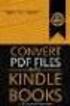 Completing your CTM Online - RESX Profile Your CTM Online profile information is used to complete online bookings and agent-assisted bookings. Note! Whether booking travel through Enterprise, or directly
Completing your CTM Online - RESX Profile Your CTM Online profile information is used to complete online bookings and agent-assisted bookings. Note! Whether booking travel through Enterprise, or directly
Student Manager s Guide to the Talent Management System
 Department of Human Resources 50 Student Manager s Guide to the Talent Management System 1 Table of Contents Topic Page SYSTEM INTRODUCTION... 3 GETTING STARTED... 4 NAVIGATION WITHIN THE TALENT MANAGEMENT
Department of Human Resources 50 Student Manager s Guide to the Talent Management System 1 Table of Contents Topic Page SYSTEM INTRODUCTION... 3 GETTING STARTED... 4 NAVIGATION WITHIN THE TALENT MANAGEMENT
WINDOWS POINT OF SALE (WinPOS) Property Tax Entry Module
 WINDOWS POINT OF SALE (WinPOS) Property Tax Entry Module WinPOS - Property Tax Entry Module INSTALLATION Follow the installation instructions you received with your CD. It s a simple and easy installation
WINDOWS POINT OF SALE (WinPOS) Property Tax Entry Module WinPOS - Property Tax Entry Module INSTALLATION Follow the installation instructions you received with your CD. It s a simple and easy installation
Online Payment Parent Portal Users Guide
 Online Payment Parent Portal Users Guide 2015/2016 Acorn www.sturgeon.ab.ca Contents Parent Portal Overview 3 Creating a Parent Account 4 Understanding the Fees Summary Page 7 Understanding the Student
Online Payment Parent Portal Users Guide 2015/2016 Acorn www.sturgeon.ab.ca Contents Parent Portal Overview 3 Creating a Parent Account 4 Understanding the Fees Summary Page 7 Understanding the Student
Instructions for approval of digital invoices
 Instructions for approval of digital invoices Leiden University Instruction digital invoices Pagina: 1/17 Processing digital invoices Contents: 1 Processing digital invoices...3 1.1 Approving digital invoices...5
Instructions for approval of digital invoices Leiden University Instruction digital invoices Pagina: 1/17 Processing digital invoices Contents: 1 Processing digital invoices...3 1.1 Approving digital invoices...5
Ramsey County Supplier Portal Instuctions Aspen Supplier Contract Management (SCM) System
 Introduction: Ramsey County Professional Services Agreements ( PSA ) and Client Services Agreements ( CSA ) will now be electronically approved by both the Contractor and the appropriate Ramsey County
Introduction: Ramsey County Professional Services Agreements ( PSA ) and Client Services Agreements ( CSA ) will now be electronically approved by both the Contractor and the appropriate Ramsey County
How do I accept my offer of admission to Purdue University?
 How do I accept my offer of admission to Purdue University? 1. Use your Purdue Career Account username and password to login to the MyPurdue portal, www.mypurdue.purdue.edu. (If you have not activated
How do I accept my offer of admission to Purdue University? 1. Use your Purdue Career Account username and password to login to the MyPurdue portal, www.mypurdue.purdue.edu. (If you have not activated
Travel Program Overview
 Travel Program Overview UCG Travel Department Assists Travelers Questions/issues Management reporting Policy monitoring Emergency tracking Travel supplier management Coordinate corporate savings programs
Travel Program Overview UCG Travel Department Assists Travelers Questions/issues Management reporting Policy monitoring Emergency tracking Travel supplier management Coordinate corporate savings programs
Banner Self-Service Direct Deposit Instructions Table of Contents
 Banner Self-Service Direct Deposit Instructions Table of Contents Accessing the Online Form... 2 Primary Accounts... 3 Adding Primary Accounts... 3 Allocation Accounts... 4 Adding Allocation Accounts...
Banner Self-Service Direct Deposit Instructions Table of Contents Accessing the Online Form... 2 Primary Accounts... 3 Adding Primary Accounts... 3 Allocation Accounts... 4 Adding Allocation Accounts...
INSTRUCTIONS GUIDE FOR BLUE AIR TICKETS ISSUANCE
 INSTRUCTIONS GUIDE FOR BLUE AIR TICKETS ISSUANCE A. INTRODUCTION BLUE AIR Company is using an internet reservations system Open Booking, which is remarked for its simplicity, the easiness in utilization
INSTRUCTIONS GUIDE FOR BLUE AIR TICKETS ISSUANCE A. INTRODUCTION BLUE AIR Company is using an internet reservations system Open Booking, which is remarked for its simplicity, the easiness in utilization
Memo Online Travel Reimbursement Request (OTRR)
 Memo Online Travel Reimbursement Request (OTRR) Dear COST Action participants, In order to optimise the travel reimbursement process and to avoid a duplication of work on the e-cost system, the COST Association
Memo Online Travel Reimbursement Request (OTRR) Dear COST Action participants, In order to optimise the travel reimbursement process and to avoid a duplication of work on the e-cost system, the COST Association
Before using the Online Booking Tool, ensure all travel preferences have been updated. See Getting Started for more information.
 Once your Travel Request has been submitted and you have received an approved Trip Request number, you may book travel including flights, hotel, and car rentals using the Online Booking Tool in Concur;
Once your Travel Request has been submitted and you have received an approved Trip Request number, you may book travel including flights, hotel, and car rentals using the Online Booking Tool in Concur;
INSTRUCTIONS GUIDE FOR BLUE AIR TICKETS ISSUANCE
 INSTRUCTIONS GUIDE FOR BLUE AIR TICKETS ISSUANCE A. INTRODUCTION BLUE AIR has developed a transparent and dynamic business model addressed to its partner Agencies, by offering support and flexible conditions,
INSTRUCTIONS GUIDE FOR BLUE AIR TICKETS ISSUANCE A. INTRODUCTION BLUE AIR has developed a transparent and dynamic business model addressed to its partner Agencies, by offering support and flexible conditions,
eschoolplus Katy Independent School District Enrollment Online
 Enrollment Online Table of Contents How to find Enrollment Online... 3 How to Register with Enrollment Online... 3 Create a New Enrollment Online Form... 3 Input/Select Data in the Form... 4 Student Information
Enrollment Online Table of Contents How to find Enrollment Online... 3 How to Register with Enrollment Online... 3 Create a New Enrollment Online Form... 3 Input/Select Data in the Form... 4 Student Information
How to set up as VPN Network
 How to set up as VPN Network 1 Network and Sharing Firstly open the network and sharing centre by opening control panel and selecting Network and Sharing Center. If Network and Sharing cannot be found
How to set up as VPN Network 1 Network and Sharing Firstly open the network and sharing centre by opening control panel and selecting Network and Sharing Center. If Network and Sharing cannot be found
Travel Request. This document describes the functions used for Creating, Maintaining, Submitting and Approving Travel Requests and Expense Reports.
 Travel Request This document describes the functions used for Creating, Maintaining, Submitting and Approving Travel Requests and Expense Reports. In this document: Creating Travel Requests.......................................1
Travel Request This document describes the functions used for Creating, Maintaining, Submitting and Approving Travel Requests and Expense Reports. In this document: Creating Travel Requests.......................................1
PEMBINA TRAILS SCHOOL DIVISION. Information Technology Department. Mayet Online Reports
 PEMBINA TRAILS SCHOOL DIVISION Information Technology Department Mayet Online Reports PEMBINA TRAILS SCHOOL DIVISION INFORMATION TECHNOLOGY DEPARTMENT Mayet Online Reports Ivone Batista Instructional Technology
PEMBINA TRAILS SCHOOL DIVISION Information Technology Department Mayet Online Reports PEMBINA TRAILS SCHOOL DIVISION INFORMATION TECHNOLOGY DEPARTMENT Mayet Online Reports Ivone Batista Instructional Technology
GETTING STARTED WITH QUICKEN with Online Bill Pay 2010-2012 for Windows
 GETTING STARTED WITH QUICKEN with Online Bill Pay 2010-2012 for Windows Refer to this guide for instructions on how to use Quicken s online account services to save time and automatically keep your records
GETTING STARTED WITH QUICKEN with Online Bill Pay 2010-2012 for Windows Refer to this guide for instructions on how to use Quicken s online account services to save time and automatically keep your records
Your Archiving Service
 It s as simple as 1, 2, 3 This email archiving setup guide provides you with easy to follow instructions on how to setup your new archiving service as well as how to create archiving users and assign archiving
It s as simple as 1, 2, 3 This email archiving setup guide provides you with easy to follow instructions on how to setup your new archiving service as well as how to create archiving users and assign archiving
BE A SCHOOL VOLUNTEER (For Parents and Community Members)
 Be a School Volunteer is a Web-based application developed to facilitate and expedite the process of becoming a school volunteer. Employees, Parents, Students and Community members will be able to apply
Be a School Volunteer is a Web-based application developed to facilitate and expedite the process of becoming a school volunteer. Employees, Parents, Students and Community members will be able to apply
Nationwide Marketing Storefront Guide
 Nationwide Marketing Storefront Guide Table of Contents I. Introduction... 2 Marketing Storefront Overview... 2 Benefits of Marketing Storefront... 2 Features of Marketing Storefront... 2 Accessing Marketing
Nationwide Marketing Storefront Guide Table of Contents I. Introduction... 2 Marketing Storefront Overview... 2 Benefits of Marketing Storefront... 2 Features of Marketing Storefront... 2 Accessing Marketing
Using Internet or Windows Explorer to Upload Your Site
 Using Internet or Windows Explorer to Upload Your Site This article briefly describes what an FTP client is and how to use Internet Explorer or Windows Explorer to upload your Web site to your hosting
Using Internet or Windows Explorer to Upload Your Site This article briefly describes what an FTP client is and how to use Internet Explorer or Windows Explorer to upload your Web site to your hosting
Database Program Instructions
 Database Program Instructions 1) Start your Comparative Rating software by double-clicking the icon on your desktop. 2) Click on the button on the Comparative Rating Software Main Menu. 3) A message Loading
Database Program Instructions 1) Start your Comparative Rating software by double-clicking the icon on your desktop. 2) Click on the button on the Comparative Rating Software Main Menu. 3) A message Loading
account multiple solutions
 Quick Start Guide 1 Our easy to use guide will get you up and running in no time! The guide will assist you to: Validate bank numbers Validate ID numbers Access number tips Release funds to your bank Transfer
Quick Start Guide 1 Our easy to use guide will get you up and running in no time! The guide will assist you to: Validate bank numbers Validate ID numbers Access number tips Release funds to your bank Transfer
ONLINE GROUP BOOKING SERVICE
 WELCOME TO LIME S ONLINE GROUP BOOKING SERVICE MANAGING YOUR GROUPS JUST GOT EASIER WITH OUR ONLINE GROUP BOOKING SERVICE LIME are a full service management company, operating within the travel industry.
WELCOME TO LIME S ONLINE GROUP BOOKING SERVICE MANAGING YOUR GROUPS JUST GOT EASIER WITH OUR ONLINE GROUP BOOKING SERVICE LIME are a full service management company, operating within the travel industry.
Setting up an account and logging in using Design & Print Online. Opening a saved project
 Setting up an account and logging in using Design & Print Online Opening a saved project 1 of 7 Account Set-Up & Login 1. On the Design and Print Online home page click on the Click to start Design & Print
Setting up an account and logging in using Design & Print Online Opening a saved project 1 of 7 Account Set-Up & Login 1. On the Design and Print Online home page click on the Click to start Design & Print
Entering a Case Into the PeopleSoft Helpdesk (CRM) Logging in
 Entering a Case Into the PeopleSoft Helpdesk (CRM) Logging in Open Internet Explorer Logging in Navigate to the district home page: http://www.fortbend.k12.tx.us/ Click on Employee Services Finally, click
Entering a Case Into the PeopleSoft Helpdesk (CRM) Logging in Open Internet Explorer Logging in Navigate to the district home page: http://www.fortbend.k12.tx.us/ Click on Employee Services Finally, click
Quick Start Guide v4.0 Client Outlook Connection
 Quick Start Guide v4.0 Client Outlook Connection Contents Chapter 1 Outlook Anywhere - Outlook Anywhere 3 - Setting up Outlook Anywhere for PC 4 - Setting up Outlook for Mac 9 CLIENT OUTLOOK CONNECTION
Quick Start Guide v4.0 Client Outlook Connection Contents Chapter 1 Outlook Anywhere - Outlook Anywhere 3 - Setting up Outlook Anywhere for PC 4 - Setting up Outlook for Mac 9 CLIENT OUTLOOK CONNECTION
ENTERING MILEAGE EXPENSE REPORTS IN CONCUR
 ENTERING MILEAGE EXPENSE REPORTS IN CONCUR Log on to the YSU portal using your username and password (If you forget either of these, call the HelpDesk at 330-941-1595). In the left hand column under e-services
ENTERING MILEAGE EXPENSE REPORTS IN CONCUR Log on to the YSU portal using your username and password (If you forget either of these, call the HelpDesk at 330-941-1595). In the left hand column under e-services
Payco, Inc. Evolution and Employee Portal. Payco Services, Inc.., 2013. 1 Home
 Payco, Inc. Evolution and Employee Portal Payco Services, Inc.., 2013 1 Table of Contents Payco Services, Inc.., 2013 Table of Contents Installing Evolution... 4 Commonly Used Buttons... 5 Employee Information...
Payco, Inc. Evolution and Employee Portal Payco Services, Inc.., 2013 1 Table of Contents Payco Services, Inc.., 2013 Table of Contents Installing Evolution... 4 Commonly Used Buttons... 5 Employee Information...
Using YSU Password Self-Service
 Using YSU Password Self-Service Using YSU Password Self-Service Password Self-Service Web Interface Required Items: YSU (MyYSU) Directory account, Web browser This guide will assist you with using the
Using YSU Password Self-Service Using YSU Password Self-Service Password Self-Service Web Interface Required Items: YSU (MyYSU) Directory account, Web browser This guide will assist you with using the
How to Use JCWHosting Reseller Cloud Storage Solution
 How to Use JCWHosting Reseller Cloud Storage Solution Go to https://www.internetspace.co.za and log in with your Cloud Reseller account username and password. How to Use create a cloud account for your
How to Use JCWHosting Reseller Cloud Storage Solution Go to https://www.internetspace.co.za and log in with your Cloud Reseller account username and password. How to Use create a cloud account for your
How to Add Users 1. 2.
 Administrator Guide Contents How to Add Users... 2 How to Delete a User... 9 How to Create Sub-groups... 12 How to Edit the Email Sent Out to New Users... 14 How to Edit and Add a Logo to Your Group's
Administrator Guide Contents How to Add Users... 2 How to Delete a User... 9 How to Create Sub-groups... 12 How to Edit the Email Sent Out to New Users... 14 How to Edit and Add a Logo to Your Group's
FAQ for Students. Note: The new password must be between six and 12 characters long.
 What is MY Portal? MY Portal is a secure website that provides access to news, announcements, personal information, registration and online billing services, collaboration areas, Blackboard and email.
What is MY Portal? MY Portal is a secure website that provides access to news, announcements, personal information, registration and online billing services, collaboration areas, Blackboard and email.
Schools CPD Online General User Guide Contents
 Schools CPD Online General User Guide Contents New user?...2 Access the Site...6 Managing your account in My CPD...8 Searching for events...14 Making a Booking on an Event...20 Tracking events you are
Schools CPD Online General User Guide Contents New user?...2 Access the Site...6 Managing your account in My CPD...8 Searching for events...14 Making a Booking on an Event...20 Tracking events you are
Amadeus Customer Extranet. Registration and Billing Services User Guide
 Amadeus Customer Extranet Registration and Billing Services User Guide Table of Contents Introduction... 3 Registration... 3 My Account... 4 Updates you can make as a Manager, Owner or Accountant...4 Turn
Amadeus Customer Extranet Registration and Billing Services User Guide Table of Contents Introduction... 3 Registration... 3 My Account... 4 Updates you can make as a Manager, Owner or Accountant...4 Turn
7.1 Transfers... 7.2 Cancellations & Refunds.. 8 - Net Rate Module for Agent Processing...
 OPERATOR USER MANUAL 2008 TABLE OF CONTENTS 1- Registration 1.1 Open Website... 1.2 Registration Type. 1.3 Welcome Page. 1.4 Log In Page.. 1.5 Company Information Page 1.6 Registration Confirmation Page.
OPERATOR USER MANUAL 2008 TABLE OF CONTENTS 1- Registration 1.1 Open Website... 1.2 Registration Type. 1.3 Welcome Page. 1.4 Log In Page.. 1.5 Company Information Page 1.6 Registration Confirmation Page.
Conference Booking Enquiry & Maintenance
 Conference Booking Enquiry & Maintenance Date: 10/09/2015 Prepared by: Eric Li 1 Contents Overview 3 Target Audience 3 Exercise 4 Logging on to OneStop Secure 4 Enquire Booking in OneStop 5 Remove Conference
Conference Booking Enquiry & Maintenance Date: 10/09/2015 Prepared by: Eric Li 1 Contents Overview 3 Target Audience 3 Exercise 4 Logging on to OneStop Secure 4 Enquire Booking in OneStop 5 Remove Conference
FedEx Billing Online User Guide
 FedEx Billing Online User Guide Introduction FedEx Billing Online allows you to efficiently manage and pay your FedEx invoices online. It s free, easy and secure. FedEx Billing Online helps you streamline
FedEx Billing Online User Guide Introduction FedEx Billing Online allows you to efficiently manage and pay your FedEx invoices online. It s free, easy and secure. FedEx Billing Online helps you streamline
Quick Shopping Cart QuickBooks Integration
 Quick Shopping Cart QuickBooks Integration Installing and Configuring QuickBooks This guide walks you through setting up the Intuit QuickBooks Merchant Service (QBMS) payment gateway (where available)
Quick Shopping Cart QuickBooks Integration Installing and Configuring QuickBooks This guide walks you through setting up the Intuit QuickBooks Merchant Service (QBMS) payment gateway (where available)
UPLOGIN - HELP FILE. IT Help Desk Tel: 012 420-3051 Email: help@it.up.ac.za. Student Help Desk Tel: 012 420-3837 Email: studenthelp@up.ac.
 UPLOGIN - HELP FILE IT Help Desk Tel: 012 420-3051 Email: help@it.up.ac.za Student Help Desk Tel: 012 420-3837 Email: studenthelp@up.ac.za CONTENTS 1. Helpdesk Details 2. Username for UP Portal sign on
UPLOGIN - HELP FILE IT Help Desk Tel: 012 420-3051 Email: help@it.up.ac.za Student Help Desk Tel: 012 420-3837 Email: studenthelp@up.ac.za CONTENTS 1. Helpdesk Details 2. Username for UP Portal sign on
Contacts Management. User Guide. Author: Fiona Bell Version: 1.2 Date: 29 November 201
 Contacts Management User Guide Author: Fiona Bell Version: 1.2 Date: 29 November 201 Contacts Management User Guide Copyright 2011 NIHR CRN CC Page ii of 19 Contents Contents WELCOME TO CONTACTS MANAGEMENT...4
Contacts Management User Guide Author: Fiona Bell Version: 1.2 Date: 29 November 201 Contacts Management User Guide Copyright 2011 NIHR CRN CC Page ii of 19 Contents Contents WELCOME TO CONTACTS MANAGEMENT...4
North East Jobs. A Guide for Job Applicants
 North East Jobs A Guide for Job Applicants Contents Introduction... 3 Getting started: Registration and Creation of an Account... 3 Finding YHN vacancies... 5 Completion and submission of YHN online application
North East Jobs A Guide for Job Applicants Contents Introduction... 3 Getting started: Registration and Creation of an Account... 3 Finding YHN vacancies... 5 Completion and submission of YHN online application
Online event registration User guidelines
 Online event registration User guidelines Outlined below are detailed guidelines on how to register for CEDA events at www.ceda.com.au. Read through the guidelines or click the links below to jump to a
Online event registration User guidelines Outlined below are detailed guidelines on how to register for CEDA events at www.ceda.com.au. Read through the guidelines or click the links below to jump to a
open windows Open Windows Logging Open Windows Product Support Issues Open Windows Australia Pty Ltd ABN 64007086348
 open windows Open Windows Logging Open Windows Product Support Issues Open Windows Australia Pty Ltd ABN 64007086348 635 Glenferrie Road, Hawthorn VIC 3122, Australia ph: +61 398195088 fax: +61 398195151
open windows Open Windows Logging Open Windows Product Support Issues Open Windows Australia Pty Ltd ABN 64007086348 635 Glenferrie Road, Hawthorn VIC 3122, Australia ph: +61 398195088 fax: +61 398195151
TravelNet Guide - Buddy Pass and Yield Fare Travel. Table of Contents. 2 How to Ticket Buddy Pass or Yield Fare Travel
 Table of Contents Section Topic 1 How to Authorize a Buddy Pass 2 How to Ticket Buddy Pass or Yield Fare Travel 3 How to Email Receipts and Itineraries 4 How to Refund a Buddy Pass or Yield Fare Ticket
Table of Contents Section Topic 1 How to Authorize a Buddy Pass 2 How to Ticket Buddy Pass or Yield Fare Travel 3 How to Email Receipts and Itineraries 4 How to Refund a Buddy Pass or Yield Fare Ticket
Erasmus+ Support: Licence Management System for Beneficiaries User Guide 6.0
 Erasmus+ Support: Licence Management System for Beneficiaries User Guide 6.0 Date 1/09/2015 Version 6.0 Author Service Provider Public Beneficiary Institutions/Organisations Page 1 Table of Contents Introduction...
Erasmus+ Support: Licence Management System for Beneficiaries User Guide 6.0 Date 1/09/2015 Version 6.0 Author Service Provider Public Beneficiary Institutions/Organisations Page 1 Table of Contents Introduction...
1. Log on to Concur Travel & Expense
 1. Log on to Concur Travel & Expense Type in your employee identification number as your username. i.e. 3323@scu.edu Your generic password will be sent to you via e-mail. Click login. 1 2. Update Your
1. Log on to Concur Travel & Expense Type in your employee identification number as your username. i.e. 3323@scu.edu Your generic password will be sent to you via e-mail. Click login. 1 2. Update Your
SMARTWORKS Online Ordering Process for FHS Medical Records Forms
 In cooperation with SMARTWORKS Online Ordering Process for FHS Medical Records Forms To request a login or seek assistance: Debbie Finel in Health Information Management (253) 426-6534 Fax # (253)426-4057
In cooperation with SMARTWORKS Online Ordering Process for FHS Medical Records Forms To request a login or seek assistance: Debbie Finel in Health Information Management (253) 426-6534 Fax # (253)426-4057
Business travel made simple and rewarding. USER GUIDE
 Business travel made simple and rewarding. USER GUIDE TABLE OF CONTENTS 1. GETTING STARTED...3 PROGRAM USERS...3 ENROLLING YOUR COMPANY...5 SIGNING IN...5 TOOL OVERVIEW...6 2. THE PROGRAM ADMINISTRATOR
Business travel made simple and rewarding. USER GUIDE TABLE OF CONTENTS 1. GETTING STARTED...3 PROGRAM USERS...3 ENROLLING YOUR COMPANY...5 SIGNING IN...5 TOOL OVERVIEW...6 2. THE PROGRAM ADMINISTRATOR
BT Cloud Voice. Call Forward Selective. What is it? How do I set up a rule?
 BT Cloud Voice Call Forward Selective What is it? Call Forward Selective lets you apply rules to how calls are handled so any incoming call matching the criteria you ve set will be forwarded to your chosen
BT Cloud Voice Call Forward Selective What is it? Call Forward Selective lets you apply rules to how calls are handled so any incoming call matching the criteria you ve set will be forwarded to your chosen
Within online customer support, you will find customer support contact information, a link to e-mail our corporate travel agents and online help.
 Tufts Traveler & Arranger Manual Spring 2006 GETTING HELP Corporate Travel Agents You may contact your custom agent or a corporate travel agent for help with the site, booking assistance or general support
Tufts Traveler & Arranger Manual Spring 2006 GETTING HELP Corporate Travel Agents You may contact your custom agent or a corporate travel agent for help with the site, booking assistance or general support
www.etenders.gov.ie Electronic Tender Management System Quick User Guide Supplier
 Electronic Tender Management System Quick User Guide Supplier Page 1 Contents 1. Using the system 1.1 1.2 Supplier registration Finding published tenders 2. Responding to a public advertisement / notice
Electronic Tender Management System Quick User Guide Supplier Page 1 Contents 1. Using the system 1.1 1.2 Supplier registration Finding published tenders 2. Responding to a public advertisement / notice
Special and Fundraising Events Masters Class. Part 2: Managing your Event and Sending Invitations
 Special and Fundraising Events Masters Class Part 2: Managing your Event and Sending Invitations Find Your Event Go to the Events Tab and either find the event on the Calendar, or use the Search Bar. Invitations
Special and Fundraising Events Masters Class Part 2: Managing your Event and Sending Invitations Find Your Event Go to the Events Tab and either find the event on the Calendar, or use the Search Bar. Invitations
Frequently Asked Questions Online Applications
 How do I log in? To log in, click the 'Log-in' tab on the left-hand side of the page. Enter your email address and password and click the 'Log-in' button. If you have not registered before, you will need
How do I log in? To log in, click the 'Log-in' tab on the left-hand side of the page. Enter your email address and password and click the 'Log-in' button. If you have not registered before, you will need
Exeter City Football Club. Online Ticketing Service Guide
 Exeter City Football Club Online Ticketing Service Guide Contents Exeter City Football Club... 1 Online Ticketing Service Guide... 1 Introduction.... 2 The game Selection Screen... 2 Calendar View... 2
Exeter City Football Club Online Ticketing Service Guide Contents Exeter City Football Club... 1 Online Ticketing Service Guide... 1 Introduction.... 2 The game Selection Screen... 2 Calendar View... 2
Introduction... 2. Download and Install Mobile Application... 2. About Logging In... 4. Springboard... 4. Navigation... 6. List Pages...
 Contents Introduction... 2 Download and Install Mobile Application... 2 About Logging In... 4 Springboard... 4 Navigation... 6 List Pages... 6 Example: Edit Contact... 7 View Pages... 12 Example: Companies...
Contents Introduction... 2 Download and Install Mobile Application... 2 About Logging In... 4 Springboard... 4 Navigation... 6 List Pages... 6 Example: Edit Contact... 7 View Pages... 12 Example: Companies...
Concur Travel Reservation System
 Concur Travel Reservation System INDEX Request a Concur Account Log in Instructions Complete Your Personal Profile Change Password Create a Travel Reservation Change or Cancel Reservation Trip Awaiting
Concur Travel Reservation System INDEX Request a Concur Account Log in Instructions Complete Your Personal Profile Change Password Create a Travel Reservation Change or Cancel Reservation Trip Awaiting
Online eopf Self-service Feature for Login ID and Password Retrieval for New Users
 For Employees Online eopf Self-service Feature for Login ID and Password Retrieval for New Users eopf provides web-based access for Federal personnel to view and print employment documents. Employees are
For Employees Online eopf Self-service Feature for Login ID and Password Retrieval for New Users eopf provides web-based access for Federal personnel to view and print employment documents. Employees are
Tufts University Human Resources New Hire Benefits Enrollment
 Online allows fast and convenient processing of your New Hire Benefits Enrollment elections. You will be able to print a confirmation statement after you have completed your. Prior to enrolling online,
Online allows fast and convenient processing of your New Hire Benefits Enrollment elections. You will be able to print a confirmation statement after you have completed your. Prior to enrolling online,
IntelliPay Billpay Application Documentation
 IntelliPay Billpay Application Documentation Contents Billpay Introduction First Time Payment (With username and password) First Time Payment (Without username and password) Returning Customer Introduction:
IntelliPay Billpay Application Documentation Contents Billpay Introduction First Time Payment (With username and password) First Time Payment (Without username and password) Returning Customer Introduction:
Contents INDEX...61 ECRM...1
 ecrm Guide 111011 2011 Blackbaud, Inc. This publication, or any part thereof, may not be reproduced or transmitted in any form or by any means, electronic, or mechanical, including photocopying, recording,
ecrm Guide 111011 2011 Blackbaud, Inc. This publication, or any part thereof, may not be reproduced or transmitted in any form or by any means, electronic, or mechanical, including photocopying, recording,
Online Booking Guide September 2014
 Online Booking Guide September 2014 Contents GetThere Supported Browser Versions... 3 Connectivity and Response Time... 4 Introduction... 4 Logging In... 5 Travel Arranger Homepage... 6 More Than 50 Travelers...
Online Booking Guide September 2014 Contents GetThere Supported Browser Versions... 3 Connectivity and Response Time... 4 Introduction... 4 Logging In... 5 Travel Arranger Homepage... 6 More Than 50 Travelers...
Citrix Client Install Instructions
 Citrix Client Install Instructions If you are using Citrix remotely, Information Technology Services recommends updating Citrix client to the newest version available online. You must be an administrator
Citrix Client Install Instructions If you are using Citrix remotely, Information Technology Services recommends updating Citrix client to the newest version available online. You must be an administrator
Technology @ QMU. QuickStartIT: QMU Citrix remote desktop service
 Technology @ QMU QuickStartIT: QMU Citrix remote desktop service v1.1, June 2015 What s in this guide? Page Introduction 2 Accessing the Citrix remote desktop service 2 Installing the Citrix receiver (PC)
Technology @ QMU QuickStartIT: QMU Citrix remote desktop service v1.1, June 2015 What s in this guide? Page Introduction 2 Accessing the Citrix remote desktop service 2 Installing the Citrix receiver (PC)
Steganos Secure E-Mail Step by Step Instructions. Introduction STEP 1: INSTALLATION
 Steganos Secure E-Mail Step by Step Instructions Introduction Although more and more PC users learn that an e-mail can be read by a third party as easily as a postcard, e-mail encryption is still quite
Steganos Secure E-Mail Step by Step Instructions Introduction Although more and more PC users learn that an e-mail can be read by a third party as easily as a postcard, e-mail encryption is still quite
Patient Portal. Accessing the Patient Portal. How to Begin: Enter first and last name, date of birth and create a user name and password.
 Patient Portal How to Begin: If you provided an email address when you registered as a patient, you can expect an email after your discharge that will be sent directly from CPSI, our Electronic Health
Patient Portal How to Begin: If you provided an email address when you registered as a patient, you can expect an email after your discharge that will be sent directly from CPSI, our Electronic Health
Endnote Web. Format Create a standalone bibliography Insert references into your Word document
 UNIVERSITY OF SYDNEY LIBRARY Endnote Web Collect Create an Endnote Web account Add references to your Endnote Web account Export references directly from Web of Science to Endnote Web Import references
UNIVERSITY OF SYDNEY LIBRARY Endnote Web Collect Create an Endnote Web account Add references to your Endnote Web account Export references directly from Web of Science to Endnote Web Import references
Access the TAX Training Web Site
 Register for TAX Training TAX s Learning Management System (LMS) is a Web-based application that delivers self-study training topics to your desktop, as well as tracks your progress through the training.
Register for TAX Training TAX s Learning Management System (LMS) is a Web-based application that delivers self-study training topics to your desktop, as well as tracks your progress through the training.
Setting up Remote Desktop
 Setting up Remote Desktop Terminology: Host PC the computer you want to access remotely; the destination Client PC the computer you are actually using to access another PC; the source IP Address the numerical
Setting up Remote Desktop Terminology: Host PC the computer you want to access remotely; the destination Client PC the computer you are actually using to access another PC; the source IP Address the numerical
ACCESSING CELCAT ATTENDANCE TRACKING REGISTERS. A walk thru guide
 ACCESSING CELCAT ATTENDANCE TRACKING REGISTERS A walk thru guide Author: Andy Dale March 2010 Introduction The electronic registers are the University s means of tracking student attendance; we are using
ACCESSING CELCAT ATTENDANCE TRACKING REGISTERS A walk thru guide Author: Andy Dale March 2010 Introduction The electronic registers are the University s means of tracking student attendance; we are using
